¿Qué es el portal de invitados premium?
El portal de invitados premium es un complemento de Manatal que le permite personalizar la apariencia de su portal de invitados para que se alinee perfectamente con la marca de su empresa. Puede adaptar su portal de invitados y correos electrónicos con su logotipo, colores de marca e incluso alojarlo en su propio dominio personalizado. Esto crea una experiencia cohesiva y profesional para clientes y colaboradores desde su interacción inicial.
Los usuarios invitados seguirán accediendo a todas las funciones existentes del portal de invitados, pero dentro de un entorno de marca adaptado a su organización.
Con esta funcionalidad, puedes:
- Usar un dominio personalizado
- Añadir tu logo y colores de marca
- Personalizar correos de bienvenida y pies de página de correo electrónico
Descubre el Portal de Invitados Premium a través de un tour interactivo o un video a continuación
Habilitar la Característica de Portal de Invitados Premium
- Esto solo puede ser realizado por un Administrador.
- Diríjase a la siguiente página. Alternativamente, haga clic en "Administración" en su menú lateral, haga clic en la categoría "Características" y luego en "Portal de Invitados Premium".

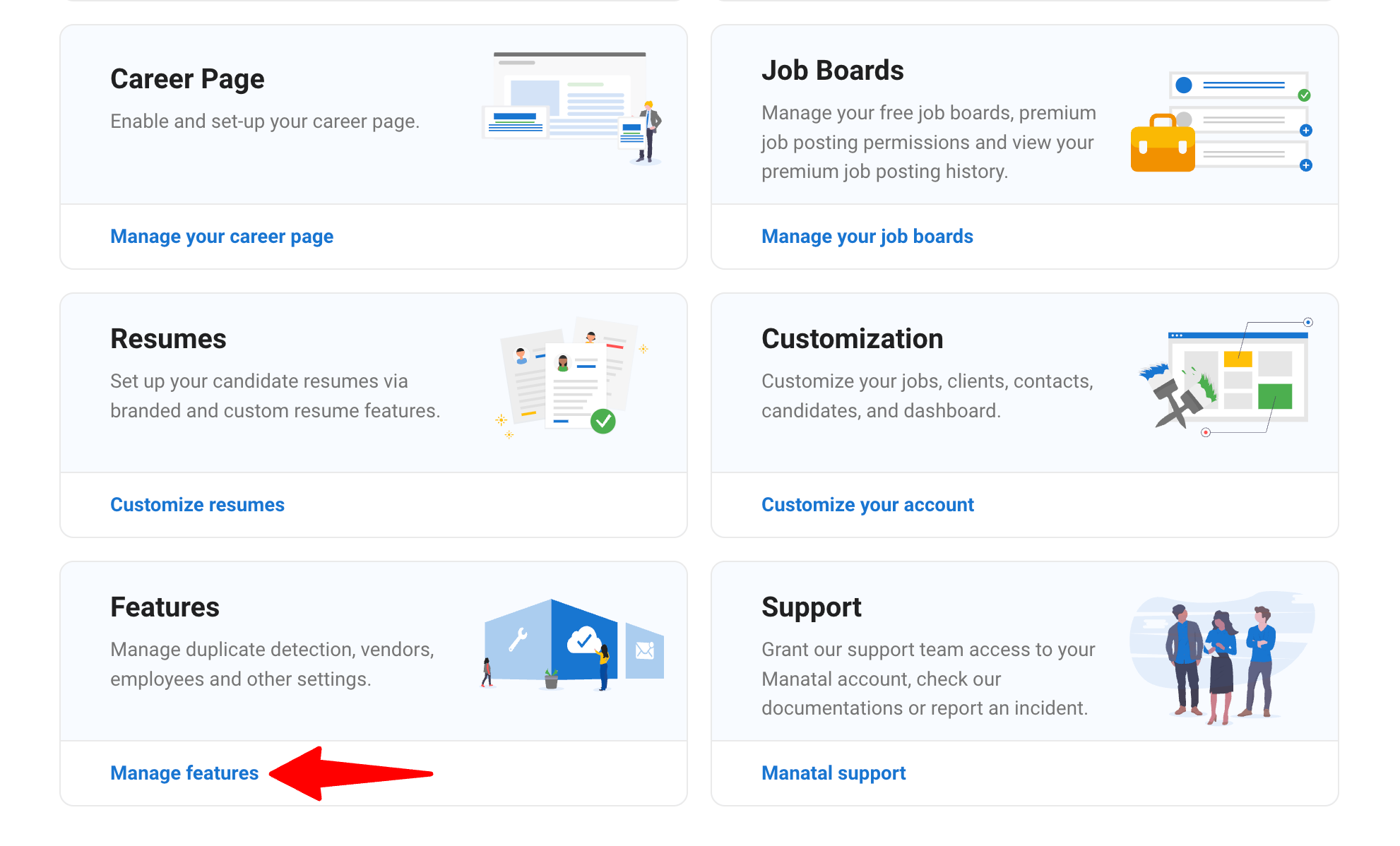
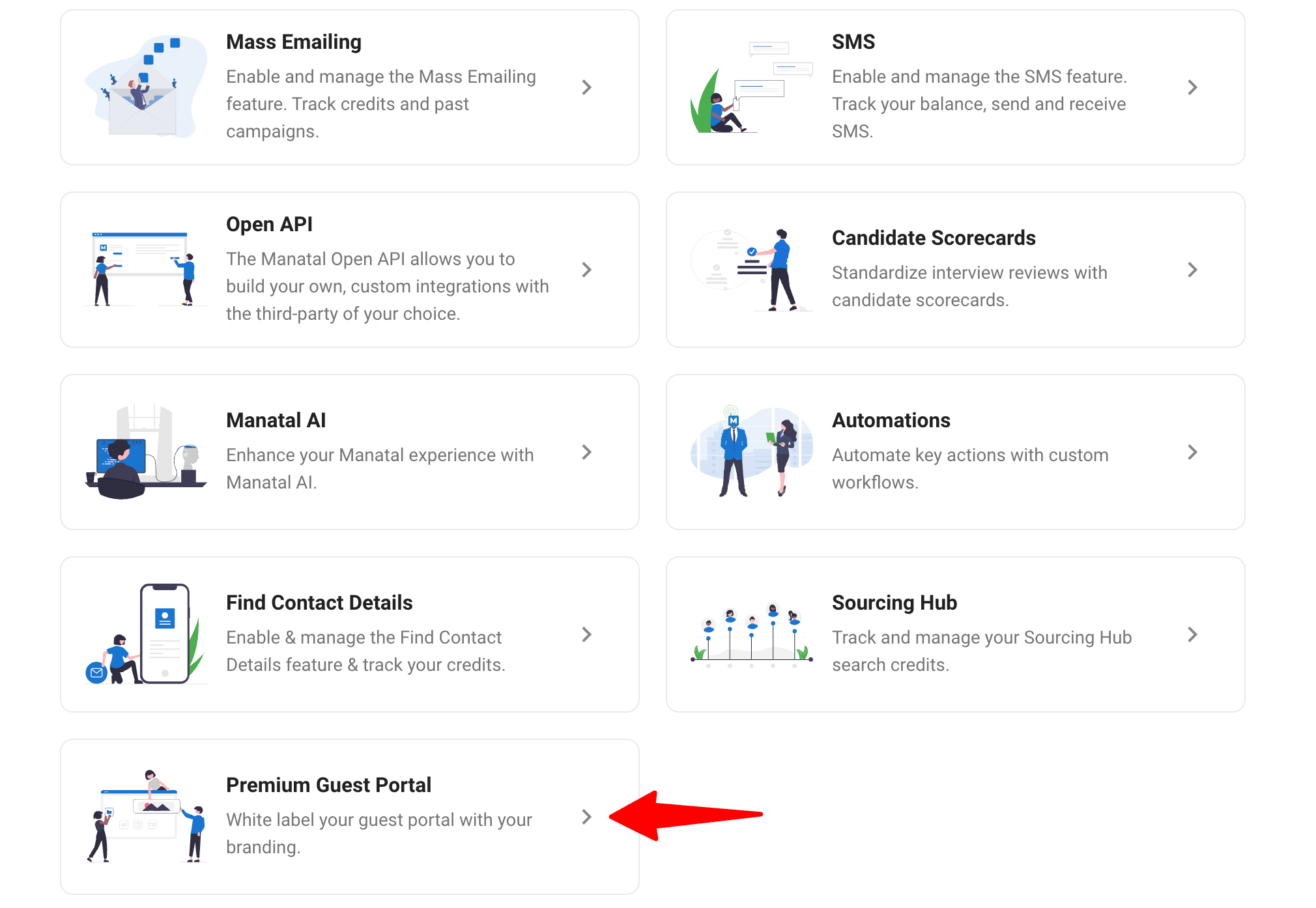
-
Haga clic en el botón "Ponerse en contacto para acceder" en la ventana emergente.
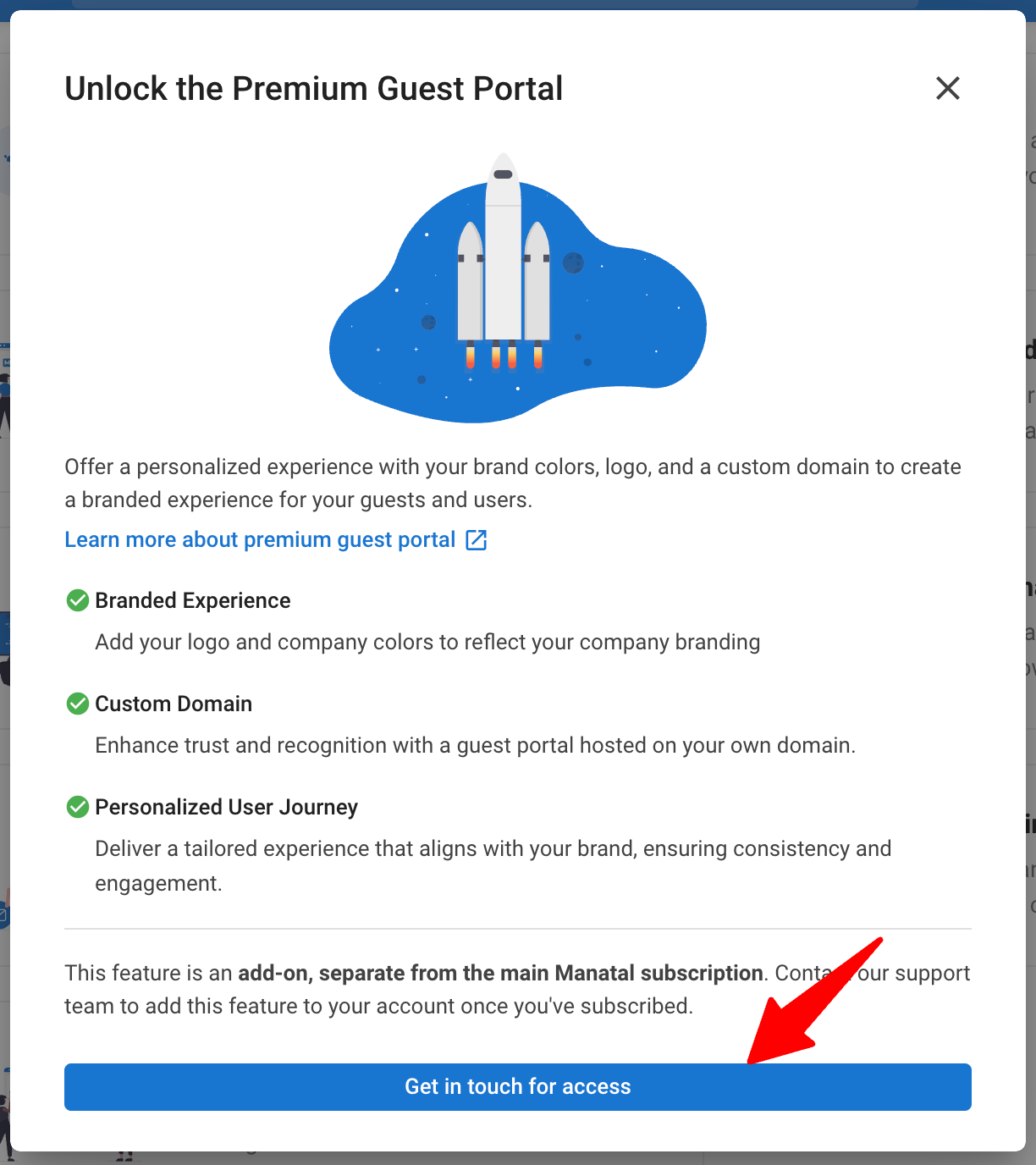
-
Se abrirá una ventana de chat en vivo. Envíe un mensaje para solicitar la activación de la característica. Nuestro equipo le guiará a través del proceso.
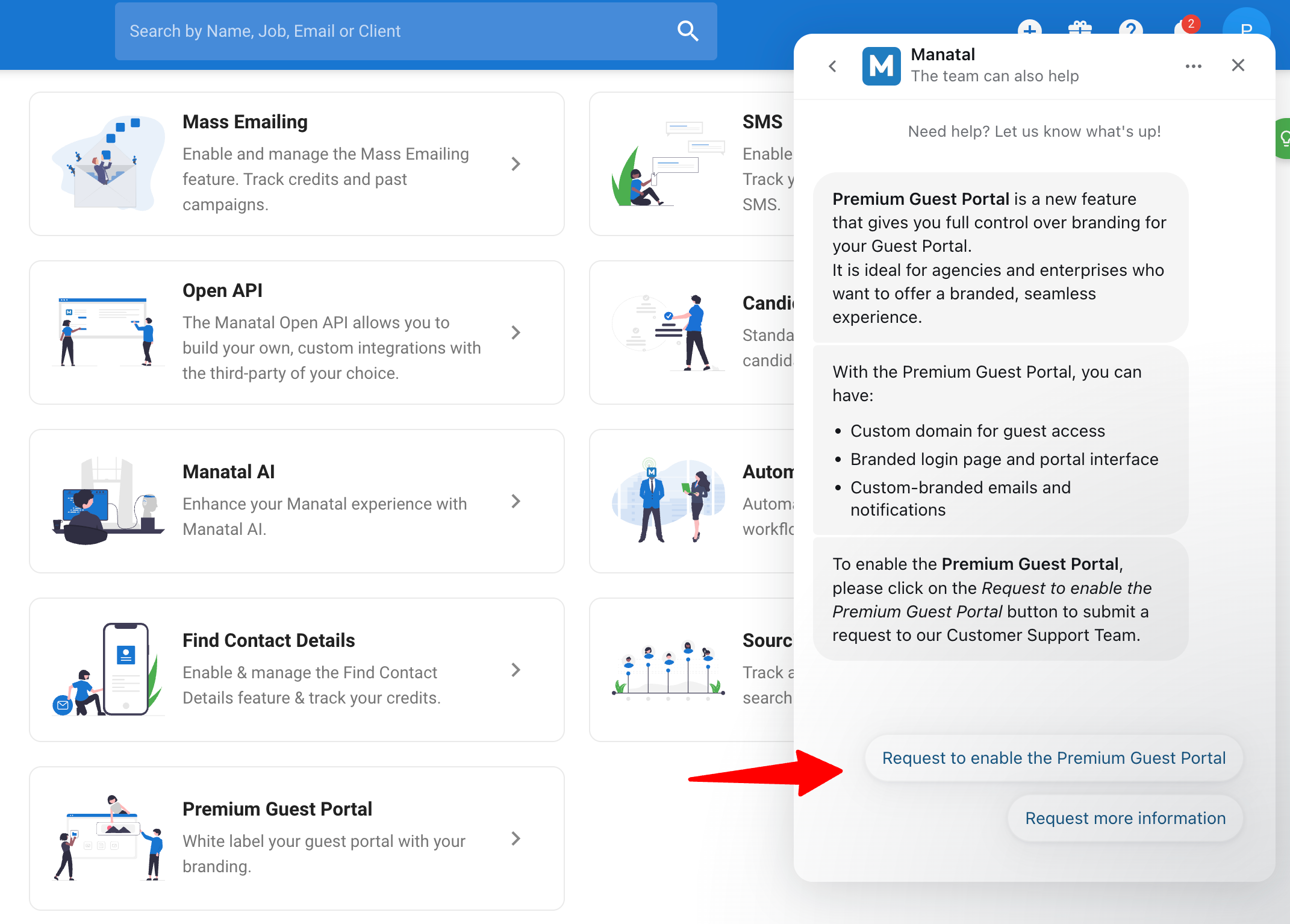
Cómo personalizar su portal de invitados
1. Agregue su logotipo y color de marca
-
Diríjase a la página siguiente. Alternativamente, haga clic en "administración" en su menú lateral, abra la categoría "funciones" y luego la categoría "portal de invitados premium".


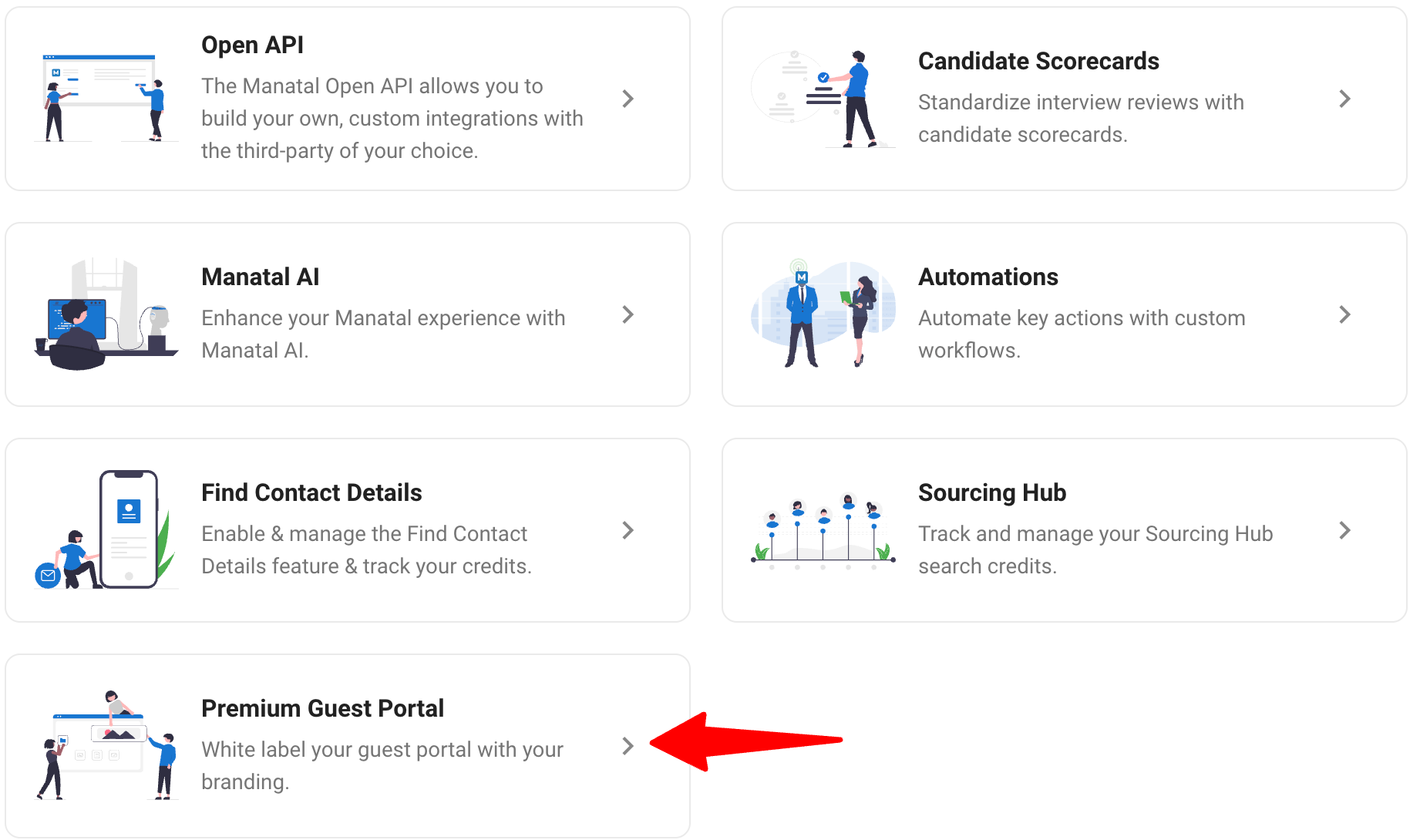
-
Cargue el logotipo de su empresa y elija su color de marca en la sección de configuración del portal de invitados premium.
Estos aparecerán:
- En los botones principales y elementos de navegación clave de su portal de invitados
- En los correos electrónicos generados por el sistema y las notificaciones (correos electrónicos de invitación, correos electrónicos de confirmación, notificación al invitar a un nuevo usuario)
- En la barra de navegación del portal de invitados (solo si se configura un dominio personalizado)
- En la página de inicio de sesión del portal de invitados (solo si se configura un dominio personalizado)
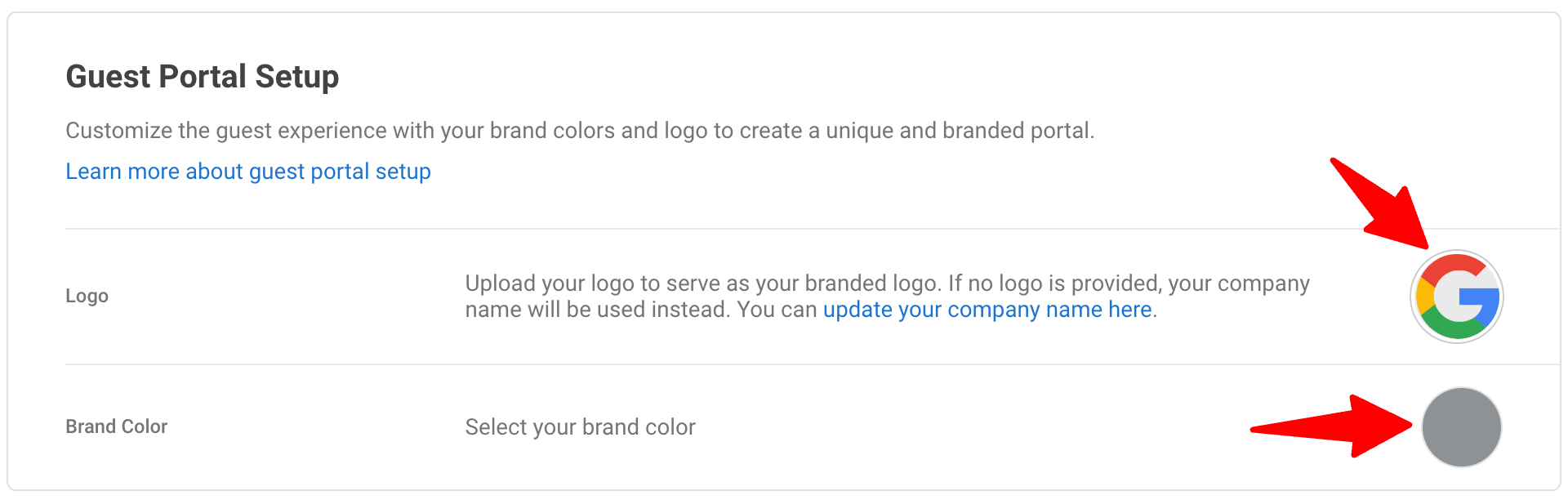
2. Configure un dominio personalizado
Para garantizar una experiencia de marca perfecta, puede usar su propio dominio (por ejemplo, portal.yourcompany.com).
etapas para configurar su dominio:
Manatal almacena sus registros DNS durante 48 horas. Después de eso:
- Si no se completó la verificación del dominio personalizado, deberá generar nuevos registros y reiniciar el proceso de configuración.
- Esto garantiza que su configuración permanezca segura y actualizada.
-
En la sección Dominio personalizado, haga clic para abrir la página Dominio personalizado.
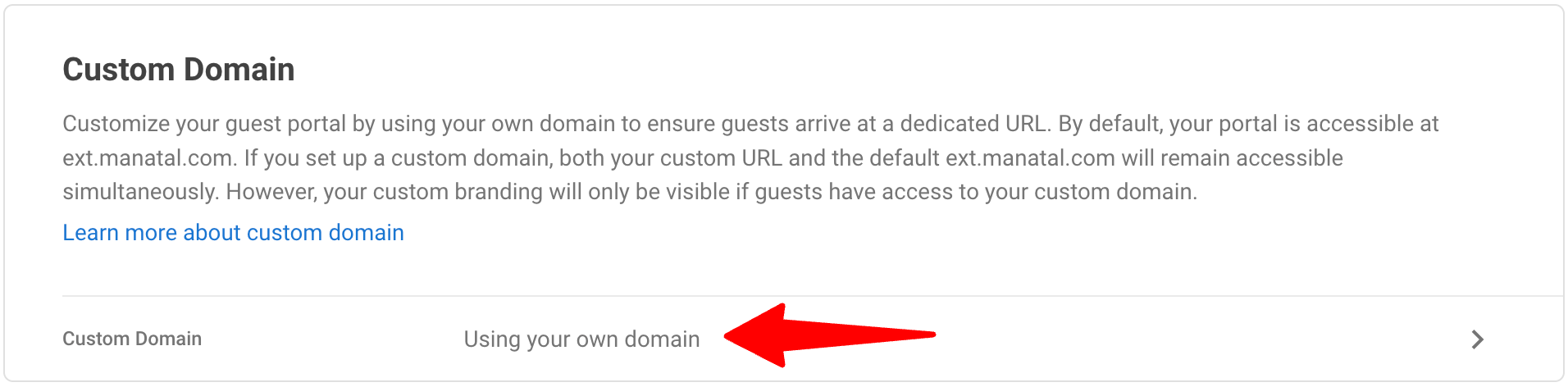
-
Ingrese su dominio personalizado en la página de dominio personalizado del portal de invitados premium.
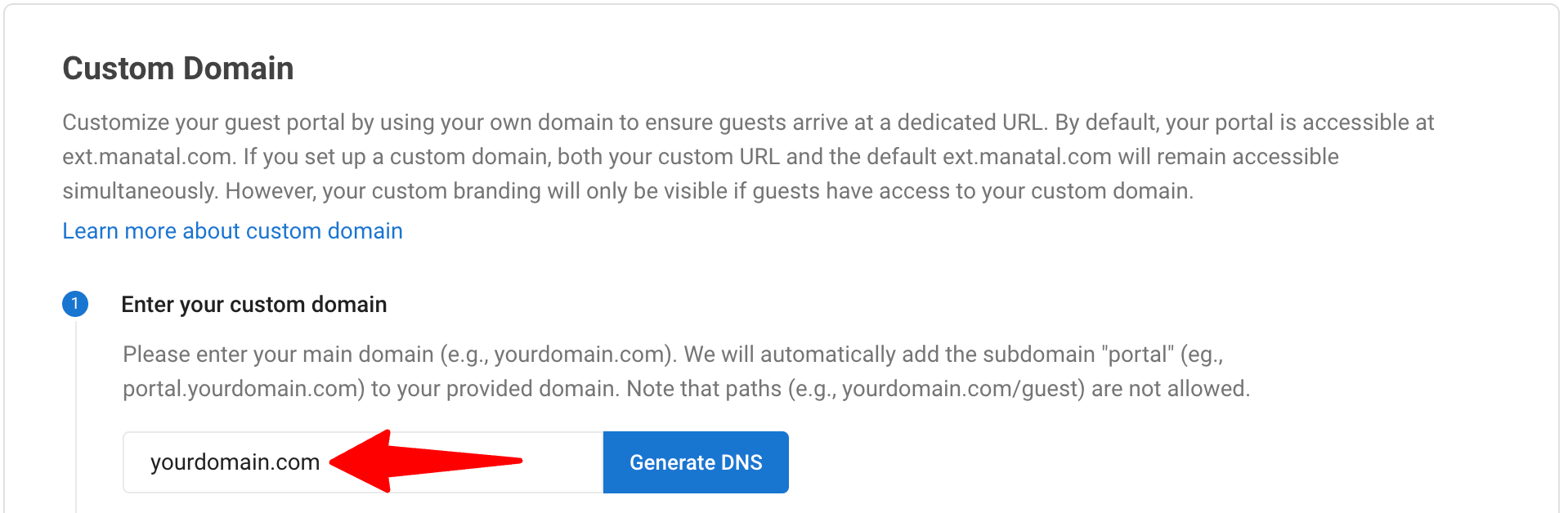
-
Genere los registros DNS proporcionados por Manatal. Vaya a sus proveedores de DNS y agregue los registros DNS.
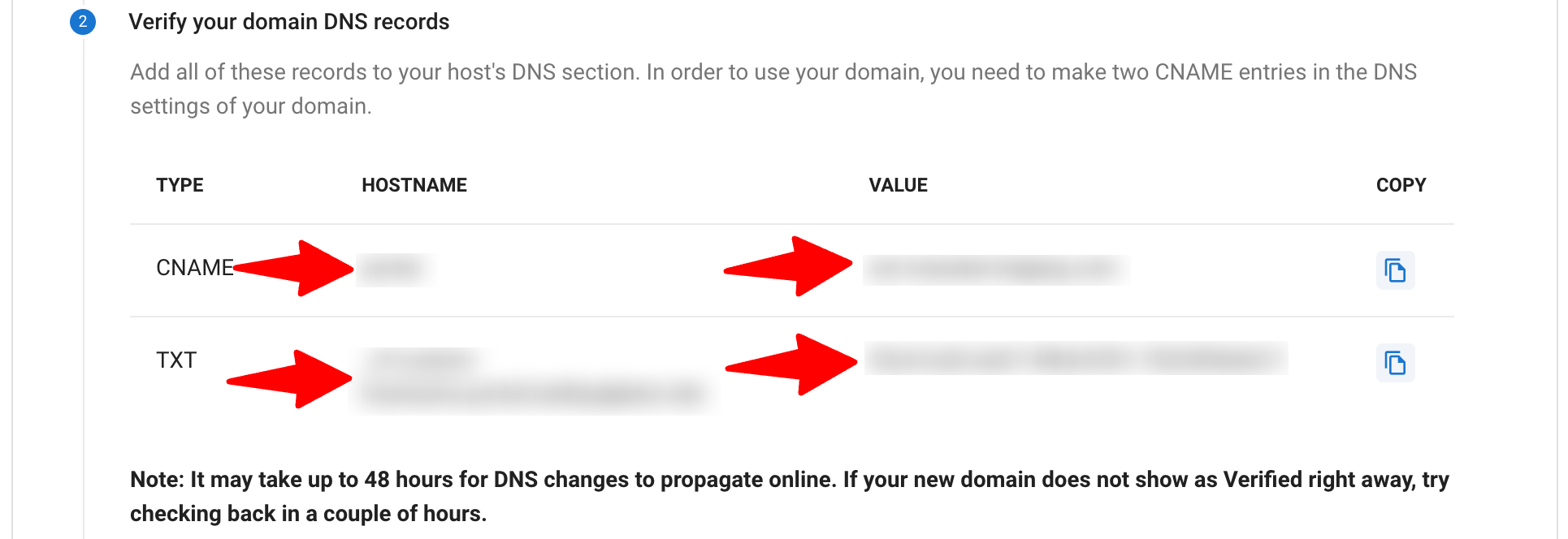
Aquí están las guías para configurar DNS con los siguientes proveedores:
1. GoDaddy
2. Cloudflare
3. AWS3
4. Squarespace
- Regrese a Manatal y haga clic en "Verificar" para comprobar si el dominio está correctamente vinculado.

- Cuando su dominio esté marcado como "Verificado", los usuarios invitados serán redirigidos al portal de invitados en el dominio que haya configurado.

Puede actualizar el estado en la página de configuración del dominio personalizado en cualquier momento, actualizará el estado del último estado pendiente del dominio personalizado.
3. Personalice la comunicación por correo electrónico del invitado
Puede personalizar los correos electrónicos enviados a los usuarios invitados desde su cuenta.
a. Usar una dirección de correo electrónico personalizada
Puede elegir una dirección de correo electrónico "De" personalizada para todos los correos electrónicos generados por el sistema que se envían a sus usuarios invitados. De forma predeterminada, los correos electrónicos se envían desde contact@manatal.com.
Cómo configurar una dirección de correo electrónico personalizada:
Se requiere un dominio de correo electrónico personalizado verificado. Si aún no ha verificado uno, deberá hacerlo antes de continuar. Aprenda cómo verificar su dominio.
-
Haga clic en "correo electrónico del portal de invitados" en la sección Contenido y personalización del correo electrónico de bienvenida.
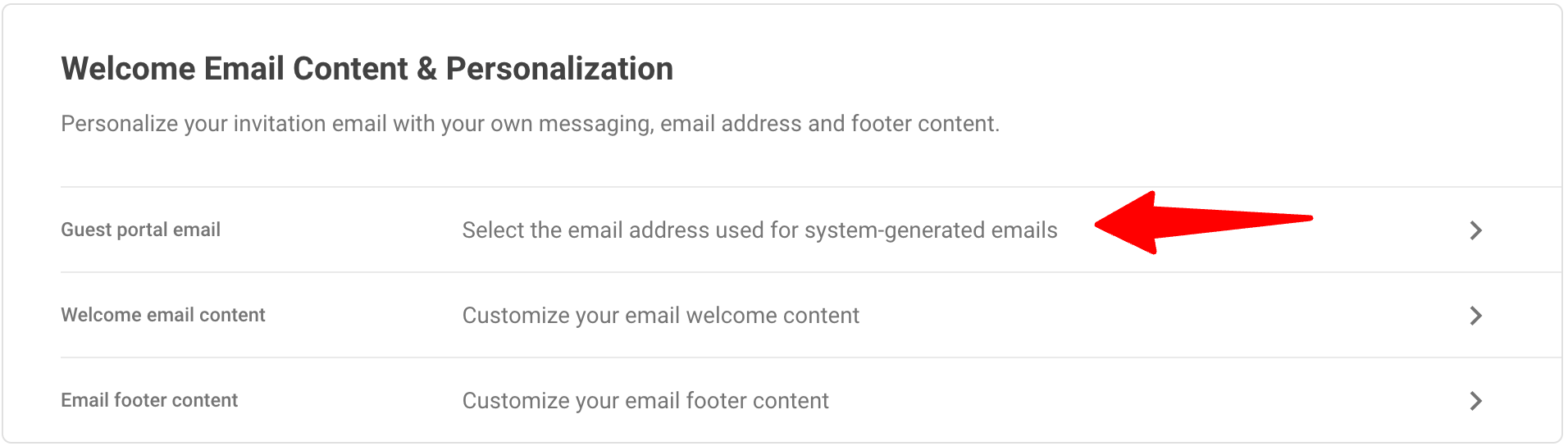
-
Seleccione un dominio de la lista de dominios ya verificados en su cuenta.
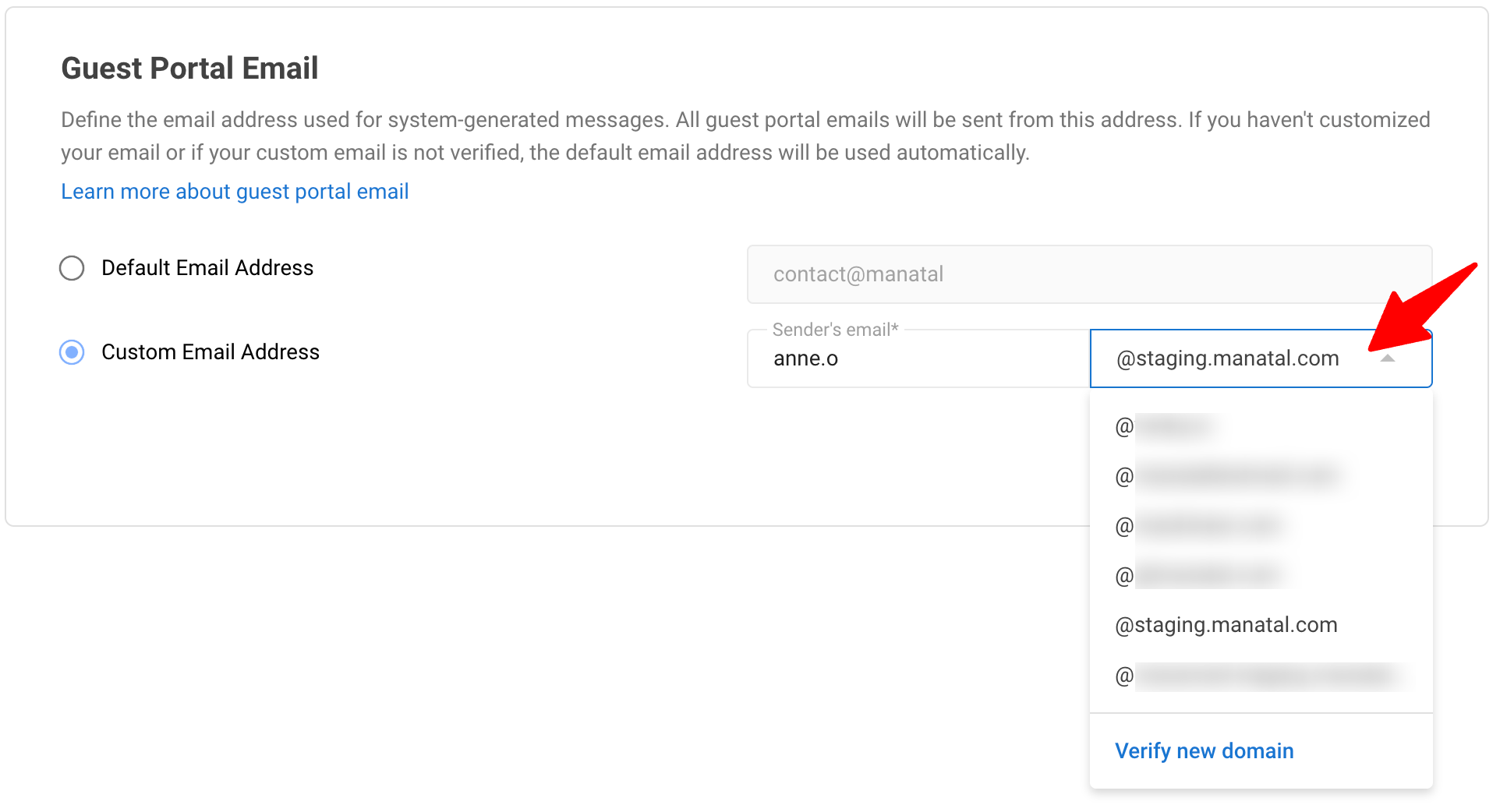
-
Complete la dirección de correo electrónico del remitente y haga clic en "Guardar".
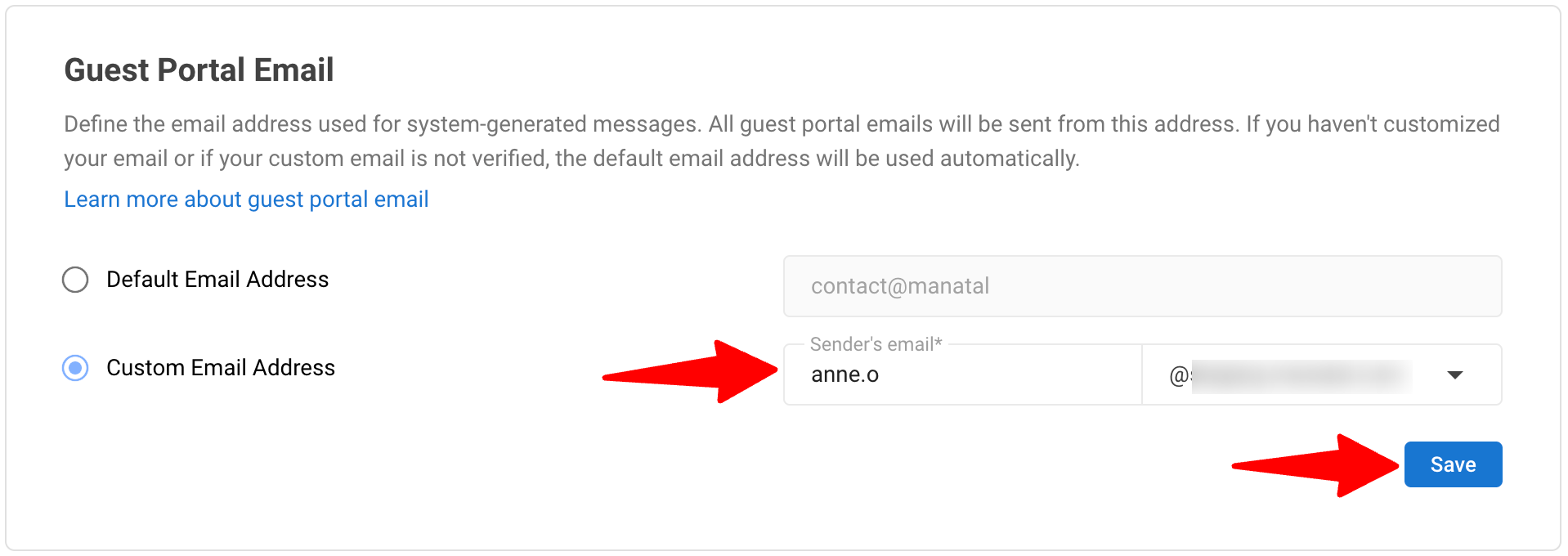
b. Personalice el correo electrónico de bienvenida
Puede modificar el primer correo electrónico que reciben sus usuarios invitados cuando son invitados. Esto le permite adaptar el mensaje para que refleje el tono y la marca de su empresa.
Por ejemplo, si está invitando a reclutadores externos o clientes a colaborar en su portal de invitados, puede incluir un mensaje de bienvenida, una breve descripción general de cómo trabajarán juntos y los enlaces relevantes (por ejemplo, soporte o documentación). Esto garantiza una experiencia de incorporación fluida.
Puede editar:
- Asunto del correo electrónico
- Encabezado
- Contenido del cuerpo
Las etiquetas de correo electrónico como {{usuario_name}} no son compatibles en la versión actual.
- Haga clic en "contenido del correo electrónico de bienvenida" en la sección Contenido y personalización del correo electrónico de bienvenida.
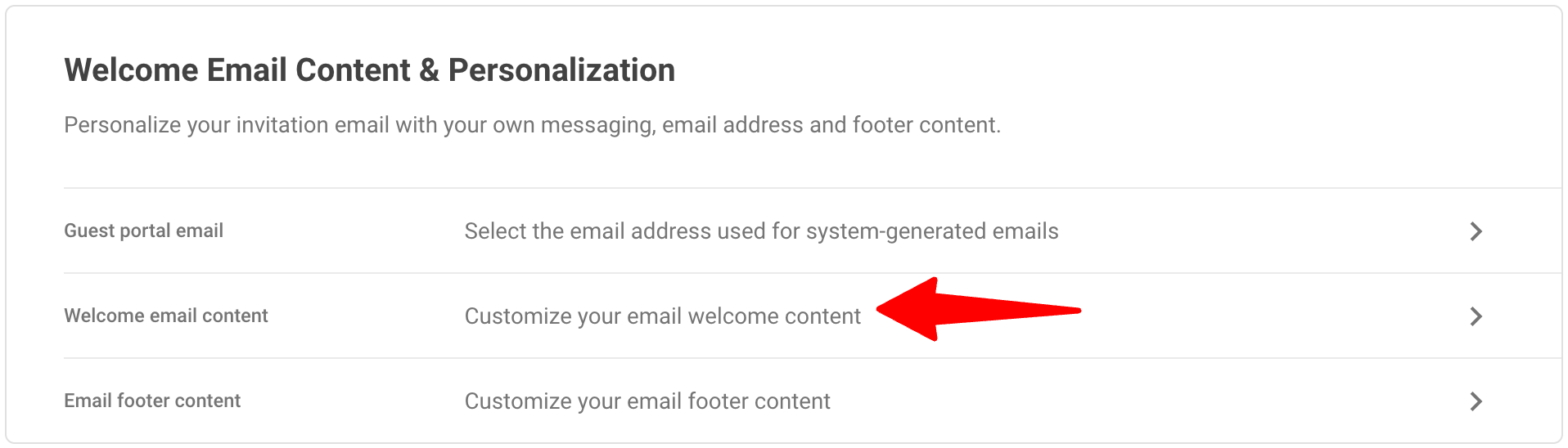
- Una vez que se complete el contenido del correo electrónico, haga clic en "Guardar".
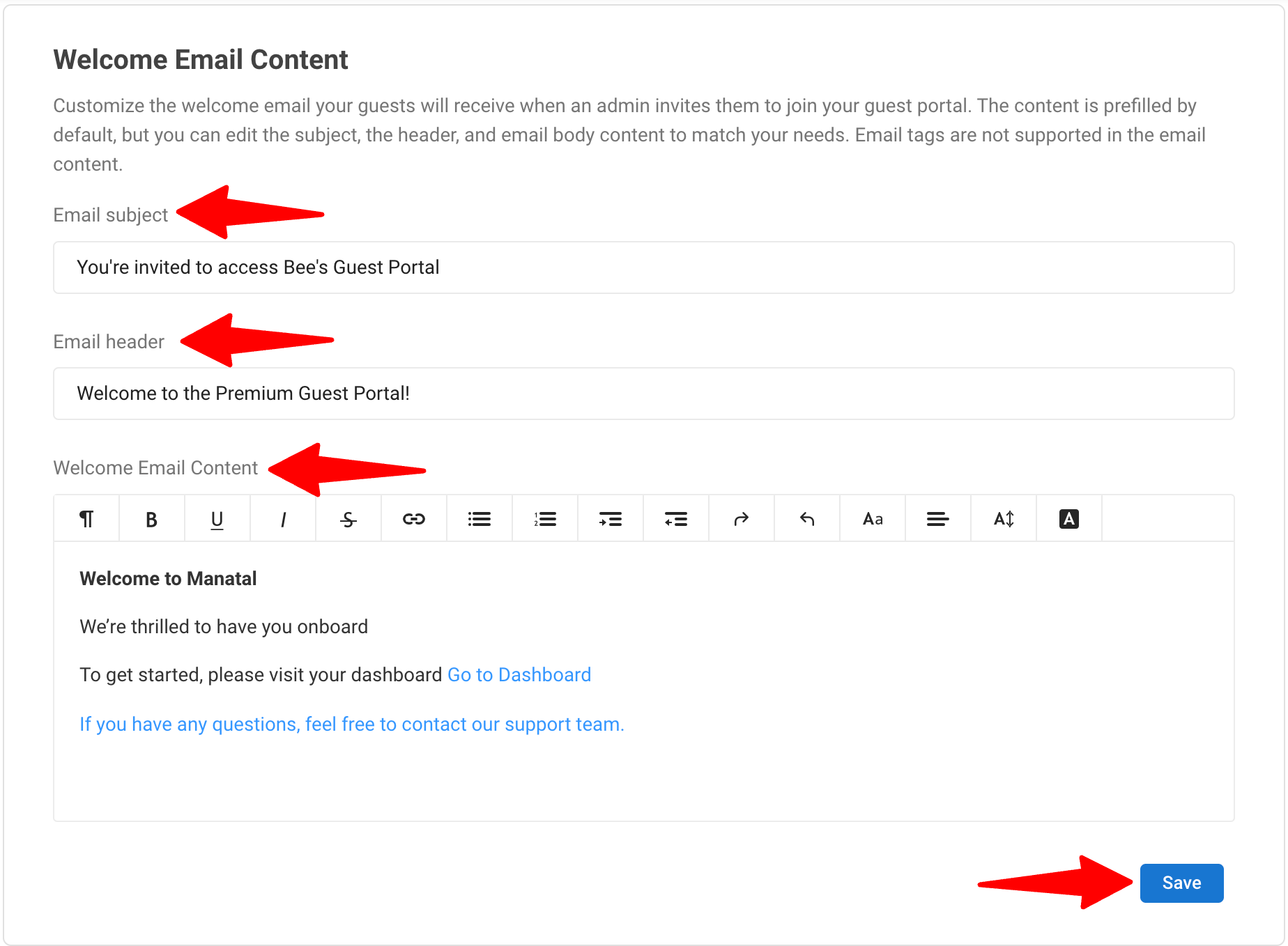
c. Edite el pie de página del correo electrónico
Puede personalizar el pie de página en todos los correos electrónicos y notificaciones generados por el sistema.
Aquí hay algunos buenos casos de uso para esto:
- Agregue los detalles legales o de registro de su empresa (por ejemplo, nombre o dirección de la empresa)
- Incluya información de contacto como un correo electrónico o un número de teléfono de soporte
- Mencione los descargos de responsabilidad o la información de copyright
-
Haga clic en "contenido del pie de página del correo electrónico" en la sección Contenido y personalización del correo electrónico de bienvenida.
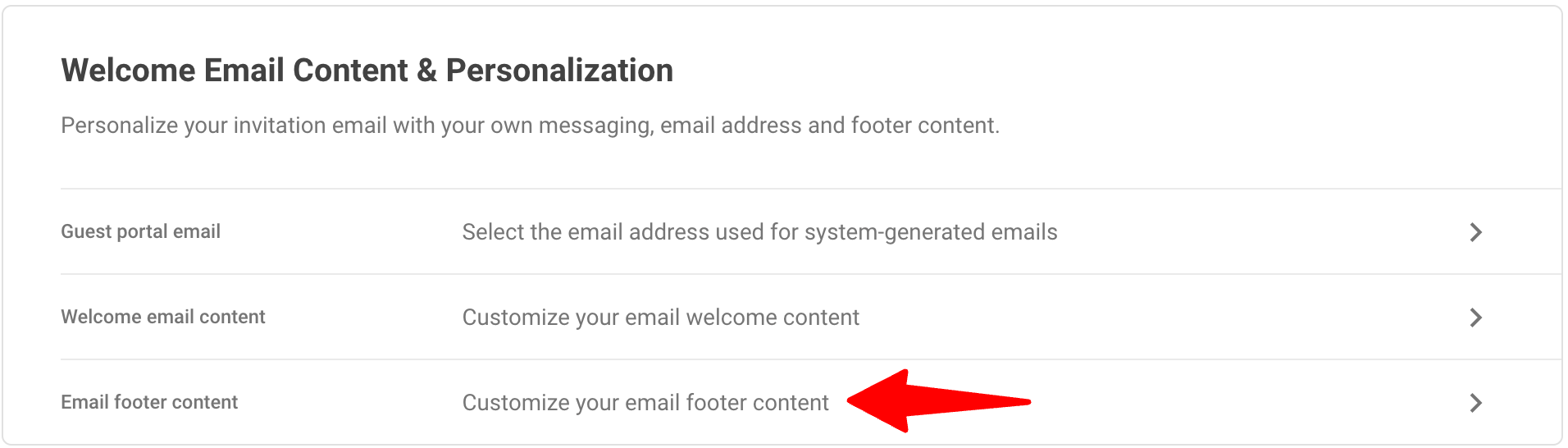
-
Una vez que se complete el contenido del pie de página del correo electrónico, haga clic en "Guardar".
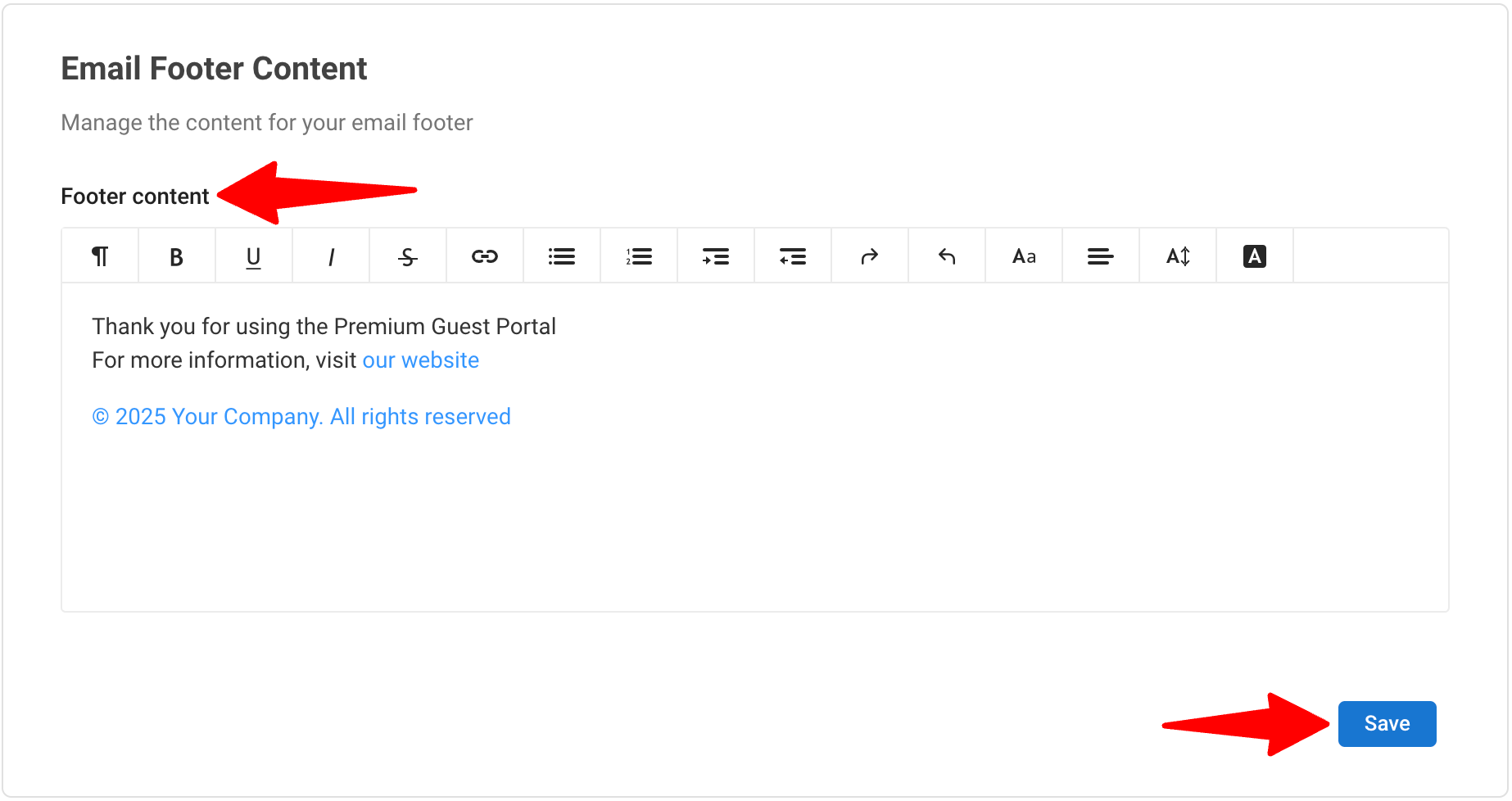
¿Qué verán sus invitados?
Una vez que se complete la configuración, sus invitados/clientes verán su marca a lo largo de su experiencia:
-
La página de inicio de sesión y las pantallas de creación de cuentas mostrarán su logotipo y colores.
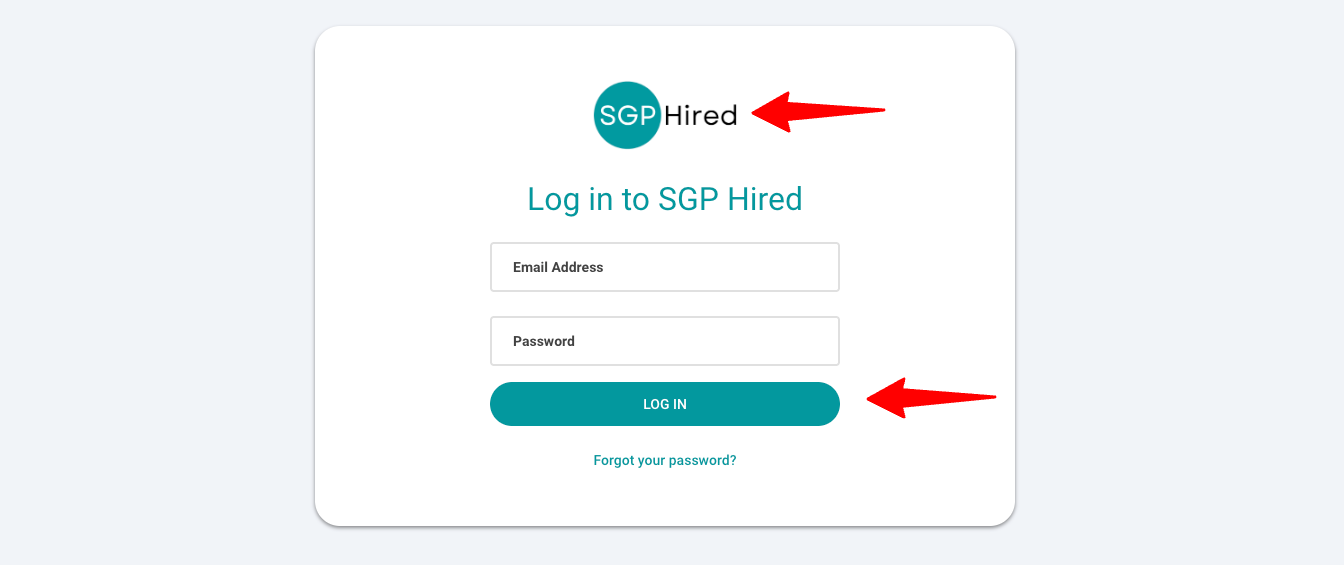
-
Las invitaciones por correo electrónico provendrán de la dirección que haya elegido y reflejarán su mensaje personalizado.
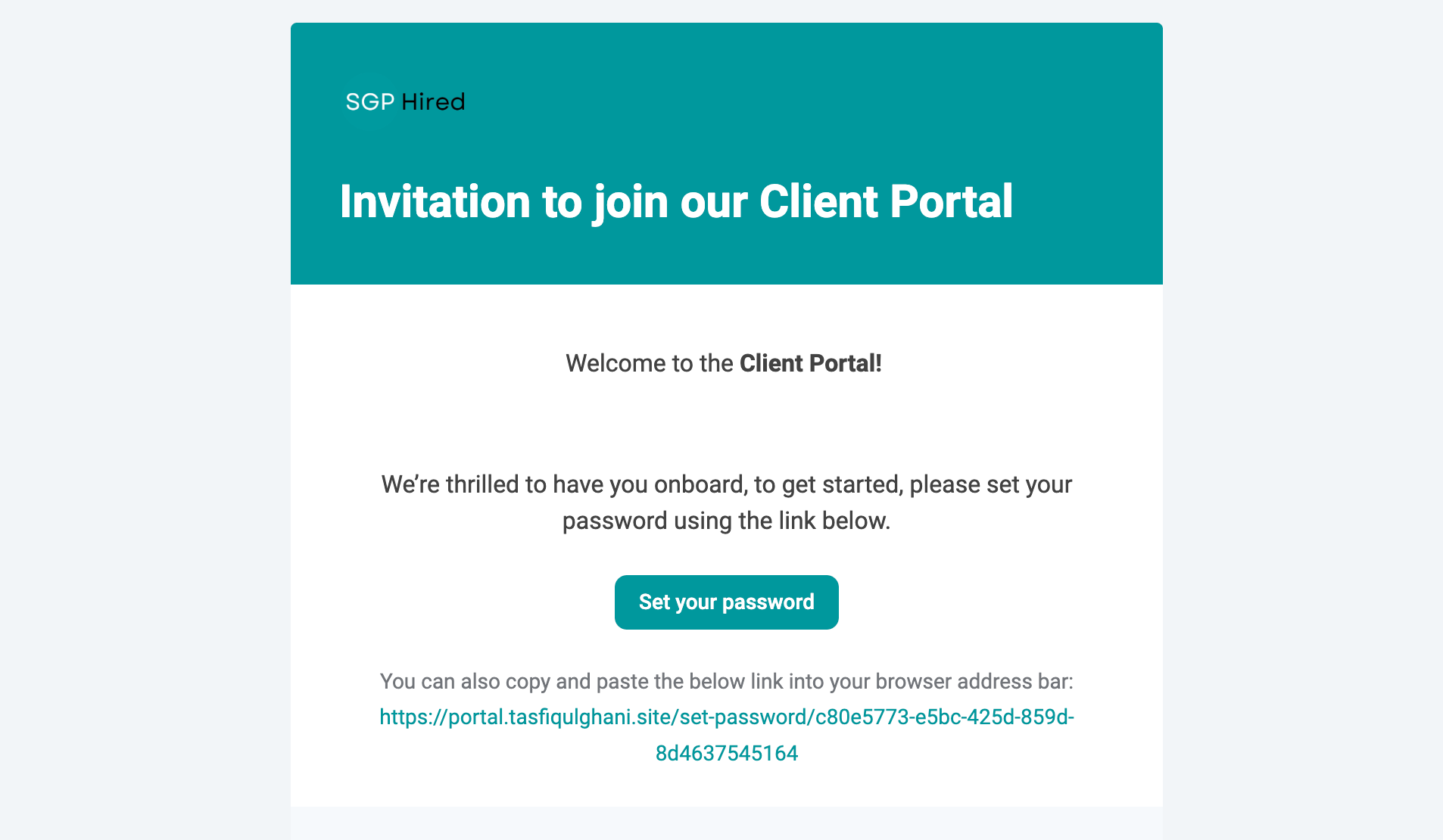
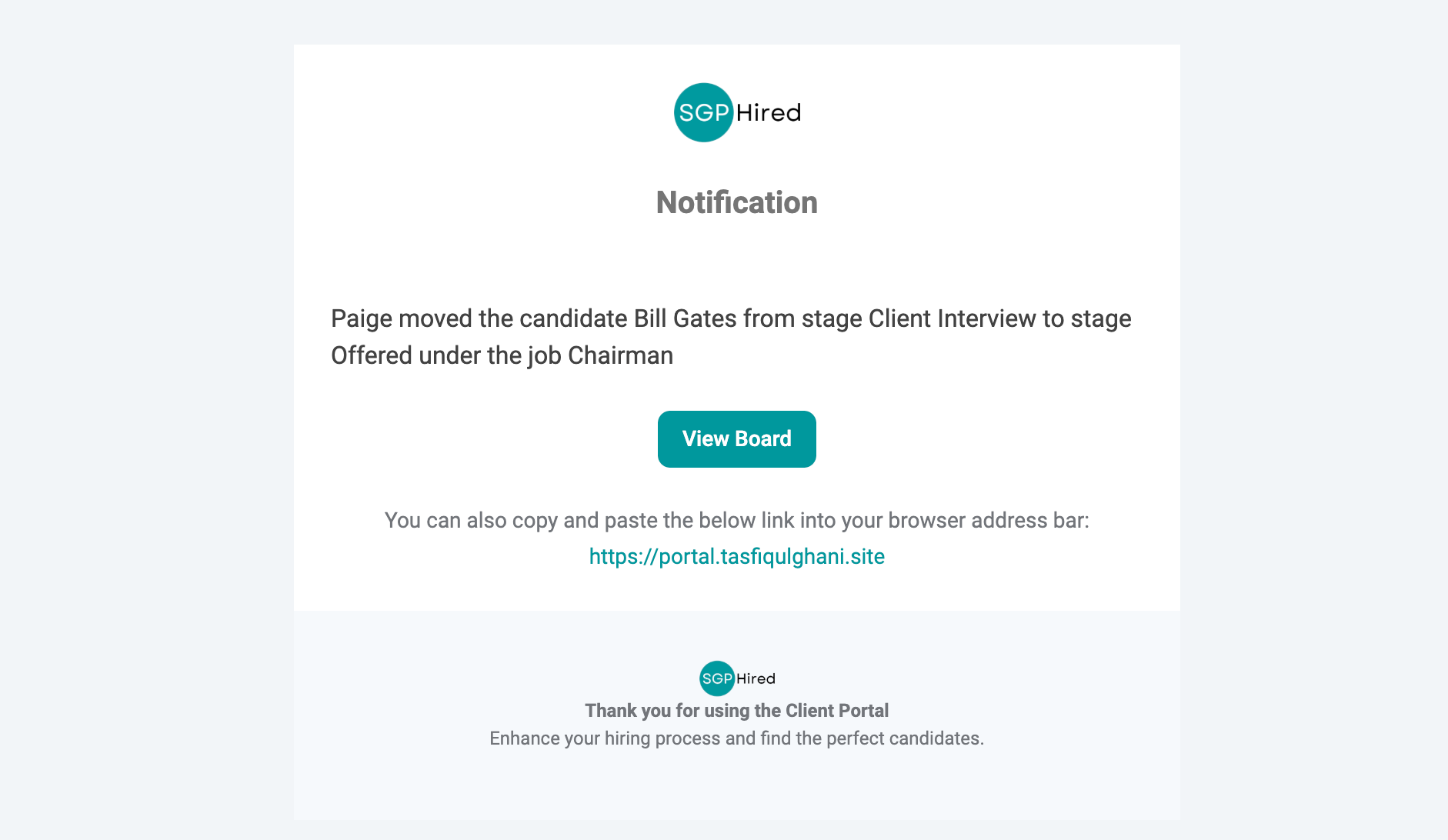
-
Toda la comunicación por correo electrónico mostrará su pie de página personalizado.
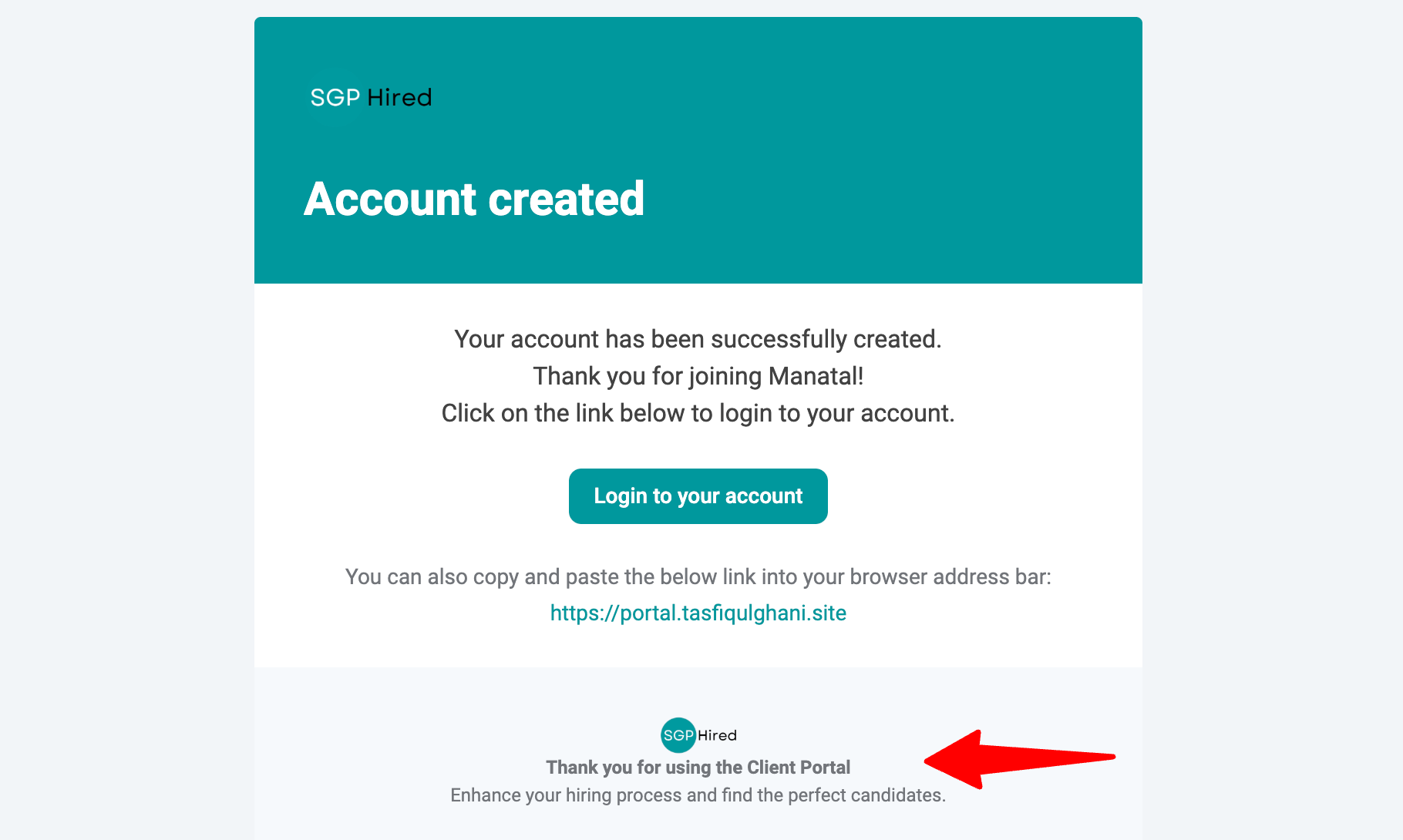
Si un usuario invitado tiene varias cuentas en Manatal, será redirigido a una página de cambio de cuenta con la marca Manatal (esta parte no se puede personalizar actualmente).
Preguntas frecuentes
-
¿Puedo usar un subdominio (por ejemplo,
partners.company.com)?
Manatal utiliza el prefijo de subdominio fijo "portal" en la URL del portal de invitados. Por lo tanto, no puede usar solo partners.company.com. Sin embargo, puede usar algo como portal.partners.company.com.
Tenga en cuenta que las URL como yourdomain.com/invitado no son compatibles. -
¿Qué sucede si elimino o cambio mi registro DNS después de la verificación?
Si el dominio se ha eliminado dentro del proveedor de DNS, el cliente verá un mensaje de error que indica que la verificación falló. El cliente luego corregirá el error dentro de su proveedor de DNS o reiniciará el flujo de verificación. El cliente también tendrá la opción de eliminar un dominio. -
¿Podrán mis invitados/clientes acceder a la URL personalizada después de la verificación del dominio?
¡Sí! Una vez que su dominio personalizado se haya verificado correctamente, sus invitados y clientes podrán acceder a su URL personalizada. Sin embargo, si intentan visitar el enlace antiguo ext.manatal.com, la URL antigua seguirá siendo accesible. Esto garantiza que cualquiera que tenga el enlace antiguo pueda acceder a la plataforma sin interrupciones. -
¿Puedo obtener una vista previa del correo electrónico antes de enviarlo a los invitados?
La opción de vista previa no está disponible por el momento. -
¿Los cambios en la marca o el dominio afectarán a los usuarios invitados existentes o solo a los nuevos?
Tan pronto como guarde sus cambios, todos los usuarios invitados comenzarán a recibir correos electrónicos y notificaciones con su marca actualizada (incluidos su logotipo, colores y pie de página personalizado (si está configurado)). No hay demora ni necesidad de etapas adicionales. -
¿Puedo volver a la vista predeterminada (marca Manatal)?
Tendrá la opción de eliminar su logotipo o color. Si encuentra algún problema, comuníquese con el soporte para obtener ayuda. -
¿Hay registros de auditoría de quién cambió los ajustes de marca?
Los registros de auditoría para los cambios de marca aún no están disponibles, pero entendemos que esto puede ser útil y podemos considerarlo para futuras actualizaciones. -
¿La marca personalizada también se aplica a la experiencia móvil del invitado?
Sí, su marca personalizada también se aplicará a la experiencia móvil para los usuarios invitados, garantizando la coherencia en todos los dispositivos. -
¿Puedo traducir o localizar el correo electrónico de bienvenida para diferentes usuarios invitados?
Puede editar manualmente el contenido del correo electrónico de bienvenida en cualquier idioma que prefiera. -
¿Cuándo puedo ver mis ajustes de marca en el portal de invitados?
Cuando realiza un cambio en los ajustes de su marca (como actualizar un color), el nuevo diseño generalmente aparece casi al instante (generalmente en un segundo) dependiendo de la velocidad de su internet.
Sin embargo, en algunos casos, es posible que observe una breve demora antes de que aparezcan los cambios:
- Si está utilizando el modo de navegación de incógnito/privada
- Si ha pasado más de 1 hora desde su última actualización
- Si es la primera vez que carga la página
En esas situaciones, el sistema obtendrá automáticamente la versión más reciente para asegurarse de que todo se mantenga actualizado, todo mientras mantiene la plataforma rápida y receptiva.