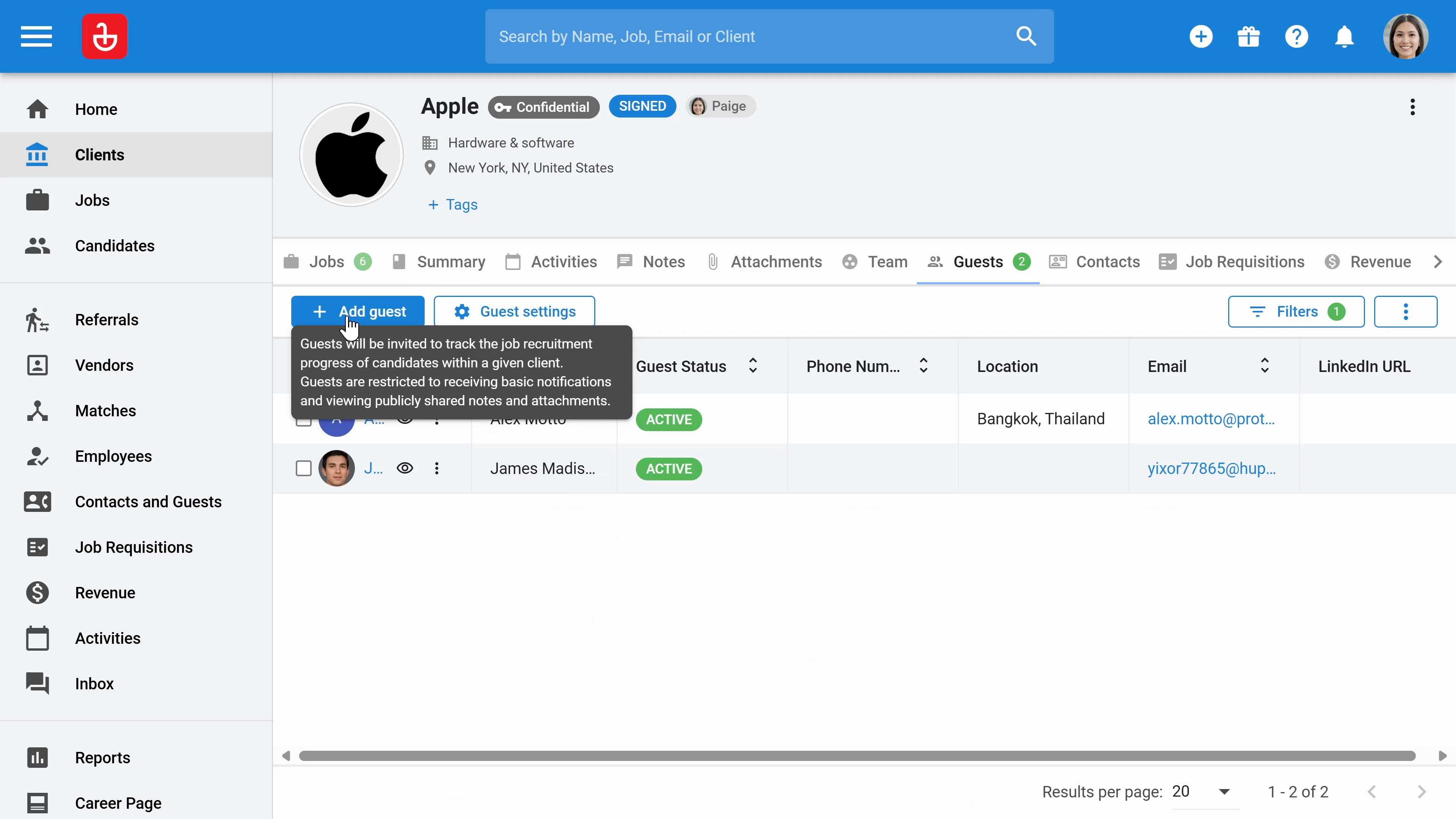In this guide, we'll explore how to use the guest portal feature in Manatal ATS. By the end, you'll know how to grant access to your hiring managers, allowing them to review candidates and share feedback.
Step 1: Navigate to the Clients menu on your dashboard.
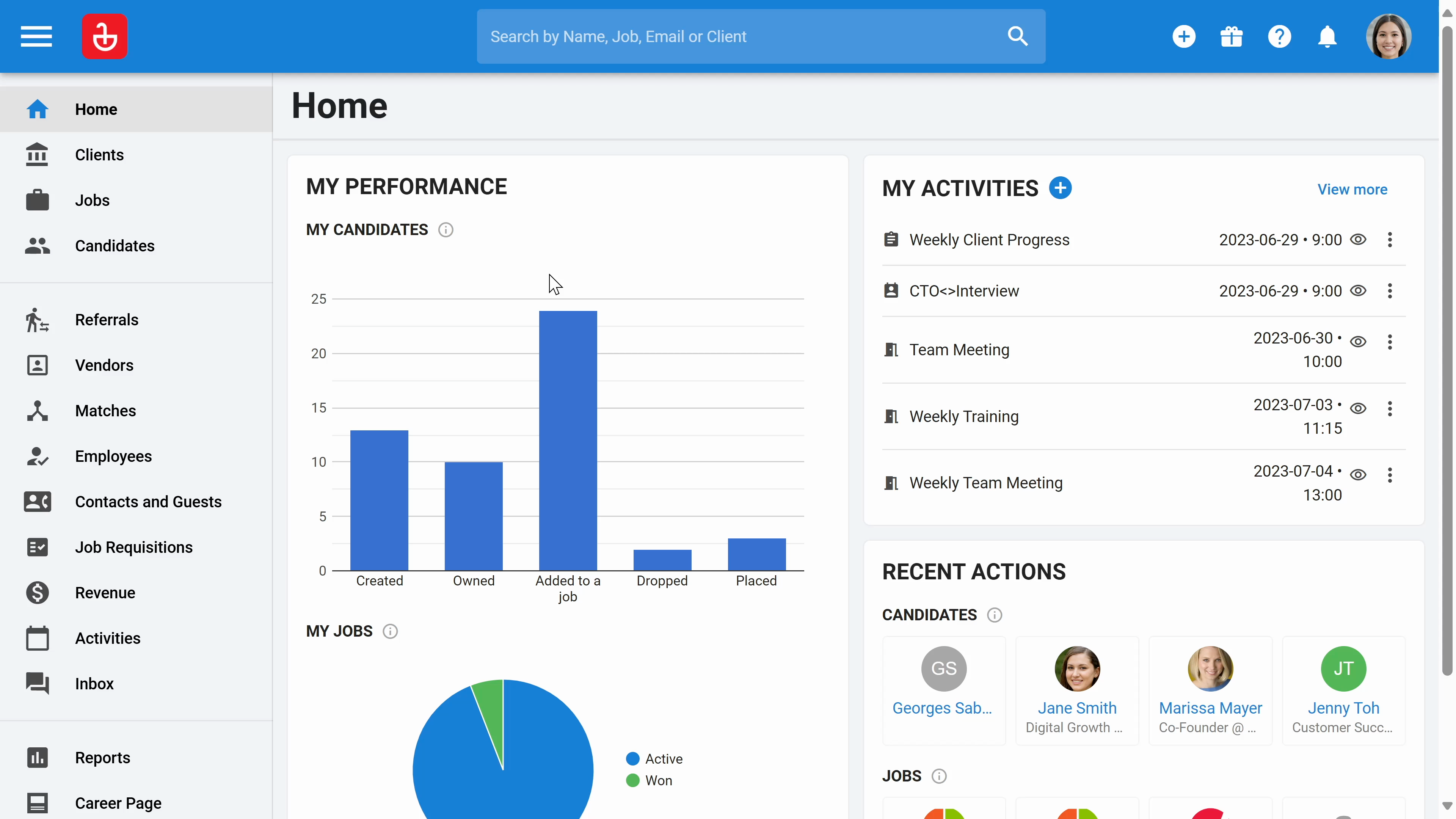
Step 2: Open a specific client, for example, Apple.
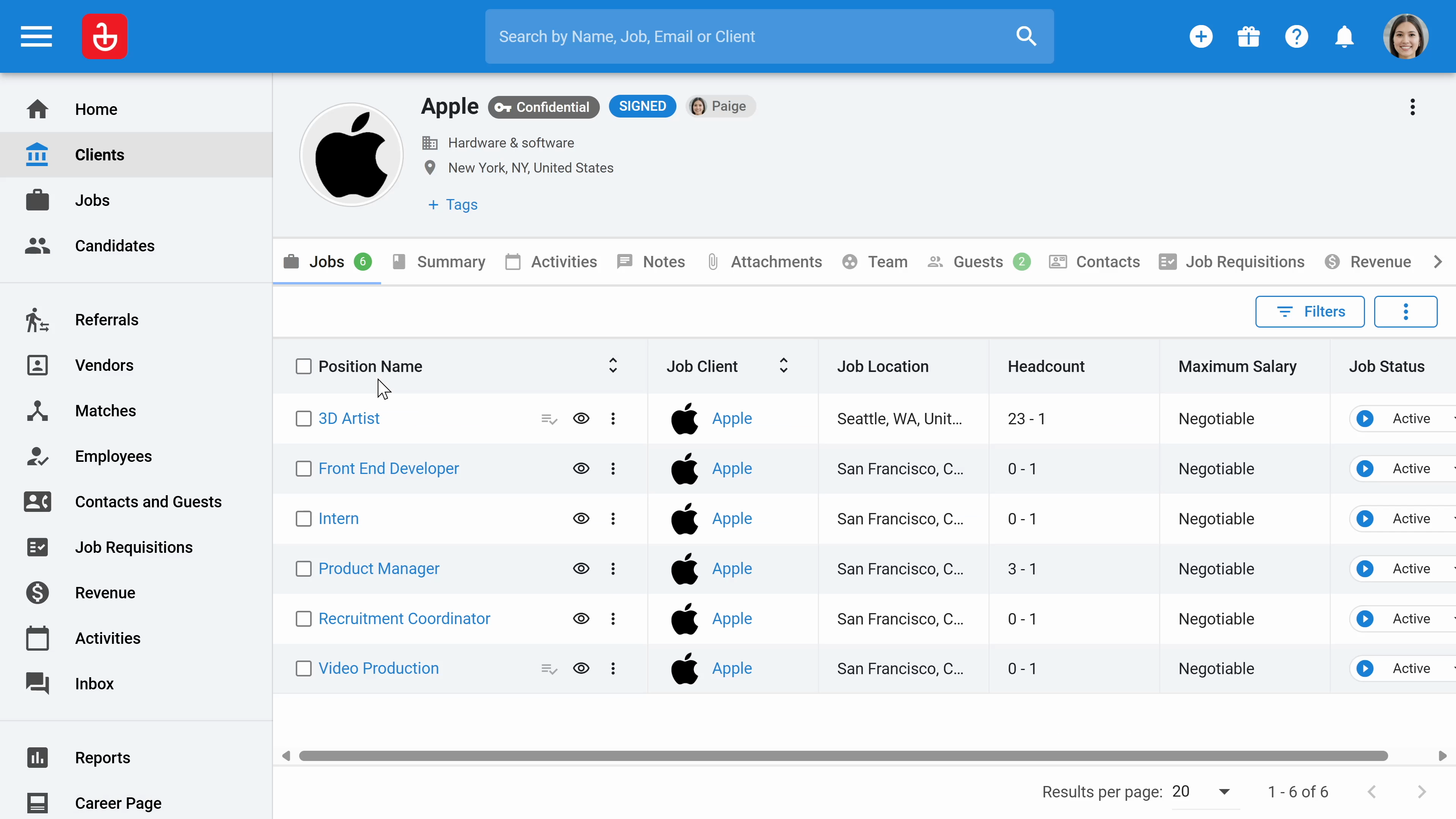
Step 3: Click on the Guests tab. Here, you'll add your hiring managers.
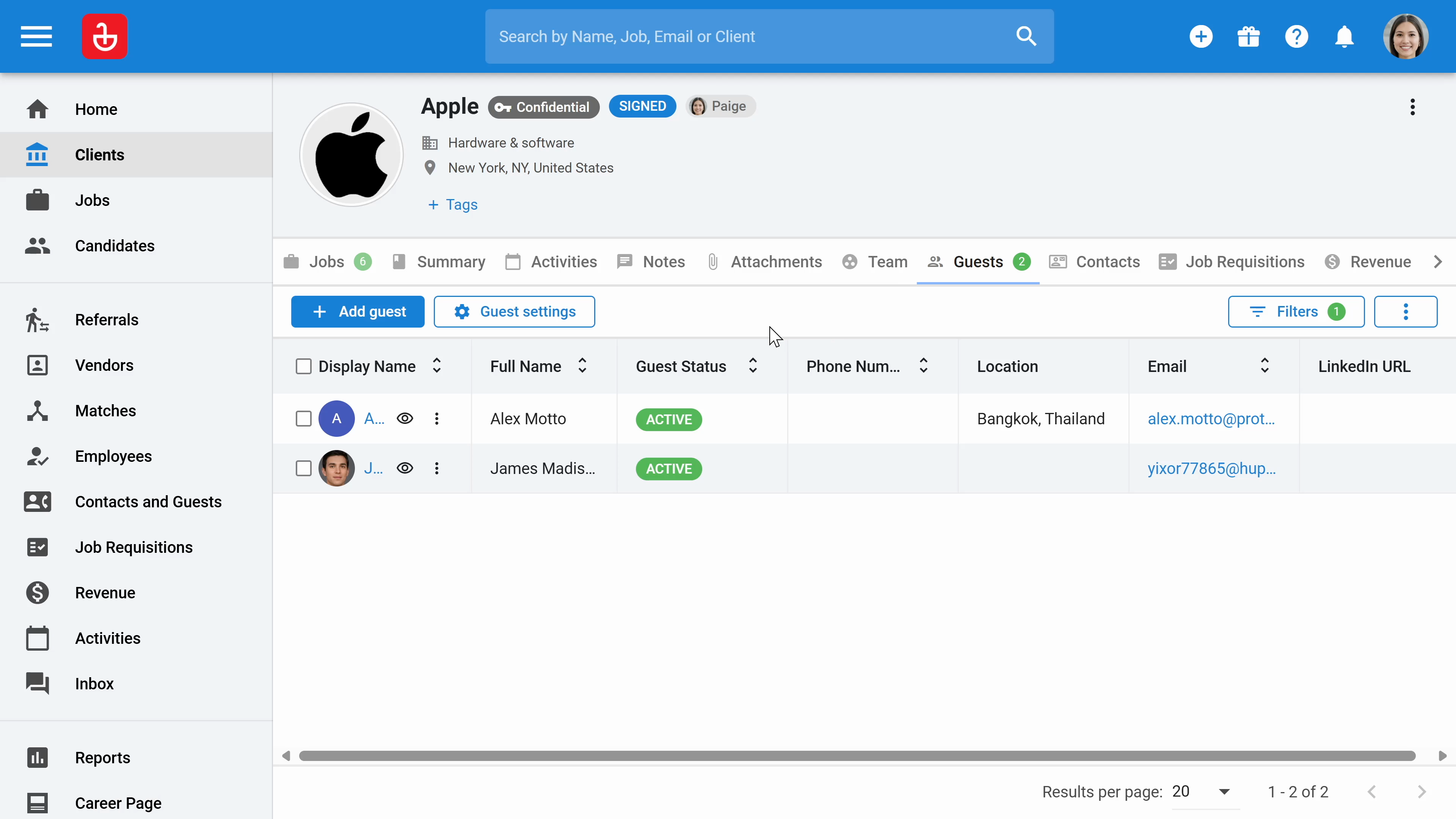
Step 4: Click on Add guest. You'll need to fill in their name, display name, and email address. You can choose to share all jobs with them or only specific ones.
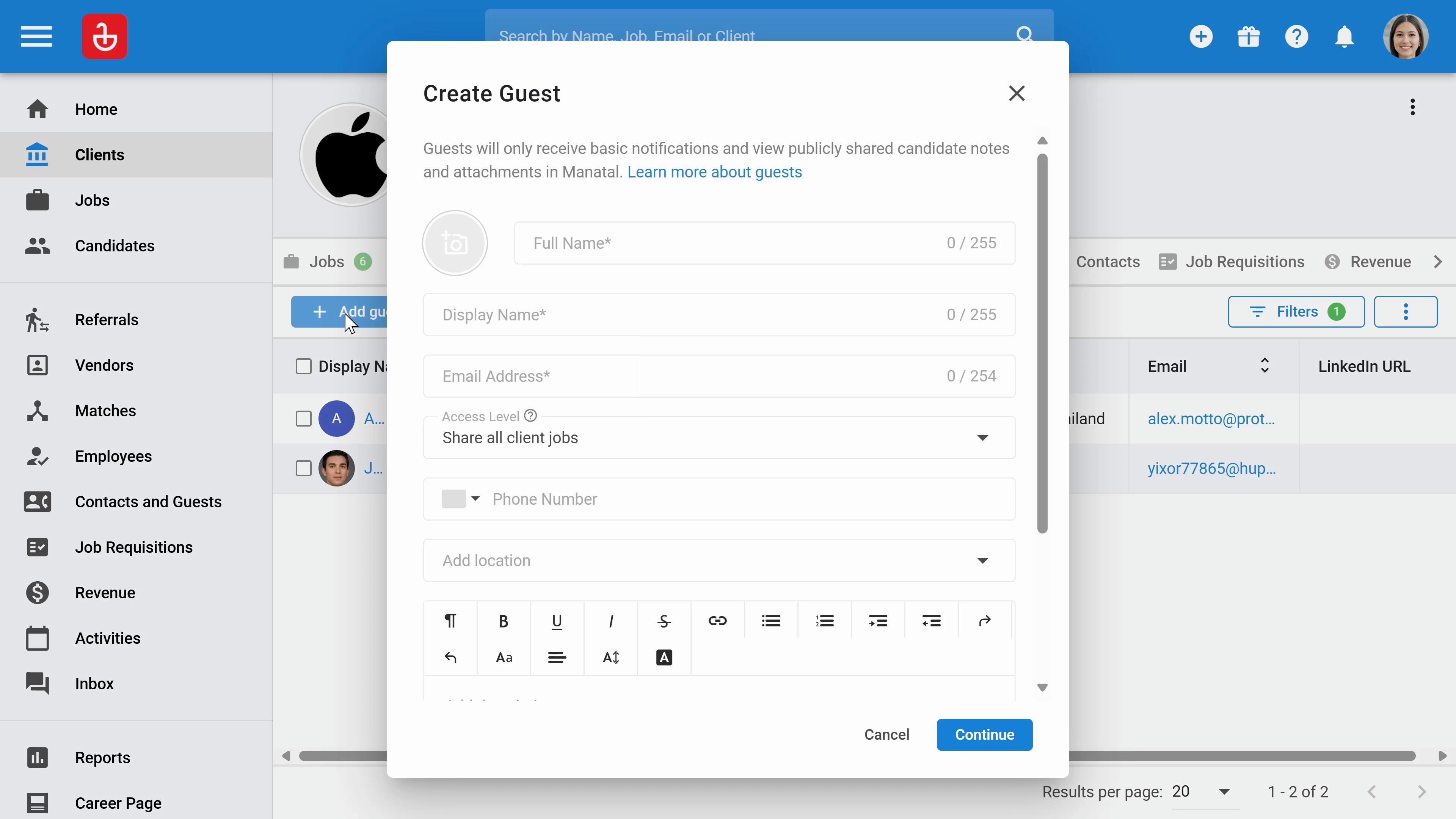
Step 5: Once the hiring manager has access, they'll see an interface where they can view only the jobs you've allowed them to see.
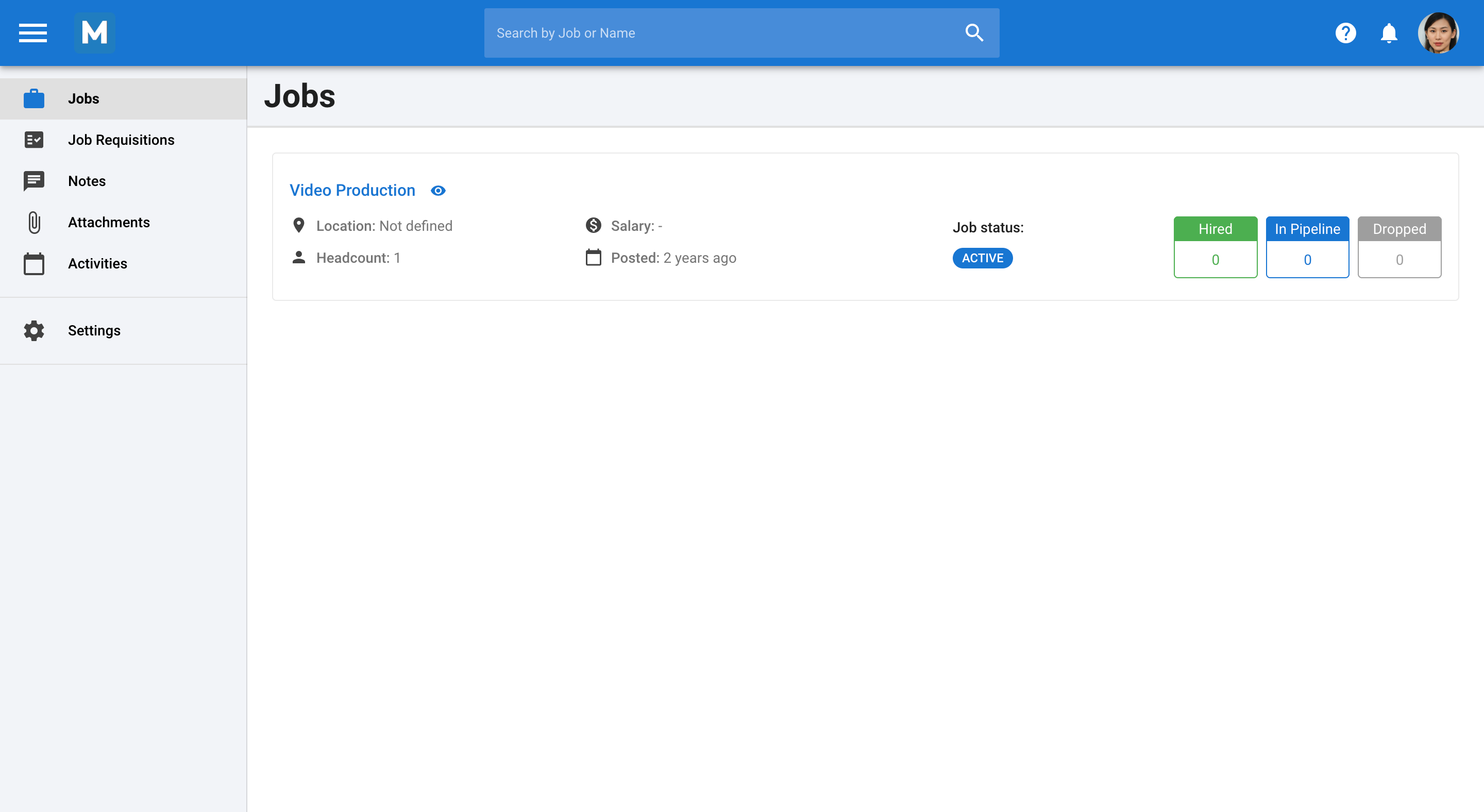
Step 6: If they click on a job, like CEO, they'll be able to review the candidates you've shortlisted.
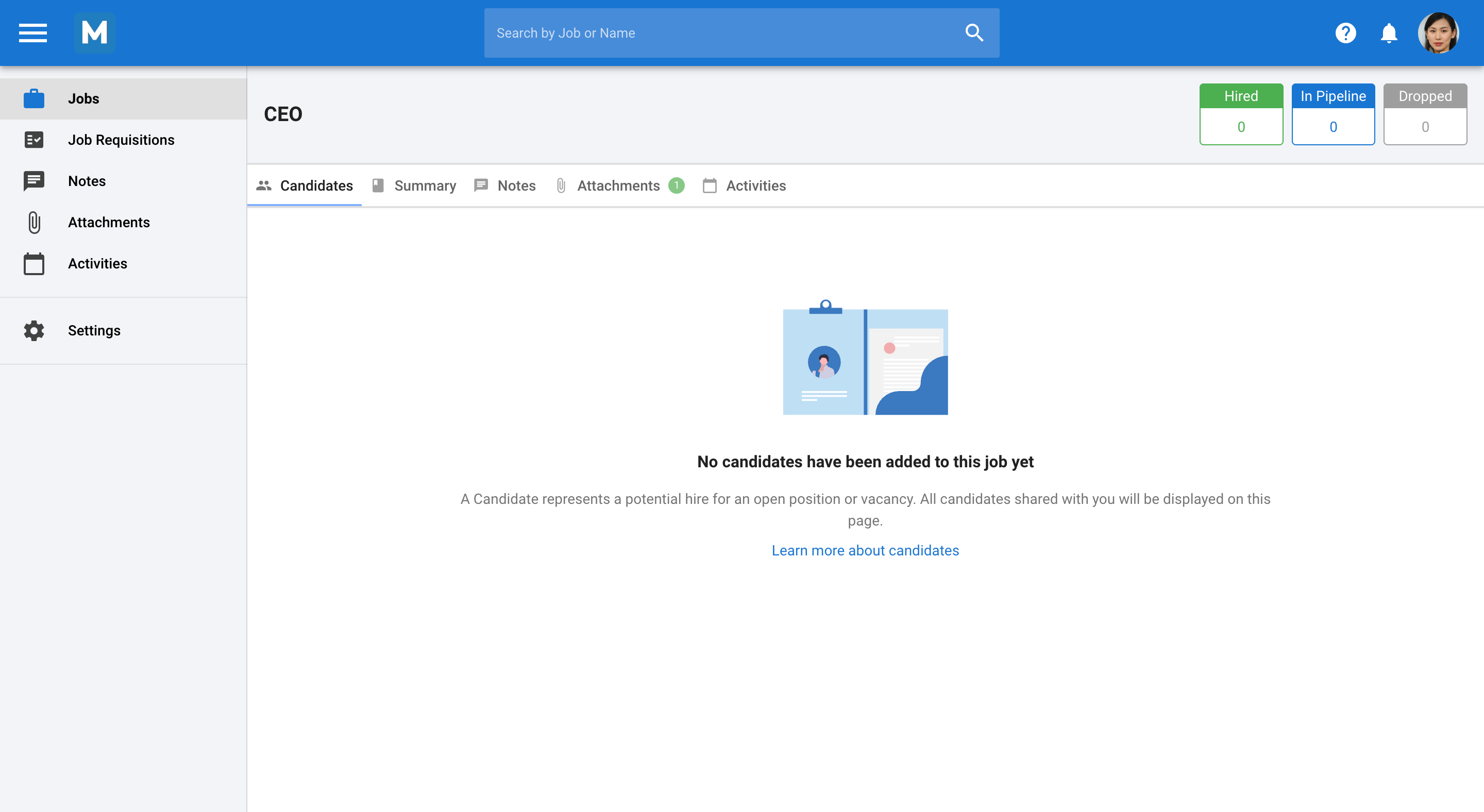
Step 7: You can also define at which stage of the process the candidate becomes visible to the hiring managers. If the hiring manager clicks on the eye button, they'll find all the candidate details. They can only review the information you've allowed them to see.
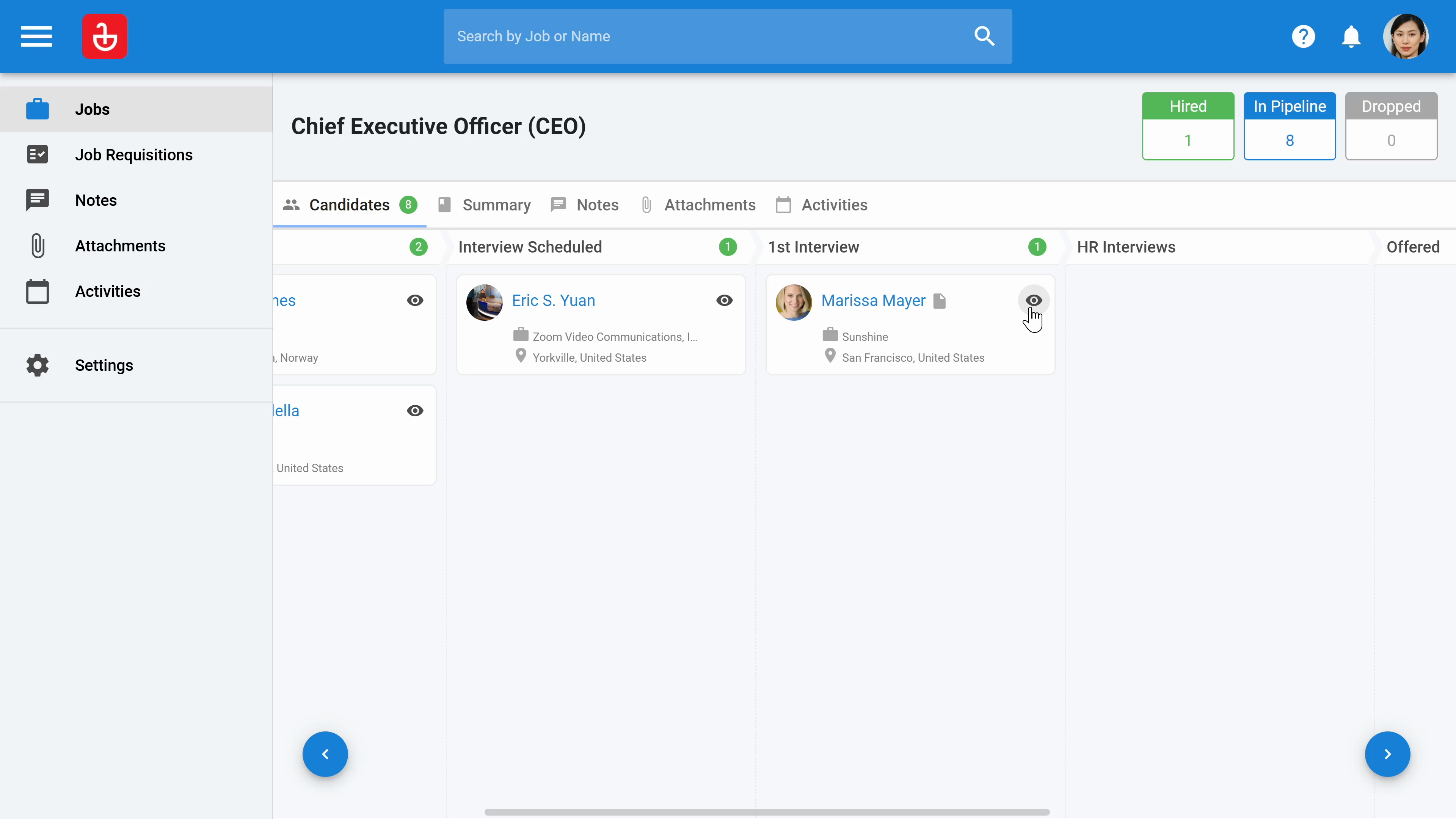
Step 8: Hiring managers can write notes here, review your notes, upload attachments, see candidate-related activities, or view assessment results.
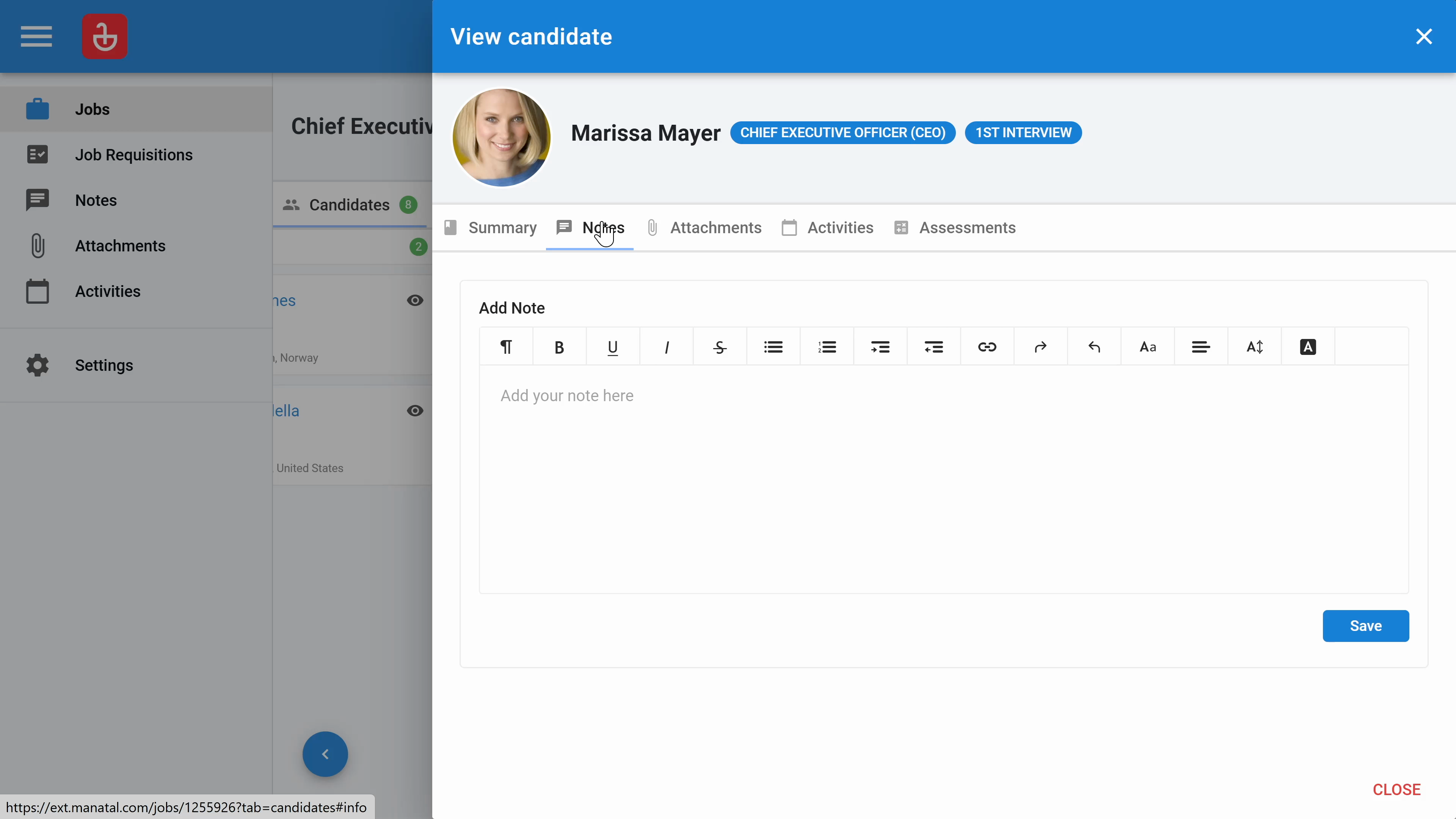
Step 9: Click on Guest Settings to modify pipeline permissions. Here, you can define if your guest user can move or drop candidates.
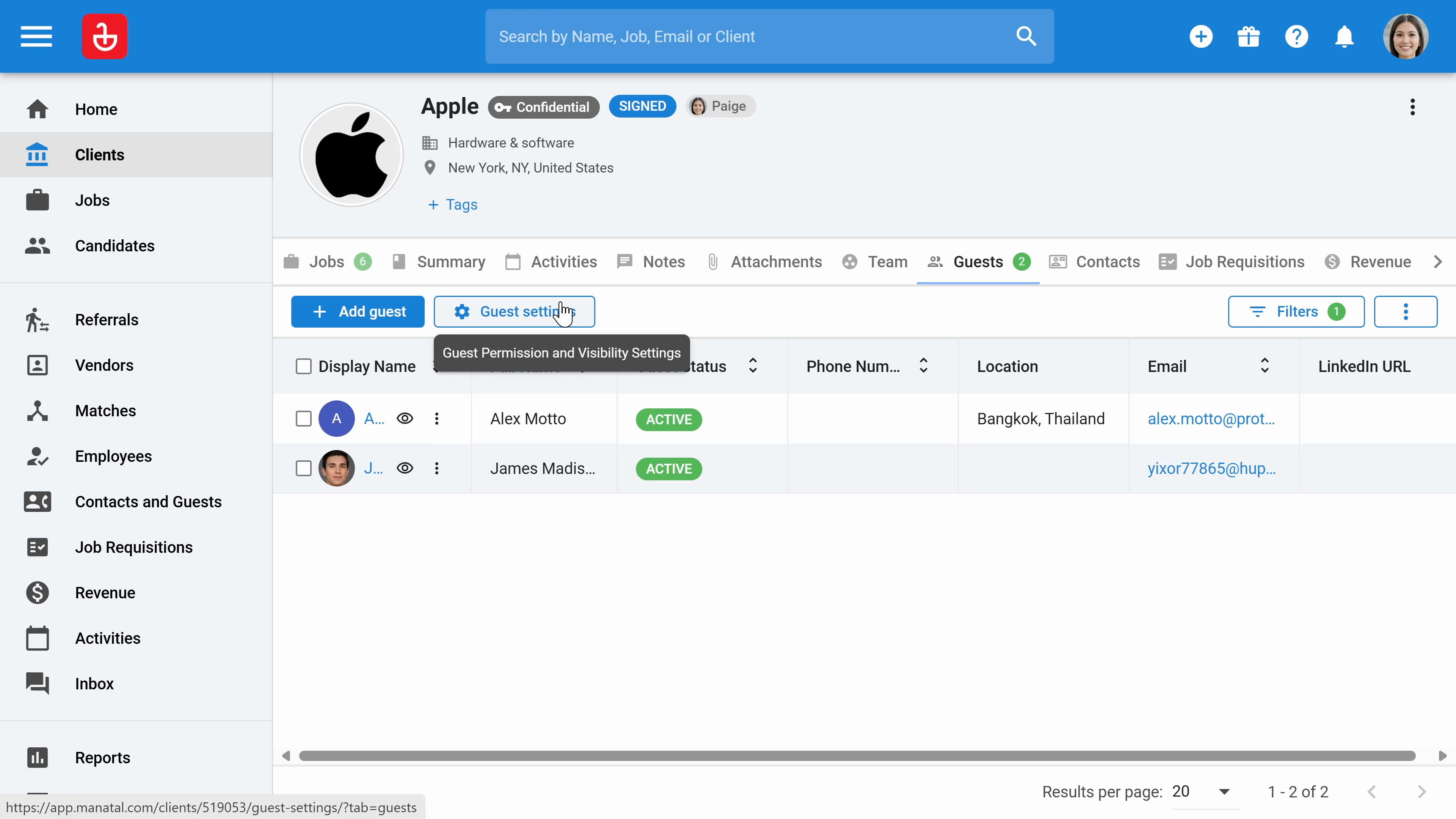
Step 10: Click below on information visibility to define what information is visible to your guests.
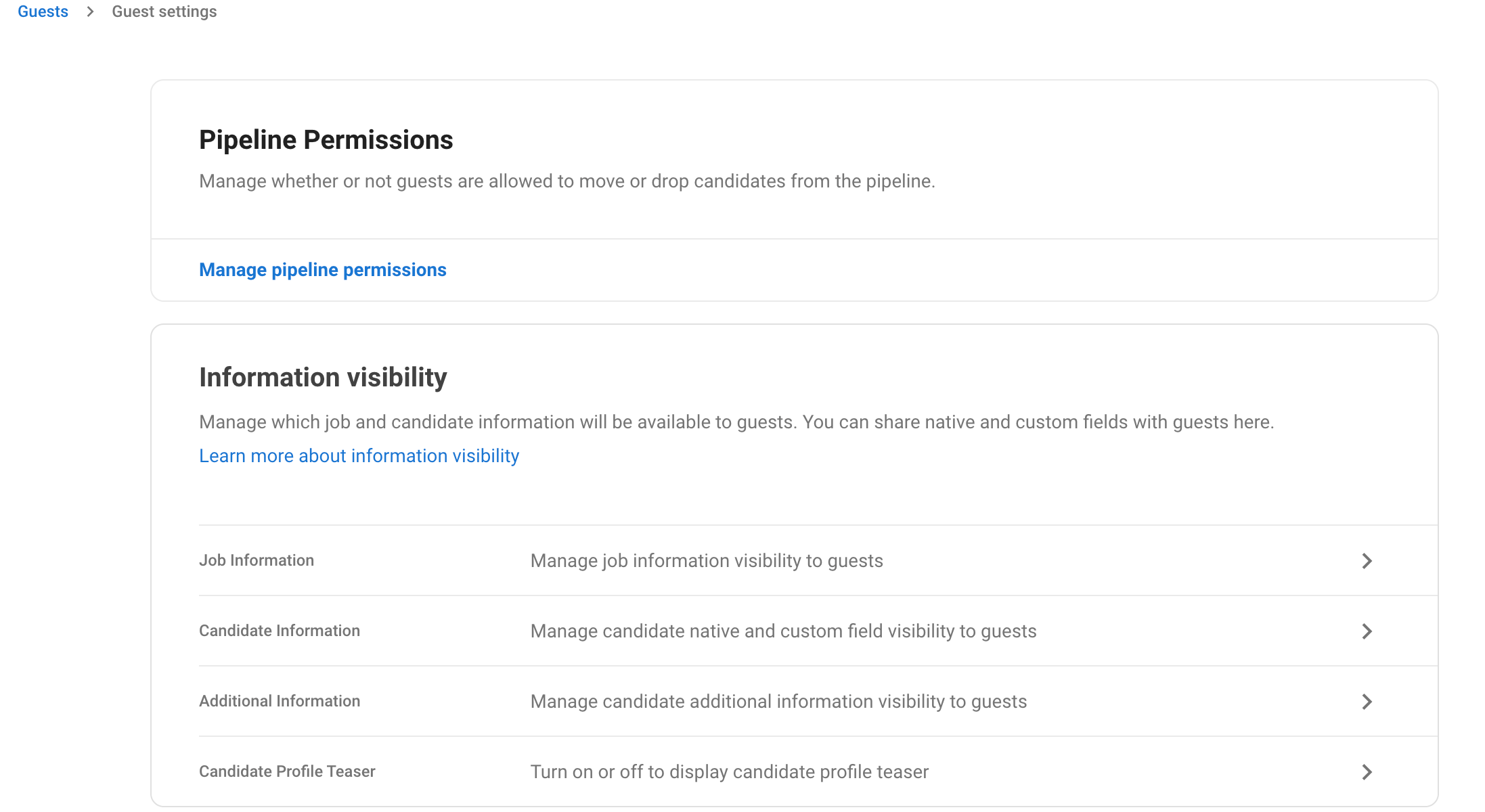
Step 11: Control the visibility of job information, candidate information, or additional information for the hiring managers here. The best part? This access for your hiring managers is completely free. You can add as many hiring managers as you wish.