In this article, you'll learn how to collaborate with your external vendors using Manatal's Vendor portal.
Step 1: Navigate to the Vendors option on the left-hand side menu bar. This allows you to grant access to your staffing business.
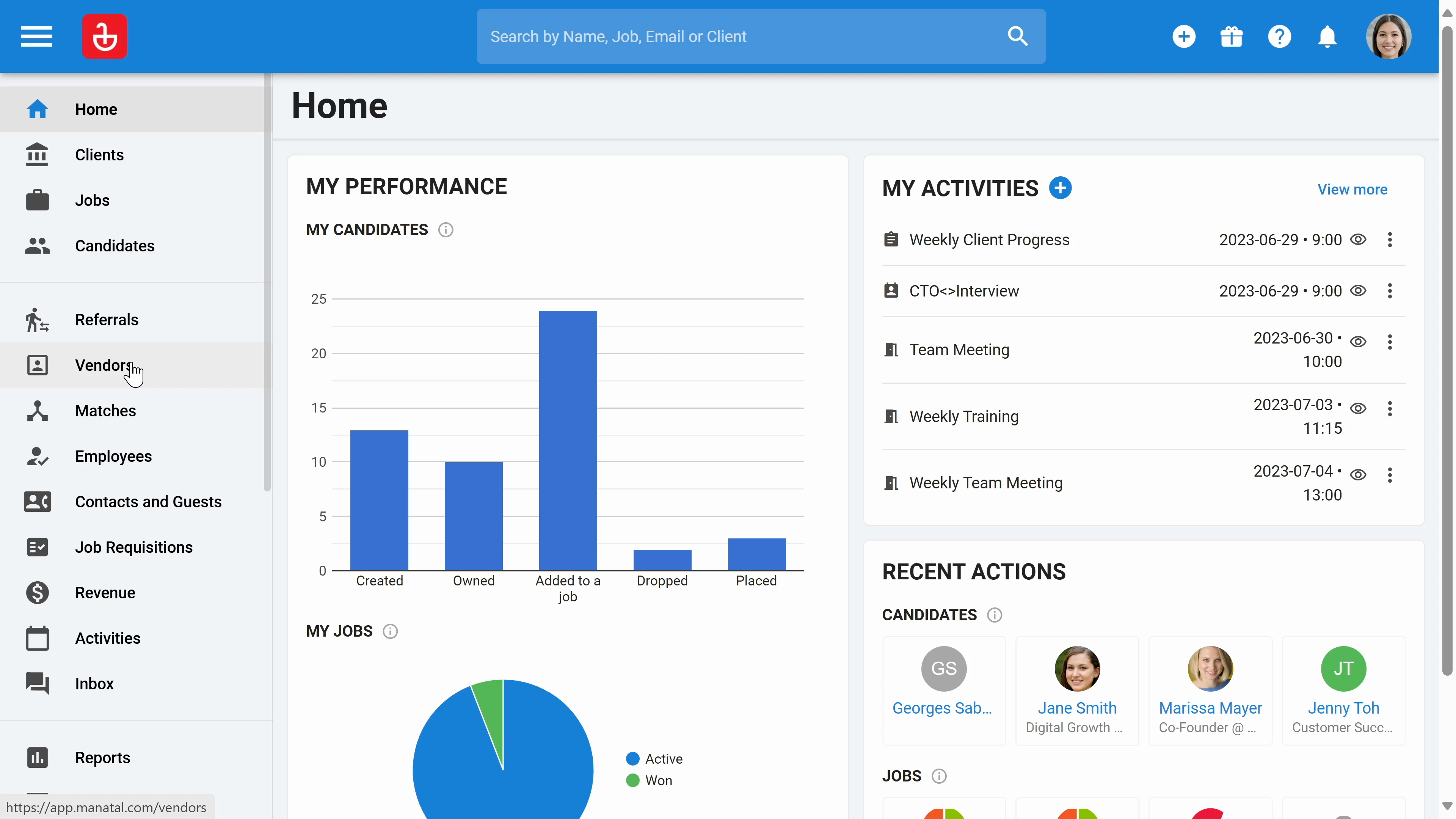
Step 2: Click on the plus icon to add your vendor. Input the vendor name and vendor email address. Once you've done this, your vendors will have access to the vendor portal. They'll only be able to review the jobs you've given them access to.
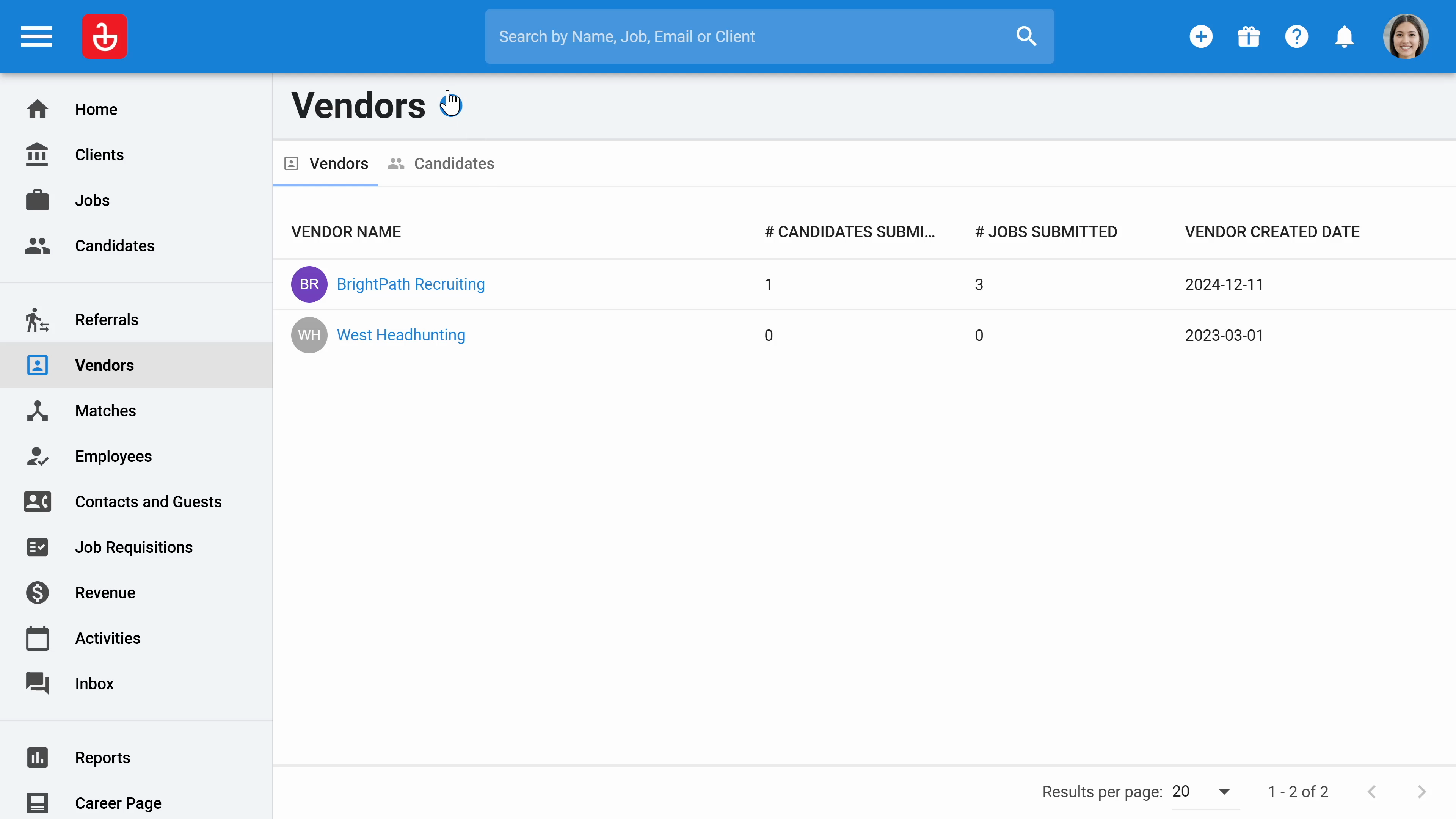

Step 3: Vendors can then click on a job and select Submit the candidates.
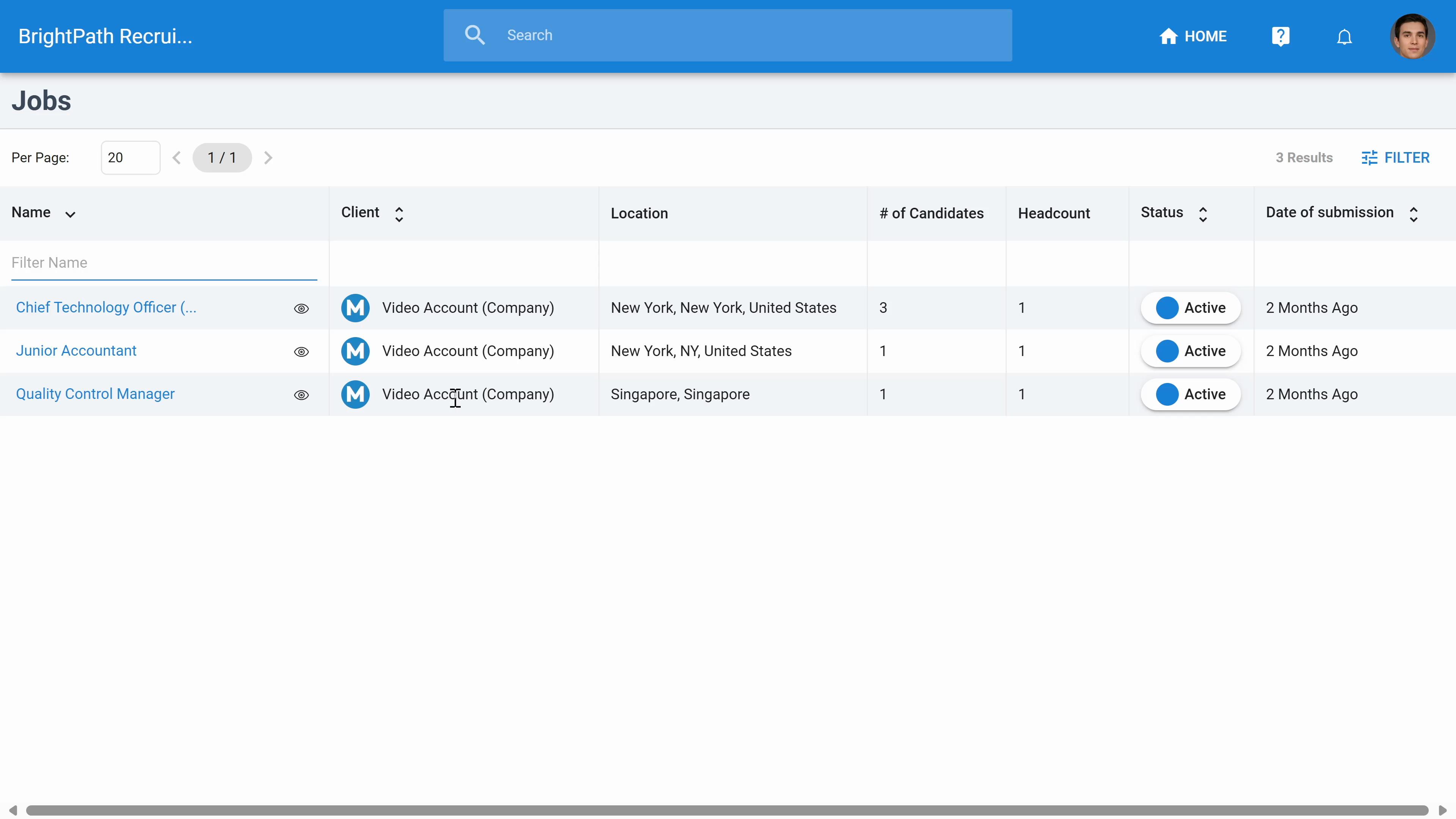
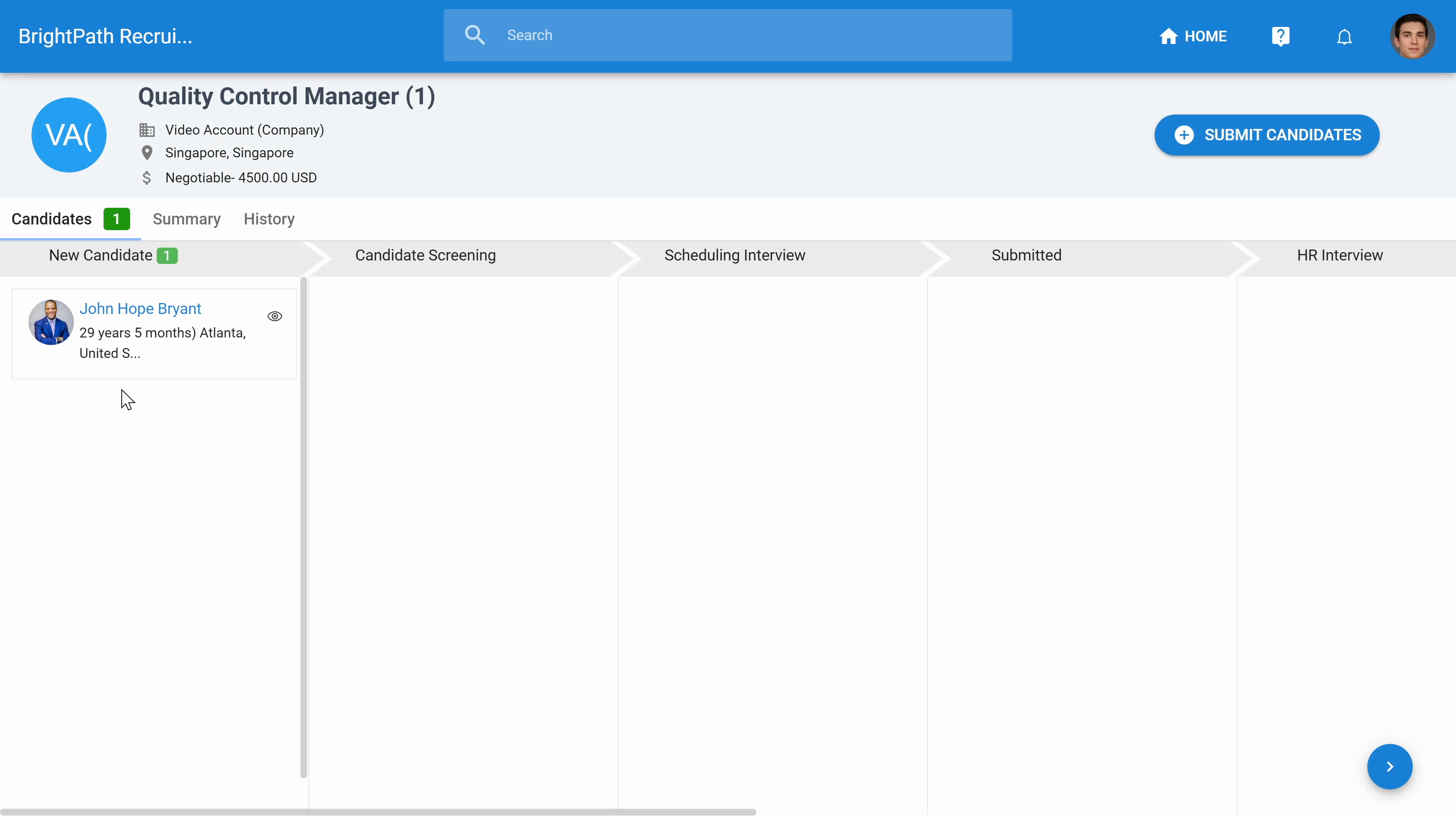
Step 4: After clicking Submit Candidate, vendors can upload the candidate's resume.
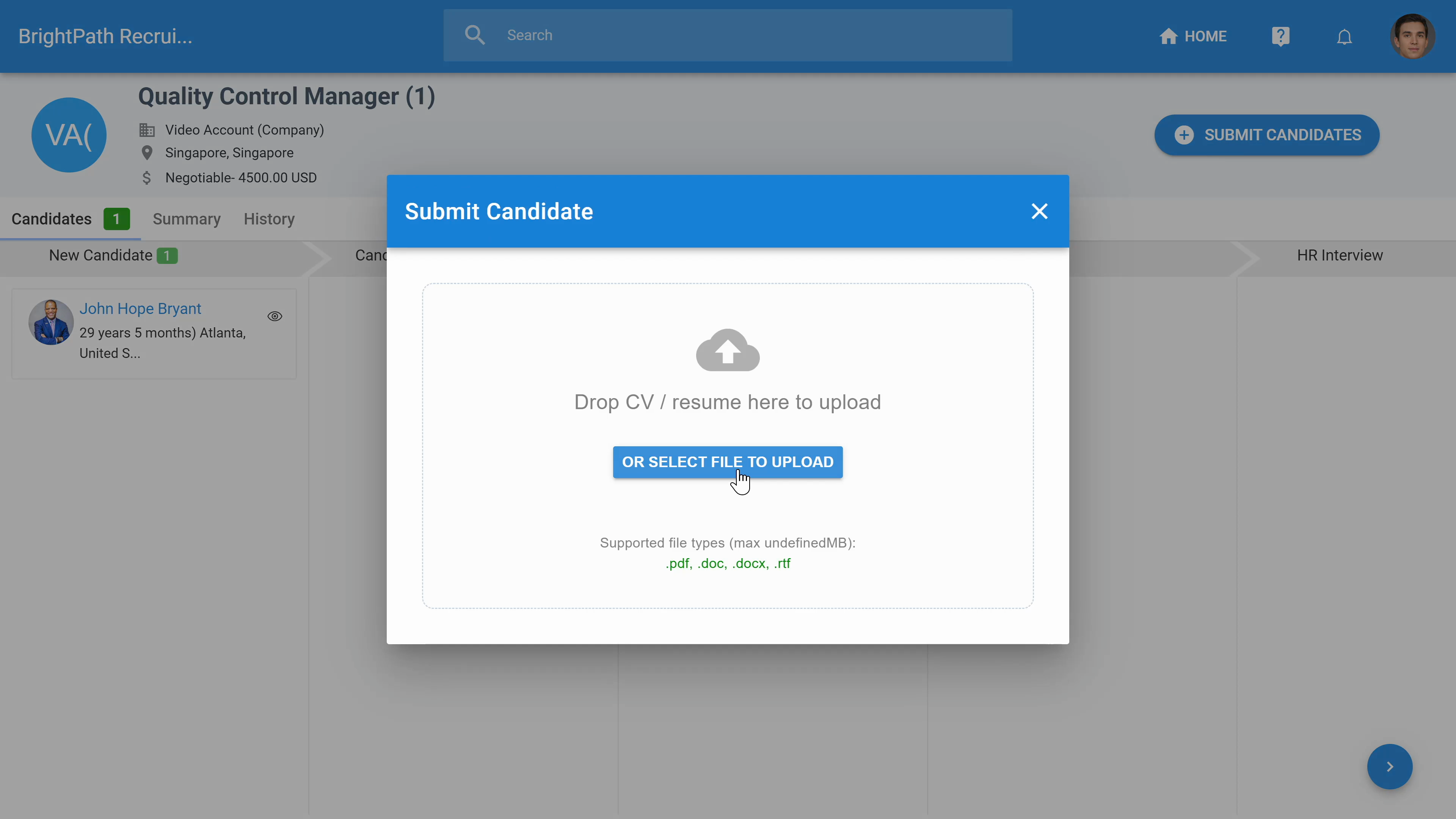
This may take a few seconds to load. Vendors also have the option to click Skip and enter the details manually.
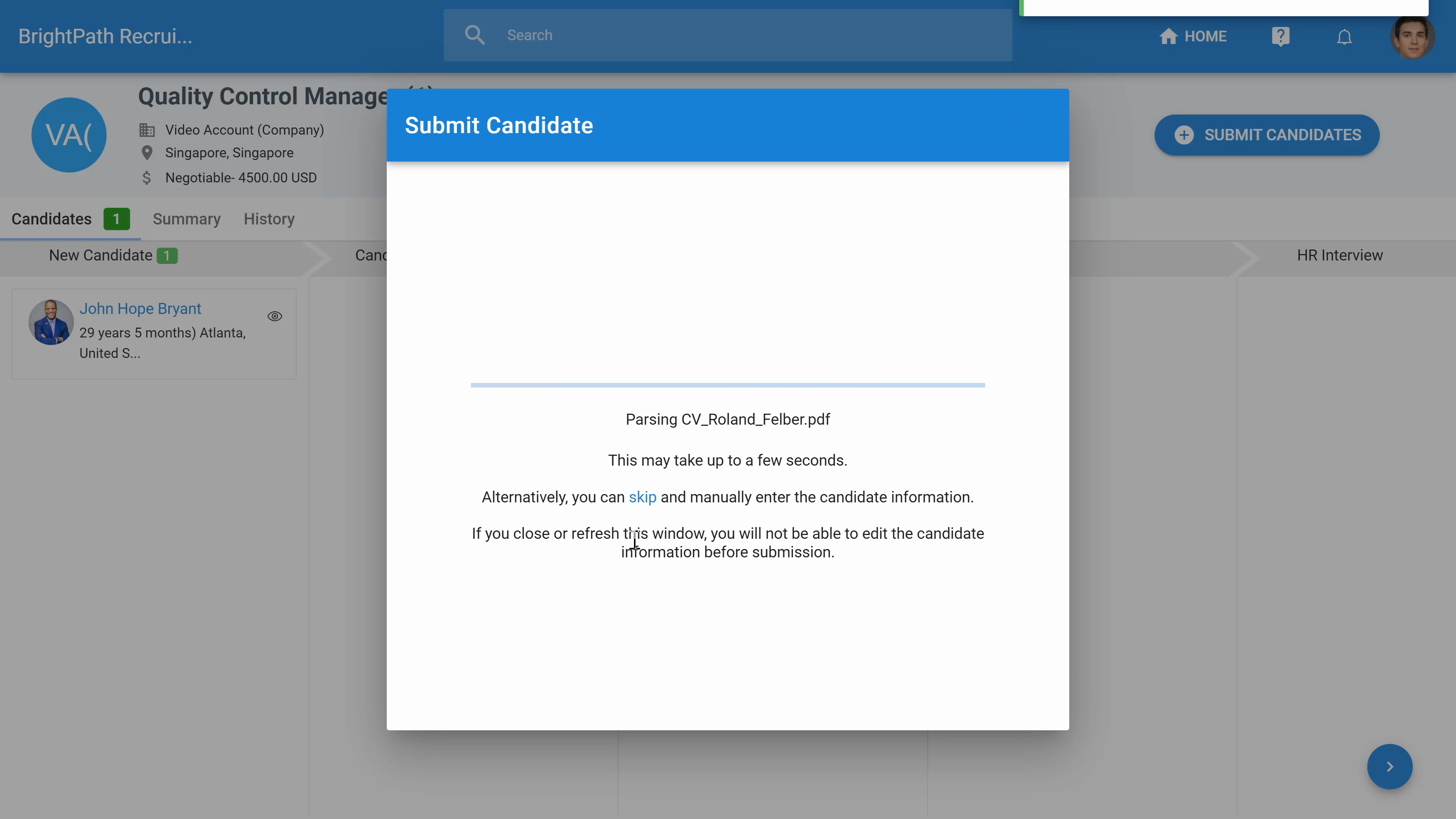
Step 5: Vendors can fill out additional information, such as the package details, description, benefits, and more.
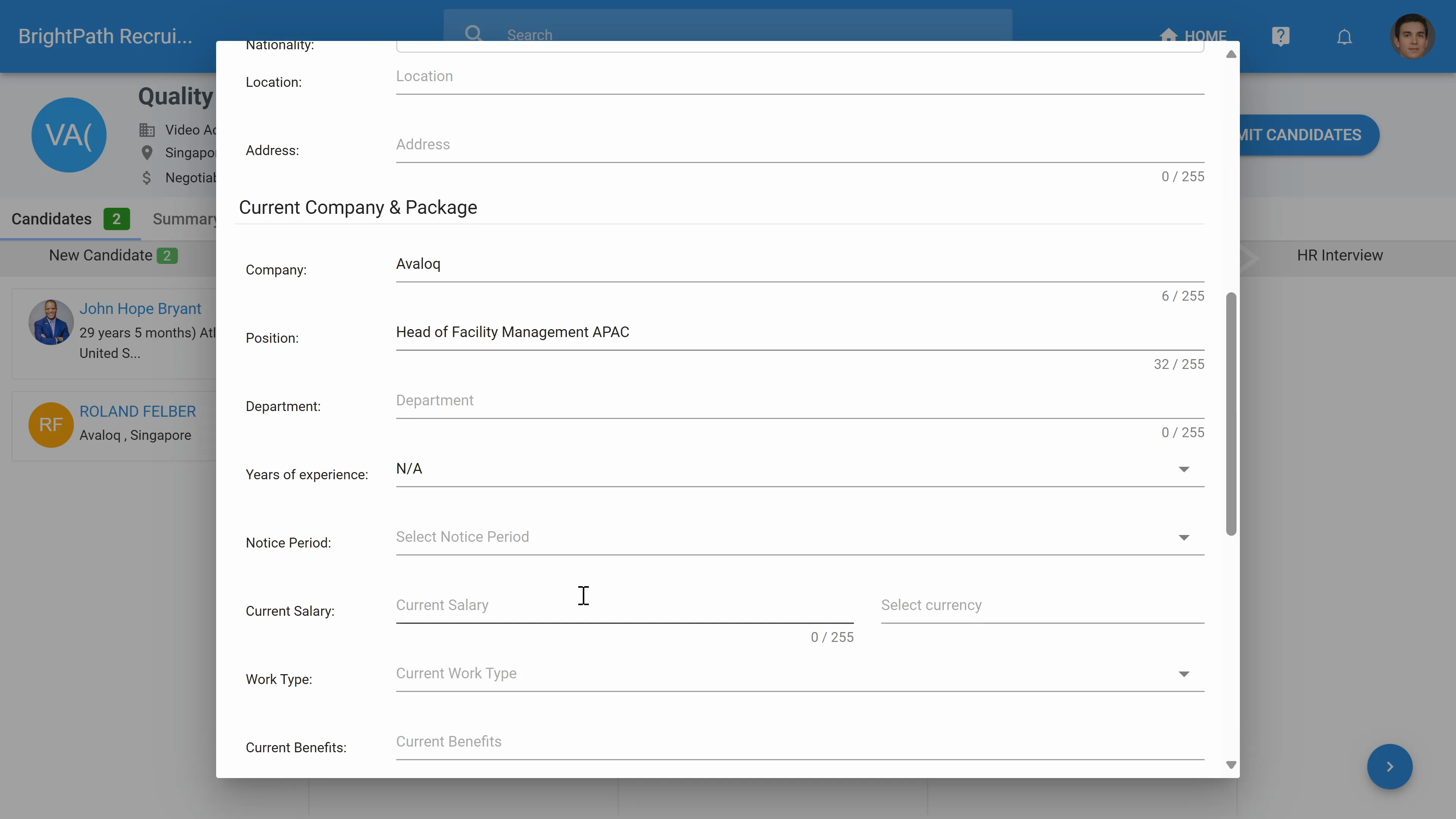
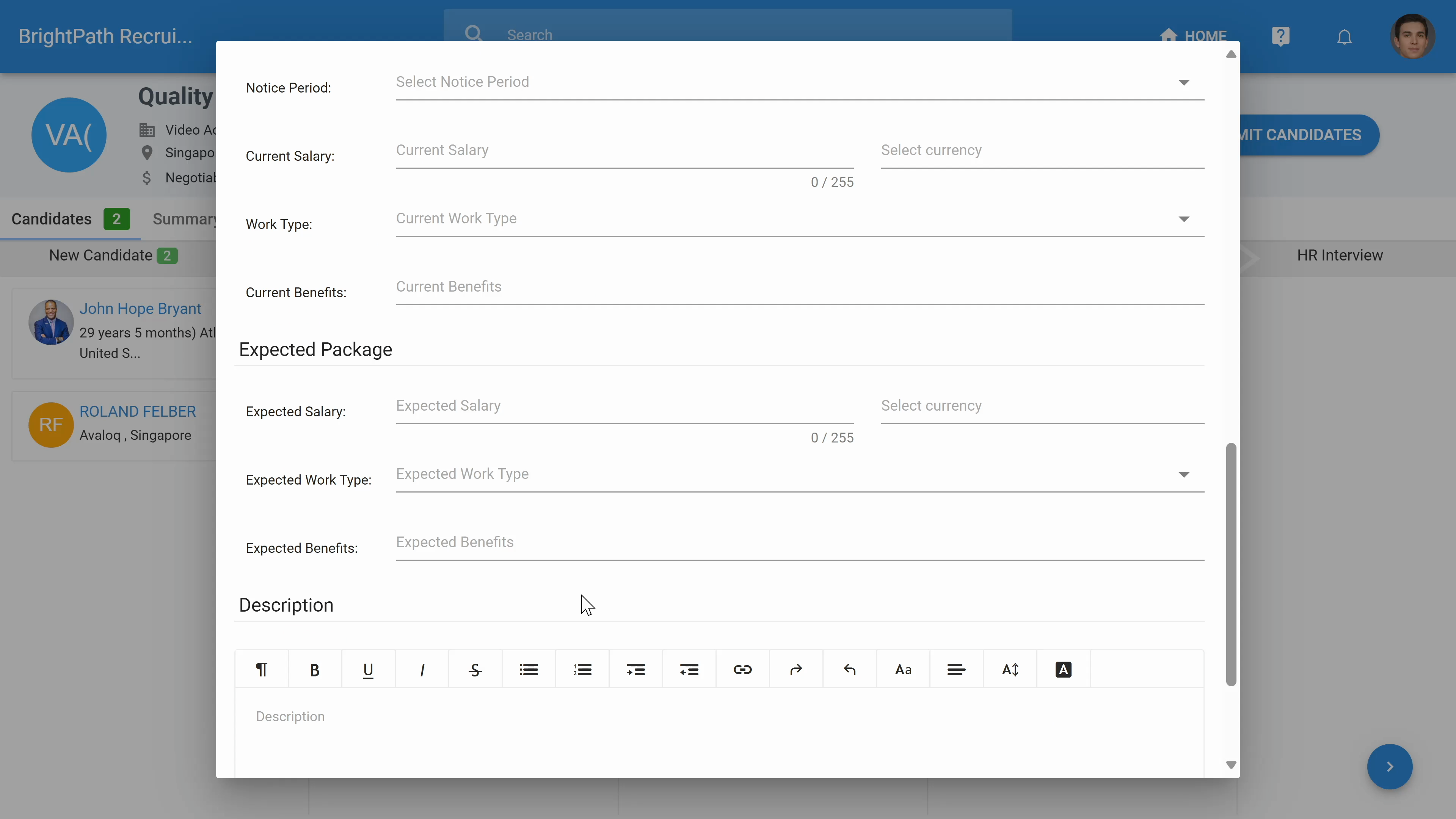
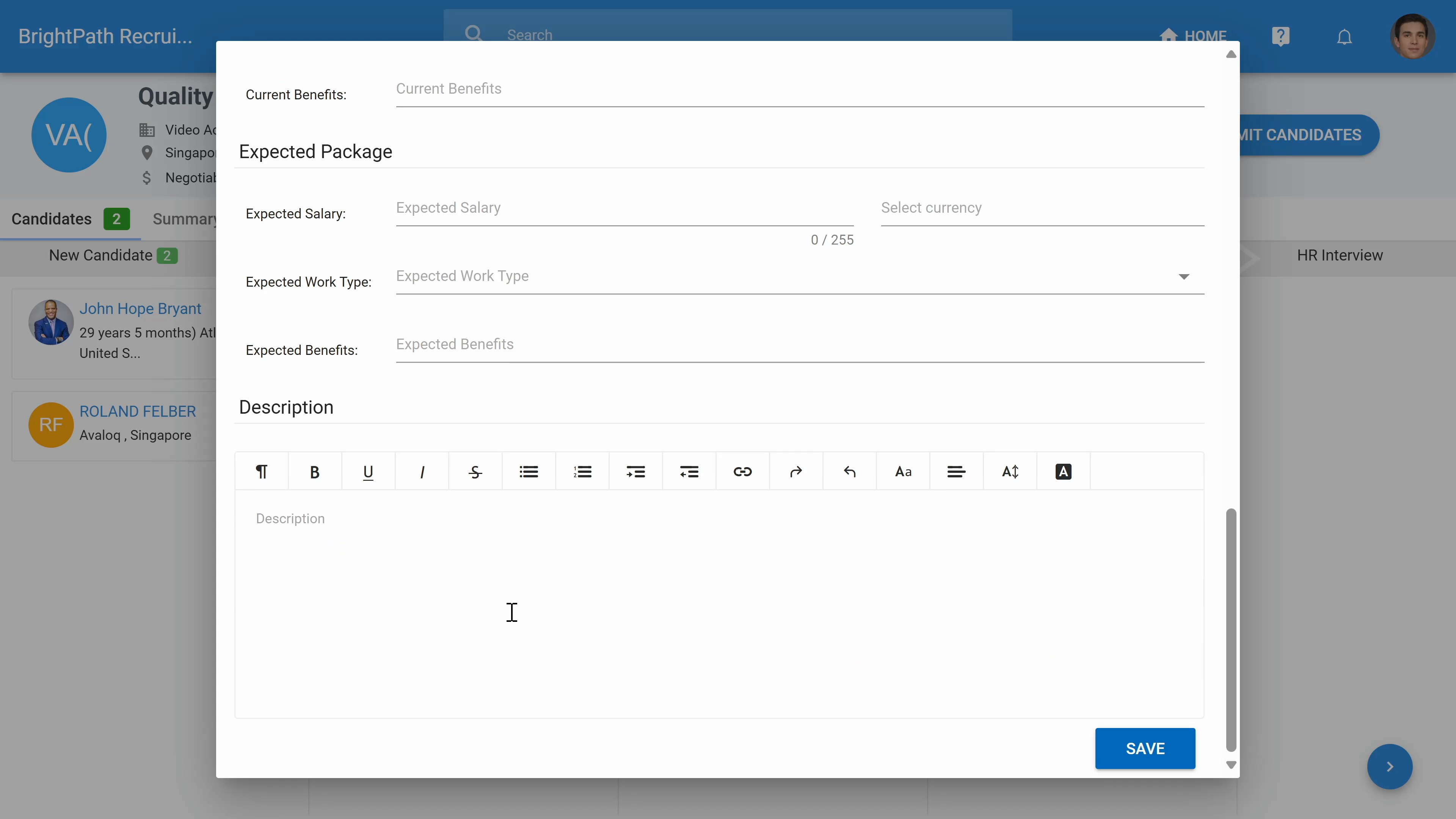
Once this is done, they can click Save. The candidates will automatically be sent to the HR team, who will receive notifications.
Step 6: Click on Vendors to open a specific vendor. Here, you can add more users, such as recruiters from the vendor side. You can submit a job to them at any time, change the status of the job, or remove access.
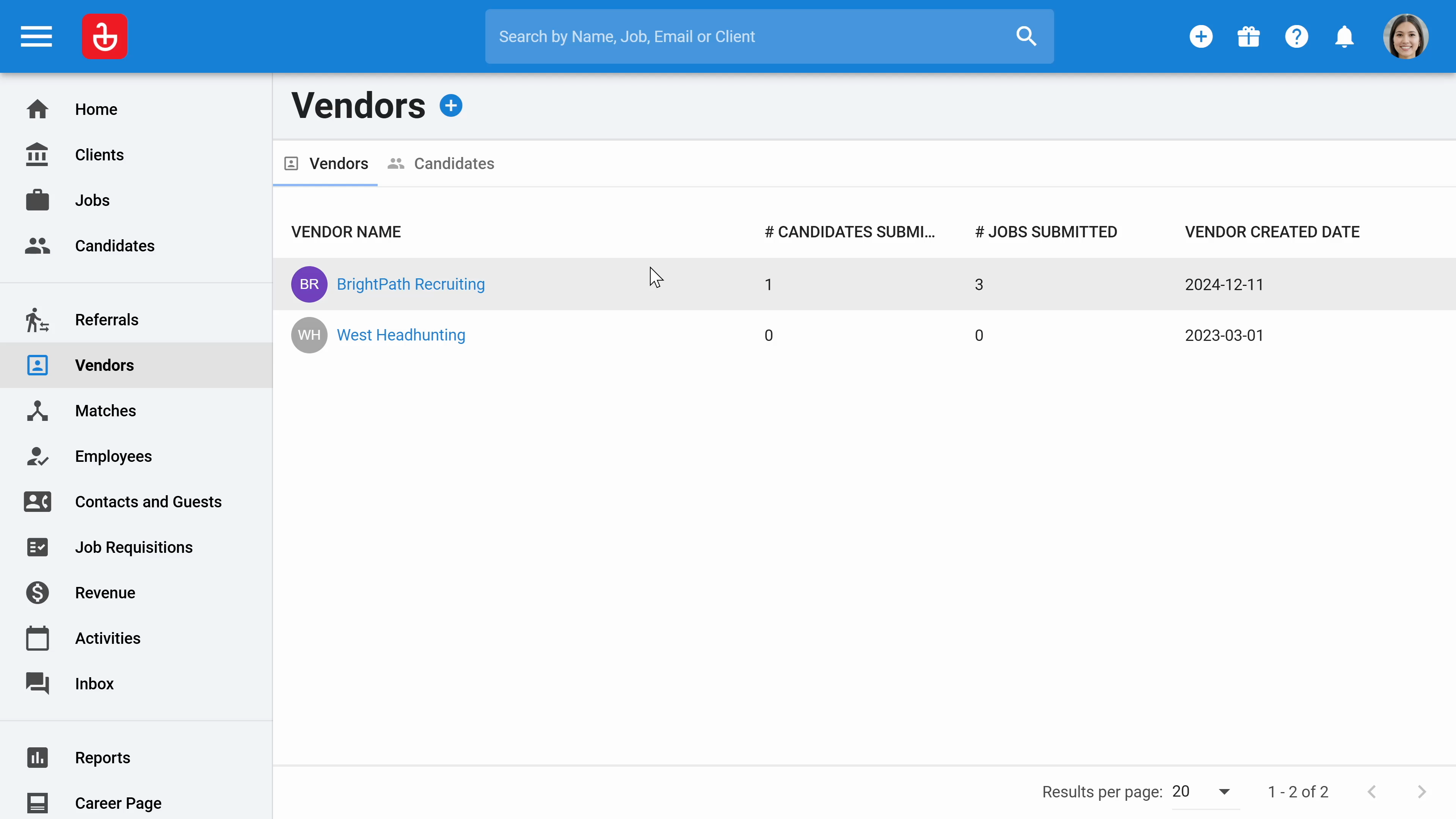
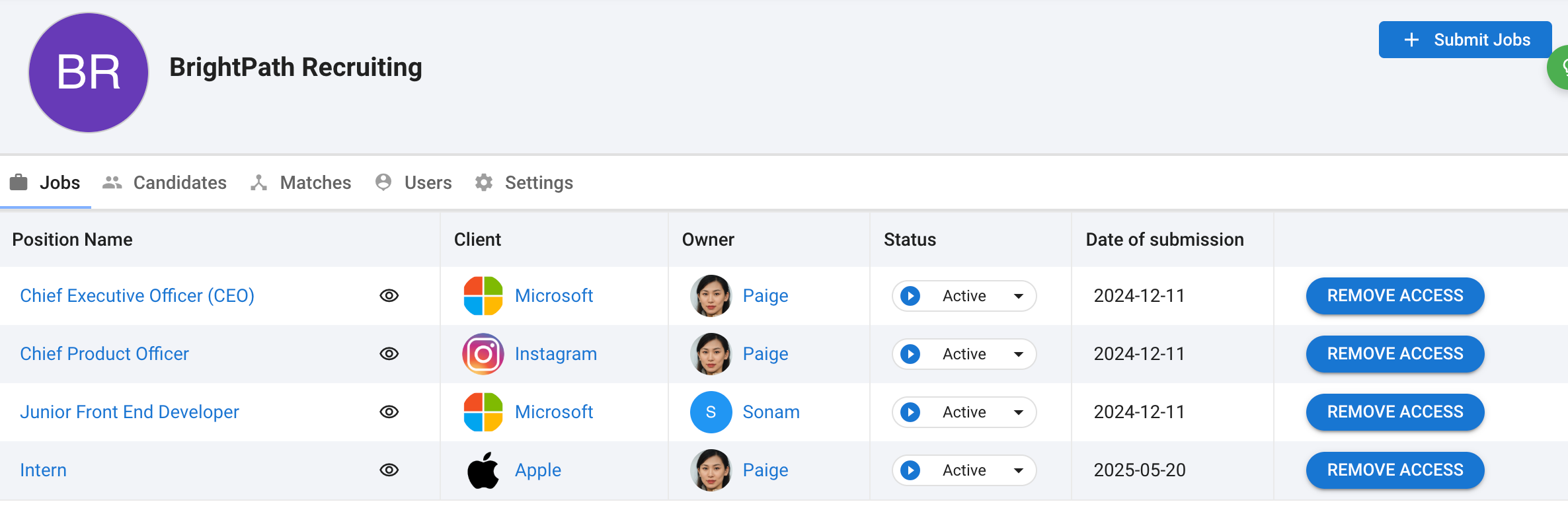
Step 7: Click on Candidates to view the list of candidates your vendors have submitted.
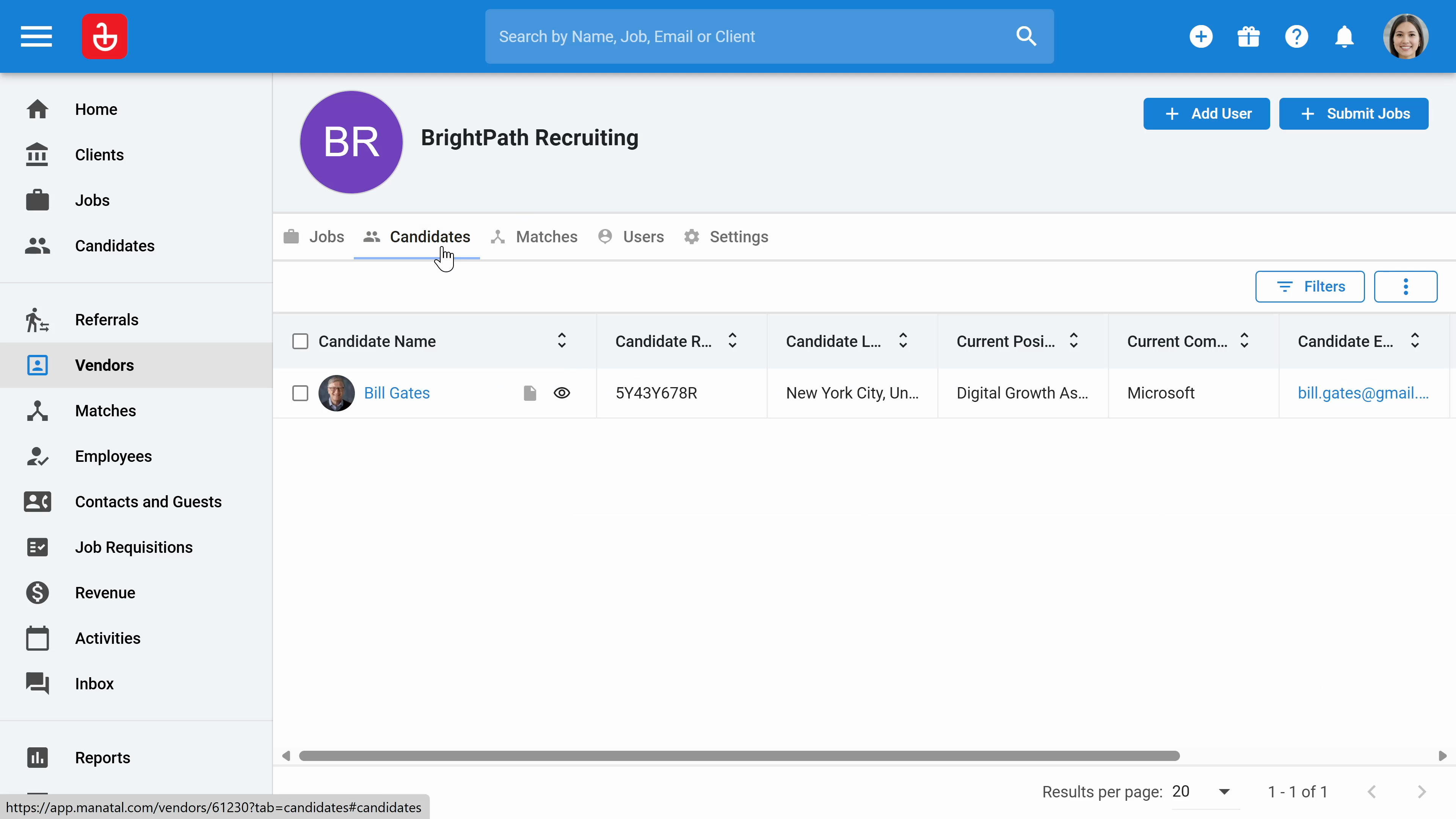
Step 8: You can view the users you have added on your vendor's side.
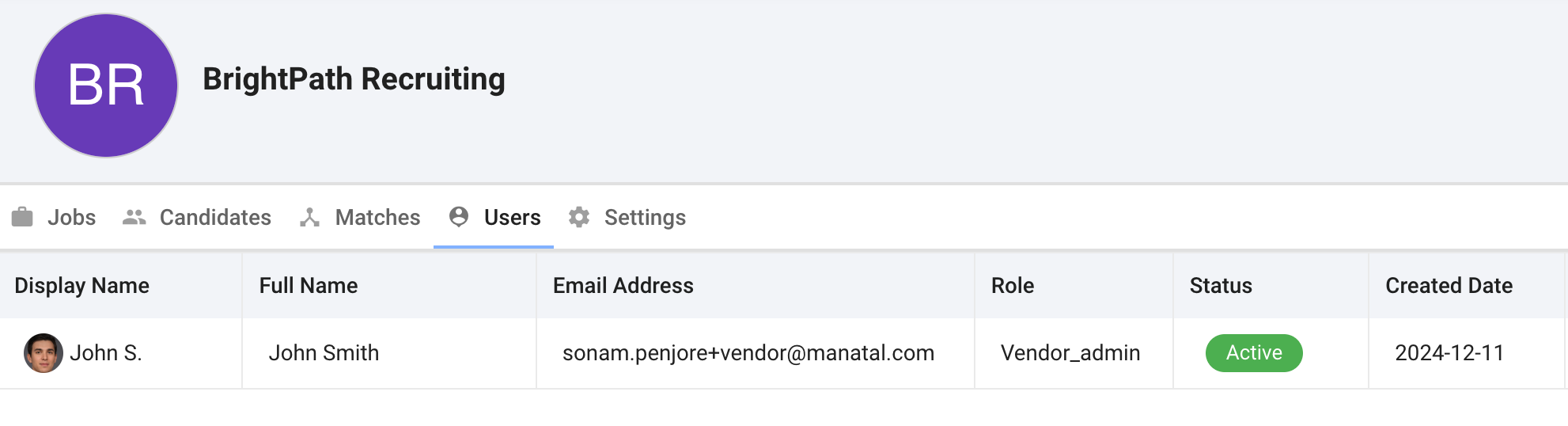
Step 9: Click on settings to update your vendor logo, display the drop reasons, or delete access permanently if you stop working with them.
