Definition
- The "Owner" of an Organization (Client/Department) is the person responsible for that Organization.
- The "Team" of an Organization (Client/Department) refers to all the users and groups that have been added to the "Team" of that Organization (Client/Department). Learn how to manage the team of an organization in this article
Being in the "Team" of an Organization (Client/Department) gives users access to the following:
- Visibility of all the jobs under that Organization (Client/Department).
- Ability to add / move / remove candidates from the jobs under that Organization (Client/Department).
- Ability to post the job to job boards.
How ownership is attributed
Ownership attribution of an Organization (Client/Department) is given to the user that created the Organization.
There are two ways to transfer ownership of an Organization:
- Transfer ownership of an Organization.
- Bulk transfer ownership of an Organization.
How to transfer ownership of an Organization (Client/Department)
This action can only be performed by an admin user and a non-admin user who currently holds ownership of an Organization.
-
First, you will need to be on an Organization's (Client's/Department's) page. In this example, we can see the ownership of the Organization (Client/Department) is held by Paige.

-
Click on the three dots at the top left of the screen below your profile photo.

-
In the dropdown menu, click on "Edit Ownership".
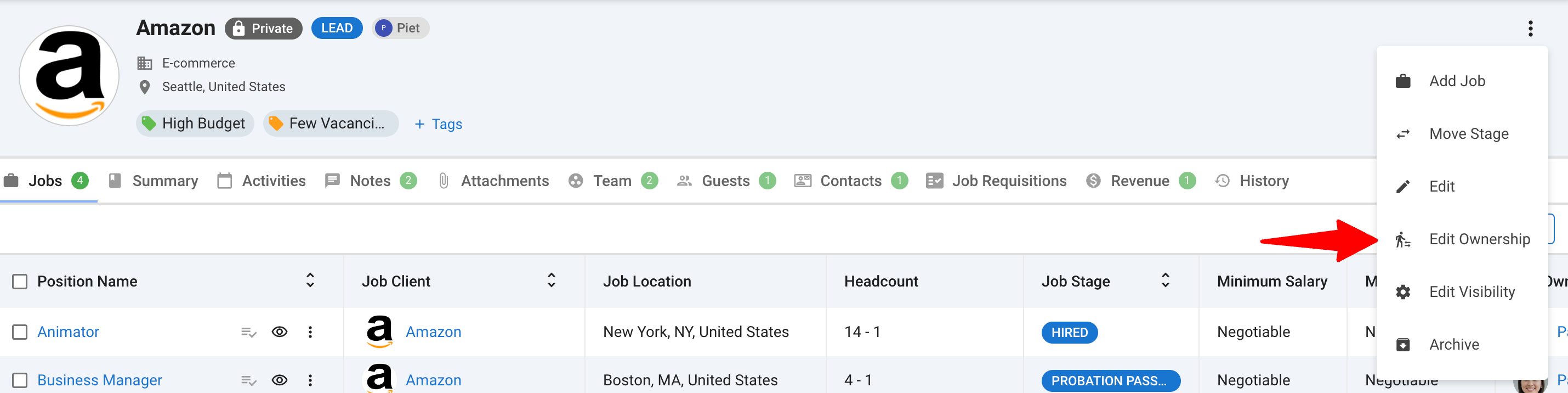
-
Click on the person you wish to transfer the ownership to. We will transfer to Paige in this case.
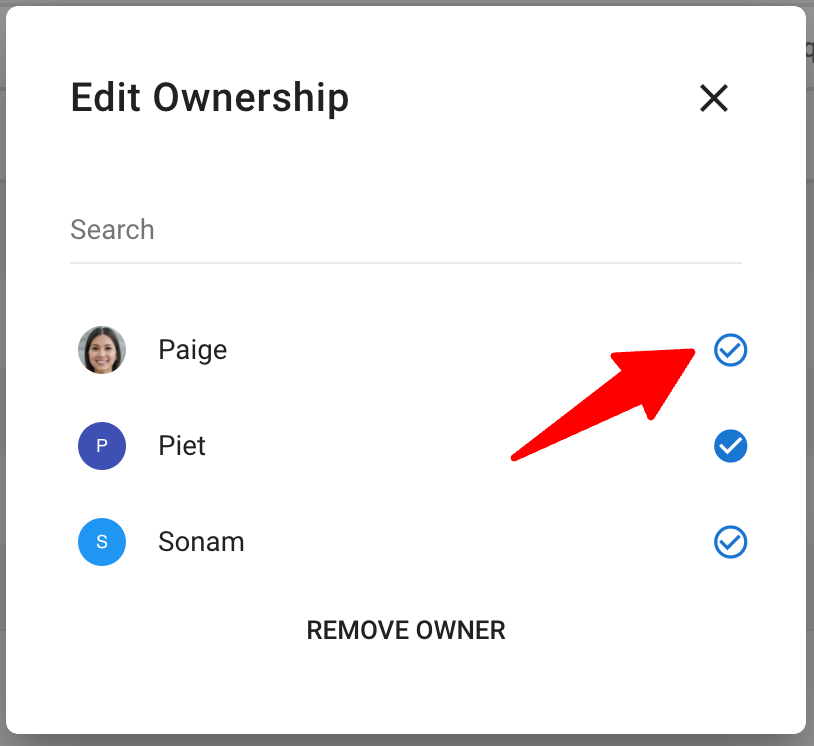
-
A pop-up message will appear at the top right corner of the screen confirming the transfer of ownership. Note that if you do not have admin access, you can no longer modify the Organization's ownership.
How to bulk transfer ownership of an Organization (Client/Department)
This action can only be performed by an admin user.
-
First, you will need to go to the Organization's (Client's/Department's) menu. Select the organizations you want to transfer ownership of.
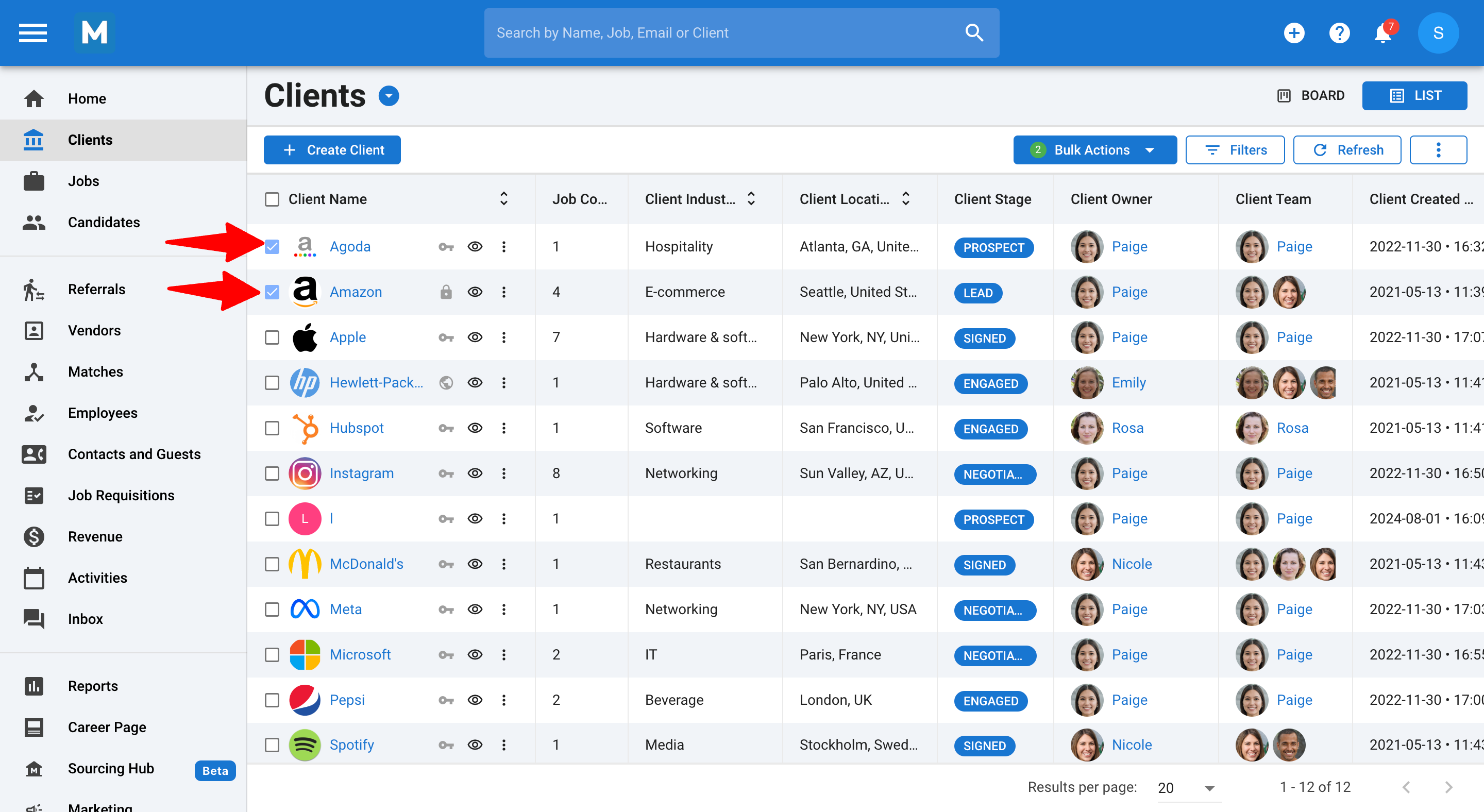
-
Click on the "Bulk Actions" button, then select "Transfer Ownership".
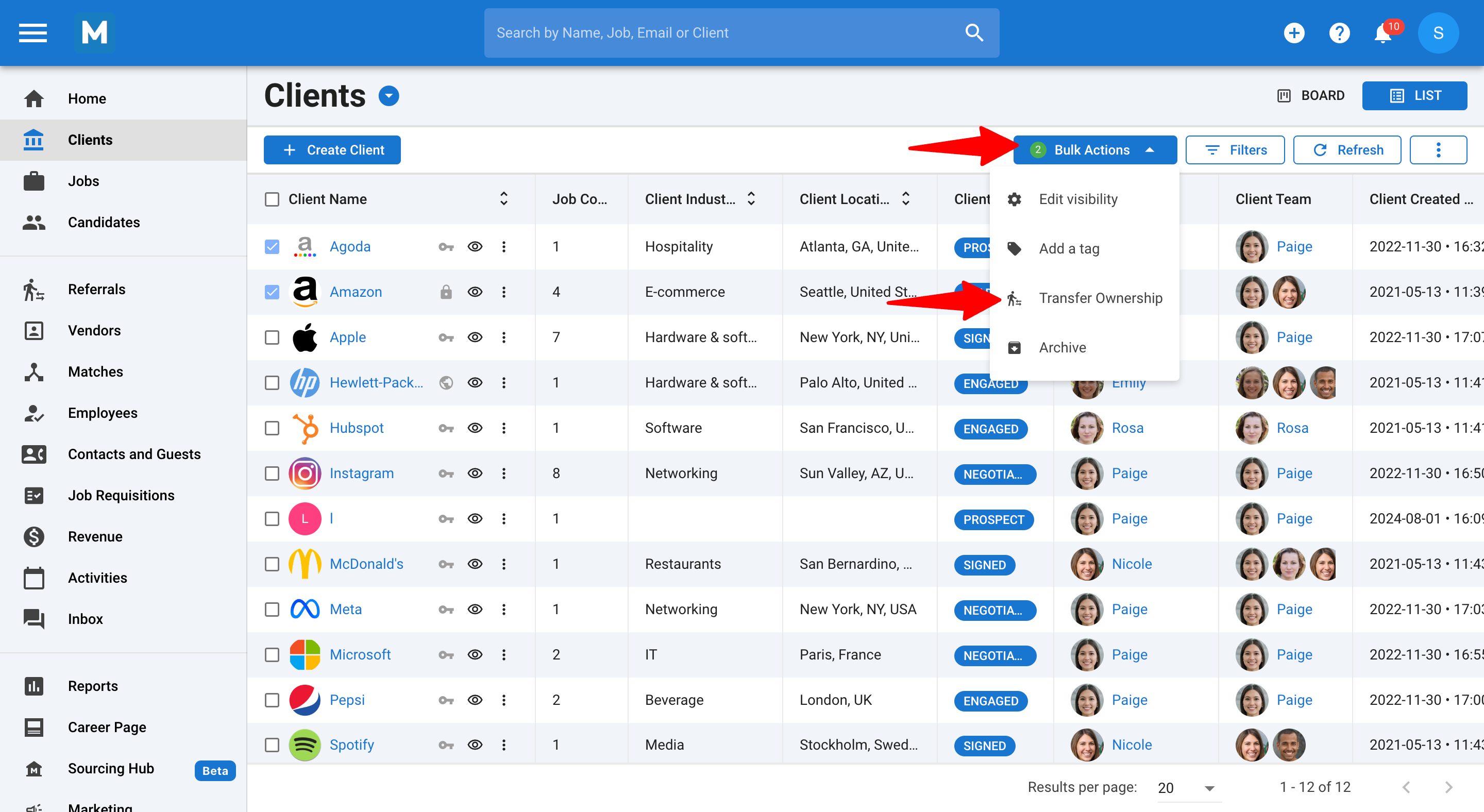
-
Click on the person you wish to transfer the ownership to. We will transfer to Paige in this case.
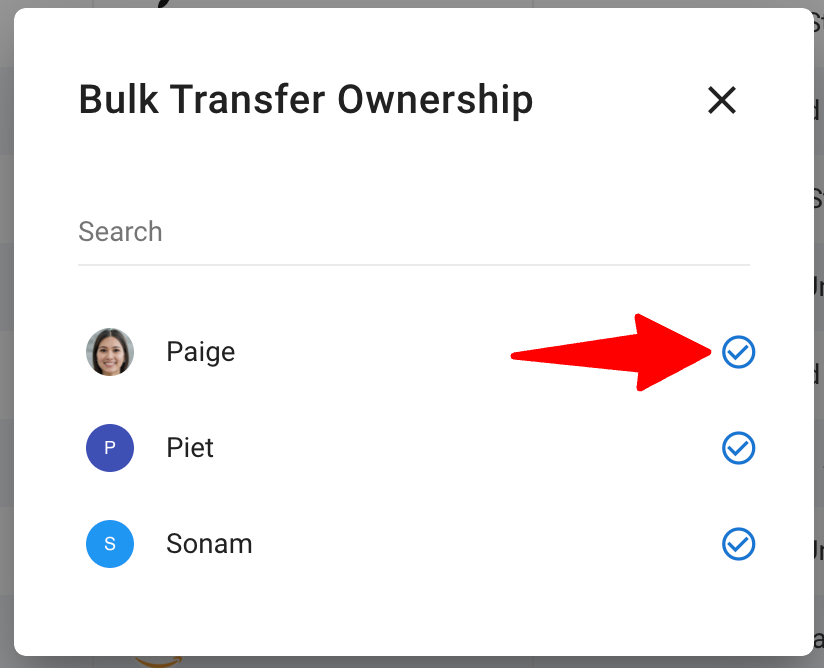
-
A pop-up message will appear at the top right corner of the screen confirming the transfer of ownership for the selected organizations.