The Organization (Client/Department) page is where you have access to all information regarding an organization you created. The page is split into multiple tabs that sort the information by category for easier visualization and allows for a number of actions.
Only the admin, owner or users on an Organization's team have visibility of that Organization's page.
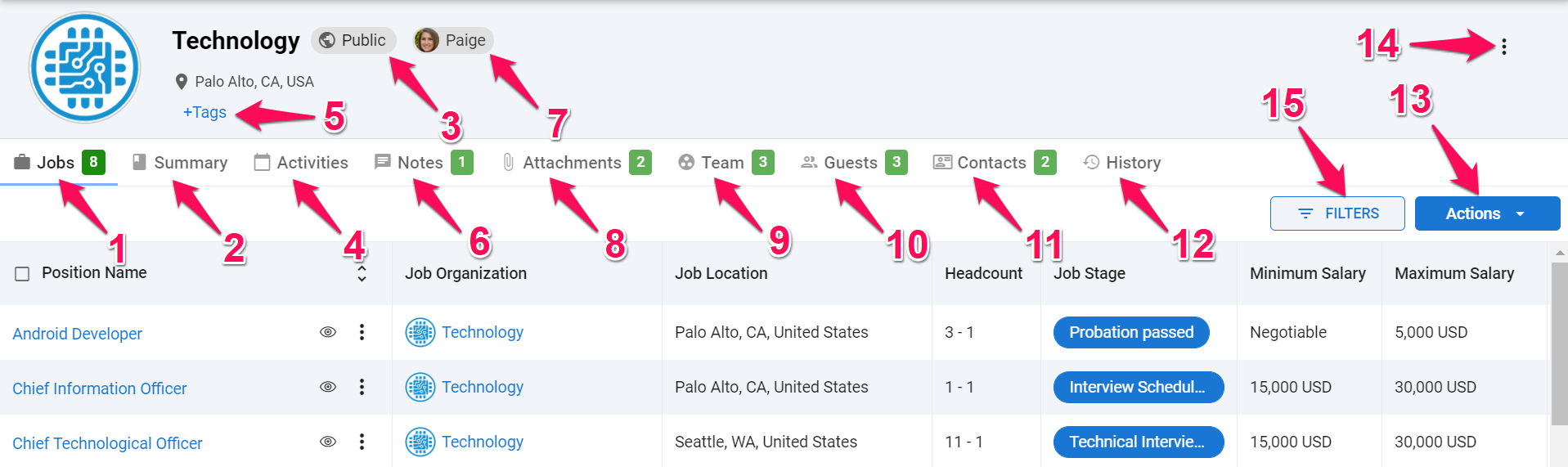
1. Jobs
The "Jobs" tab displays an overview of all the jobs under an Organization (Client/Department).
2. Summary
The "Summary" tab displays all the information related to the Organization (Client/Department) and its team.
3. Organization Visibility
There are 3 levels of visibility for Organizations (Clients/Departments), which determine whether an Organization and its details are visible to other users. Refer to this article for more information.
4. Activities
The "Activities" tab displays all activities related to the Organization (Client/Department). These do not include activities related to jobs under that Organization (Client/Department).
5. Organization Tags
Add tags to an Organization (Client/Department) such as "Many Vacancies", "Few Vacancies" or any custom tag. Read more about Organization tags in this article.
6. Notes
The "Notes" tab displays all notes related to the Organization (Client/Department). These do not include notes related to jobs under that Organization (Client/Department).
7. Owner
This displays the owner of the Organization (Client/Department). Refer to this article for more information on organization ownership.
8. Attachments
The "Attachments" tab displays all Attachments related to the Organization (Client/Department). These do not include Attachments related to jobs under that Organization (Client/Department).
9. Team
The Owner of the Organization (Client/Department) can use this tab to add or remove team users to the team. Refer to this article for more information on adding team members.
10. Guests
View, add or remove Guests to the Organization (Client/Department). By default, anyone in the Organization's team can add, remove or delete guests. This tab also allows to modify which actions and information are available to the Guests.
11. Contacts
Displays all contacts under the Organization (Client/Department). By default, anyone in the Organization's team can add, remove or delete contacts.
12. History
The "History" tab displays all past actions related to the Organization (Client/Department).
13. 3-Dots
Dropdown menu giving access to the following actions:
- Add Job: Add a job under the Organization
- Edit: Edit the Organization's details
- Edit Ownership: Edit the ownership of the Organization
- Edit Visibility: Edit the visibility of the Organization
- Delete: Delete the Organization
14. Actions
Modify the columns displayed in the table below and export the information displayed in the table. Refer to this article for more information on how to export.
15. Filters
Filter the information displayed on screen by name, Organization (Client/Department), minimum and maximum salaries, job owner,...
For recruitment agencies, Manatal also offers a pipeline view of clients, refer to this article for more information.