Which AI Recommendation feature are you using? We are currently testing a new Beta Version of AI Recommendations alongside our Current (Classic) Version. This article covers both. Please select the documentation that applies to you:
- For the classic, stable feature: Read about the Current Version
- For the new feature in testing: Read about the Beta Version
What is the Recommendation Engine?
The recommendation engine is a feature that compares and ranks candidates. It also assigns them scores when recommending them for certain jobs. It is powered by artificial intelligence which scores candidates based on parameters extracted from a job description such as specific skills, spoken languages, degree, location, current and past experiences,...
How to use the Recommendation Engine
-
In order to use the recommendation engine, you must first add a description to the job you want to use this feature for.
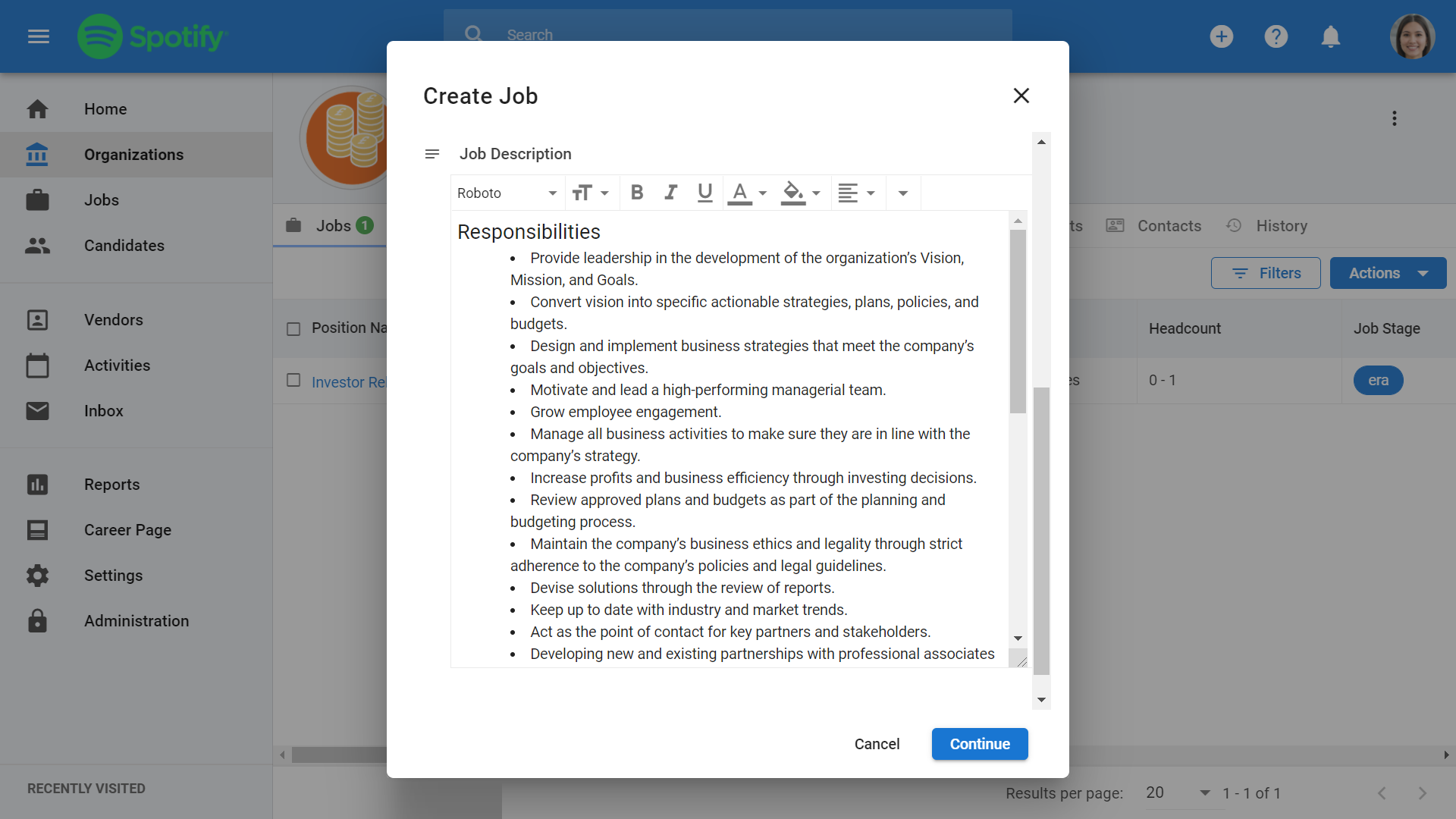
-
Once you have added a job description, head to the "Recommendation" tab on the job page. The recommendation engine should have already populated the page with skills and parameters extracted from the job description.
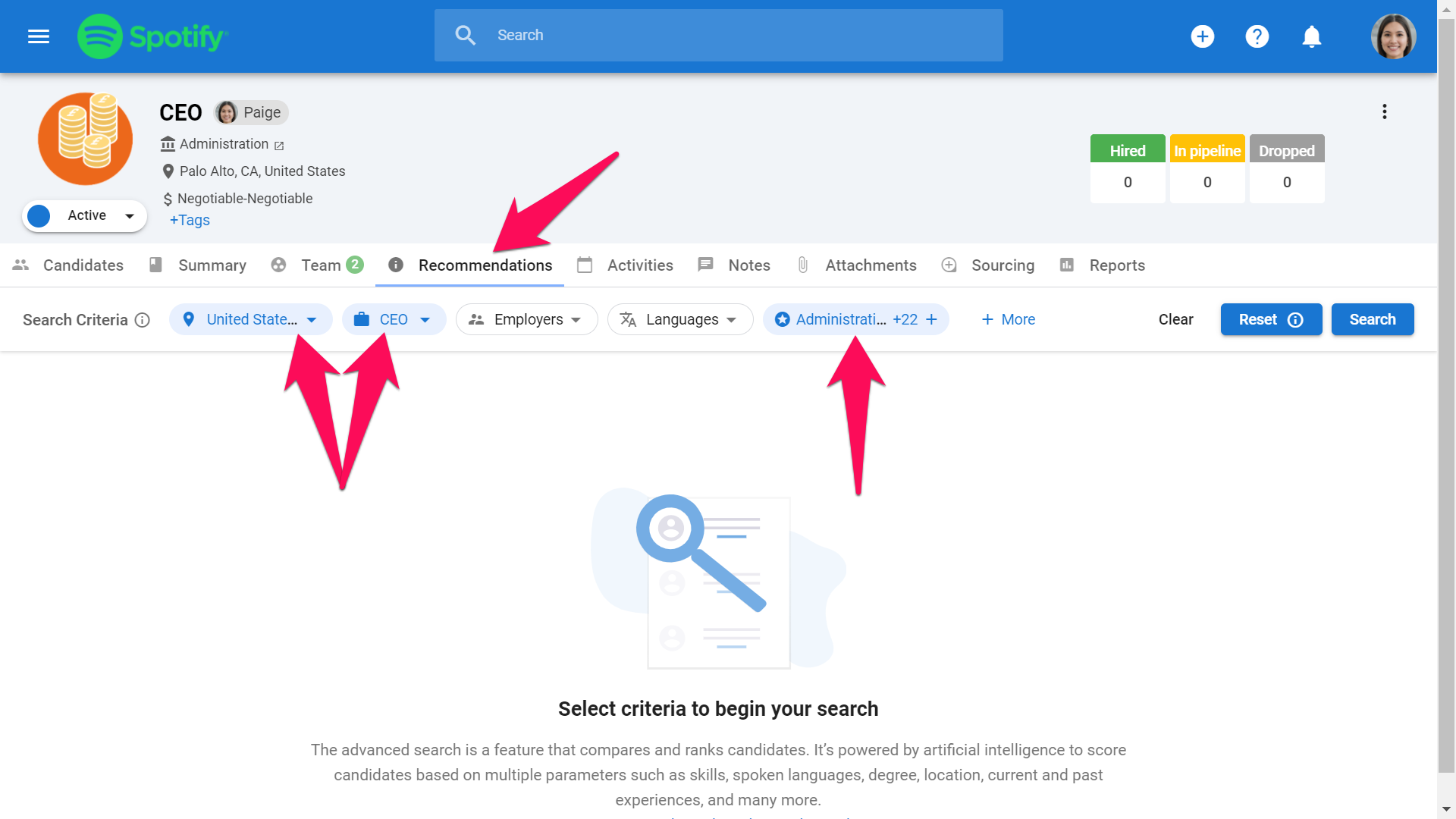
-
To add or remove a search criteria, click on a field then search and select your criteria from the dropdown menu. Click on the "X" symbol next to a criteria to remove it. You can add multiple criteria elements per field.
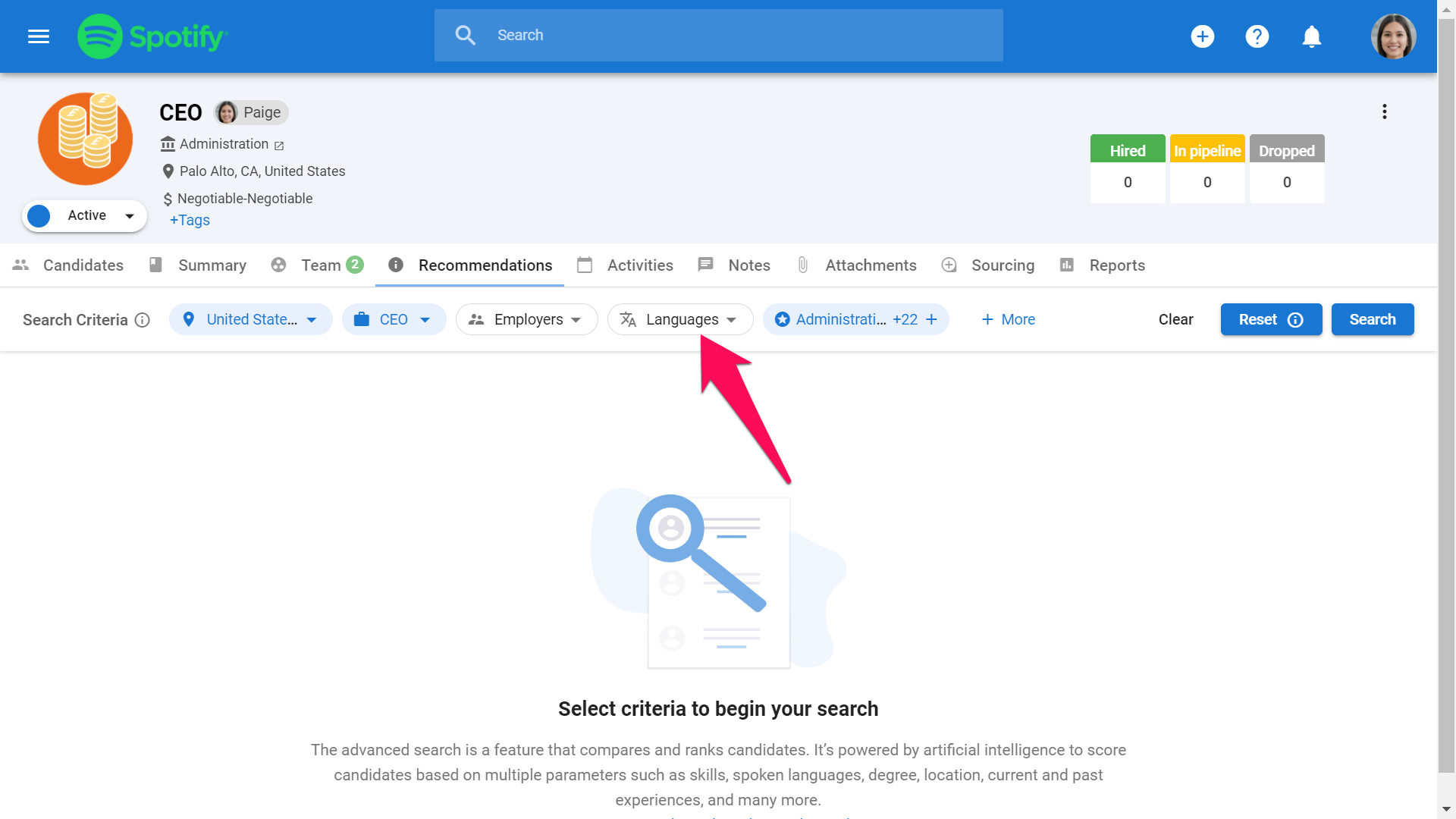
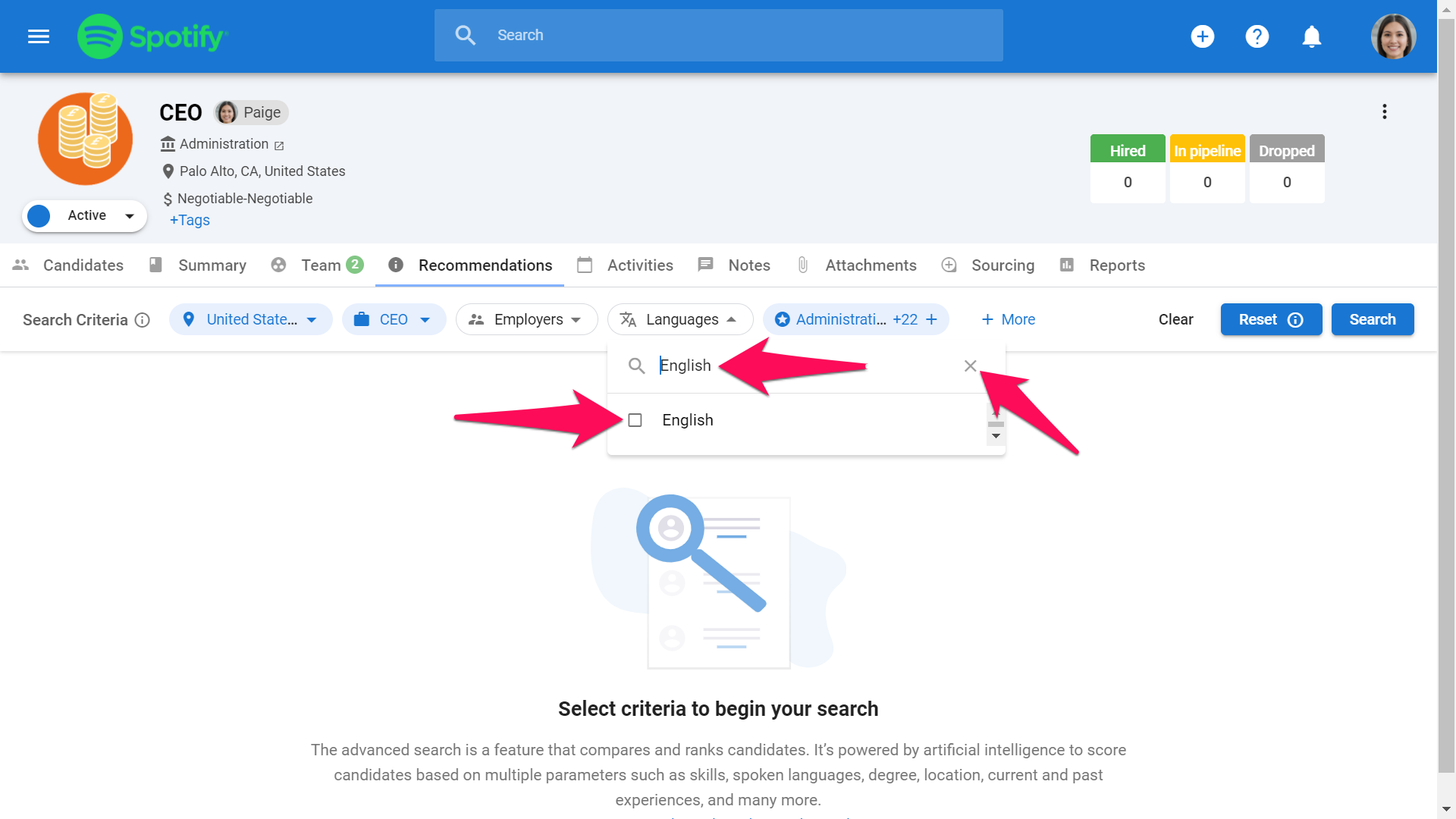
- To add a skill click on the star icon and then on "Add skills" in the pop-up window.
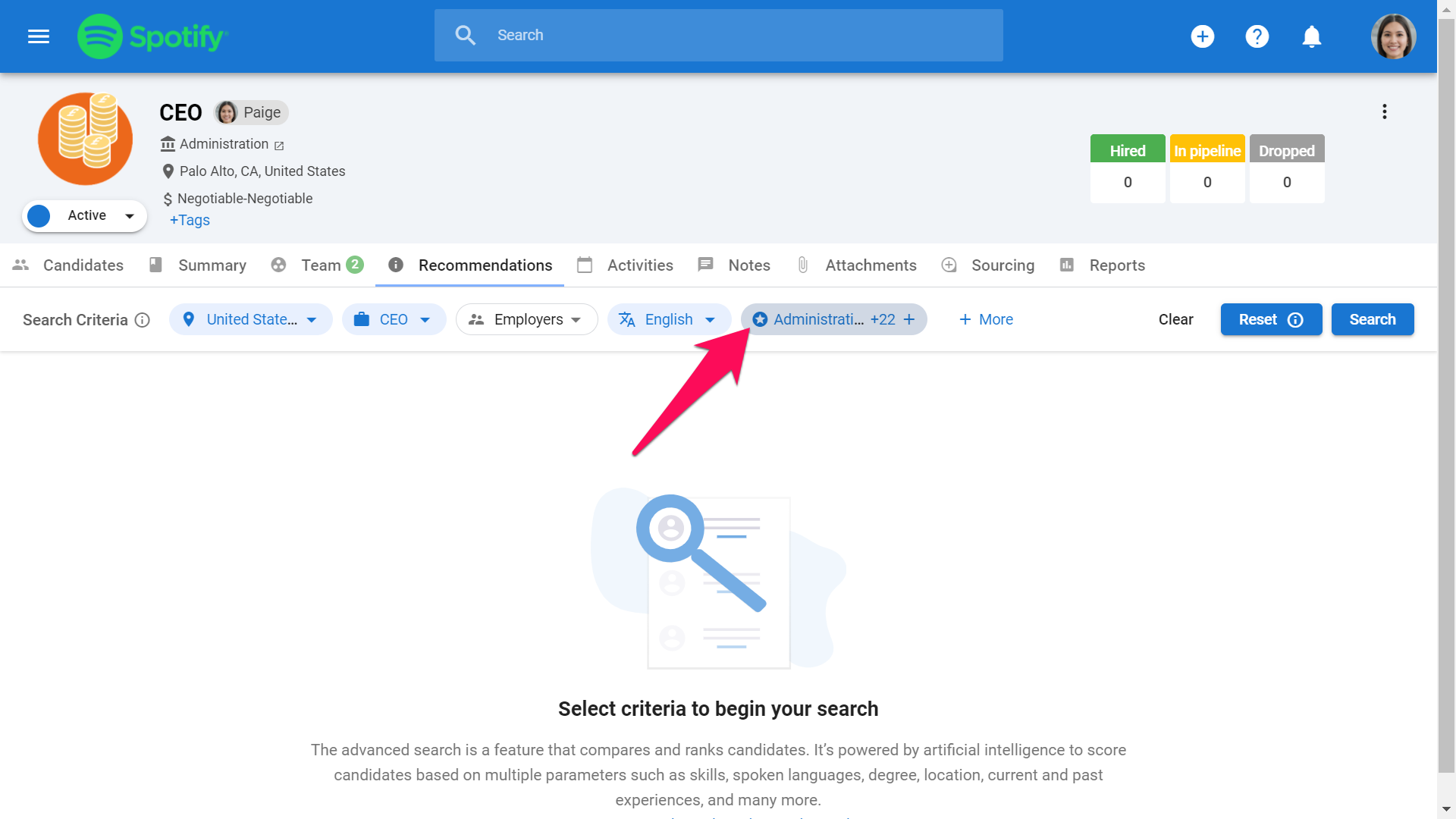
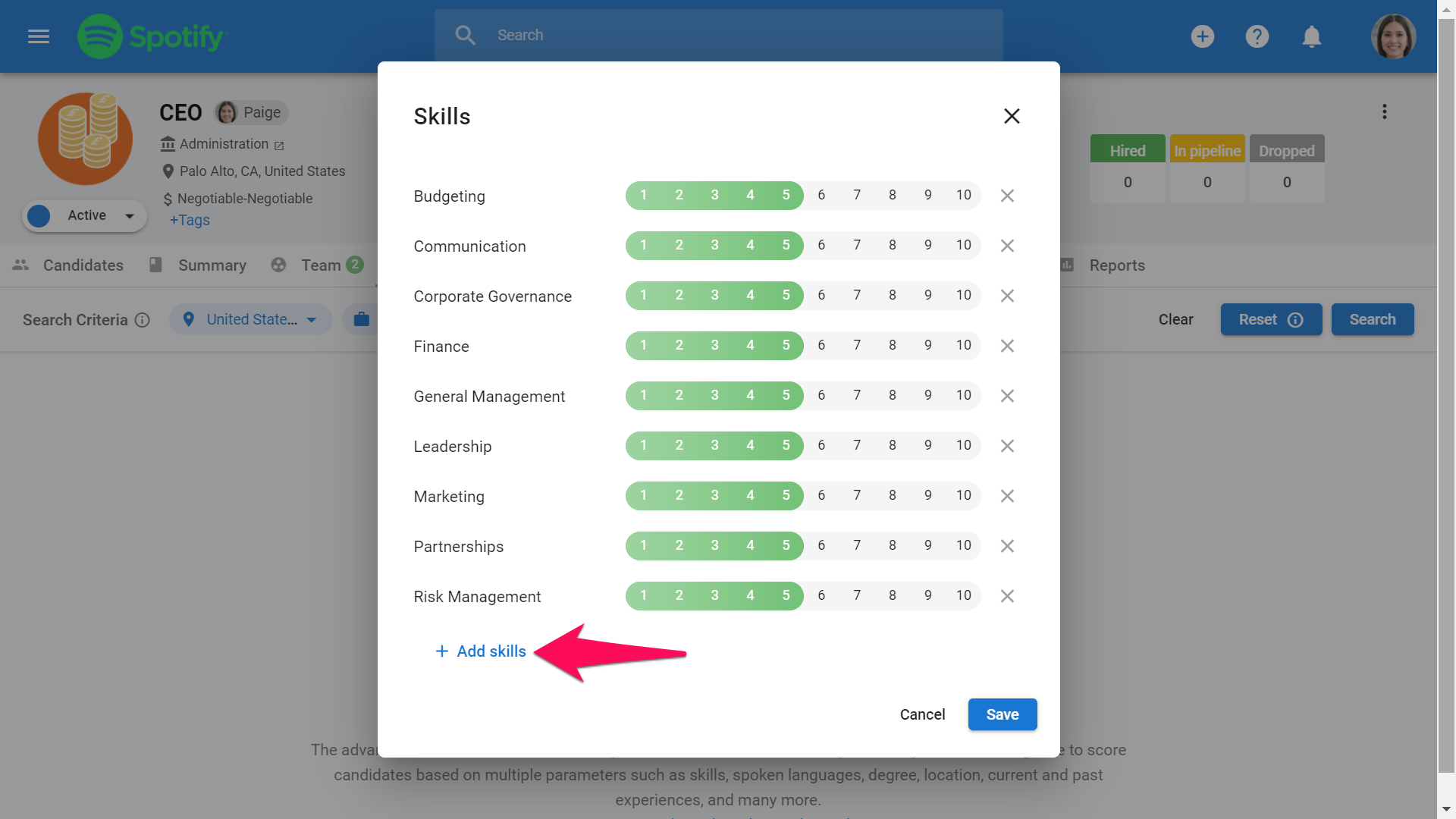
-
In the window, start typing the skill you are looking for. A drop down menu will appear, click the skill that matches what you are looking.
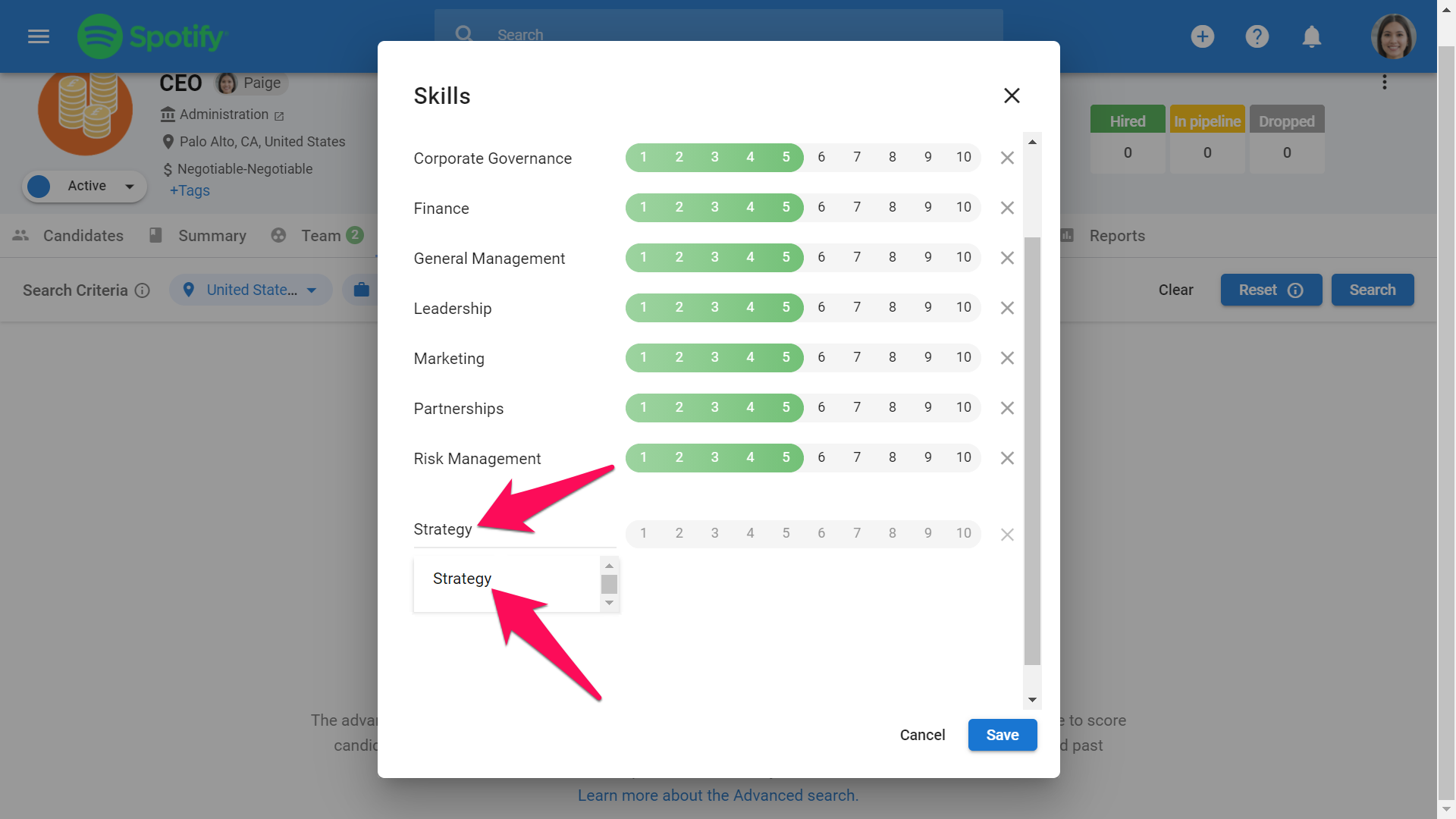
-
The numbered bar allows you to set how critical the skill is for the search. The higher the number the more value is given to that specific skill. This will be taken into account when assessing all candidates by adapting candidate scores based on who possesses more critical skills.
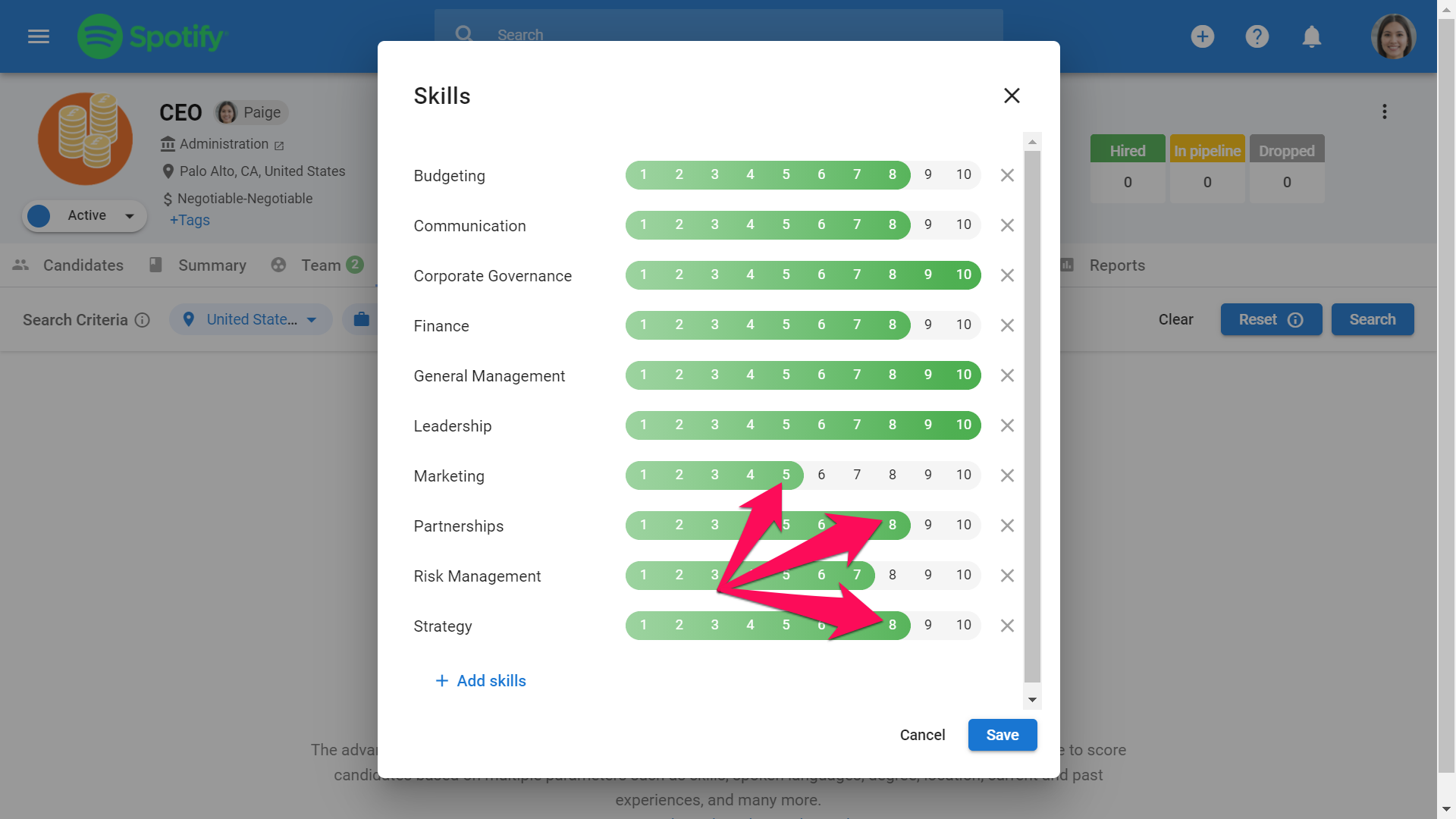
-
Click on the "X" icon to remove a skill, and click "Save" once you have added all the required skills.
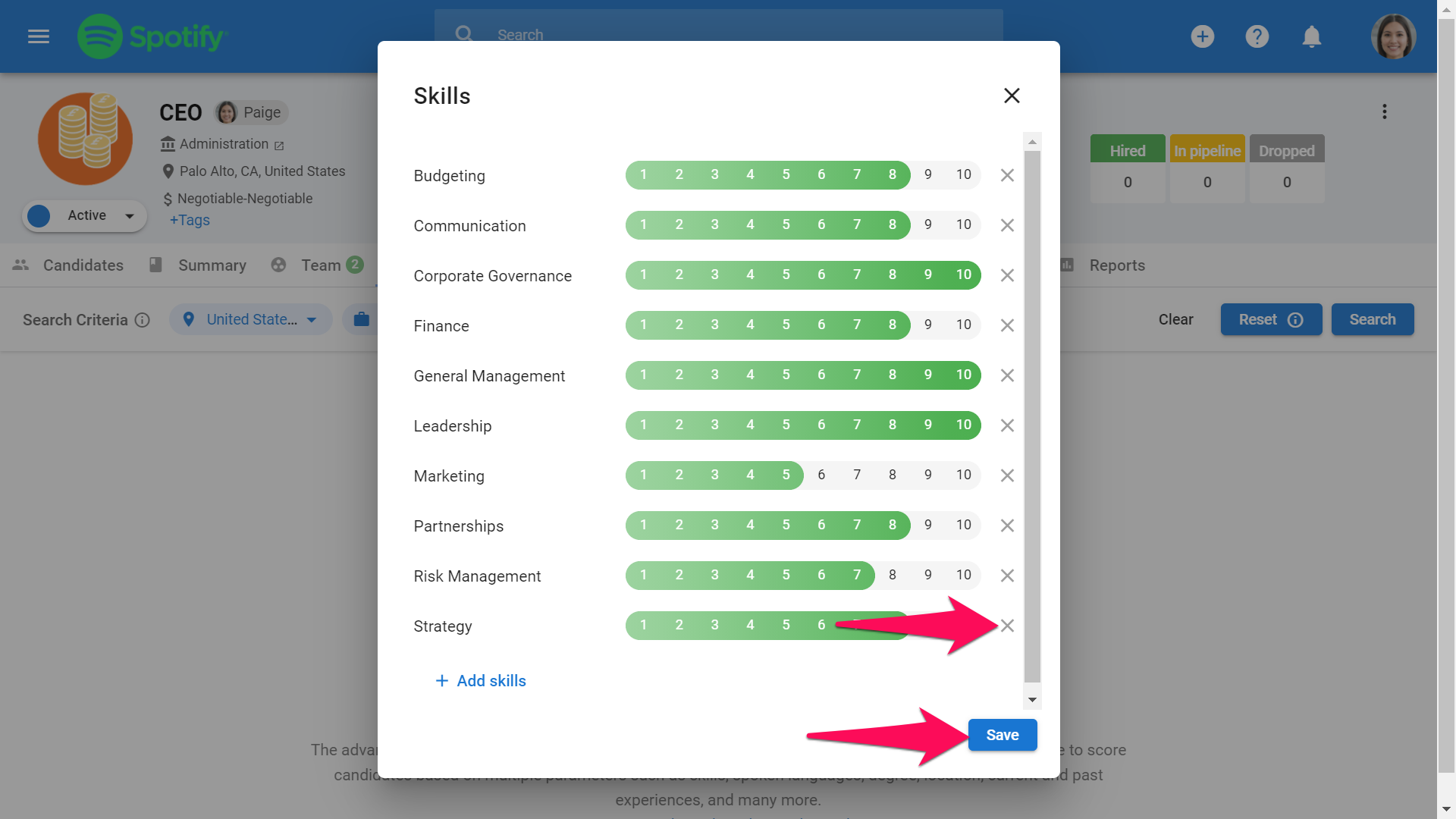
-
When you have set all the criteria for the search, click "Search".
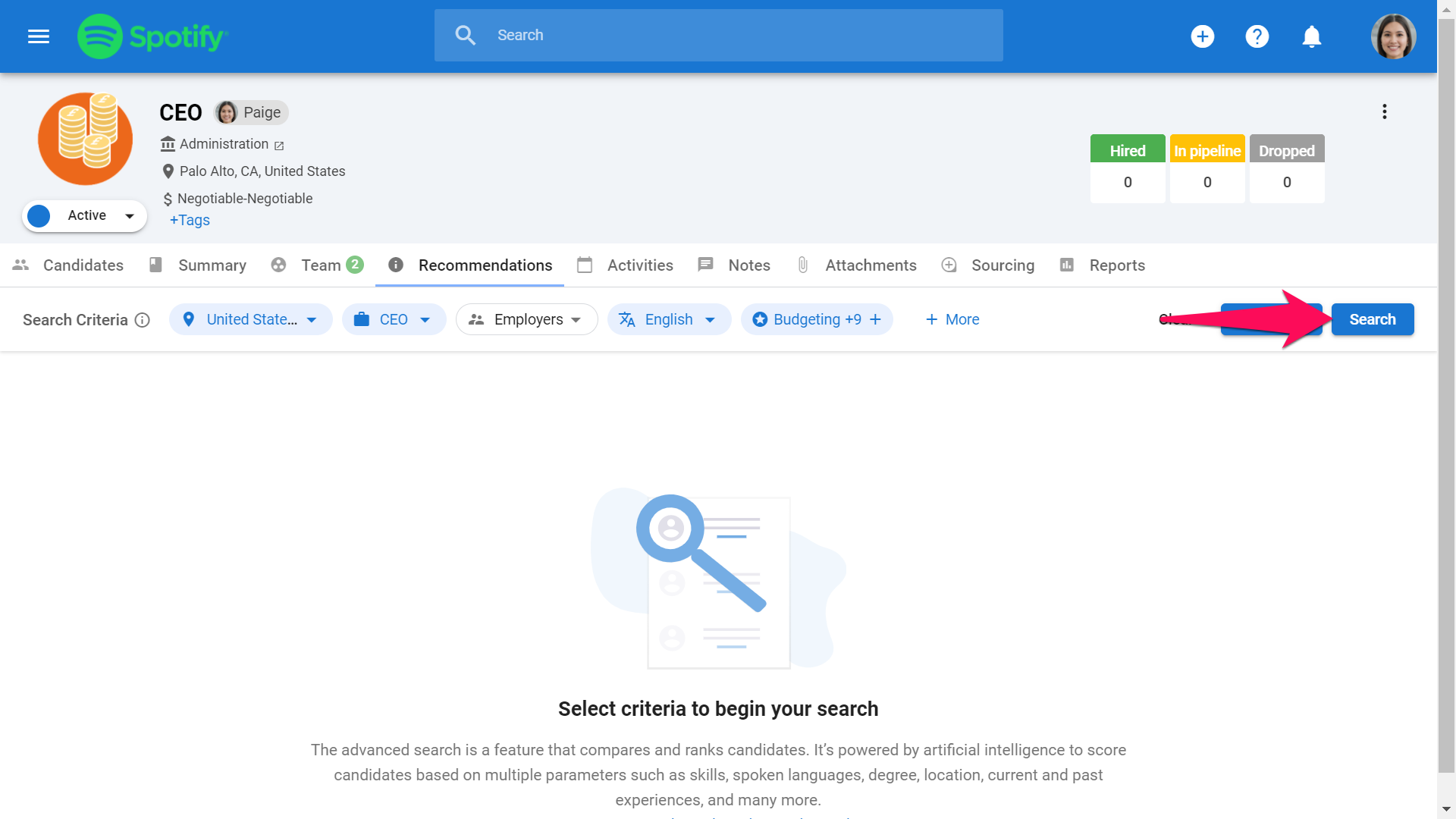
-
The results page will sort candidates by scores. Scores are displayed under the candidates' photos as per arrow 1. Matching criteria are displayed as per arrows 2. By clicking on the "+" to the right of the candidate, you can add them directly to a job. By clicking the grey eye icon just next to the "+", you can have a quick look at their profile.
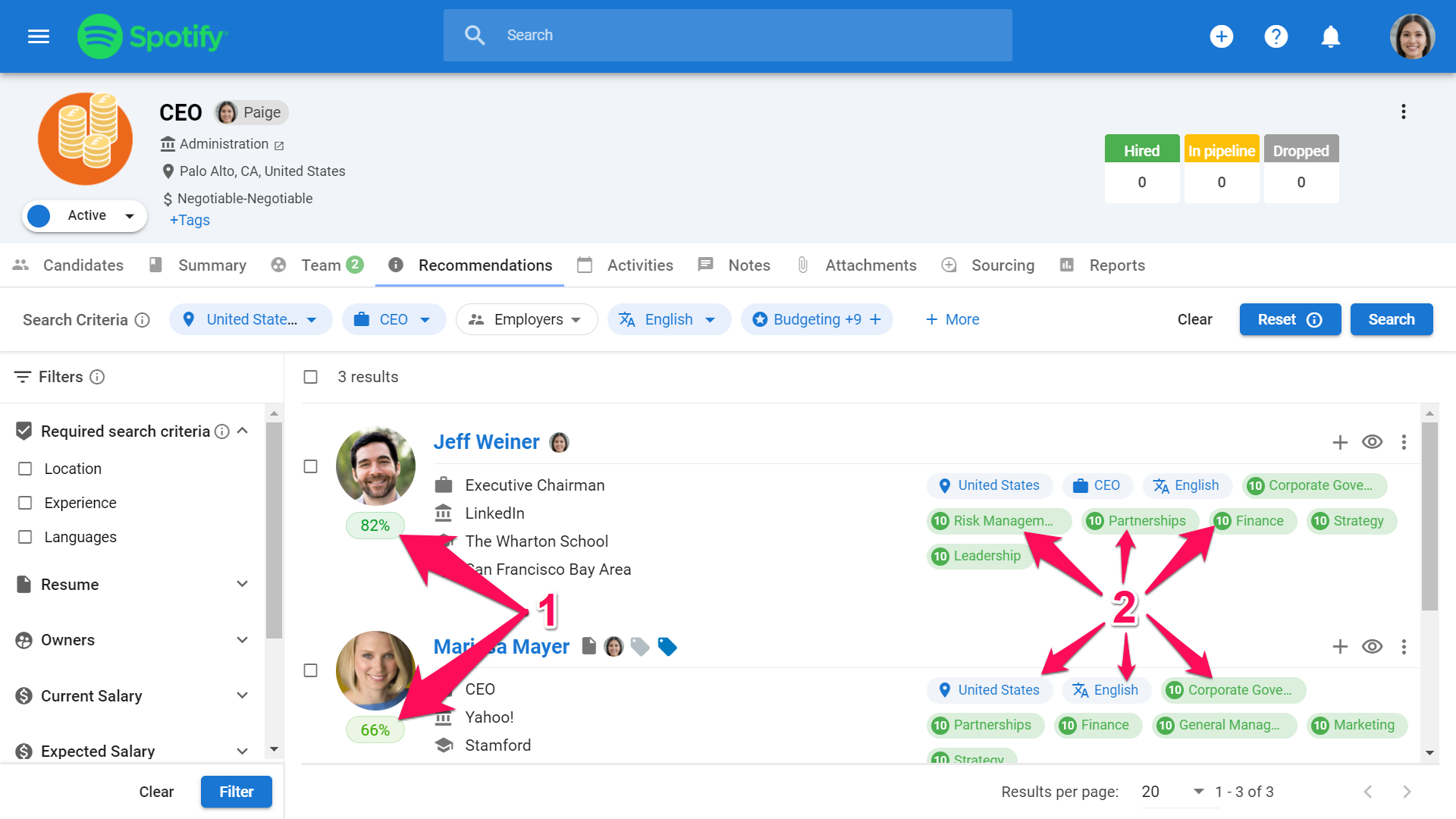
-
You can further filter your results by selecting filters on the lefthand. Click "Filter" once you have selected new filters.
By ticking the "Required" box next to a search field, you will only be shown results that include that search criterion. If unticked, results that include the search criterion will score higher, but other results that do not include it will still be part of the results.
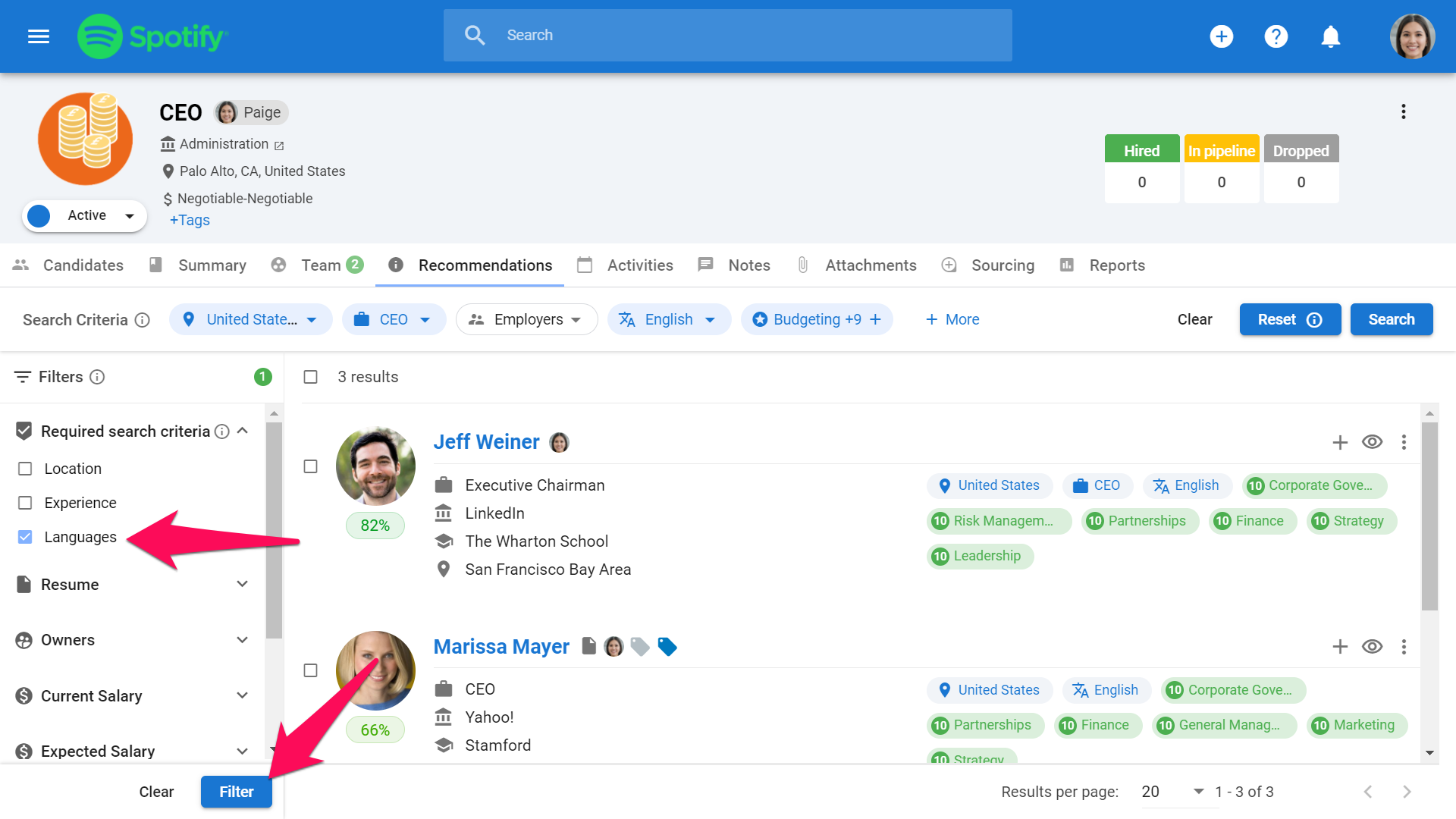
- Your search criteria will be saved so that you can leave the page and return at a later time to resume your search. To reset your search criteria, click on "Clear". To reset the search criteria, according the the job description, click "Reset".
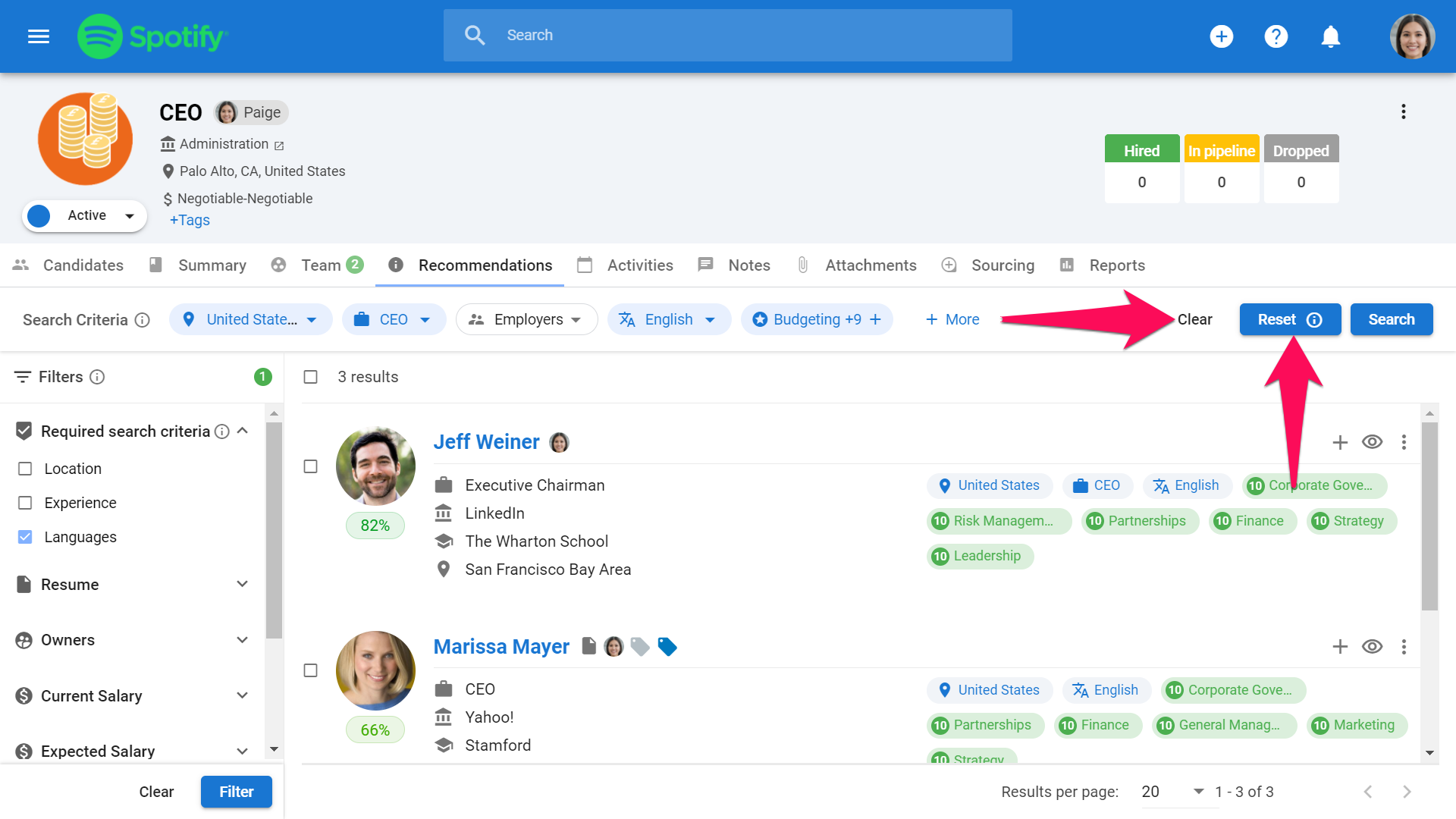
What is the AI Recommendation Engine? (Beta)
- This feature is currently in Beta. You may expect updates, and changes to accessibility or pricing as we refine and enhance it. We value your patience and welcome any feedback you may have. Thank you for being an early adopter!
The AI Recommendation Engine interprets a job’s intent (skills, experience, education, location, and other signals) and produces a ranked shortlist of the best-fit candidates from your database. Recruiters can review explanations, refine requirements, apply filters, and perform bulk actions all from the job.
You’ll use it to:
- Turn a job description into structured requirements (Required vs. Preferred).
- Get instant, explainable recommendations.
- Fine‑tune criteria and filters to improve relevance.
- Take action on candidates (add to job, email, tag, etc.) in bulk.
Key Concepts
- Job Completion Score: A 1–5 bar score indicating how complete a job is. This will help to ensure you have all the information to match candidates accurately.
- Required vs. Preferred Requirements: Extracted or manually entered criteria that steer the engine. Required criteria have a stronger influence.
- Criteria vs. Filters: Criteria describe what the job needs; filters narrow results by system fields (e.g., tags, owner, salary range).
- Explainable Results: Recommendations include insights that help recruiters understand why a candidate appears.
Navigation & Prerequisites
-
Go to the following page. Alternatively, click on "Jobs" in the side menu.
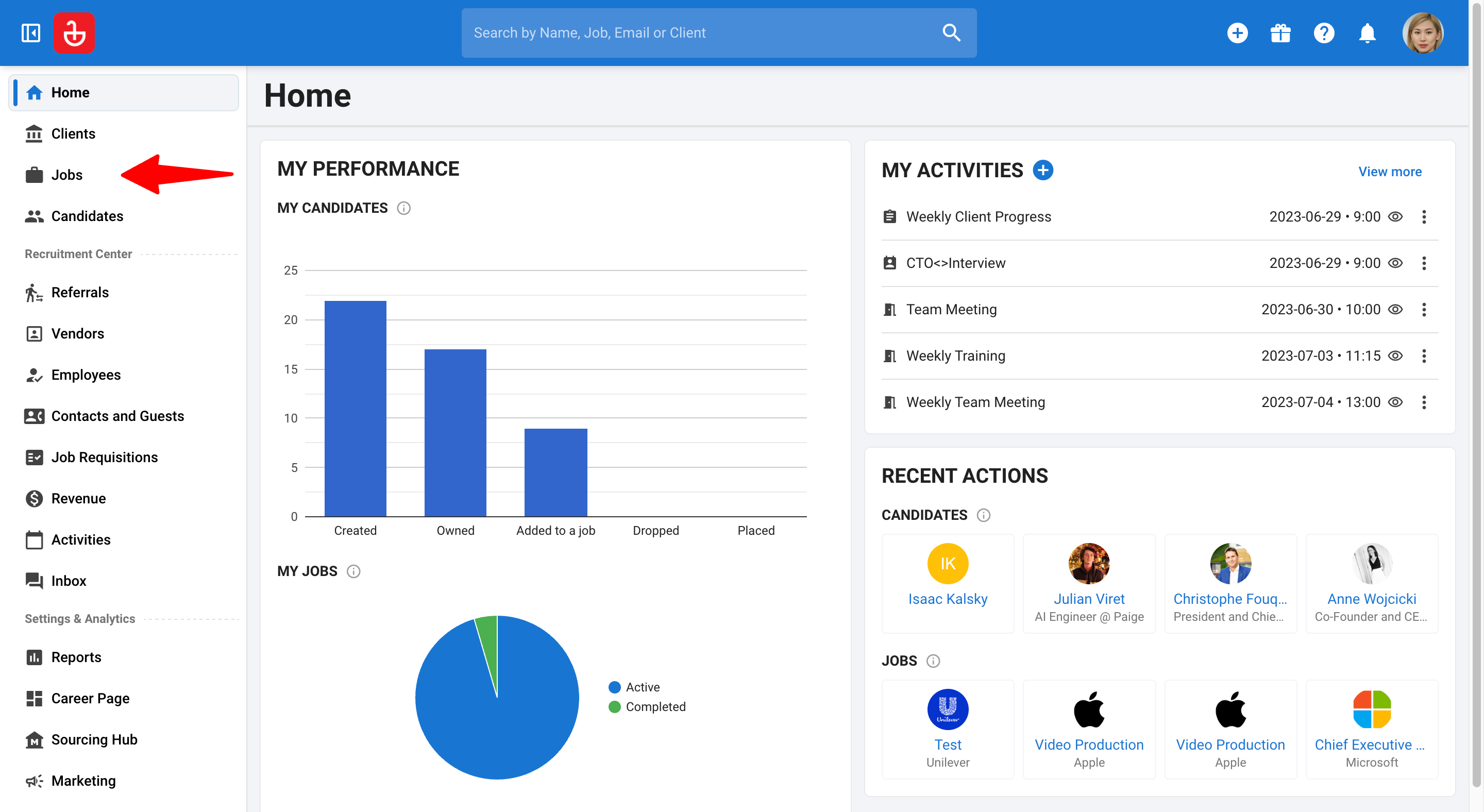
-
Click on a job and then the Summary tab.
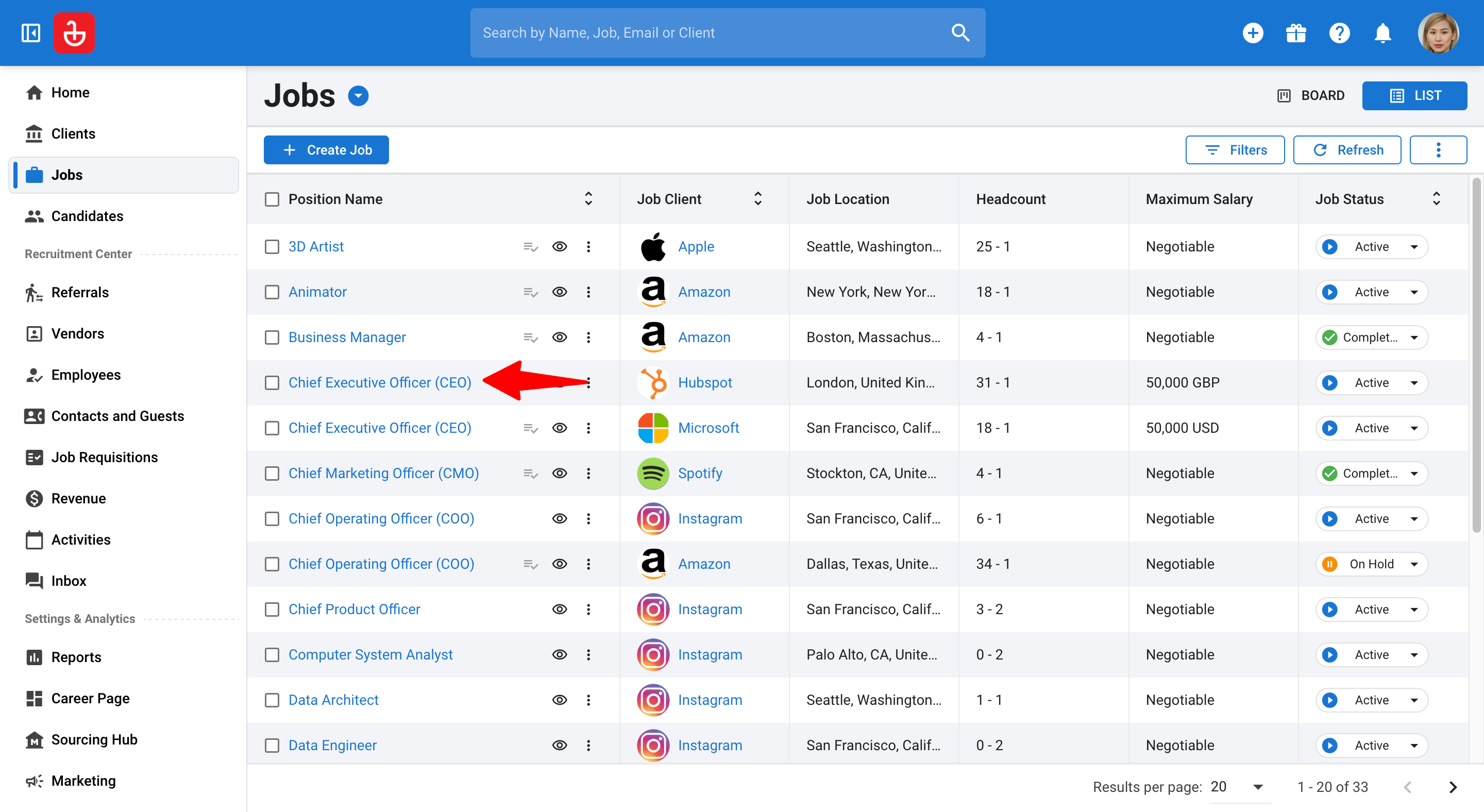
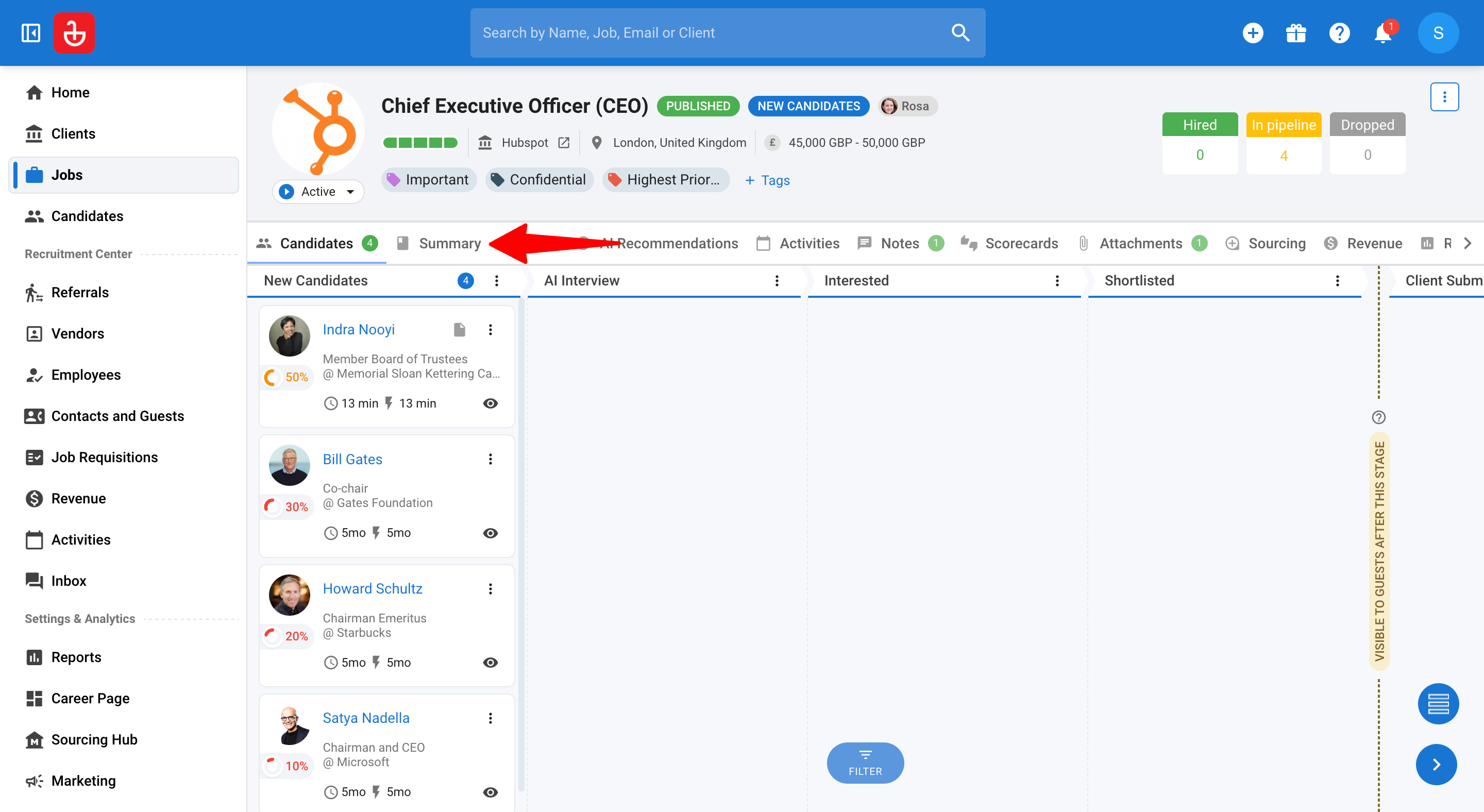
-
Ensure the job has a detailed 'Job Description' (at least ~150 words recommended for the best extraction). In addition, the job should have Salary and Job Location filled in (these impact the Job Completion Score).
You can always add or edit requirements manually, even if the job description doesn’t meet the 150‑word threshold.
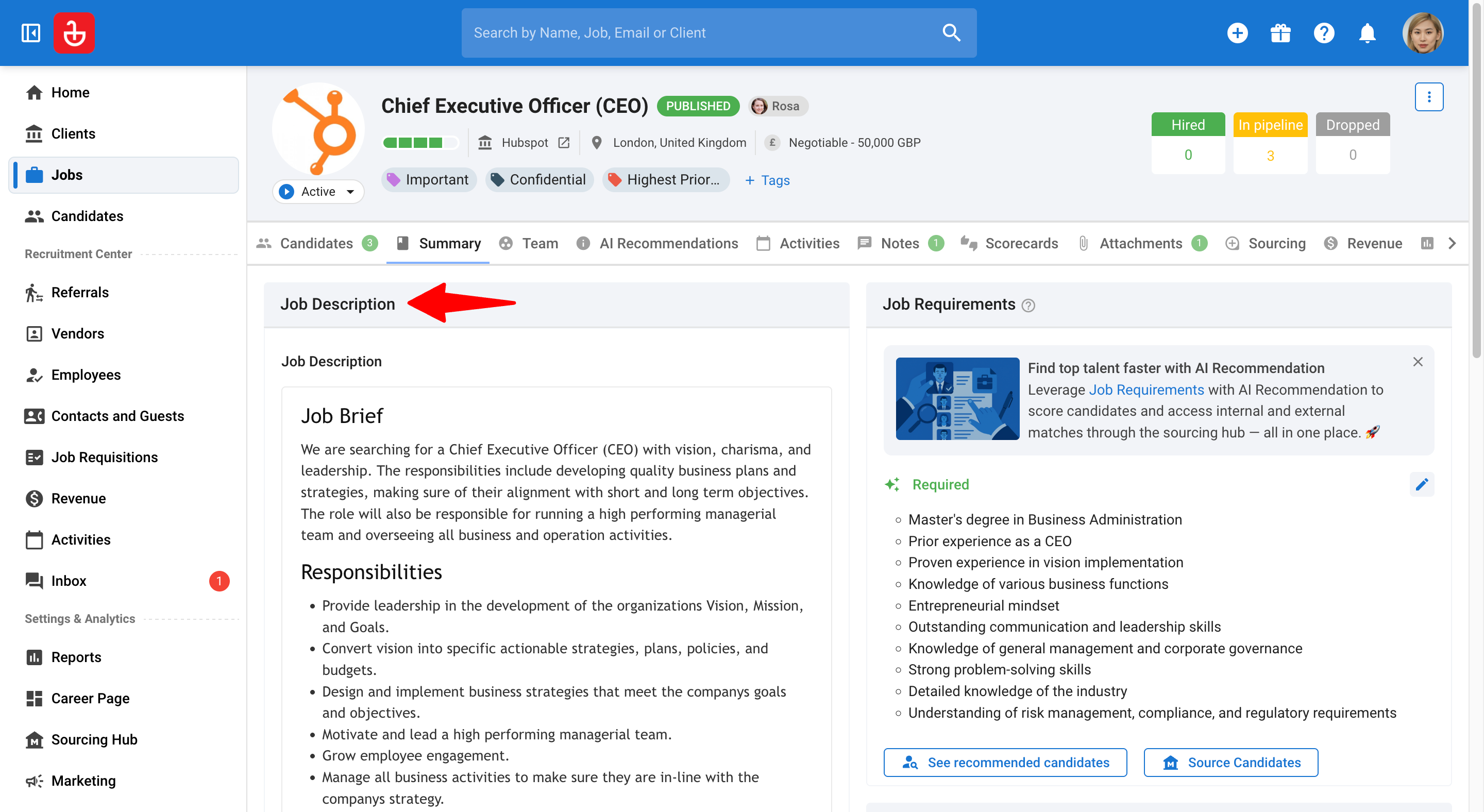
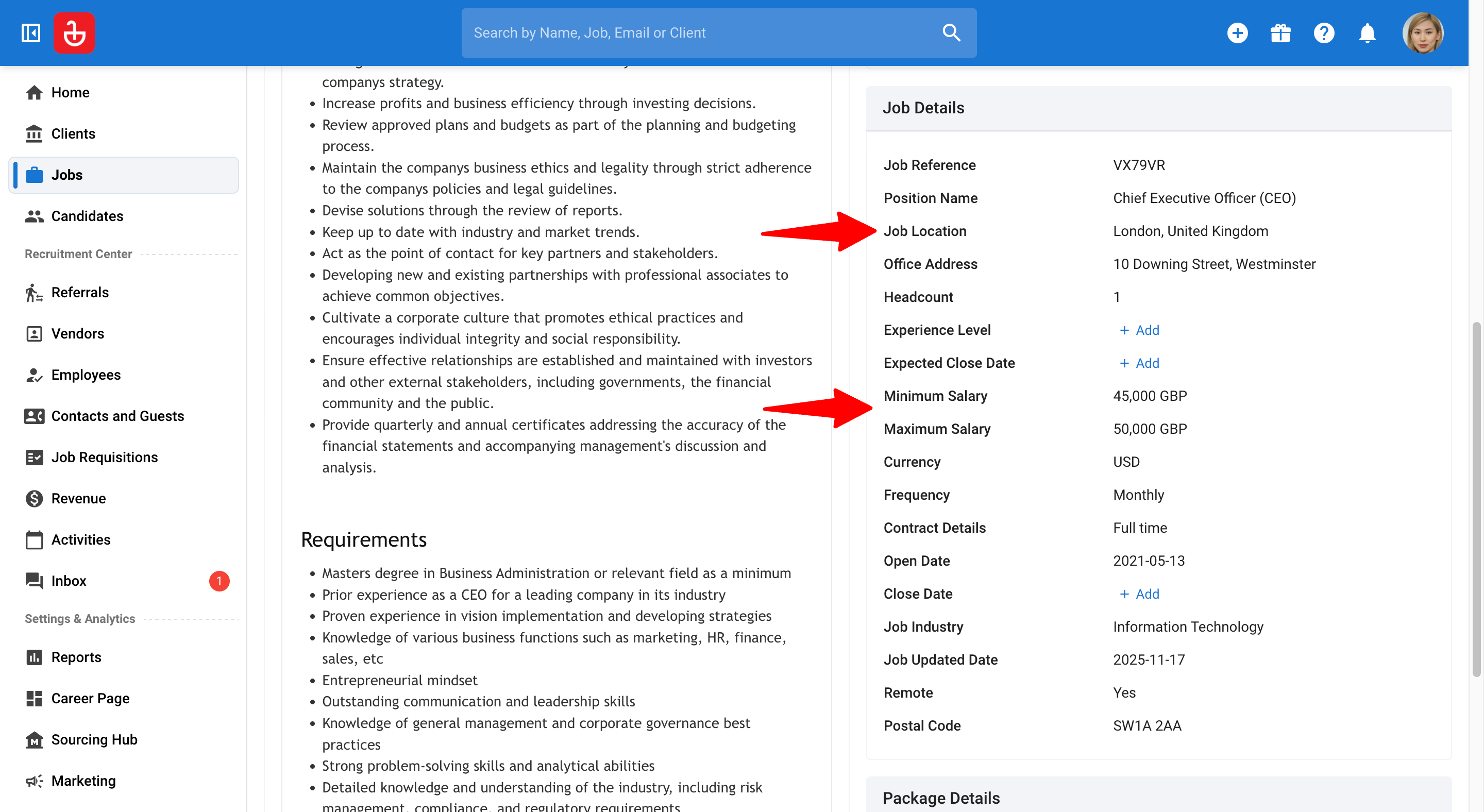
Job Completion Score
The Job Completion Score appears as a 1–5 bar indicator. It helps recruiters complete critical fields that fuel better recommendations.
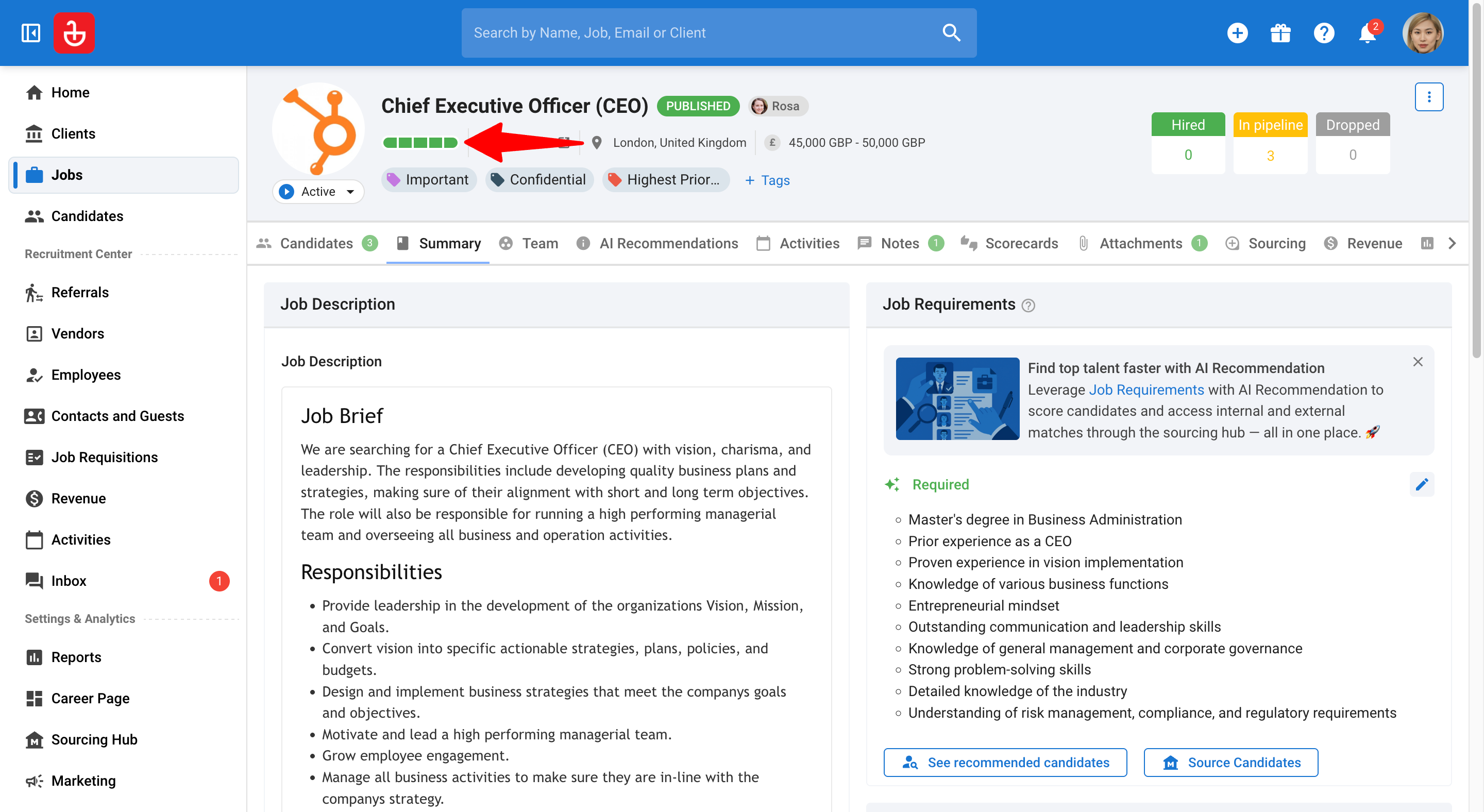
How the score is calculated:
- Job Description: +1 bar for every 50 words up to 150 words (max 3 bars).
- Salary + Job Location: Filling in the salary fields (Minimum, Maximum, Currency, Frequency) and the Job Location field collectively contributes 1 bar.
- Remaining bars indicate overall readiness; aim for Grade B or A (4–5 bars) to unlock the "See Recommended Candidates" button.
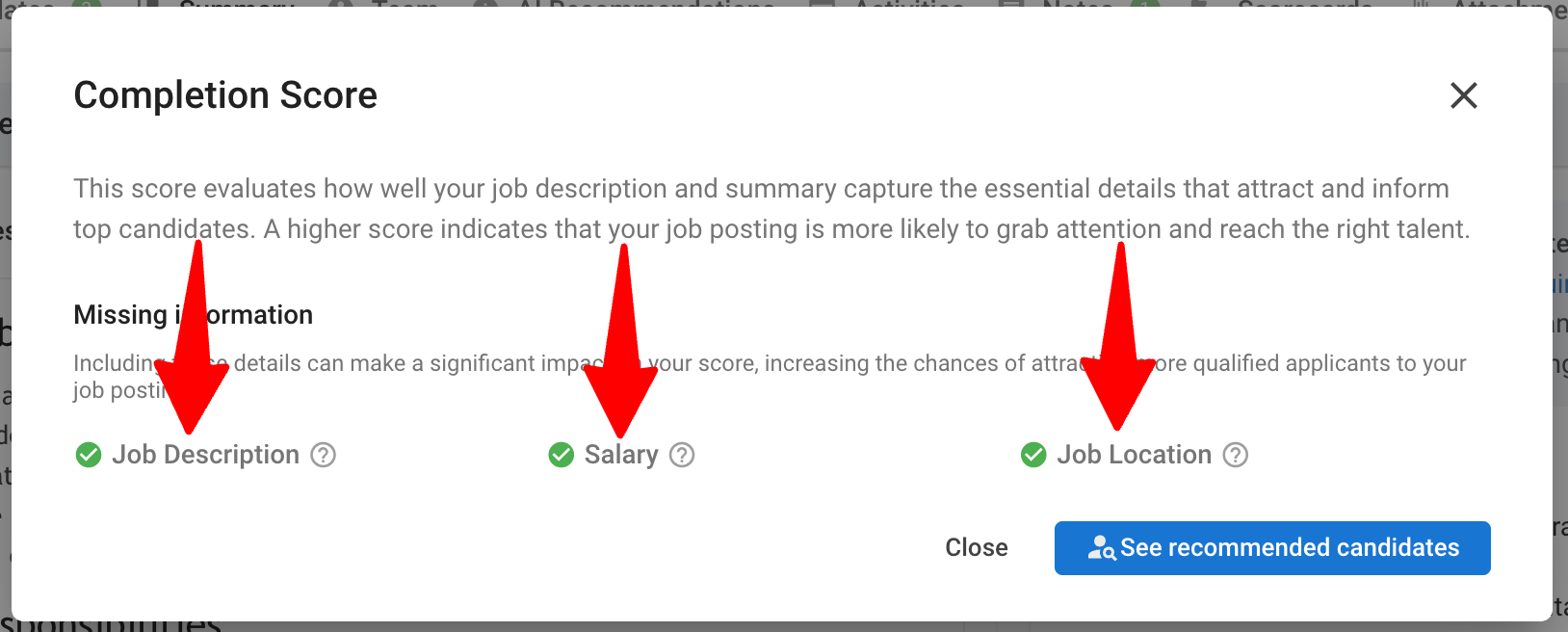
Access Behavior:
-
When a job reaches Grade B or A (4–5 bars), you’ll see "See Recommended Candidates". Clicking it takes you to the "Recommendations" tab.
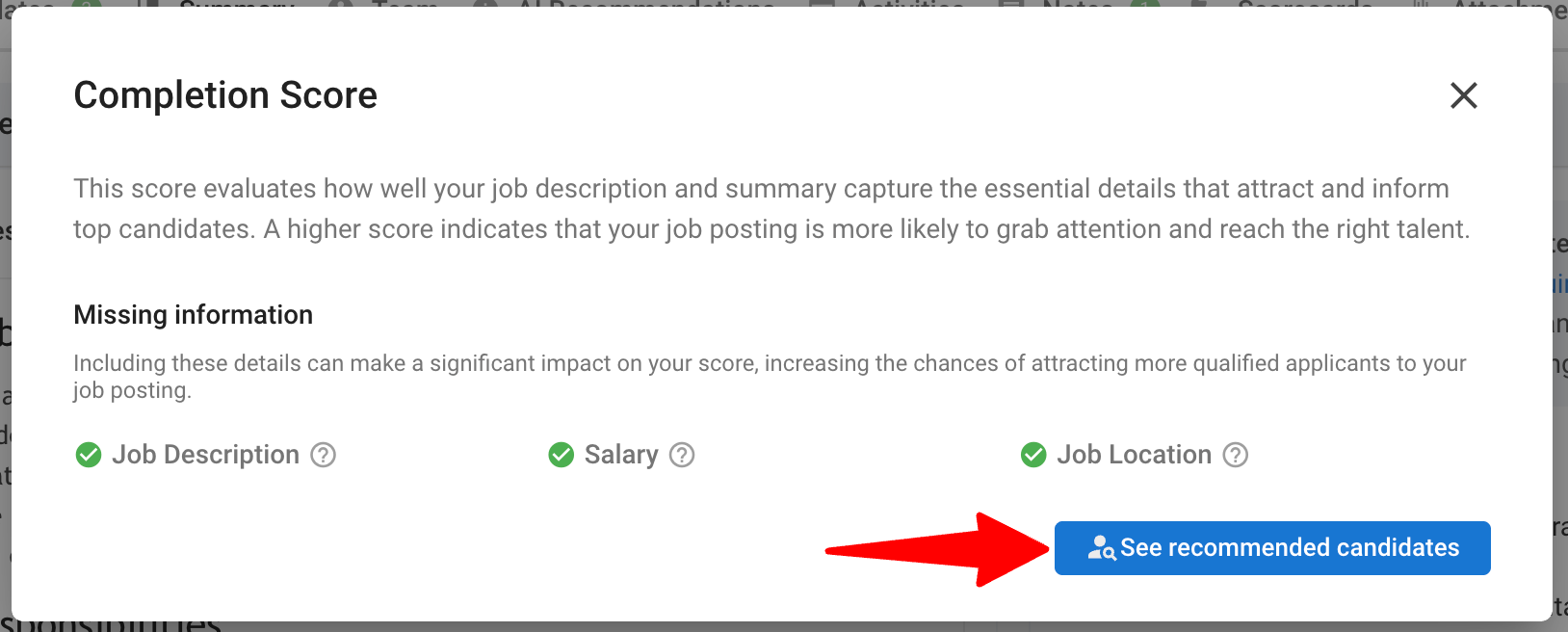
-
If the job meets the score threshold but is not published, you’ll see "Publish Job" button first; after publishing, the button changes to "See Recommended Candidates".
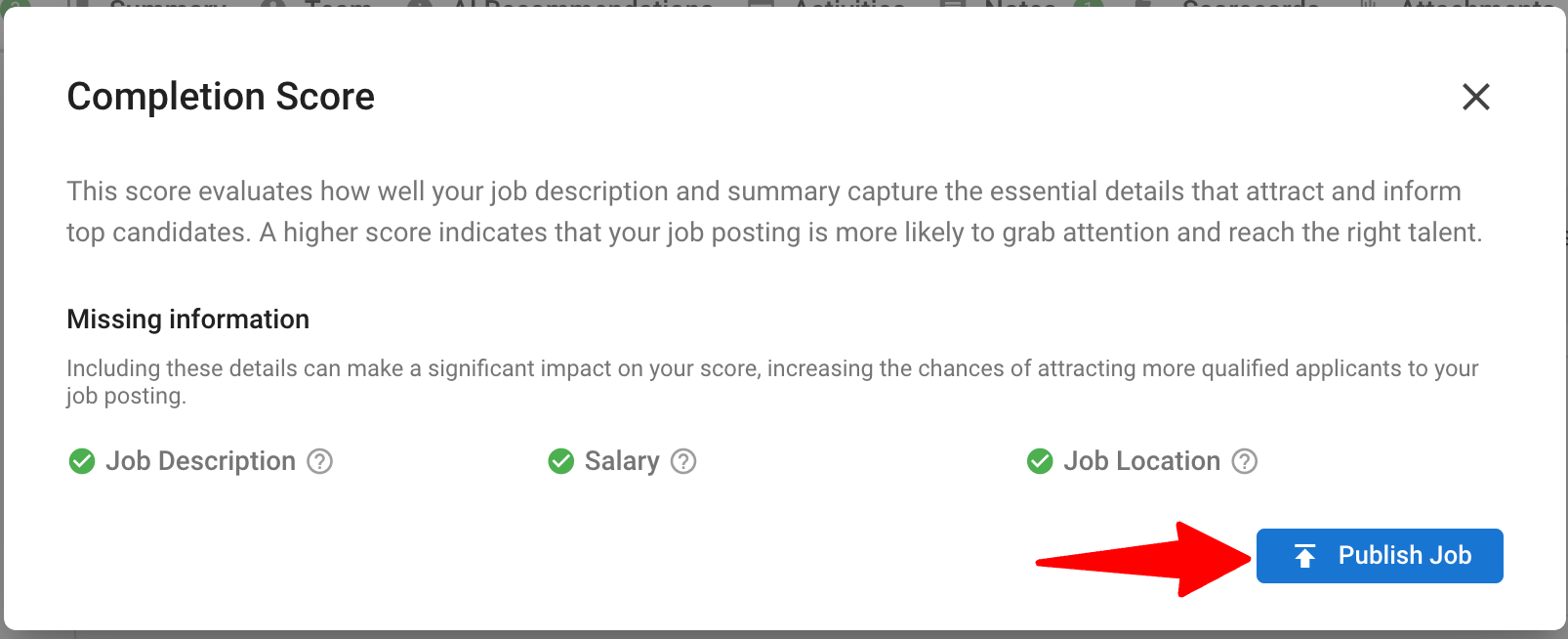
Extracting Job Requirements
You define the engine’s “intent” through job requirements (the list of Required/Preferred criteria). You can either auto‑extract from the job description or enter them manually.
1. Auto‑Extraction
- Auto‑extraction runs only once, the first time the job description is saved with greater than or equal to 150 words. It does not re‑run automatically on later edits.
- If extraction fails, an error state appears with a "Retry" option.
-
Go to the following page. Alternatively, click on "Jobs" in the side menu.
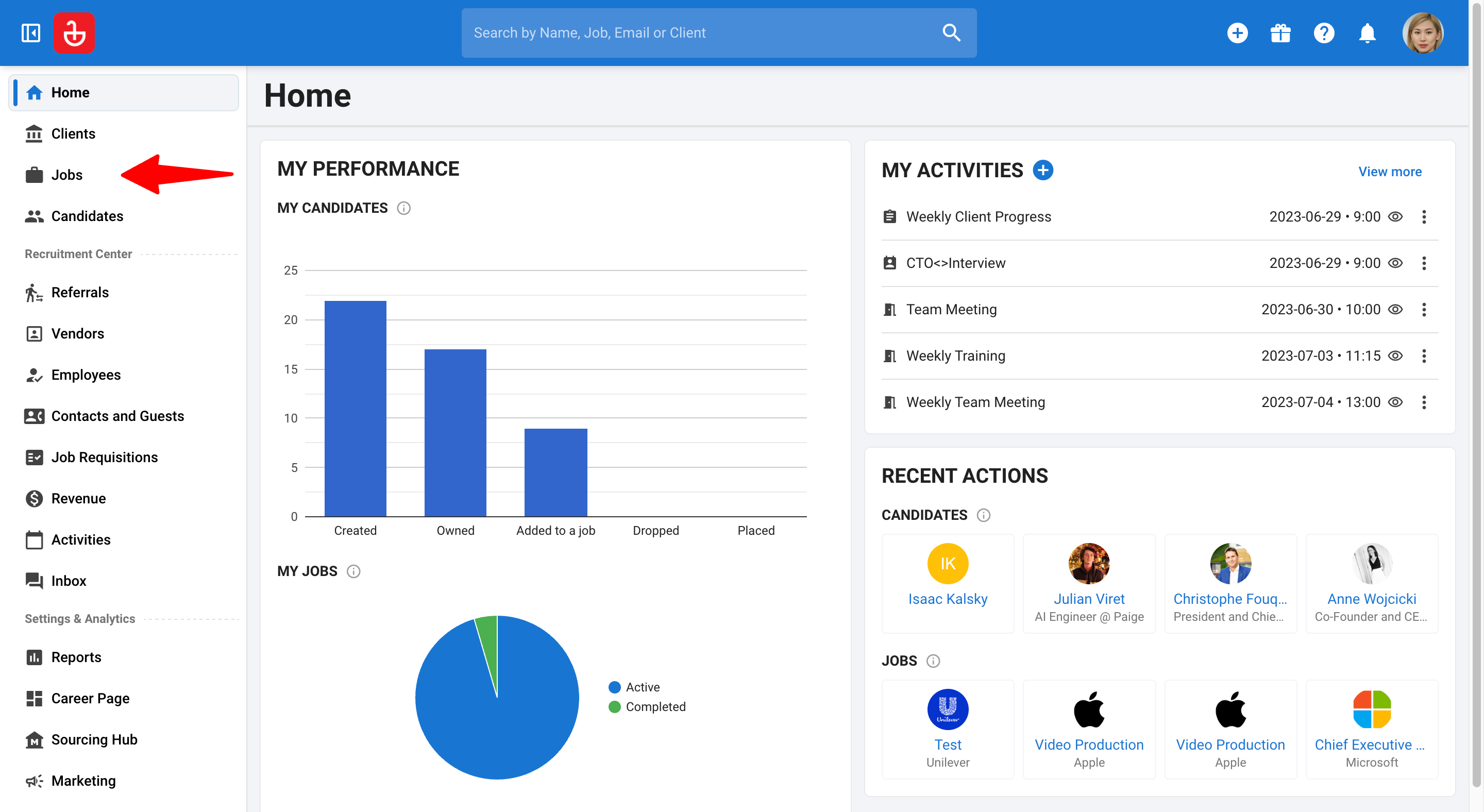
-
Click on a job and then the Summary tab.
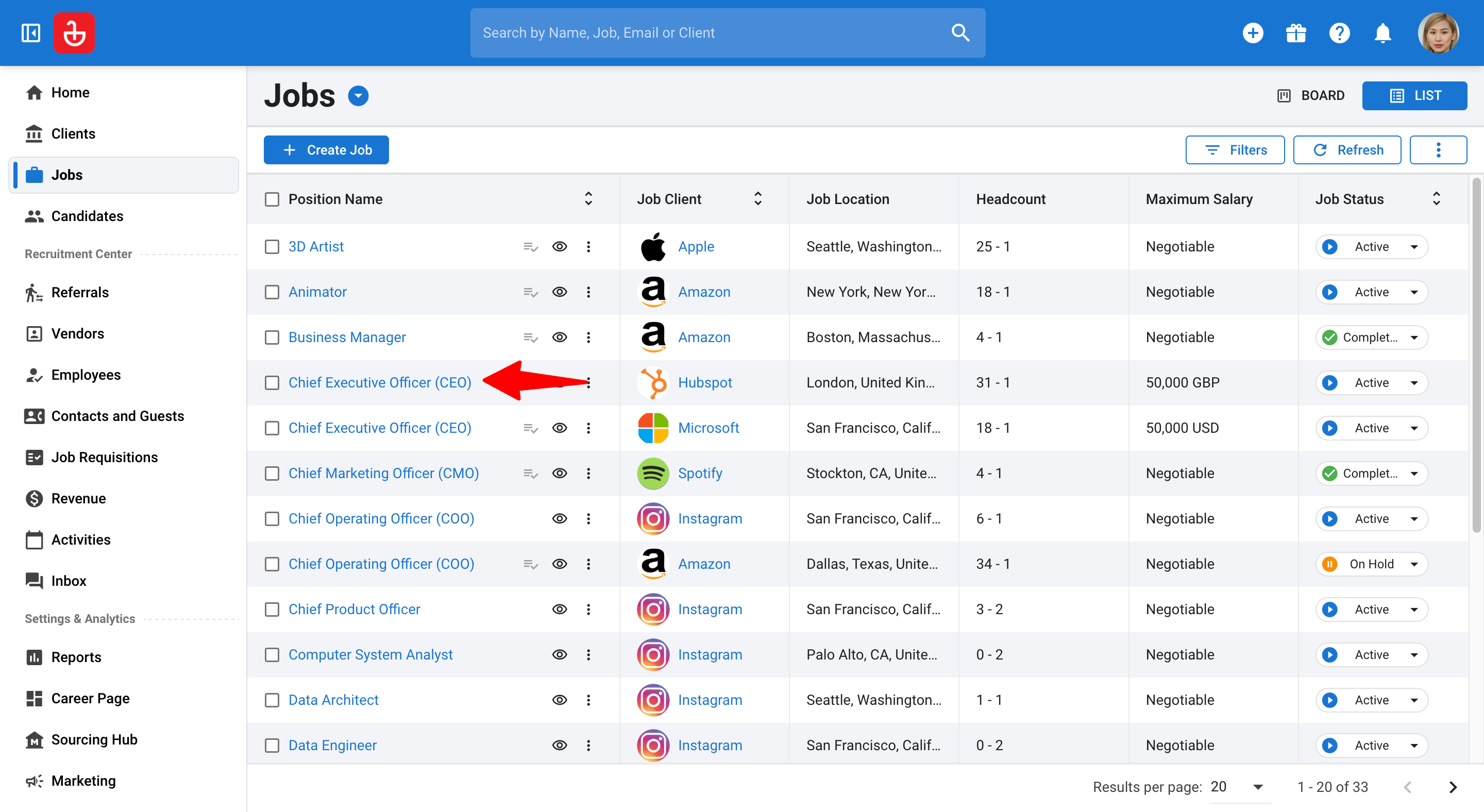
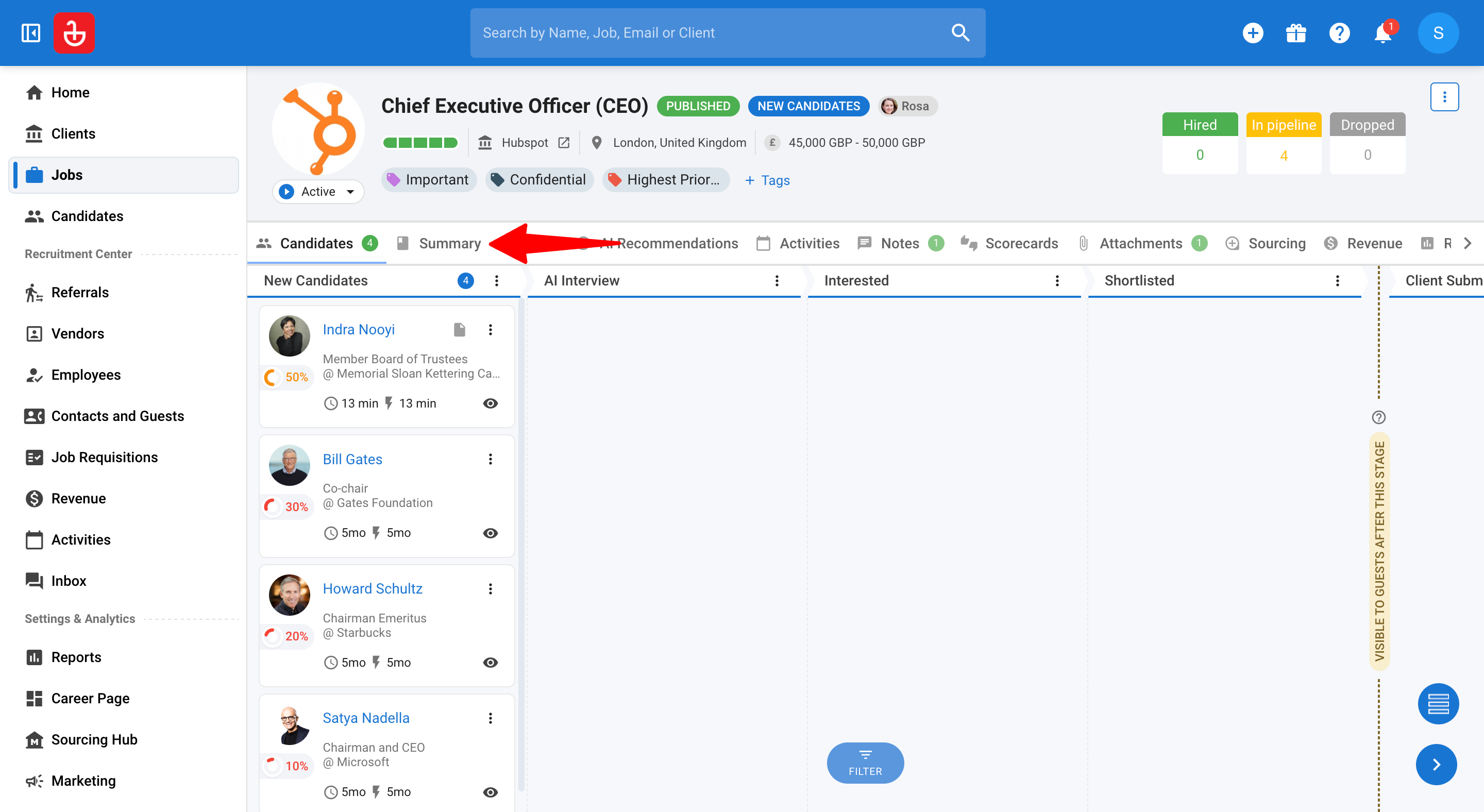
-
Enter/edit the Job Description so it reaches ≥150 words, then click "Save".
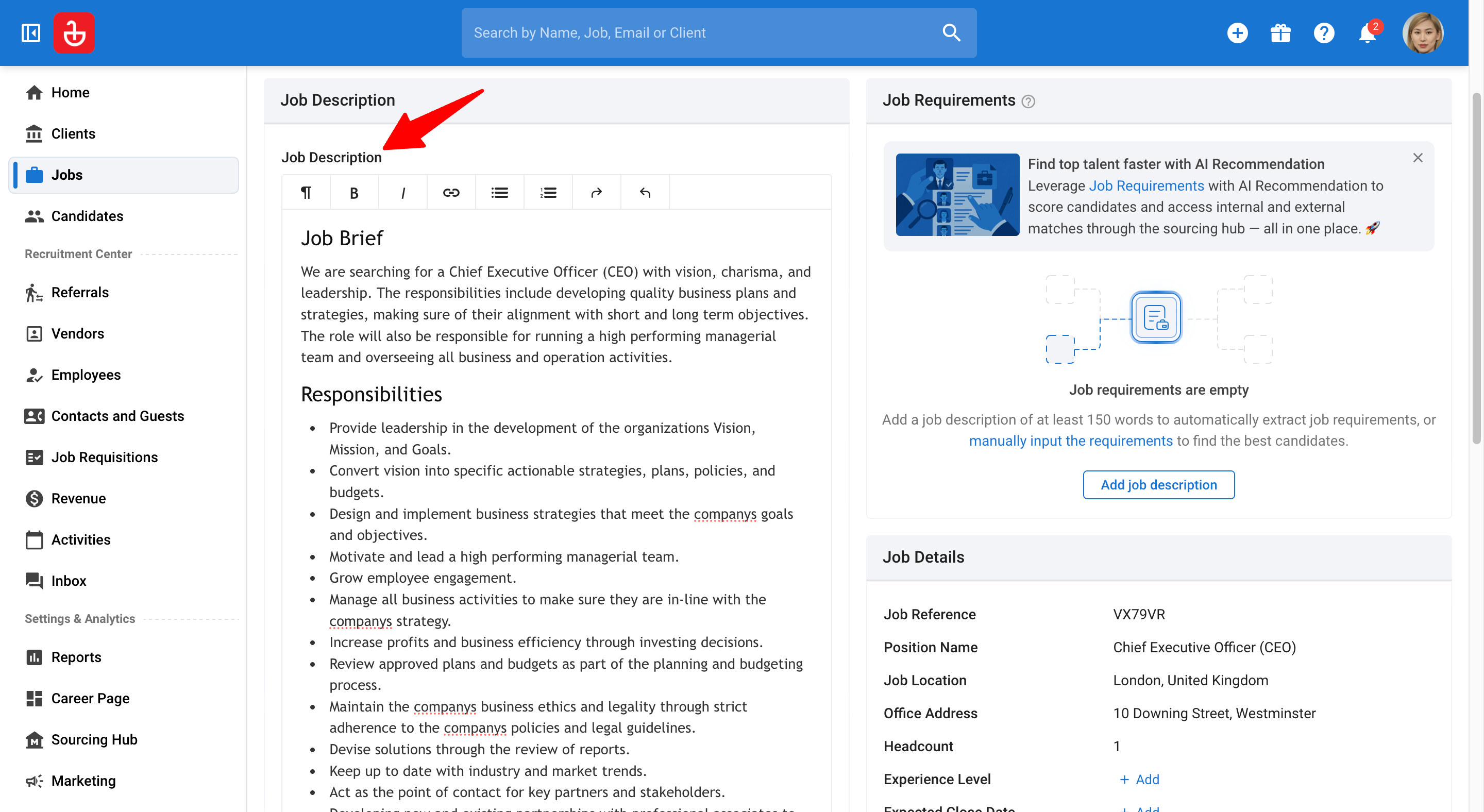
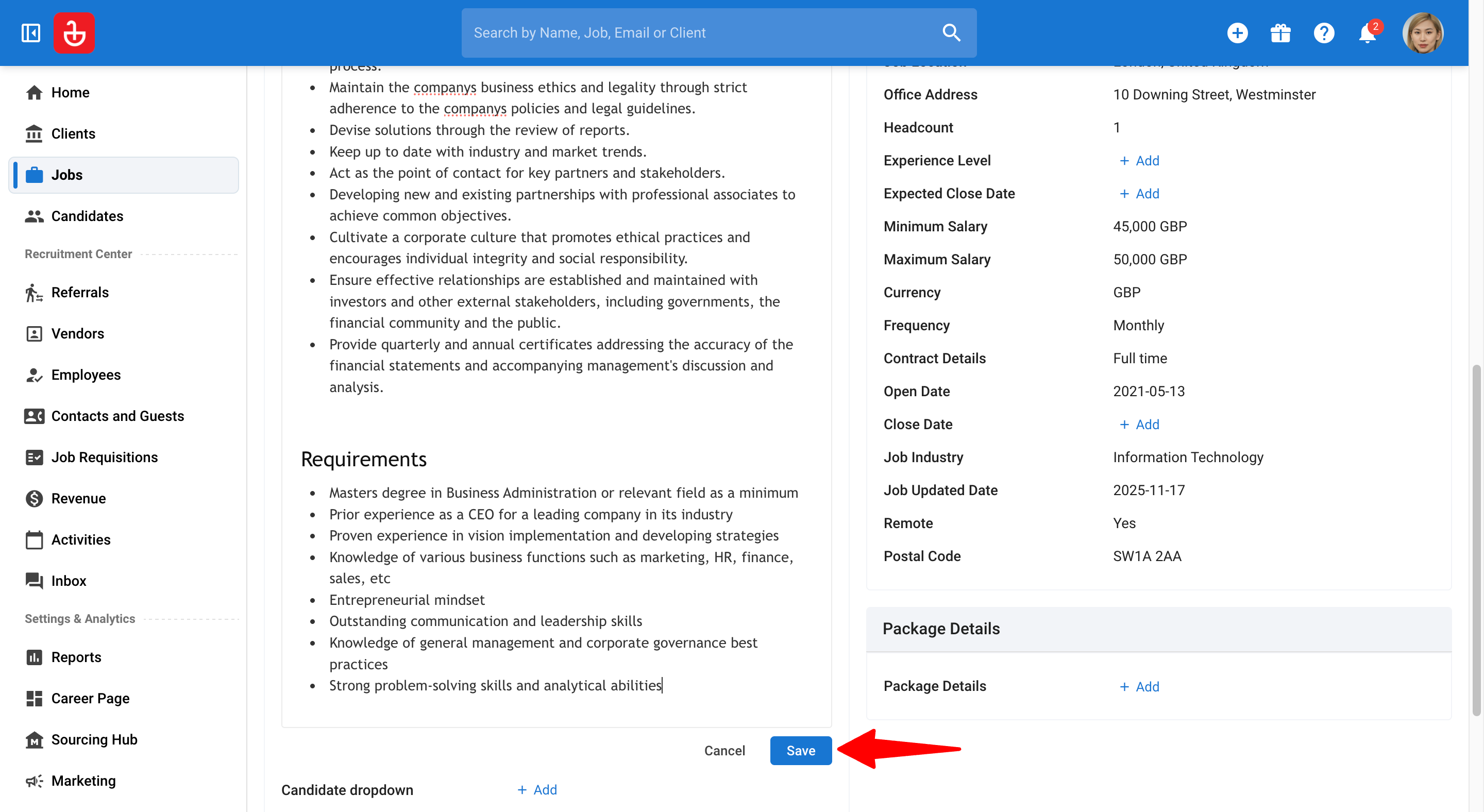
-
The system starts an extraction sequence (LLM calls). You’ll see a loading animation while it runs.
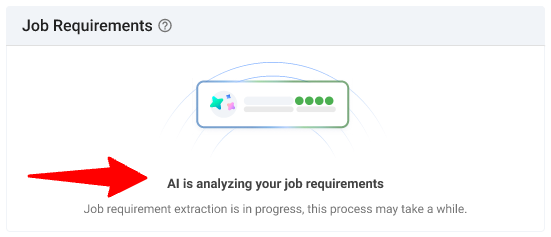
-
Up to 10 criteria are generated and organized into Required and Preferred sections.
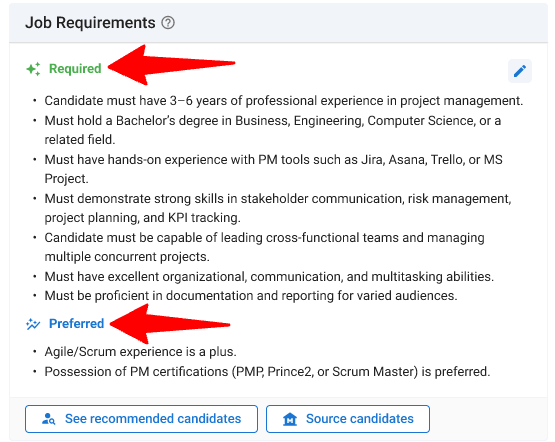
2. Manual Entry
If your job description is short or you prefer manual control:
-
Go to the following page. Alternatively, click on "Jobs" in the side menu.
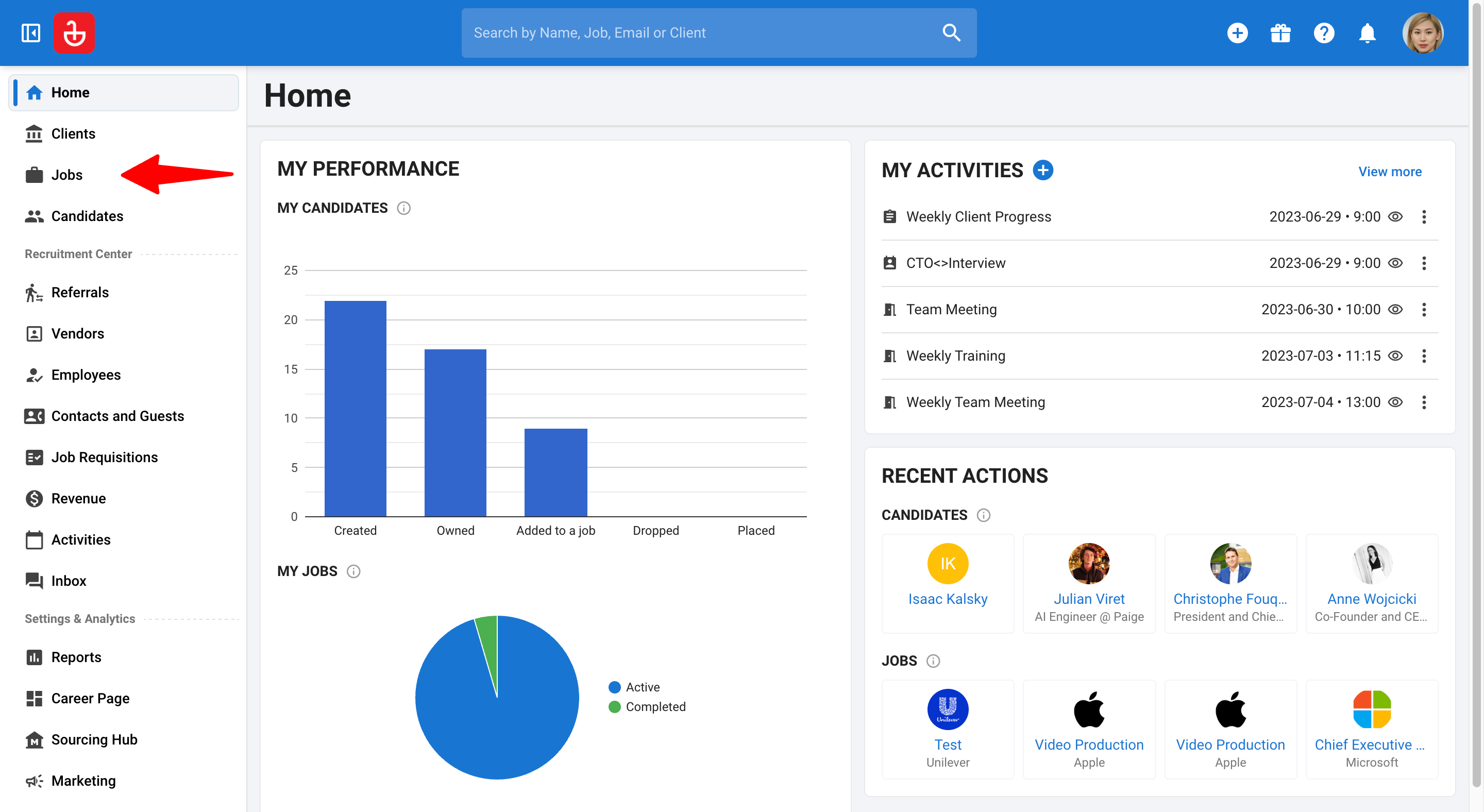
-
Click on a job and then the Summary tab.
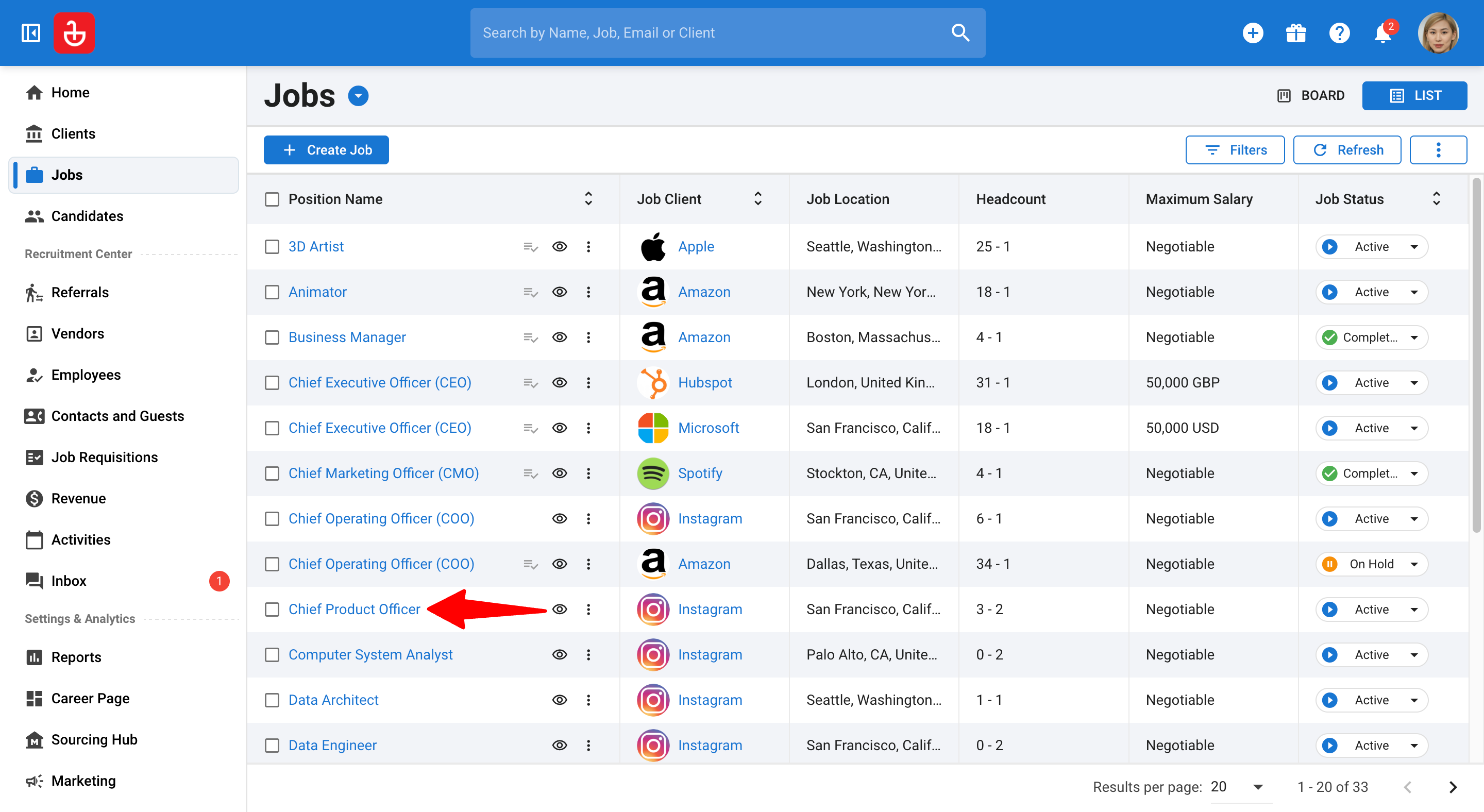
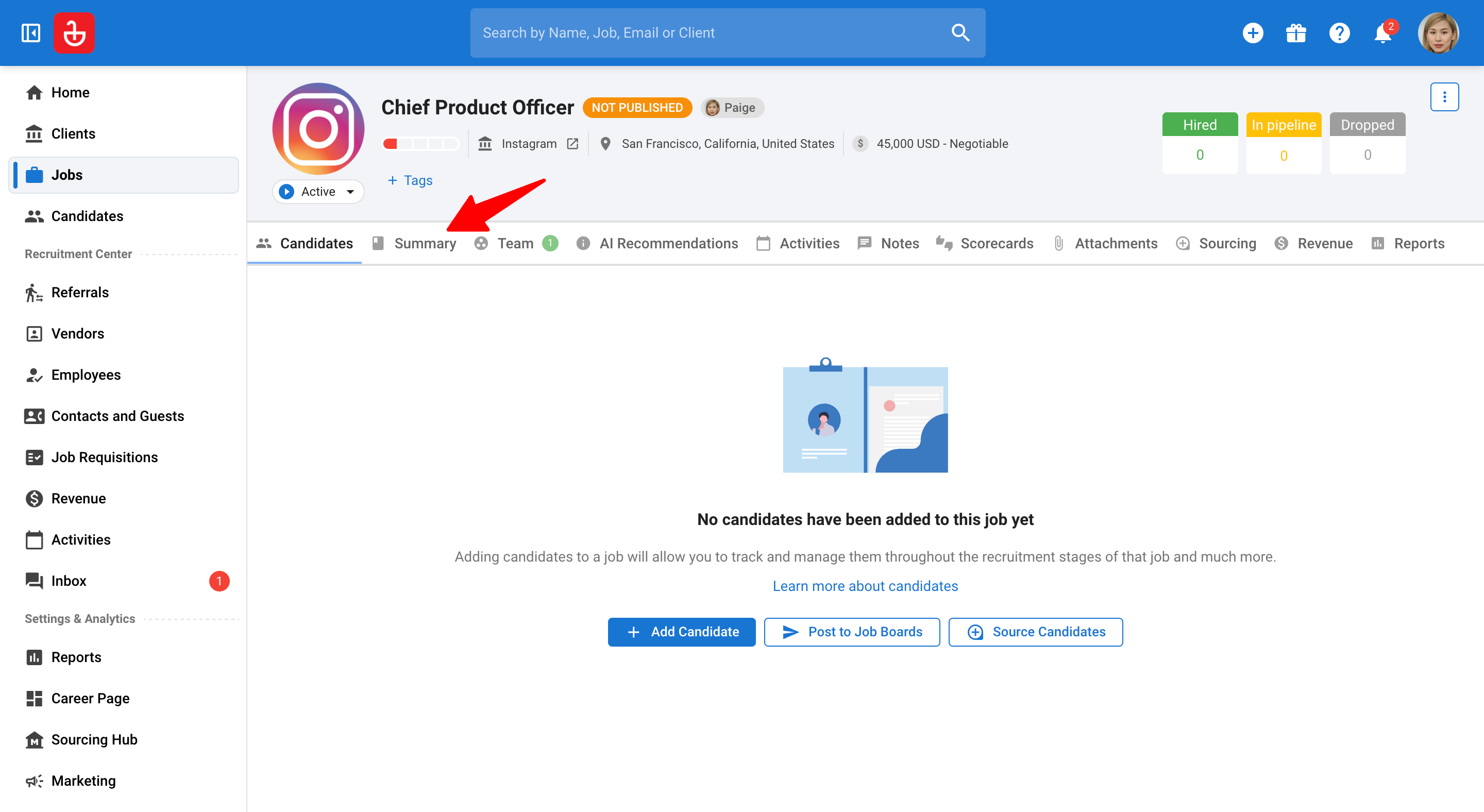
-
In the Summary tab, click the 'manual input the requirements' link to open the Job Requirements side panel.
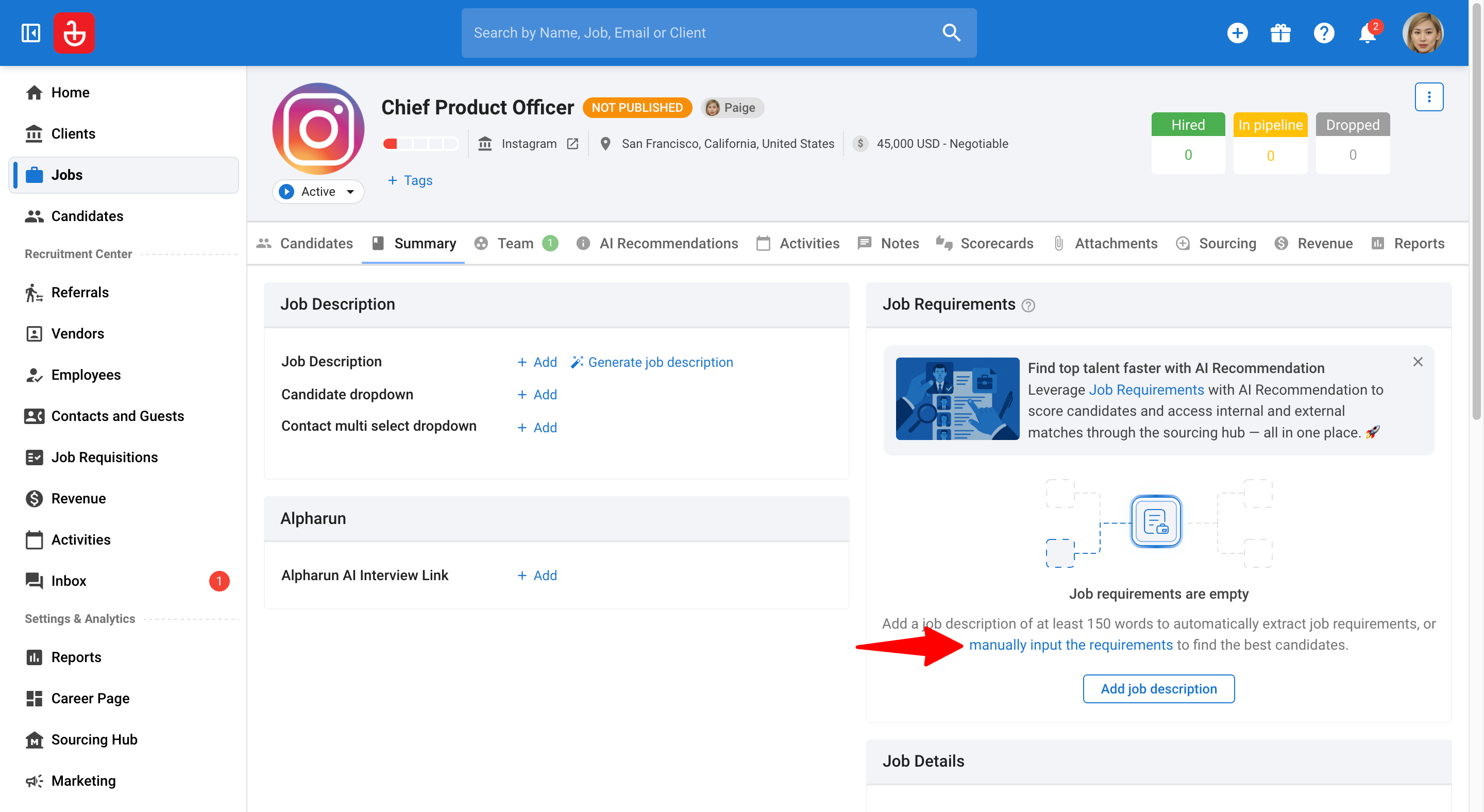
-
Click on "Add Criteria" and add up to 10 criteria using these fields:
a. Heading (up to 40 characters; required)
b. Requirement Type (Required or Preferred; with tooltip guidance)
c. Description (up to 255 characters; required)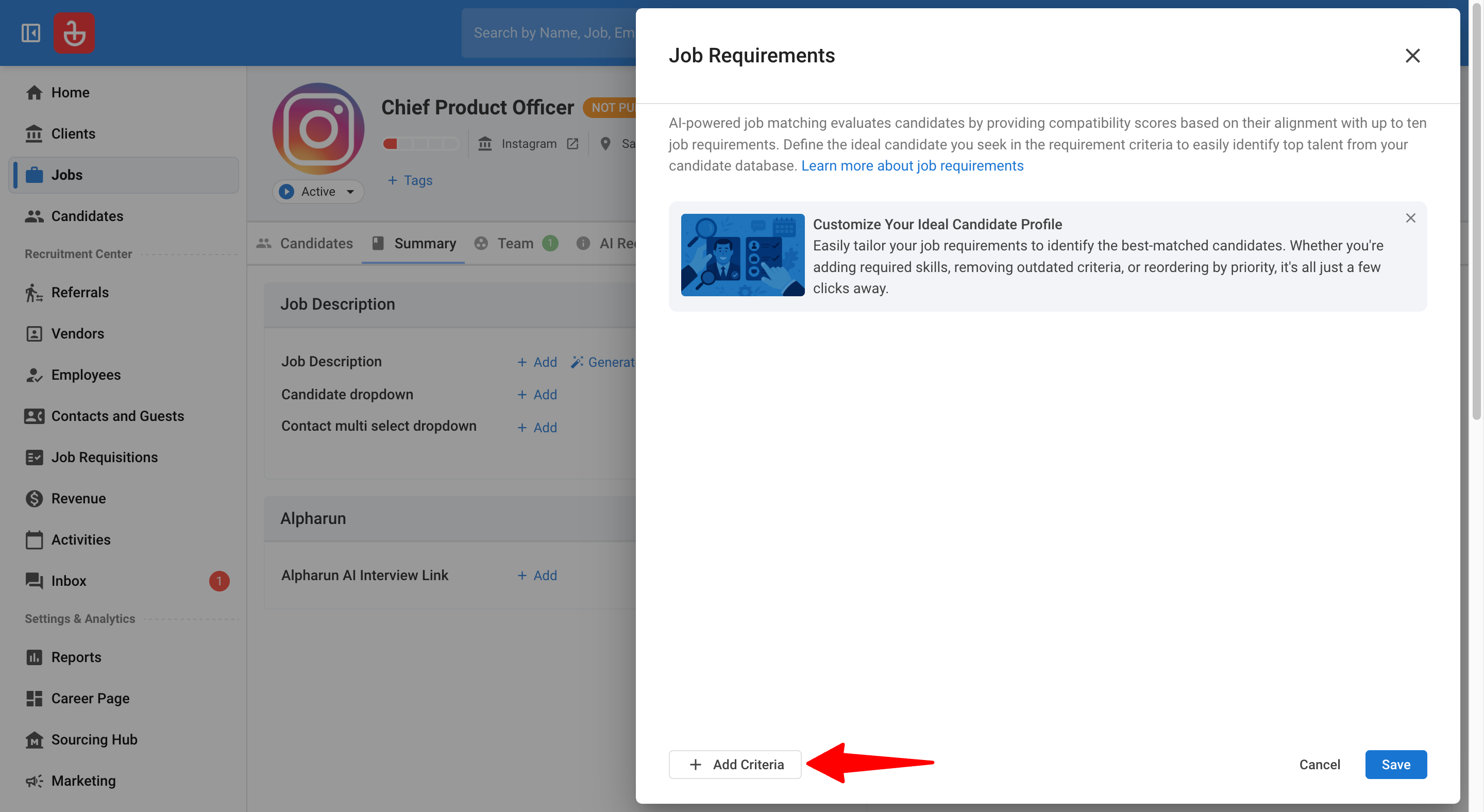
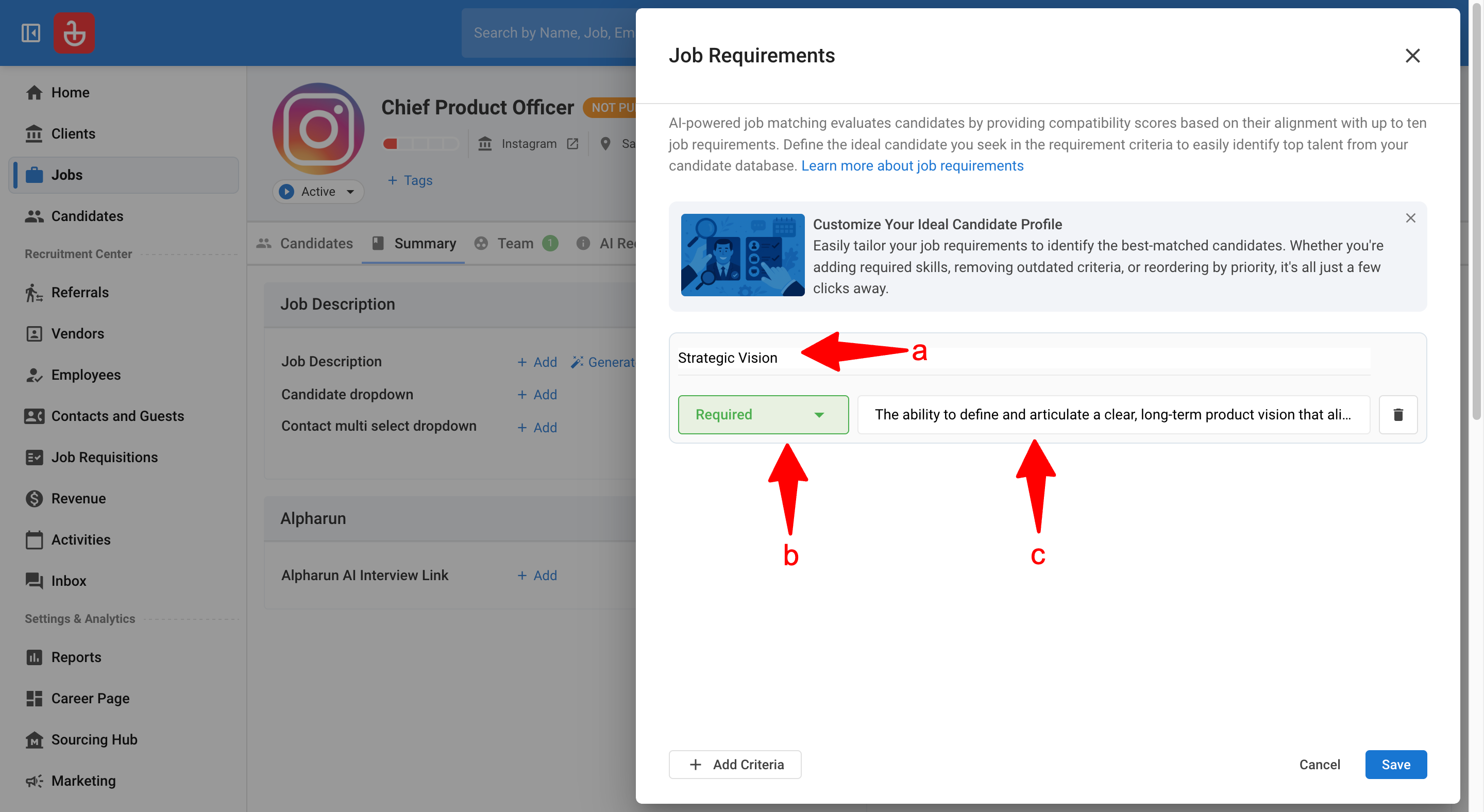
-
Click "Save" and then "Continue" to apply the criteria.
You can mix approaches: extract once, then refine manually as desired.
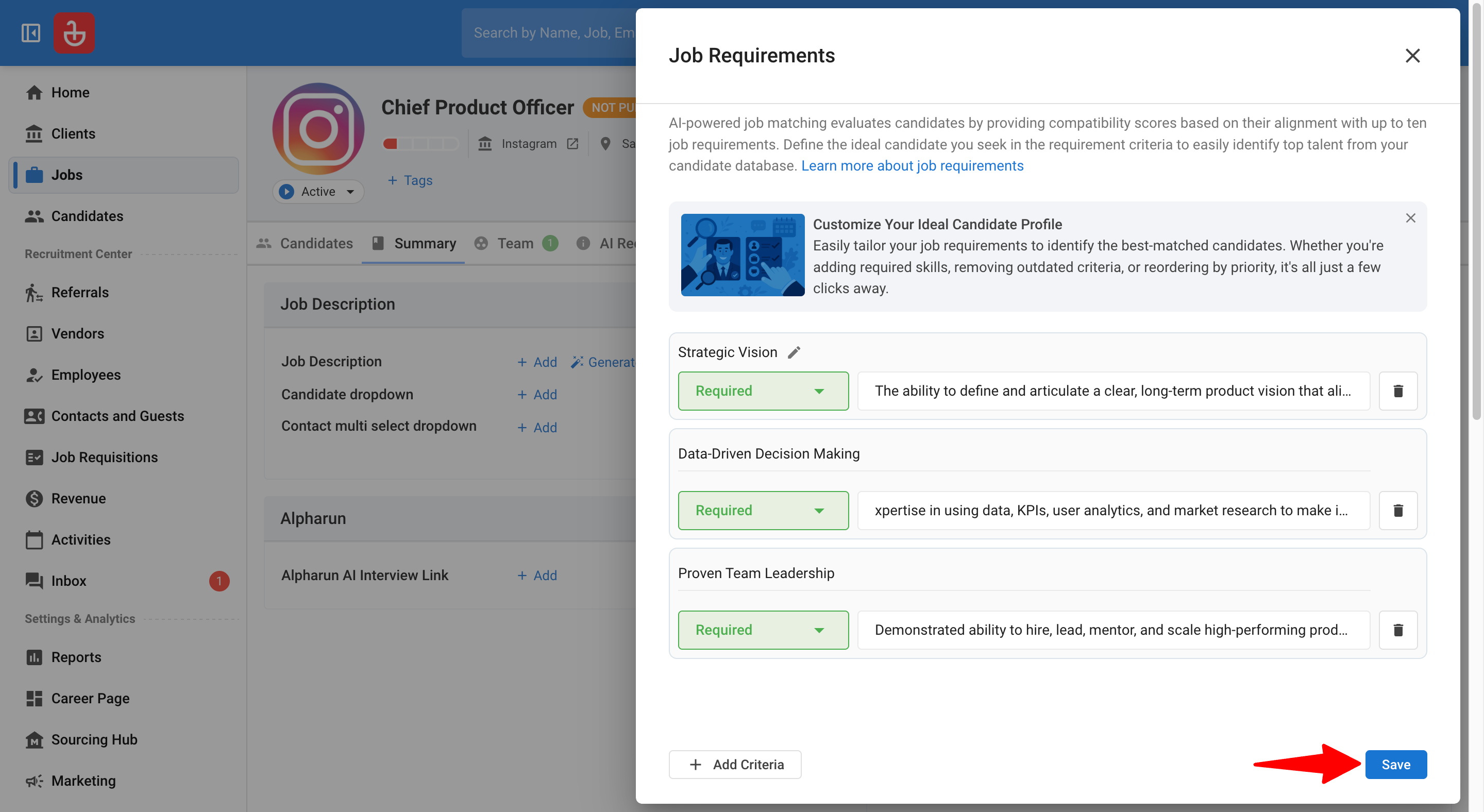
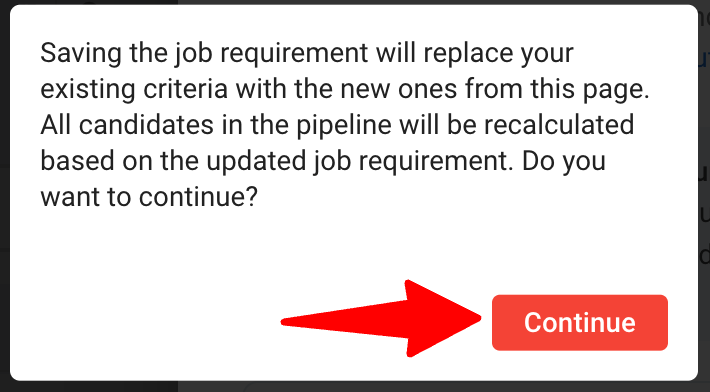
Refining requirements in the Job Summary tab
-
Go to the following page. Alternatively, click on "Jobs" in the side menu.
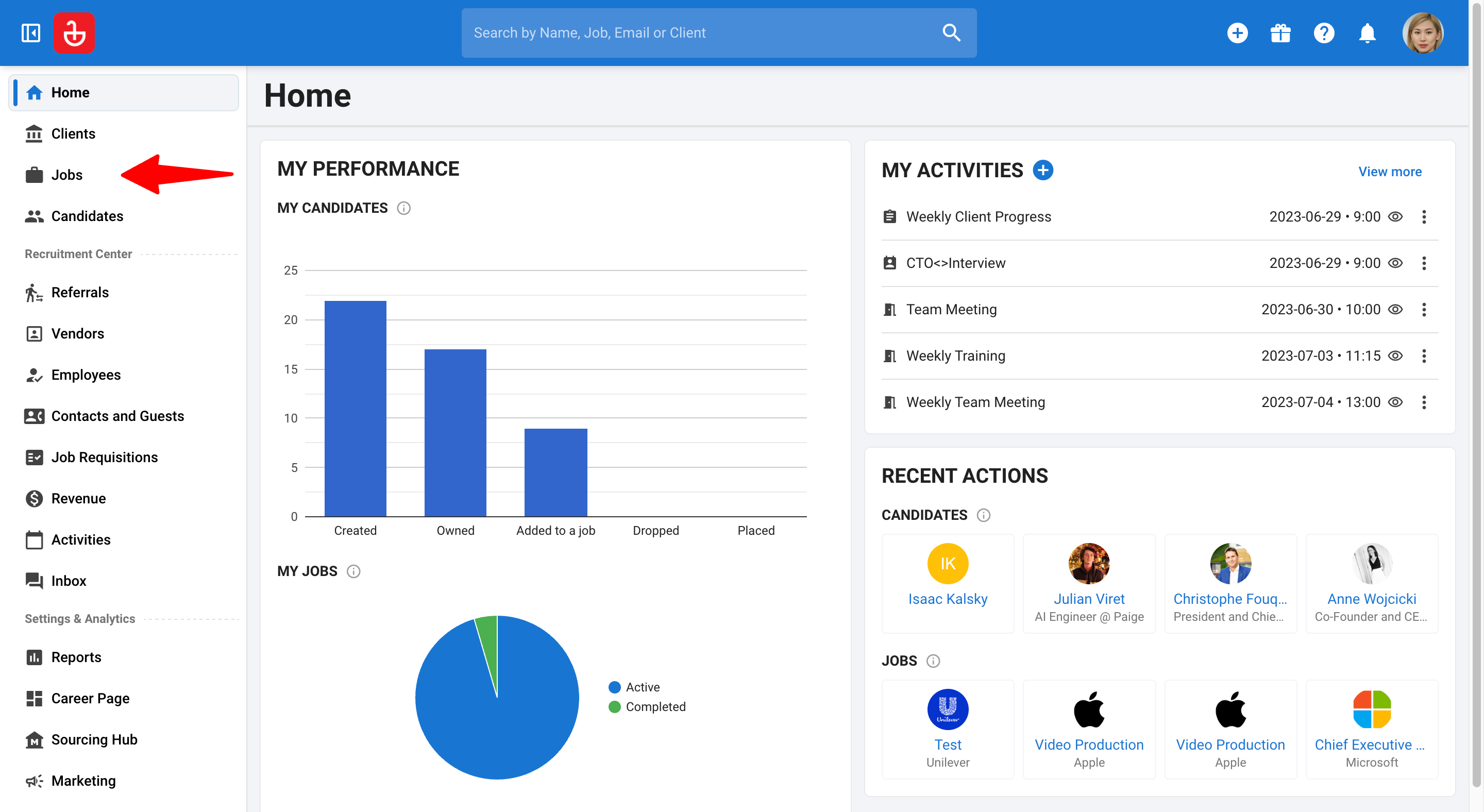
-
Click on a job and then the Summary tab.
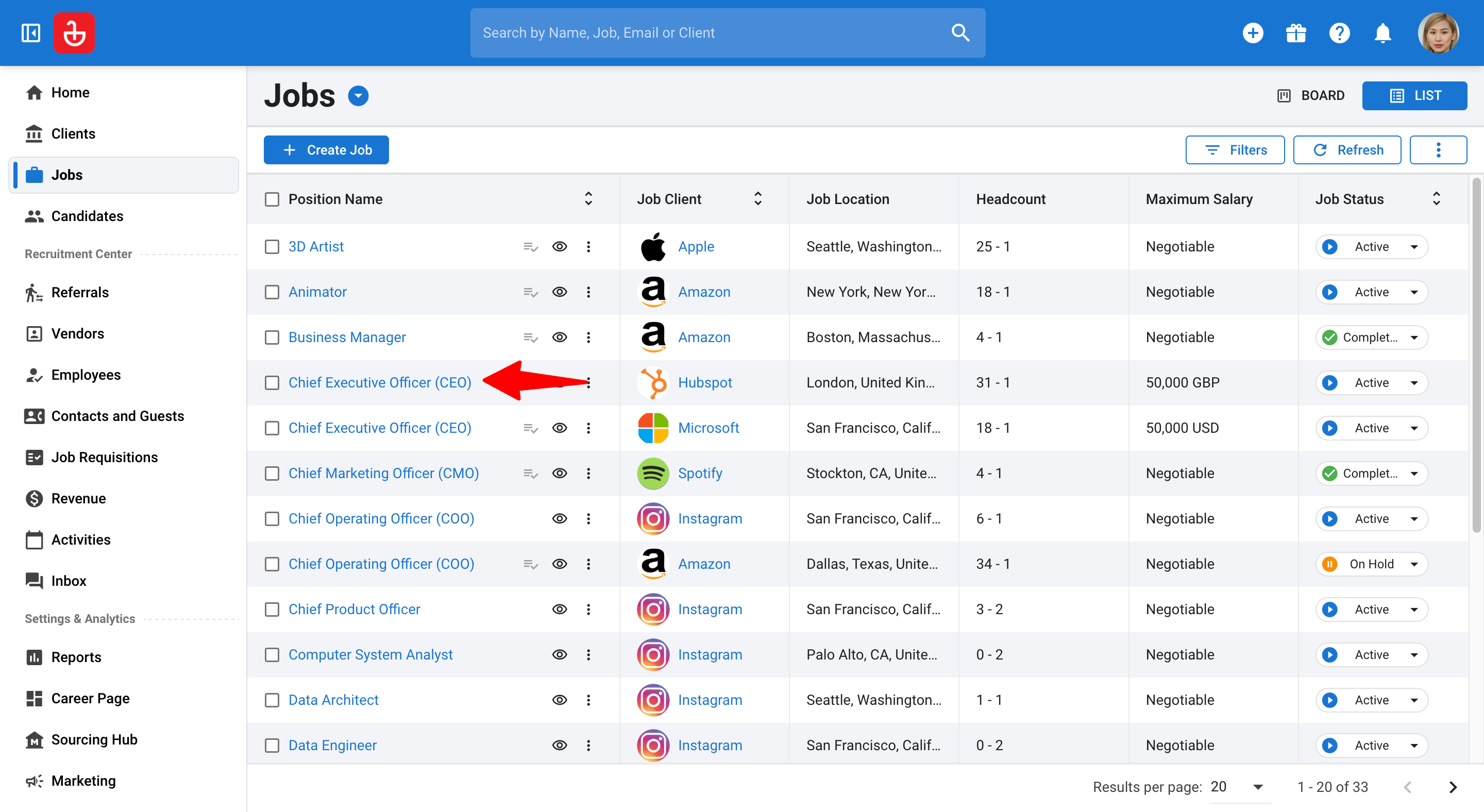
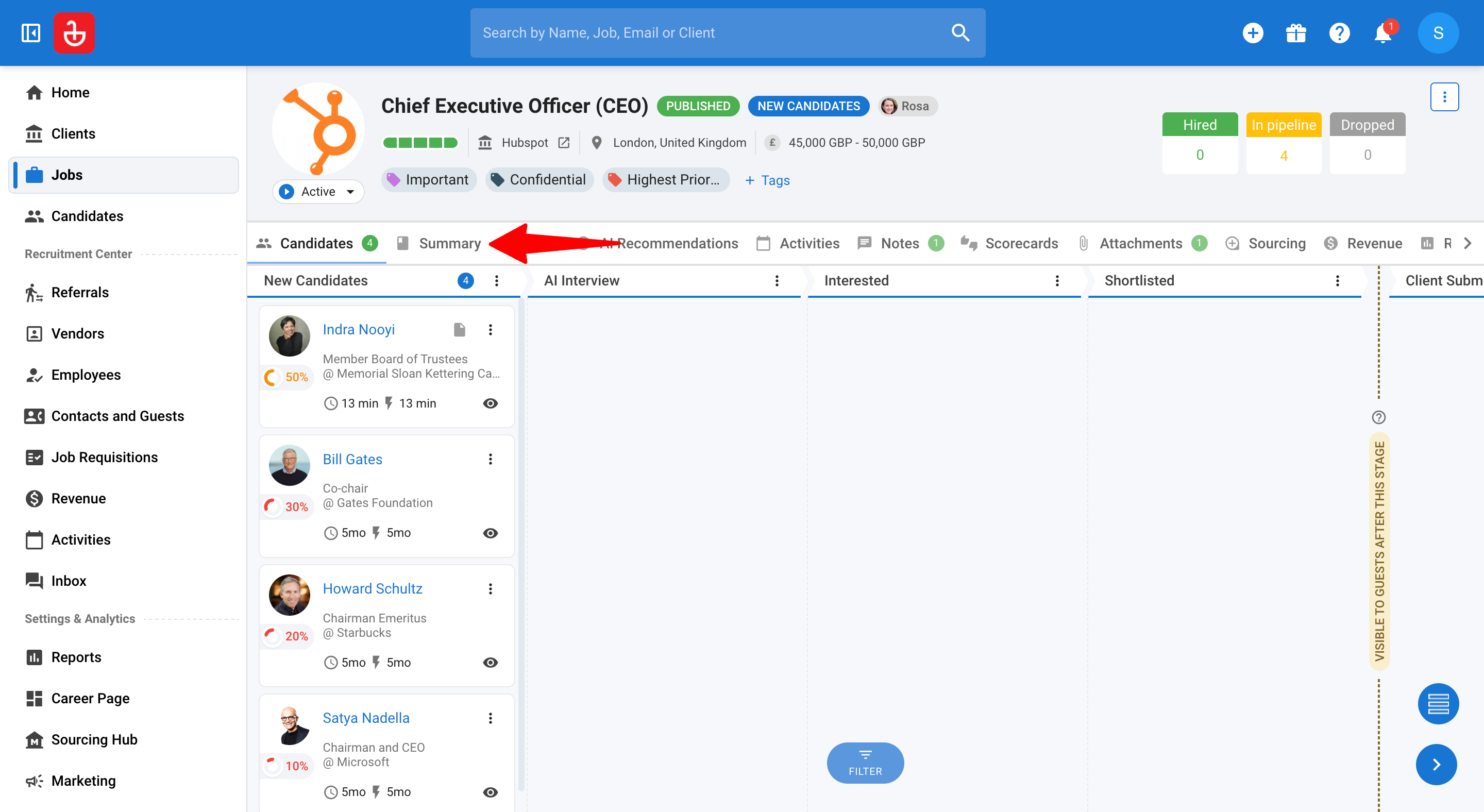
-
In the Summary tab, click the edit icon in the Job Requirements section to fine‑tune requirements after they’ve been created.
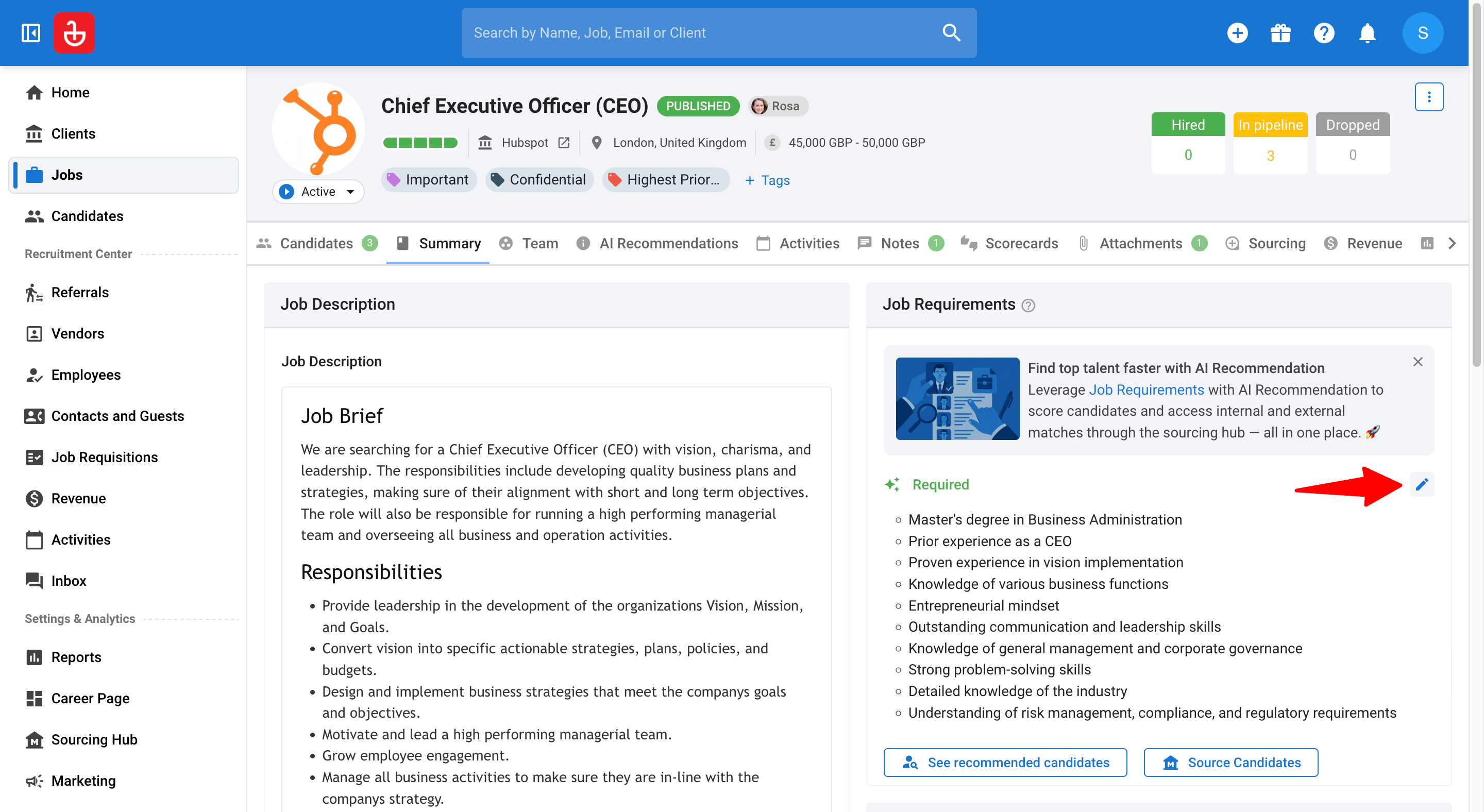
-
You can:
- Add a new criterion (up to the 10‑item cap).
- Edit the heading (≤40 characters), type (Required/Preferred), and description (≤255 characters).
- Remove criteria you no longer want the engine to consider.
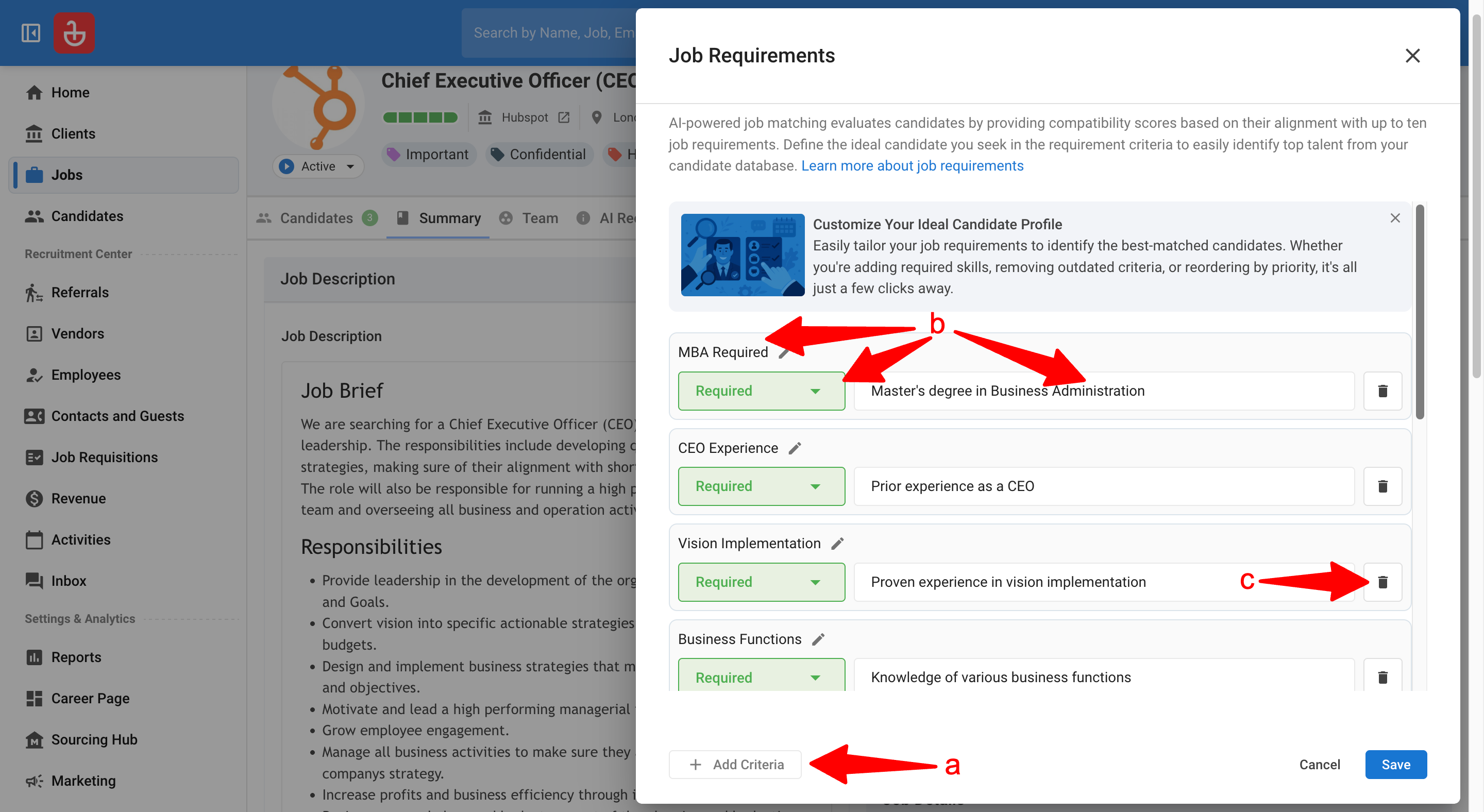
-
Click "Save" and "Continue" to update the requirements. This triggers re‑ranking & scoring for the candidates in the job pipeline. Or click "Cancel" to discard changes.
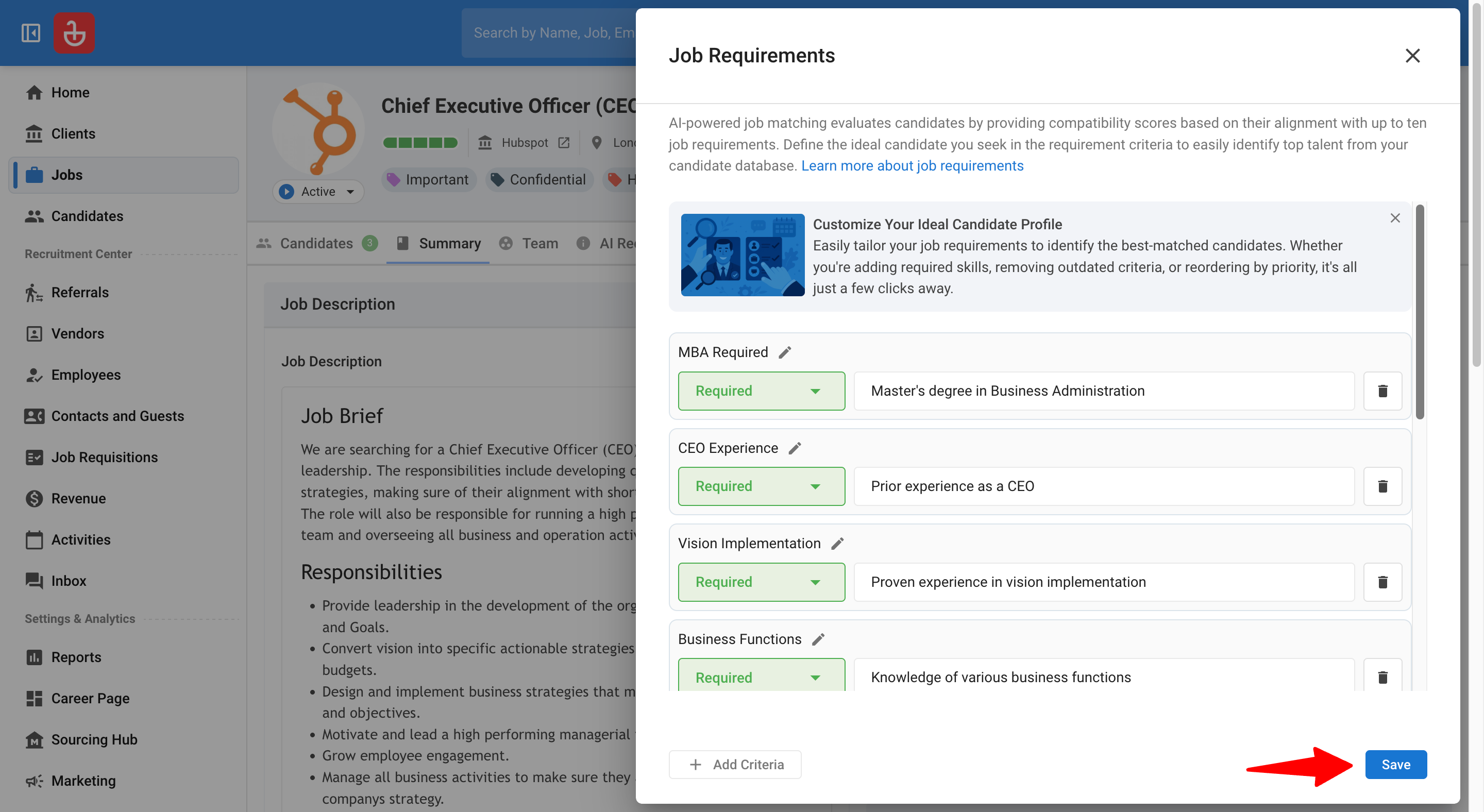
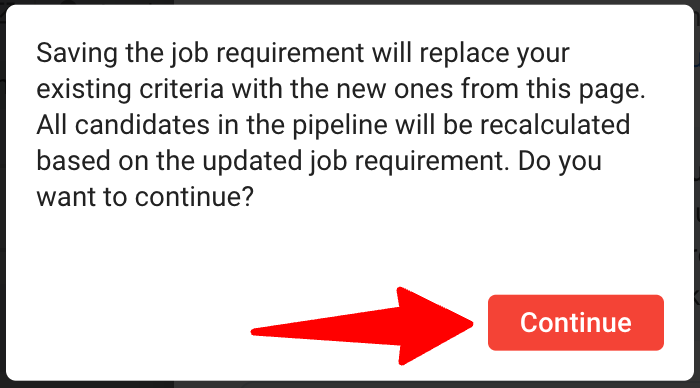
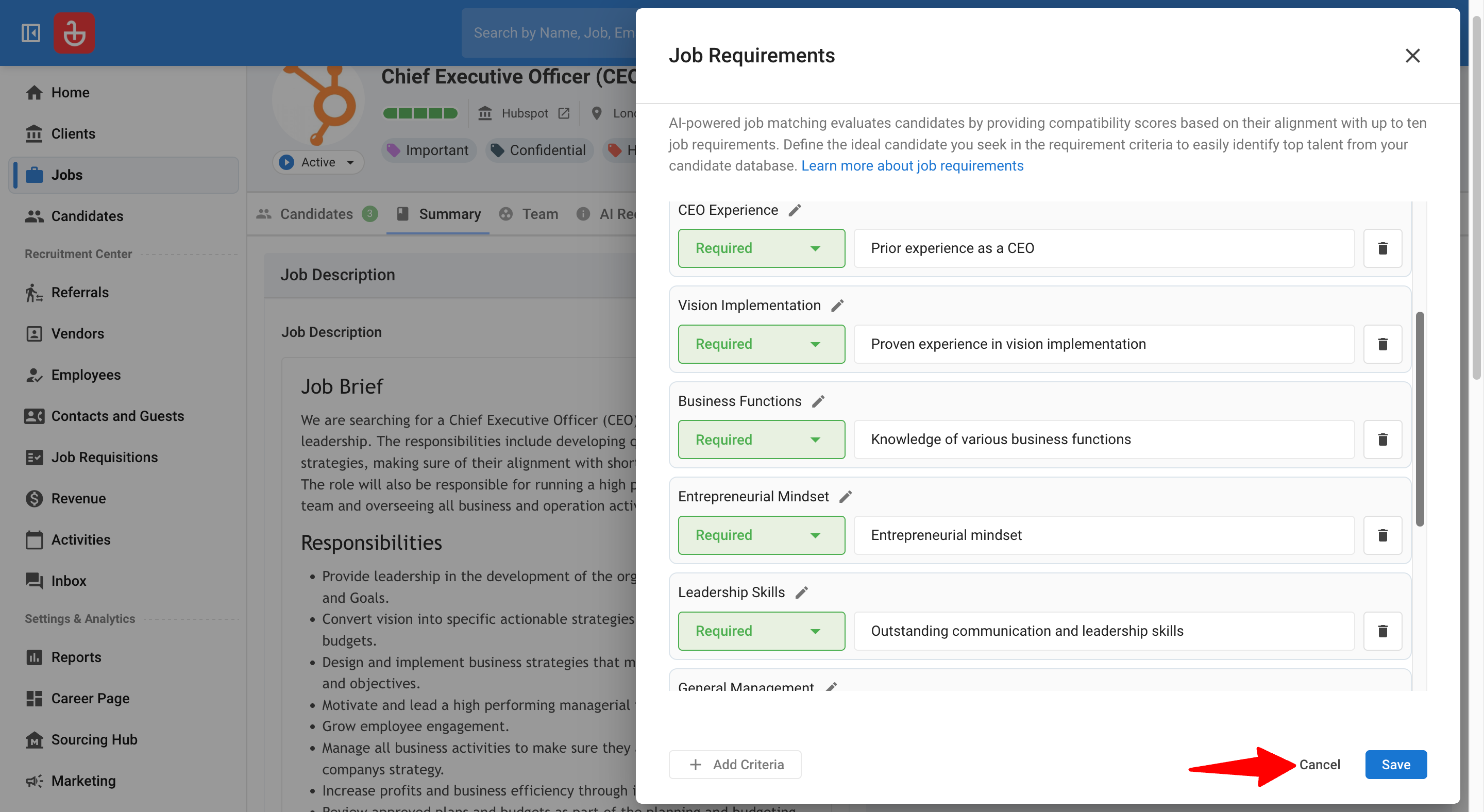
Enable Weights for granular control over candidate scoring.
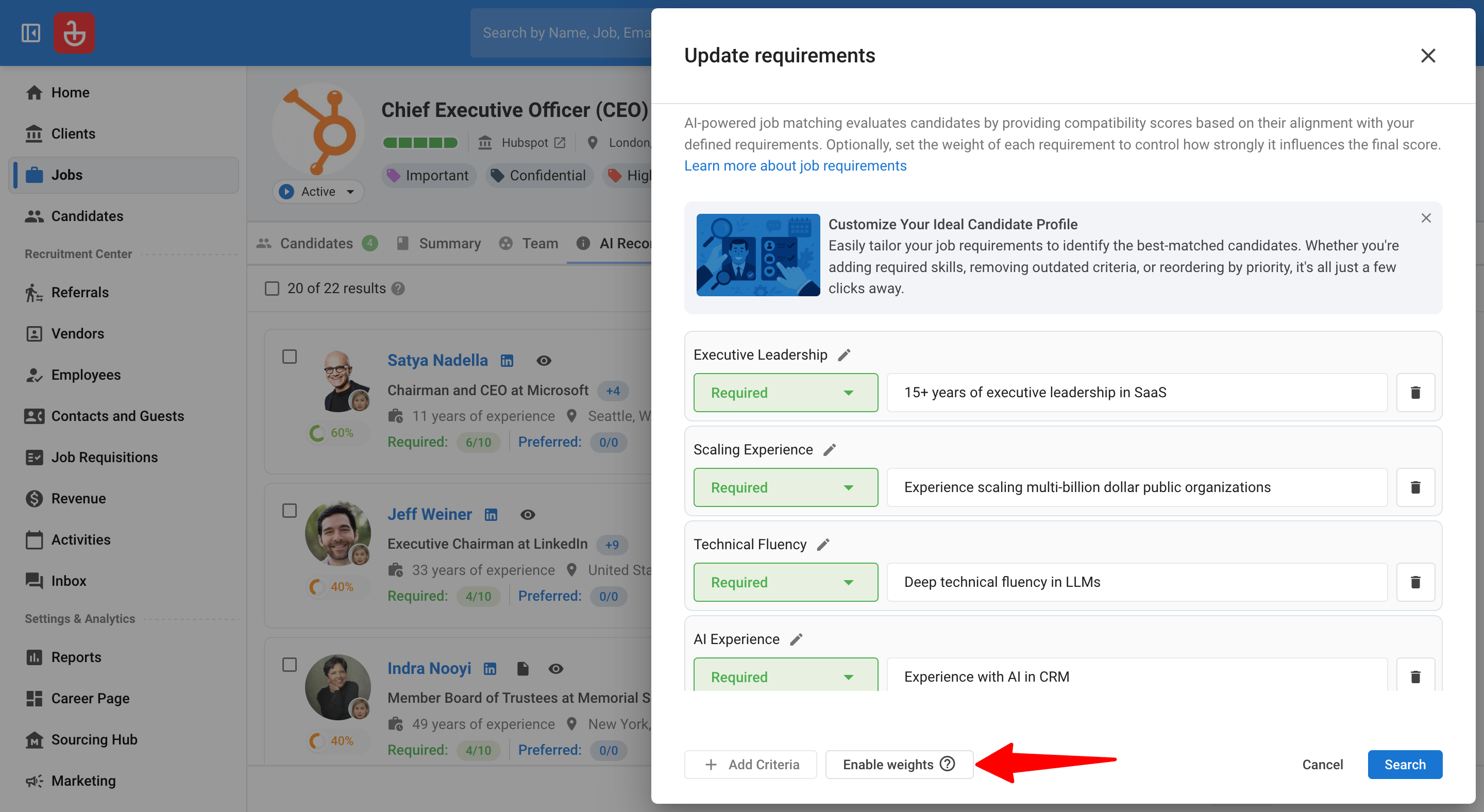
Once enabled, use the dropdown menu to assign importance to each requirement. Higher weights carry more influence in the final calculation.
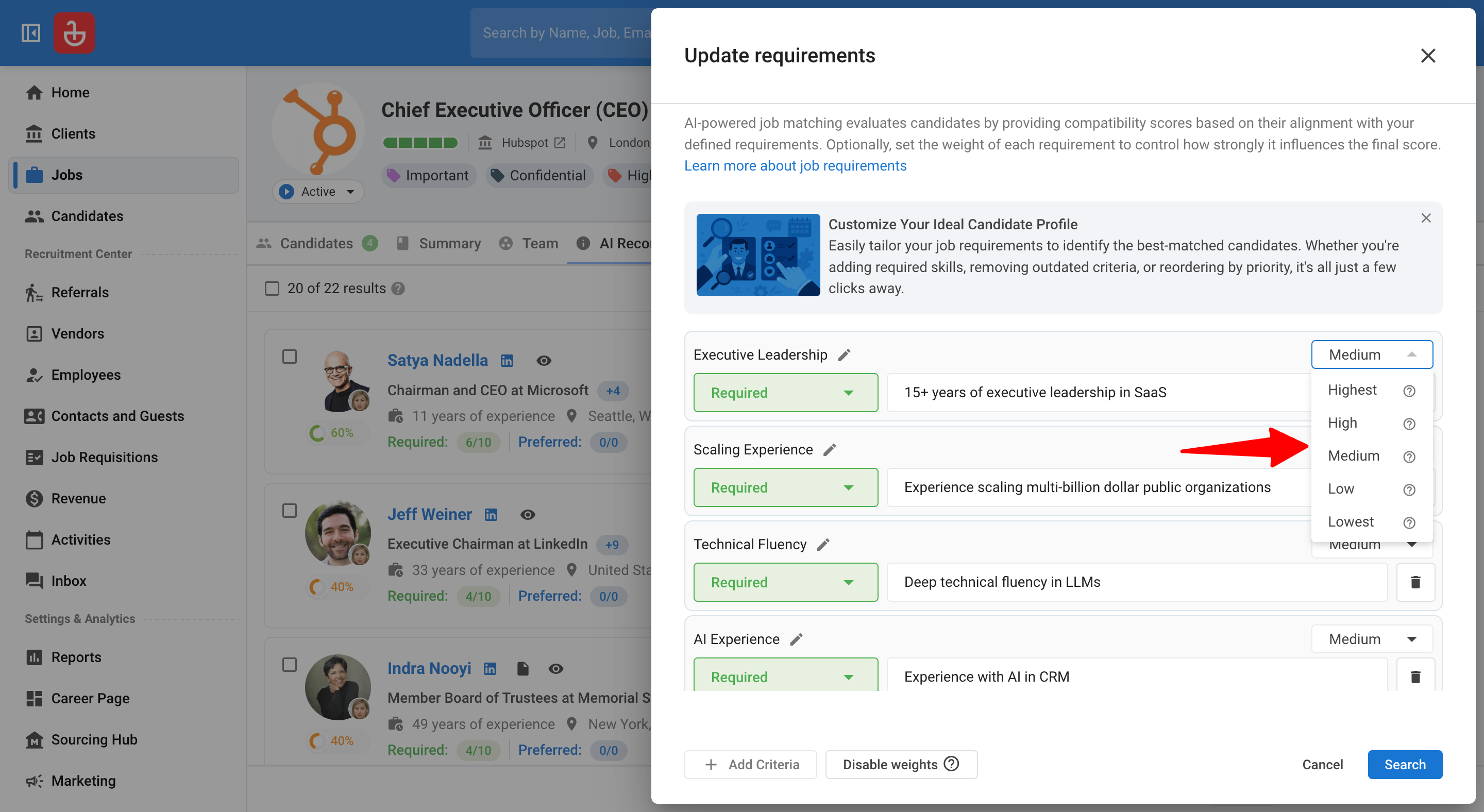
Viewing and working with recommendations
-
Once you have the Job Requirements finalized, click "See Recommended Candidates" to open the Recommendations tab.
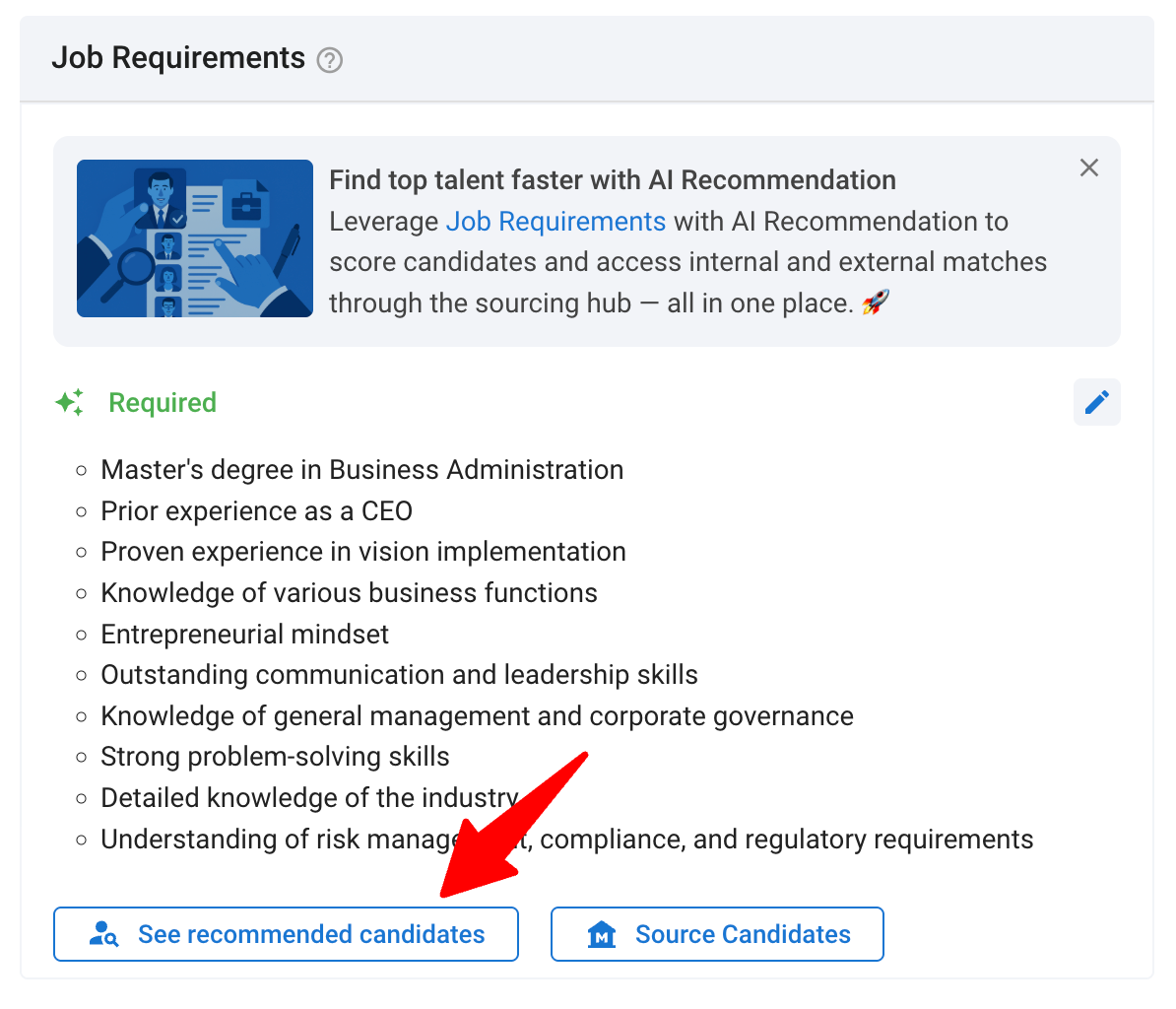
-
Skim the ranked list. You'll see explanations for each candidate to help you understand why they are recommended.
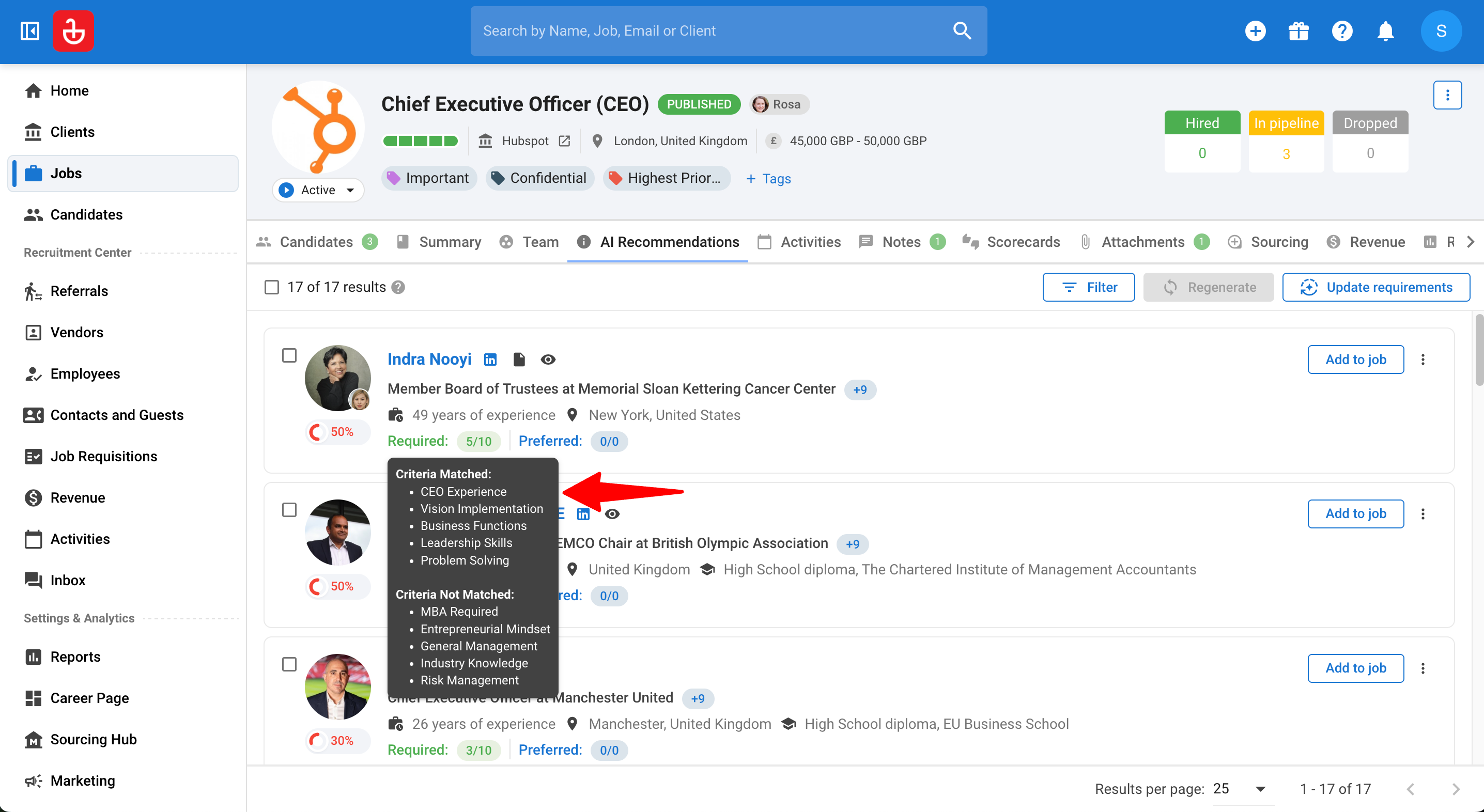
-
Click on the eye icon to open profiles.
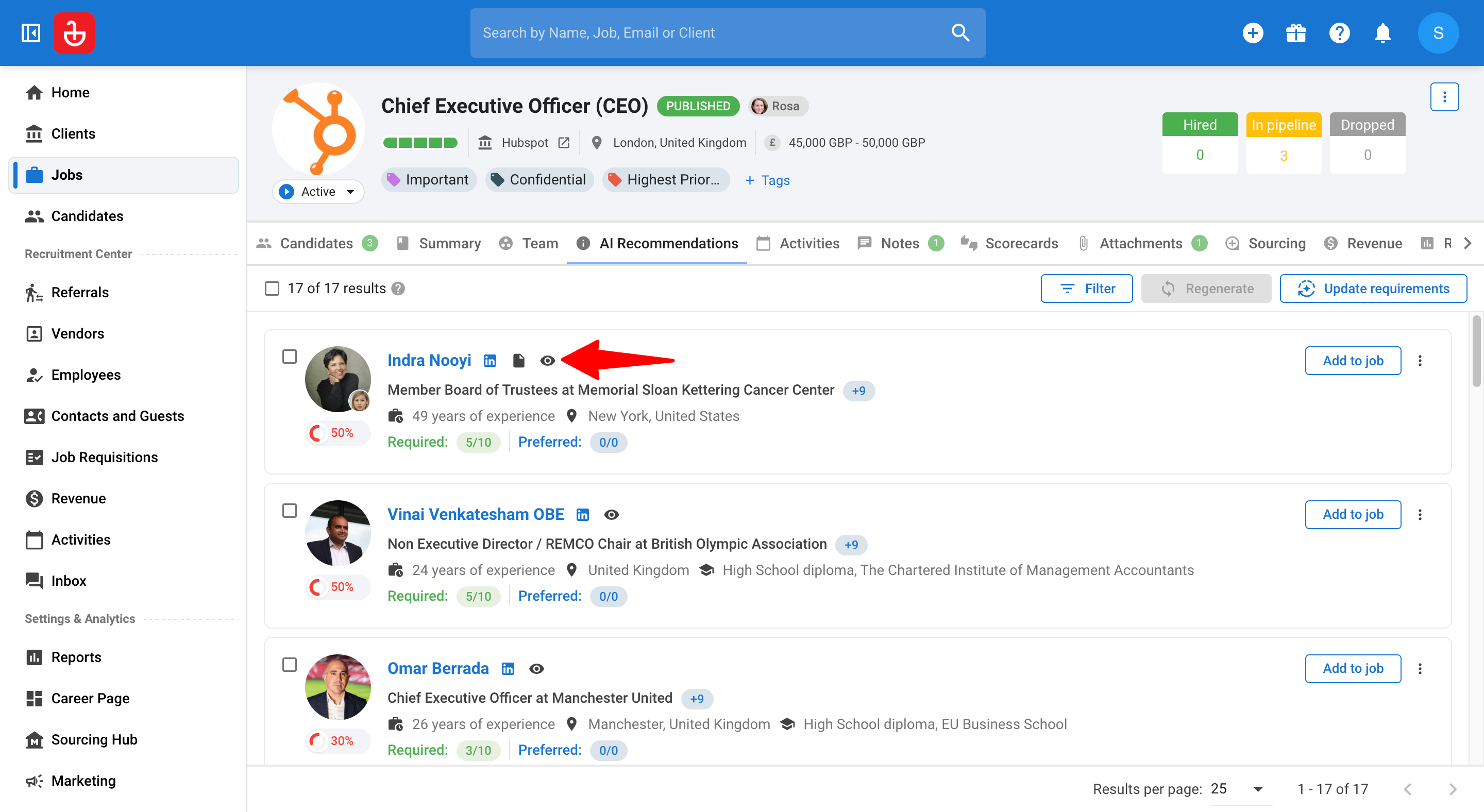
-
Optionally, to narrow the results, click on "Filter". To learn more about the filtering tool, check the section below.
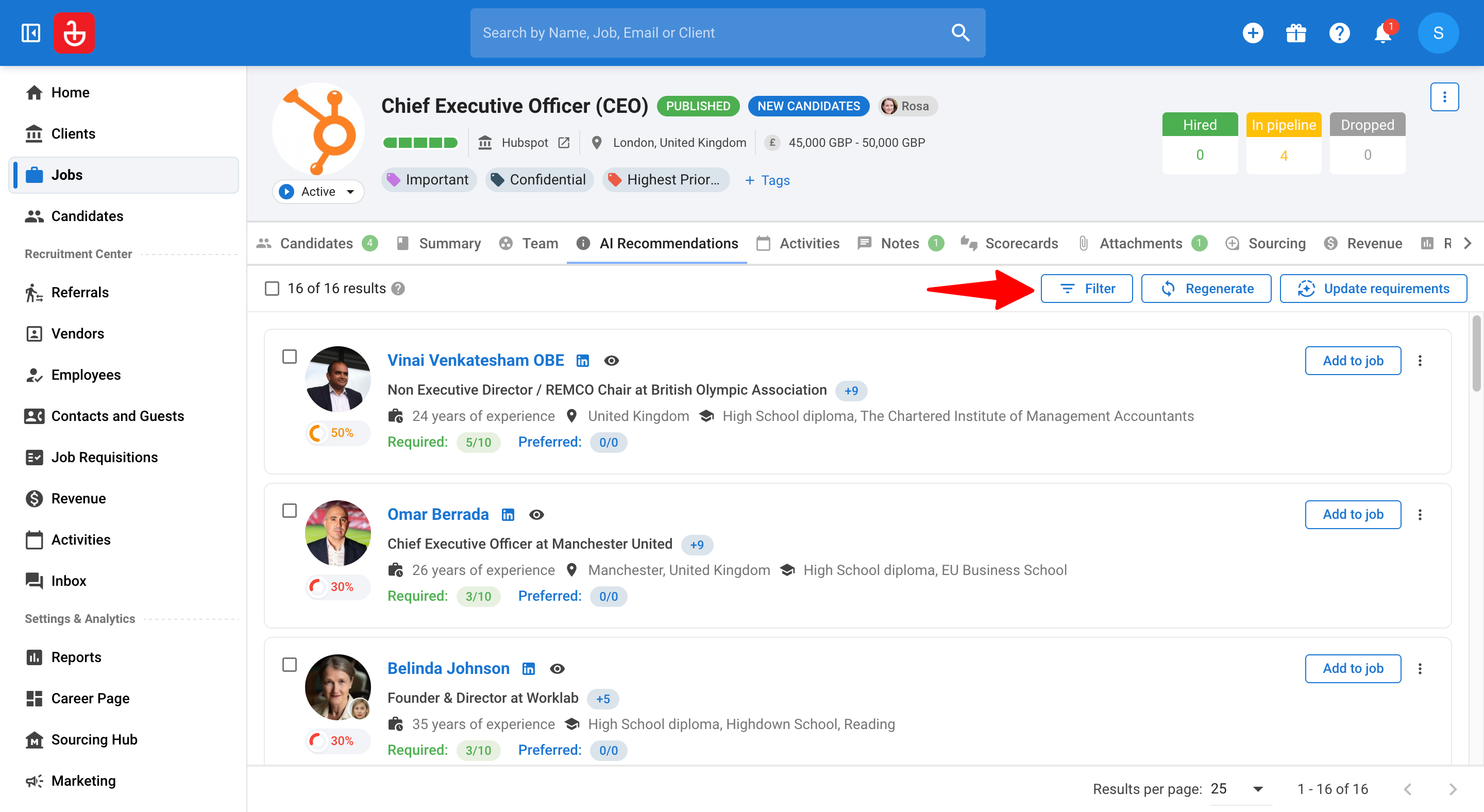
-
If necessary, you can update requirements. To learn more about updating requirements, check the section below.
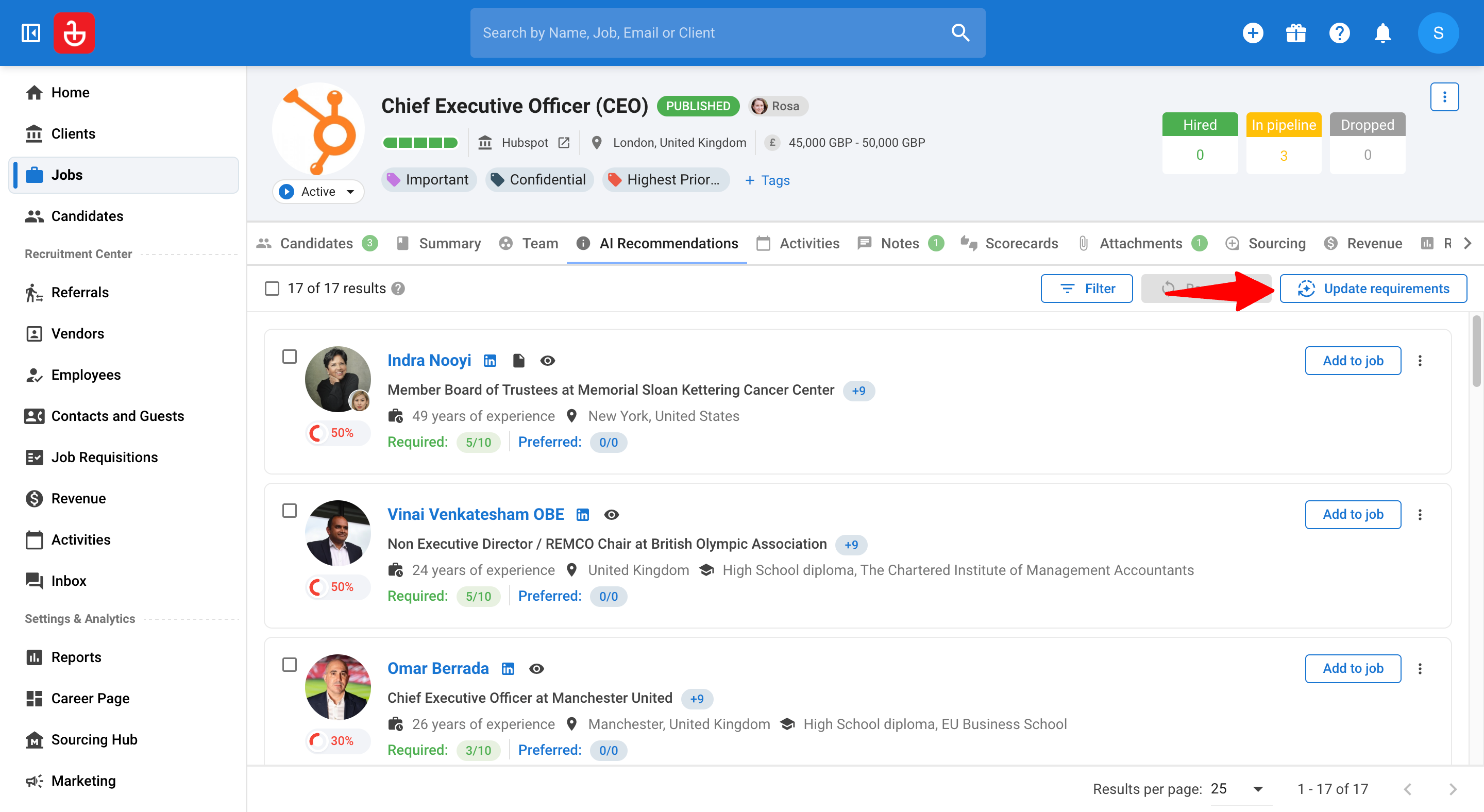
-
You can take action on the candidates individually or in bulk (i.e. Add them to the job). To learn more about bulk actions, check the section below.
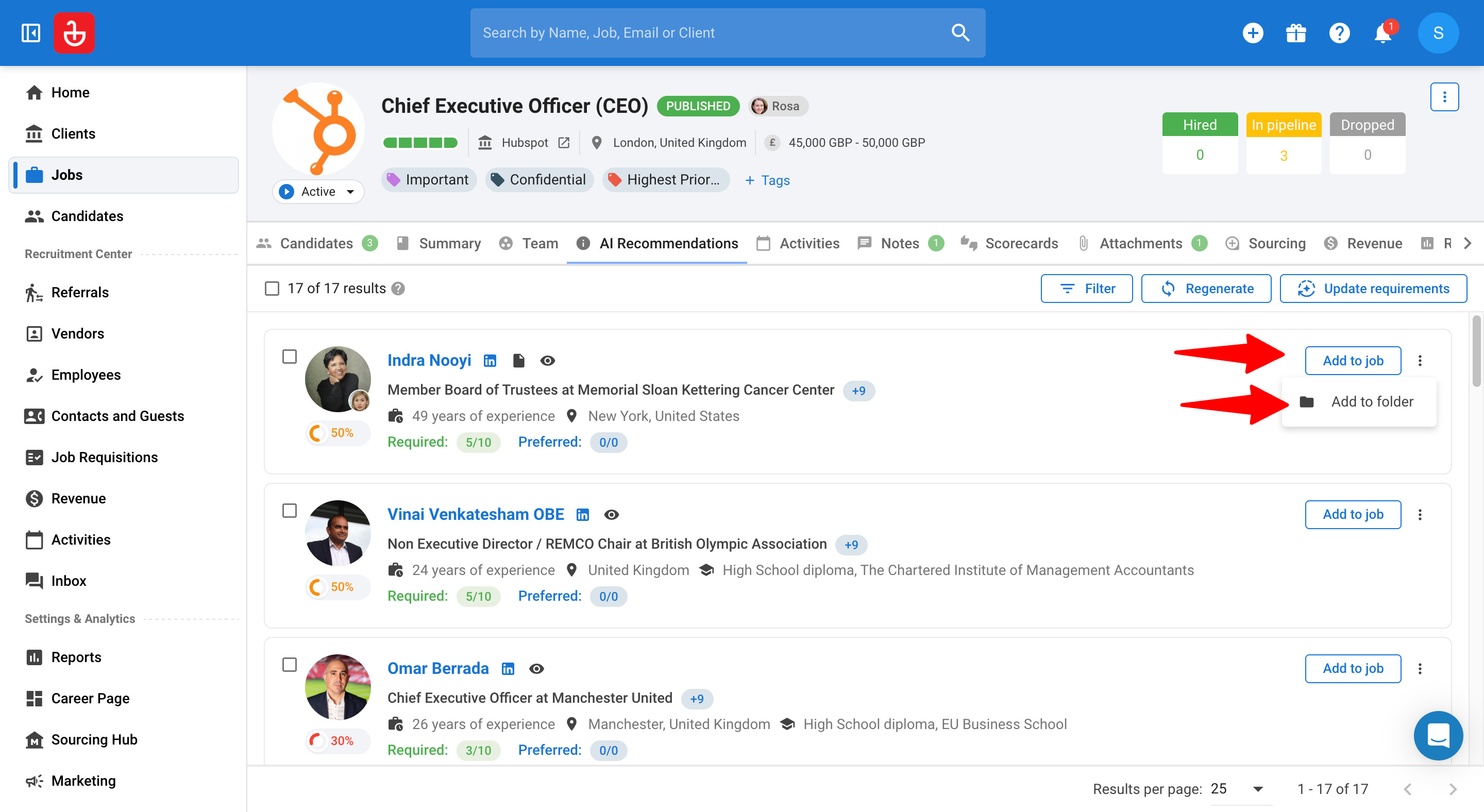
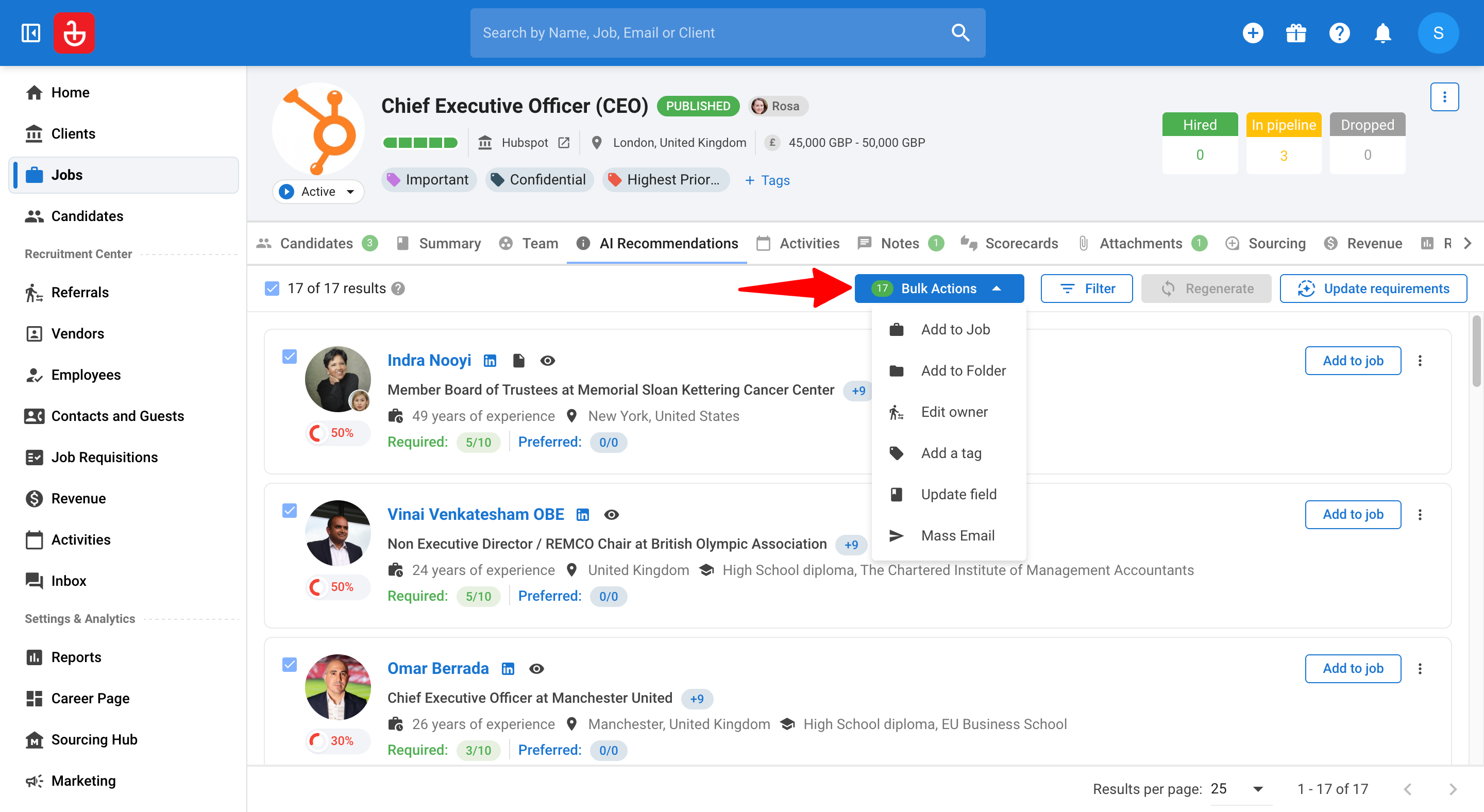
Updating criteria from the Recommendations tab
1. Update Criteria
-
Go to the following page. Alternatively, click on "Jobs" in the side menu.
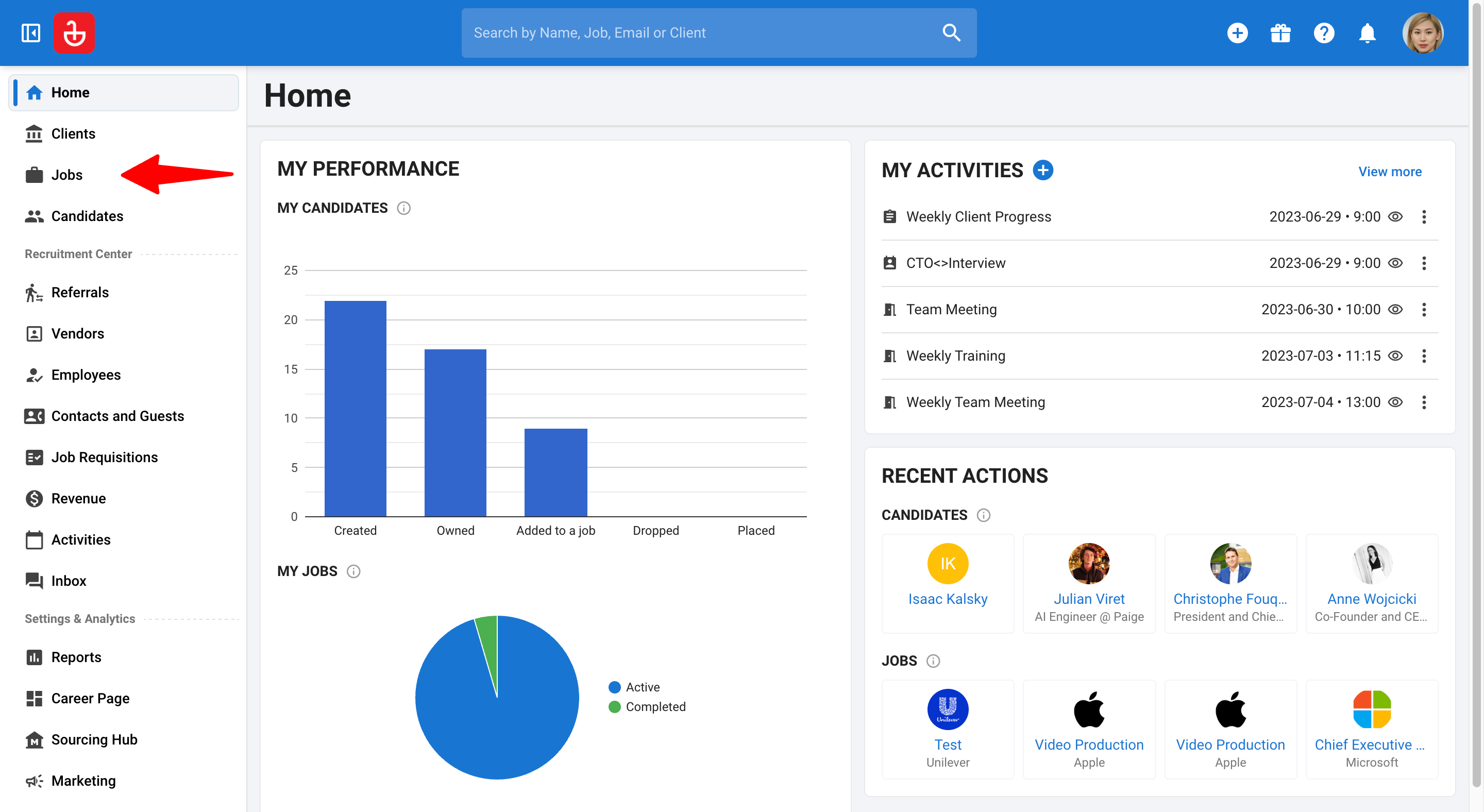
-
Click on a job and then "AI Recommendations" tab.
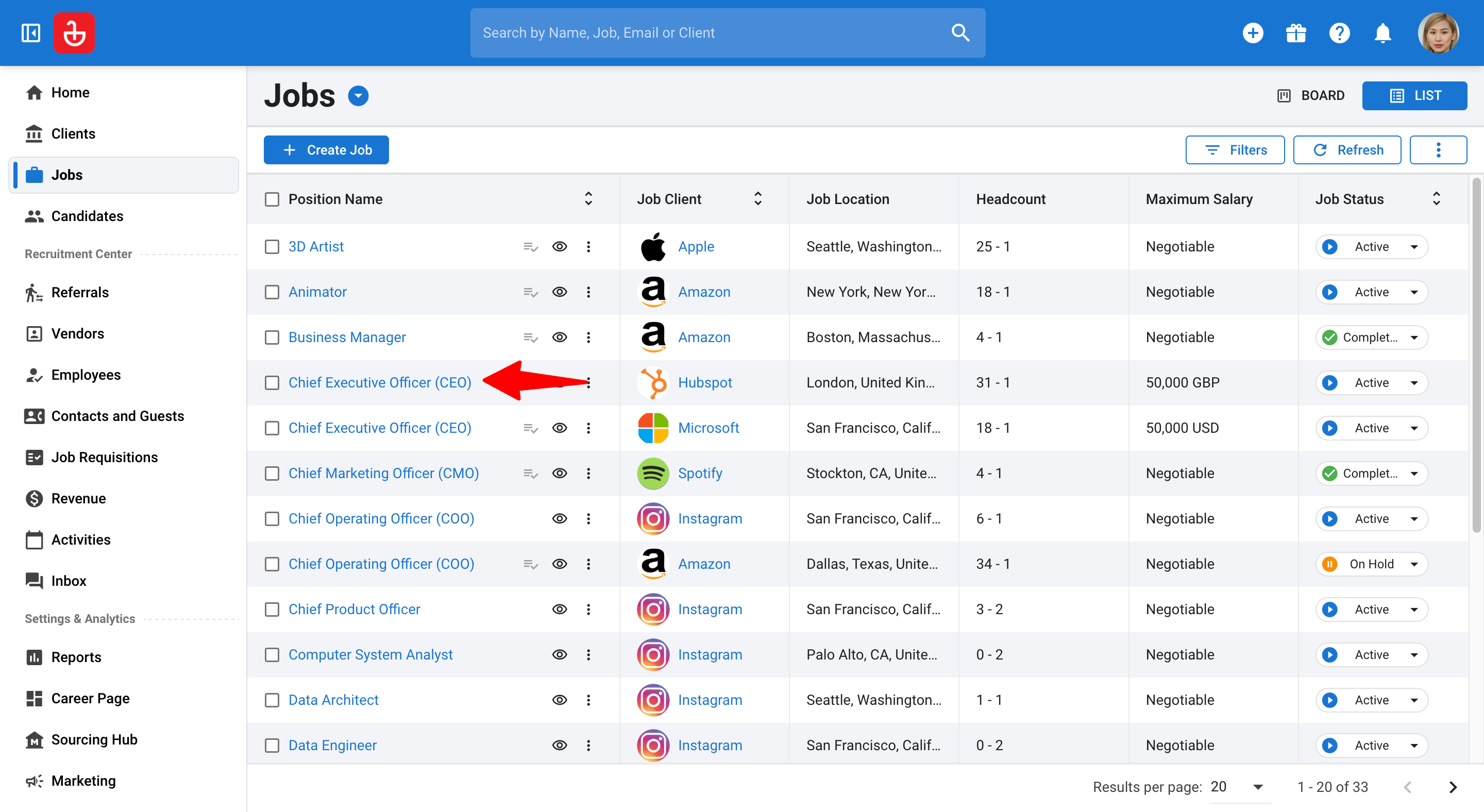
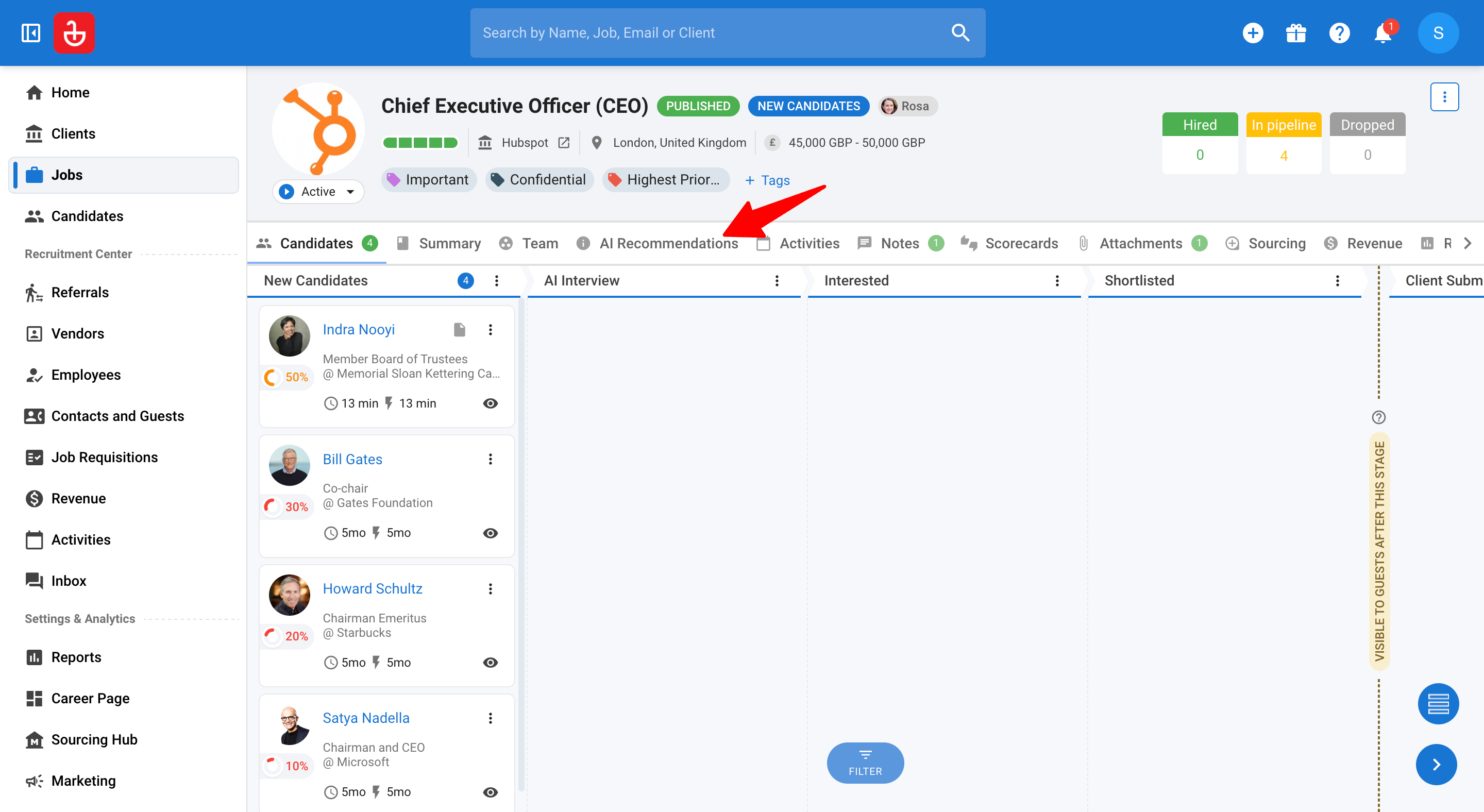
-
Click "Update requirements". A side panel loads the current requirements.

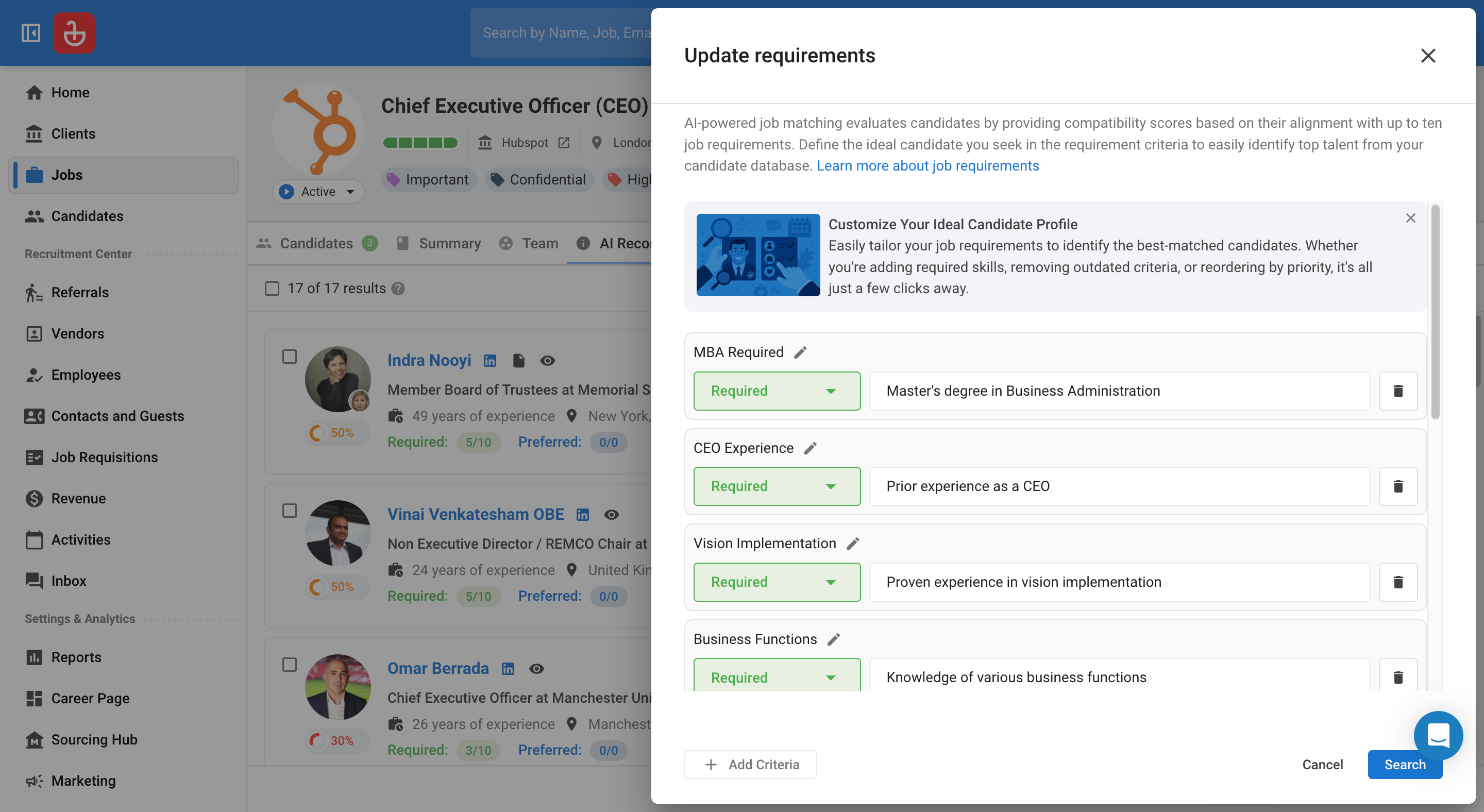
-
You can add, edit, or remove the criteria:
a. Add a new criterion (up to the 10‑item cap).
b. Edit the heading (≤40 chars), type (Required/Preferred), and description (≤255 chars).
c. Remove criteria you no longer want the engine to consider.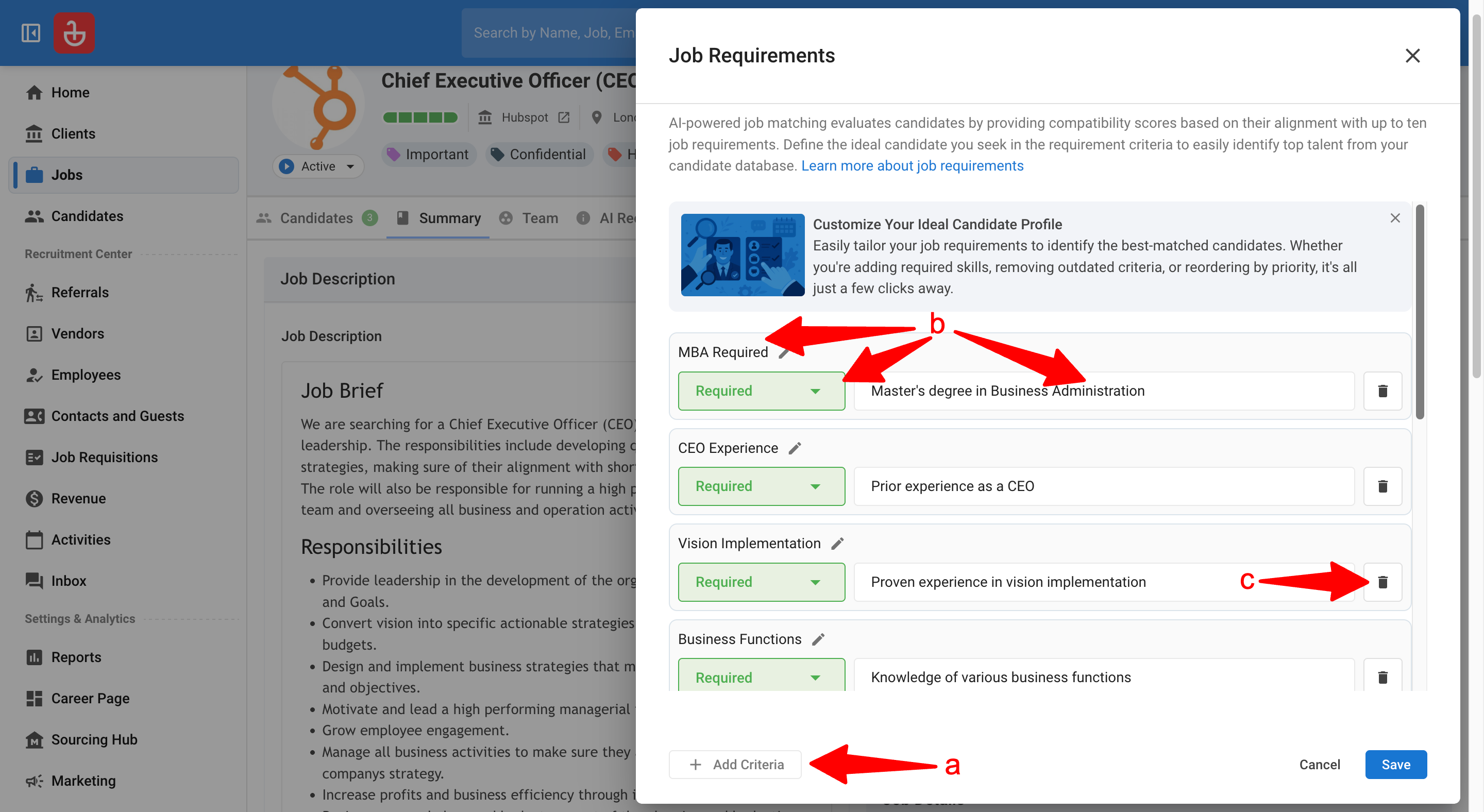
-
Click "Search" to apply the new criteria.
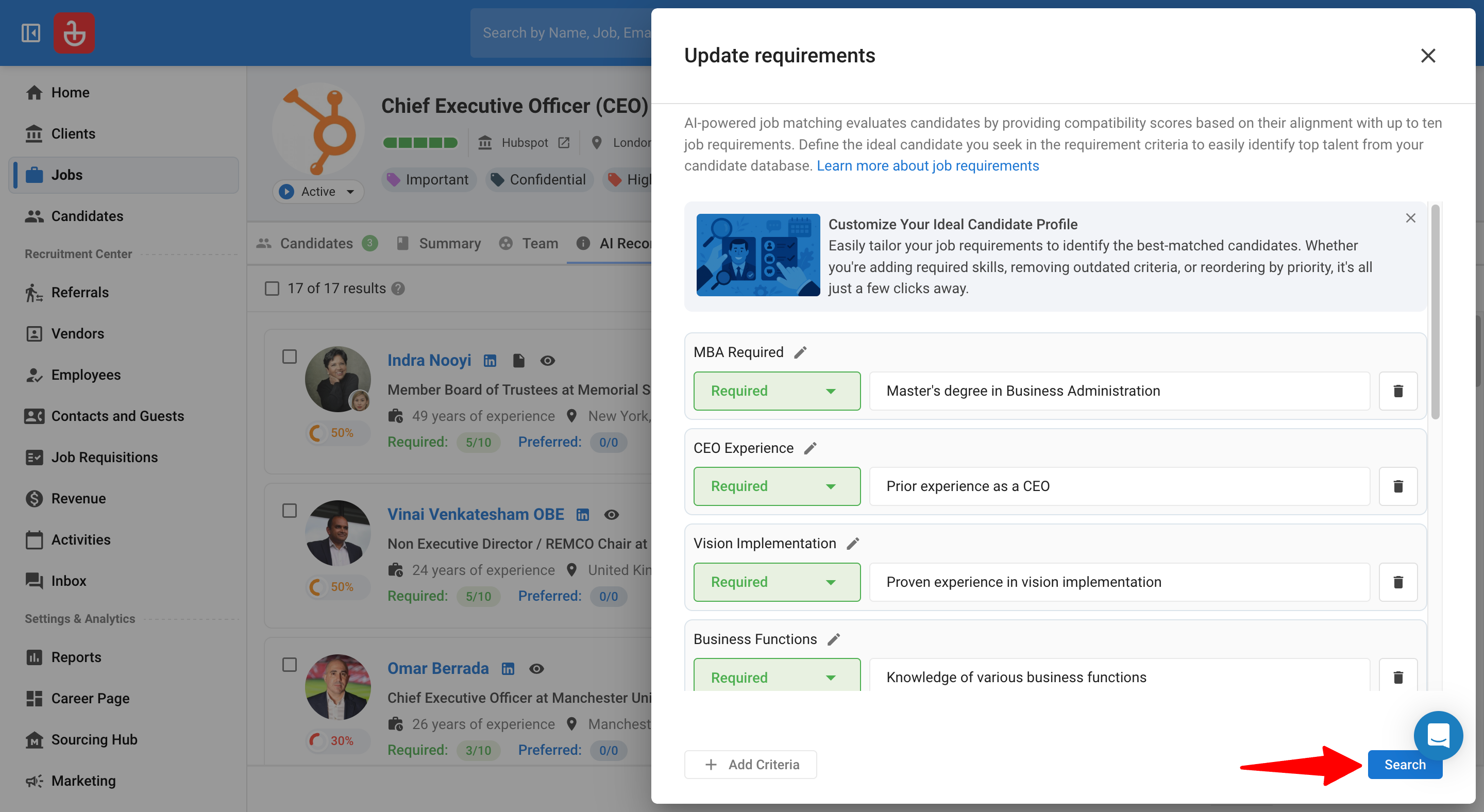
2. "Requirements changed” indicator and options
When applied requirements differ from the job’s currently saved requirements, an orange "Edited" indicator appears next to Update requirements. Click the ▾ icon to:
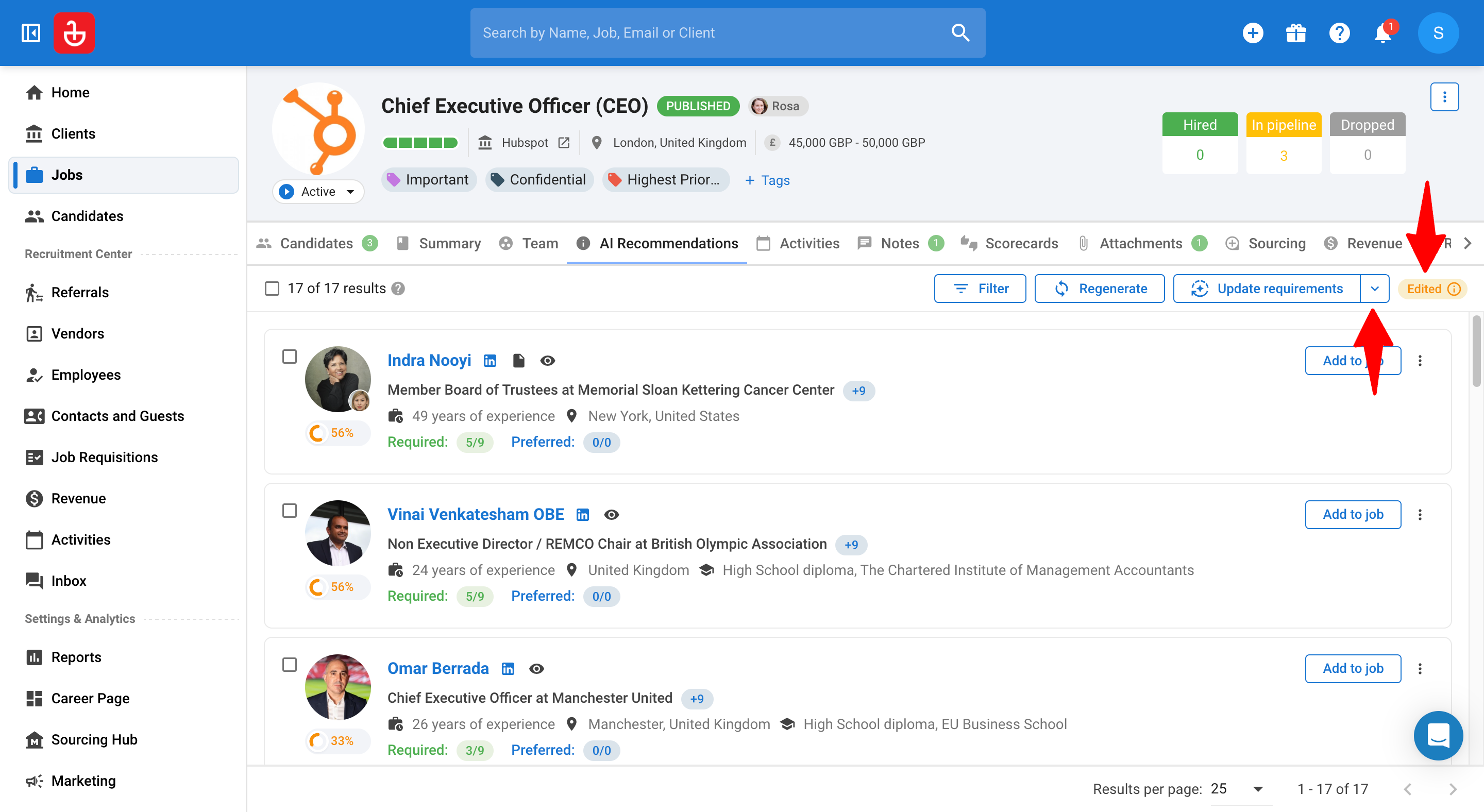
-
Save as job requirements → Overwrite the job’s saved requirements with the currently applied criteria (triggers pipeline re‑ranking in the background).
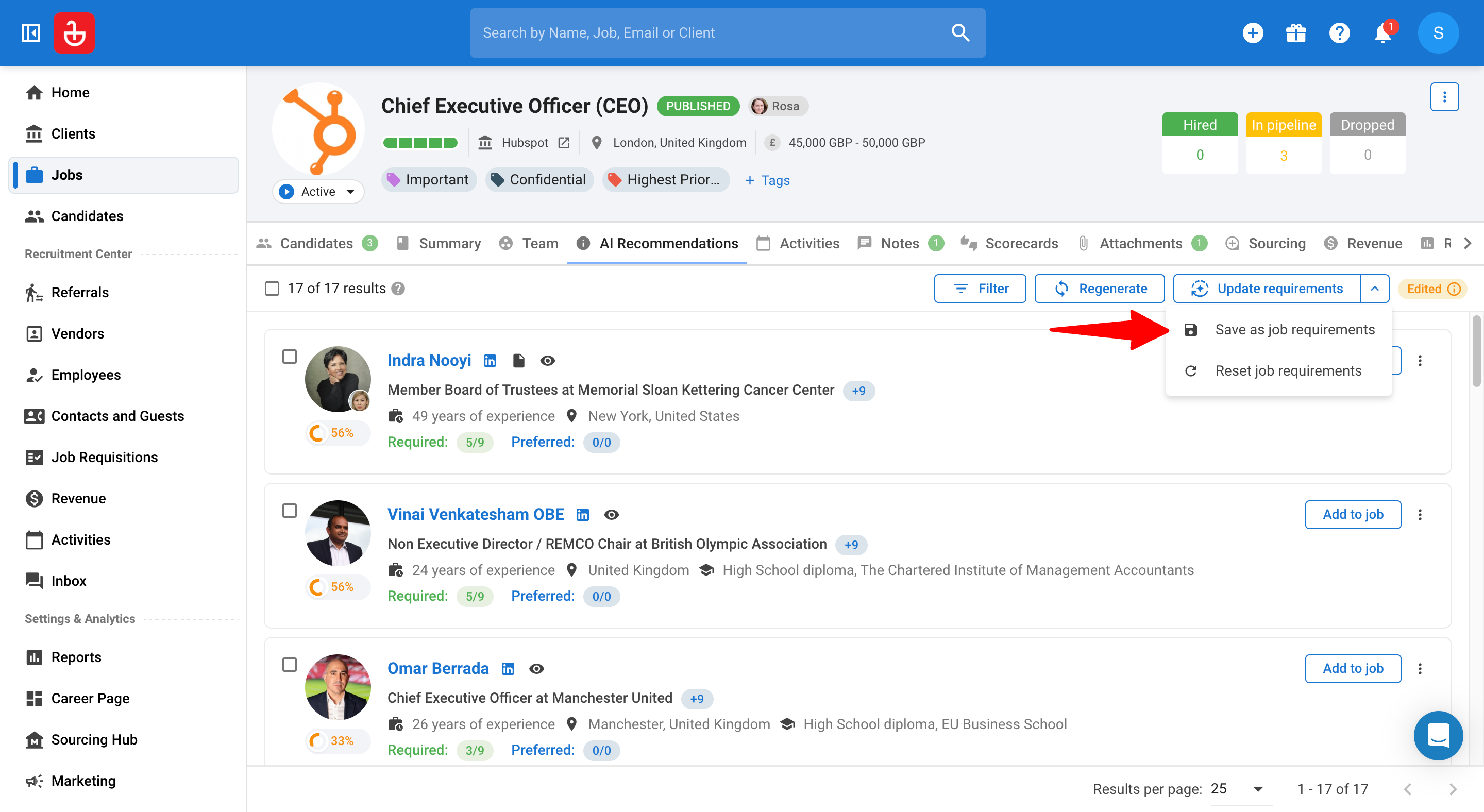
-
Reset job requirements → Revert the live recommendations back to the job’s saved requirements.
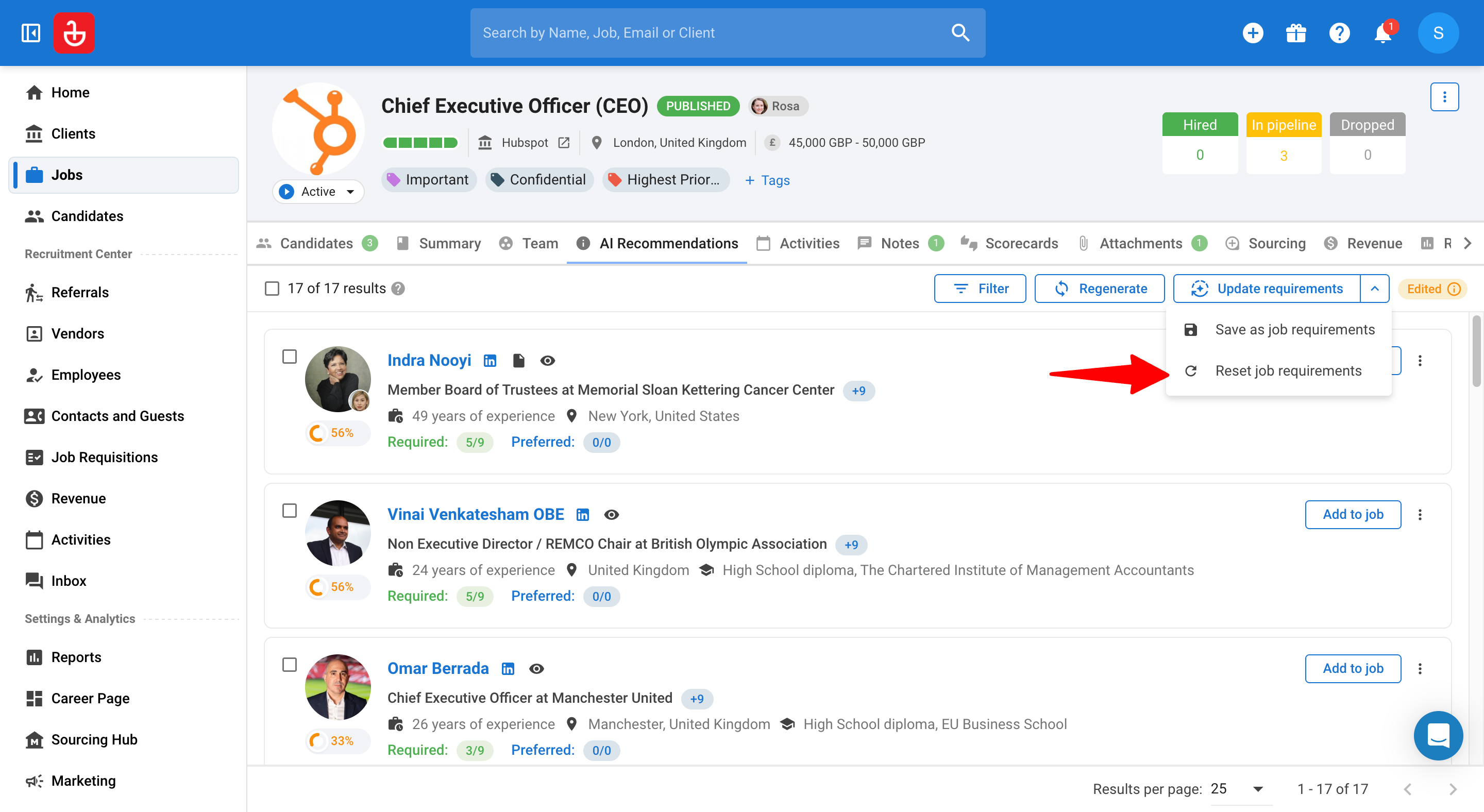
Applying Filters (Recommendations tab)
Combine filters with criteria updates to converge quickly on “the right list.”
Filters are separate from requirements and help you tighten the result set.
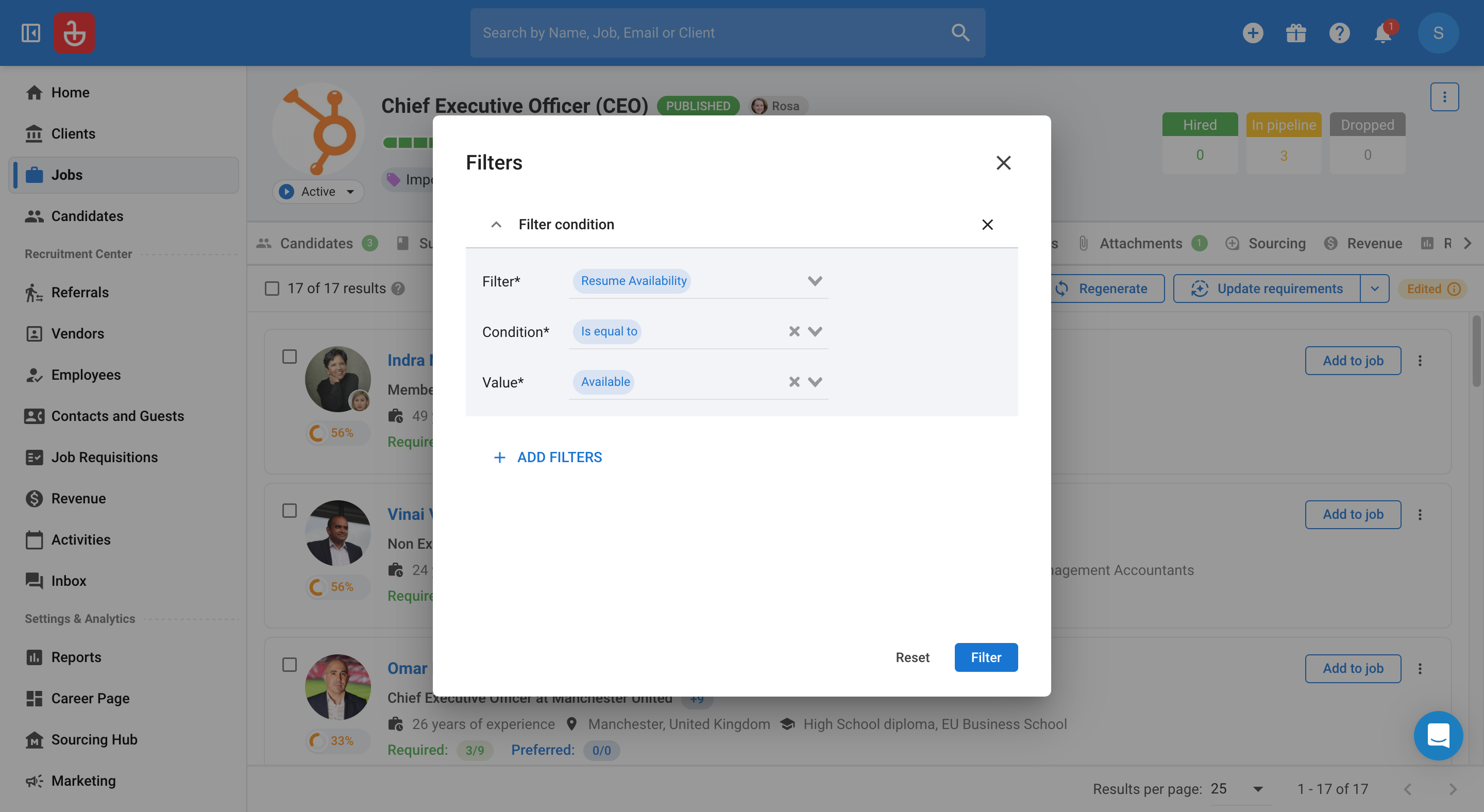
- Click on "Filter" and then on "Add Filters" to add conditions.
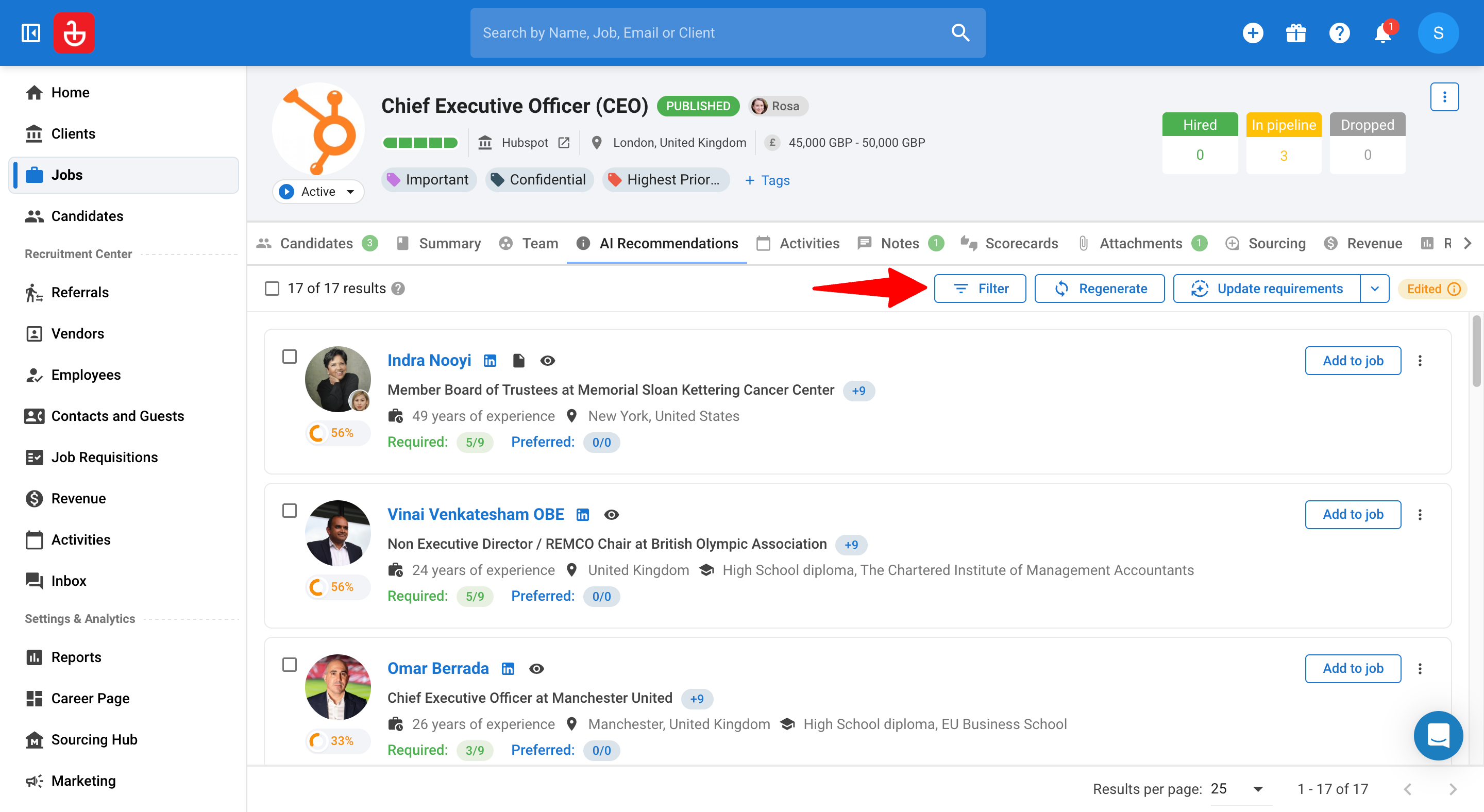
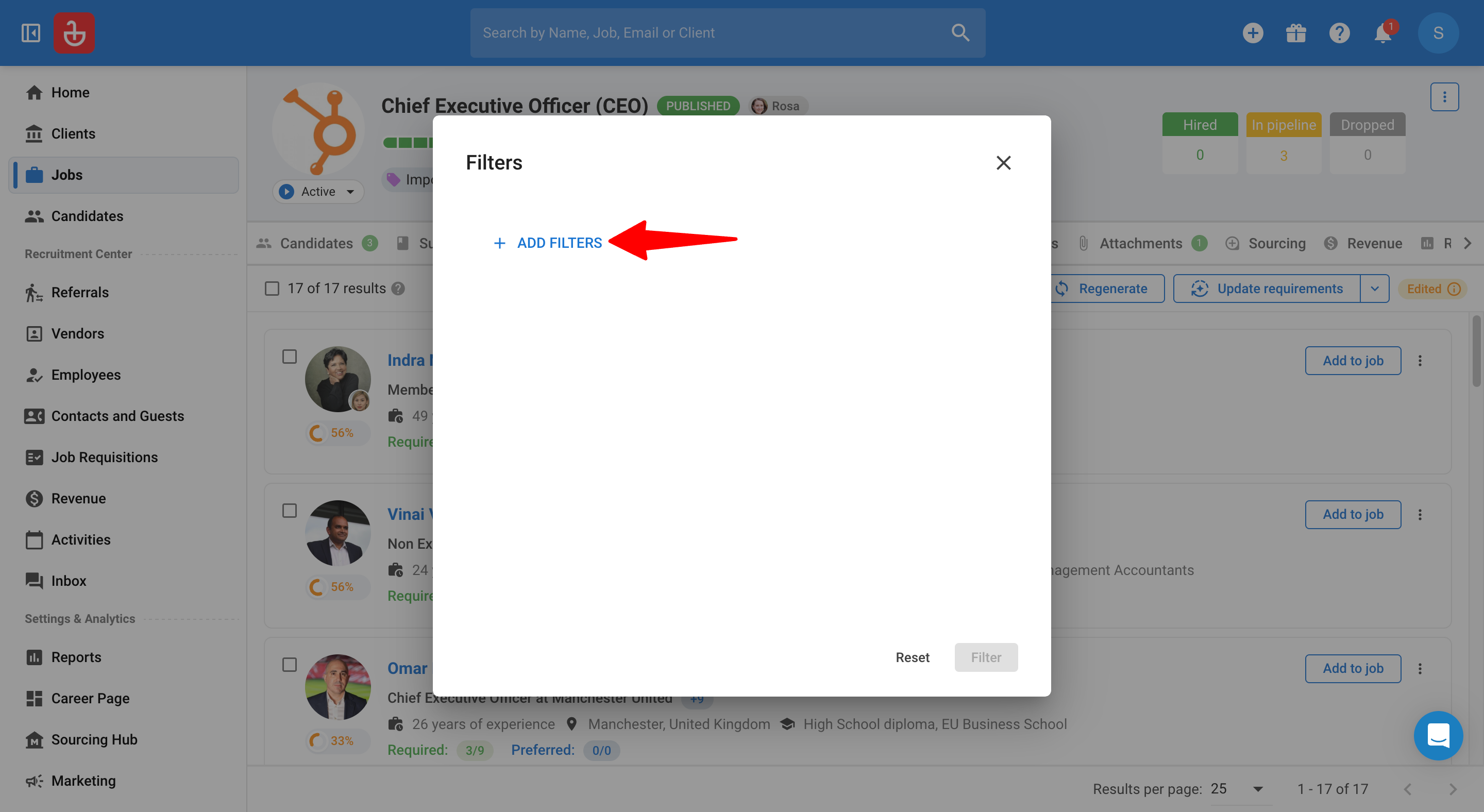
- You can set the following filters:
- Resume Availability
- Condition: is equal to
- Values: Available, Unavailable
- Candidate Owner
- Condition: is equal to, is one of
- Values: your list of candidate owners
- Candidate Tags
- Condition: is one of, contains all of, contains none of
- Values: your workspace’s candidate tags
- Salary (Expected)
- Condition: greater than or equal to, lower than or equal to
- Values: Currency, Amount, Frequency
- Resume Availability
- Then, you can take one of the following actions:
- Filter to apply the current set of filters.
- Reset to clear all filters.
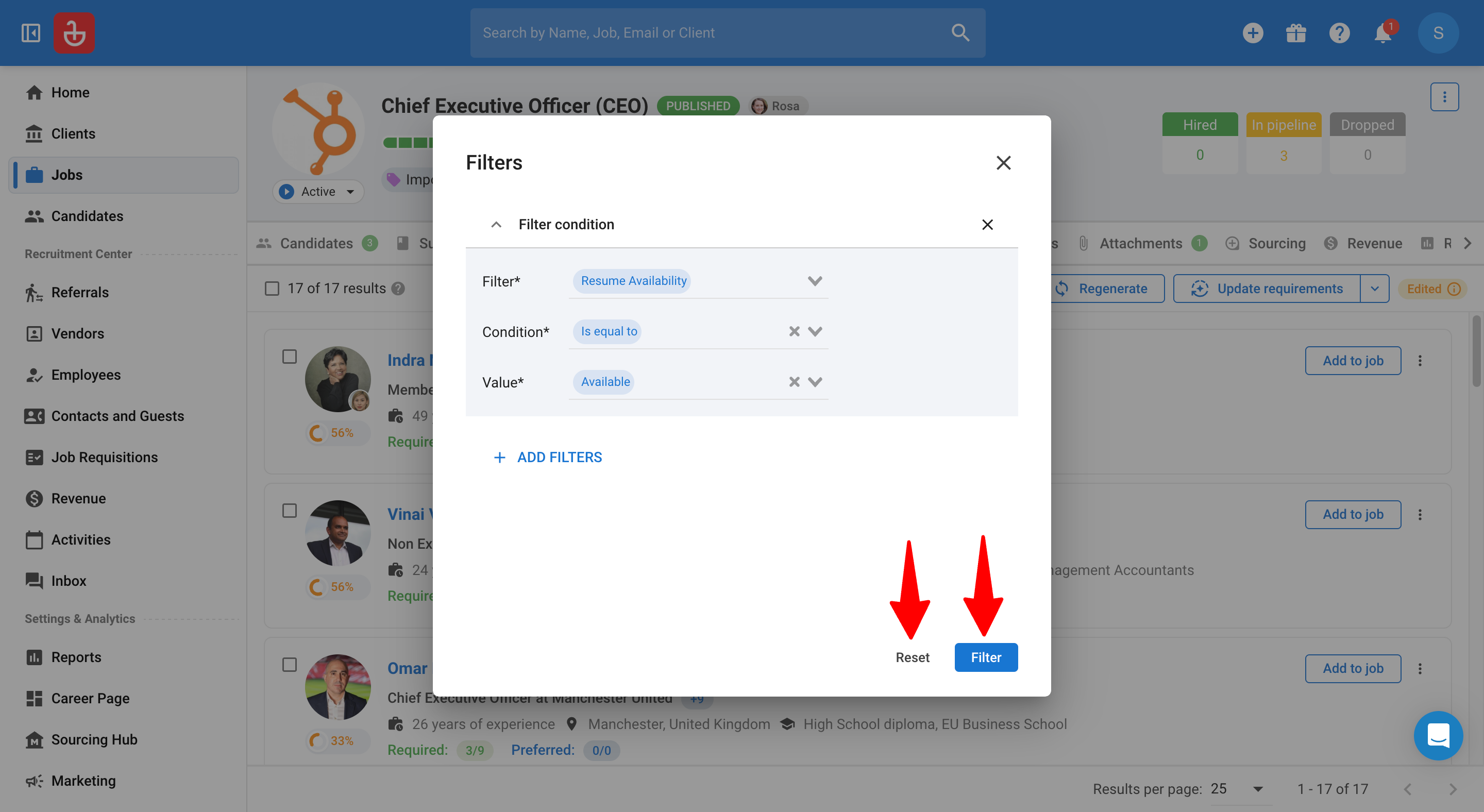
Bulk actions (Recommendations tab)
-
From the ranked list, select one or more candidates. Then click "Bulk Action button.
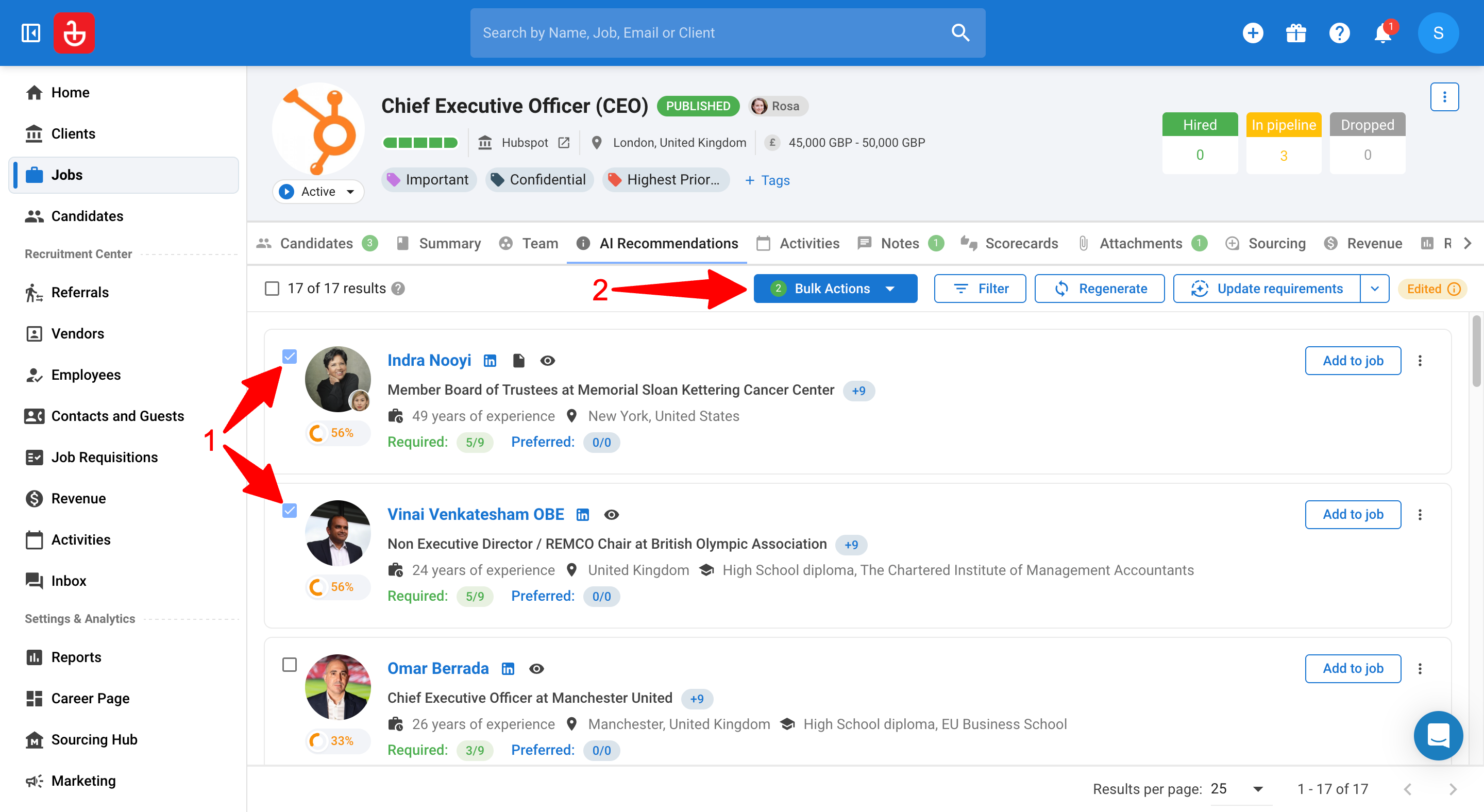
-
You can perform the following Bulk Actions:
- Add to Job → Add selected candidates to the job’s pipeline.
- Add to Folder → File selected candidates into a folder.
- Edit Owner → Reassign candidate owner.
- Add Tag → Tag selected candidates.
- Update Field → Update a single field (e.g., status or a custom field).
- Mass Email → Start a mass email to those candidates.
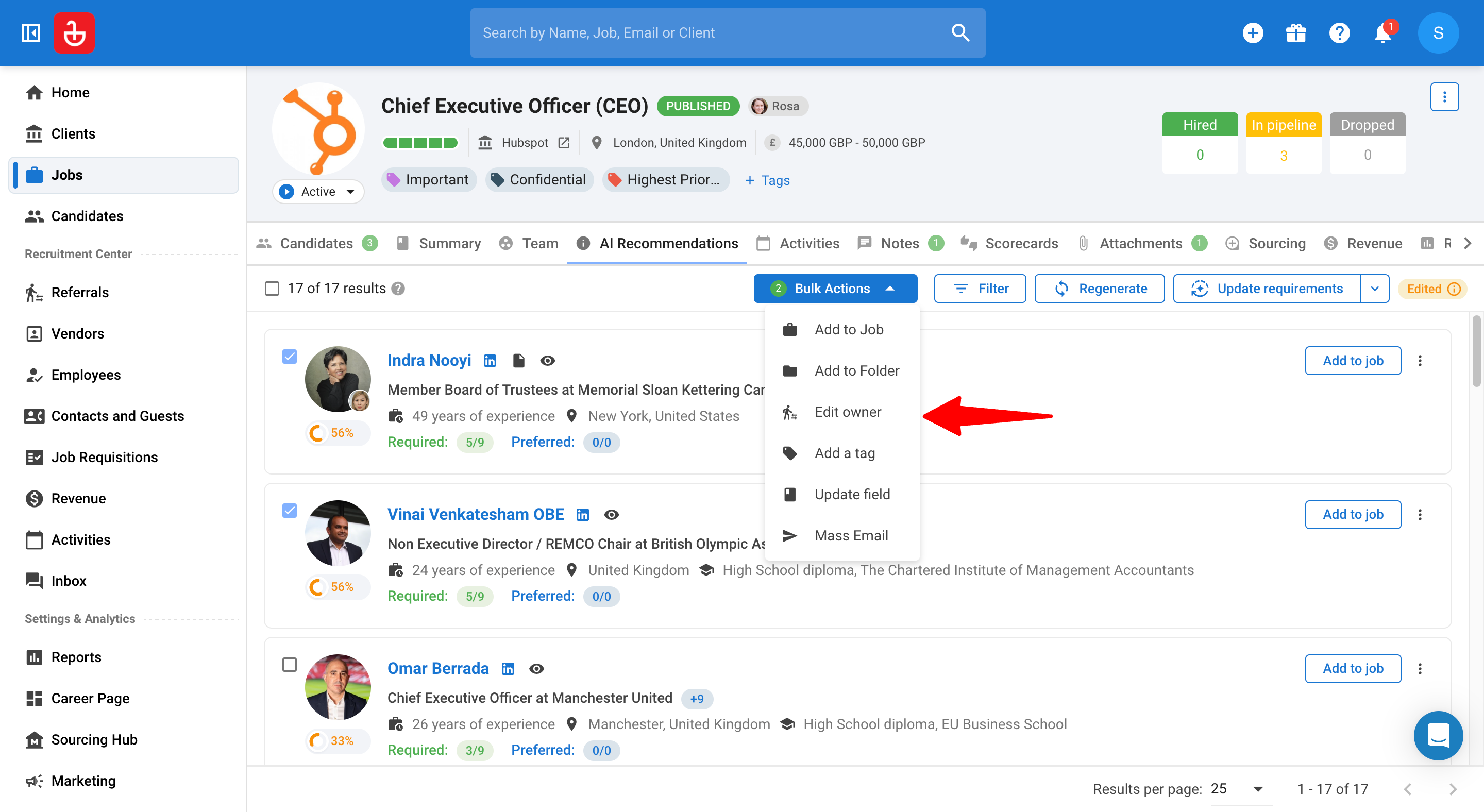
Reviewing detailed AI Summaries of recommended candidates
To gain deeper insights into the scoring of a candidate, you can access the AI summary of the candidate by doing the following:
-
Navigate to the "Candidates" tab in a job (or add them to the job first if they have not yet been added to the job from the recommended list)
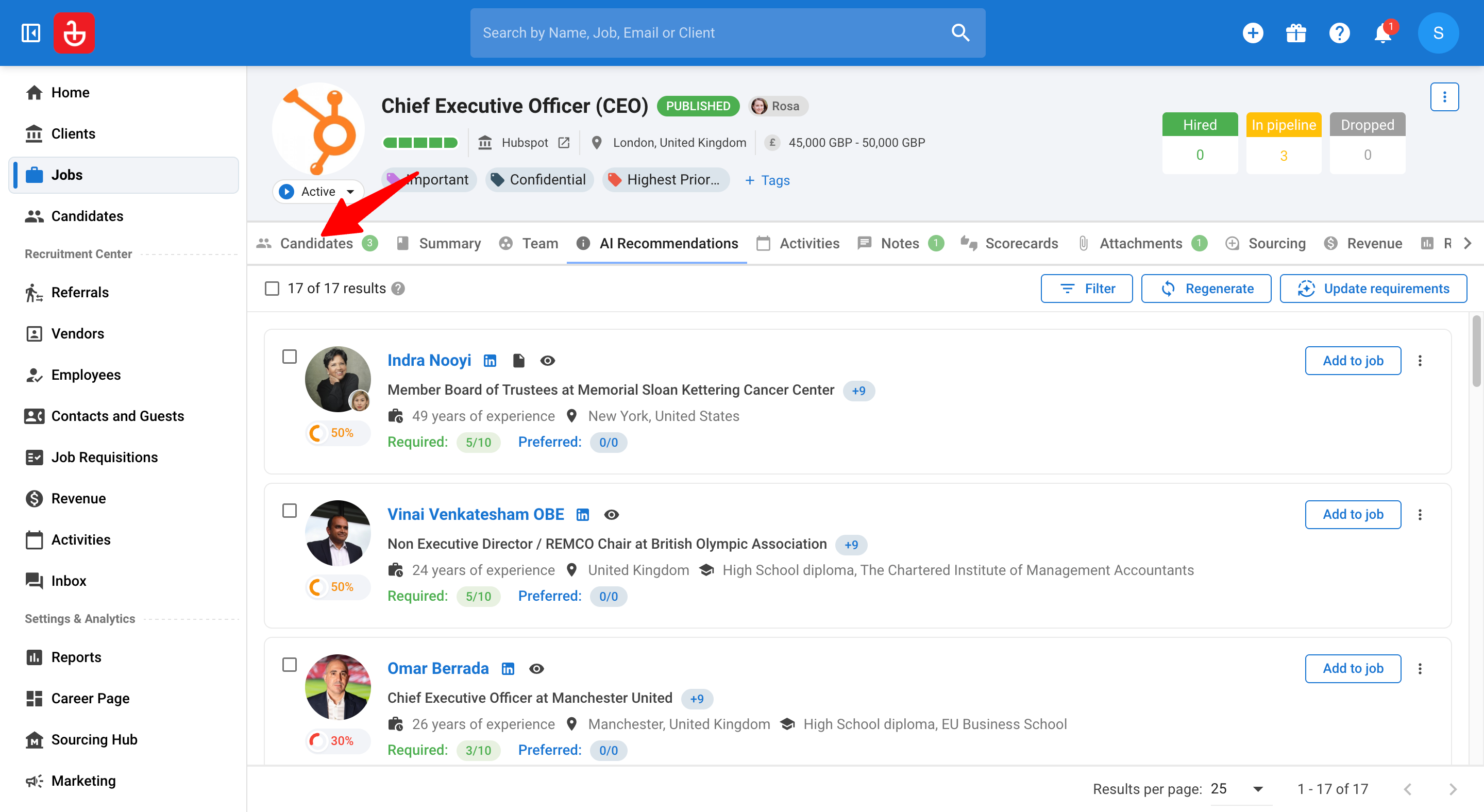
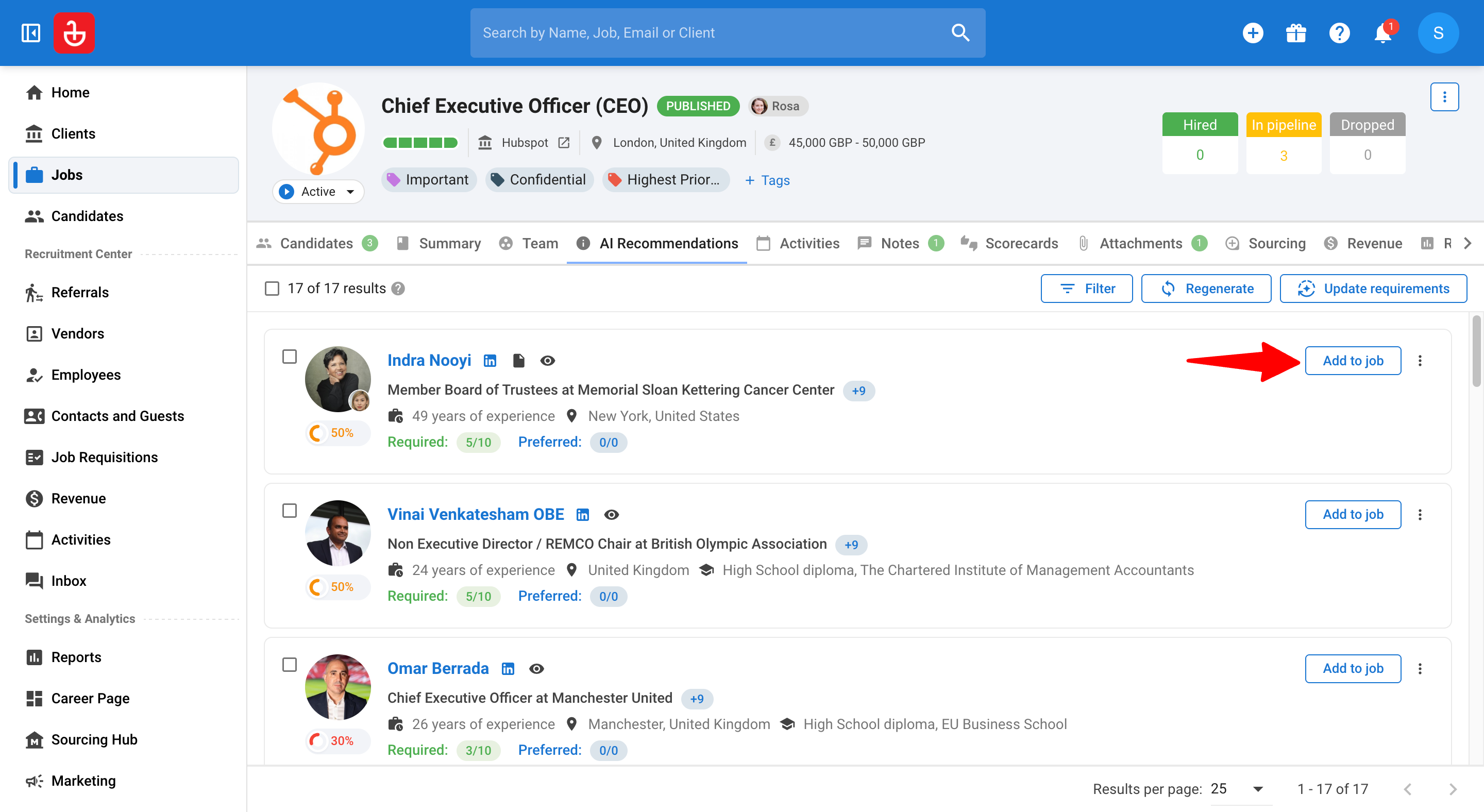
-
Hover on the Match percentage on the candidate card to see the summarized insights:
- Match Percentage
- Required / Preferred Match Counts
- Missing Requirements Count
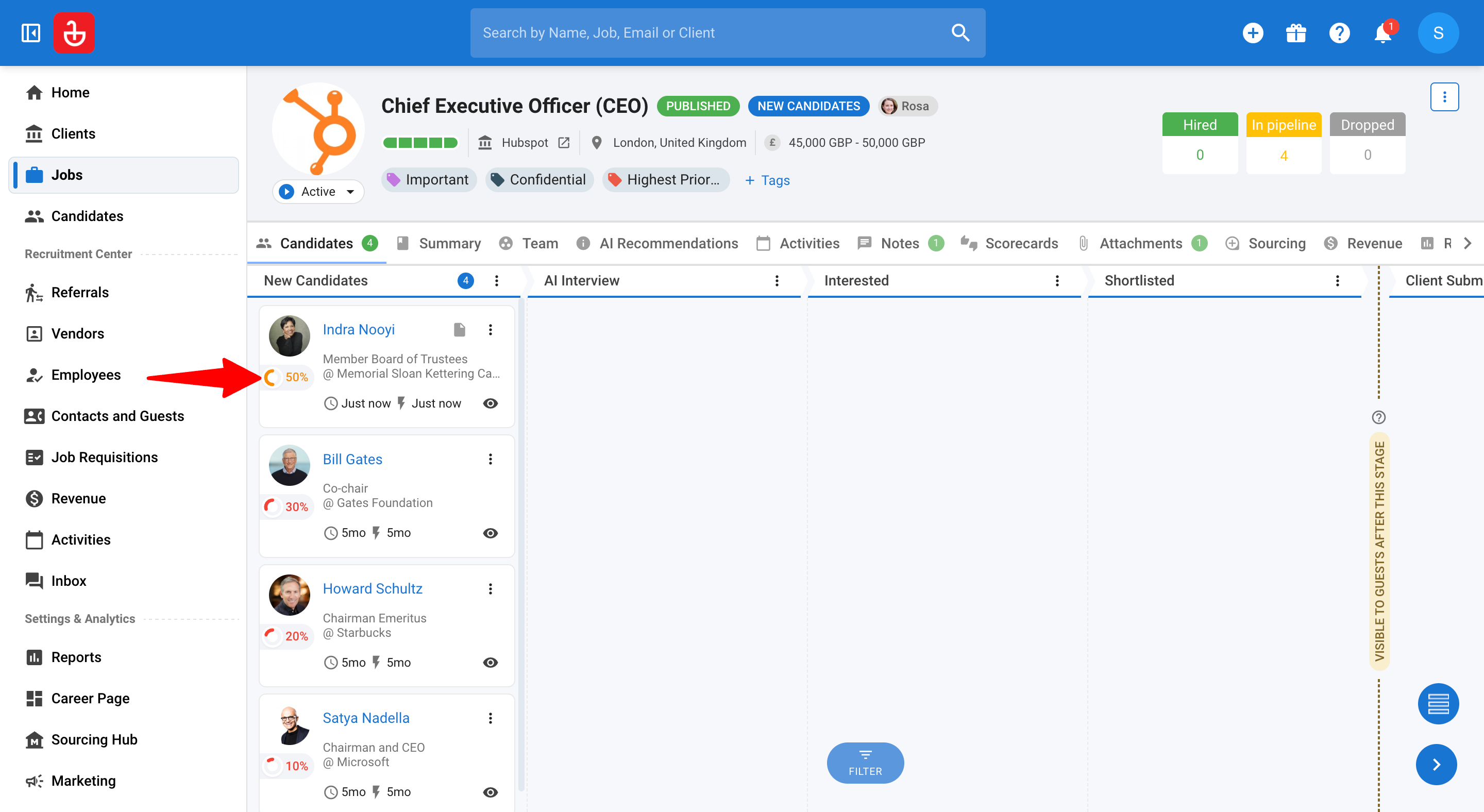
-
Click on “See the AI match overview”.
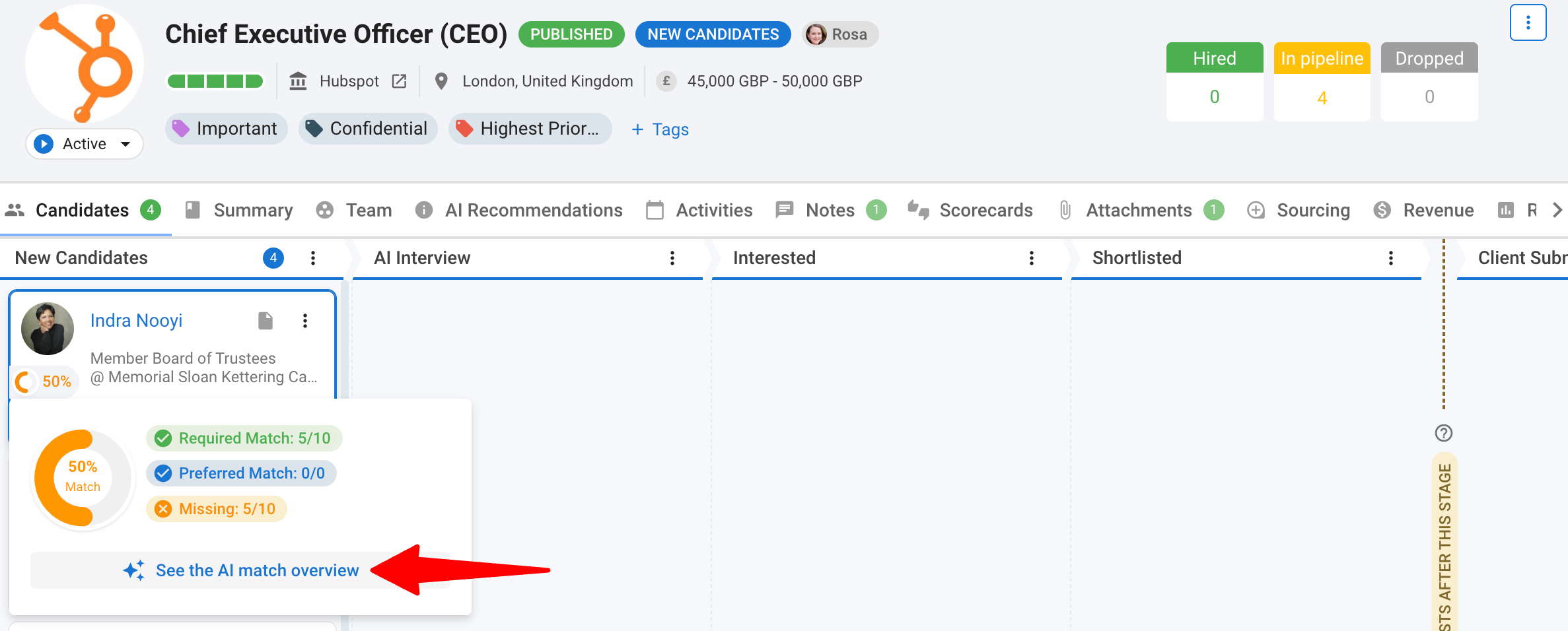
-
You will now see the detailed candidate insights detailing the following:
- AI Summary - a concise summary of the candidate profile & fit against the job requirements.
- Ratings & Requirements - detailed line-by-line justifications & explanations on why the candidate matches / does not match specific job requirements.
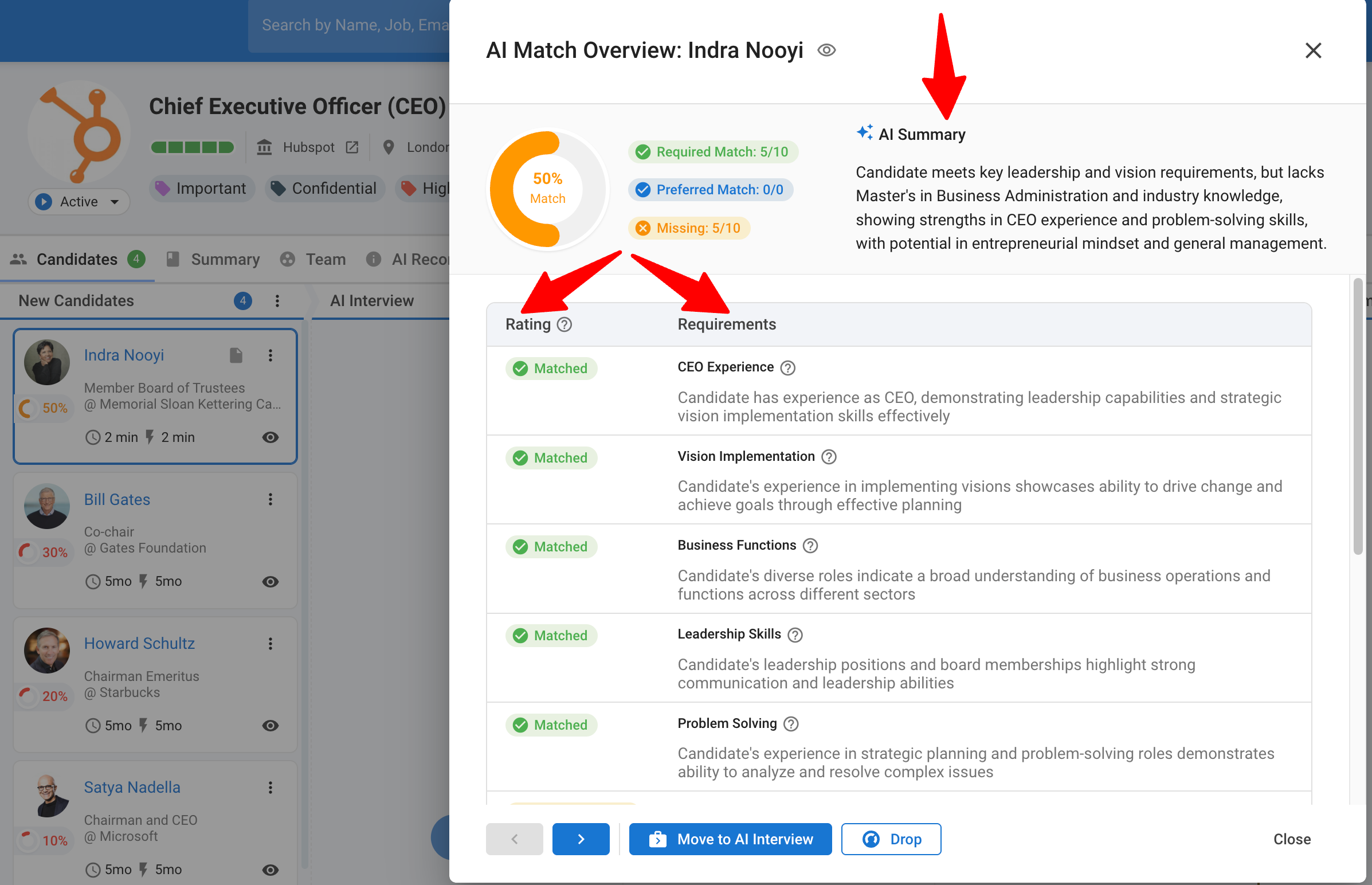
Best‑Practice Tips
- Write a clear Job Description: Aim for ≥150 words that concisely cover responsibilities, must‑have skills, location, and seniority.
- Start broad, then refine: Begin with extracted requirements, scan explanations, and iteratively adjust criteria/filters.
- Pin your must‑haves as Required: Use Required for non‑negotiables and Preferred for nice‑to‑haves to steer ranking.
- Keep requirements in sync: When live tweaks work, Save as job requirements to keep the job’s source‑of‑truth updated.
FAQ
-
What is the concept of “job requirements”?
Job requirements are the key skills and criteria the AI extracts from the job description. This enables smarter, more accurate matching to find candidates who truly fit, not just those who match keywords.
-
Will the engine include older candidates?
Yes. It searches across your database, not just recent applicants.
-
Can I override the AI?
Absolutely. Add/edit/remove criteria anytime, apply filters, and reorder through your pipeline decisions.
-
What happens if the live requirements differ from the job’s saved requirements while I am refining?
You’ll see an orange indicator. Use Save as job requirements to persist, or Reset job requirements to revert.
-
What triggers re‑ranking of the job’s pipeline?
Saving new job requirements (including saving applied requirements as job requirements) triggers background re‑ranking.
-
Why am I seeing a limit‑reached message?
The feature is currently in Beta phase and has fair usage limits in place. Please get in touch with us for more details on how to increase the limits.
-
Is the recommendation engine trained using client data?
No, the recommendation is not trained on client data. It uses a general AI model to understand relations between the job requirements & the matching skillsets of candidates. It does not learn from any specific client data.
-
What languages does the feature support?
We use a universal language model but optimized for English, German, French, Italian, Portuguese, Spanish, Hindi, and Thai.