Manatal offers a dedicated page to view, manage and export referrers and referred candidates from your career page and other channels.
To use the referral management system, please activate the feature by following these instructions.
Referrals Page Overview
The referrals page contains two subtabs:
- Referrers: Create, modify and delete referrers. People who refer candidates from your career page will automatically be created in this tab.
- Candidates: View information of all referred candidates. Candidates referred from your career page will automatically be added in this tab.
How to Add a Referrer
-
From the Referers tab, click on "Add Referrer".
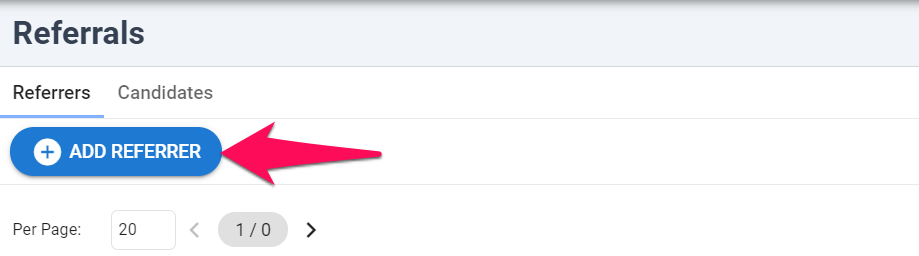
-
Fill in the fields and click "Save". That's it you have created a Referrer.
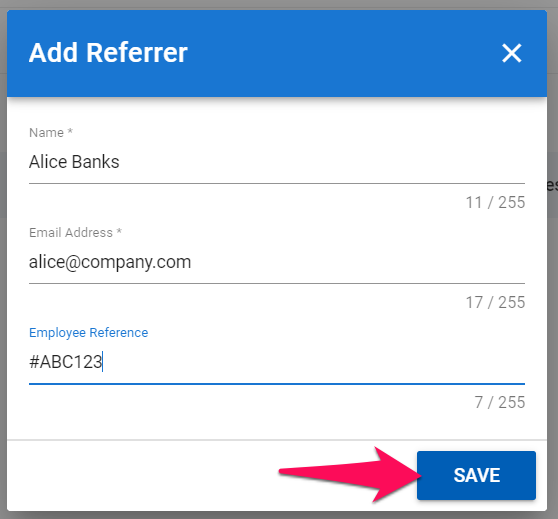
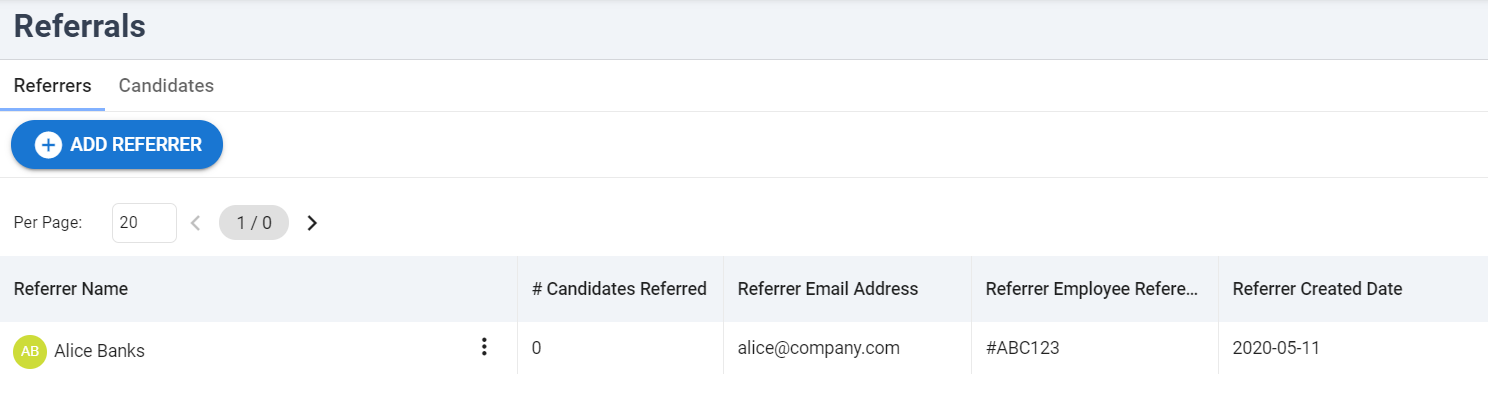
Mark a Candidate as a Referral
-
From the profile of the candidate you wish to mark as a referral, click on the edit icon next to the "Source" field.
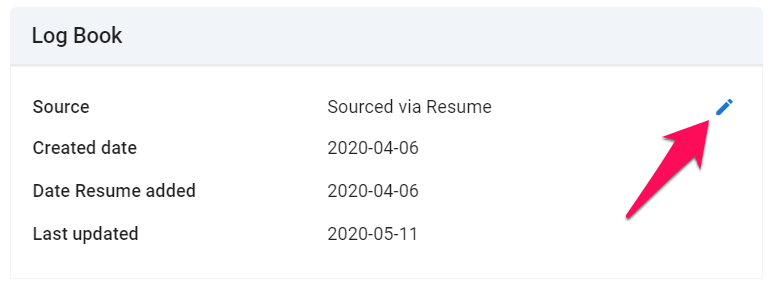
-
Select "Referred" from the first field, and enter the name of the referrer (the referrer must have been added as explained here). Click "Save".
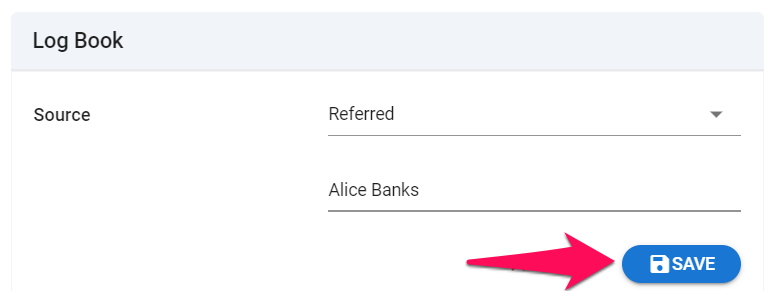
-
The referred candidate will now be visible from the "Candidates" tab in the "Referrals" menu.
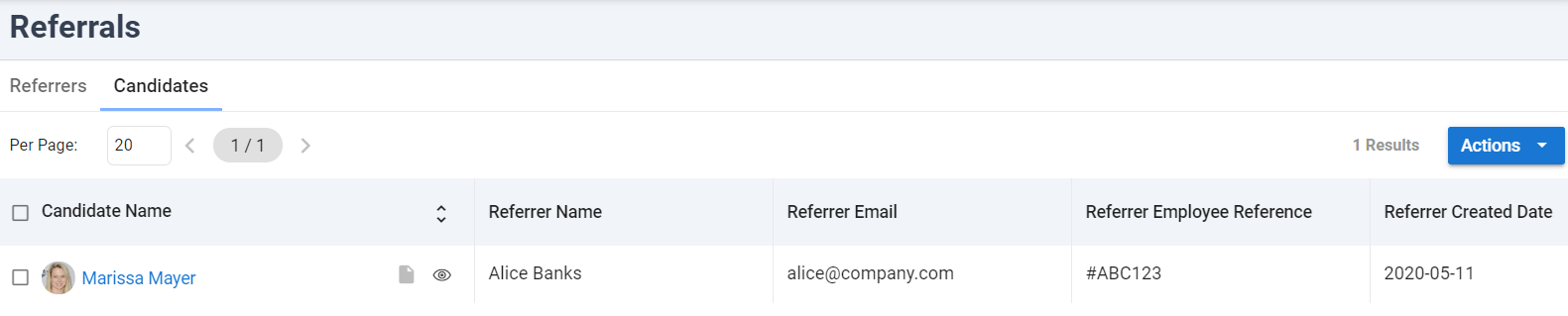
Export Referred Candidates
From the "Referral" menu, refer to the instructions in this article.