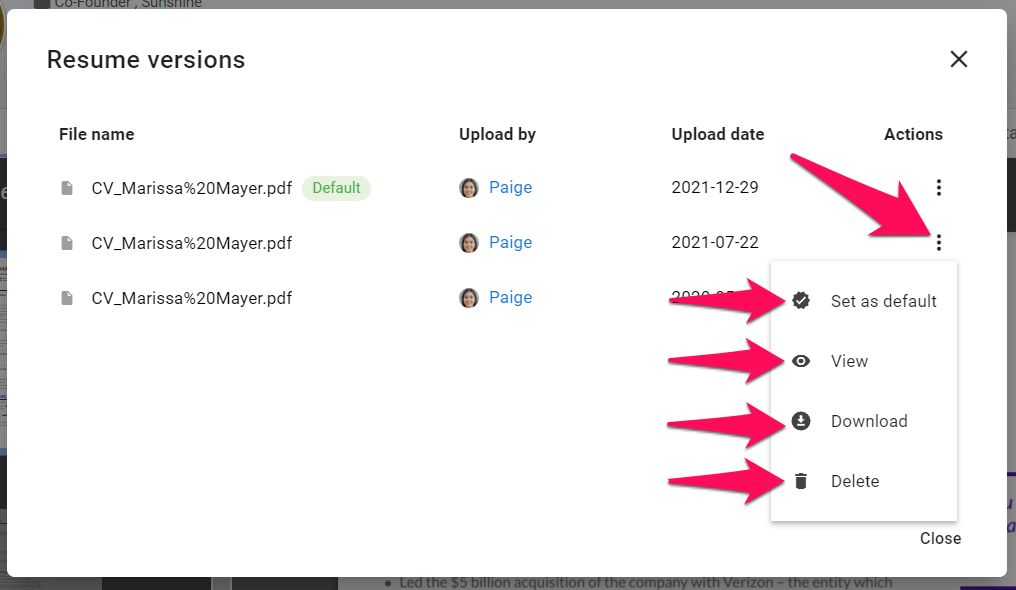In order to keep track of the changes candidates make to their resumes, it is possible to upload multiple resumes to candidate profiles.
Only an admin or the candidate owner can upload a new resume, or access resume versions.
Uploading a new resume
-
When on a candidate's profile, click on the "Resume" tab.

-
You will be shown the default resume set for that candidate. Click on the Home icon.
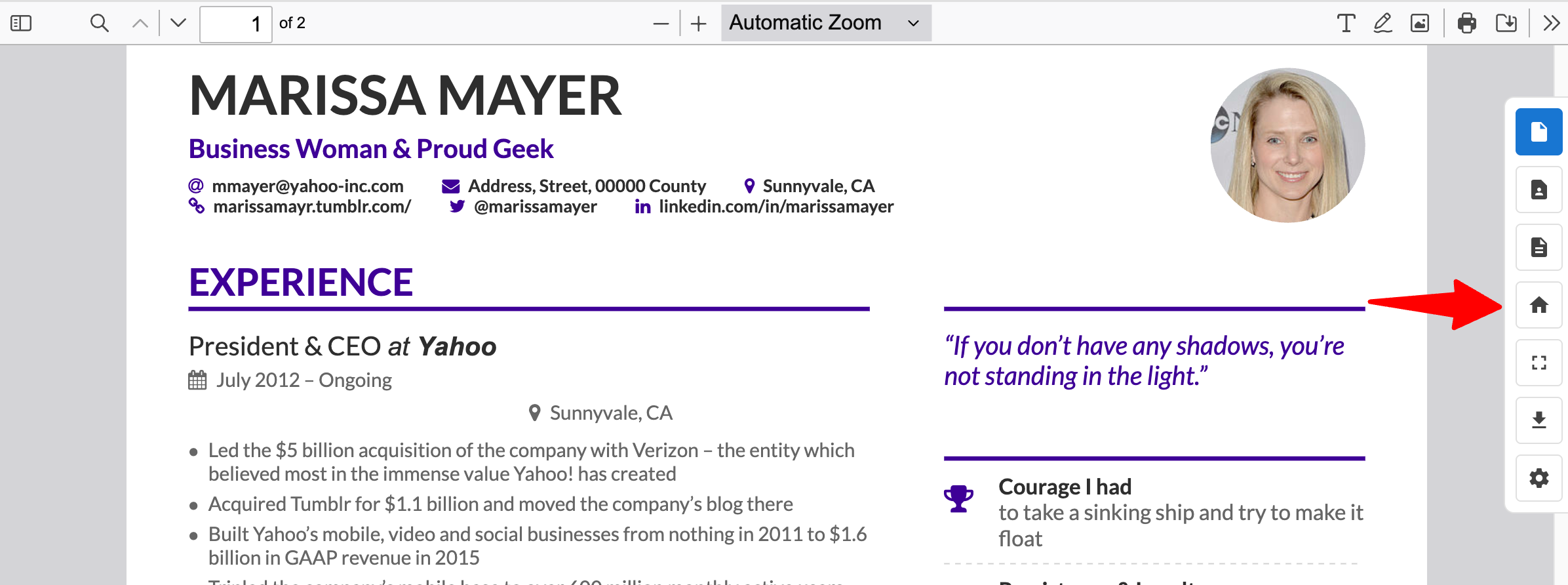
-
Click on "Original" and you will be shown the default original resume of the candidate.
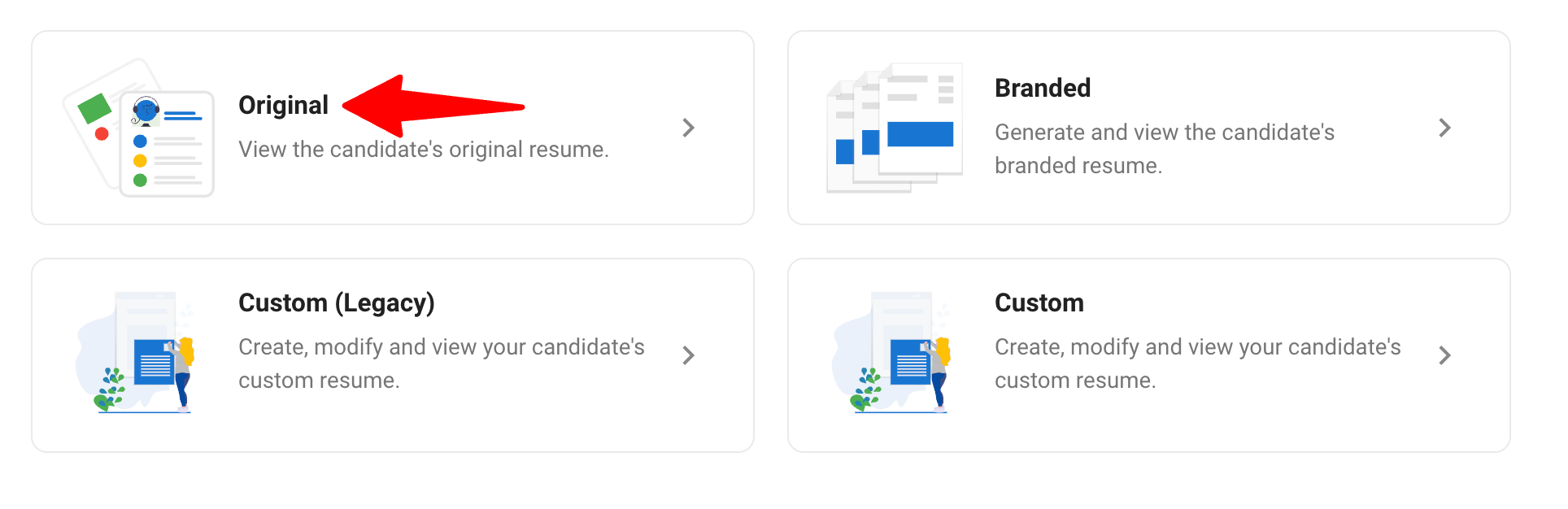
-
Click the cog icon and select "Upload new resume".
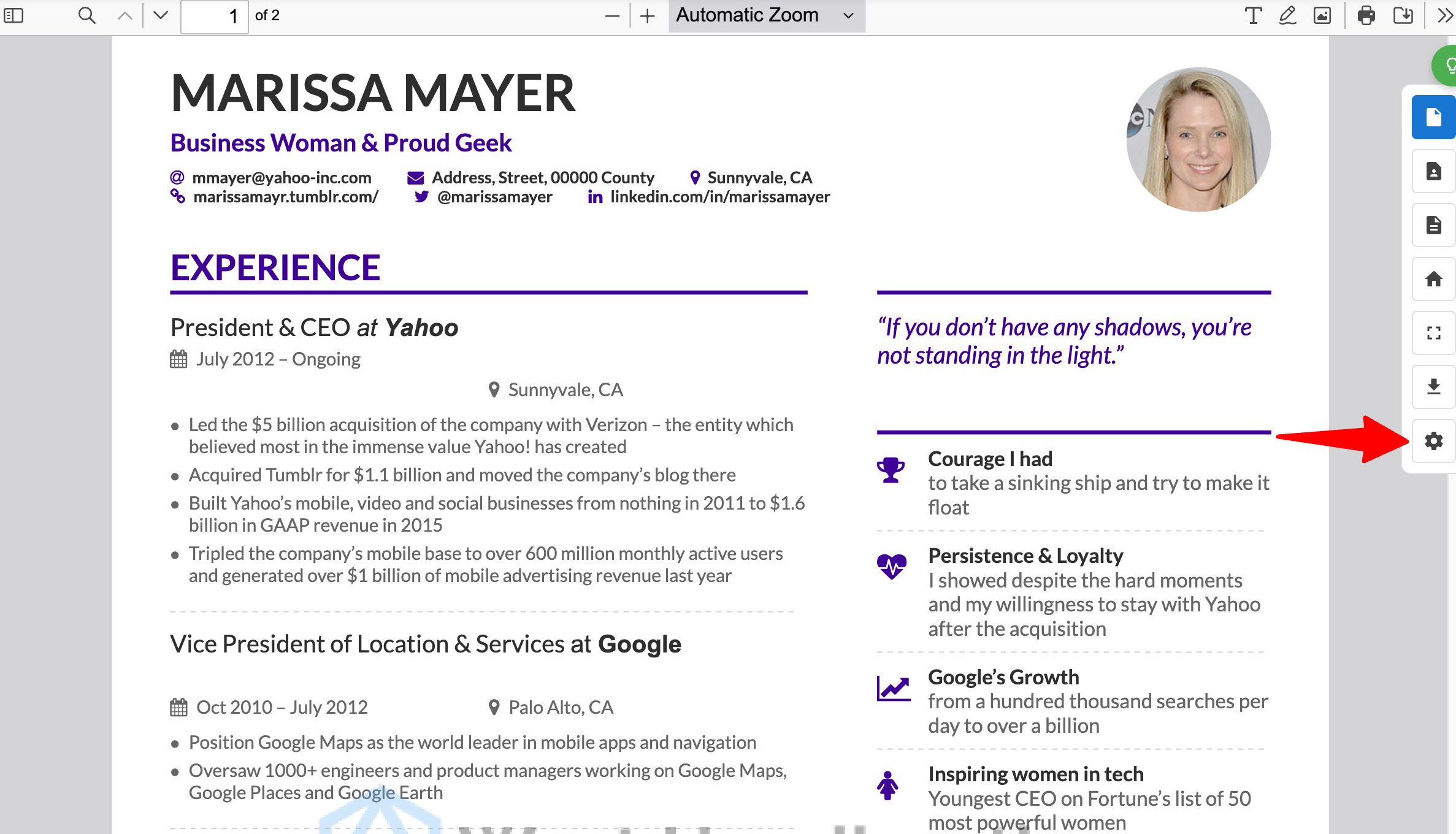
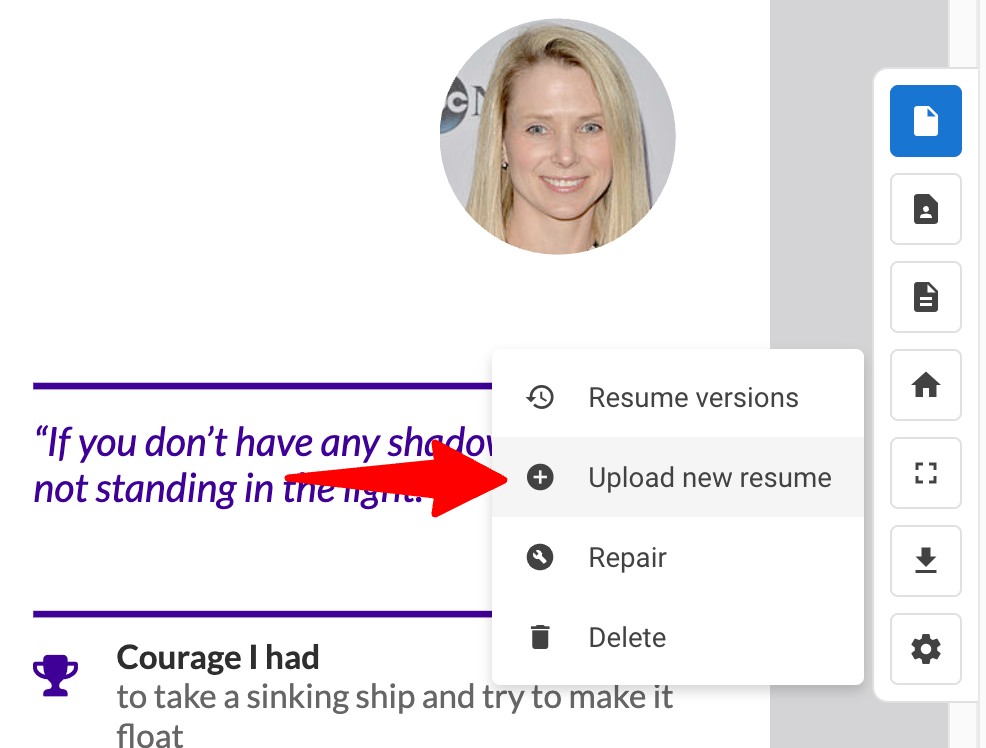
- Select the resume to upload and it will automatically be added to that candidate's profile.
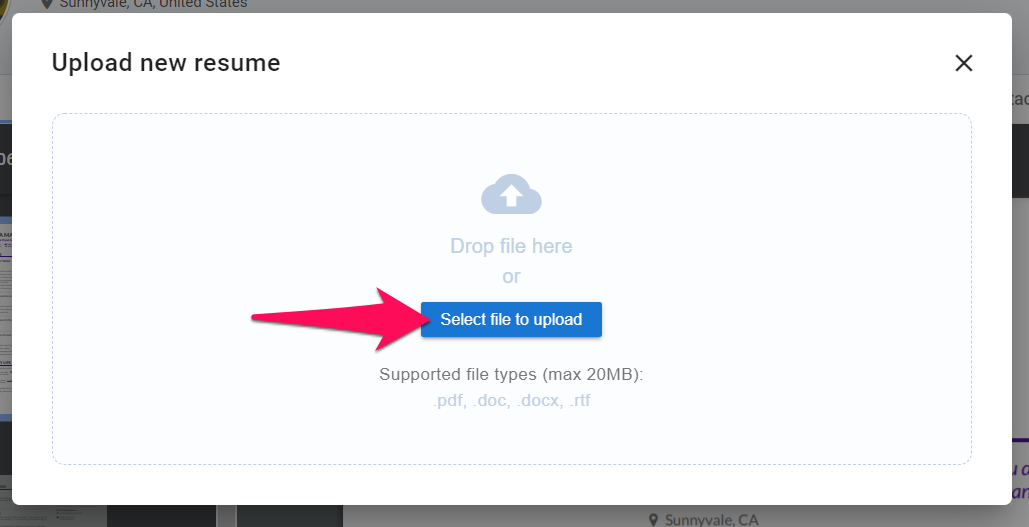
Managing resume versions
Manatal allows users to view and delete past versions of a candidate's resume, as well as change which version of the original resume should be used by default (this is the version that will be displayed to users, and used to generate branded and custom resumes for that candidate).
-
When on a candidate's profile, click on the "Resume" tab.

-
You will be shown the default resume set for that candidate. Click on the Home icon.
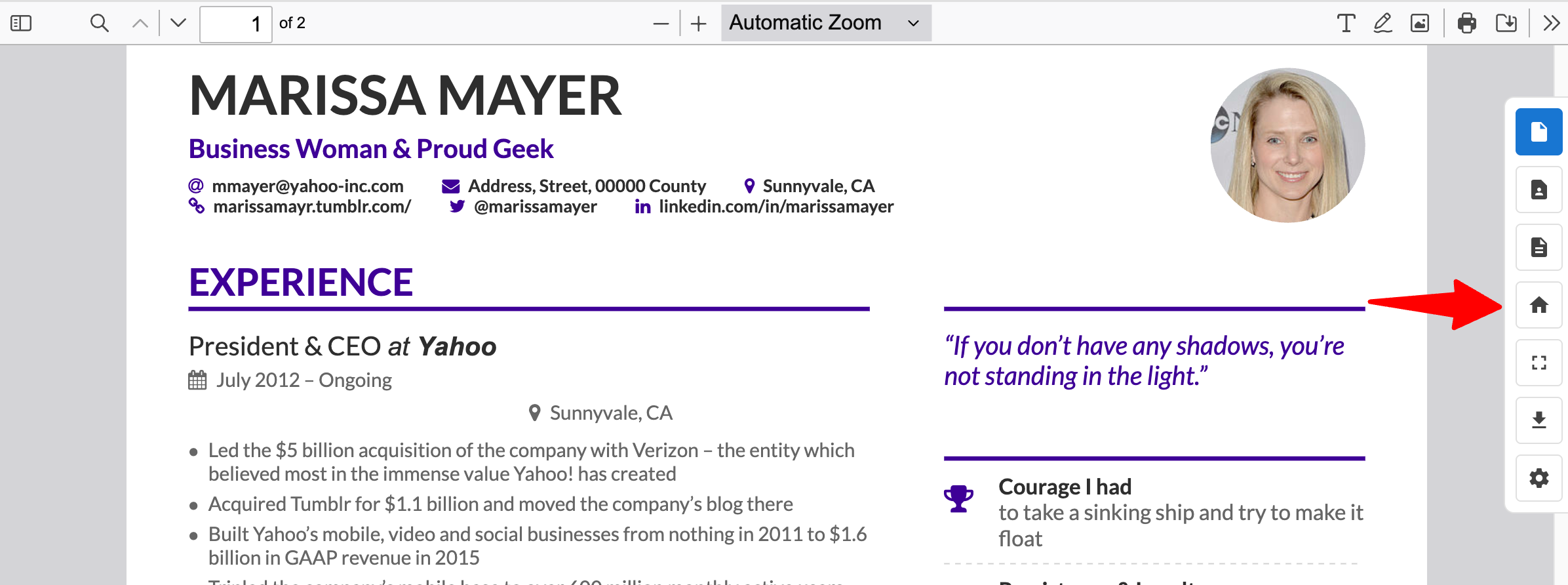
-
Click on "Original" and you will be shown the default original resume of the candidate.
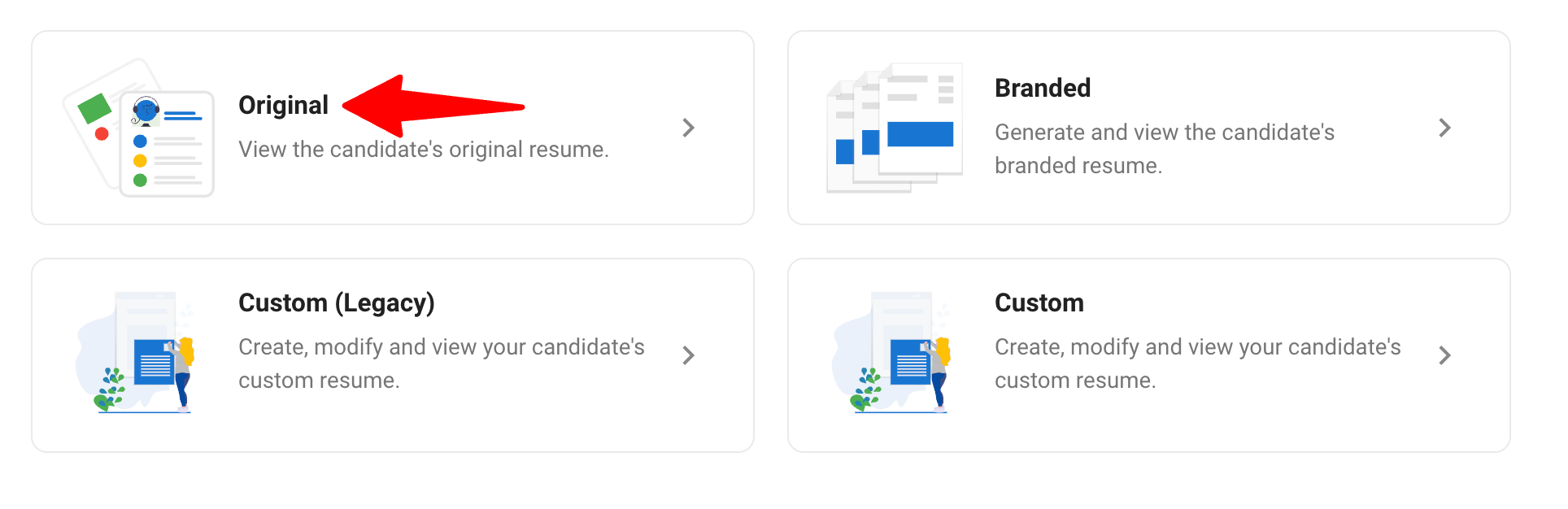
-
To manage all the versions of the candidate's resume, click on the cog icon and select "Resume versions".
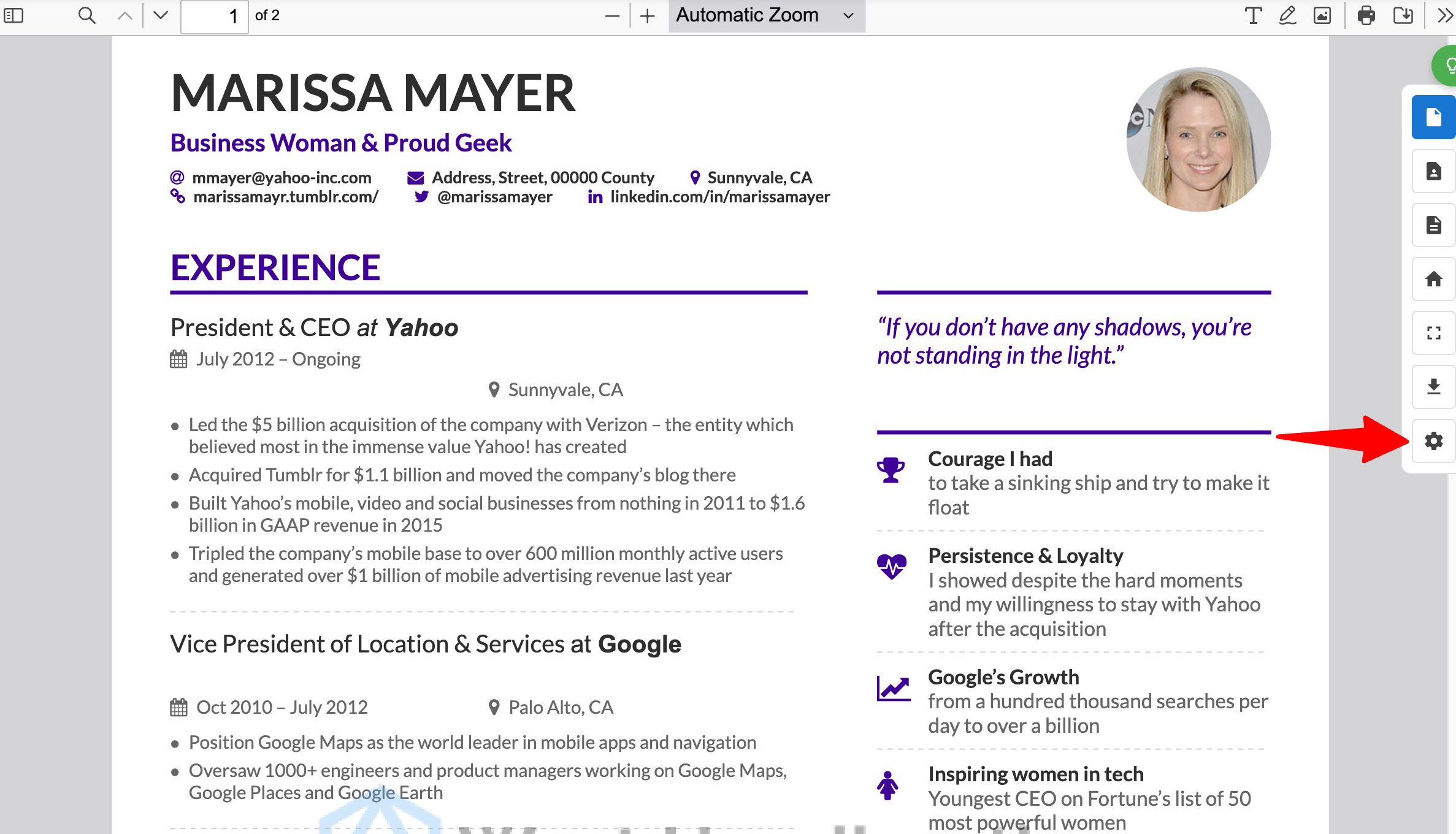
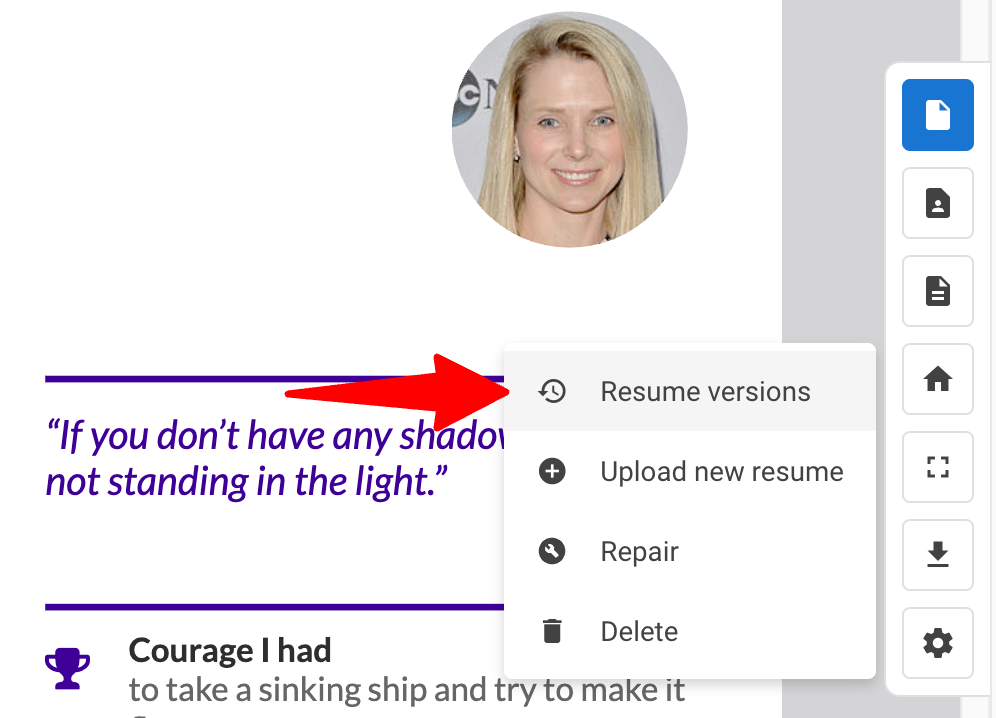
-
The pop-up will display all the different versions of the candidate's resume. By clicking on the 3-dots icon next to a version, you will be able to:
- Set the version to default original resume (this is the version that will be displayed to users, and used to generate branded and custom resumes for that candidate)
- View a past version of the resume
- Download a version of the resume
- Delete a version of the resume