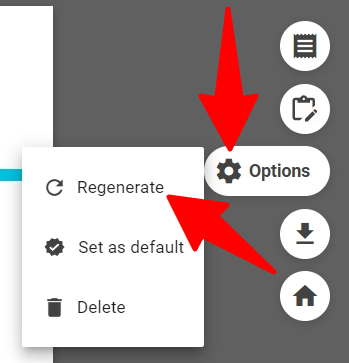What is a Custom Resume
A "Custom resume" is generated using the data parsed from the original resume in addition to other candidate information. The "Custom resume" can include a logo, a watermark, a custom header/footer and enable you, for example, to remove candidate contact details or add a summary.
To your customize your custom resume template, please follow these instructions.
Create Candidate Custom Resumes
It is possible to create up to 5 custom resumes per candidate.
-
When on a candidate's profile, click on the "Resume" tab.

-
You will be shown the default resume set for that candidate. Click on the Home icon.
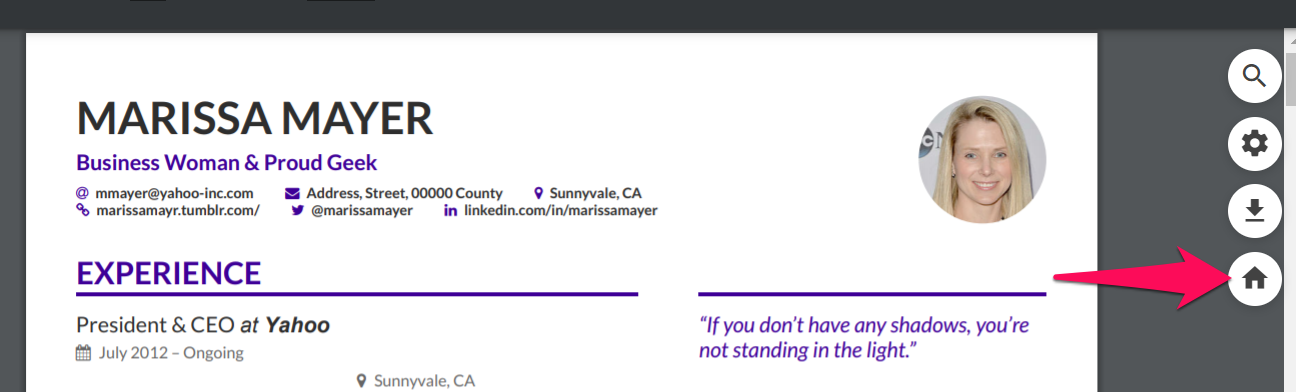
-
Click on "Custom".
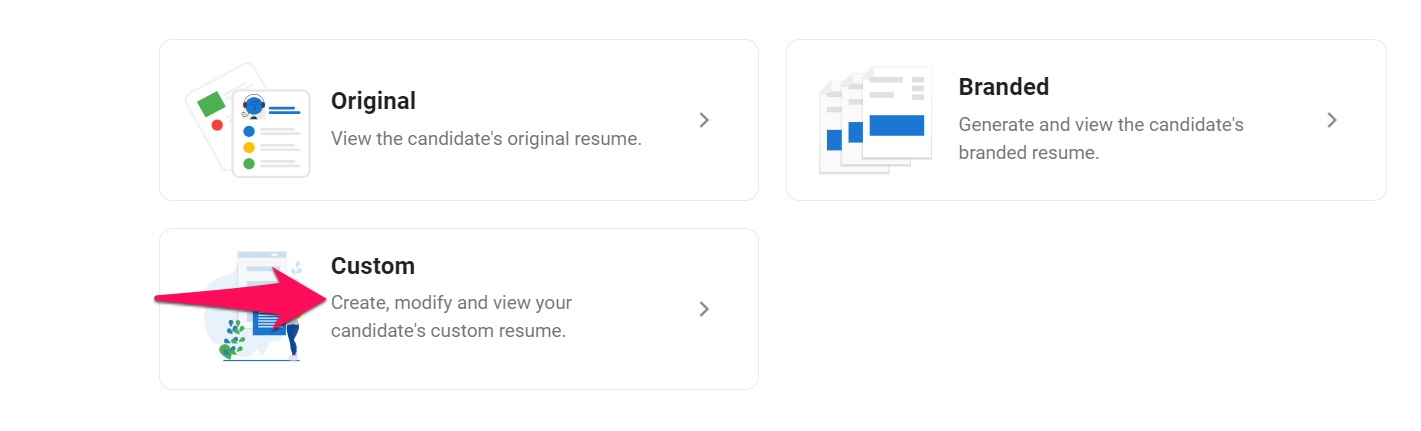
-
If you haven't yet created a custom resume for that candidate, you will be prompted to create one. Click on "New custom resume".
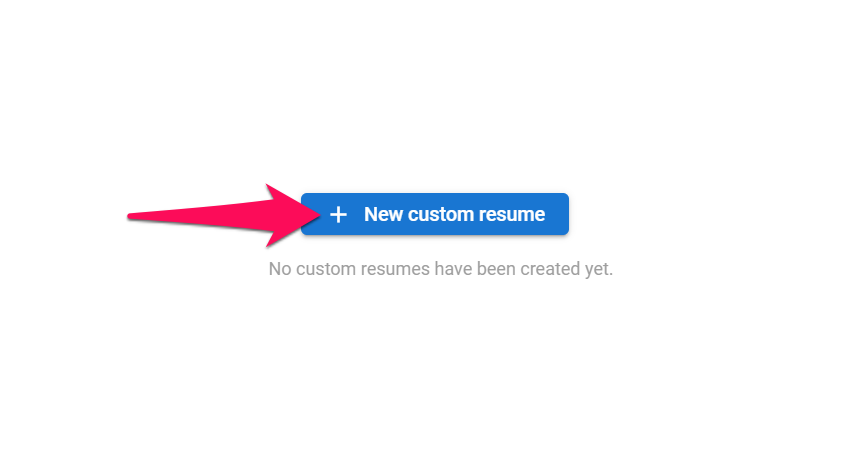
-
Name the resume and click "Continue".
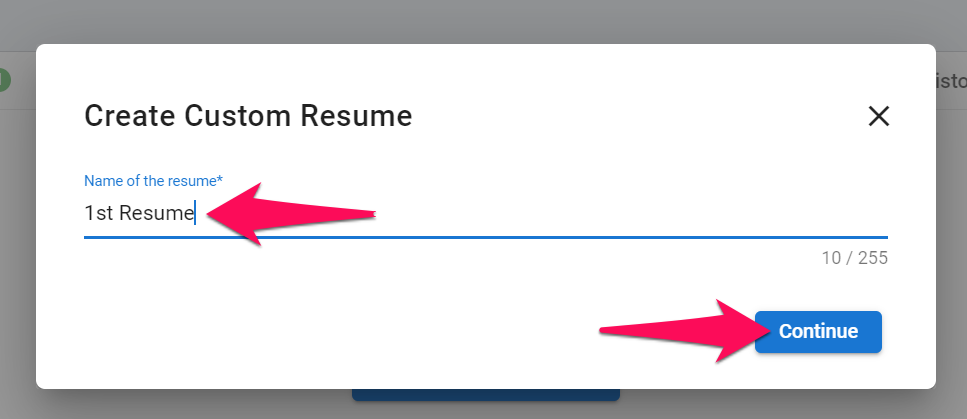
-
You will be offered the following 3 options. Pick one and click "Continue".
- Populate from Original Resume: The custom resume template will be populated with data from the candidate's original resume
- Populate from Manatal Summary: The custom resume template will be populated with data from the candidate's profile summary
- From Scratch: Enter data manually to the custom resume template
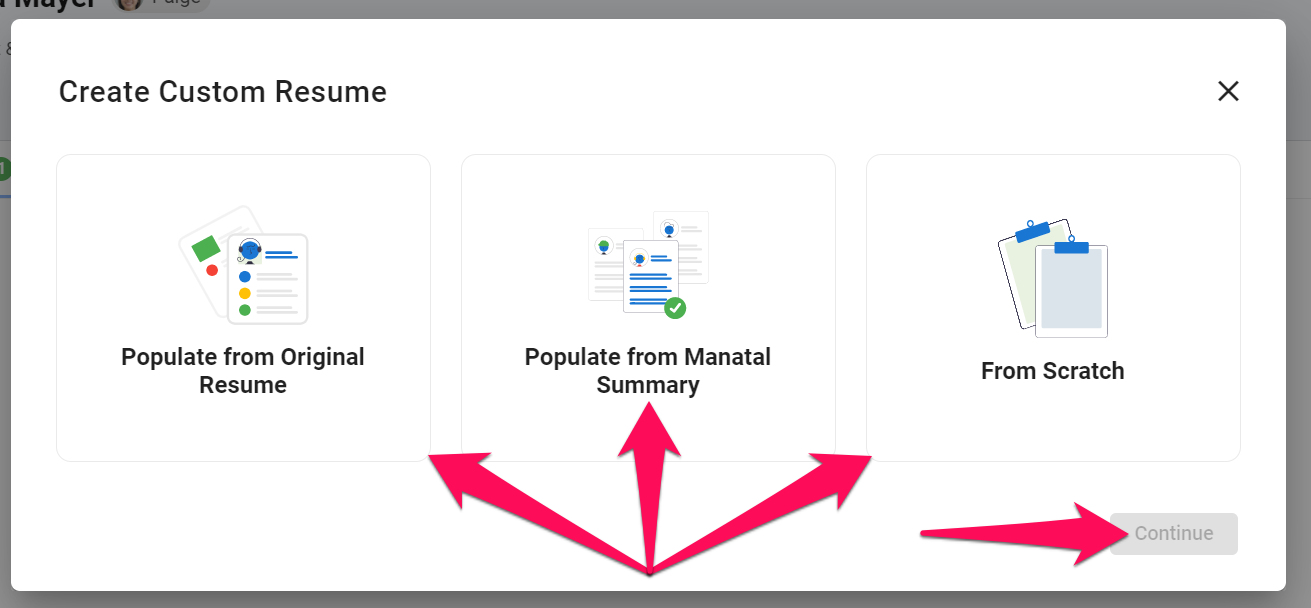
-
You will be take to the custom resume you have just created and now have access to the following actions.
- Edit: Edit information on the resume by clicking on "EDIT" or "ADD"
- Generate: The resume will be generated using the data displayed on screen
- Populate data: Change the data source used to populate this resume
- Options: Delete the resume, or set the custom resume as the default resume for that candidate when opening the resume tab
- Home: Return to the resume tab main menu to view the original and branded resume
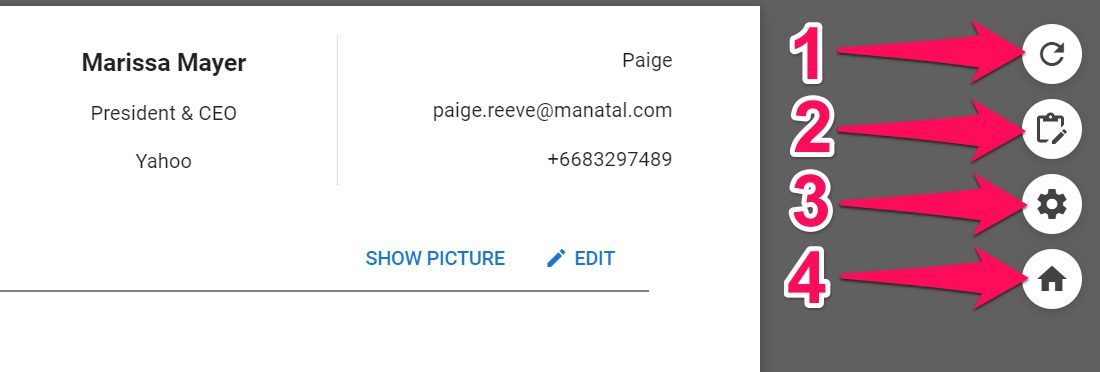
-
Click on "Generate" and the resume will be generated.
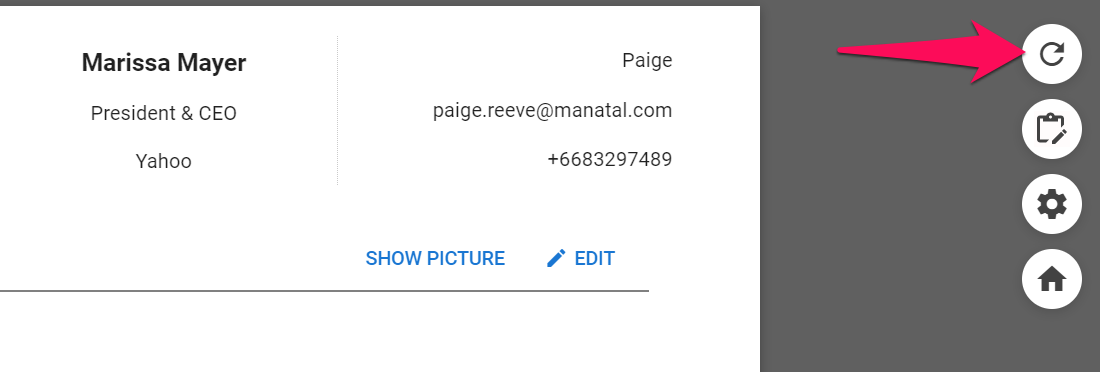
-
Once the custom resume generated, you will be presented with the final custom resume and have access to the following actions.
- Edit: Edit information on the resume
- Full view: Open a fullscreen view of the resume
- Options: Delete the resume, or set the custom resume as the default resume for that candidate when opening the resume tab
- Download: Download the custom resume
- Home: Return to the resume tab main menu to view the original and custom resume
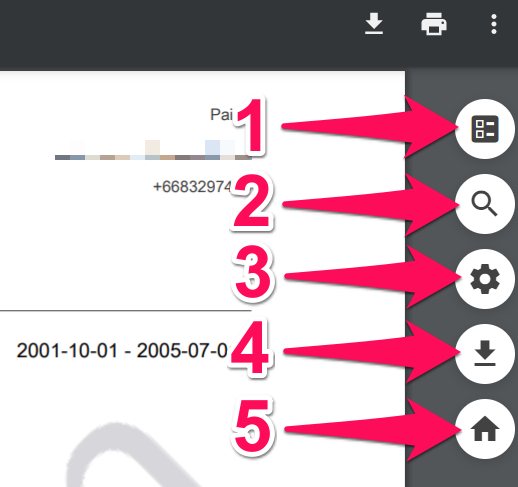
View and Manage Candidate's Custom Resumes
-
When on a candidate's profile, click on the "Resume" tab.

-
You will be shown the default resume set for that candidate. Click on the Home icon.
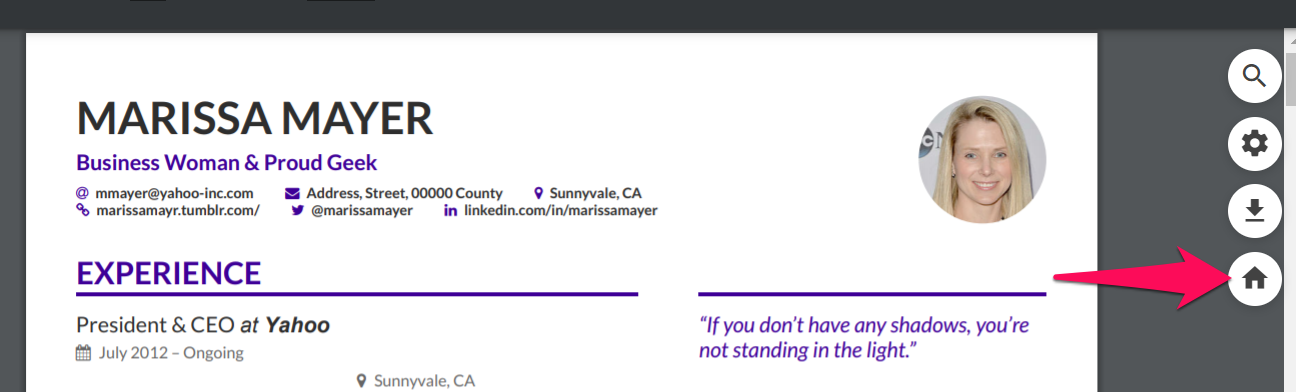
-
Click on "Custom" and you will be shown the custom resumes of the candidate.
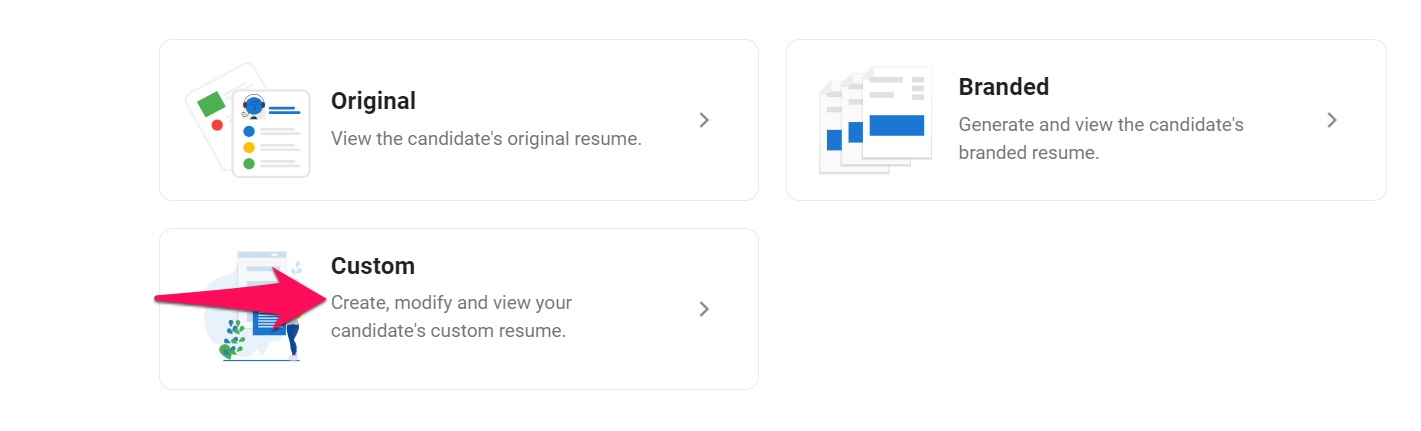
-
By clicking on the "3-dots" you can download, rename or delete a custom resume. Click on "View" to display a custom resume.
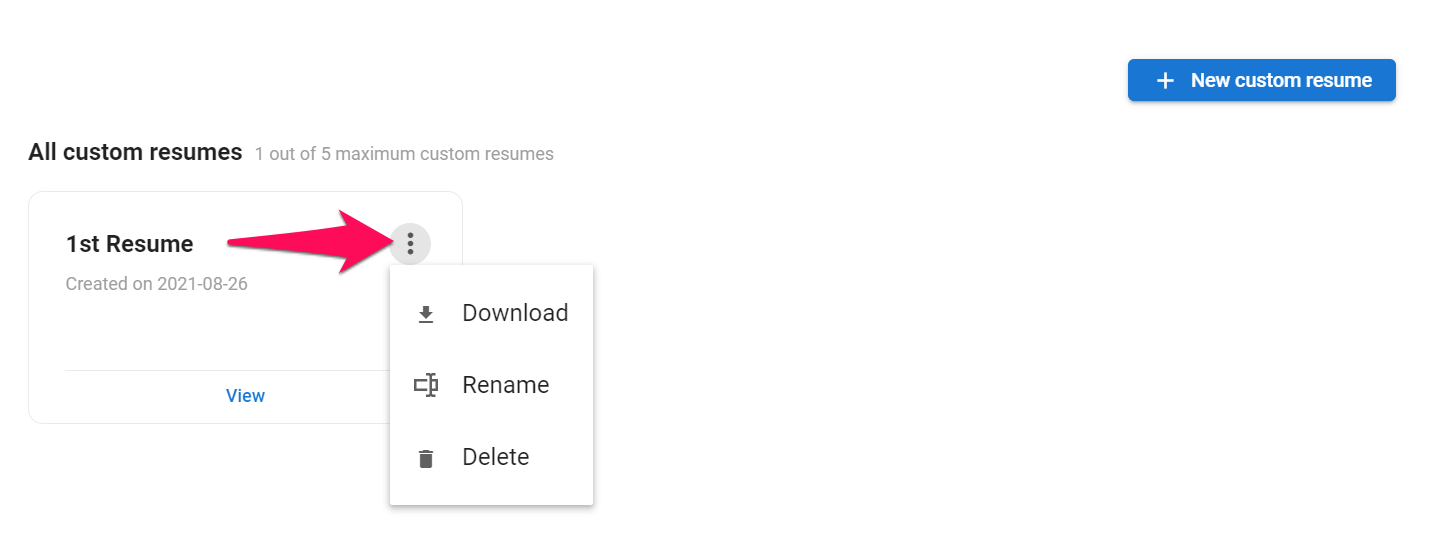
-
Upon display you will have access to the following actions.
- Edit: Edit information on the resumeNote
After editing a resume, ensure to regenerate it as instructed in the next step to ensure that the changes are reflected in the customized version of the resume.
- Full view: Open a fullscreen view of the resume
- Options: Delete the resume, or set the custom resume as the default resume for that candidate when opening the resume tab
- Download: Download the custom resume
- Home: Return to the resume tab main menu to view the original and branded resume
- Edit: Edit information on the resume
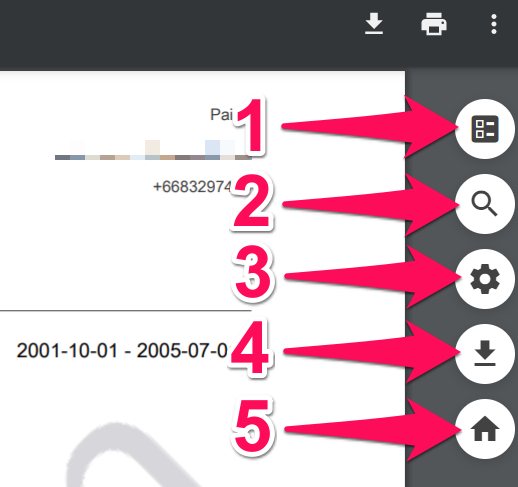
- To regenerate your resume after making edits, simply click on the Gear icon and select "Regenerate." Once the process is complete, your recent changes will be reflected on the customized resume.