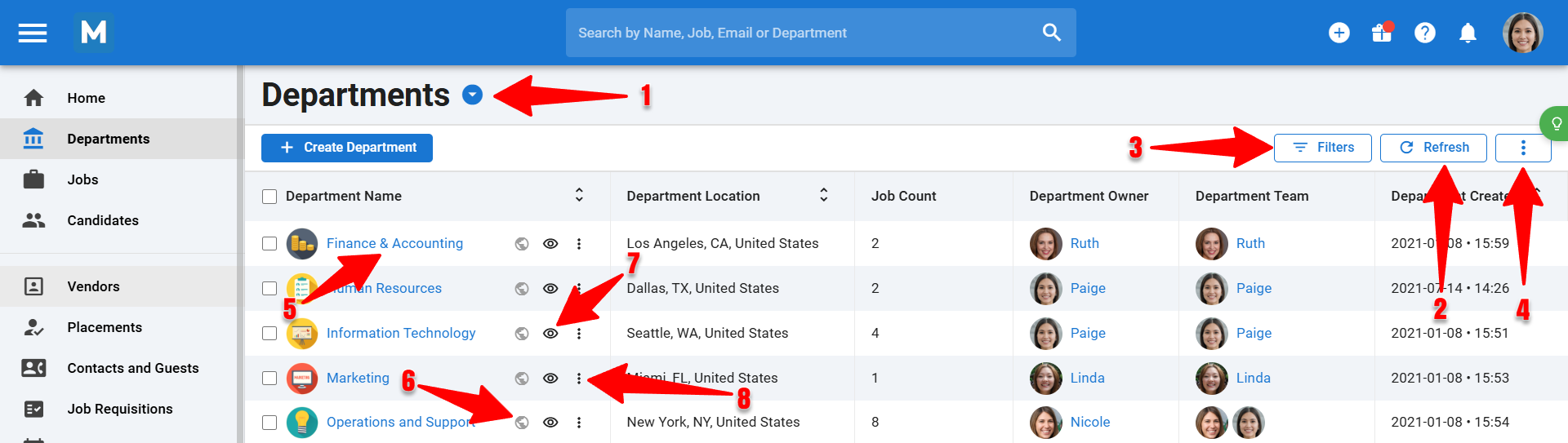What is an Organization
Manatal offers two different account types:
- Under the 'Agency' setting, your organizations are your clients (organization = client).
- And under the 'Company' setting, your organizations are your departments (or subsidiaries, offices,...).
To learn more about account types you can refer to this article.
Why do you need to create Organizations
When you create a job (vacancy, job requisition, job listing), you need to attach this newly created position to an organization. This allows you to better structure and organize your jobs under your different organizations.
How to create an Organization
-
From any page (click here to open Manatal), click on the "+" button on the top right corner of your screen and select "Create a client" or "Create a department". (Depending on your Agency/Corporate settings).

-
Enter all the information related to the department or client you are creating and click "Continue" to create the department or client.
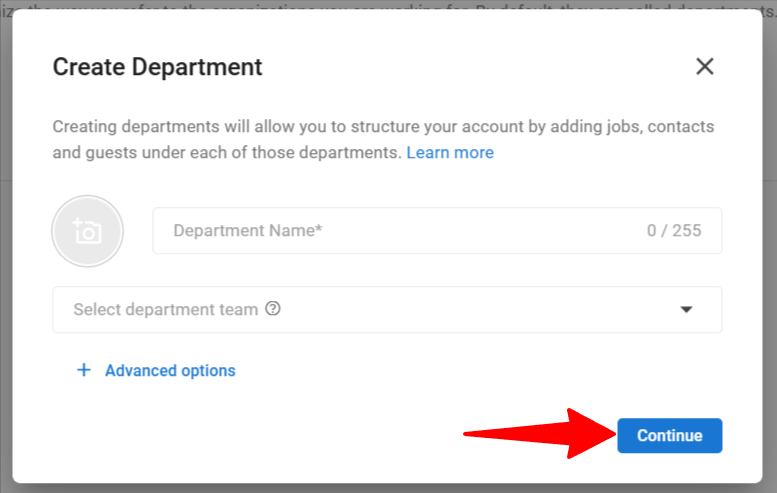
Create an Organization from LinkedIn using the People-Match AI Chrome Extension
-
The first step to creating organizations via LinkedIn is to install the People-Match AI extension. To find out how you can install the extension, please refer to this article.
-
In Linkedin, go to the profile page of the company you wish to add to your Manatal account. Once on the page click on the extension's icon. A window will pop out of the icon.
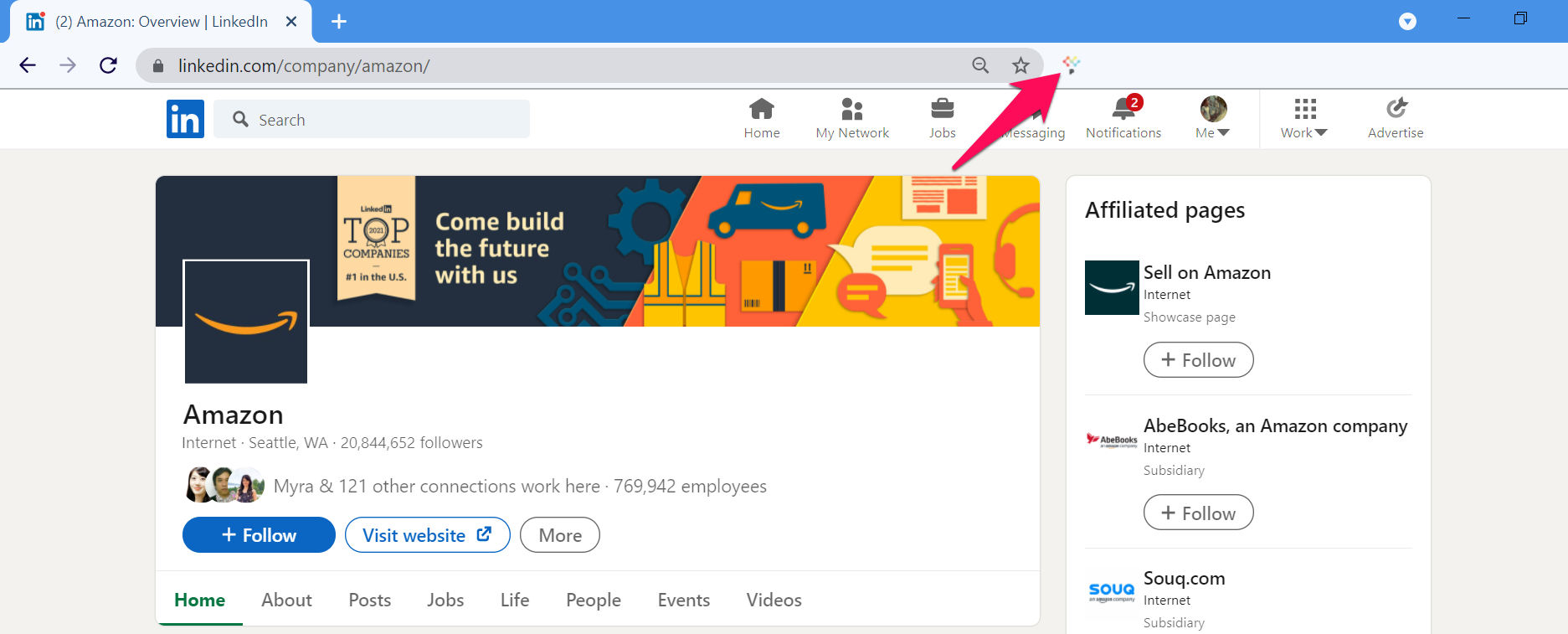
-
In the new window, click on "Create Organization" to create the organization. Anything added in the Notes field will be added to the Notes tab of that organization in Manatal.
After clicking on "Create Organization", do not close your browser or change tabs until you receive confirmation that the organization has been created as the next screenshot displays. Otherwise, the organization creation will not finalized.
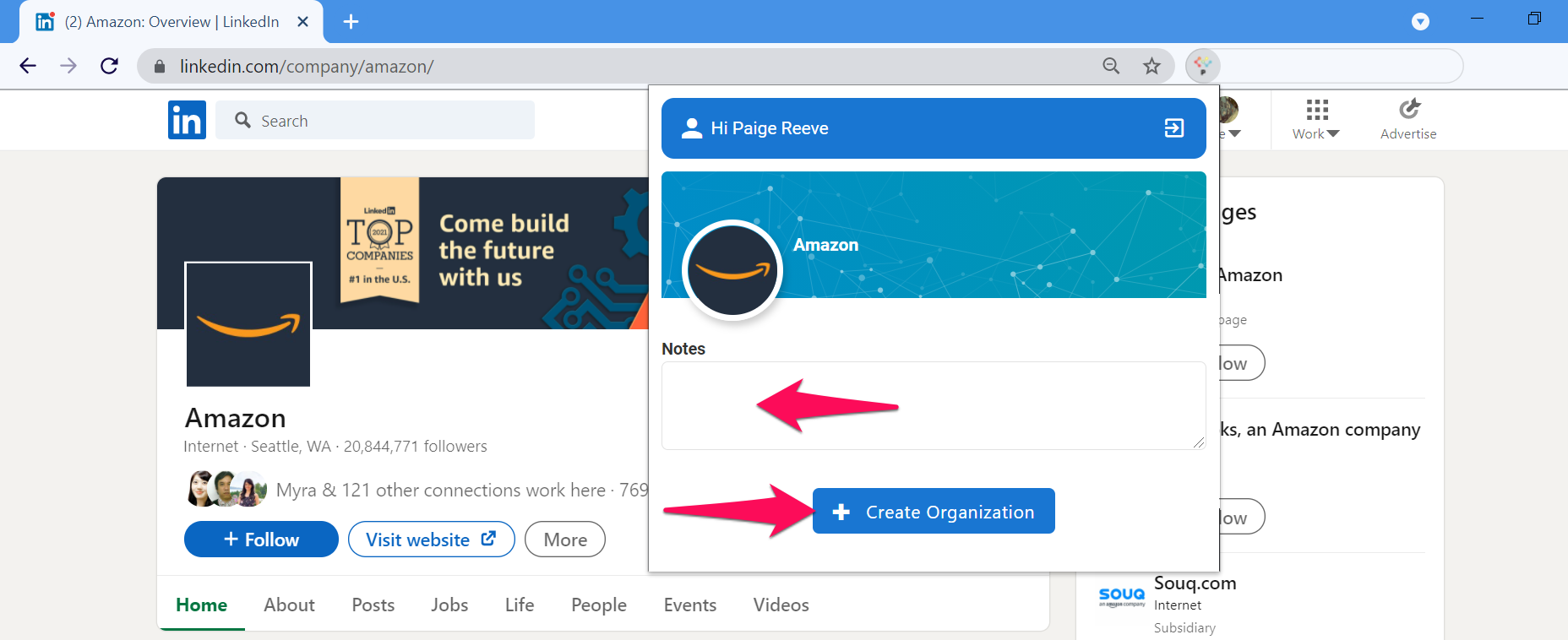
How to access the Organizations Overview Page
To access the Organization (Clients/Departments) Overview Page:
- Click on "Organization" (Clients/Departments) in the side menu.

- This page displays an overview of all the Organizations (Departments/Clients) you have access to as an Organization owner, team member or Admin. Refer to this article for information about Organization (Department/Client) ownership & team.
- If you have Admin access level, you will be able to view all the Organizations (Departments/Clients) created under your company's account.
Organization (Department/Client) Overview Page
On the organization overview page, you have access to a variety of functions / options:
1. Create a new Organization (Department/Client)
2. Refresh: Refresh the information displayed on screen.
3. Filters: Filter Organizations (Departments/Clients) by name, industry, location, owner,...
4. Actions: Edit the columns and export all Organizations (Departments/Clients) and information displayed on screen into a downloadable CSV file. This can only be done by the owner of the Organization (Client/Department) or an Admin.
5. Organization (Department/Client): Open the organization's page.
6. Organization Visibility: View the level of visibility of the organization.
7. Quick Preview: Access a compact quick view of the Organization (Department/Client).
8. Three Dots: Dropdown menu that allows users to edit and delete the Organization, add jobs, edit visibility and ownership. This can only be used by the organization owner or an Admin.