Important
This can only be done by an Admin.
Important
- This is only available for companies running the Recruitment Agency version of Manatal and is not available for companies under the Company / Corporate accounts. Read more about different account types here.
Enable the Revenue Tracking feature to gain access to dedicated revenue tracking menus and tools.
Once the feature enabled, refer to the following article to start tracking your revenue.
Enabling the Revenue Tracking Feature
- Head to the following page. Alternatively, click on "Administration" from your side menu, open the "Features" category and then the "Revenue Tracking" category.


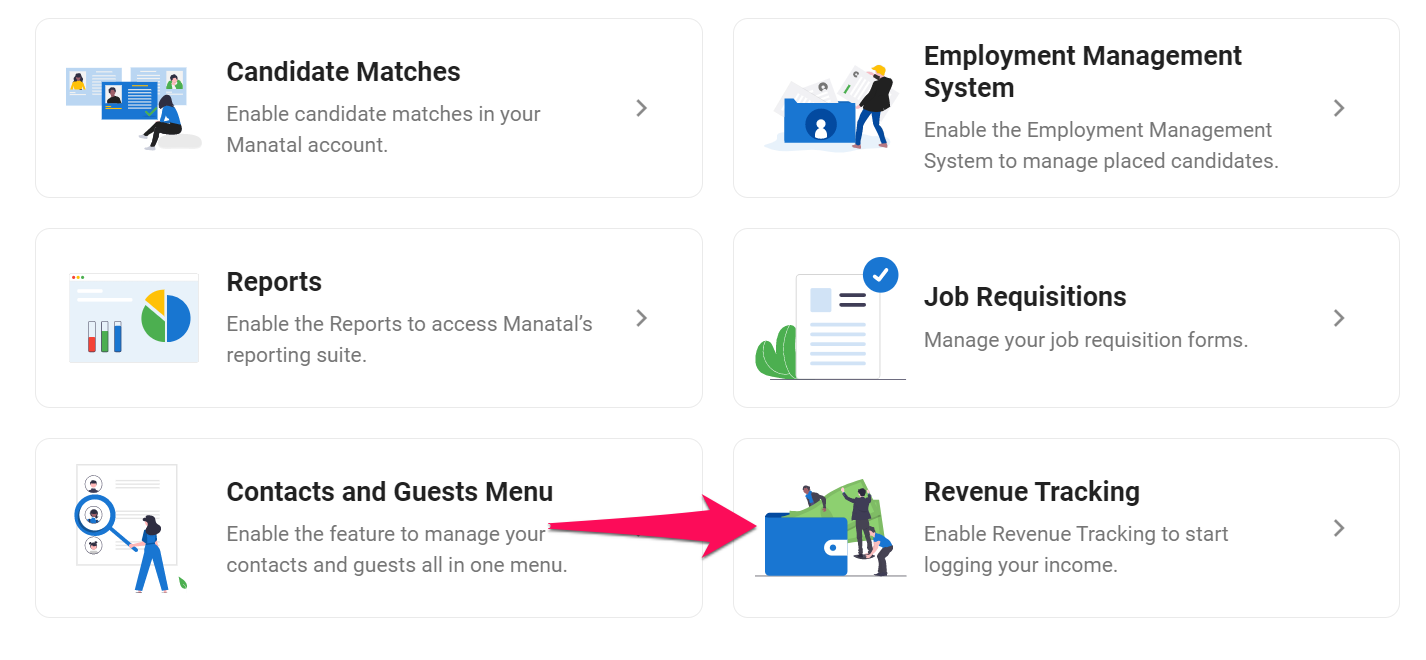
- Enable/disable the Revenue Tracking feature.
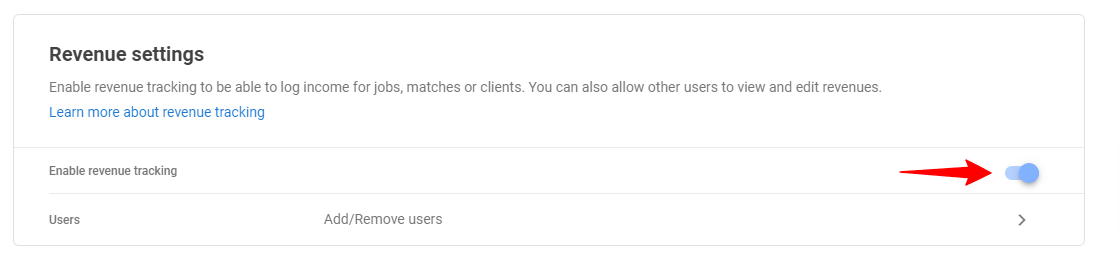
Managing User Access to Revenue Tracking
This tool allows you to grant access to the revenue tracking menu and tools to non-admin users.
- Head to the following page. Alternatively, click on "Administration" from your side menu, open the "Features" category and then the "Revenue Tracking" category then click on "Users".


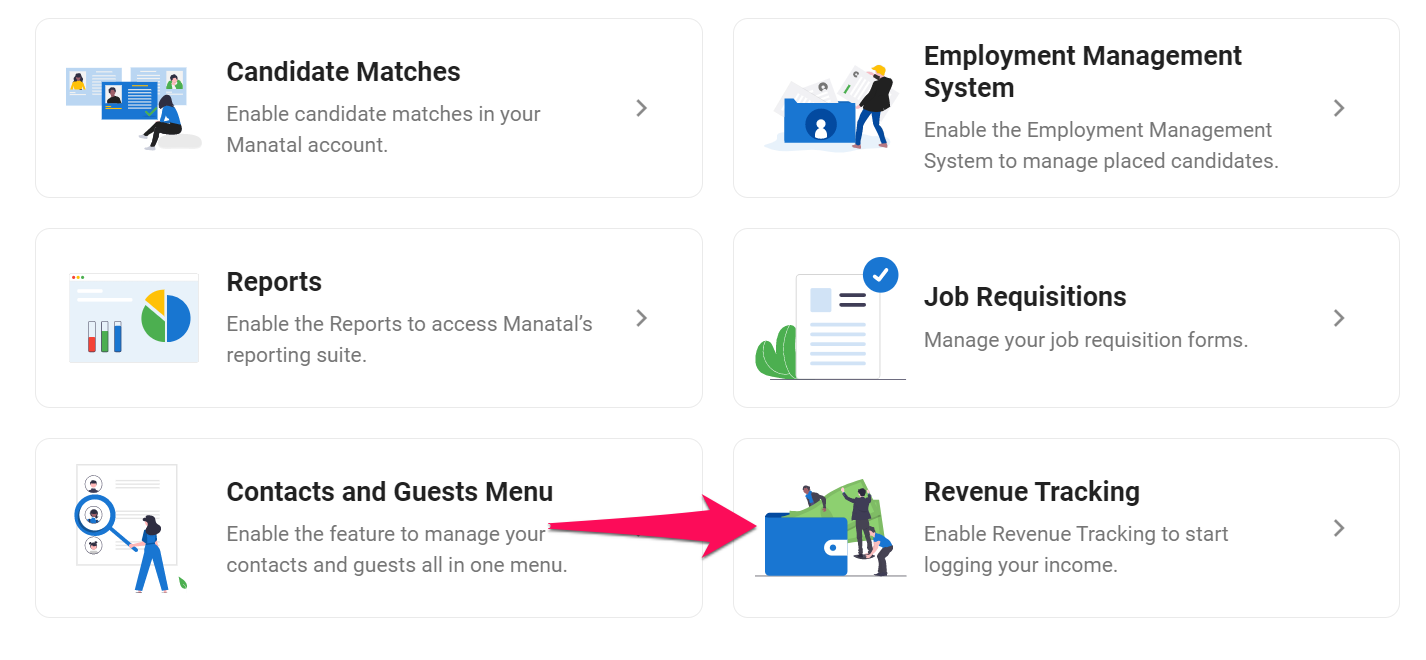
![]()
-
Click on "Add users".
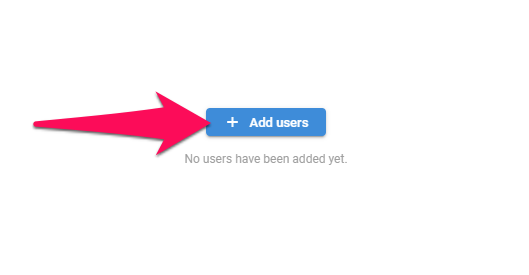
-
Select the users you wish to share access to the reports menu with and the click on the "X" icon.
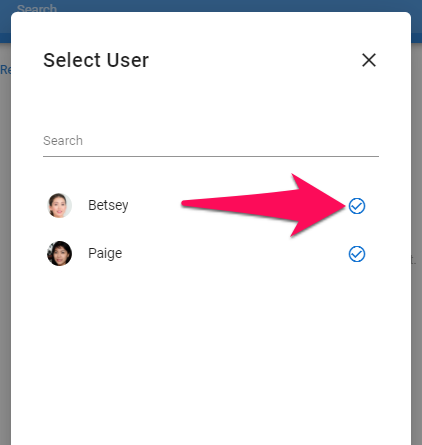
-
To remove access to a user simply click on the "-" icon next to that user's name.
