Important
This can only be done by an Admin.
Enable the Contacts and Guests menu to gain access to a dedicated menu that helps manage all contacts and guests in one place.
Enabling the Contacts and Guests Menu
- Head to the following page. Alternatively, click on "Administration" from your side menu, open the "Features" category and then the "Contacts and Guests Menu" category.


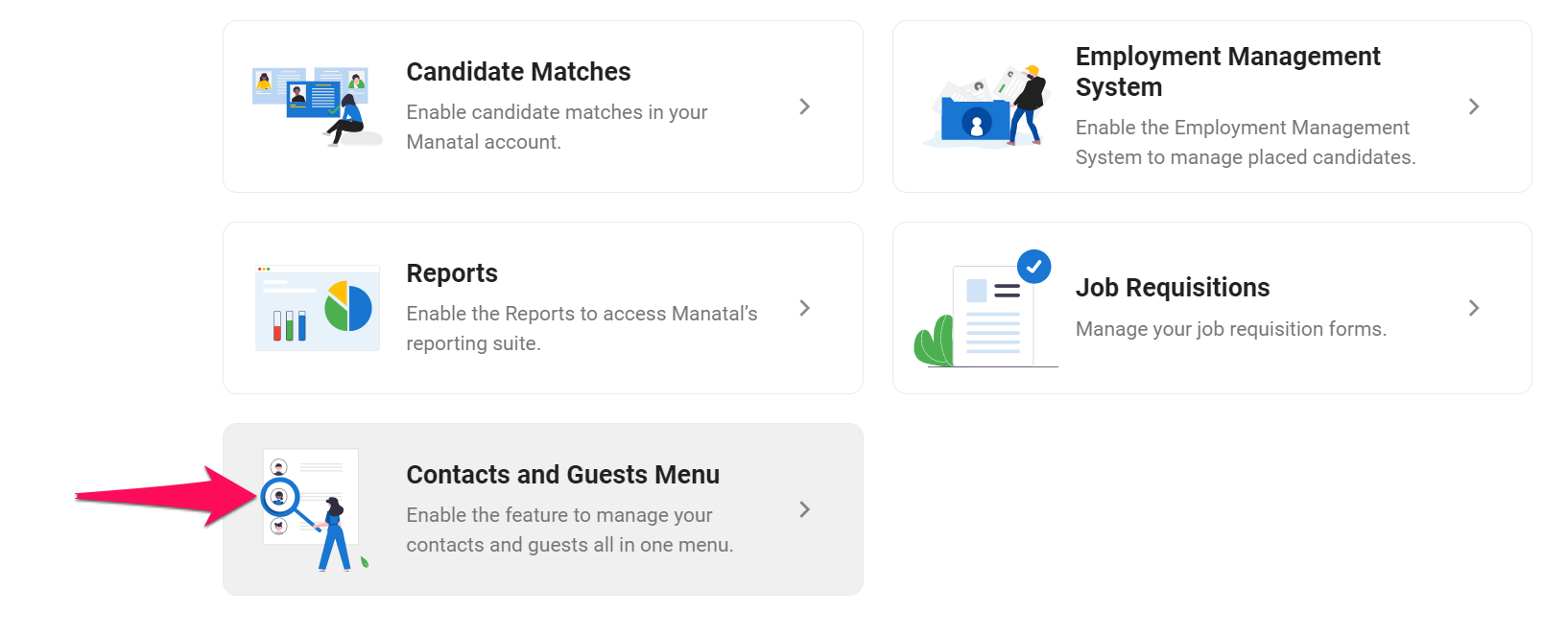
- Enable/disable the Contacts and Guests menu.

Accessing the Contacts and Guests Menu
-
Upon enabling the Contacts and Guests menu, access the Contacts and Guests menu by heading to the following page. Alternatively, click on "Contacts and Guests" menu from your side menu.
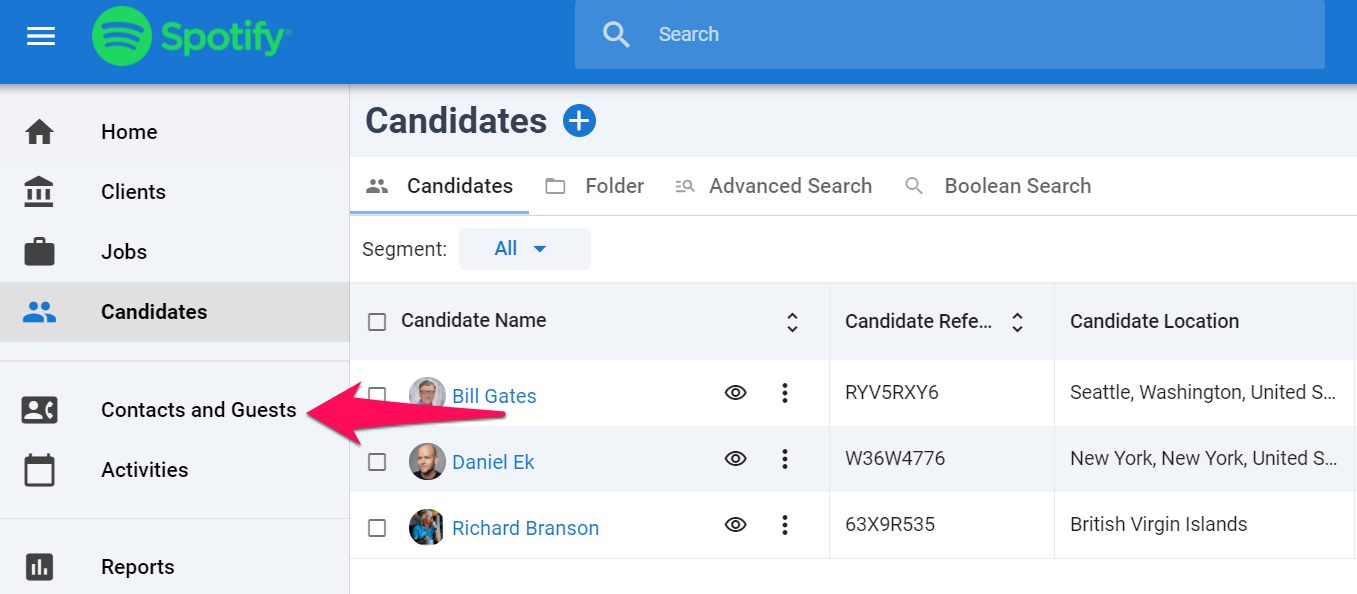
-
The Contacts and Guests menu is a dedicated page allowing users to view and manage all the contacts and guests associated to organizations of which they team members. Visibility of contacts and guests can also be affected by organization visibility settings.
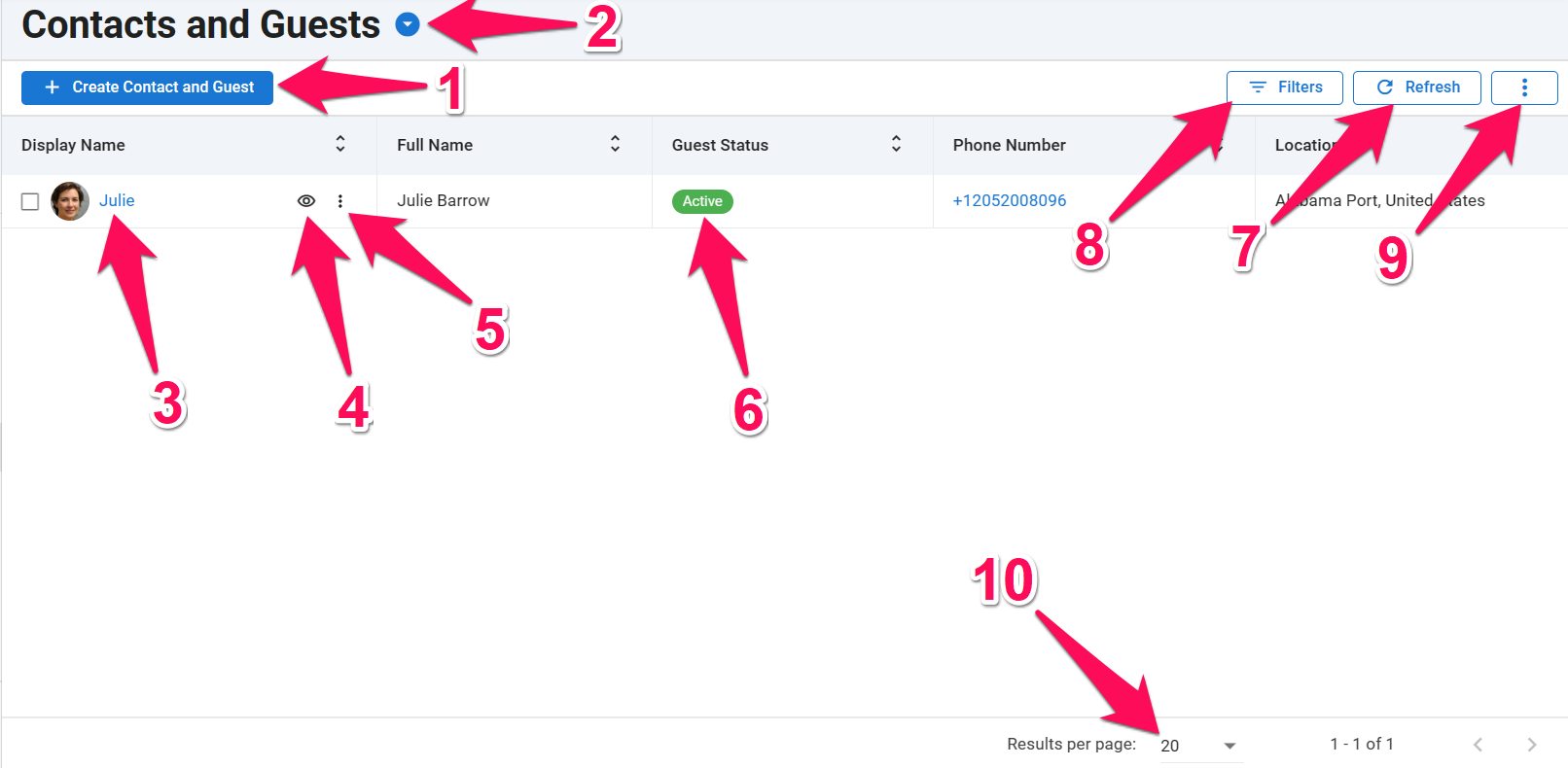
- +: Create a new contact or guest
- Segment: Segment between guests, contacts or both
- Contact or Guest Name: Click to open the contact or guest profile
- Contact and Guest Preview: Click to open a pop-up quickview of the contact or guest's profile
- Three-Dots: Edit or delete the contact or guest
- Guest Status: Status of the contact or guest account
- Refresh: Refresh the contact and guest list
- Filters: Filter the information displayed on screen
- Three-Dots: Edit the columns or export columns
- Results per Page: Select the number of results displayed on one page