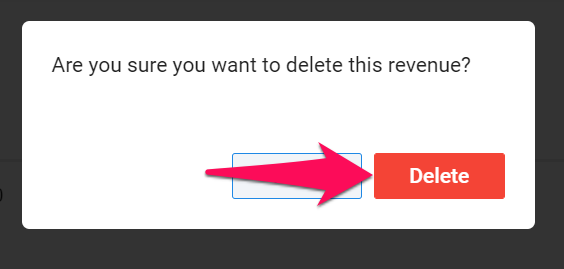This can only be done by an Admin or an authorized user.
- This is only available for companies running the Recruitment Agency version of Manatal and is not available for companies under the Company / Corporate accounts. Read more about different account types here.
- The Revenue Tracking feature must be enabled to access the feature. Refer to this article for more information.
View Revenue
Revenue can be viewed and managed either from the Revenue menu or from the "Revenue" tab on an Client or Job page.
Each of these pages function the same way however they provide a different level of information:
- Revenue menu: View and edit all revenues across the account.
- Revenue tab under a Client: View and edit all revenues linked to that client.
- Revenue tab under a Job: View and edit all revenues linked to that job.
Add Revenue
- Head to the following page. Alternatively, click on "Revenue" from your side menu.
This operation can also be performed under the "Revenue" tab of a Client or Job.
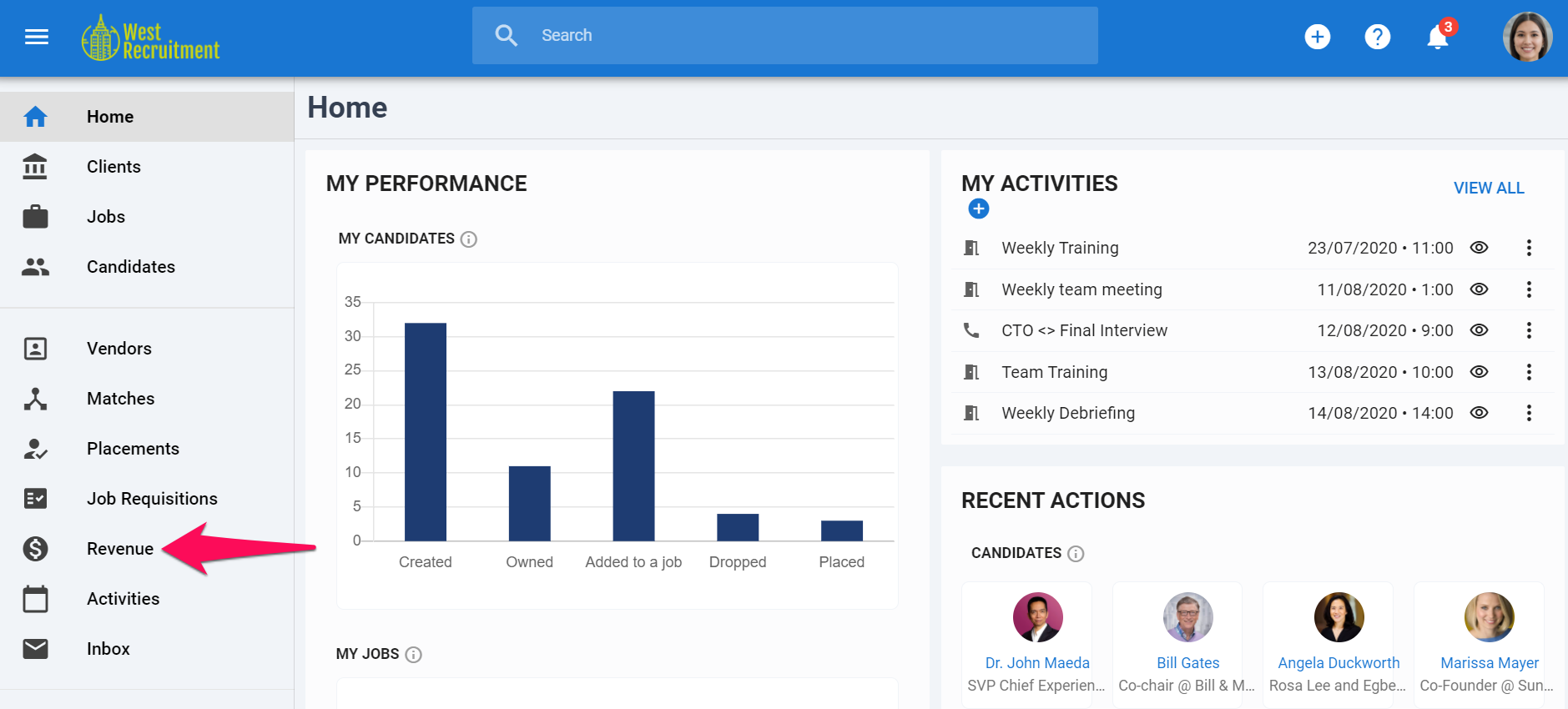
-
Click on "Add Revenue".
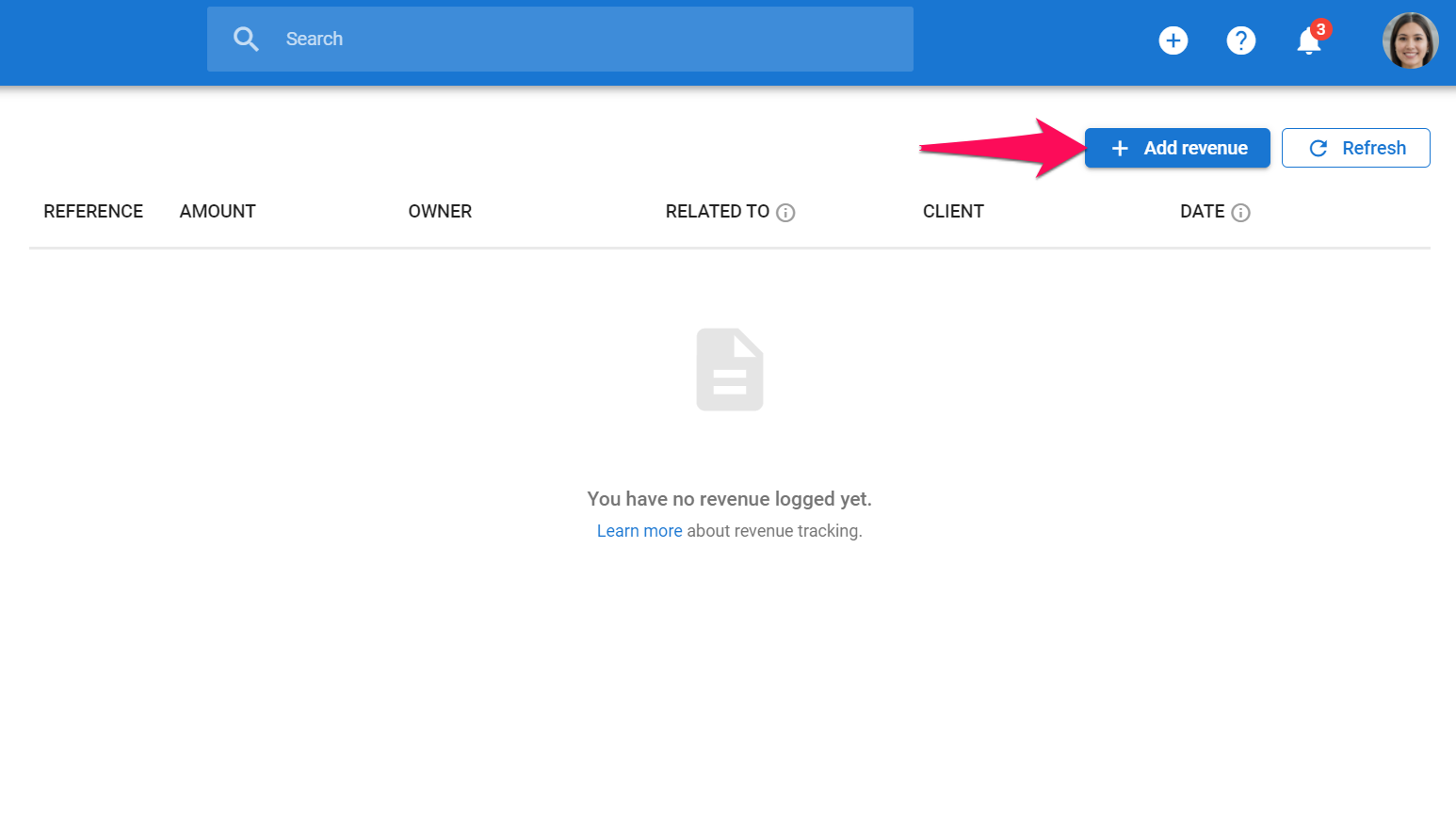
-
Enter deal value and select currency by typing the name of the currency.
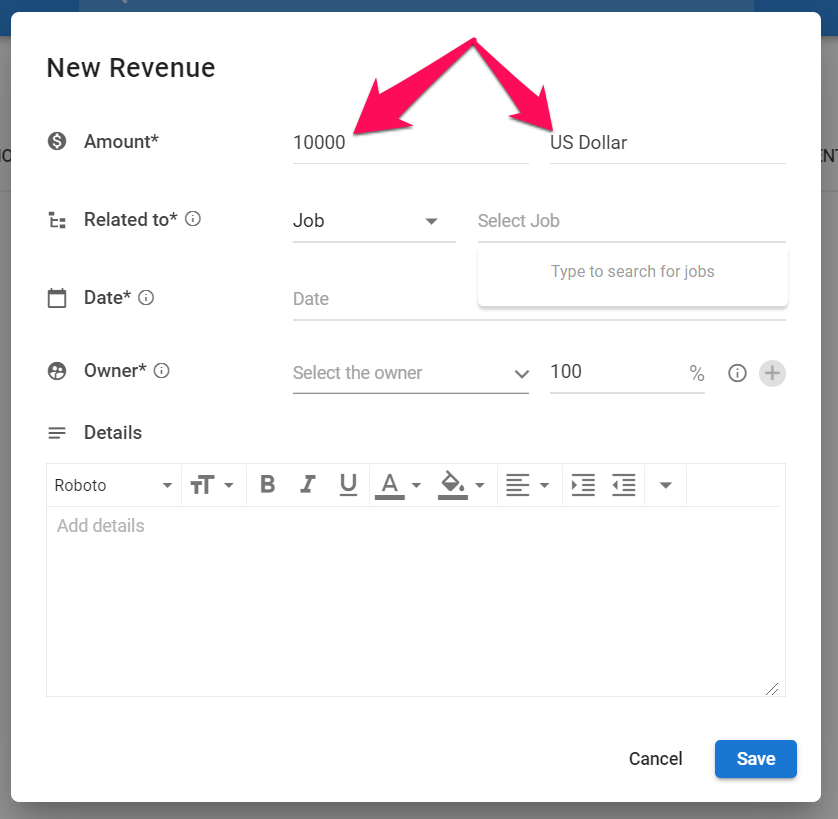
-
Click on "Job" and select if you want to link the revenue to a Job, a Match or a Client.
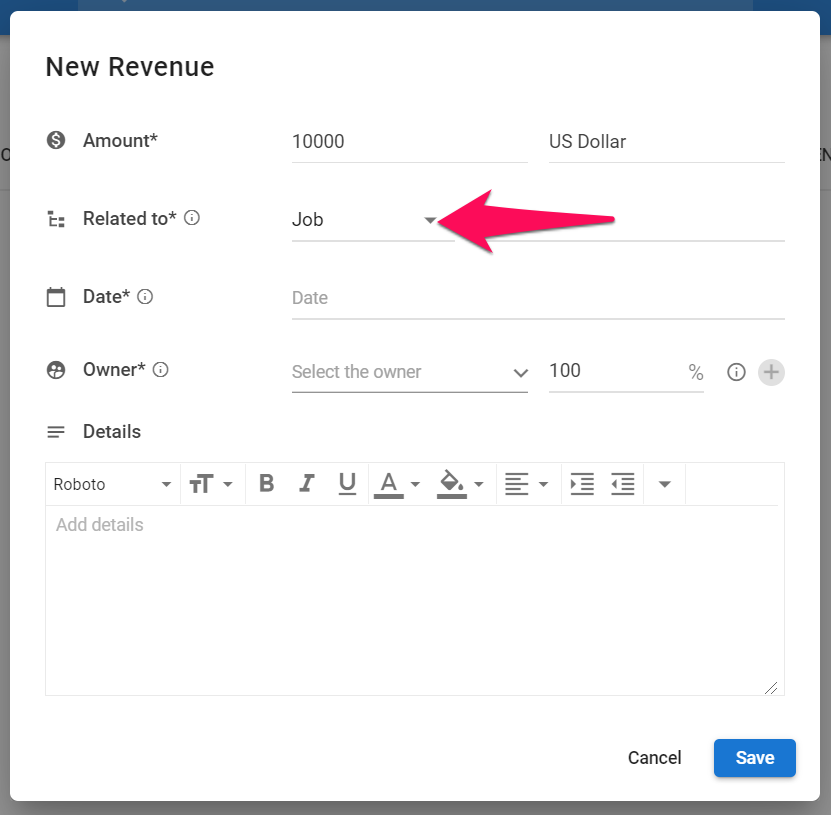
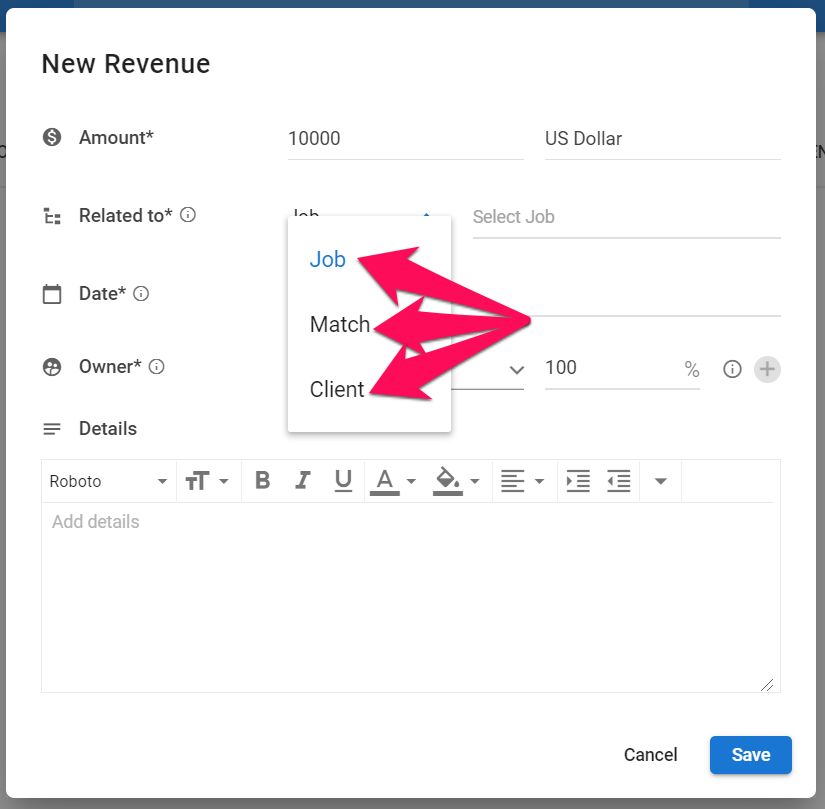
-
Type the name of the job, match or client and select the right value from the dropdown menu.
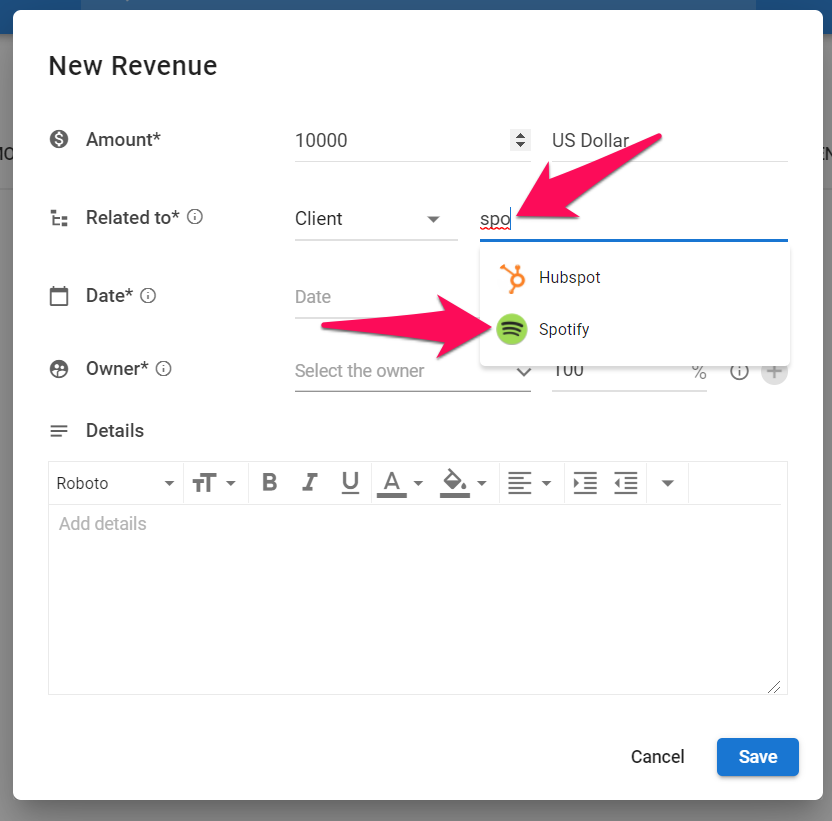
-
Select the date at which you want the revenue to be accounted for. This date will impact your reports.
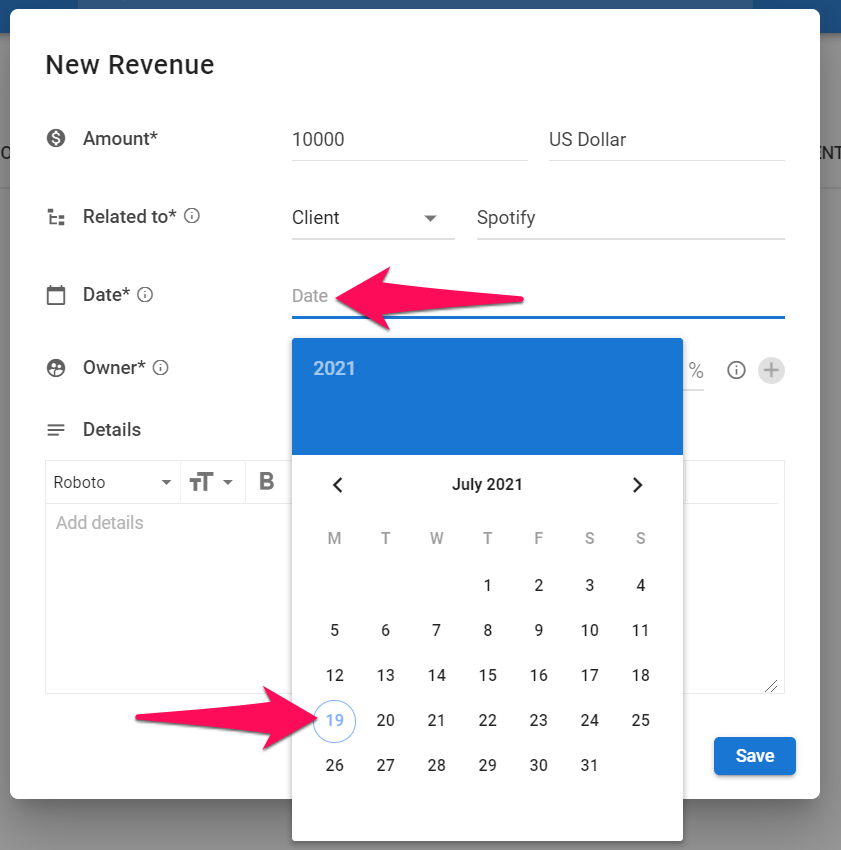
-
Enter the name of the revenue's owner and select the user from the dropdown menu.
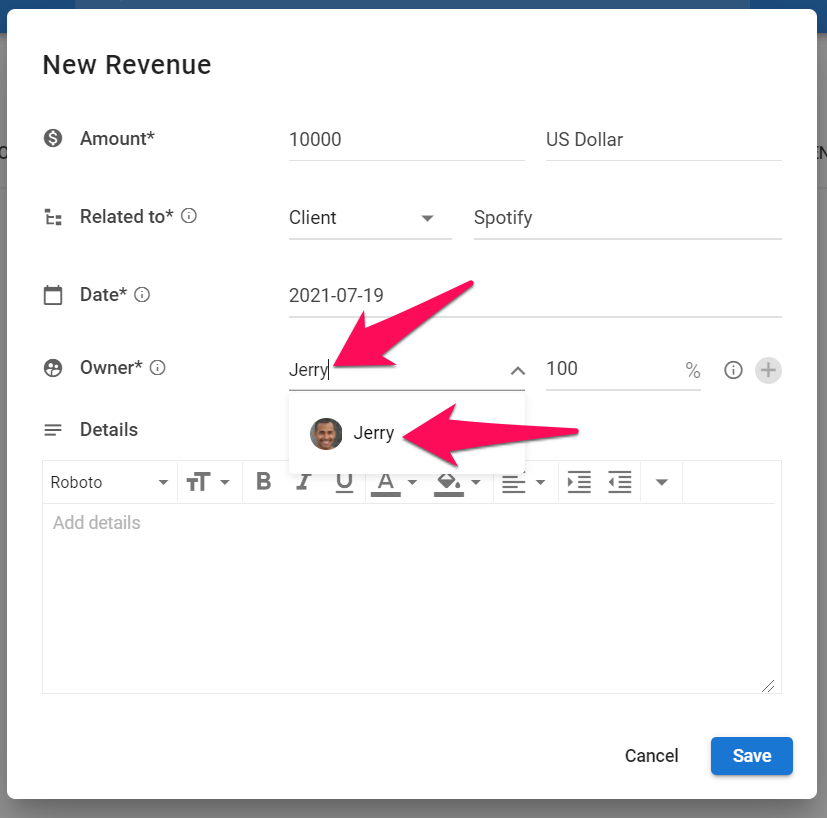
-
Click on the "+" icon to add another user to the revenue . You can add as much as three users per revenue. However if there are multiple owners, the % split of each owner added together must equal 100%.
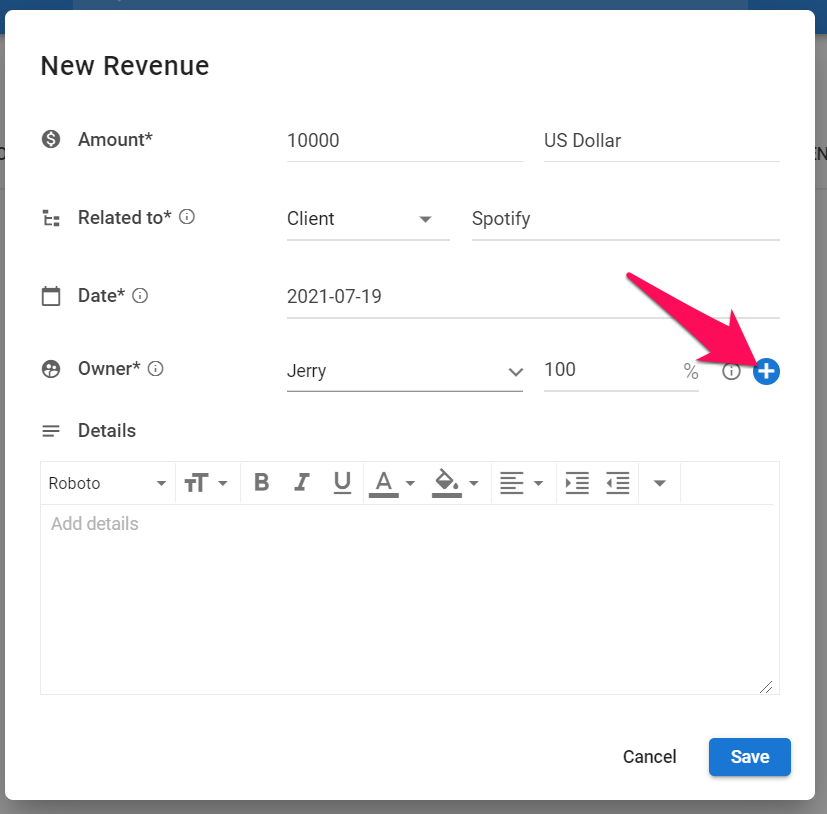
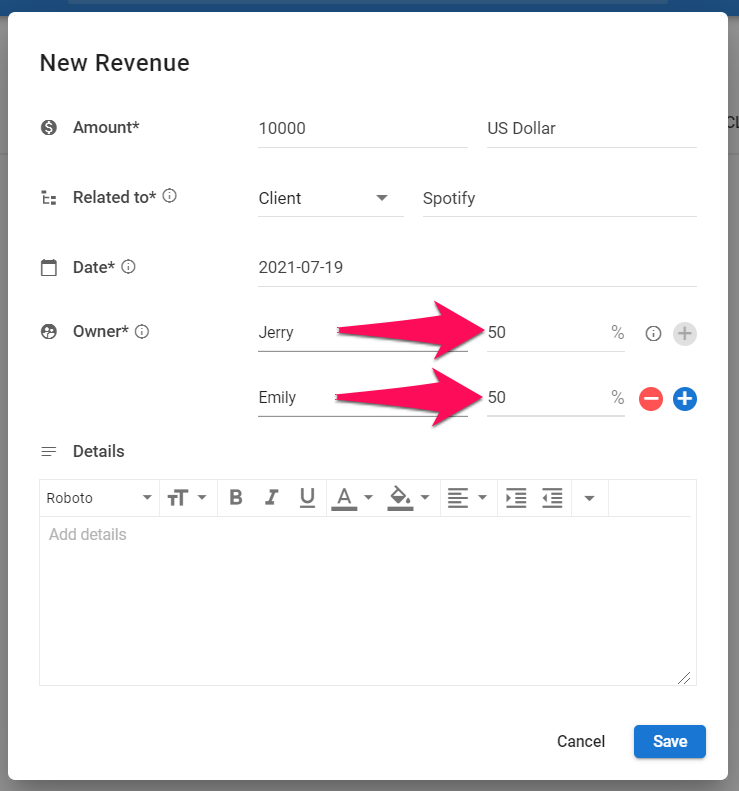
- Enter any final details and click "Save". That's it the revenue is now logged into Manatal.
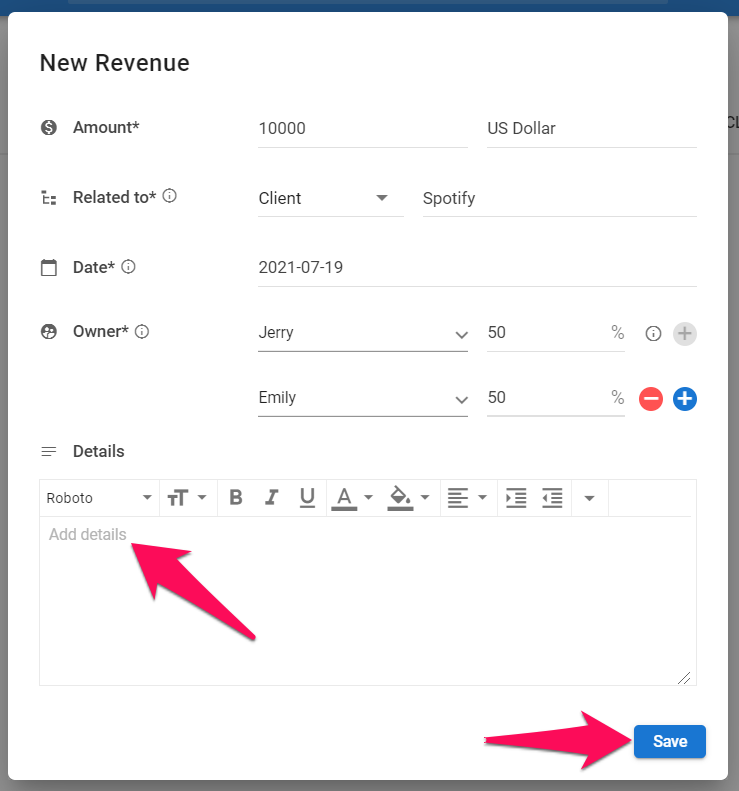
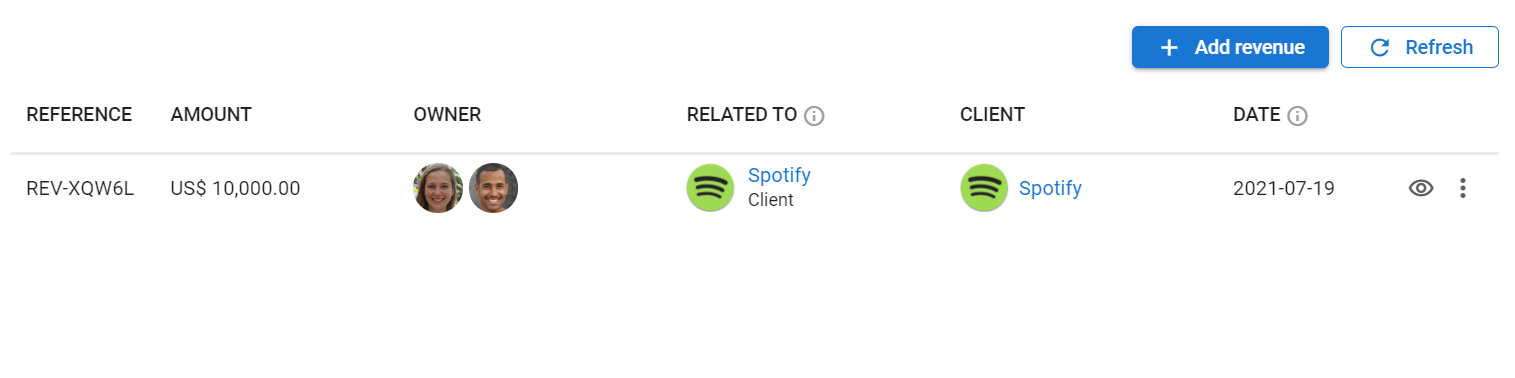
Edit Revenue
- Head to the following page. Alternatively, click on "Revenue" from your side menu.
This operation can also be performed under the "Revenue" tab of a Client or Job if the revenue is linked to that Client or Job.
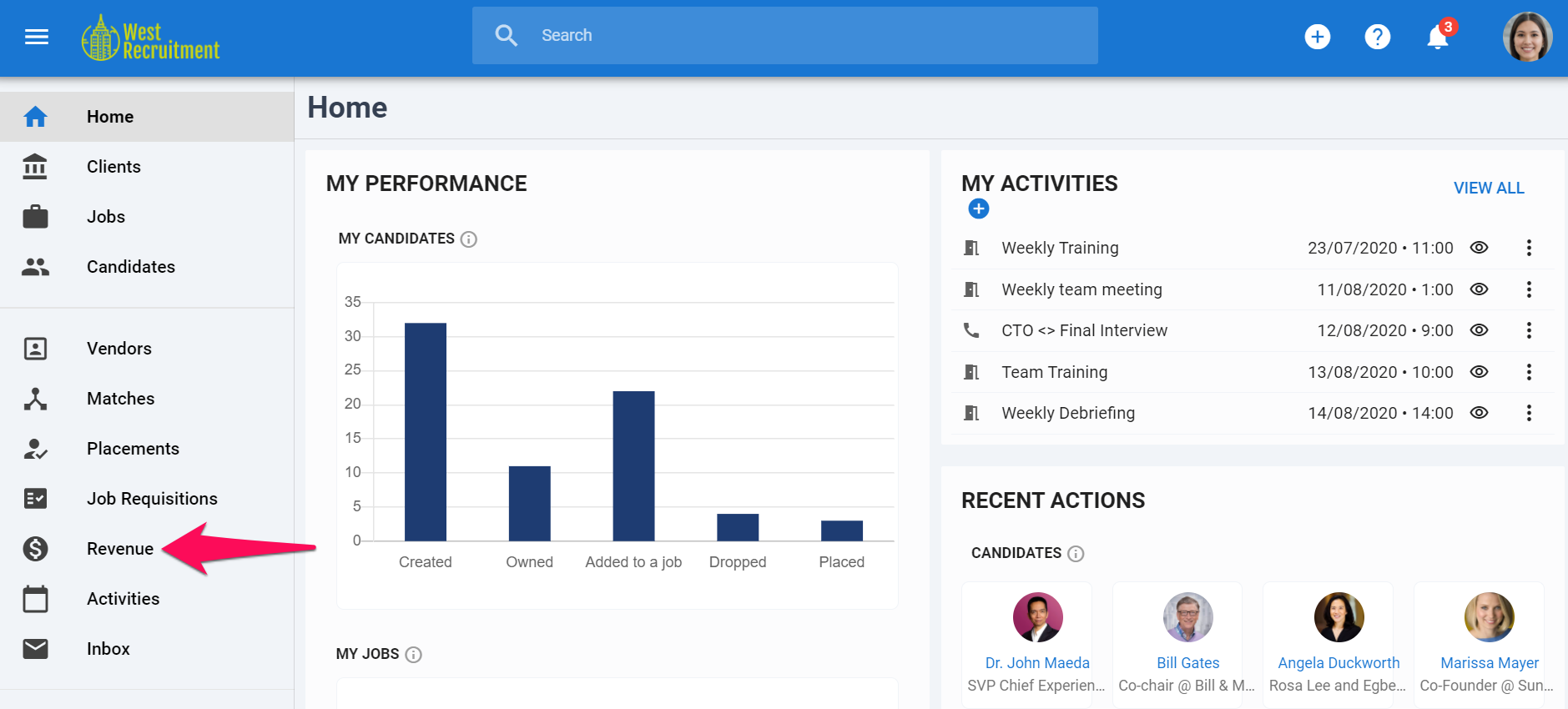
-
Click on the "3-dots" and then on "Edit" from the dropdown menu.
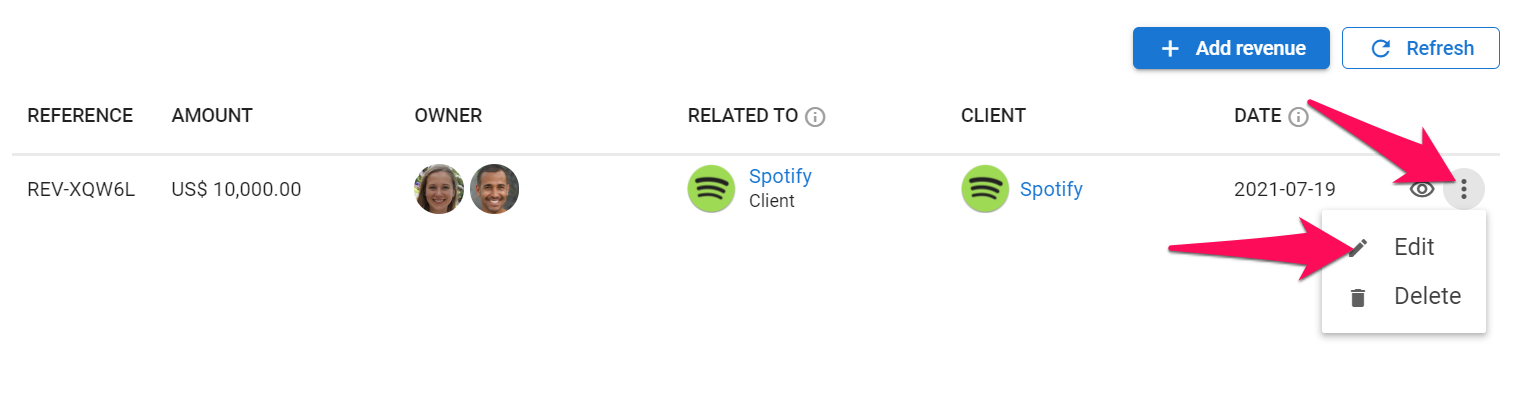
-
Edit the revenue as desired and click "Save". That's it you have edited the revenue.
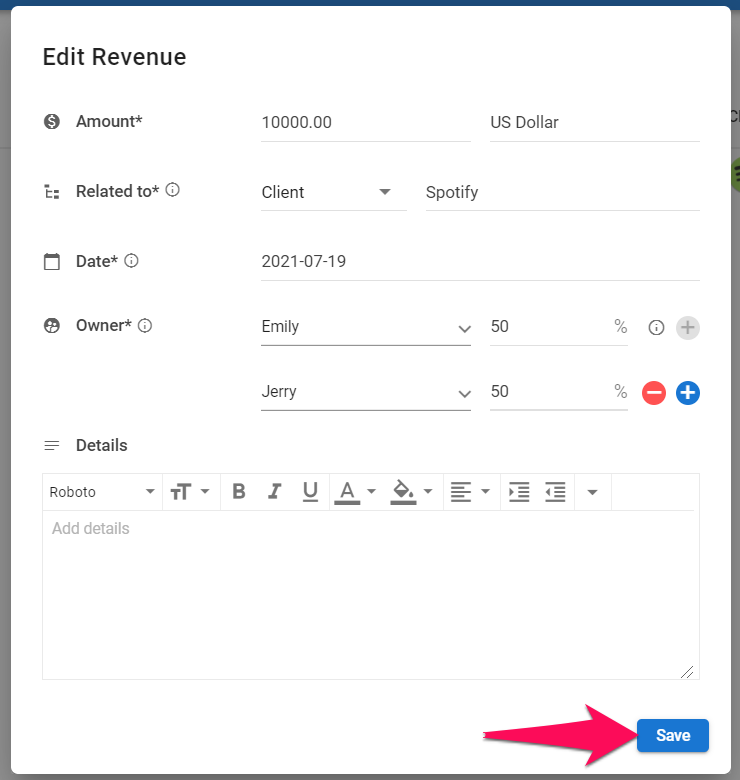
Delete Revenue
- Head to the following page. Alternatively, click on "Revenue" from your side menu.
This operation can also be performed under the "Revenue" tab of a Client or Job if the revenue is linked to that Client or Job.
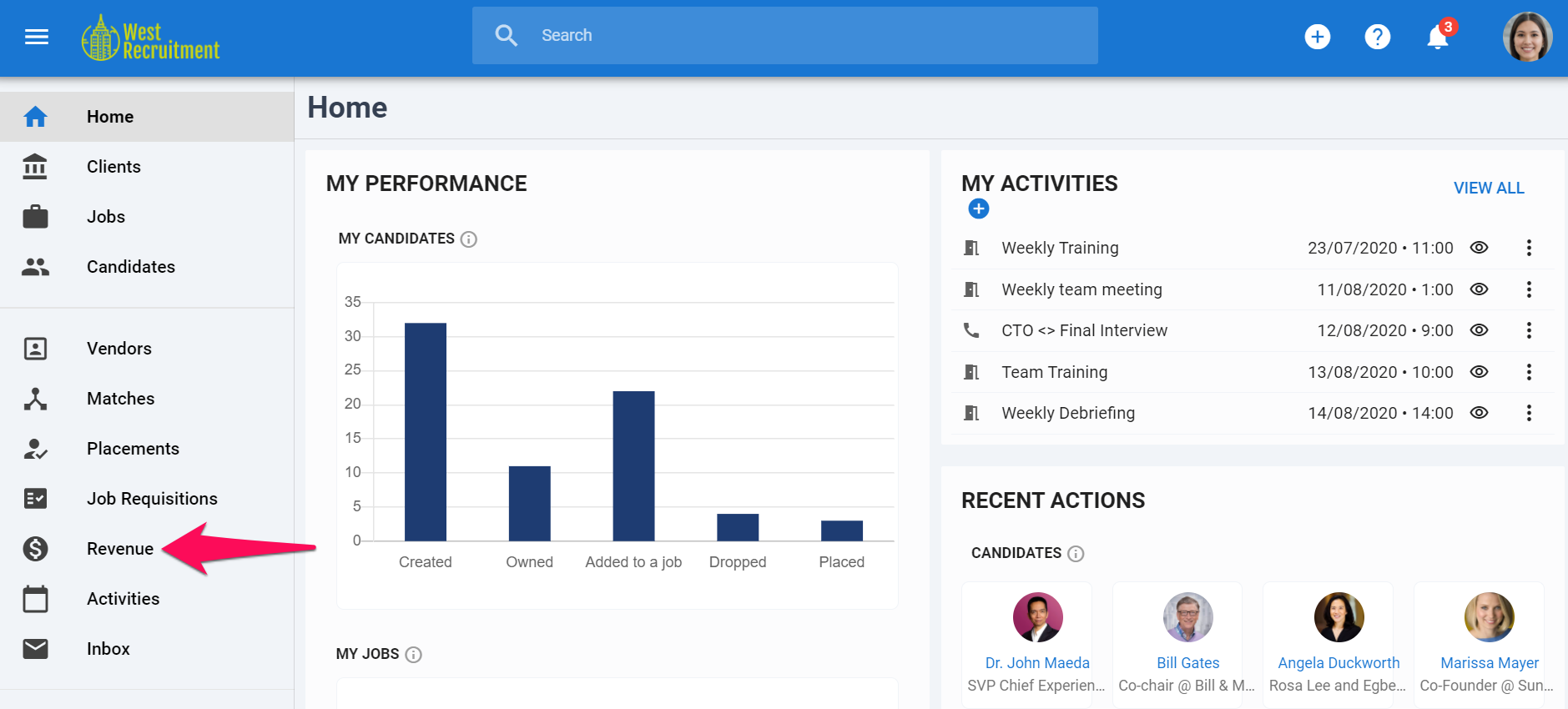
-
Click on the "3-dots" and then on "Delete" from the dropdown menu.
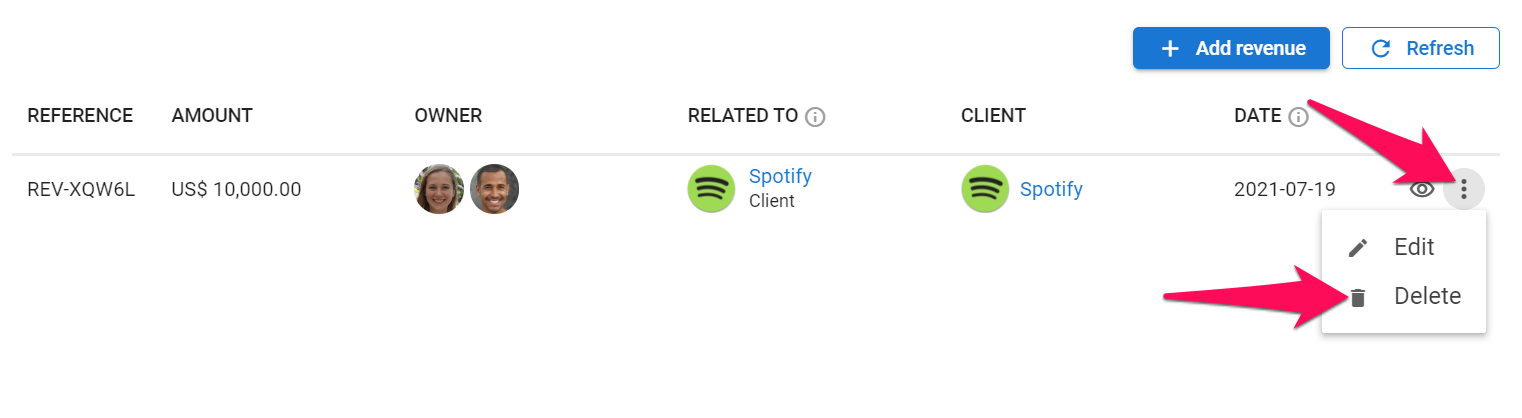
-
Click on "Delete". That's it you have deleted the revenue.