Manatal provides a set of tools to help you keep your work organized. Create activities and link them to jobs, candidates, organizations (clients/departments), contacts,... Assign activities to teammates, invite attendees and more.
Integrate your Google Calendar, Outlook Live, or Microsoft 365 calendars to Manatal.
Activities Page Overview
To access the Activities page, click on "Activities" on the side menu.
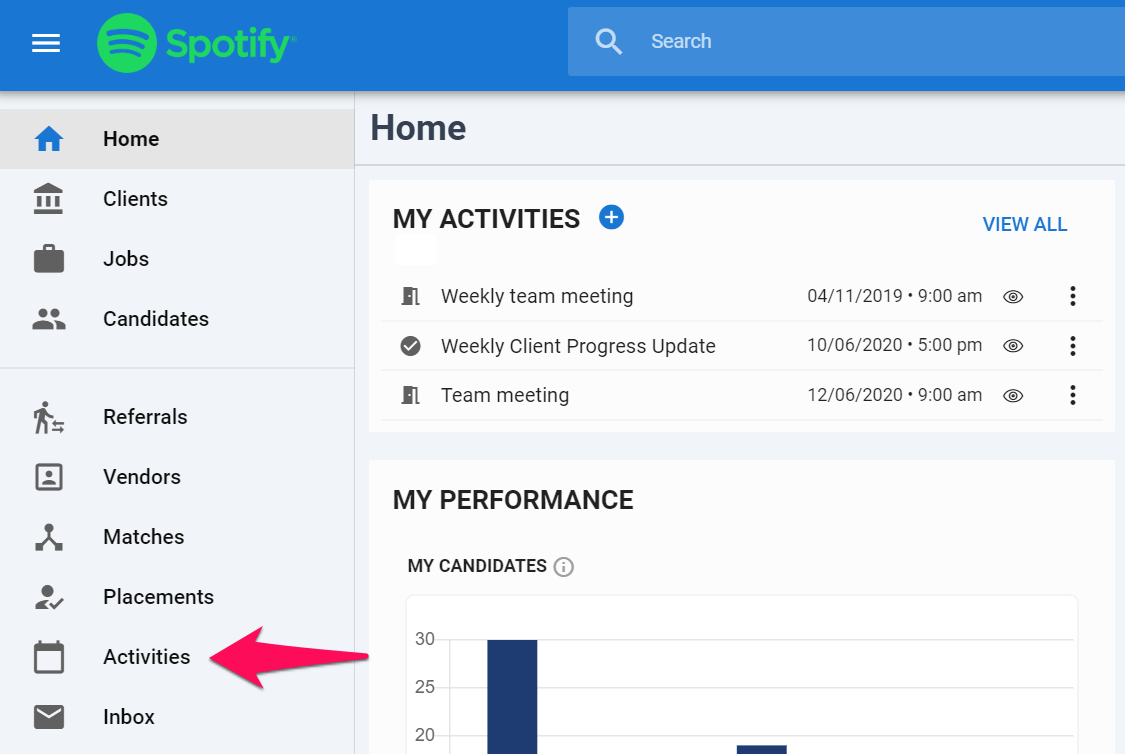
The Activities page gives access to the following:
- Create an activity
- Alternate between displaying all hours of the day or just working hours (8 am until 8 pm)
- Switch between daily, weekly, monthly and list view
- View more details, modify or delete the activity
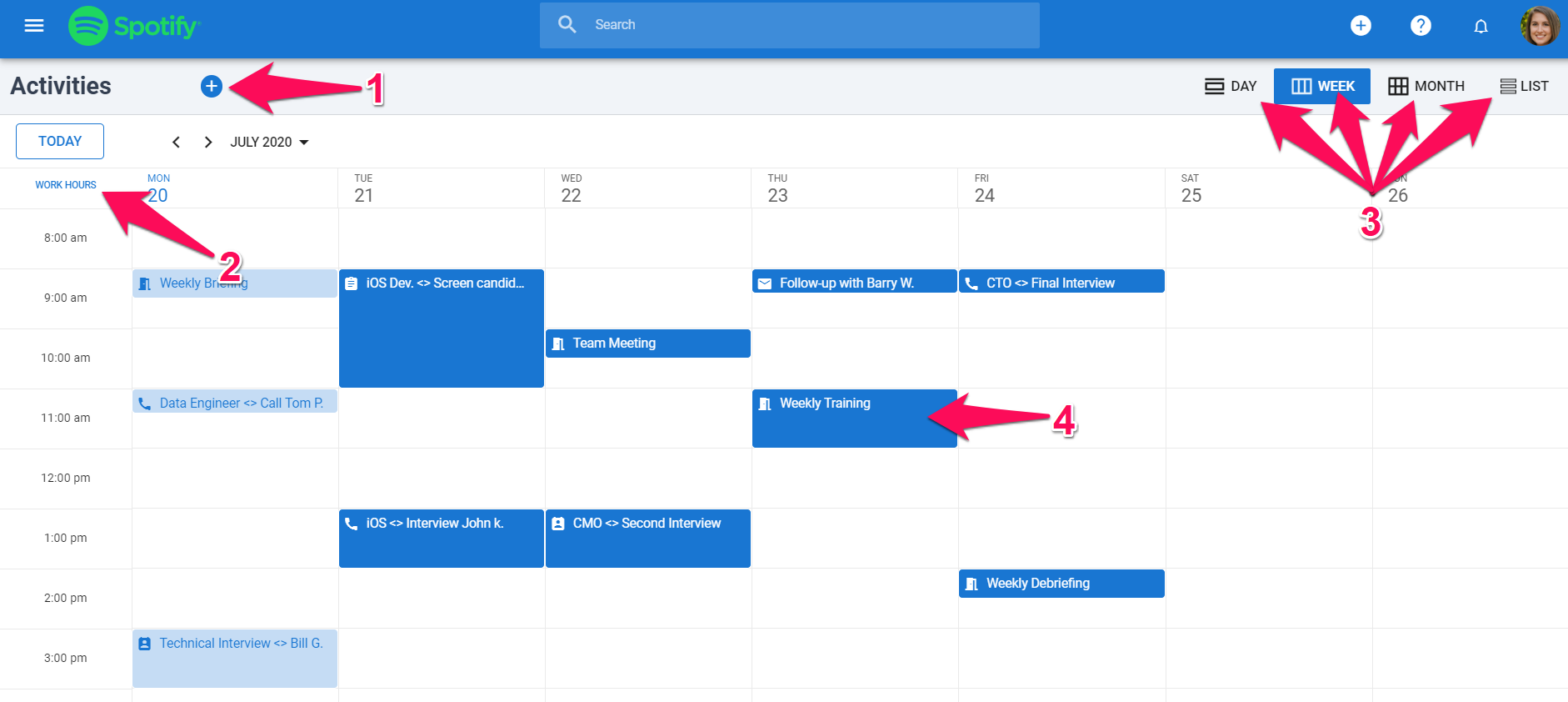
List View
Under the list view setting, the plaform displays activities alongside important and customizable information columns.
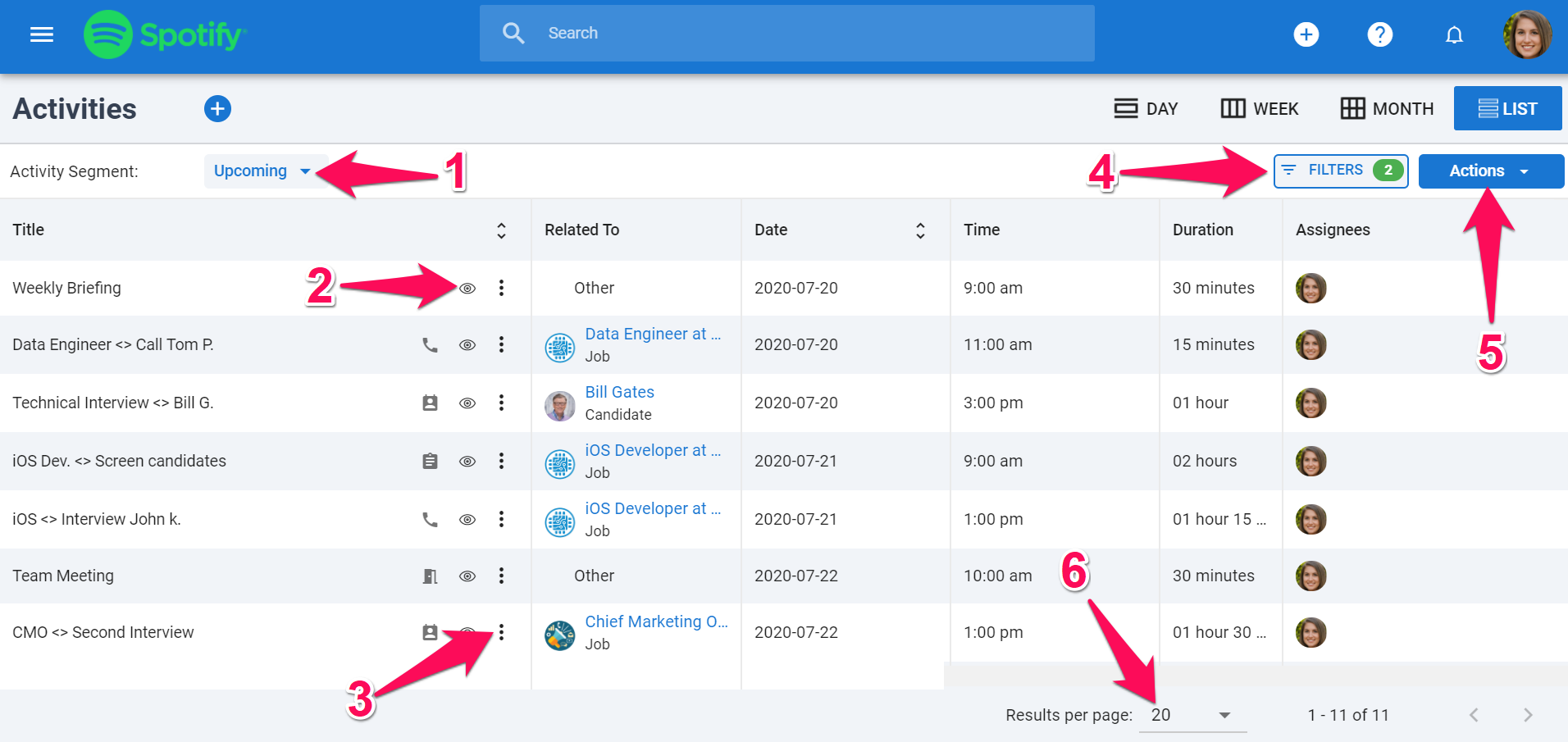
- Activity Segment: Switch between segments (upcoming, past due, done and all)
- Activity Preview: Click to open a pop-up quick-view of the activity
- Three-dots: Modify or delete the activity
- Filters: Filter information displayed on screen
- Actions: Edit the columns or export activities
- Results per Page: Select the number of results displayed on one page
Calendar Integration
Manatal allows the integration of Gmail, Outlook Live or Microsoft 365 calendars. Once integrated, all actions pertaining to activities taken in Manatal's platform will be reflected in the calendar you have integrated and vice-versa.
Please refer to this guide for instructions on how to integrate your calendar.