This feature is currently in Beta. You may expect updates, and changes to accessibility or pricing as we refine and enhance it.
We value your patience and welcome any feedback you may have. Thank you for being an early adopter!
To connect your Advanced Career Page to your Website, please first activate the career page feature by following these instructions.
Manatal provides multiple ways to connect and display your Career Page on your company website. Depending on your technical resources and customization needs, you can choose between four options:
- Custom domain: Host your career page under your own domain.
- Link to your hosted career page: Add a link to your website that leads to your career page.
- iFrame: Add your career page to your website using an iFrame.
- API: Use our API to list your published jobs, retrieve specific job details and submit candidate applications (Wordpress career pages can be integrated via API). Please contact us at support@manatal.com for more information regarding API integration.
Use your own domain
You can use your own branded domain (e.g. careers.yourcompany.com) to host your career page.
For security purposes, your DNS records are valid for 48 hours. If you do not complete the custom domain verification within this timeframe, you will need to regenerate the records and restart the setup process.
- Head to the following page. Alternatively, click on "Career Page" from the side menu, then click on "Career page settings", and then open the "Connect" tab.


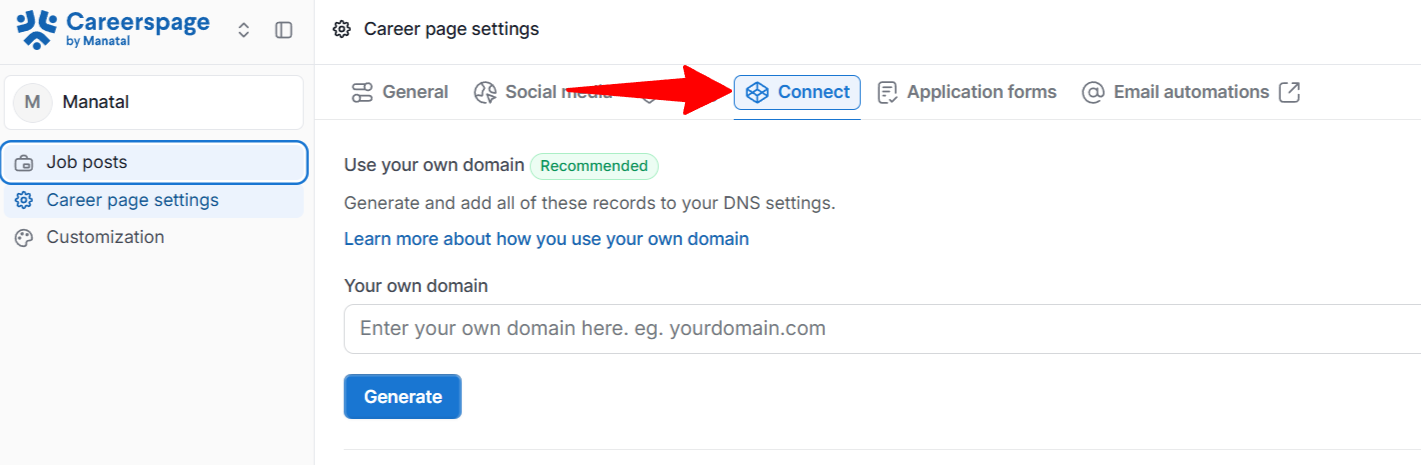
- In the "Use your own domain" field, enter the full domain you wish to use for your career page. We recommend using a subdomain of your main website.
You can use any subdomain on a verified domain that you control. Please note that you will need to configure DNS records with your domain provider to complete the setup. Our platform does not handle your domain validation.
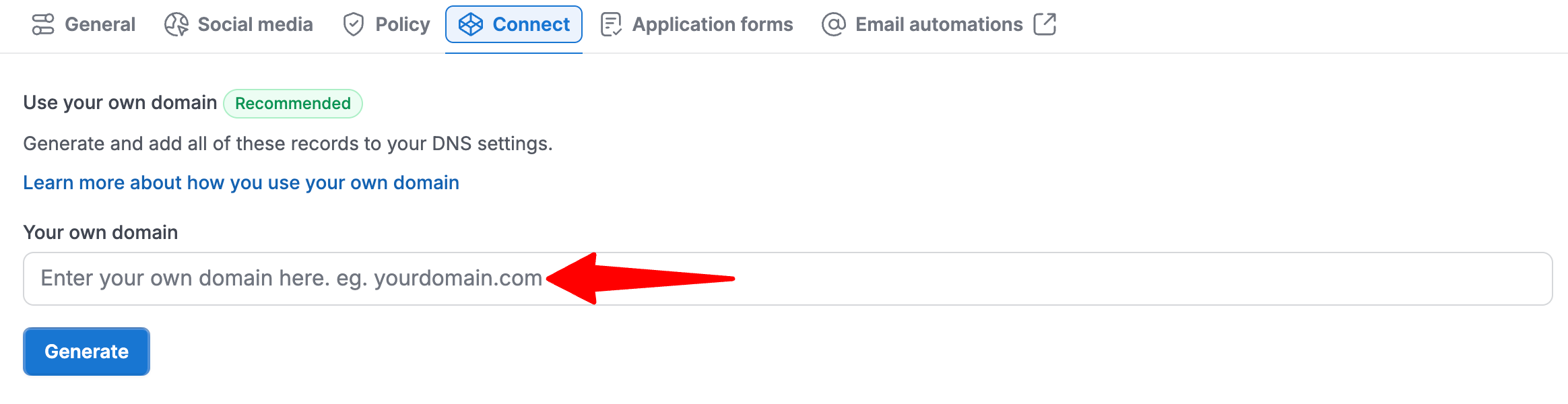
- Ensure your domain name doesn't contain invalid characters and follows standard URL format and click "Generate".
- To ensure your domain name works correctly, avoid using any of the following characters:
- Spaces (
) - Special characters:
! " # $ % & ' ( ) * + , / : ; < = > ? @ [ \ ] ^ _ { | } ~
- Underscore (_)
- Accented or non-ASCII characters (e.g., é, ü, ñ)
- Leading or trailing hyphens: Your domain name can't begin or end with a hyphen (
-example.comorexample-.com) - Double dots (
example..com)
- Spaces (
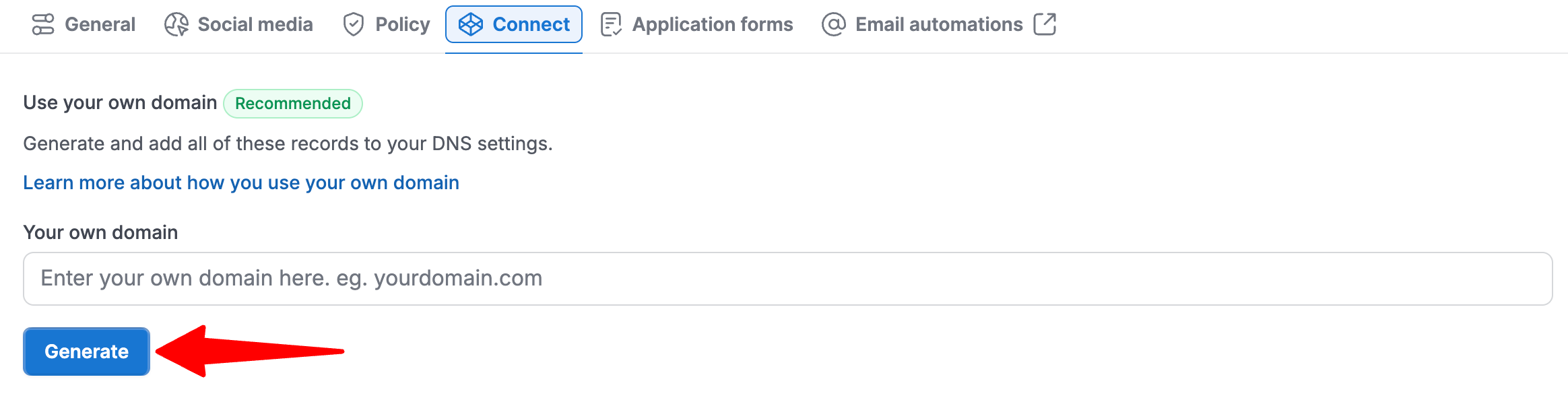
- Generate DNS records provided by Manatal. Go to your DNS providers and add the DNS records.
Here are the guides to set up DNS with the following providers:
1. GoDaddy
2. Cloudflare
3. AWS3
4. Squarespace
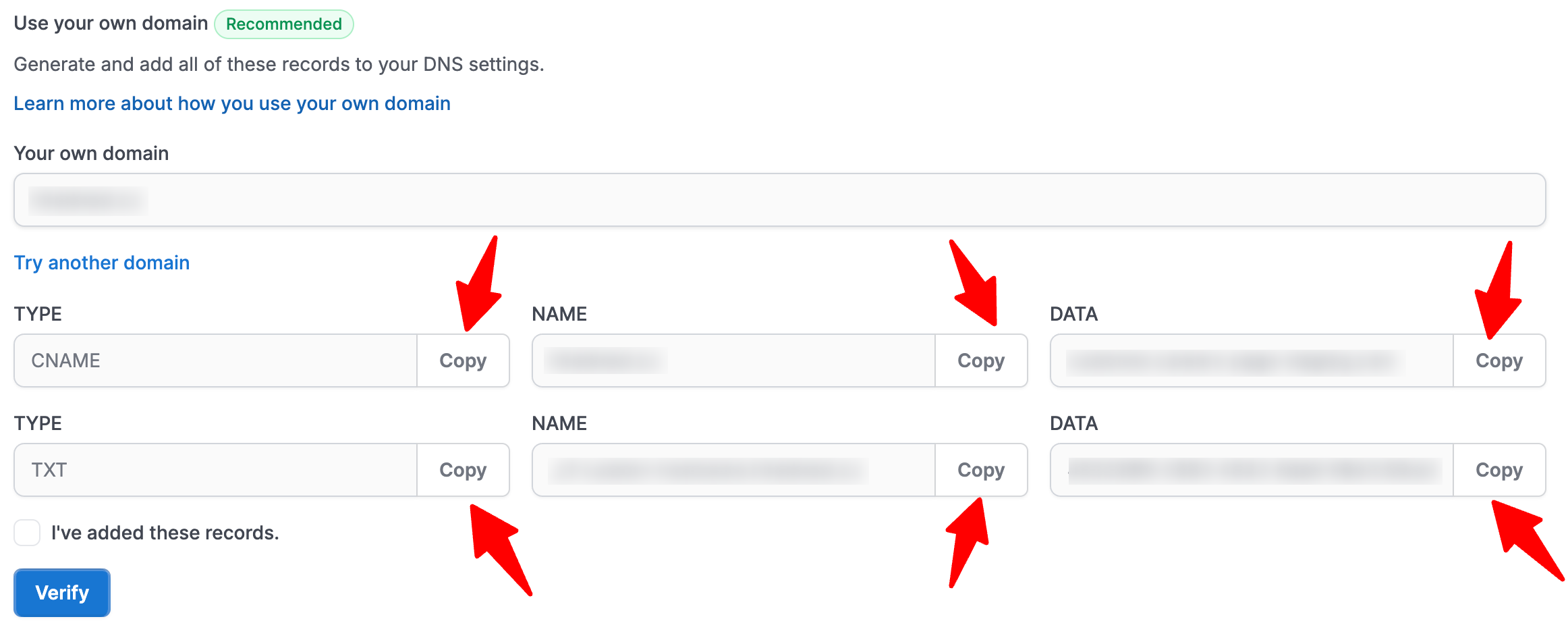
-
Return to Manatal and check the "I've added these records" checkbox.
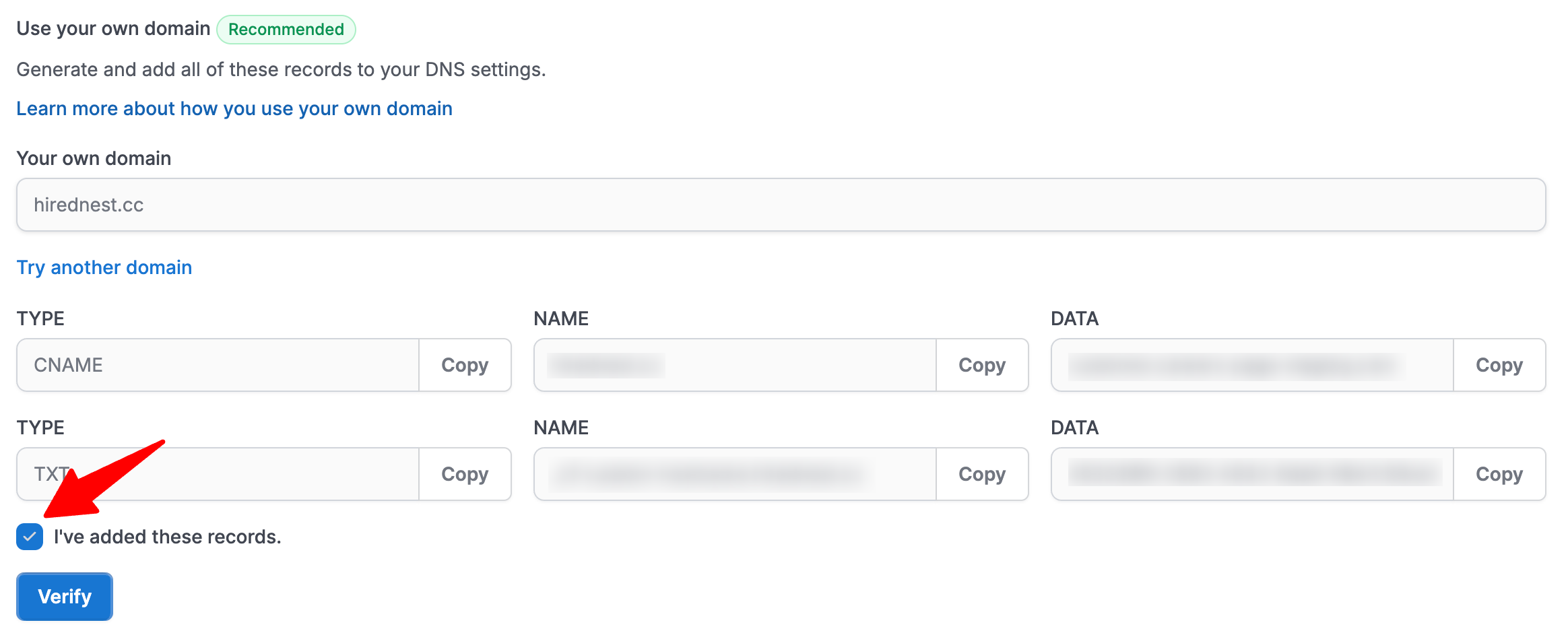
-
Click “Verify” to check if the domain is correctly linked.
If you close the connect page, you will have to enter again your domain name.
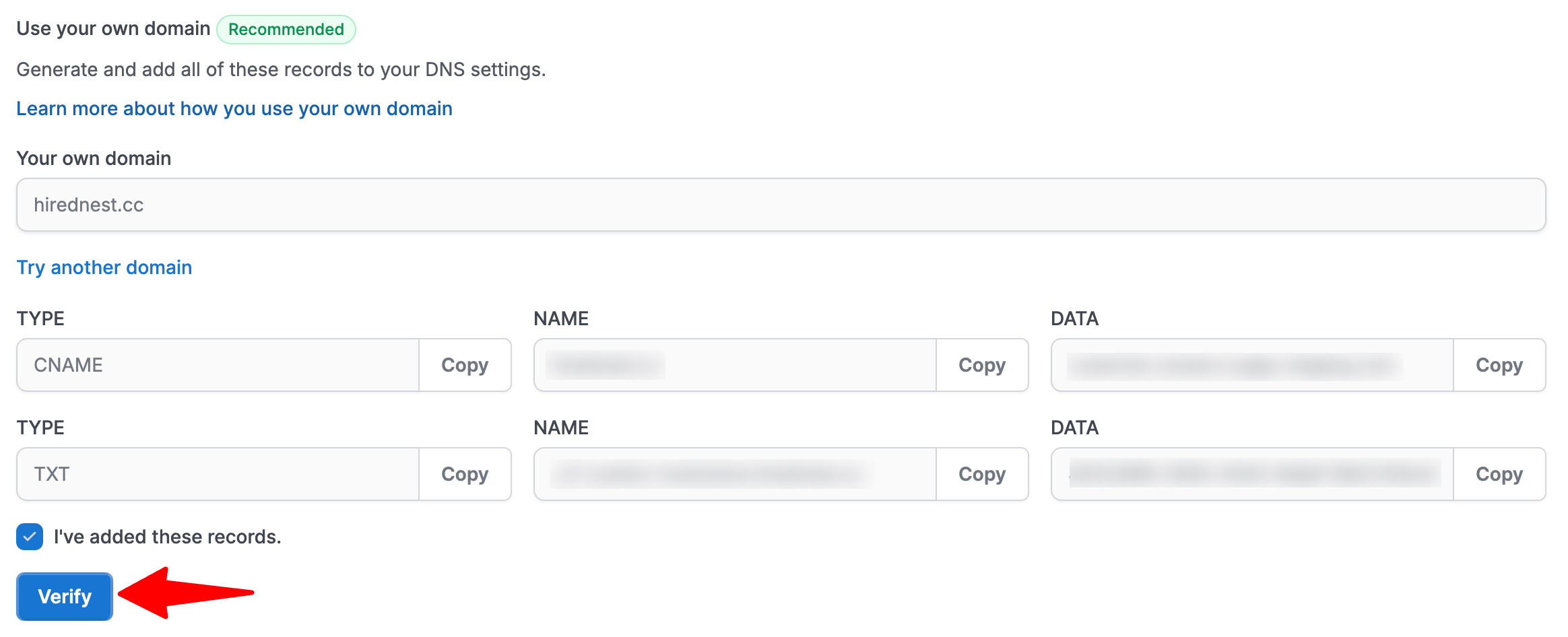
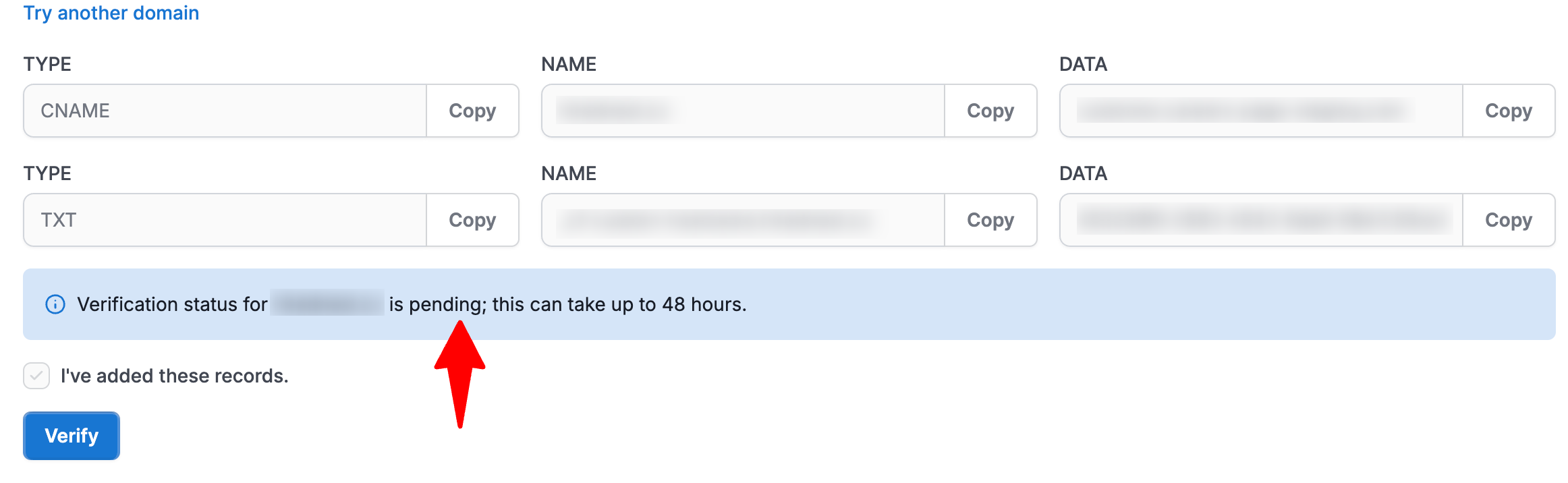
- Once your domain is marked as "Verified", your career page will be live on your custom domain, and candidates will be able to access it there.

Add a Link to your Hosted Career Page
This is the simplest way to get started. Add a link on your website (such as "Careers" or "Jobs") that directs candidates to the career page hosted by Manatal. Candidates will be redirected from your site to your Manatal-hosted career page.
- Head to the following page. Alternatively, click on "Career Page" from the side menu, then click on "Career page settings", and then open the "Connect" tab.


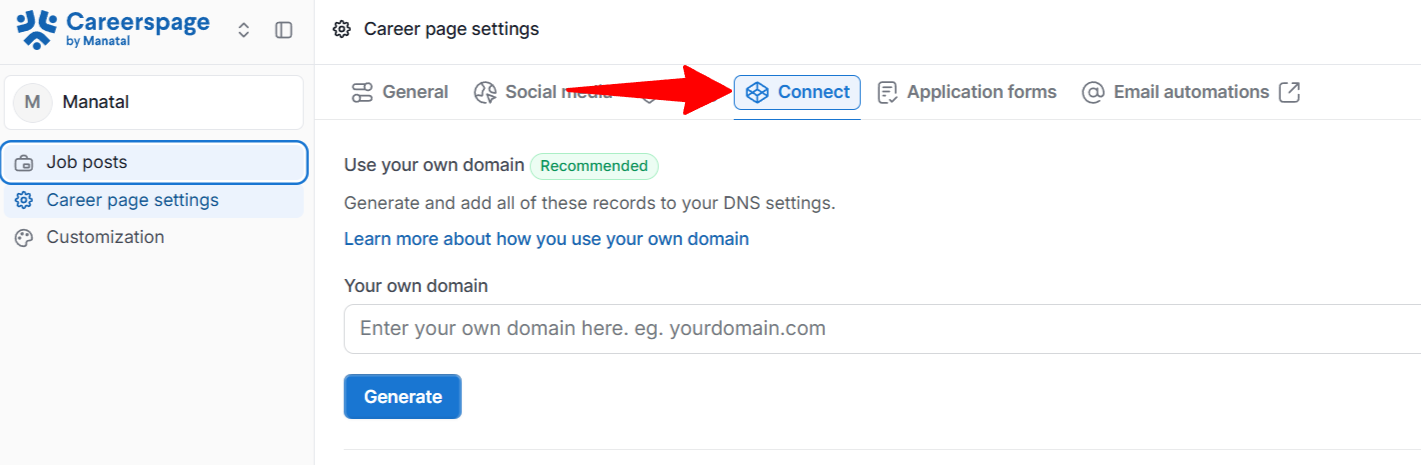
- Copy the link generated in the "Link to your hosted career page" section.

- Add it on your company’s website (e.g. in the menu or in the careers section).
iFrame
This method lets you embed your Career Page directly inside your company website using an iFrame. This lets candidates browse your open jobs without ever leaving your website, helping you keep all traffic on your own domain.
- Head to the following page. Alternatively, click on "Career Page" from the side menu, then click on "Career page settings", and then open the "Connect" tab.


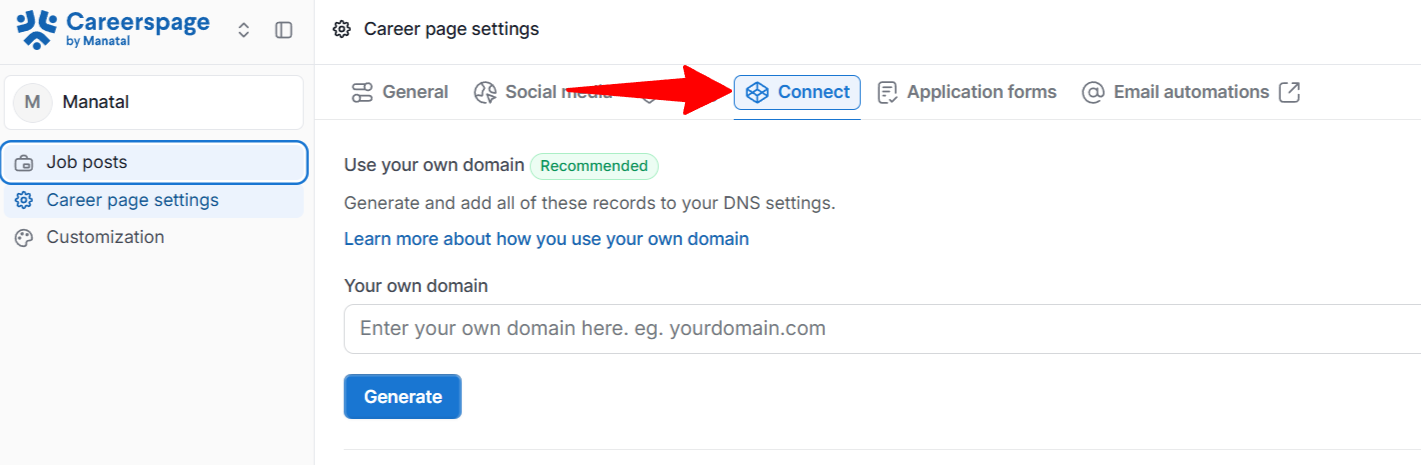
- In the iFrame section, adjust the display settings. You can configure the width, height, border, and header option to fit your website layout.
- You can specify the 3 dimensions using either px (pixels) or % (percent).
- If you don't include a unit for the width, height, or border, the system will automatically use px.

-
Copy the iFrame script generated.
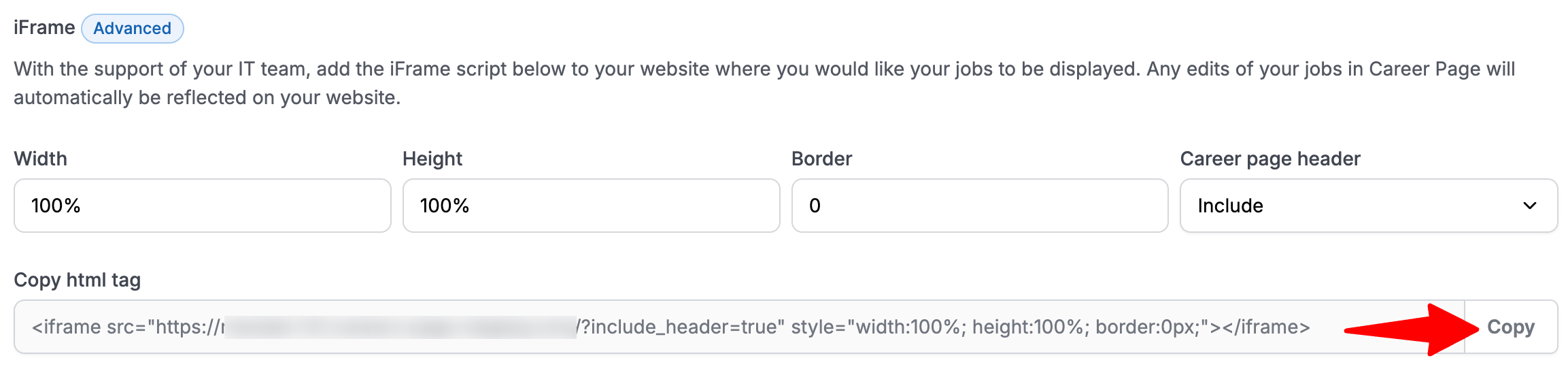
-
Paste it on your company’s website where you want the jobs displayed.
API
Please refer to our API documentation for more information.