This feature is currently in Beta. You may expect updates, and changes to accessibility or pricing as we refine and enhance it.
We value your patience and welcome any feedback you may have. Thank you for being an early adopter!
This can only be done by an Admin.
To modify your career page, please first activate the career page feature by following these instructions.
Accessing the Advanced Career Page Customization Menu
- Head to the following page. Alternatively, click on "Career Page" from the side menu, then click on "Customization".


Switch Between Live/Draft Modes
- Draft mode: The Draft mode offers a preview of what the Career page will look like according to the changes made in the settings. To update your Career page after making changes please click on "Publish".
- Live mode: The Live mode displays the Career Page as it is currently published.
-
Head to the following page. Alternatively, click on "Customization" from your side menu.

-
Select the desired mode by clicking on the preferred mode's tab.

Switch Between Desktop/Tablet/Phone Views
The Career Page Customization page allows the visualization of the Career Page in various resolutions such as smartphone, tablet or desktop.
-
Head to the following page. Alternatively, click on "Customization" from your side menu.

-
Select the desired resolution by clicking on the preferred resolution's tab.

Customize your Theme
Manatal offers 3 different Career Page themes for you to customize. The first theme is the simplest while the third theme offers the most options. We will be using the third theme, named "Creative" here as it covers all the various options.
To update the Career Page after making changes, do not forget to click on "Publish".
Switch Career Page Theme
-
Head to the following page. Alternatively, click on "Customization" from your side menu.

-
Click on "Change Theme" to open the pop up.
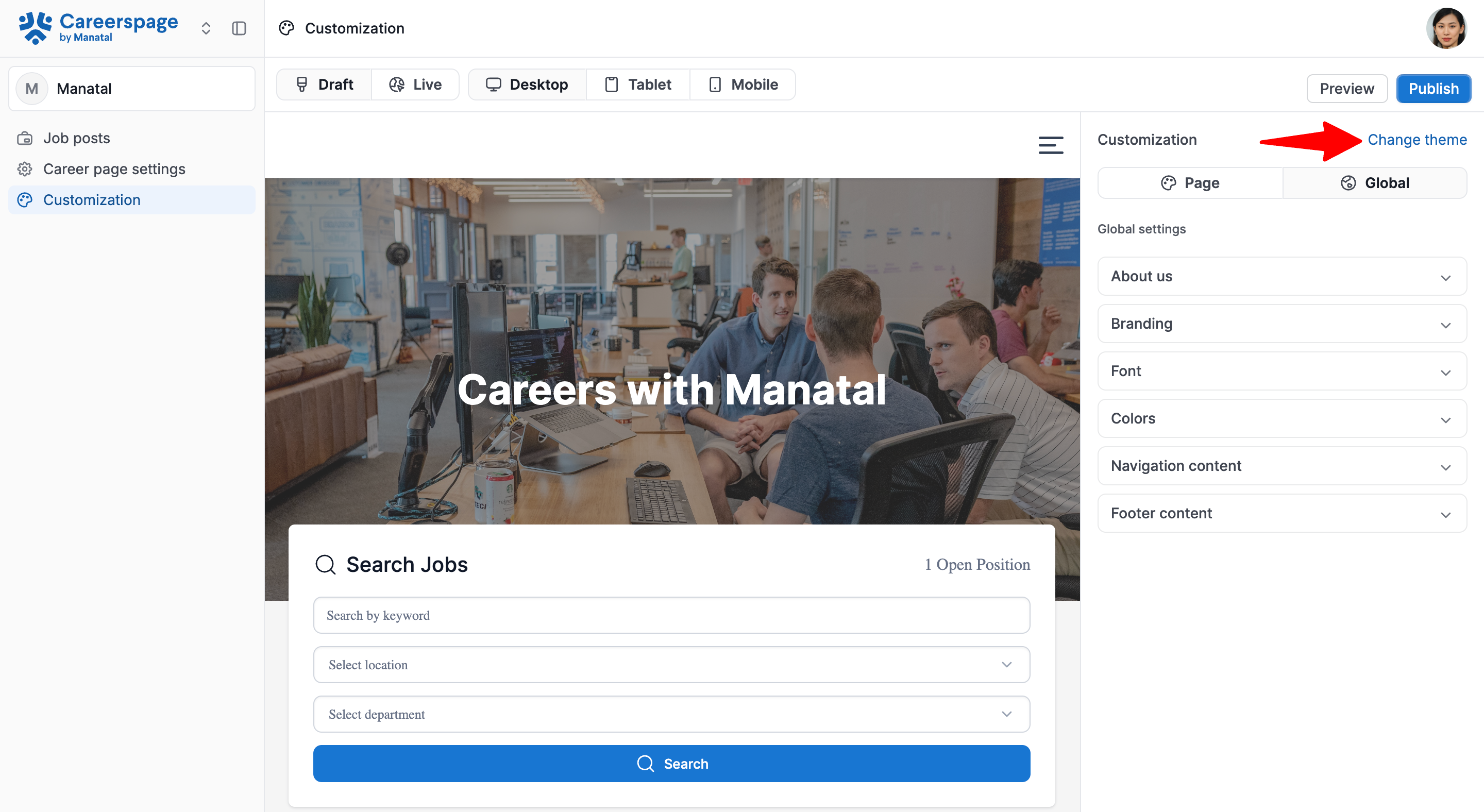
-
Select the desired theme and click "Continue".

To update the Career Page after making changes, do not forget to click on "Publish".
Edit Heading Content
-
Head to the following page. Alternatively, click on "Customization" from your side menu.

-
In the Customization sidebar, open the "Page" tab.

-
Click on "Heading content".
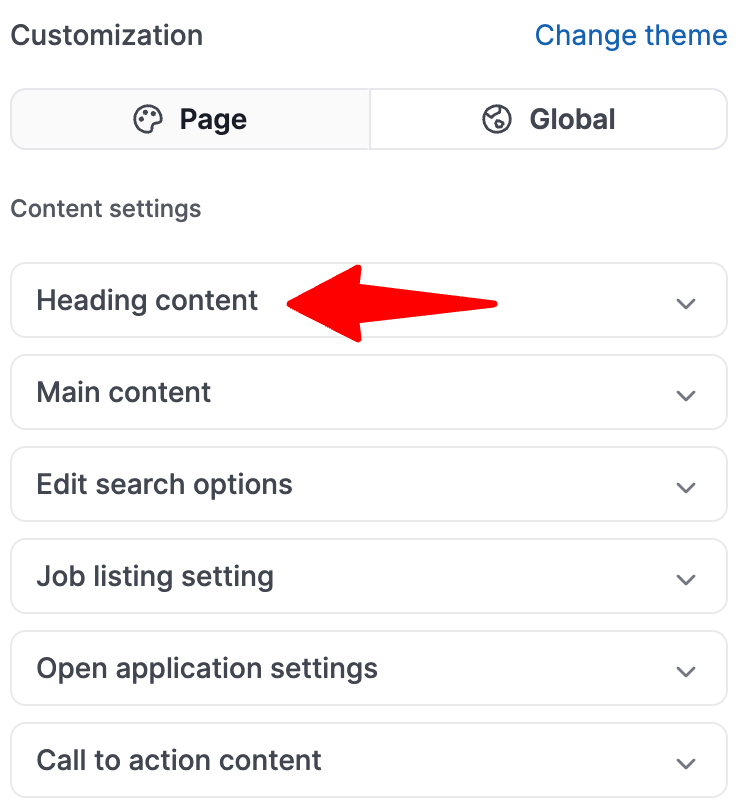
-
You can then customize:
- Heading text
- Support heading
- View opening button
- Overlay transparent
- Index background
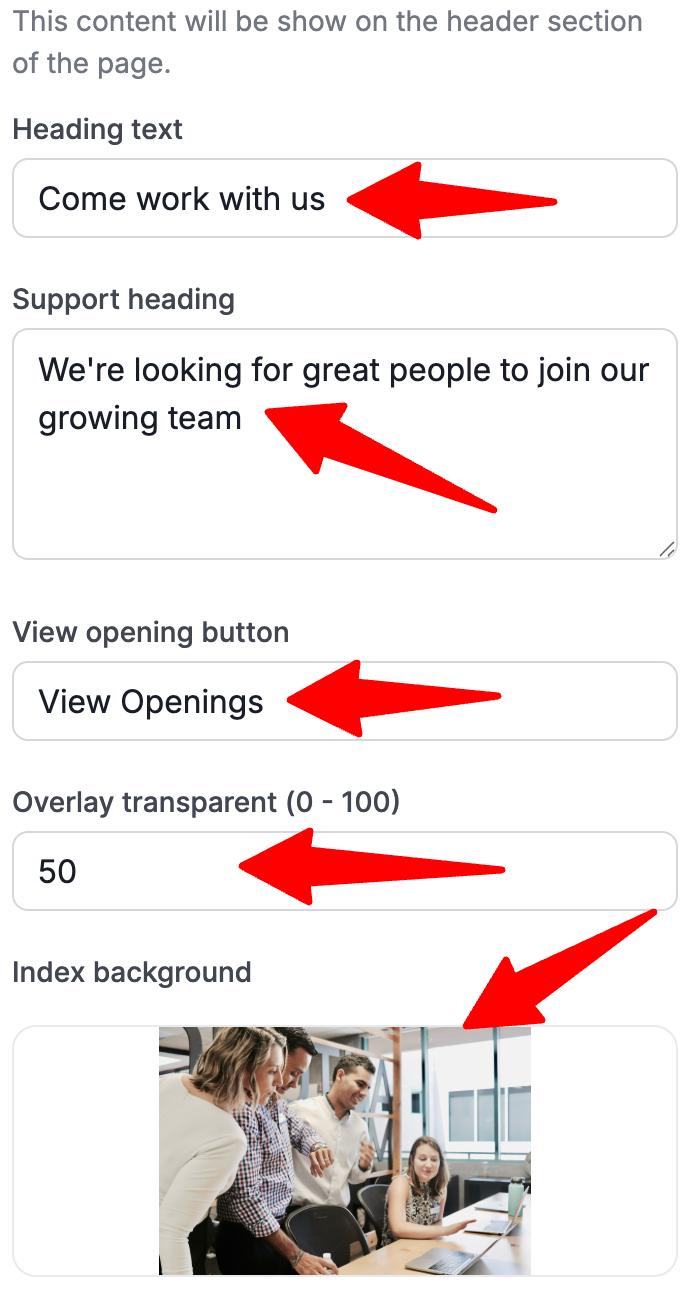
To update the Career Page after making changes, do not forget to click on "Publish".
Edit Main content
Allows for the placement of 3 images and content beneath the banner section of the career page.
-
Head to the following page. Alternatively, click on "Customization" from your side menu.

-
In the Customization sidebar, open the "Page" tab.

-
Click on "Main content".

-
To add an image click on the "Click to upload" or on the image if you already have an existing one in place.
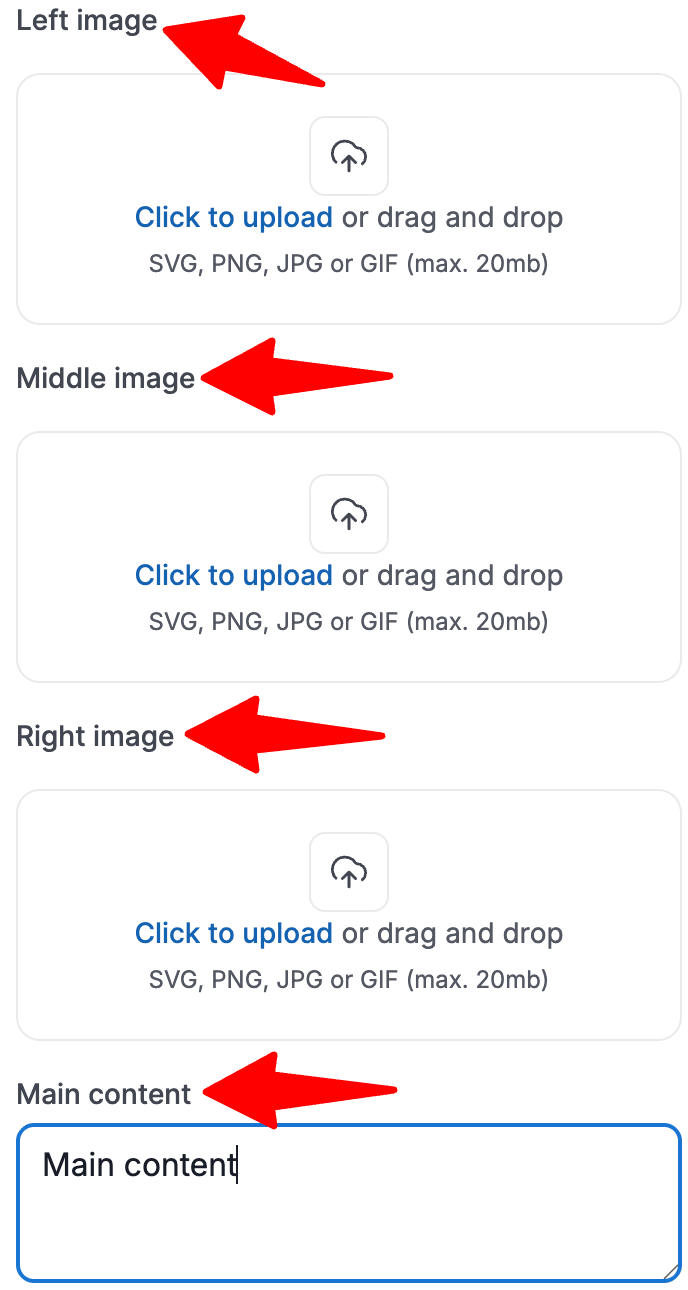
-
Crop the image as desired. Then click "Save changes".
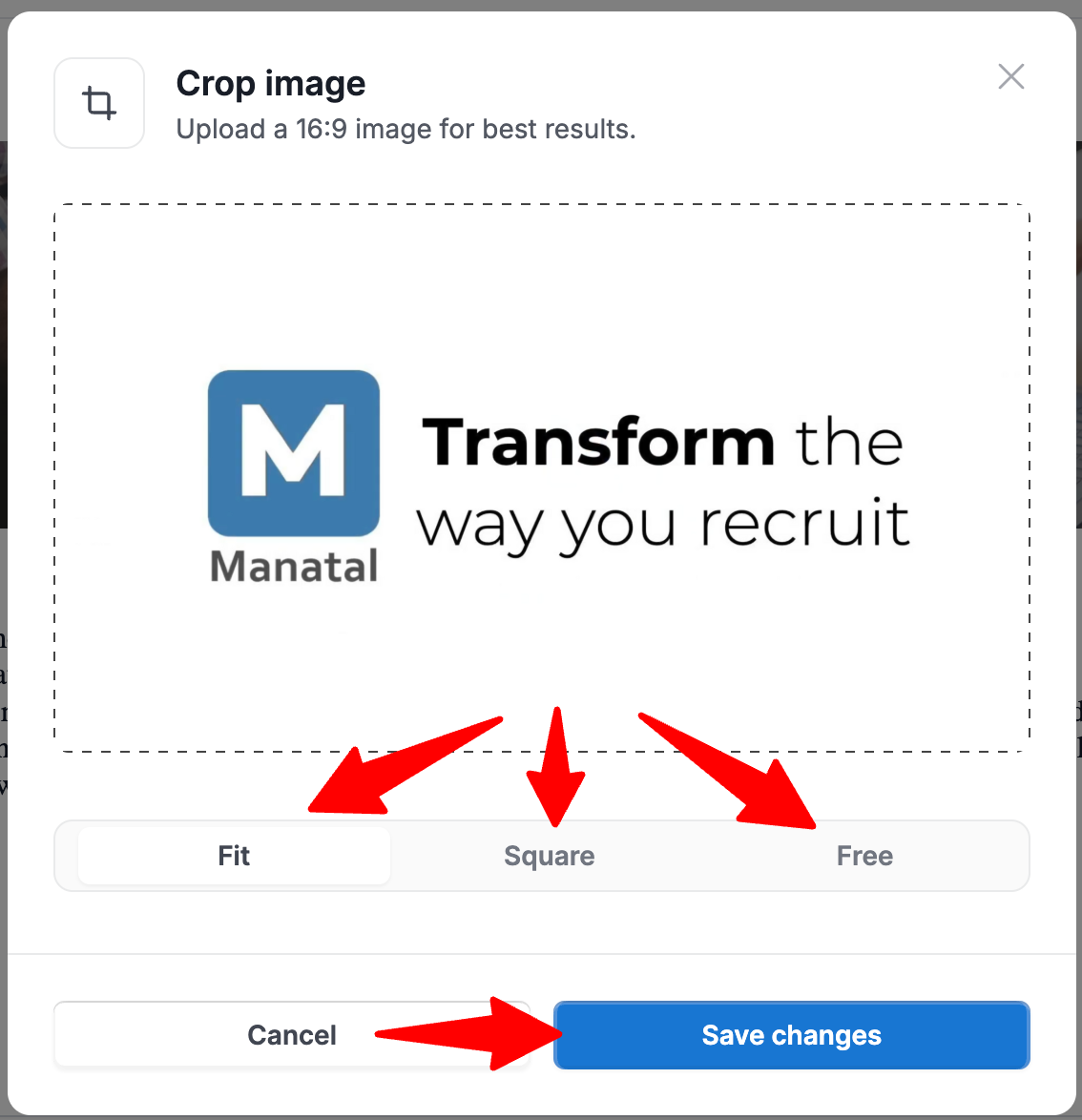
-
Add the main content.
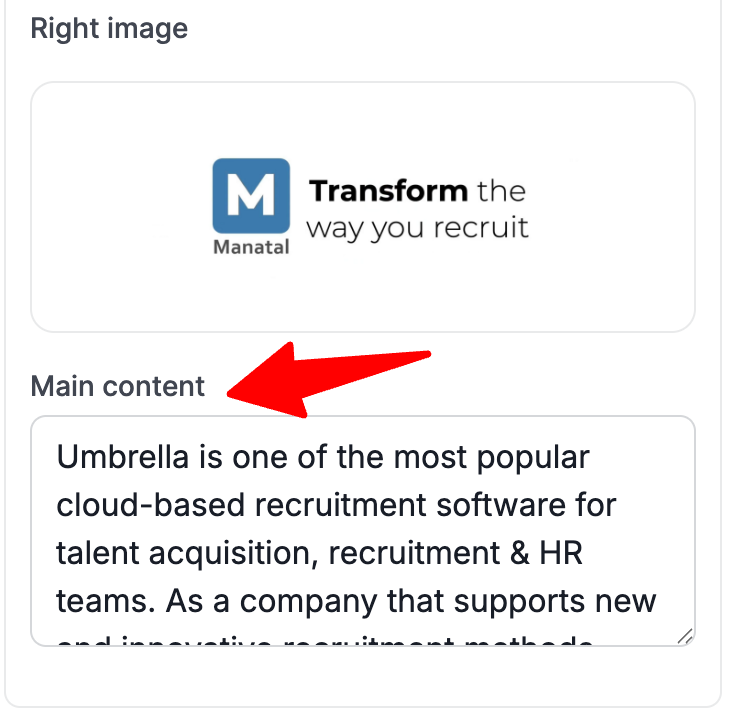
To update the Career Page after making changes, do not forget to click on "Publish".
Edit Search Options
When enabled, a search bar will be added to the career page and a couple of search options will appear in the settings as per points below.
- Keyword: If enabled, candidates will be able to search jobs using keywords.
- City/country: If enabled, candidates will be able to filter their search by city or country.
- Organization (Client/Department): If enabled, candidates will be able to filter their search by Organization (Client/Department).
-
Head to the following page. Alternatively, click on "Customization" from your side menu.

-
In the Customization sidebar, open the "Page" tab.

-
Click on "Edit search options".
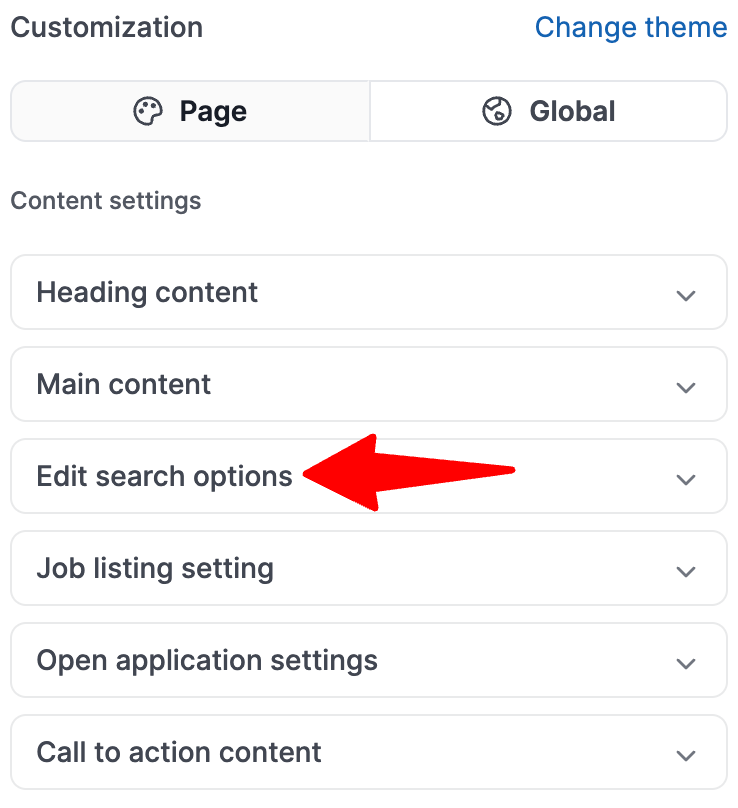
-
Enable the search bar, then enable/disable search options as desired.
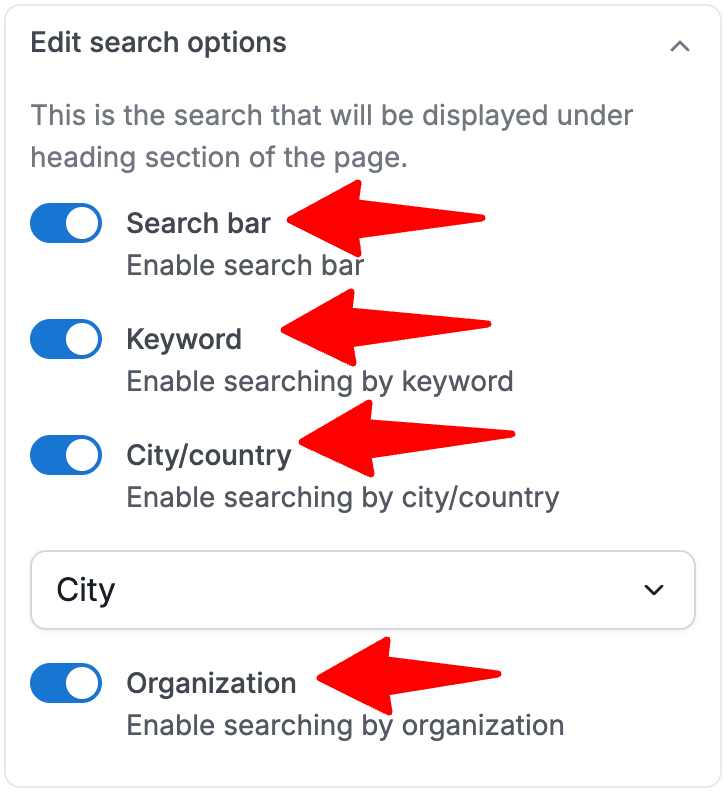
To update the Career Page after making changes, do not forget to click on "Publish".
Edit Jobs Listing
-
Head to the following page. Alternatively, click on "Customization" from your side menu.

-
In the Customization sidebar, open the "Page" tab.

-
Click on "Job listing setting".
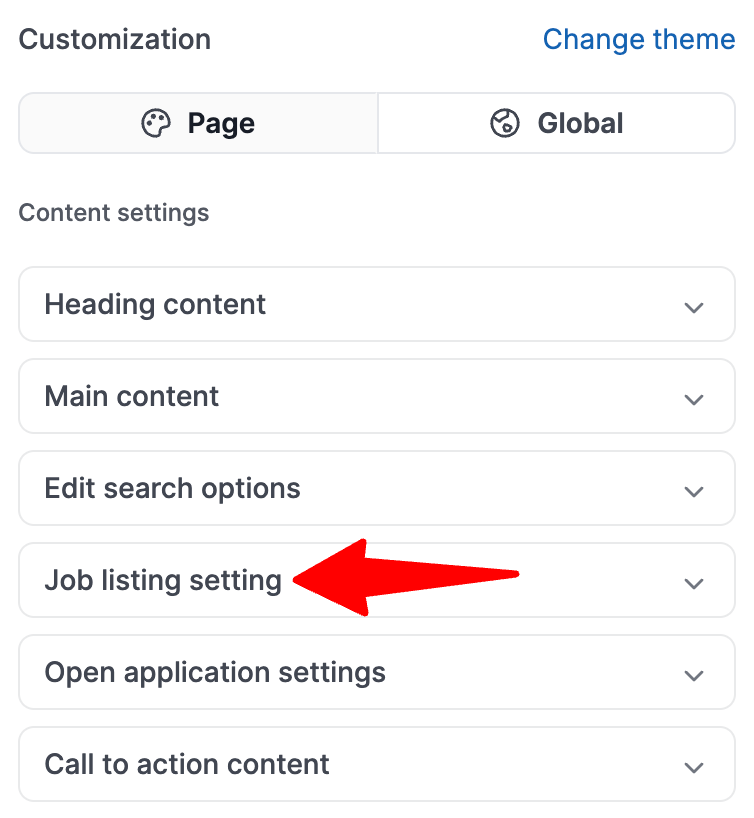
-
You can enable "Show job location" and then select how many jobs to display per page.
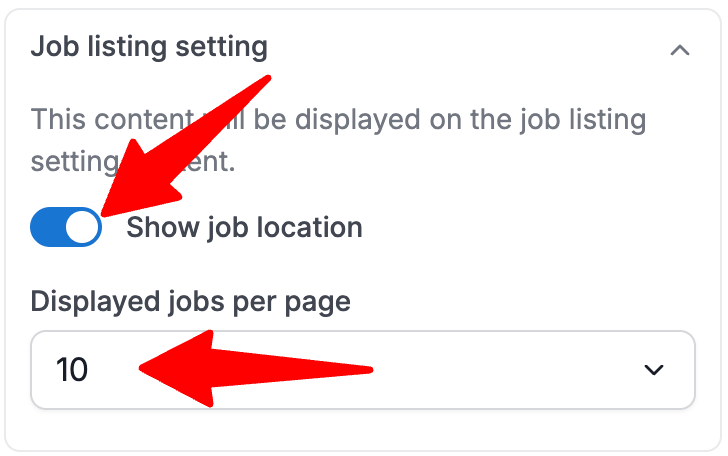
To update the Career Page after making changes, do not forget to click on "Publish".
Edit Open Applications Settings
If enabled, a section at the bottom of your career page's front page will be created to allow open applications. Refer to this article to customize the open application form.
By default, the open application will use the default application form.
-
Head to the following page. Alternatively, click on "Customization" from your side menu.

-
In the Customization sidebar, open the "Page" tab.

-
Click on "Open application settings".
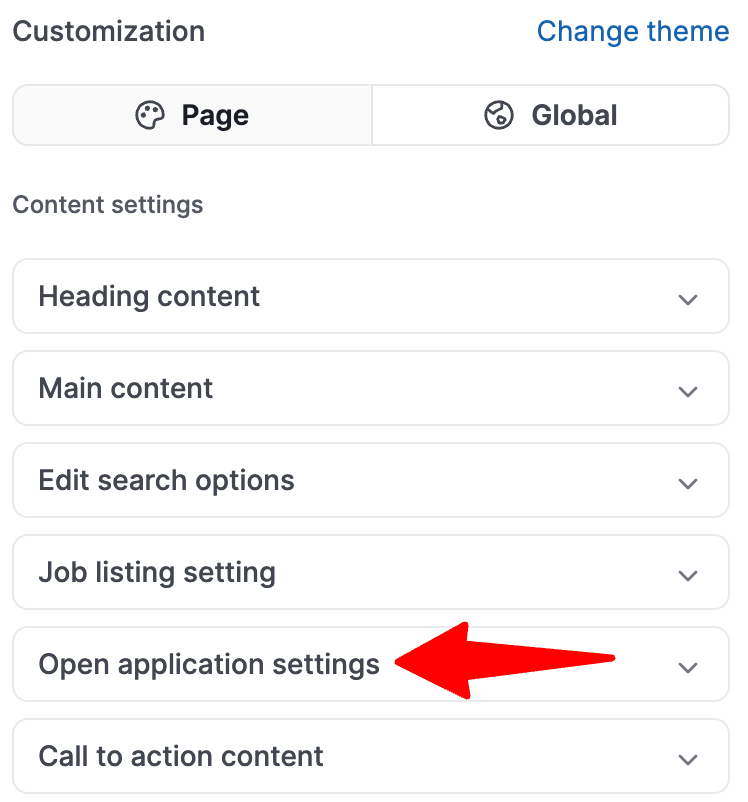
-
Enable the toggle for "Allow open applicants".
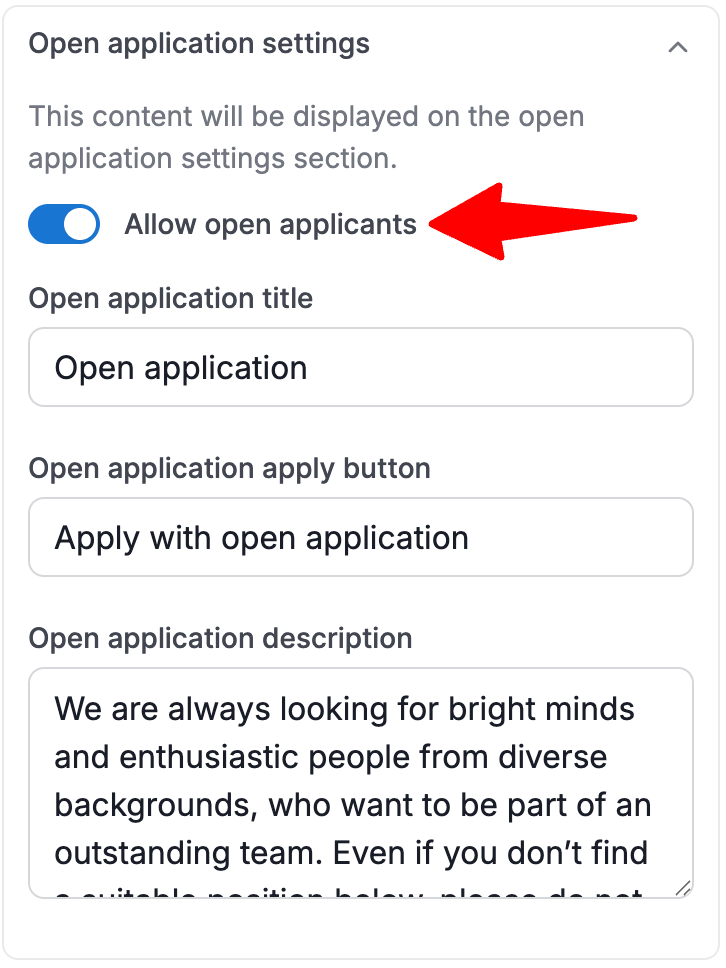
-
You can then customize:
- Open application title
- Open application apply button
- Open application description
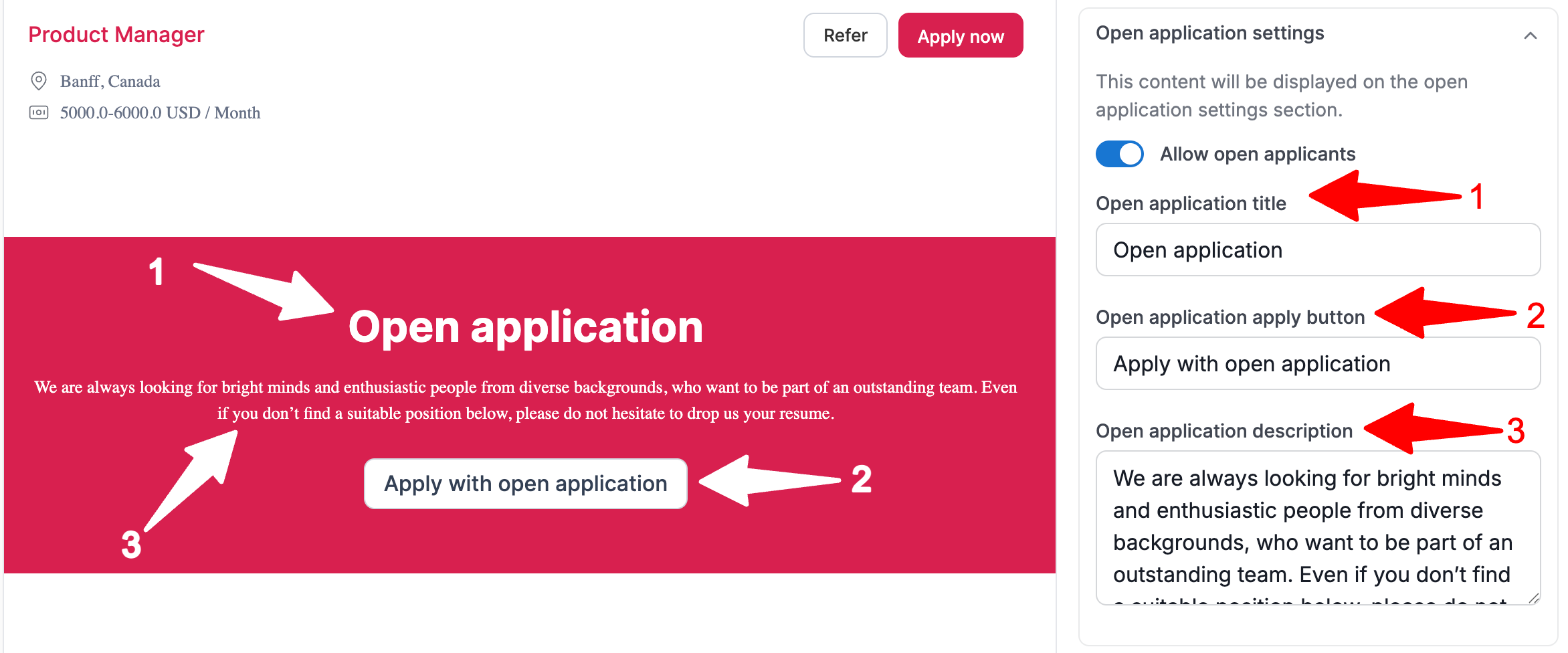
To update the Career Page after making changes, do not forget to click on "Publish".
Edit Call to Action Content
-
Head to the following page. Alternatively, click on "Customization" from your side menu.

-
In the Customization sidebar, open the "Page" tab.

-
Click on "Call to action content".
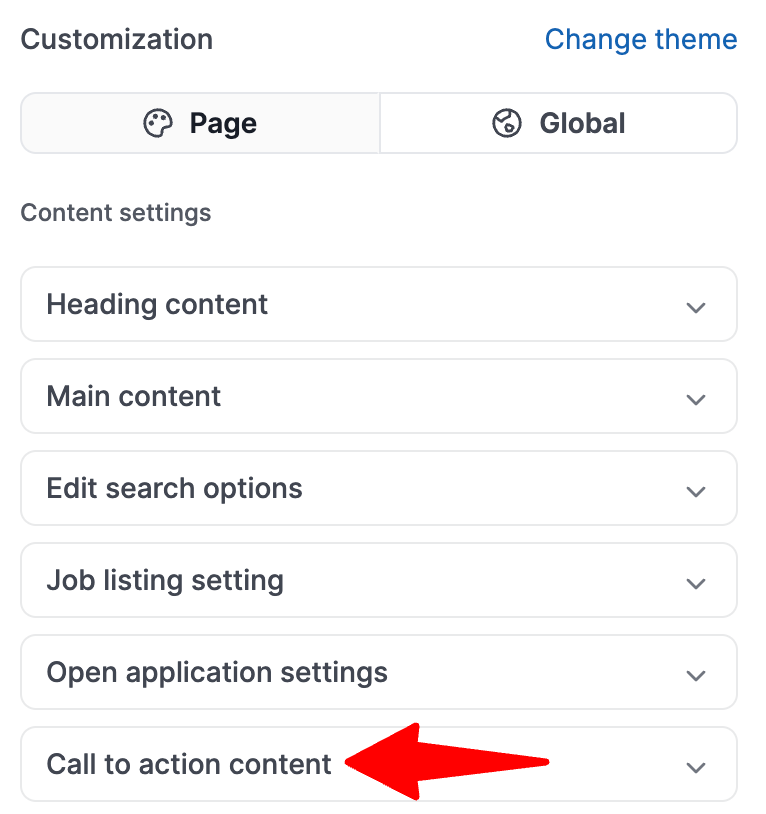
-
You can then customize the following CTA content:
- Company website
- Search
- Learn more
- Apply
- Refer
- Share
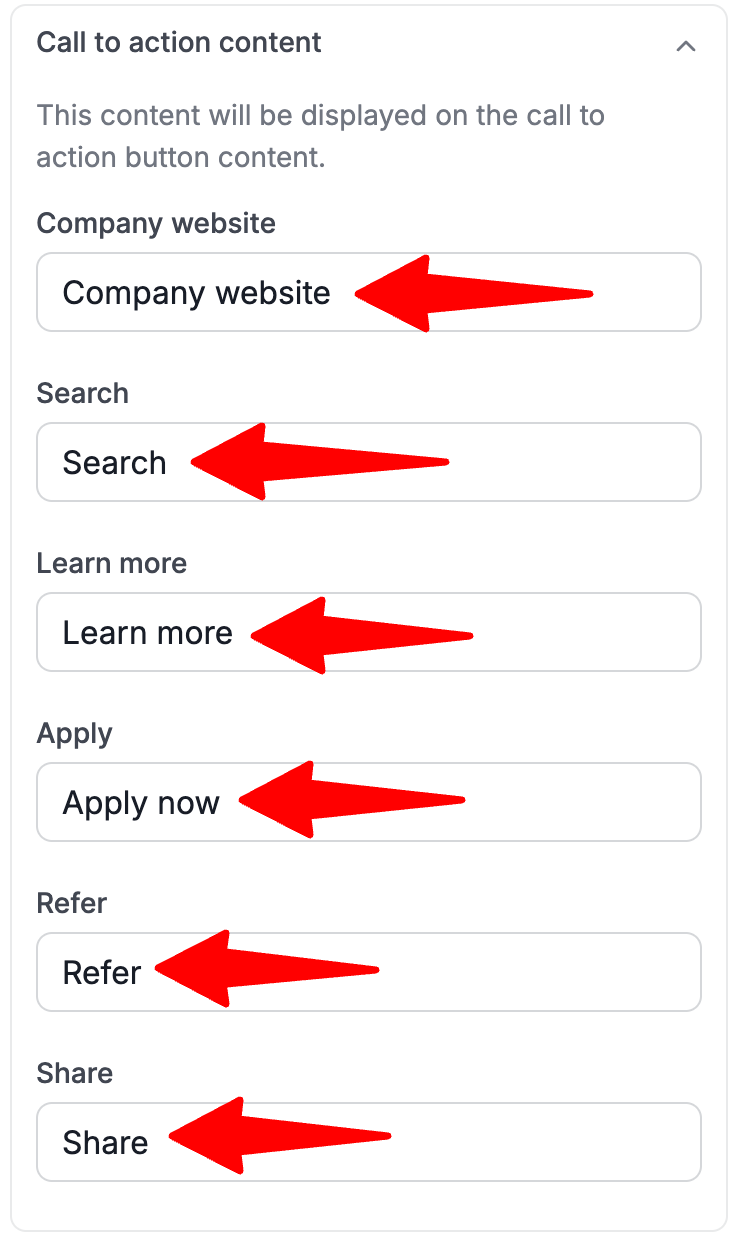
Edit Branding
Each theme allows for its own logo and favicon to be configured independently. Updates made to the logo or favicon in General Settings will not be synchronized with those defined within individual themes.
-
Head to the following page. Alternatively, click on "Customization" from your side menu.

-
In the Customization sidebar, open the "Global" tab.

-
Click on "Branding".
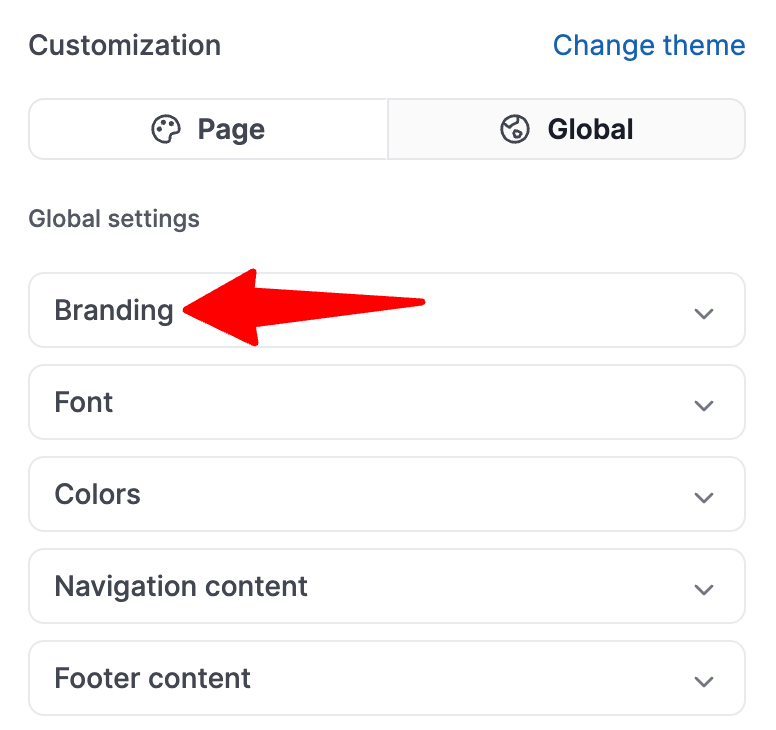
-
To add images for your logo and favicon, click on the "Click to upload" or on the image if you already have an existing one in place.
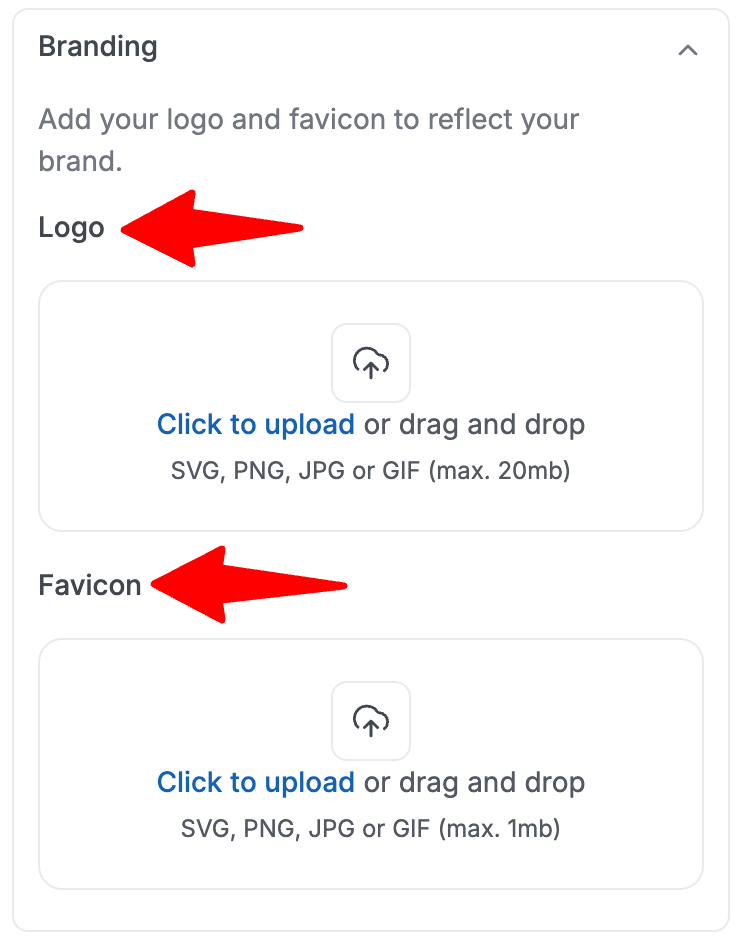
-
Crop the image as desired. Then click "Save changes".
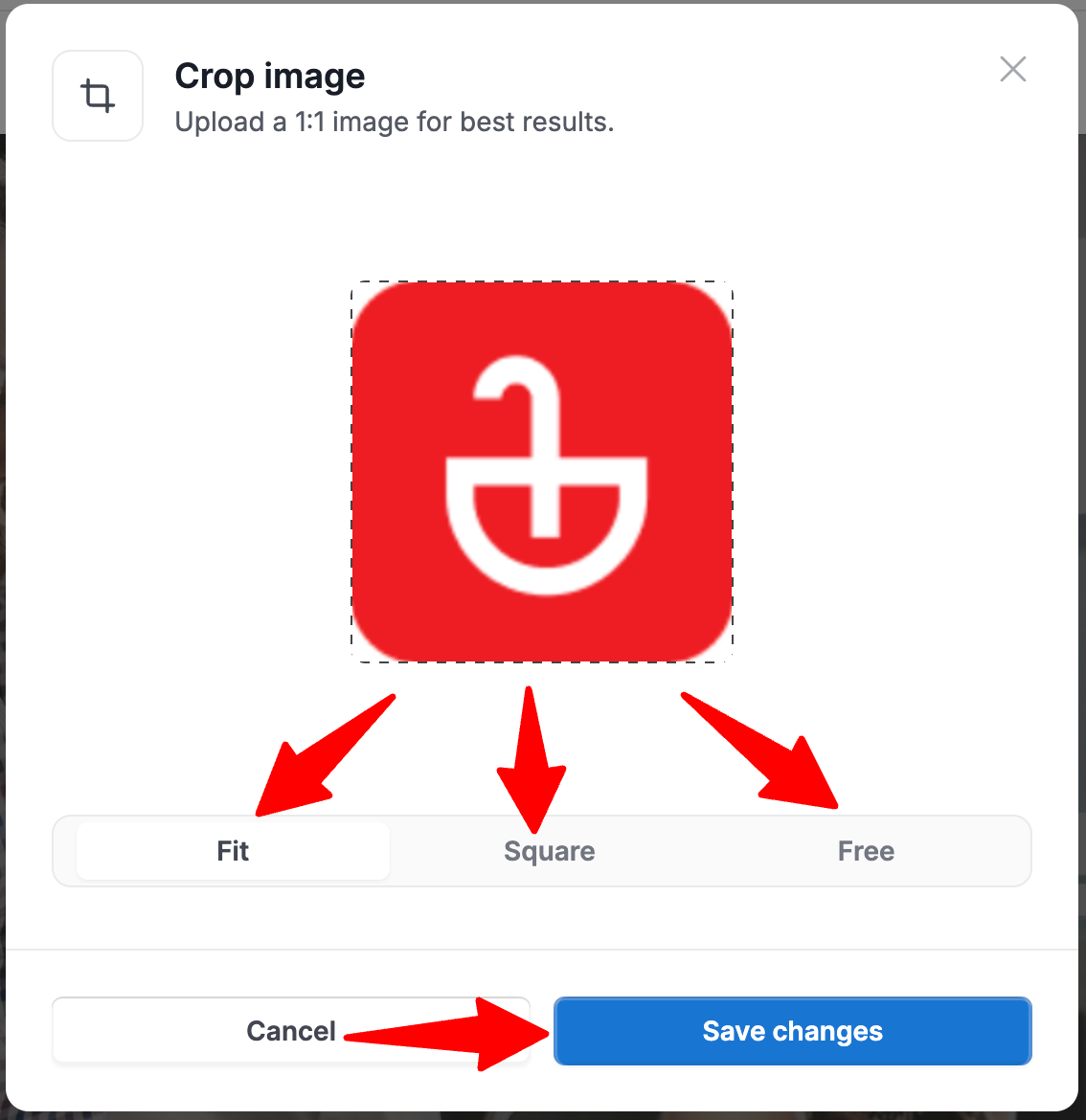
Edit Font
-
Head to the following page. Alternatively, click on "Customization" from your side menu.

-
In the Customization sidebar, open the "Global" tab.

-
Click on "Font".
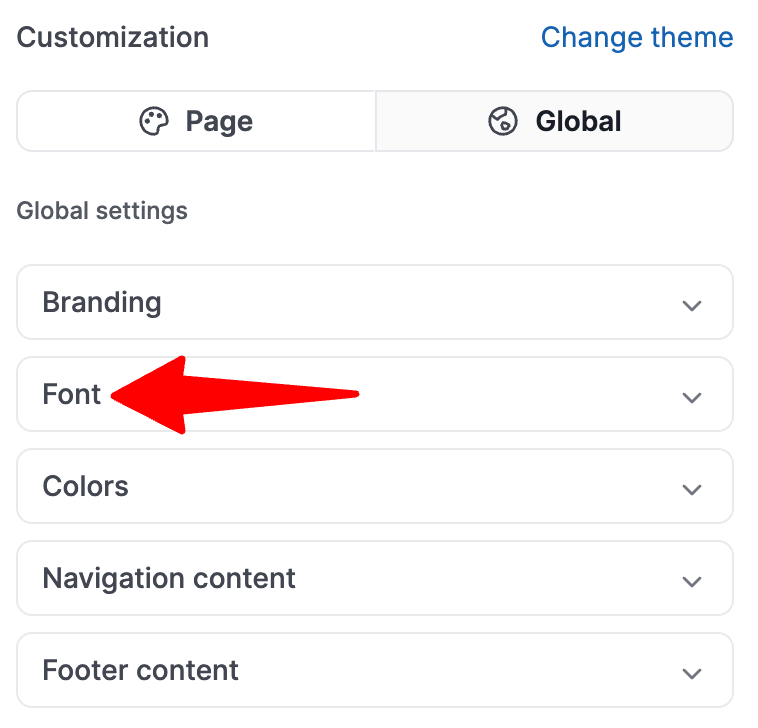
-
Select the font for the Heading and the paragraph.
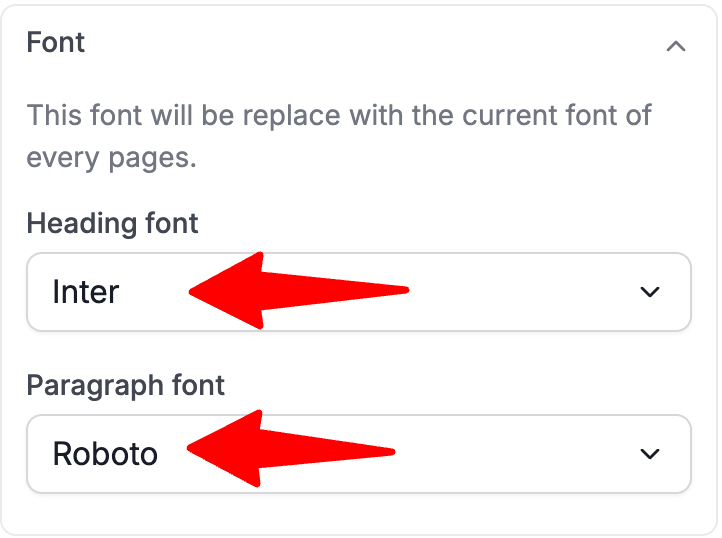
To update the Career Page after making changes, do not forget to click on "Publish".
Select Colors
Option to select the primary color used for the top section banner of the career page and the "Apply" buttons on the career Page, secondary color for the footer section.
-
Head to the following page. Alternatively, click on "Customization" from your side menu.

-
In the Customization sidebar, open the "Global" tab.

-
Click on "Colors".
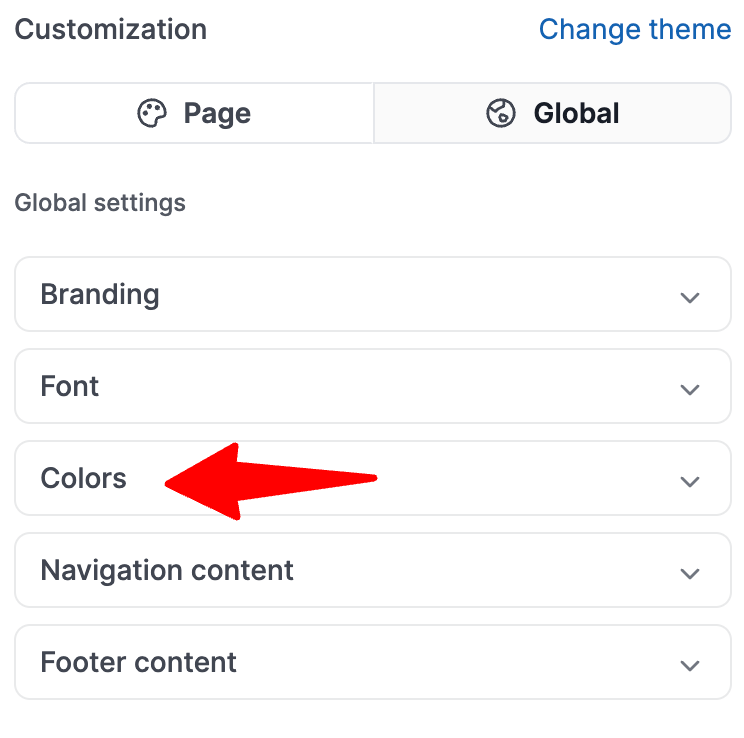
-
Select desired color or enter color code.
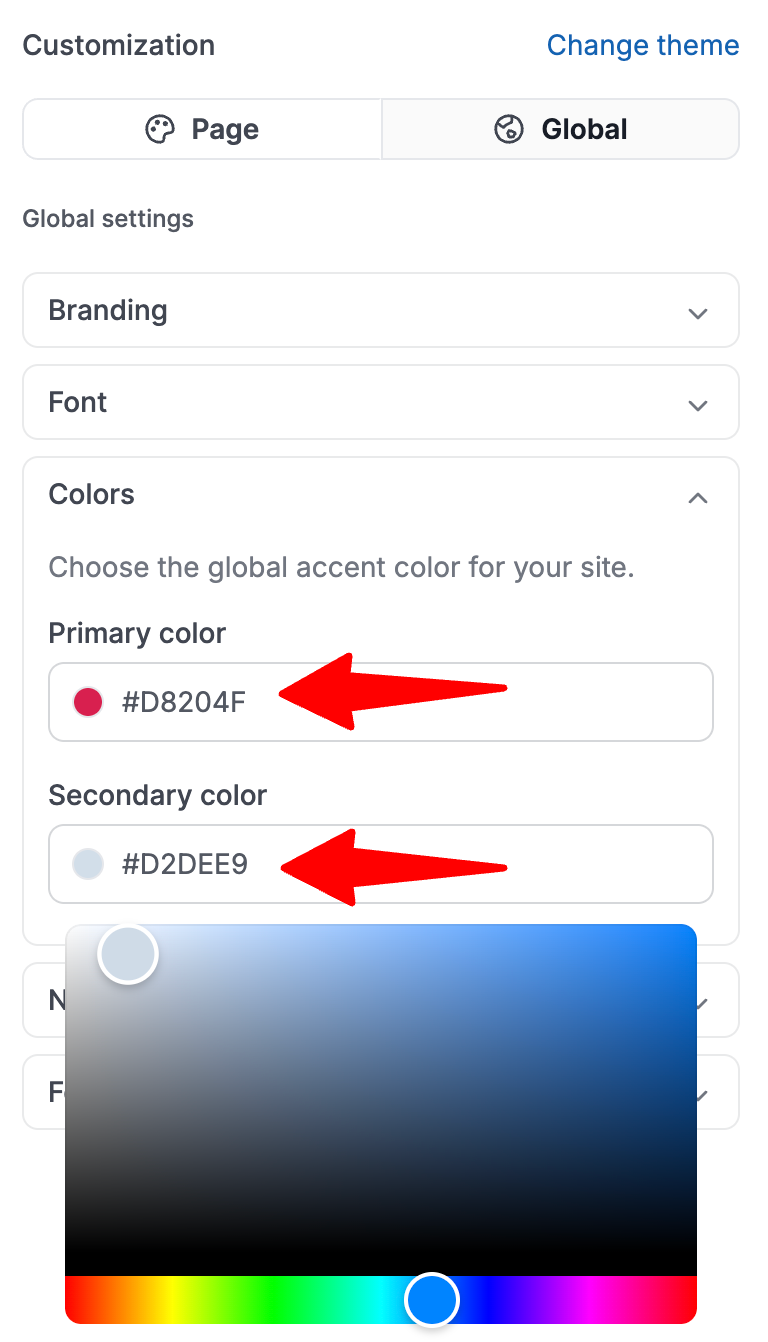
To update the Career Page after making changes, do not forget to click on "Publish".
Edit Navigation Content
Option to display the social media icons in the navigation on top of every page of your career page.
-
Head to the following page. Alternatively, click on "Customization" from your side menu.

-
In the Customization sidebar, open the "Global" tab.

-
Click on "Navigation content".
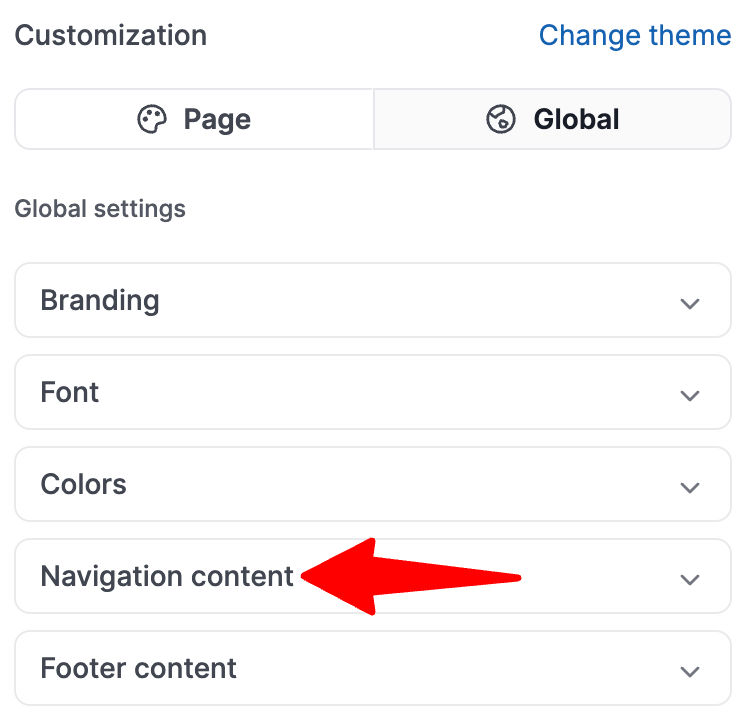
-
Enable the toggle for "Social media icons".
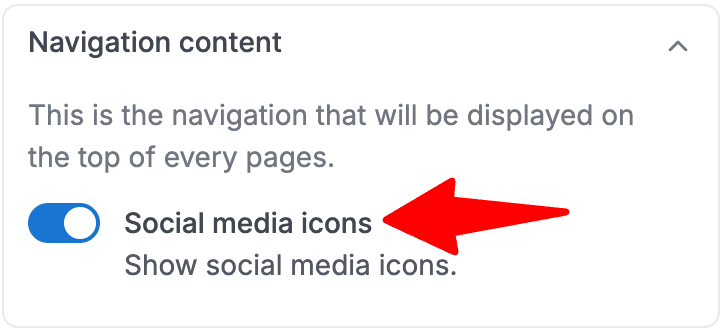
To update the Career Page after making changes, do not forget to click on "Publish".
Edit Footer Content
Option to display the social media icons in the bottom of every page of your career page.
-
Head to the following page. Alternatively, click on "Customization" from your side menu.

-
In the Customization sidebar, open the "Global" tab.

-
Click on "Footer content".
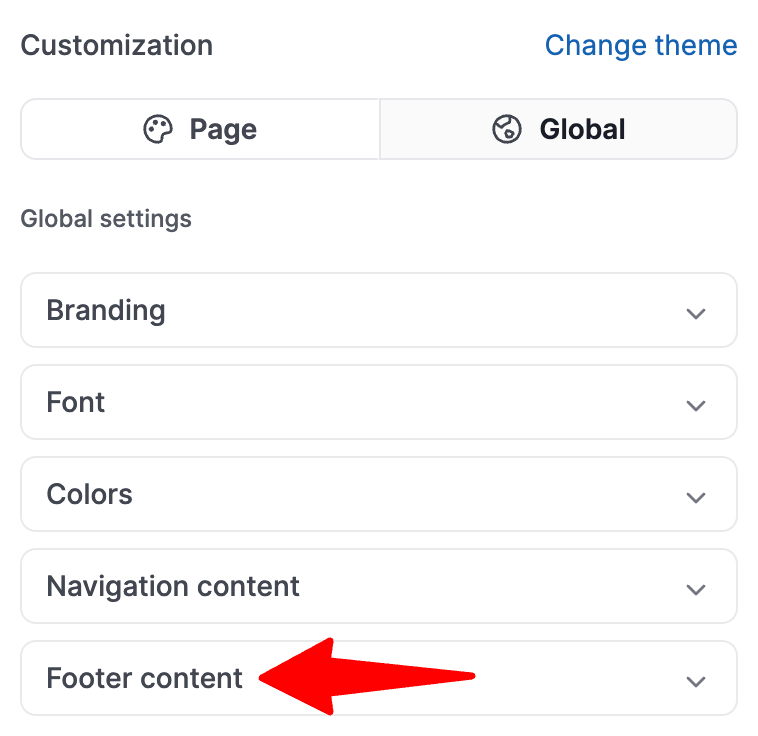
-
Enable the toggle for "Social media icons".
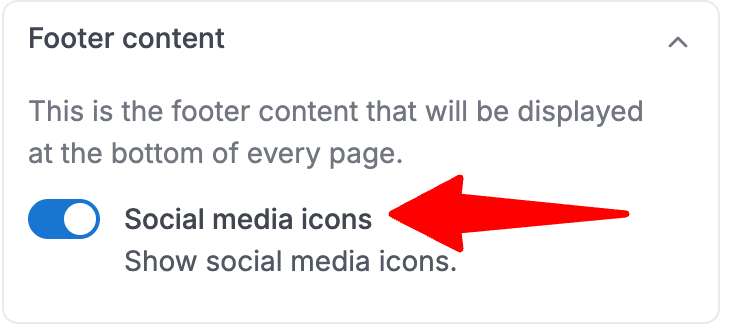
To update the Career Page after making changes, do not forget to click on "Publish".
Preview your Changes
-
Head to the following page. Alternatively, click on "Customization" from your side menu.

-
Before publishing the changes, you can click "Preview" to make sure everything looks right.
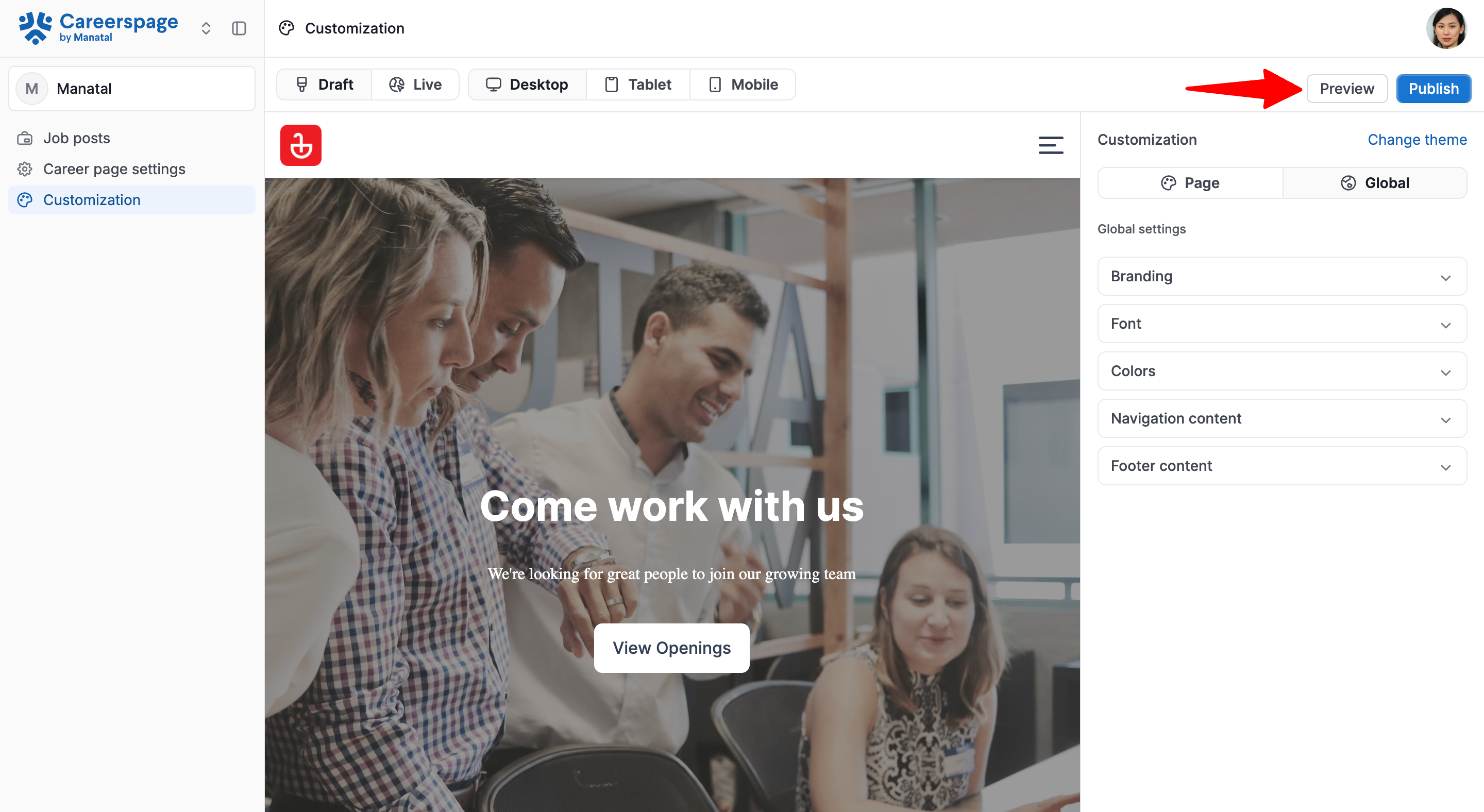
Publish your Changes
-
Head to the following page. Alternatively, click on "Customization" from your side menu.

-
Once all your settings are configured, click on "Publish".
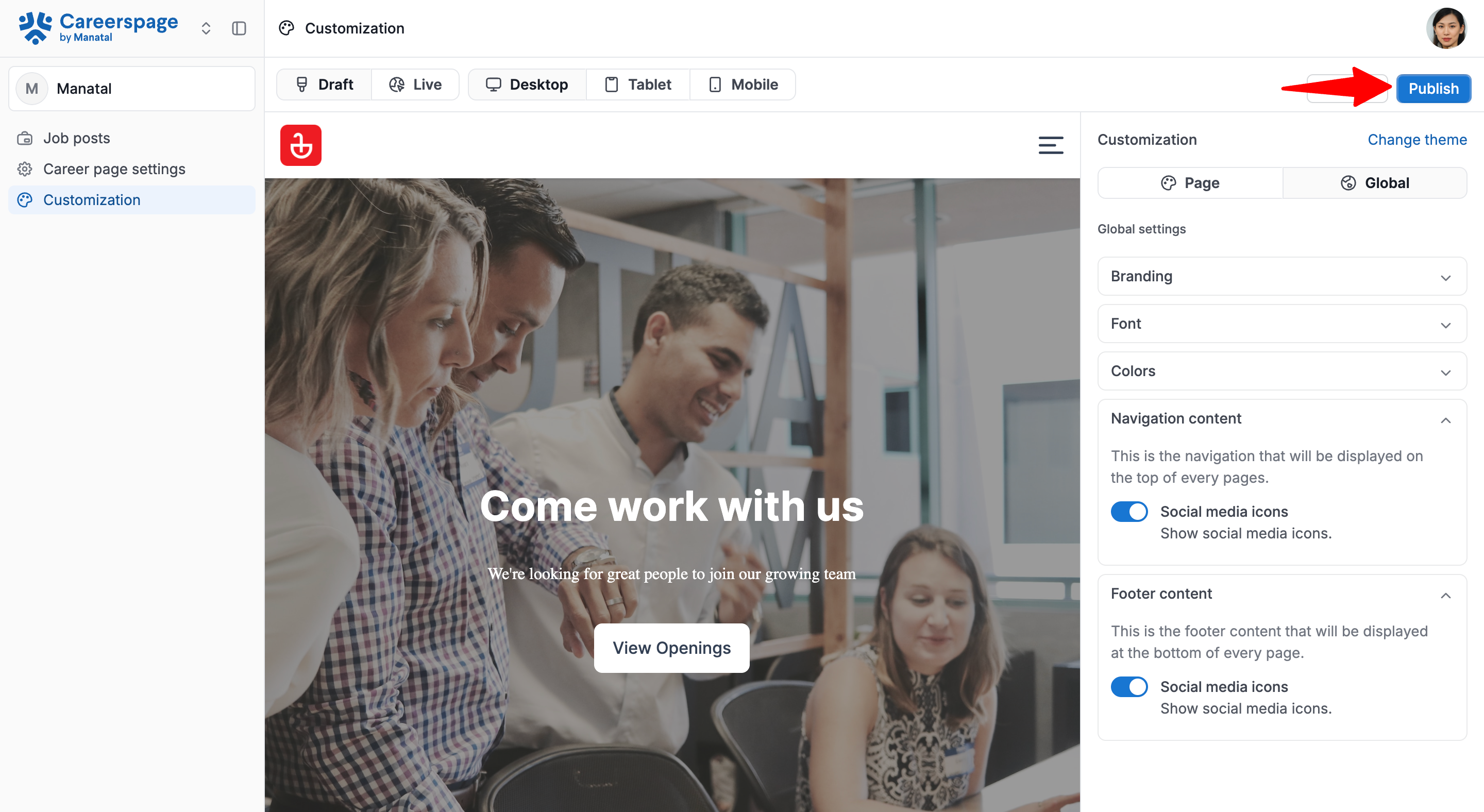
-
Your career page can be found at the URL you've set. You can set this URL in two places:
- In the Career page domain section under the General settings tab. Learn more in this guide.
- In the custom domain section under the Connect tab if you have connected your company's domain. Learn more in this guide.