This feature is currently in Beta. You may expect updates, and changes to accessibility or pricing as we refine and enhance it.
We value your patience and welcome any feedback you may have. Thank you for being an early adopter!
This can only be done by an Admin.
- To modify your career page, please first activate the career page feature by following these instructions.
General Settings
Accessing the Advanced Career Page Settings
- Head to the following page. Alternatively, click on "Career Page" from the side menu, then click on "Career page settings".


Adding/Modifying your Company Name
- Head to the following page. Alternatively, click on "Career page settings" from your side menu and then open the "General" tab.


- Enter your company name. It will appear on the top left of your career page if you have not uploaded any logo.
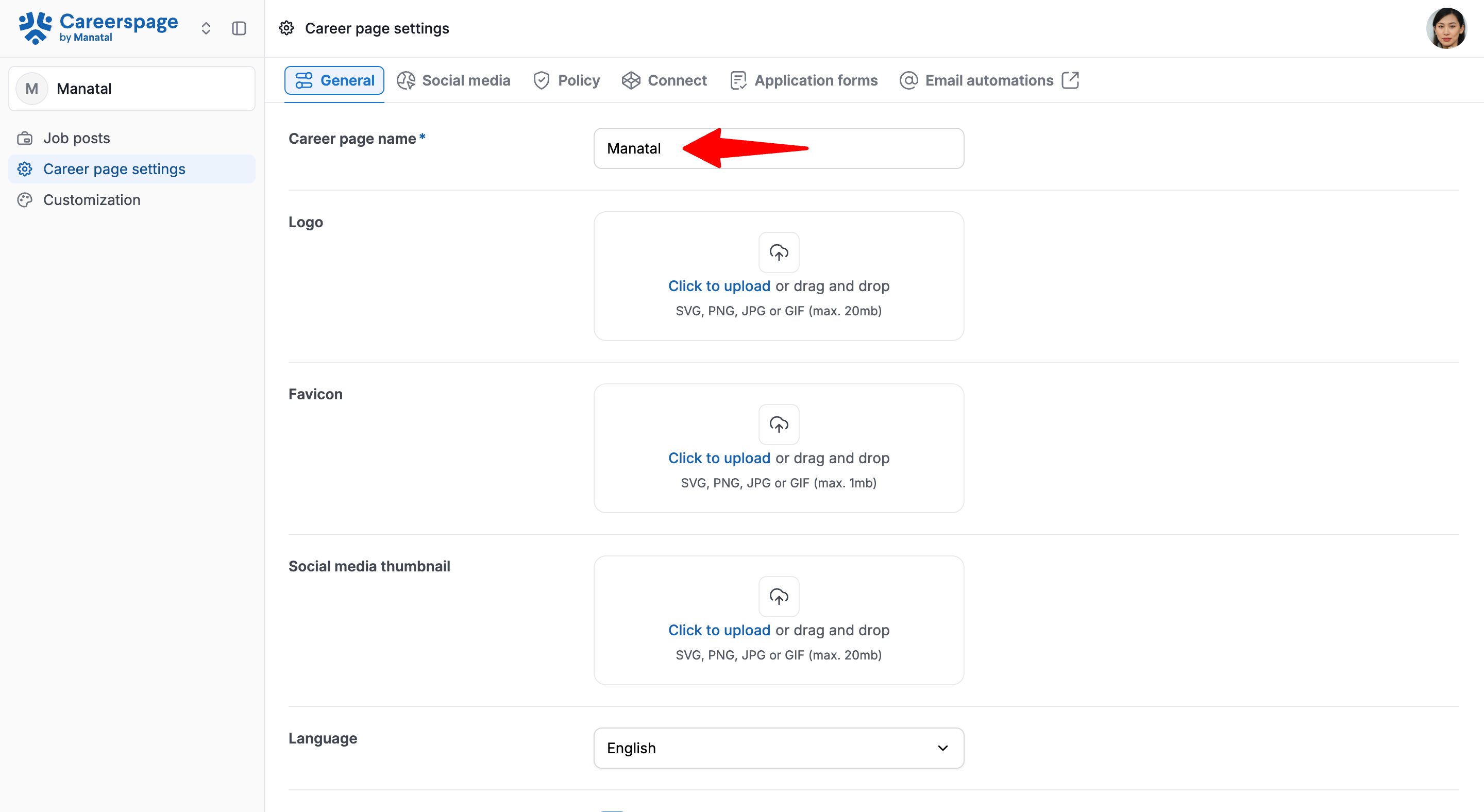
Adding/Modifying your Company Logo
The first logo and favicon uploaded in the General tab will be applied by default when a theme is initialized in the Customization menu.
- For best results, we recommend using a logo with a ratio between 1:1 and 3:2 pixels, and not to crop the image when inserting your logo.
- In addition to appearing at the top left corner of your career page, this logo will be used as thumbnail image when sharing a job on Linkedin and Facebook through a post.
For best results when posting on those two social media, we recommend using a logo with a ratio of 1.91:1 and a minimum size of 600 x 314 pixels. The logo should also be at the center of the image, and there should be blank space on each side of the logo as both Facebook and Linkedin will crop the image on both sides when displaying on mobiles.
- Head to the following page. Alternatively, click on "Career page settings" from your side menu and then open the "General" tab.


-
Click on the existing logo or the "Click to upload".

-
Select and adjust your company logo. Click "Save Changes". The logo will appear in the top left corner of your career page.
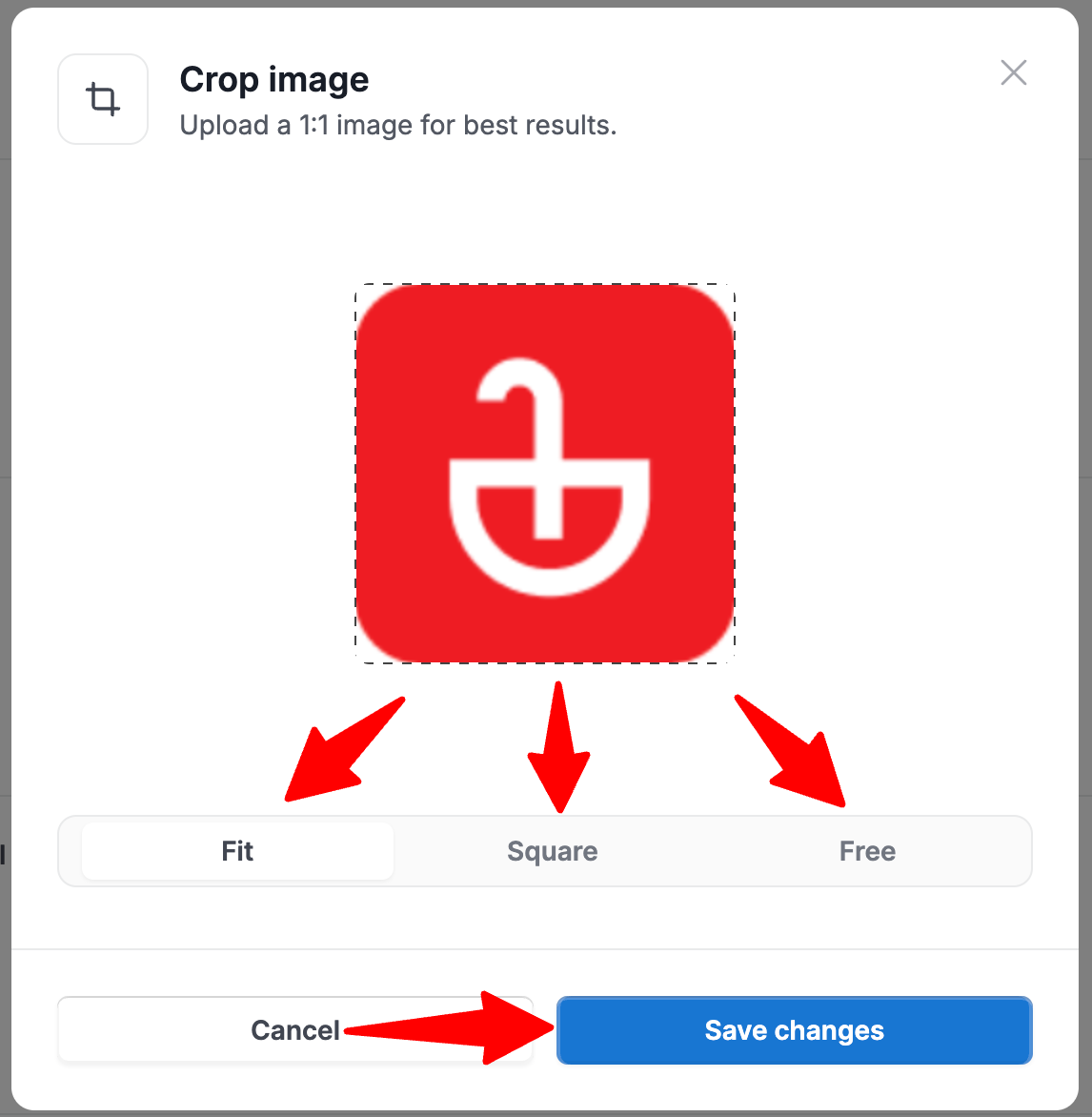
Adding a Favicon
- Head to the following page. Alternatively, click on "Career page settings" from your side menu and then open the "General" tab.


-
Click on the existing favicon or the "Click to upload".

-
Select and adjust your favicon. Click "Save Changes". The favicon will appear on the browser tab, bookmarks list, browser history and mobile shortcuts.
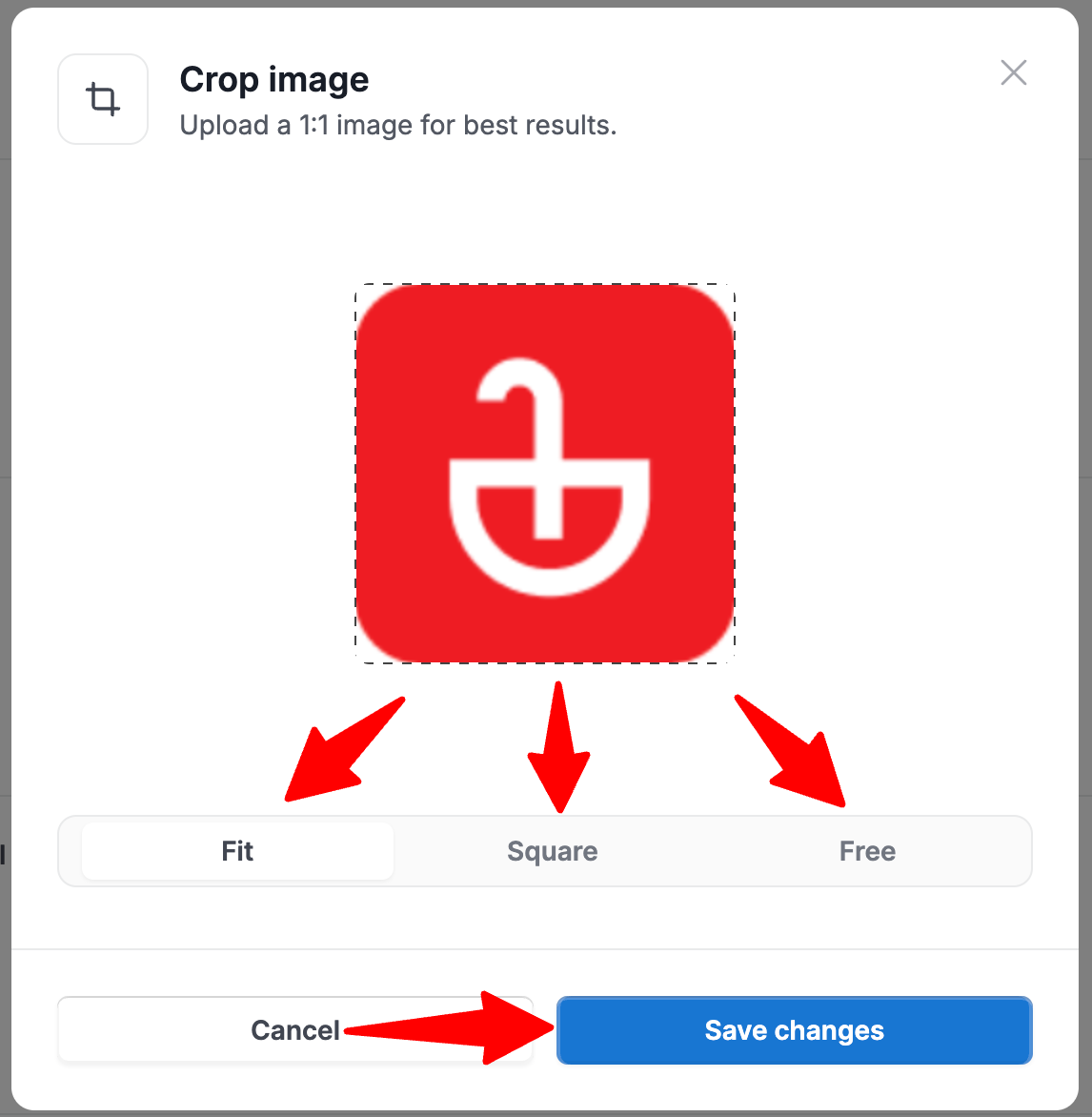
Adding a Social Media Thumbnail
- Head to the following page. Alternatively, click on "Career page settings" from your side menu and then open the "General" tab.


- Click on the existing social media thumbnail or the "Click to upload".

- Select and adjust your thumbnail. Click "Save Changes". This thumbnail will be used when your job posts are shared from the career page to social media platforms such as LinkedIn and WhatsApp.
When sharing jobs on both Facebook and LinkedIn, the social media thumbnail will be used as thumbnail image for the posts.
For best results when posting on those two social media platforms, we recommend using a thumbnail with a ratio of 1.91:1 and a minimum size of 600 x 314 pixels. The thumbnail should also be at the center of the image, and there should be blank space on each side of the thumbnail as both Facebook and Linkedin will crop the image on both sides when displaying on mobile devices.
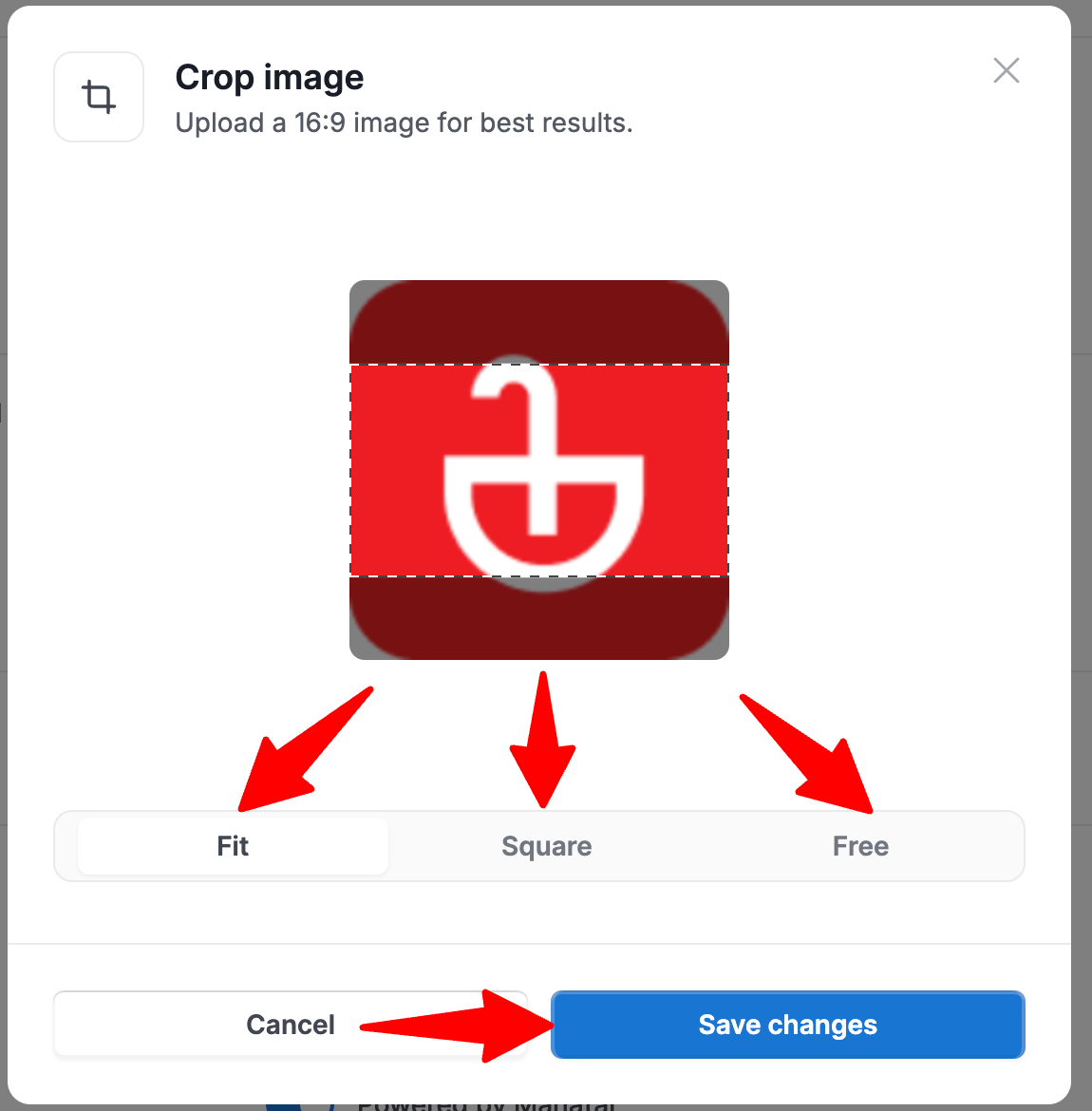
Modifying the Language
The language setting allows users to change the language of their career page's interface.
Currently only English is supported.
- Head to the following page. Alternatively, click on "Career page settings" from your side menu and then open the "General" tab.


- Select the language from the dropdown menu.

Configuring the Default Settings
Manage your referral program and set organization (client/department) visibility.
Managing your Referral Program
Enabling the referral program allows career page visitors to refer candidates.
- Head to the following page. Alternatively, click on "Career page settings" from your side menu and then open the "General" tab.


- In the Default settings section, enable/disable referral program. If enabled, you will now have access to the Referral Menu to manage all your referrals.
The changes will take effect 5 minutes after the setting has been changed.

Display Organizations
Enable to display each job’s oganization (client/department) on your career page.
- Head to the following page. Alternatively, click on "Career page settings" from your side menu and then open the "General" tab.


- In the Default settings section, enable/disable displaying organizations.
The changes will take effect 5 minutes after the setting has been changed.

Display "Powered by Manatal"
Enable to display “Powered by Manatal” at the bottom of the career page.
- Head to the following page. Alternatively, click on "Career page settings" from your side menu and then open the "General" tab.


- In the Default settings section, enable/disable displaying "Powered by Manatal".
The changes will take effect 5 minutes after the setting has been changed.

Setting Default Currency
When creating a new job post, the default salary currency is determined by the selection here.
- Head to the following page. Alternatively, click on "Career page settings" from your side menu and then open the "General" tab.


- In the Default currency section, select the currency from the dropdown.
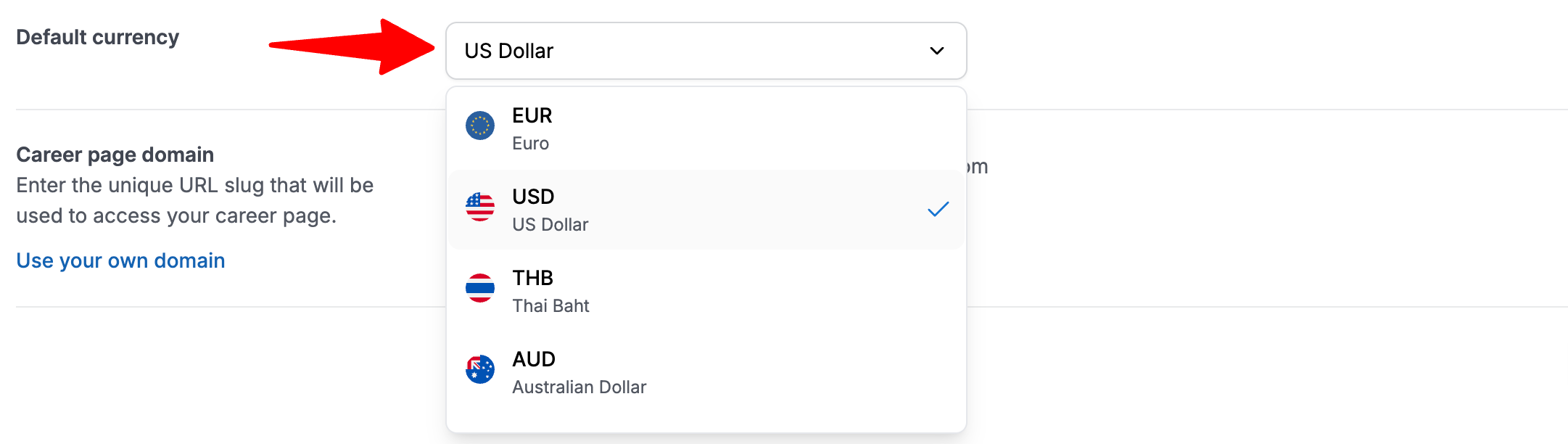
Modifying your Career Page URL
This gives you the option to choose the URL of your Career Page.
- Changing this will update the URL for your career page and all of its job posts.
- Head to the following page. Alternatively, click on "Career page settings" from your side menu and then open the "General" tab.


- In the Career page domain section, enter the new URL. You can select any sub domain you want.

Social Media
Organization Contact
Adding your company contact information and social media will display each of them at the top right of your career page as in the following example.
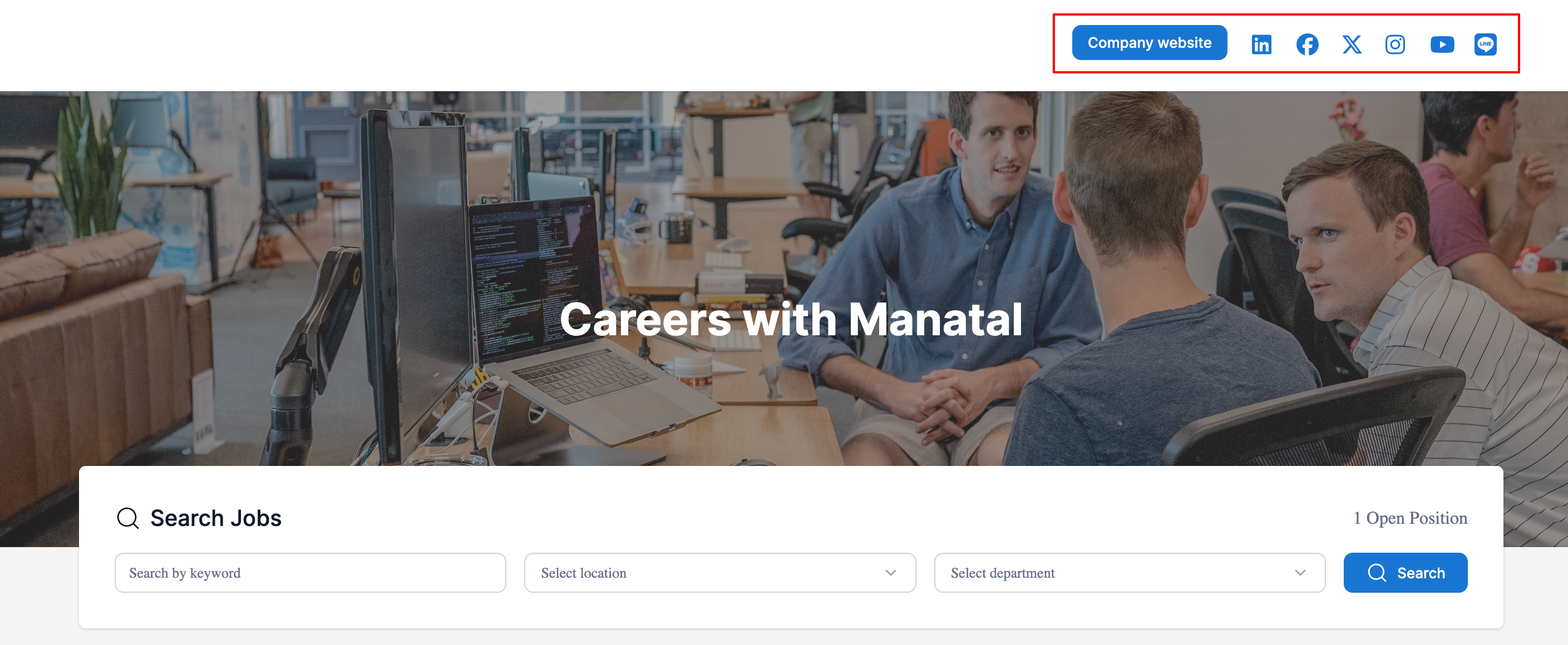
Email Address
- Head to the following page. Alternatively, click on "Career page settings" from your side menu and then open the "Social Media" tab.


- In the Organization contact section, enable displaying your company's contact email. Enter the email address.
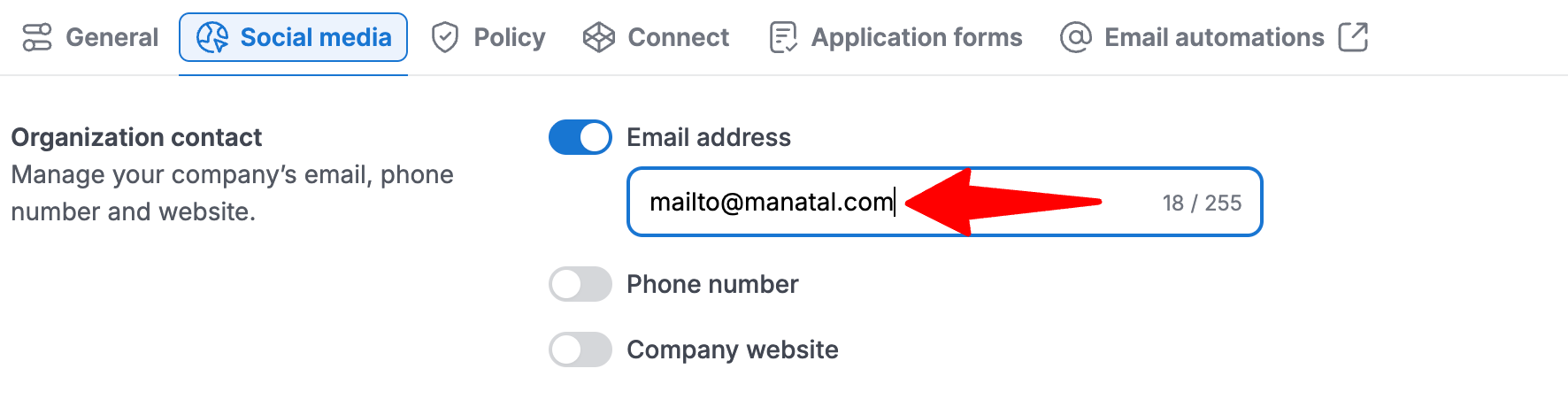
Phone Number
- Head to the following page. Alternatively, click on "Career page settings" from your side menu and then open the "Social Media" tab.


- In the Organization contact section, enable displaying your company phone number, and enter a phone number.
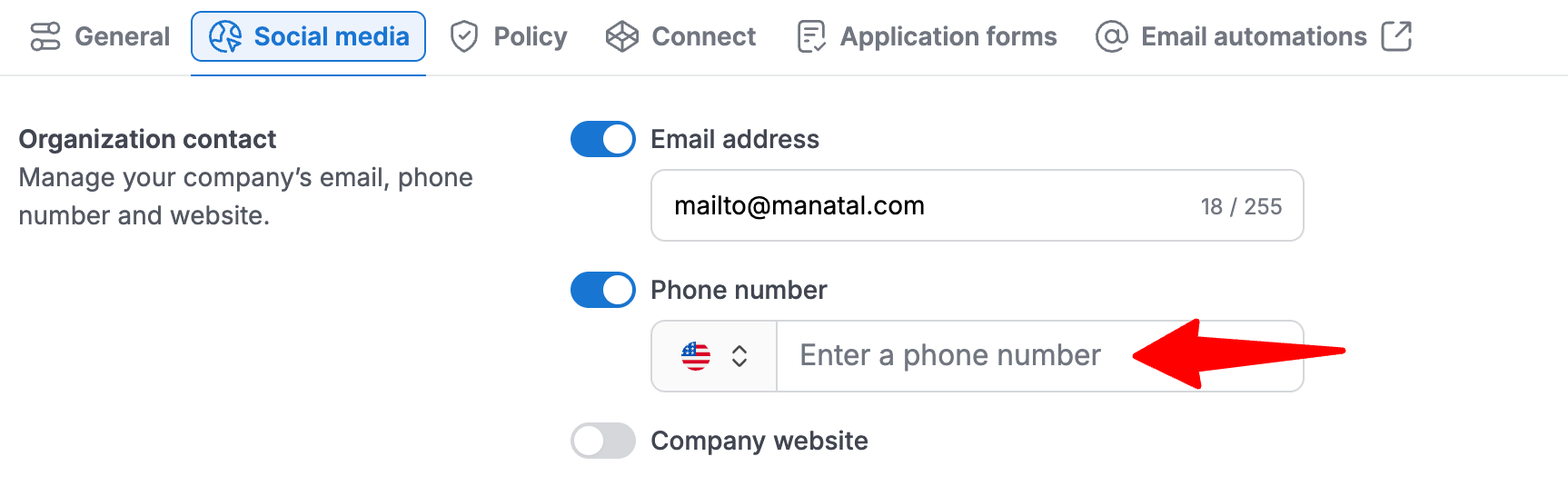
Company Website
- Head to the following page. Alternatively, click on "Career page settings" from your side menu and then open the "Social Media" tab.


- In the Organization contact section, enable displaying your company website, and enter your website URL.
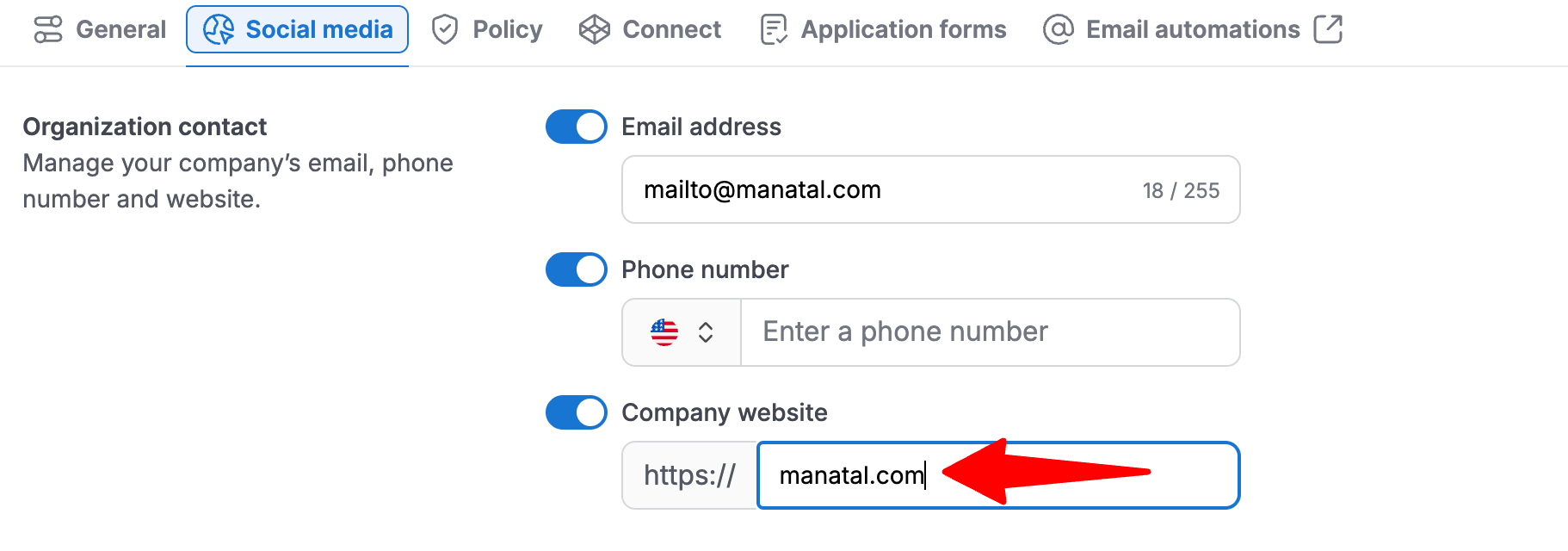
Social Media
Company LinkedIn
- Head to the following page. Alternatively, click on "Career page settings" from your side menu and then open the "Social Media" tab.


- In the Social media section, enable displaying your company's LinkedIn page, and enter the URL of your company's LinkedIn profile.
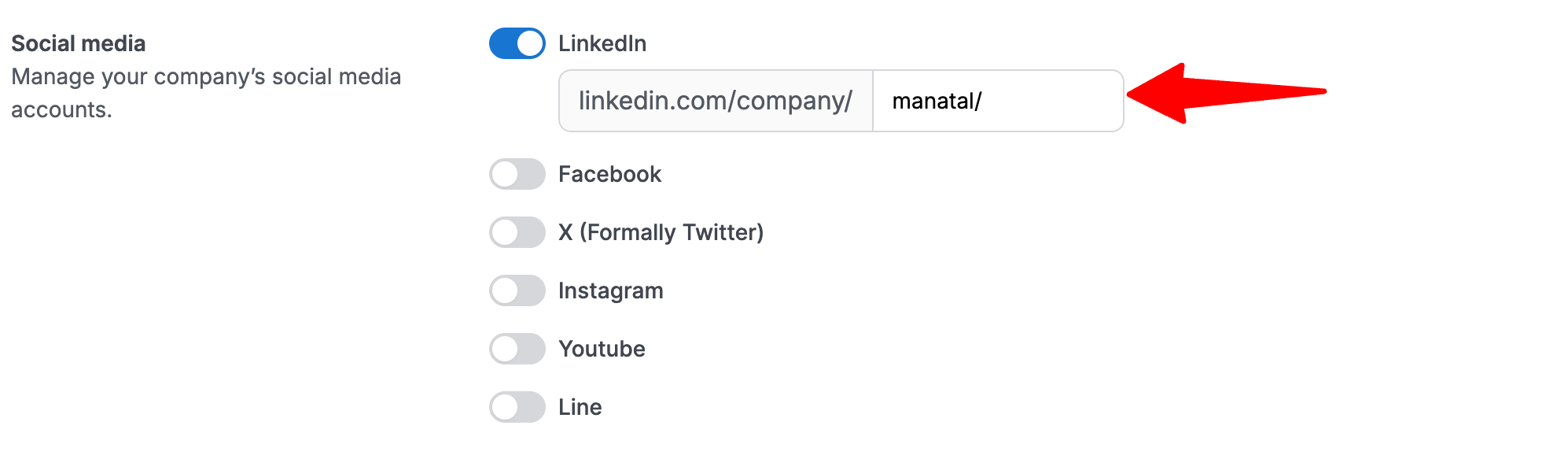
Company Facebook
- Head to the following page. Alternatively, click on "Career page settings" from your side menu and then open the "Social Media" tab.


- In the Social media section, enable displaying your company's Facebook page, and enter the URL of your company's Facebook.
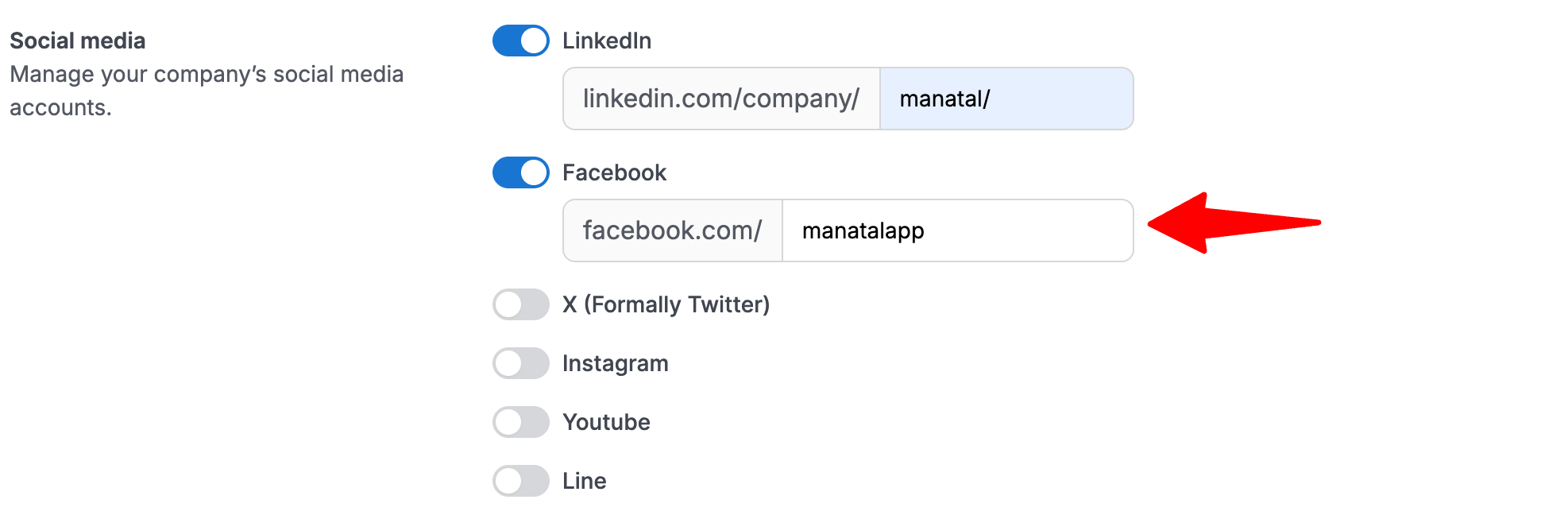
Company X
- Head to the following page. Alternatively, click on "Career page settings" from your side menu and then open the "Social Media" tab.


- In the Social media section, enable displaying your company's X page, and enter the URL of your company's X profile.
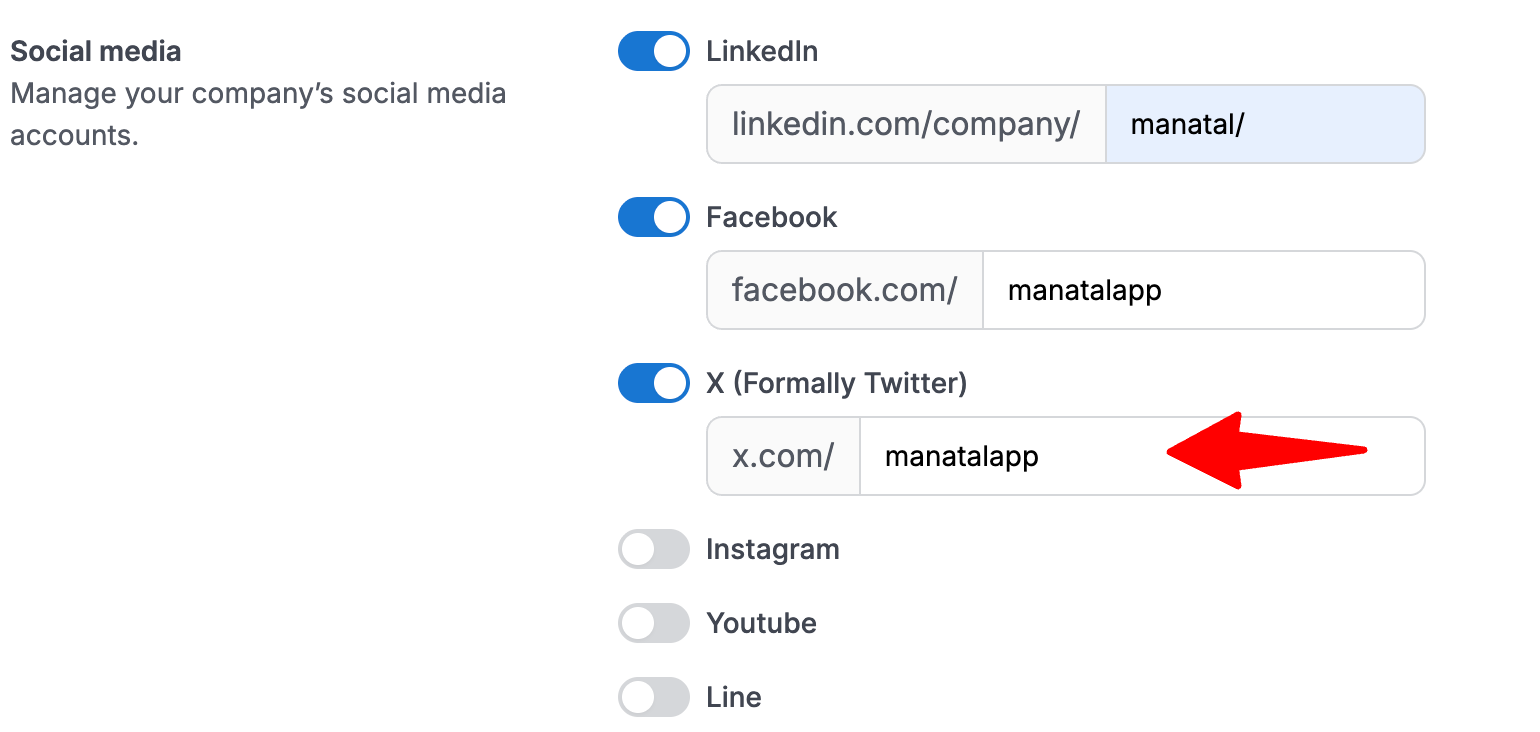
Company Instagram
- Head to the following page. Alternatively, click on "Career page settings" from your side menu and then open the "Social Media" tab.


- In the Social media section, enable displaying your company's Instagram page, and enter the URL of your company's Instagram profile.
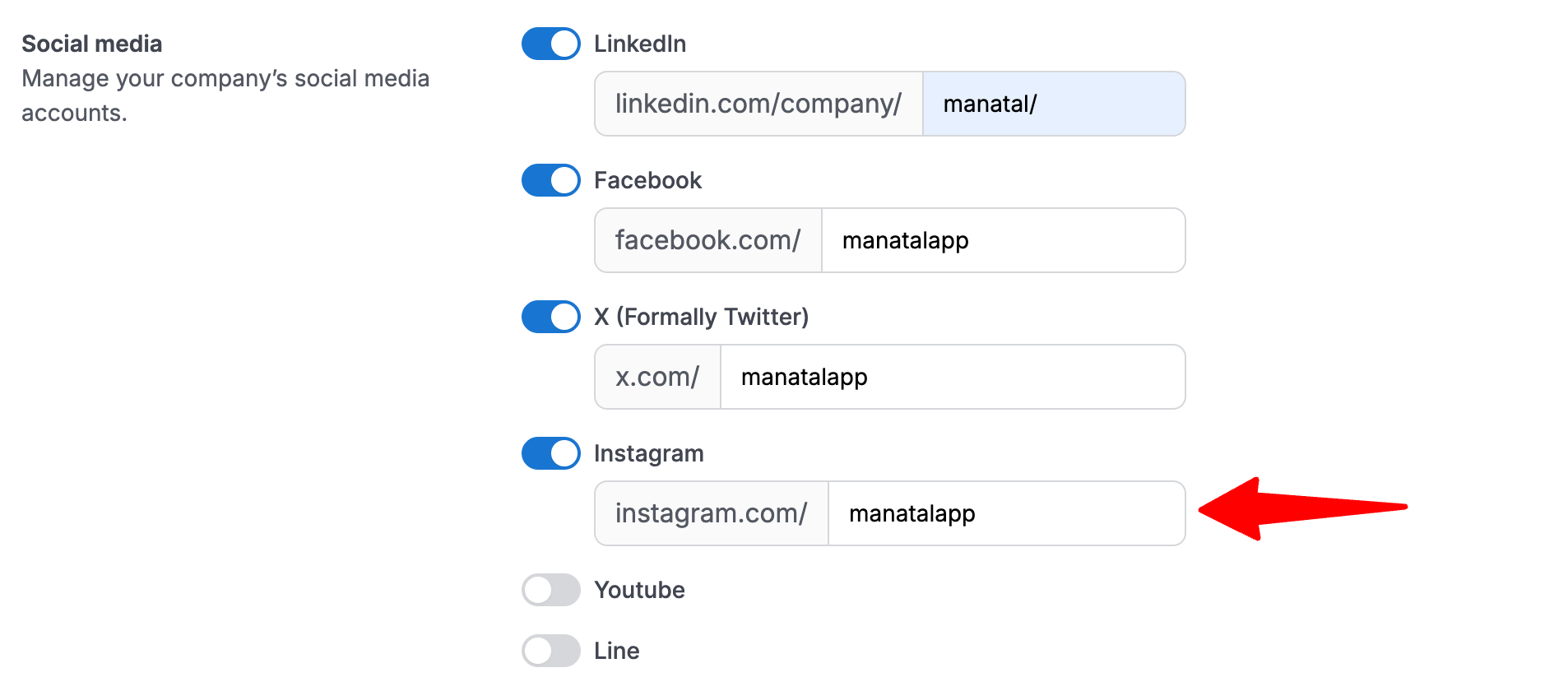
Company Youtube
- Head to the following page. Alternatively, click on "Career page settings" from your side menu and then open the "Social Media" tab.


- In the Social media section, enable displaying your company Youtube page, and enter the URL of your company's Youtube.
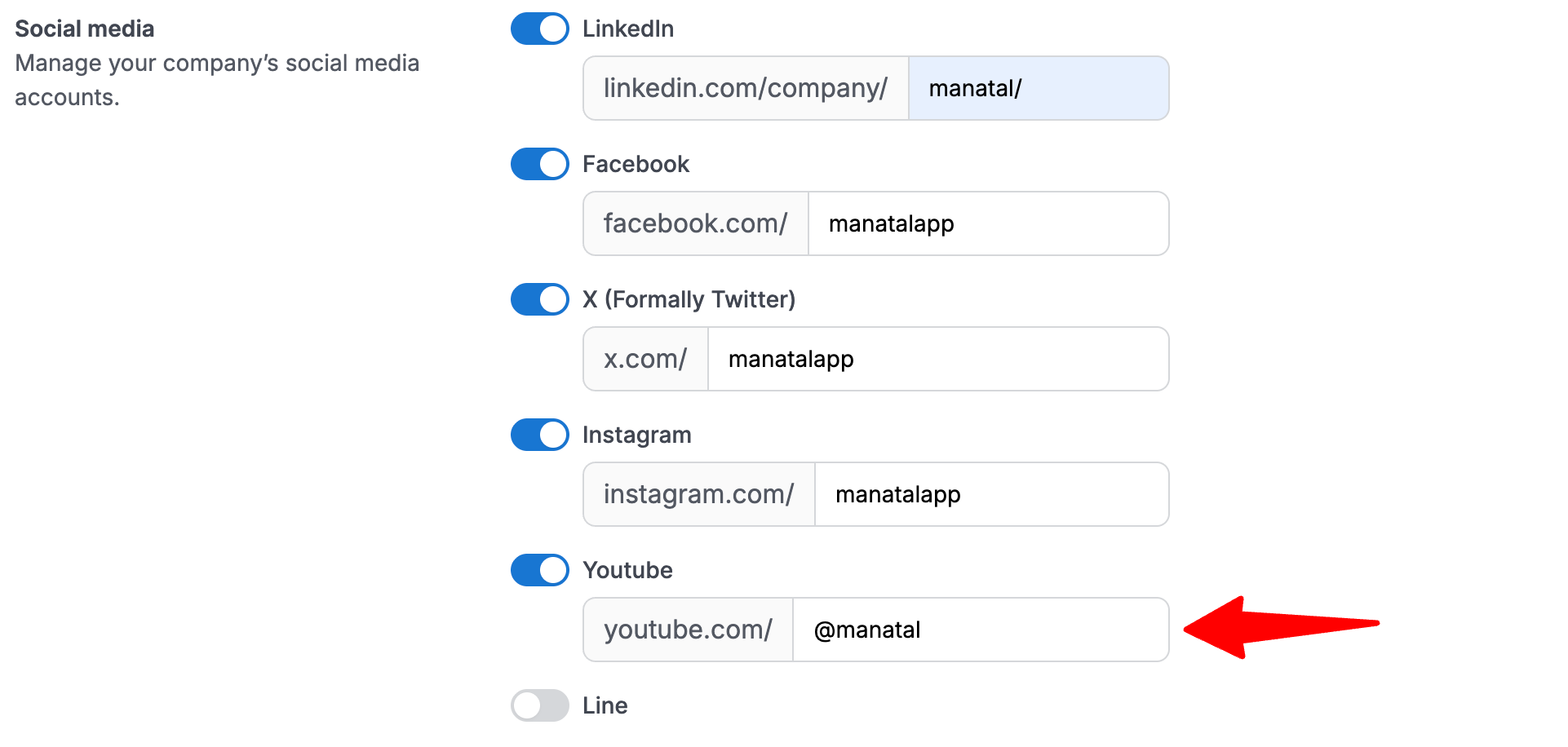
Company Line
- Head to the following page. Alternatively, click on "Career page settings" from your side menu and then open the "Social Media" tab.


- In the Social media section, enable displaying your company's Line page, and enter the URL of your company's Line.
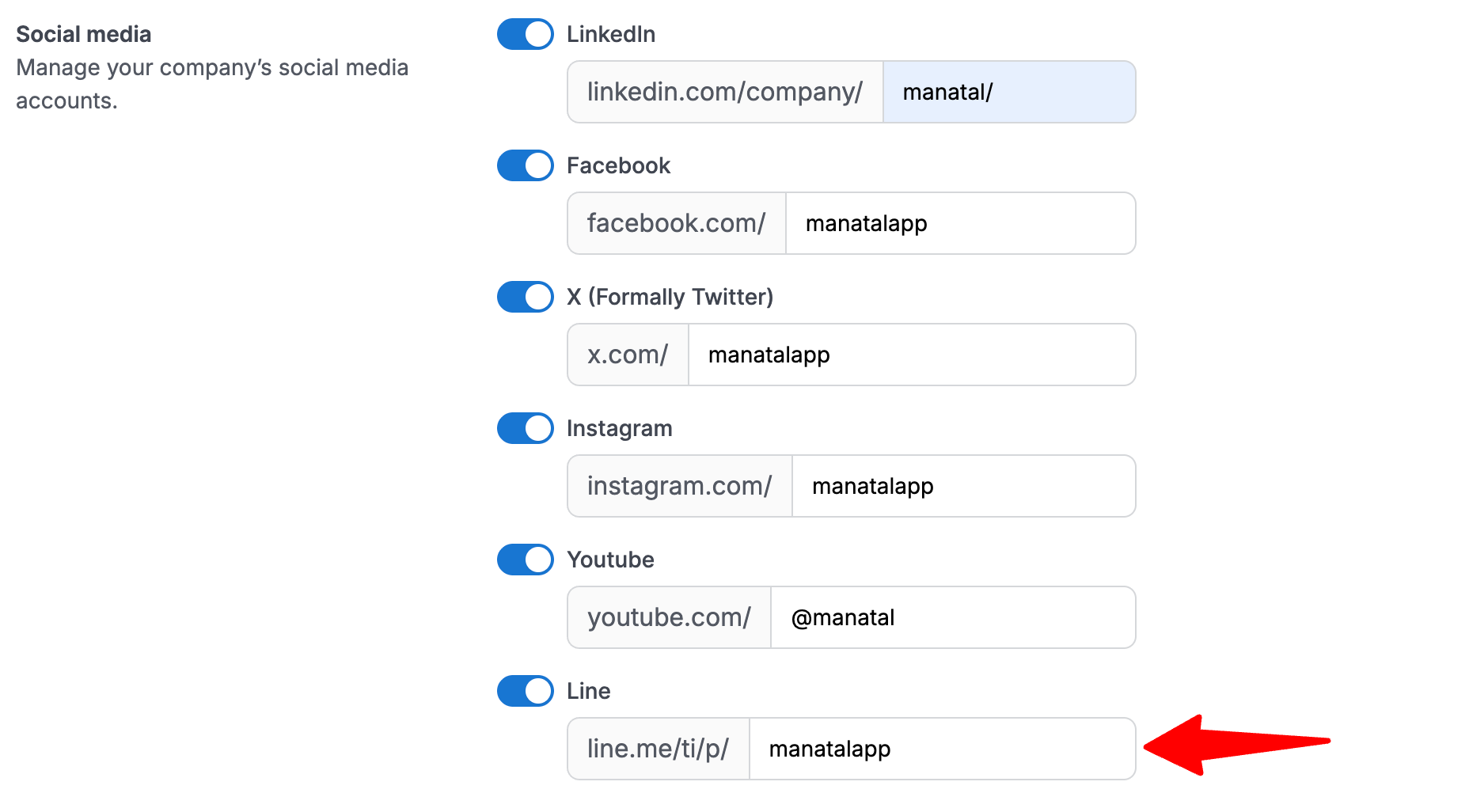
Sharing Jobs to Social Media
Enabling the Share jobs on social media function will allow anyone visiting your career page to easily share jobs on social media. The share button will be located above each job description as shown in the example below.
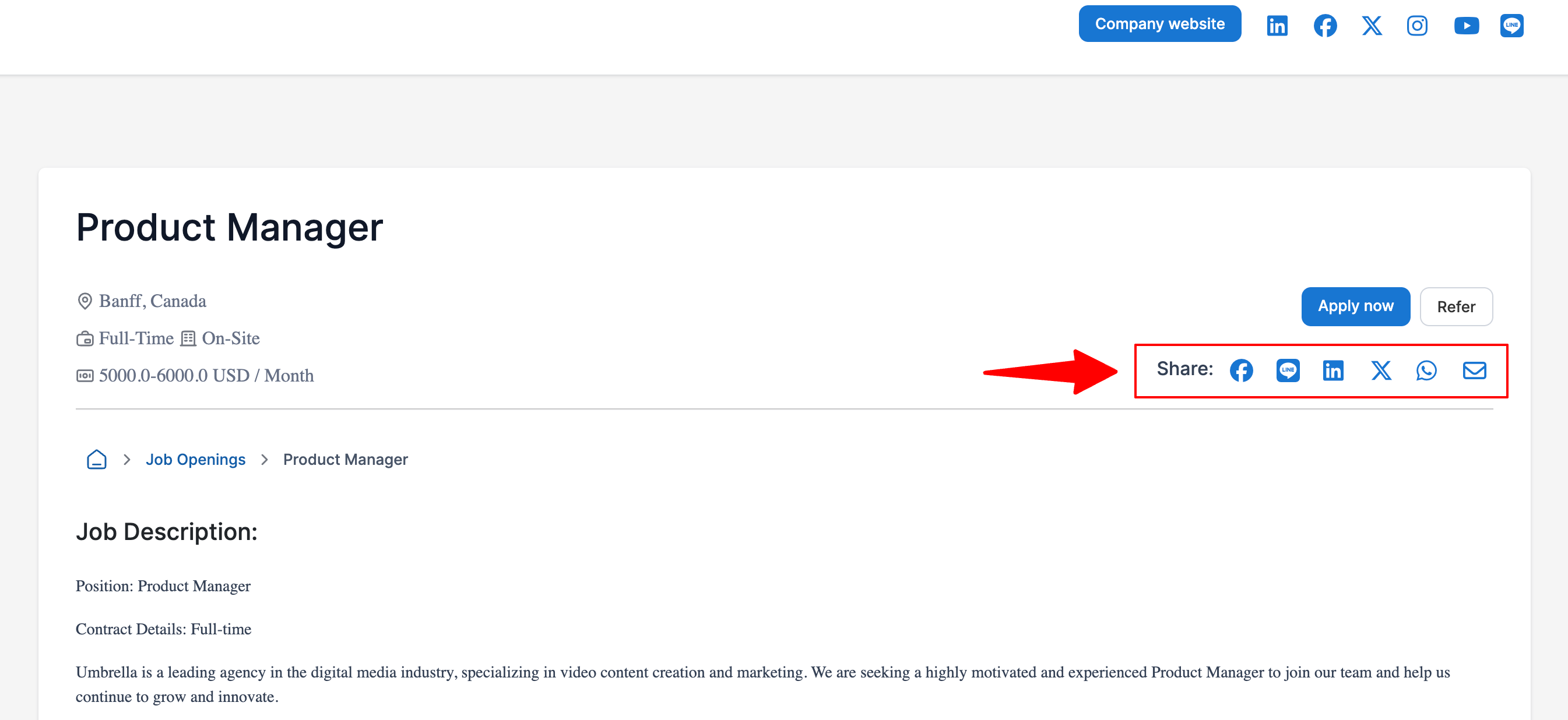
- Head to the following page. Alternatively, click on "Career page settings" from your side menu and then open the "Social Media" tab.


- In the Social media section, enable Share job on social media.

When sharing jobs on both Facebook and Linkedin, the social media thumbnail will be used as thumbnail image for the posts. For best results when posting on those two social media, please refer to the instructions above regarding the thumbnail.
-
Navigate to your career page, click on "Learn more" next to the position you wish to share.
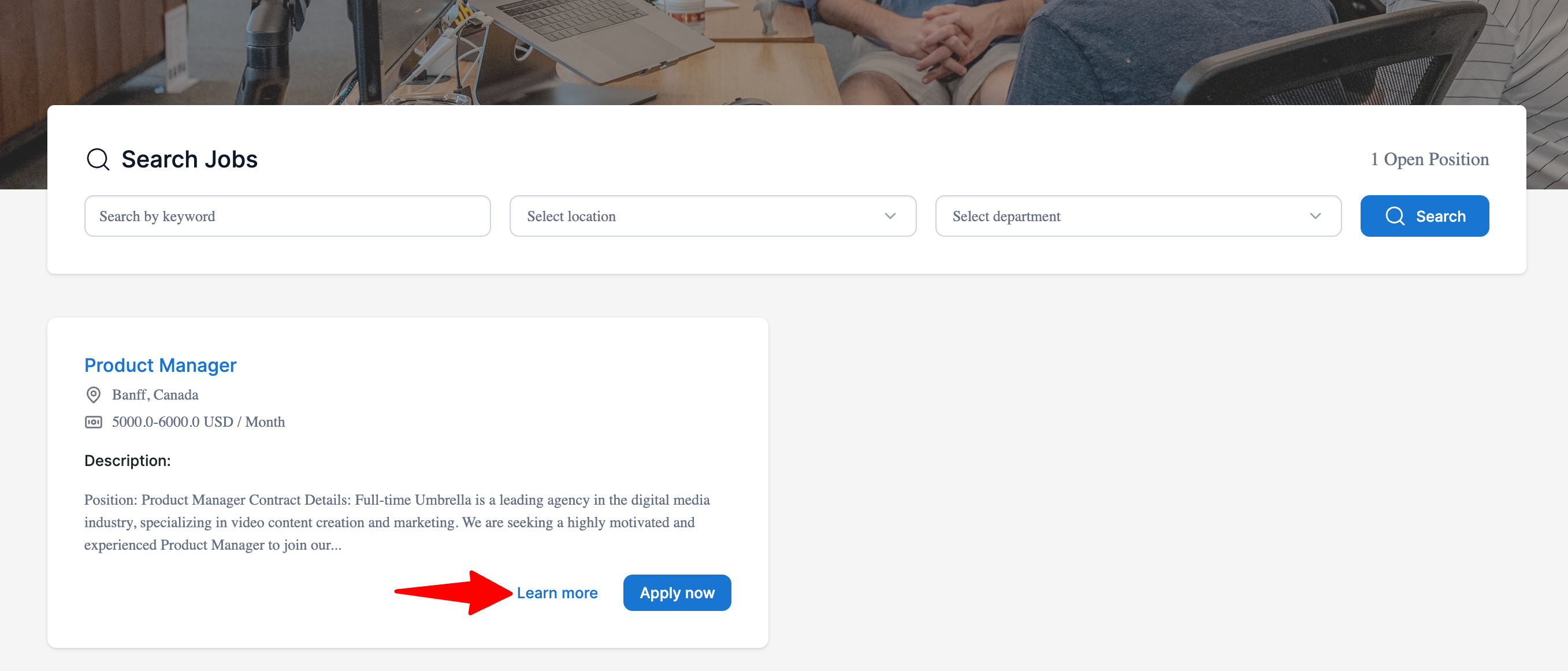
-
Select the social media platform you want to share on from the options at the top or bottom of the page.
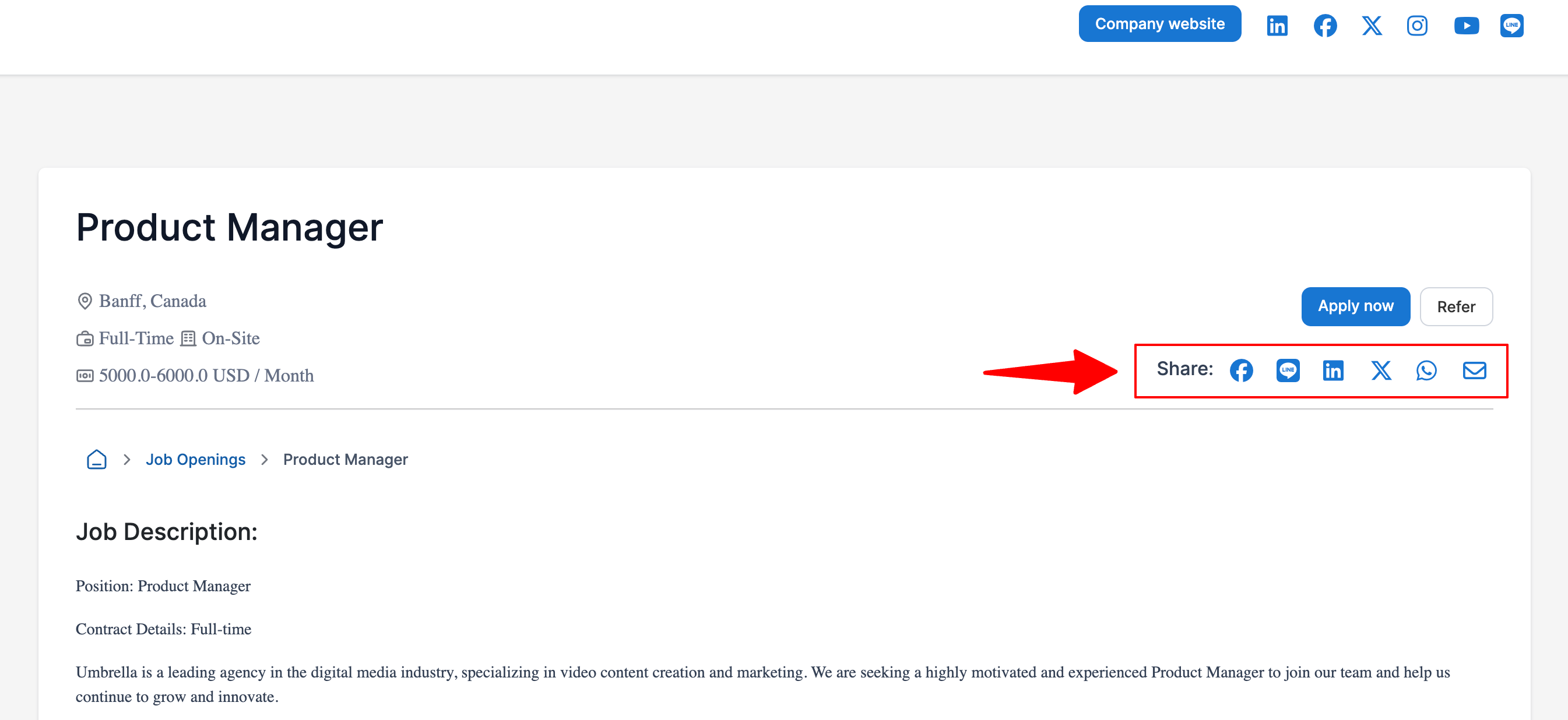
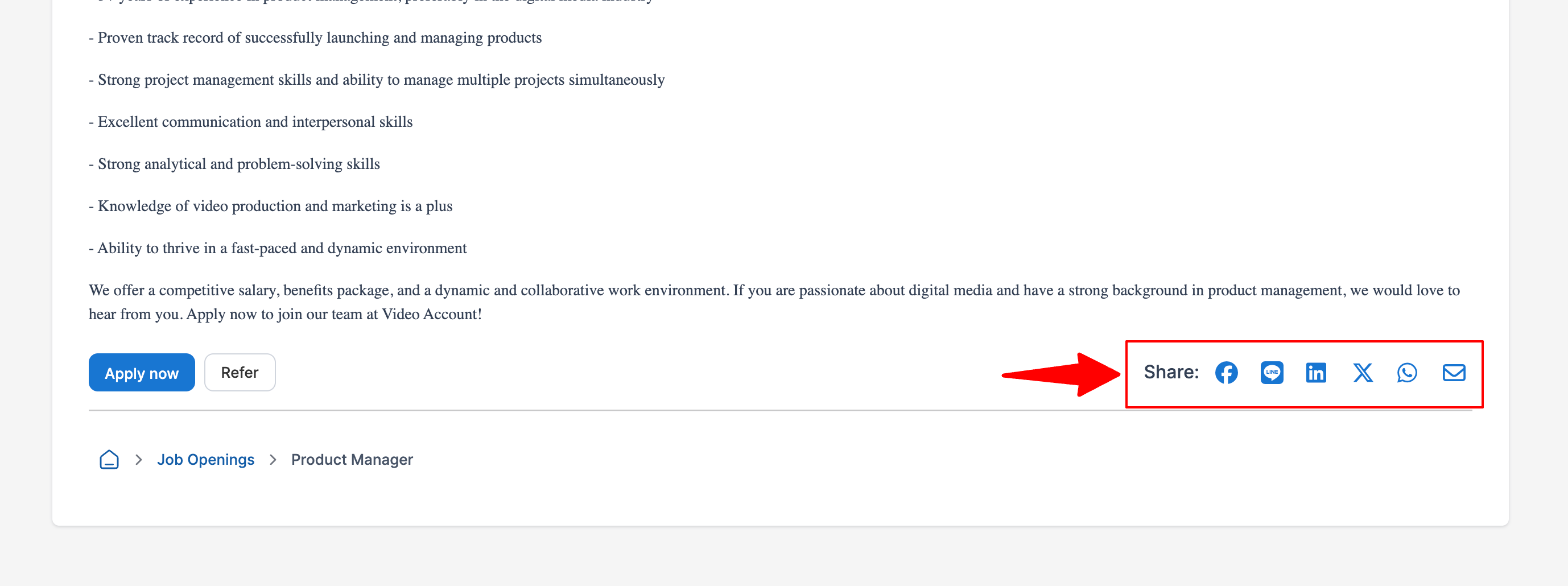
Terms Conditions
Customizing your Application Terms & Conditions
Customize the terms & conditions displayed to candidates submitting an application.
- Head to the following page. Alternatively, click on "Career page settings" from your side menu and then open the "Policy" tab.

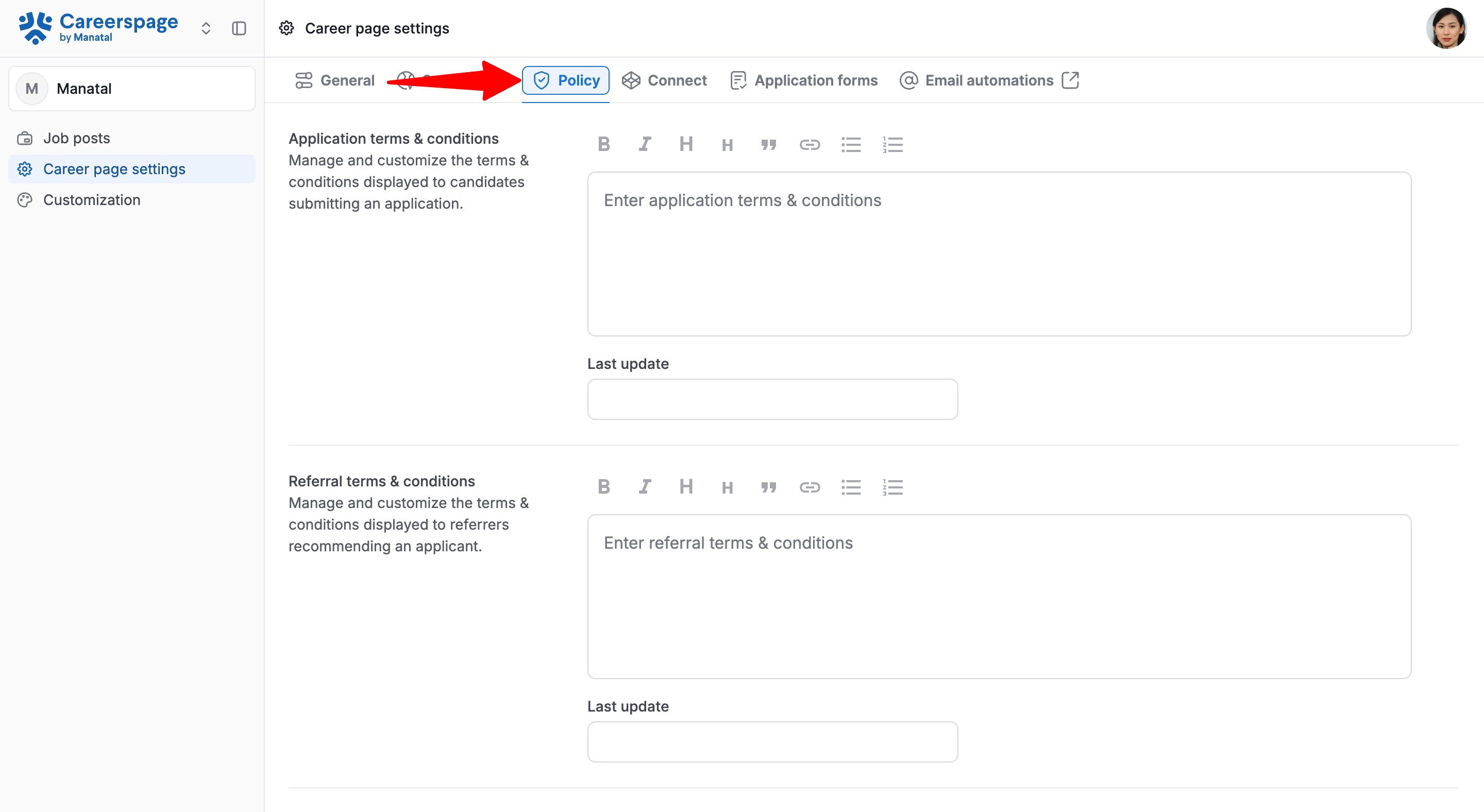
- Enter your application terms & conditions and last update date.
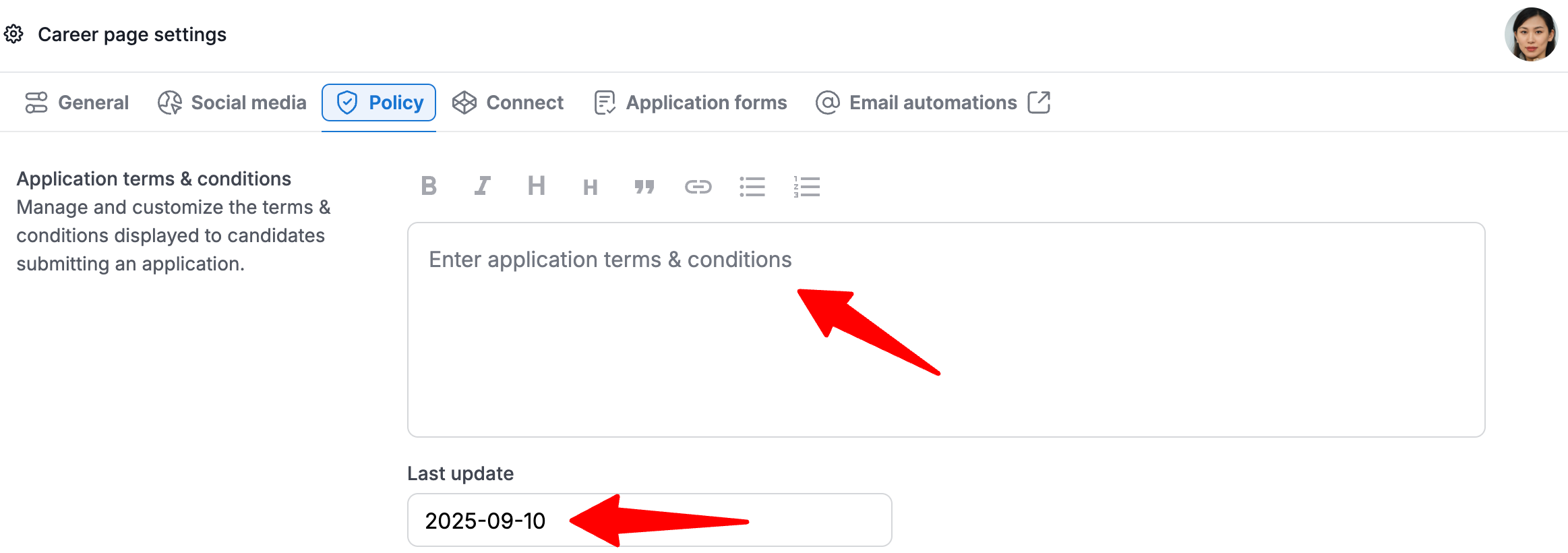
Customizing your Referral Terms & Conditions
Customize the terms & conditions displayed to referrers recommending an applicant.
- Head to the following page. Alternatively, click on "Career page settings" from your side menu and then open the "Policy" tab.

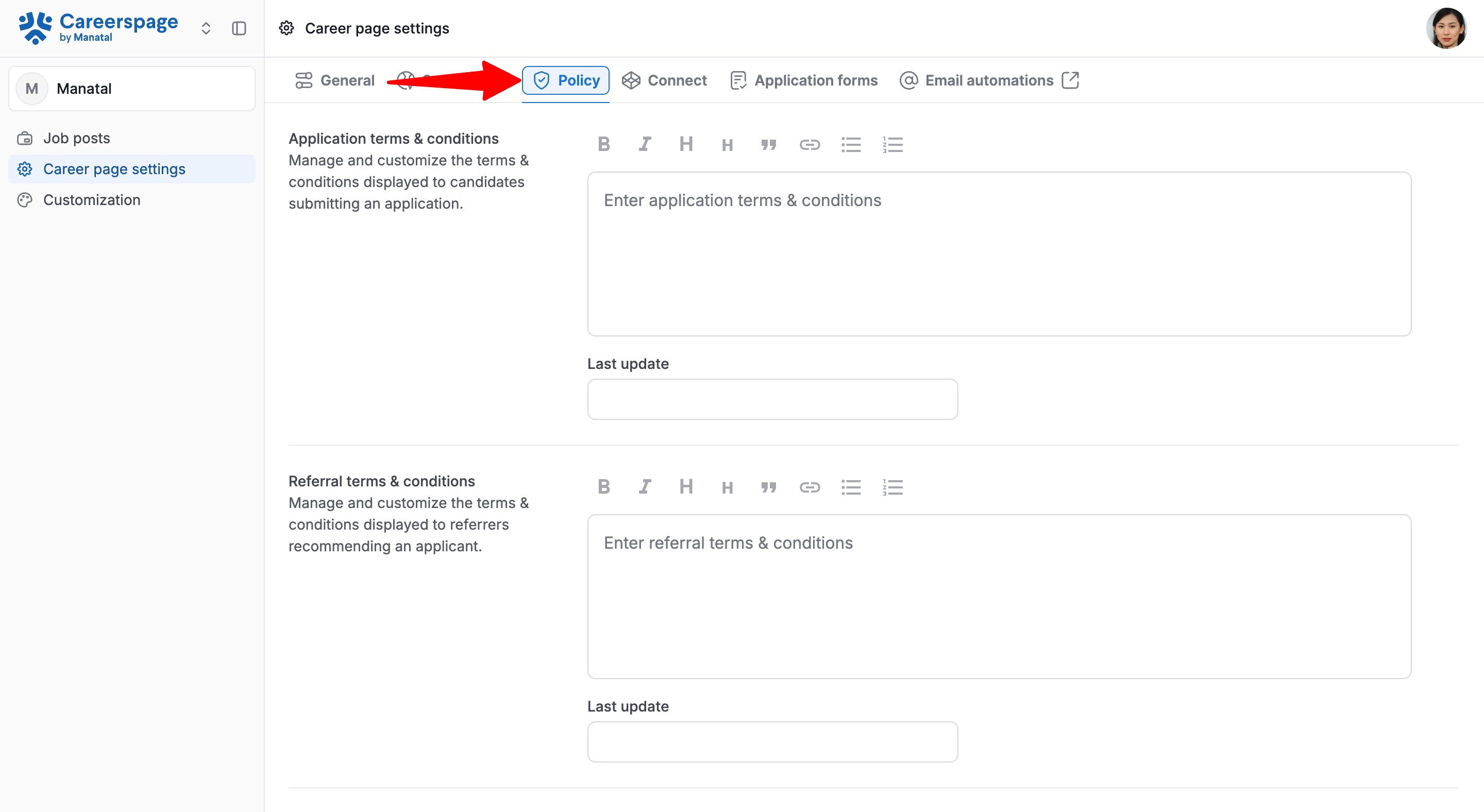
- Enter your referral terms & conditions and last update date.
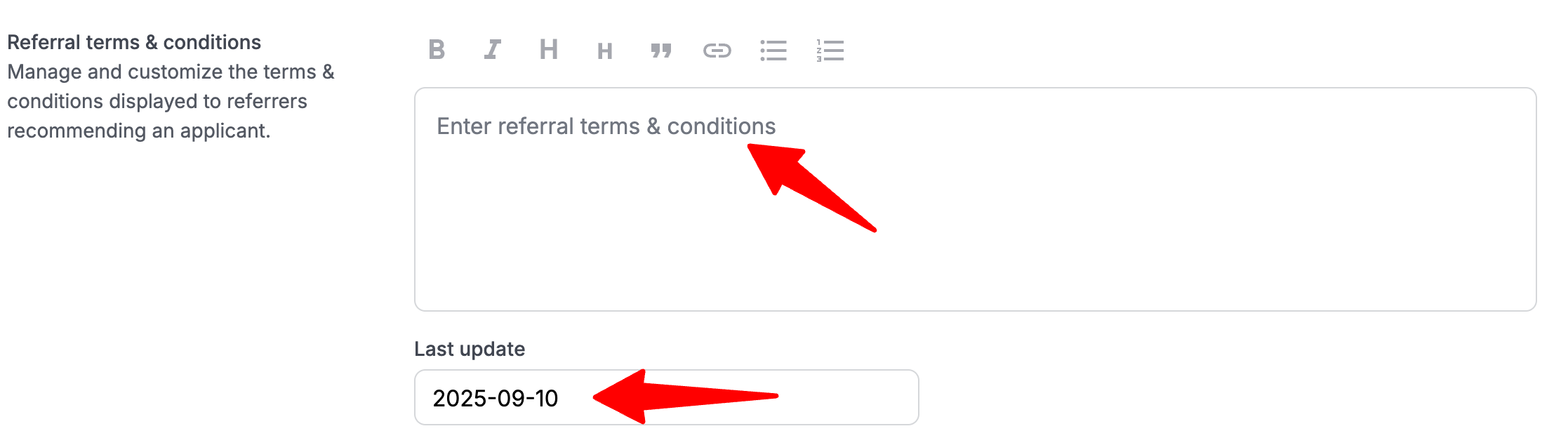
Privacy Policy
Manage and customize the privacy policy displayed on your career page.
- Head to the following page. Alternatively, click on "Career page settings" from your side menu and then open the "Policy" tab.

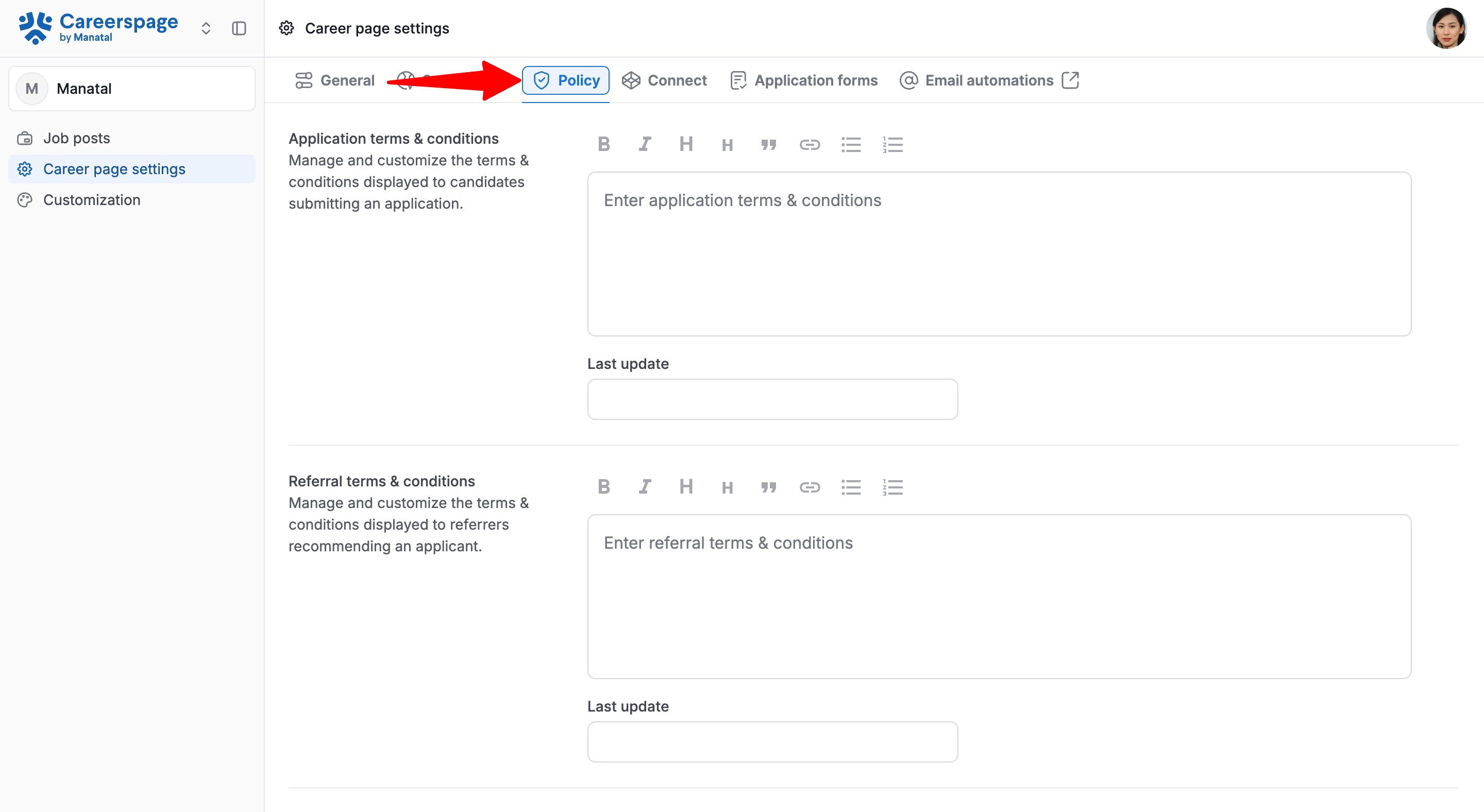
- Enter your privacy policy and last update date.
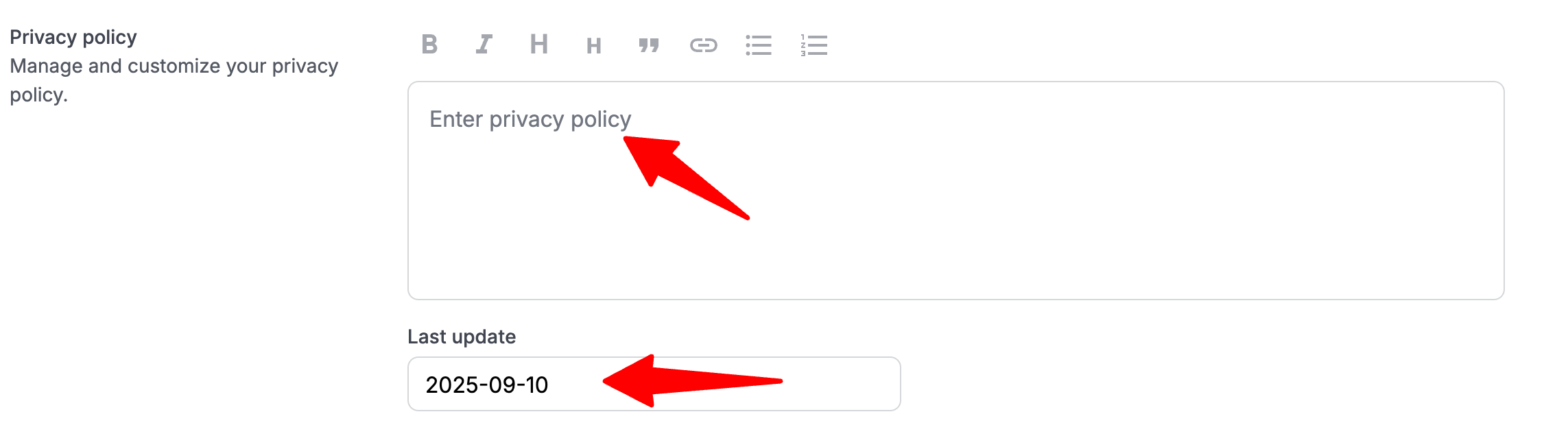
FAQ
Q1. Will the applicants applying via the career page be created as candidates in Manatal?
- Yes, they will be automatically created as candidates in your Manatal account.
Q2. Can we have multiple career pages with one Manatal Account ?
- Currently, Manatal supports only one career page per account. Therefore, it's not possible to link multiple career pages to one account. However, you can integrate multiple career pages with Manatal using the Manatal Career Page API. Please find the documentation here.