This guide details advanced career page features for complex scenarios, such as hiring for one role in multiple locations, recruiting the same role for different clients, or directing all applications from multiple posts into a single job. For the fundamentals of publishing a standard, single job post, please see our introductory guide first.
This feature is currently in Beta. You may expect updates, and changes to accessibility or pricing as we refine and enhance it.
We value your patience and welcome any feedback you may have. Thank you for being an early adopter!
To publish a job on your Career Page, your Admin must have set it up beforehand. Refer to this article for more information.
Key Definitions
- Jobs: Positions created in Manatal. A Job stores all candidate applications and your job pipeline data.
- Job Posts: The published versions of the Jobs that appear on your Career Page. A single Job can have multiple Job Posts.
Create and Publish a Job Post
- Head to the following page. Alternatively, click on "Career Page" from the side menu, then click on "Job posts".

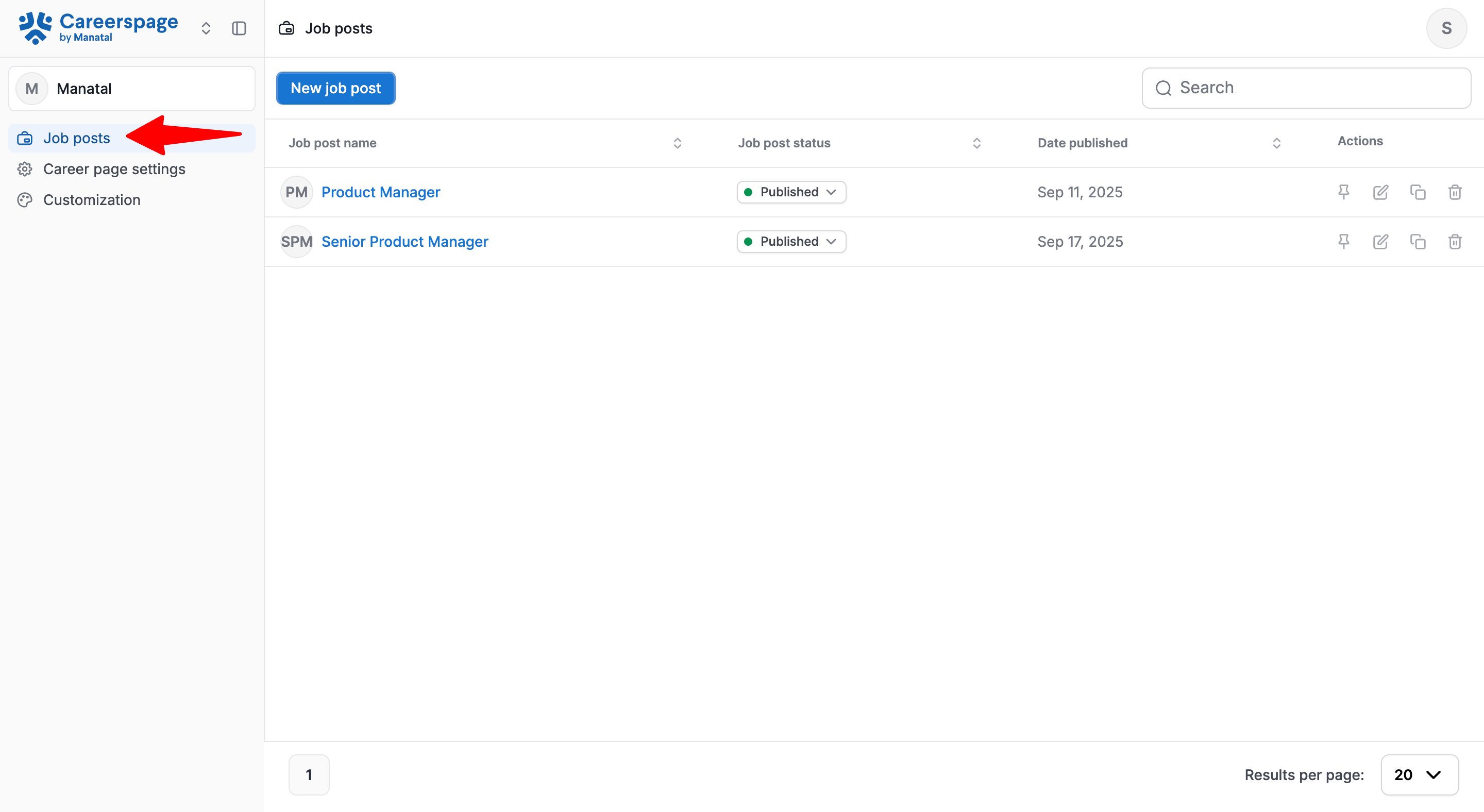
-
Click on "New job post".
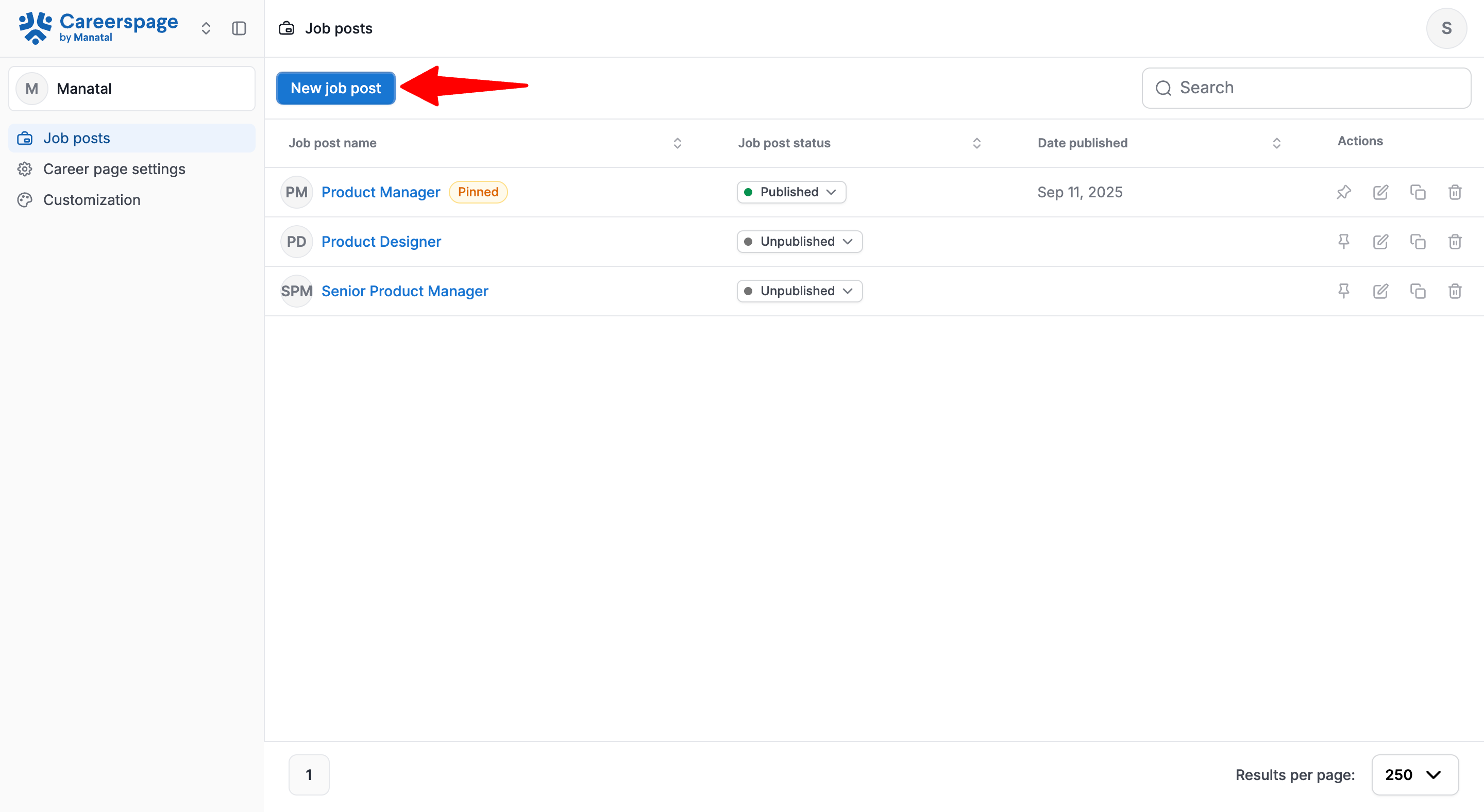
-
Input the Position name and fill out any additional fields as needed. Then click "Create".
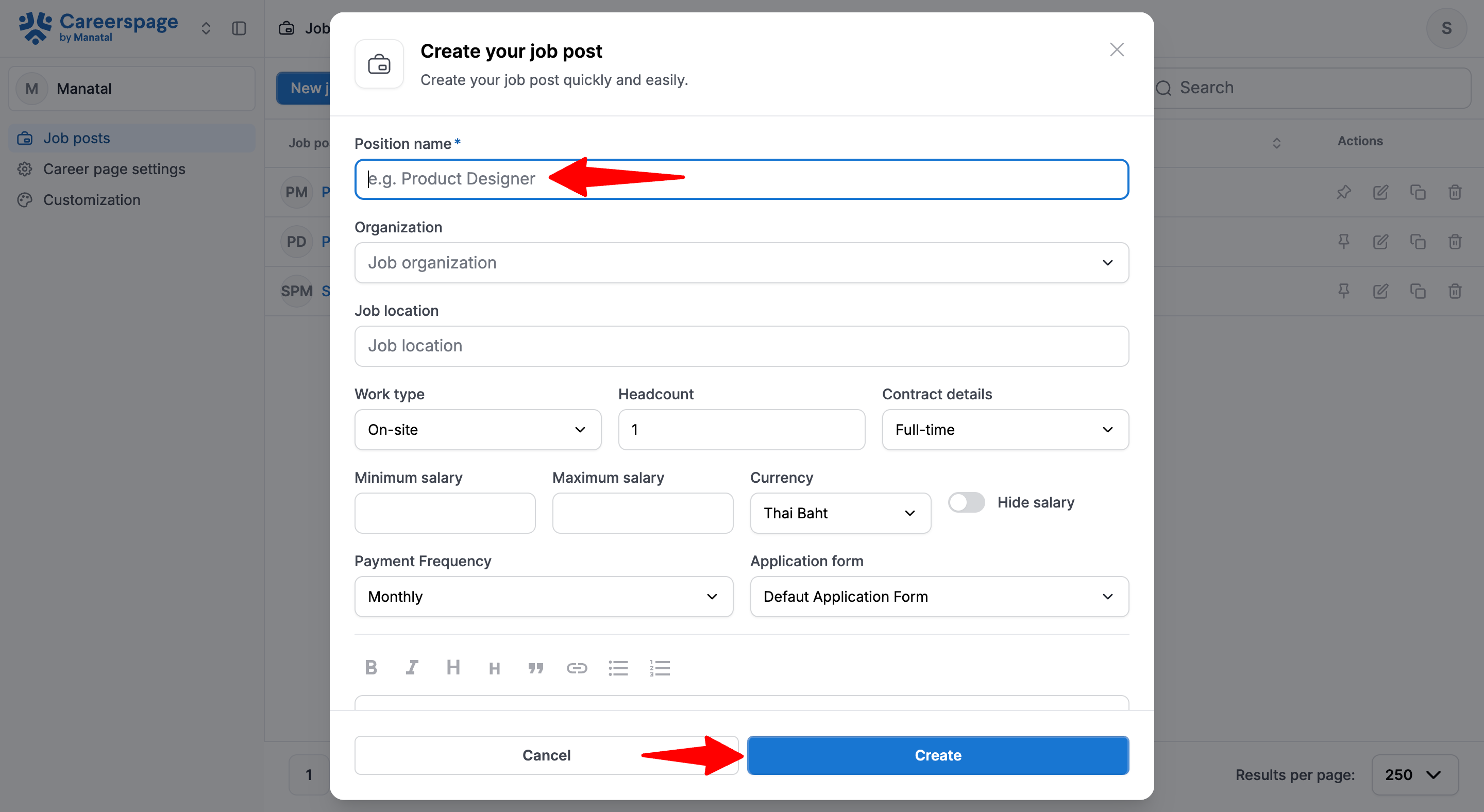
-
Click on the 'Job post status' dropdown next to the job and select "Published".
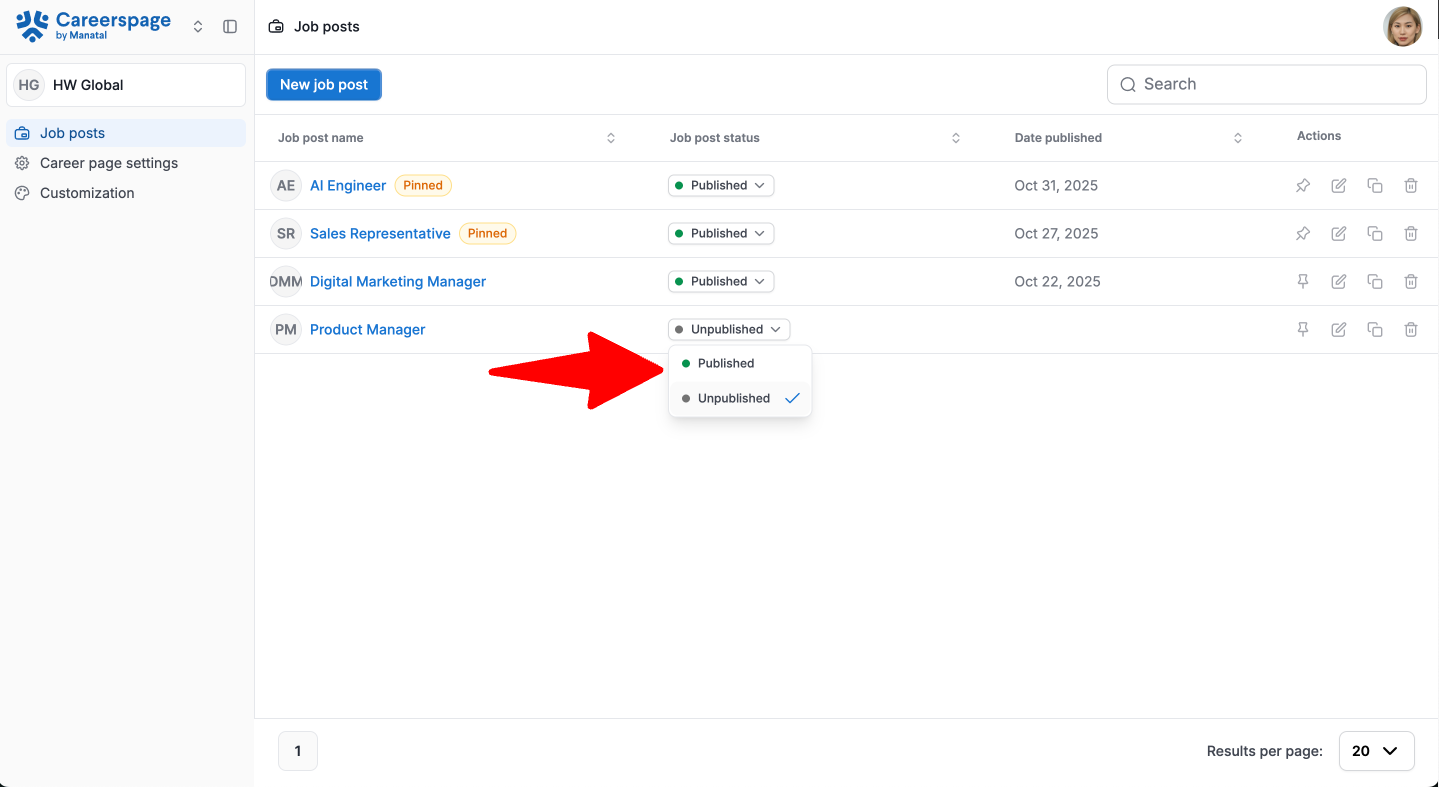
-
Alternatively, open the job from the Job Posts menu and click on the 'Job post status' dropdown and select "Published" from within that job.
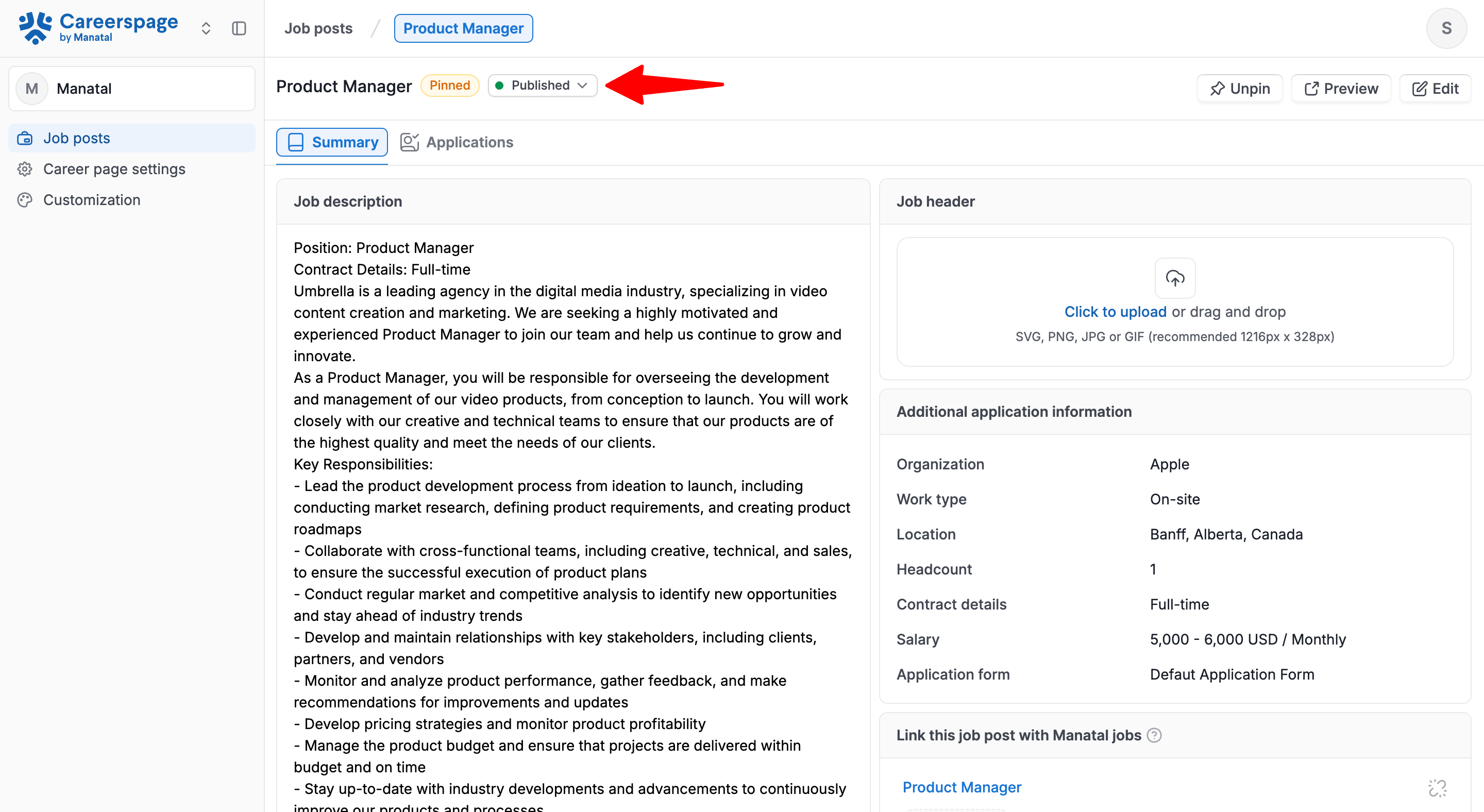
-
Your job post is live and accepting applications. Currently, applicants are only stored on the career page. To automatically send them to Manatal, you must link this post to a job, as explained in the next section.
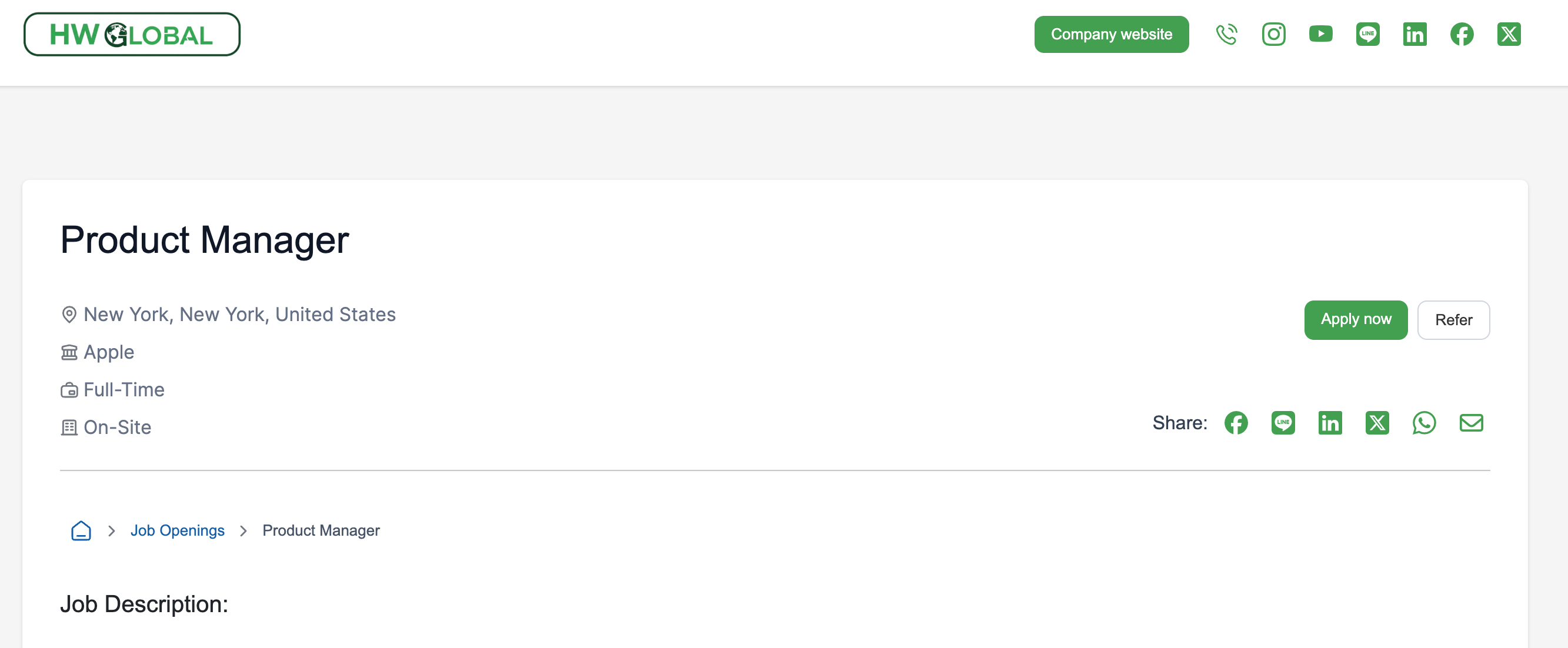
Link a Job Post to a Job
- Head to the following page. Alternatively, click on "Job posts" in the left menu. Then click on a job post in your career page then on "Link with job".
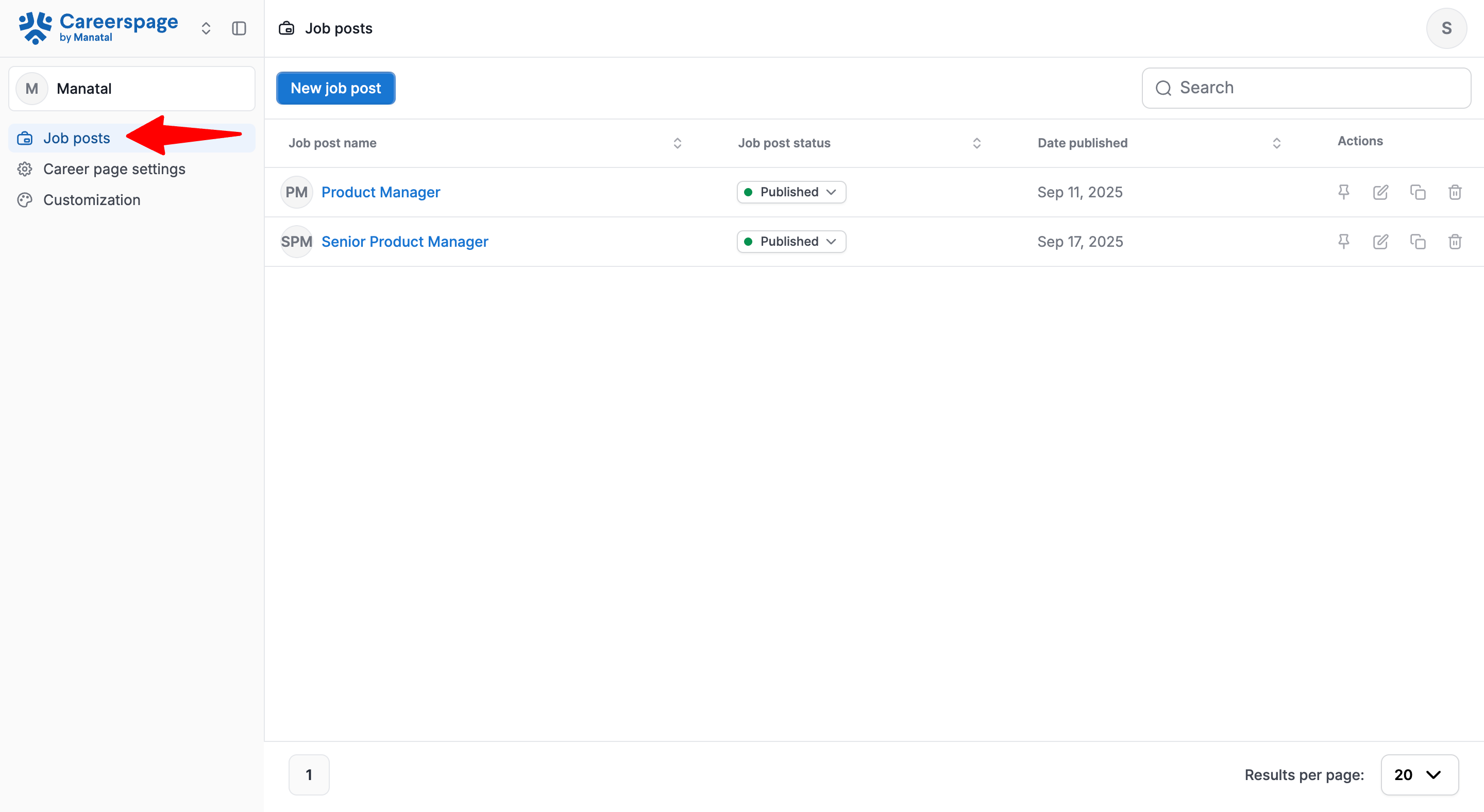
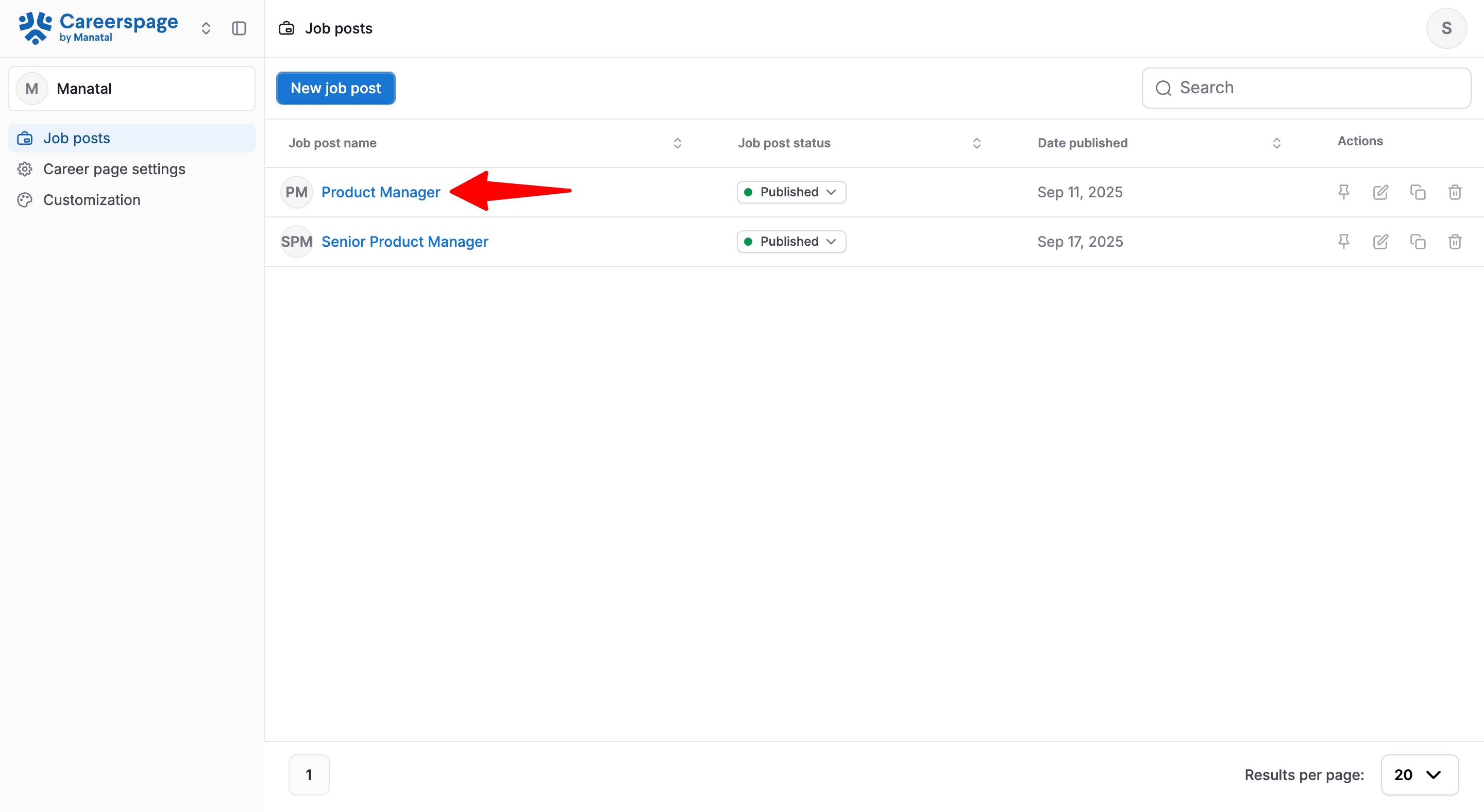
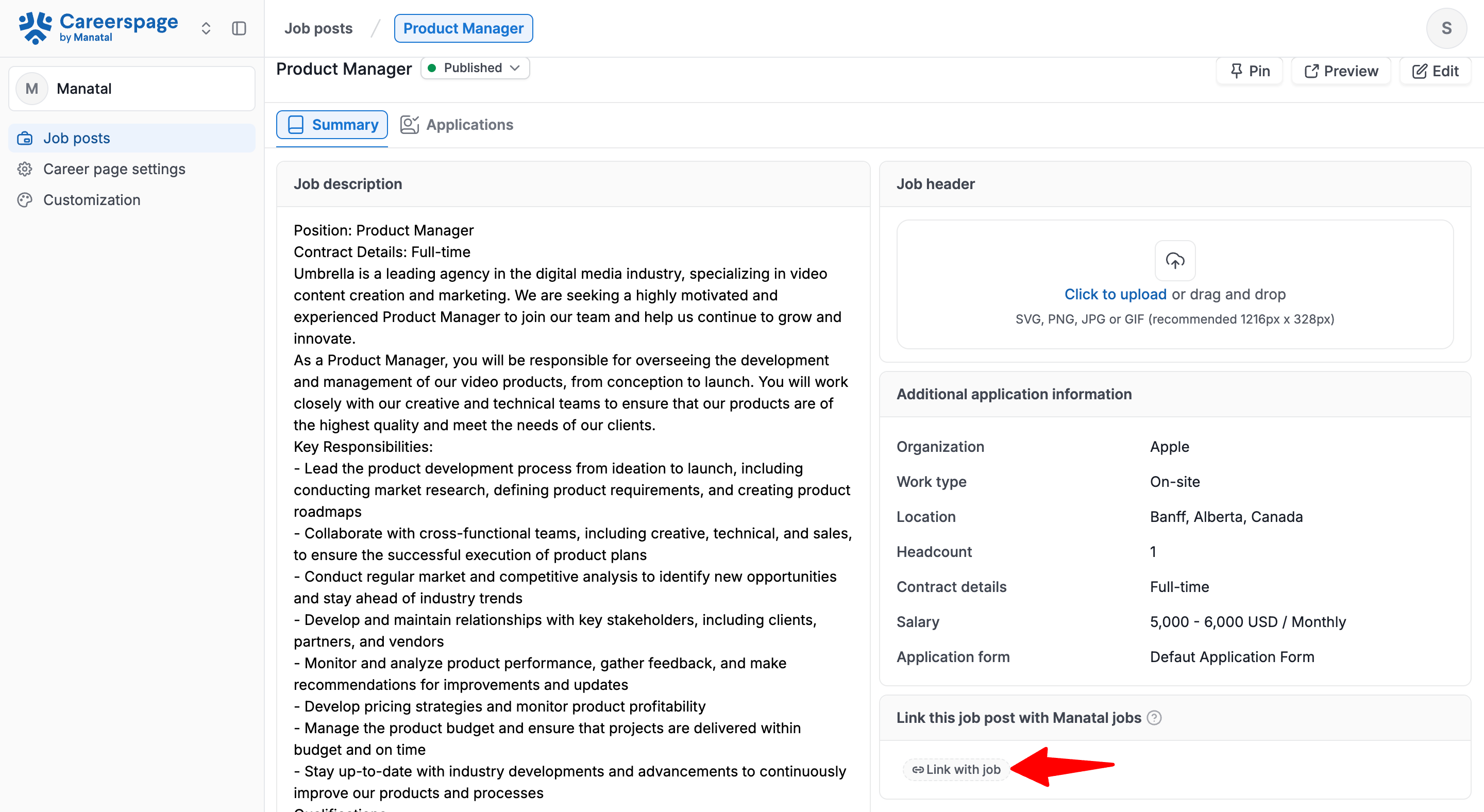
-
In the pop-up window, select one or more Jobs to link to this Job Post.
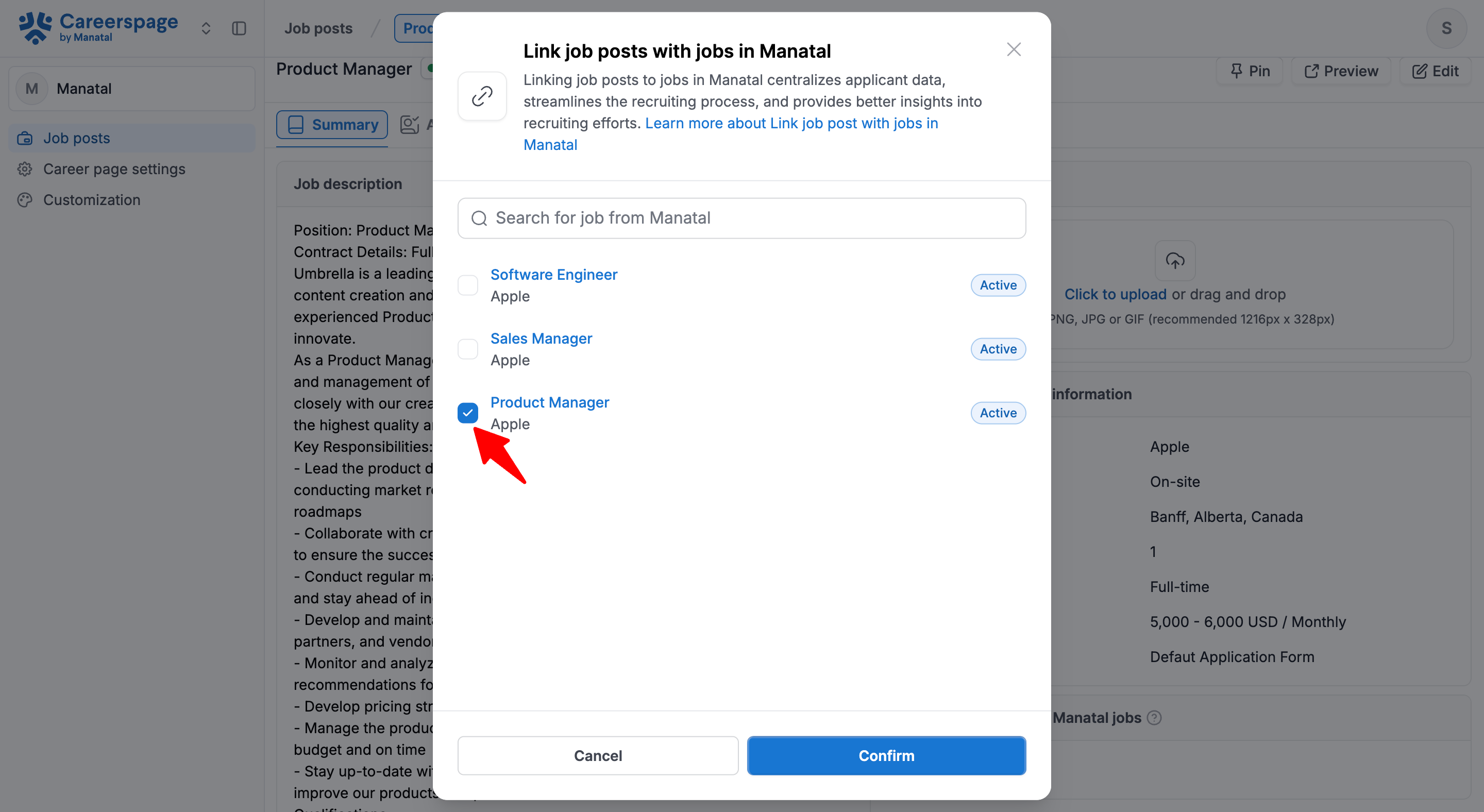
-
Click "Confirm".
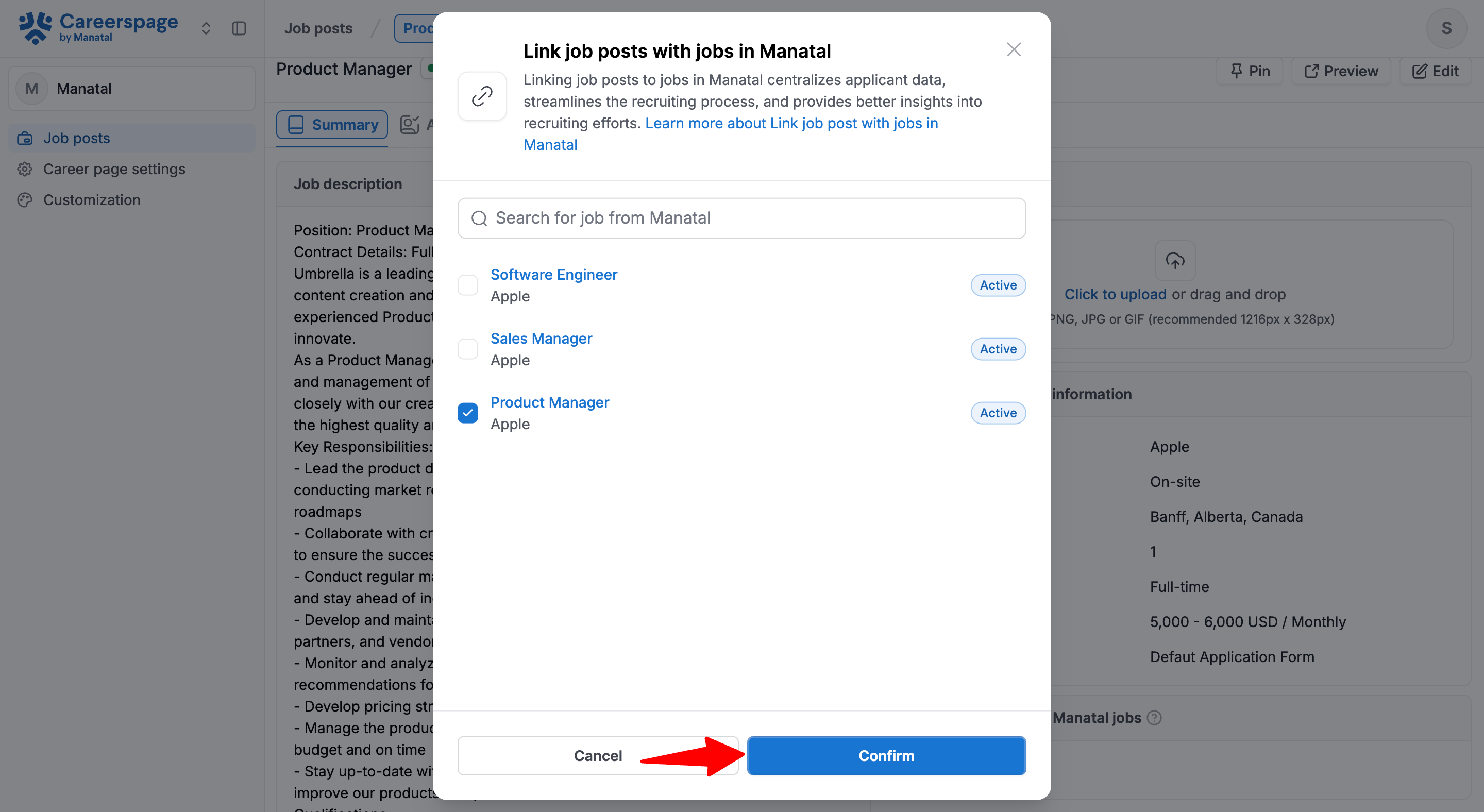
-
The Job will now appear on the Job Post detail page. From this point on, all candidates who apply to this post will also be automatically sent to the linked Jobs in Manatal.
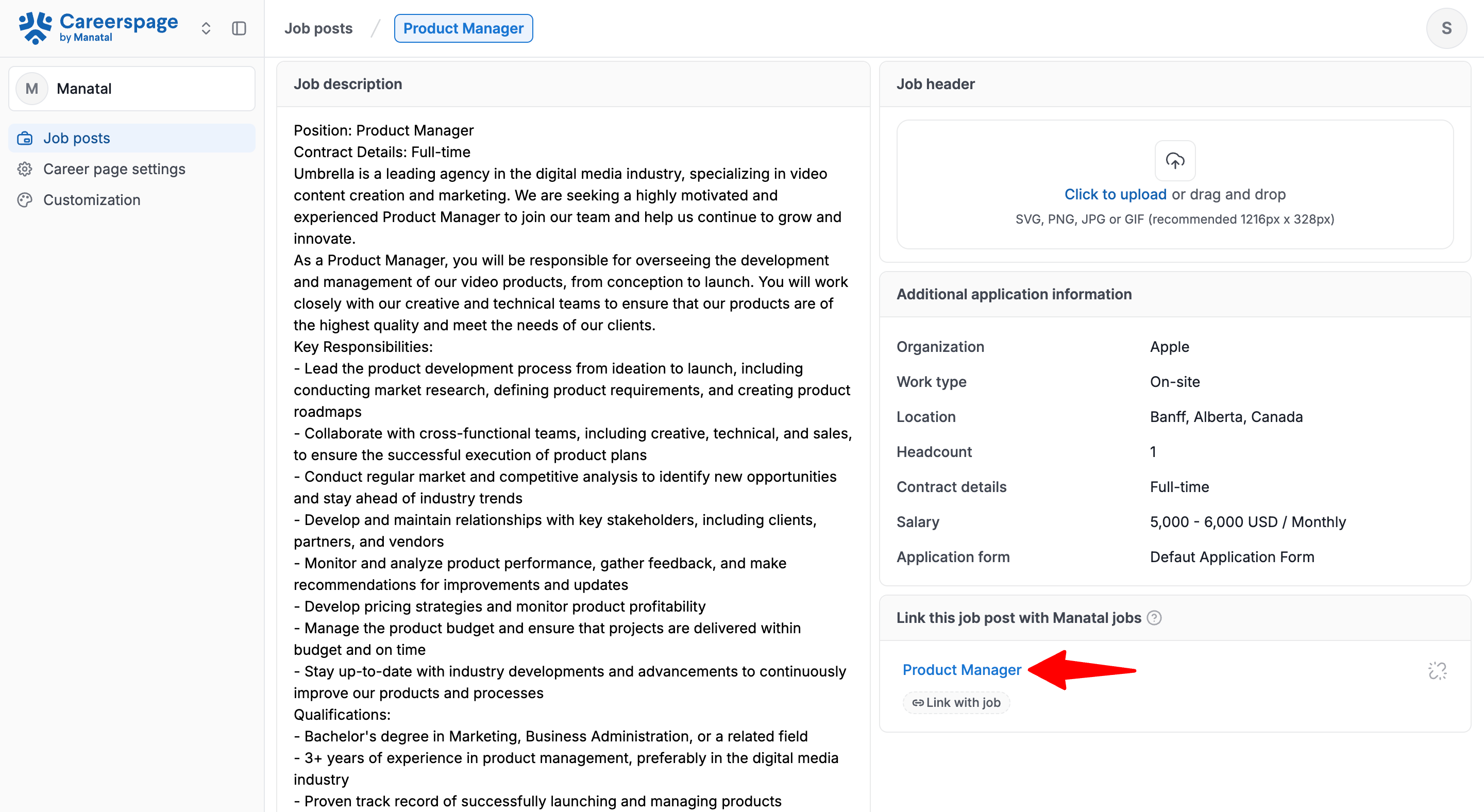
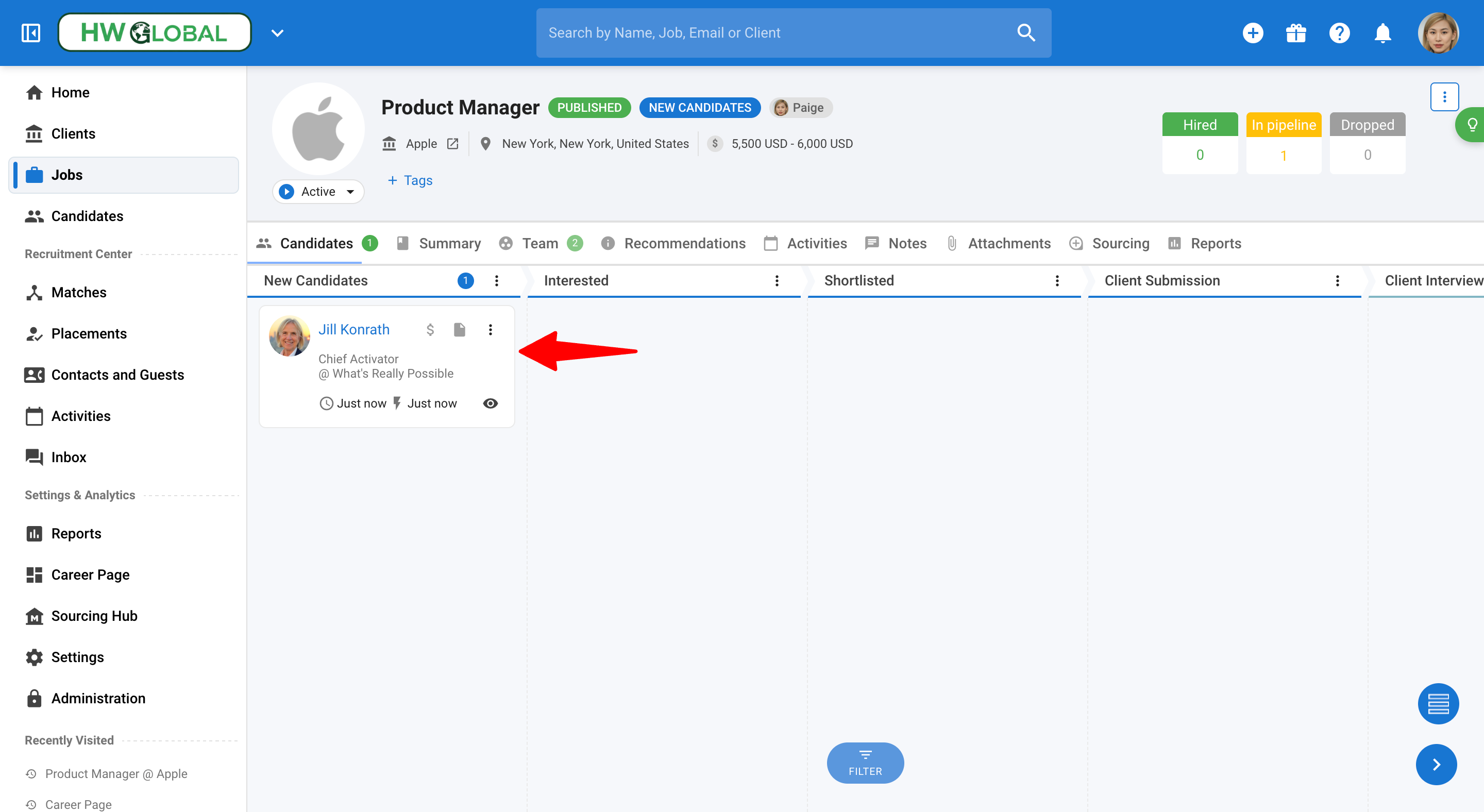
Pin a Job Post
-
Head to the following page. Alternatively, click on "Career Page" from the side menu, then click on "Job posts".

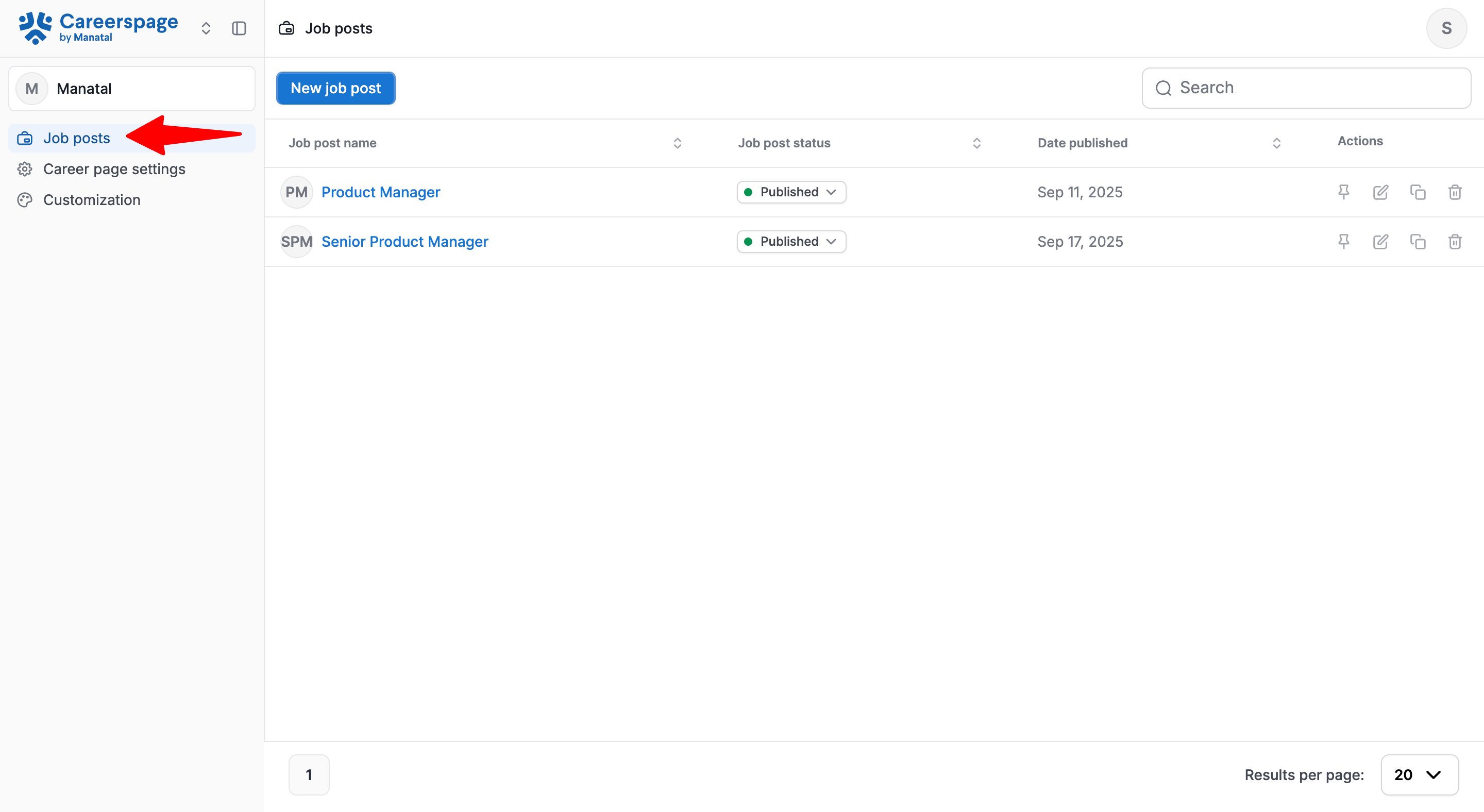
-
Click on the pin icon next to the job you want to pin.
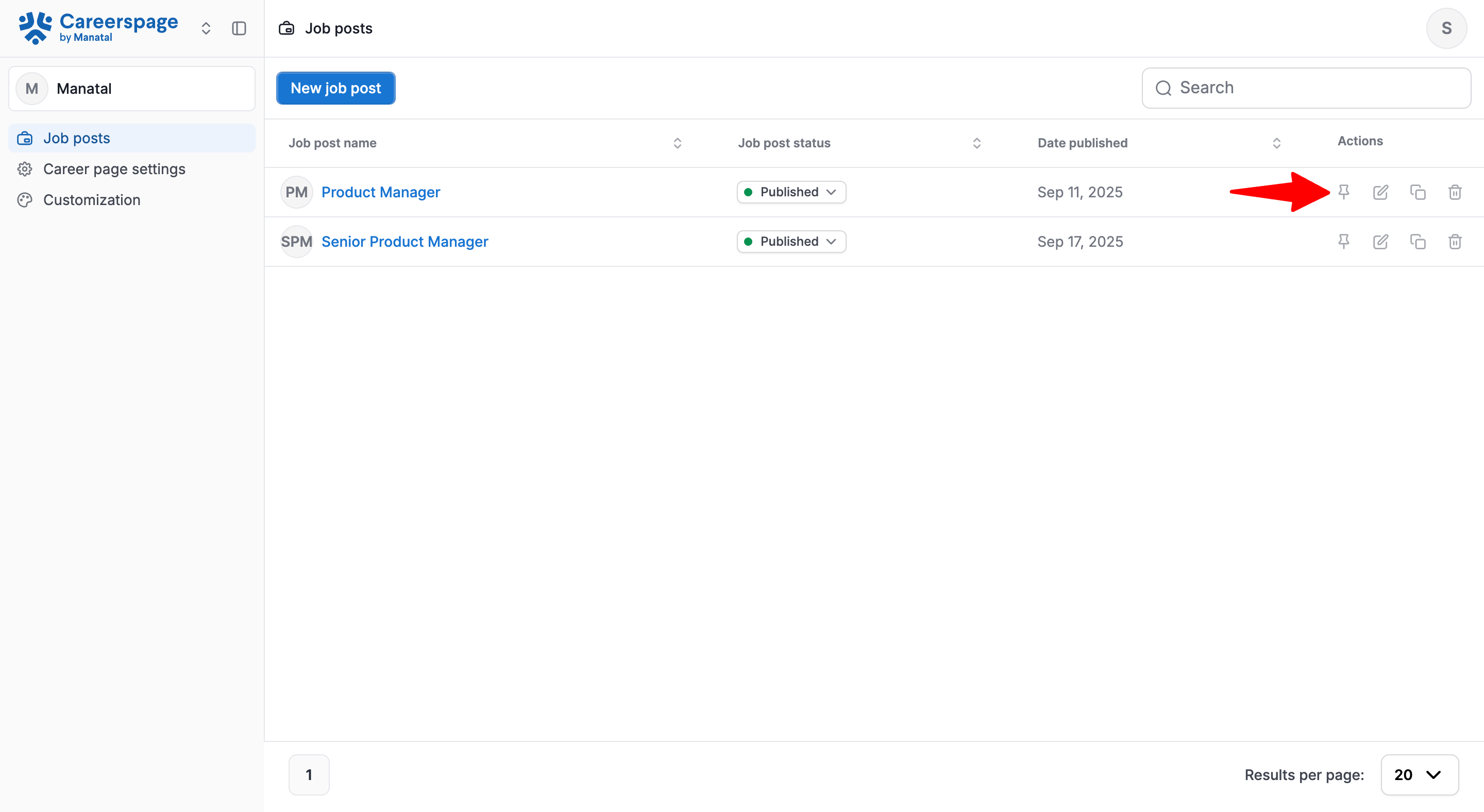
-
Alternatively, open a job from the Job Posts menu and click the pin button.
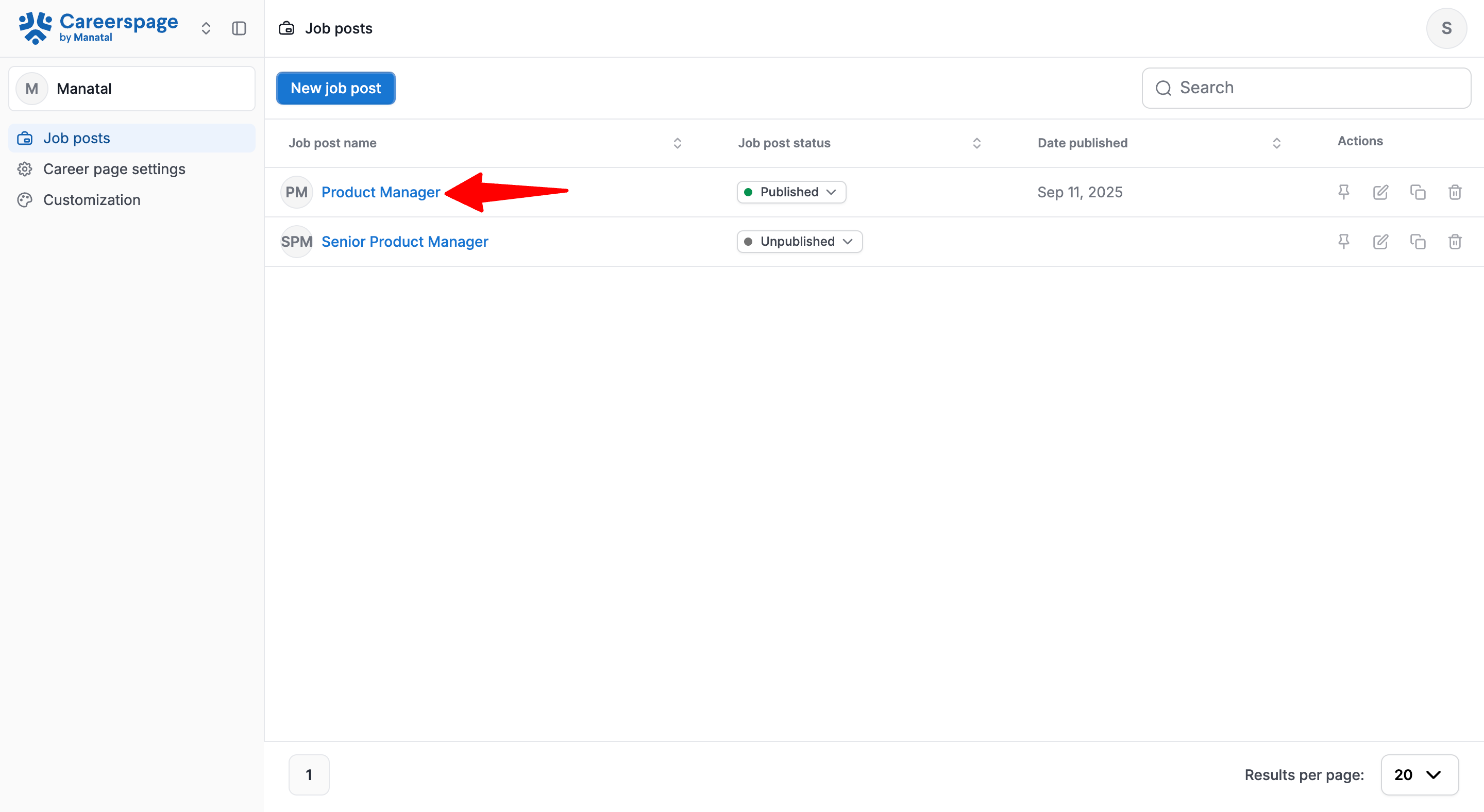
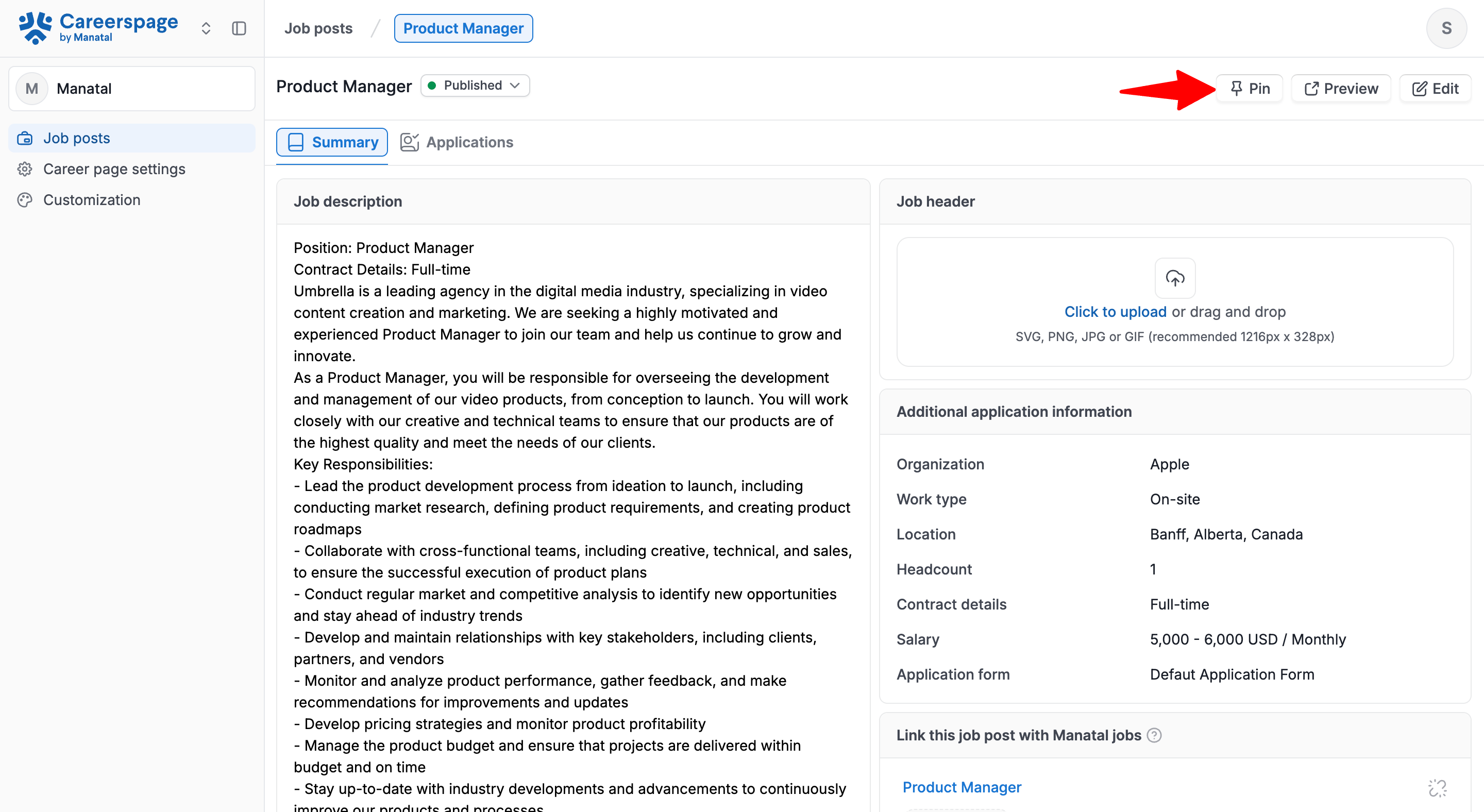
-
That's it, the job will now remain on top of all the other openings in your career page.
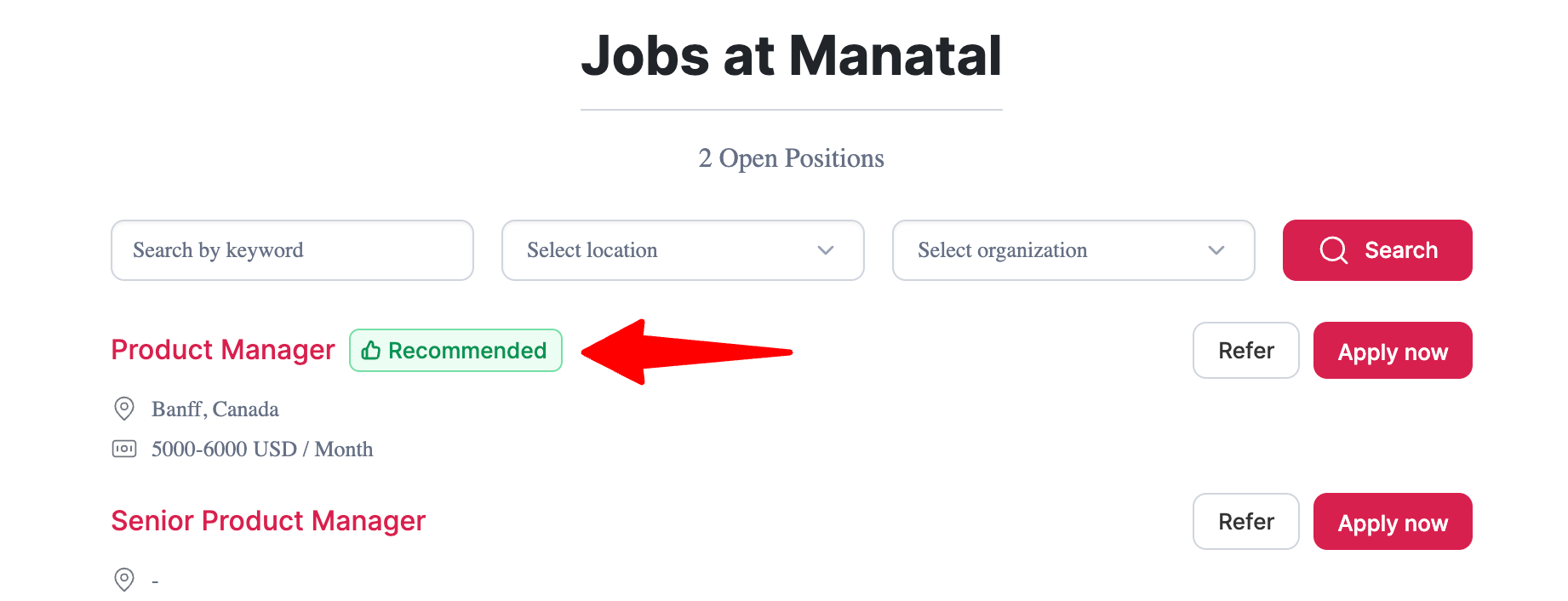
Edit a Job Post
- Head to the following page. Alternatively, click on "Career Page" from the side menu, then click on "Job posts".

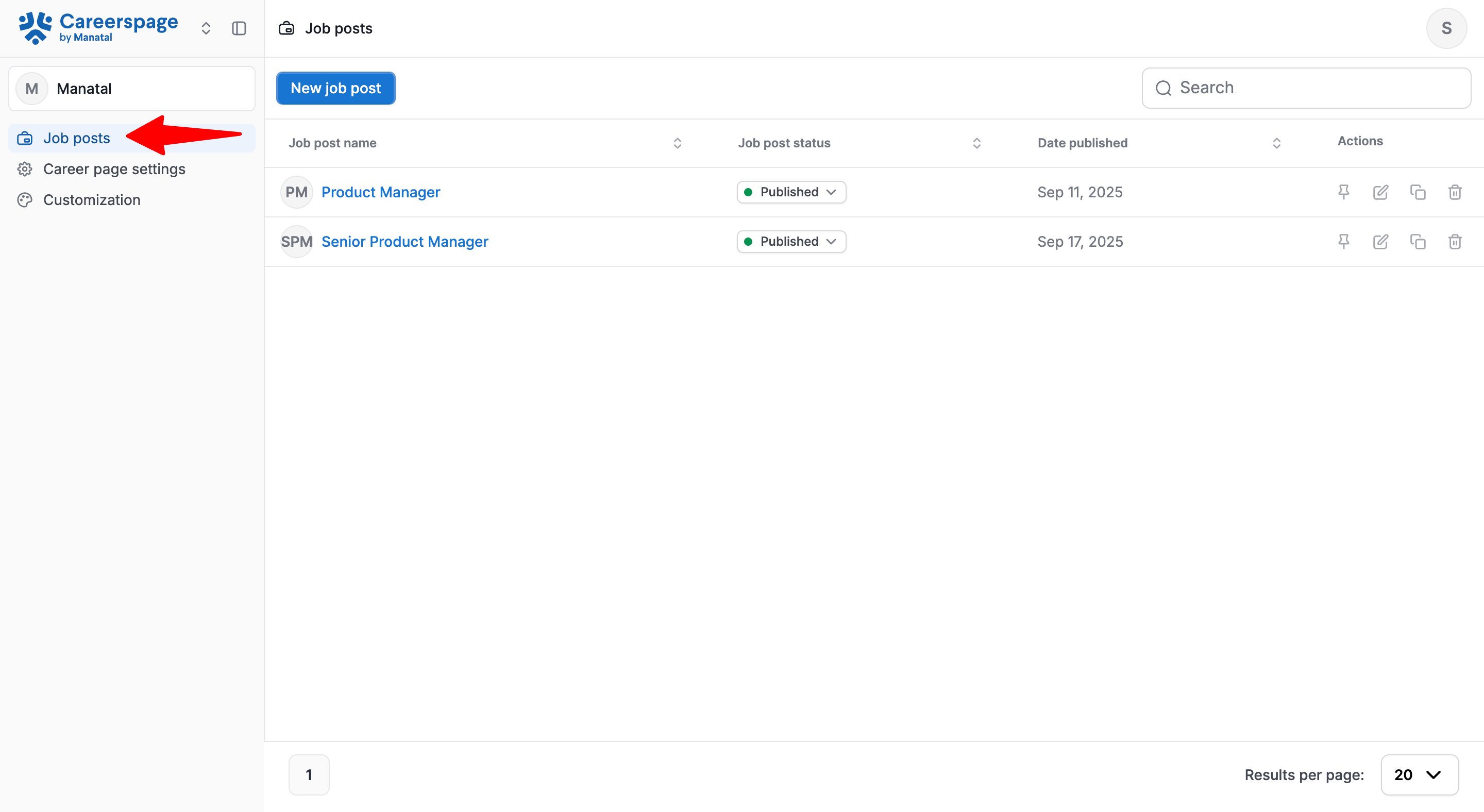
-
Click the edit icon next to the job post you wish to modify.
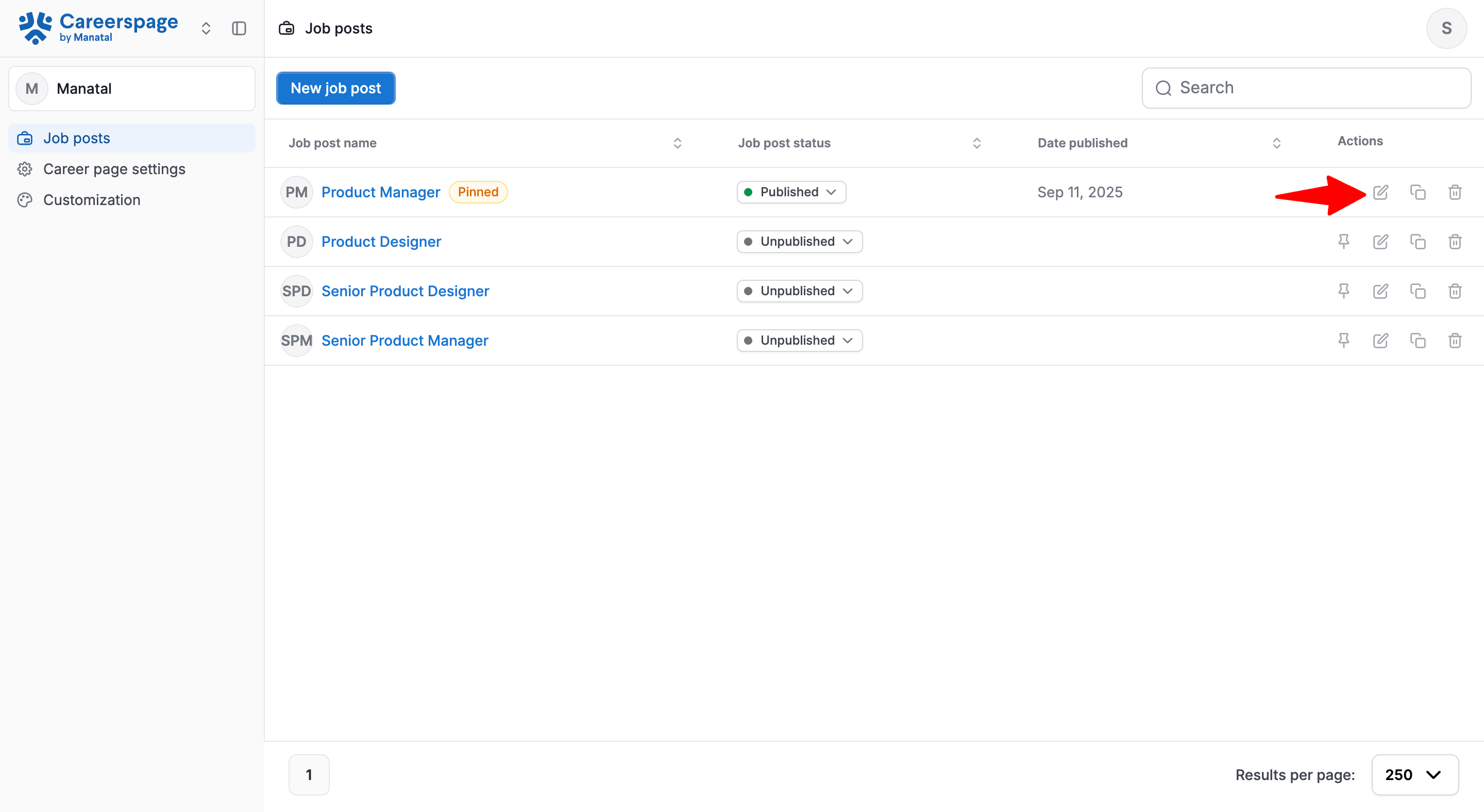
-
Make the necessary changes and click "Save".
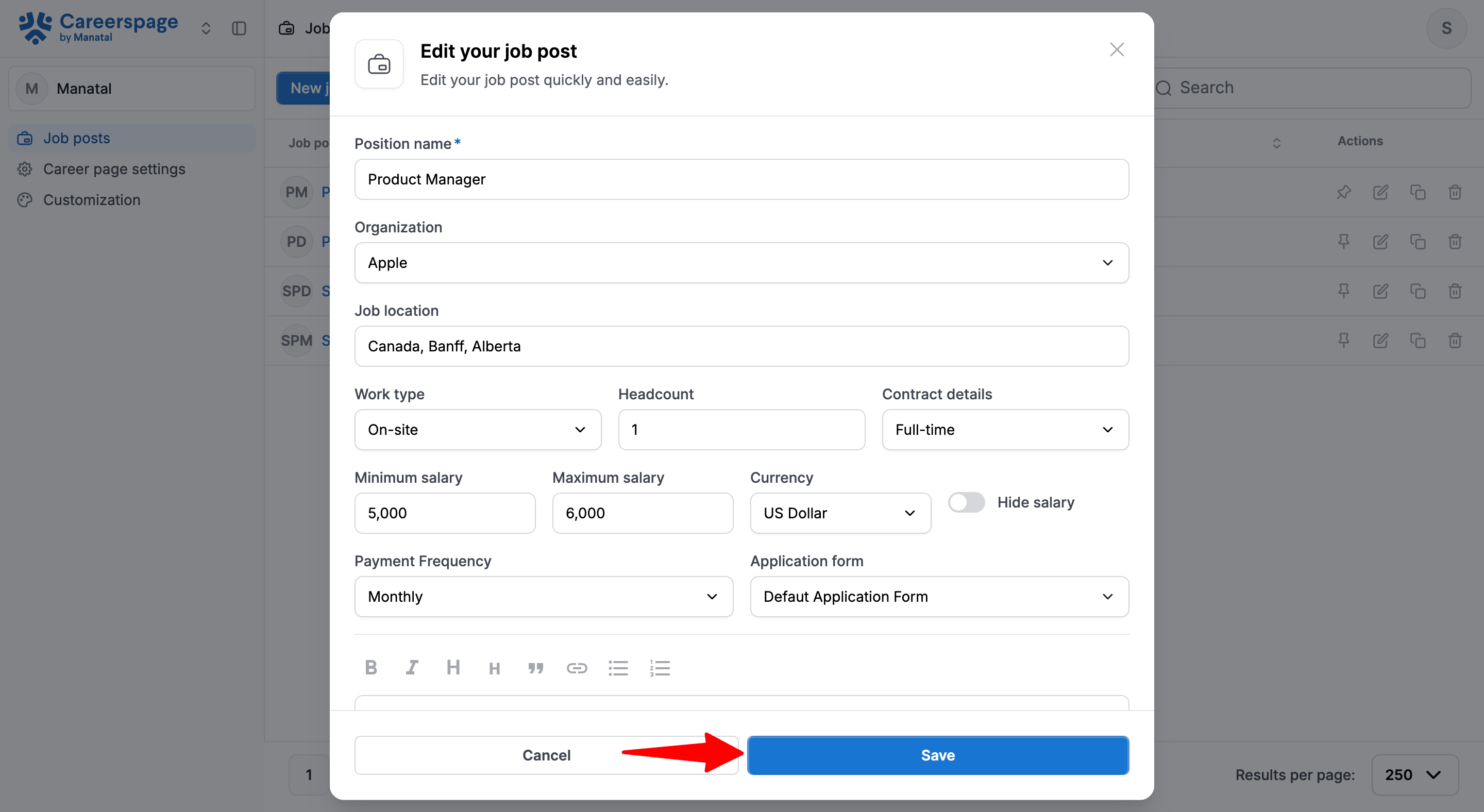
Duplicate a Job Post
-
Head to the following page. Alternatively, click on "Job posts" in the left menu.
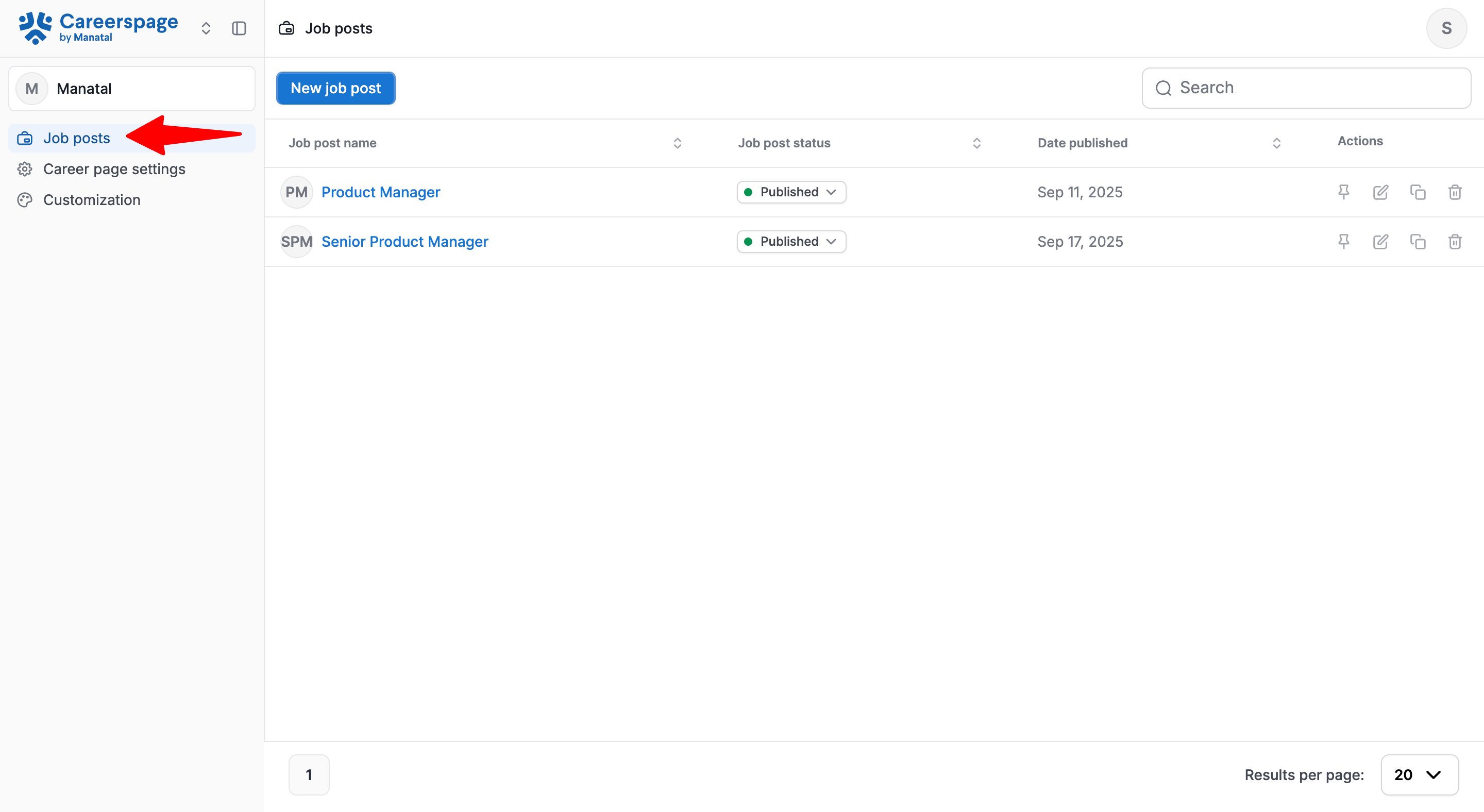
-
Click the duplicate icon next to the job post you wish to duplicate.
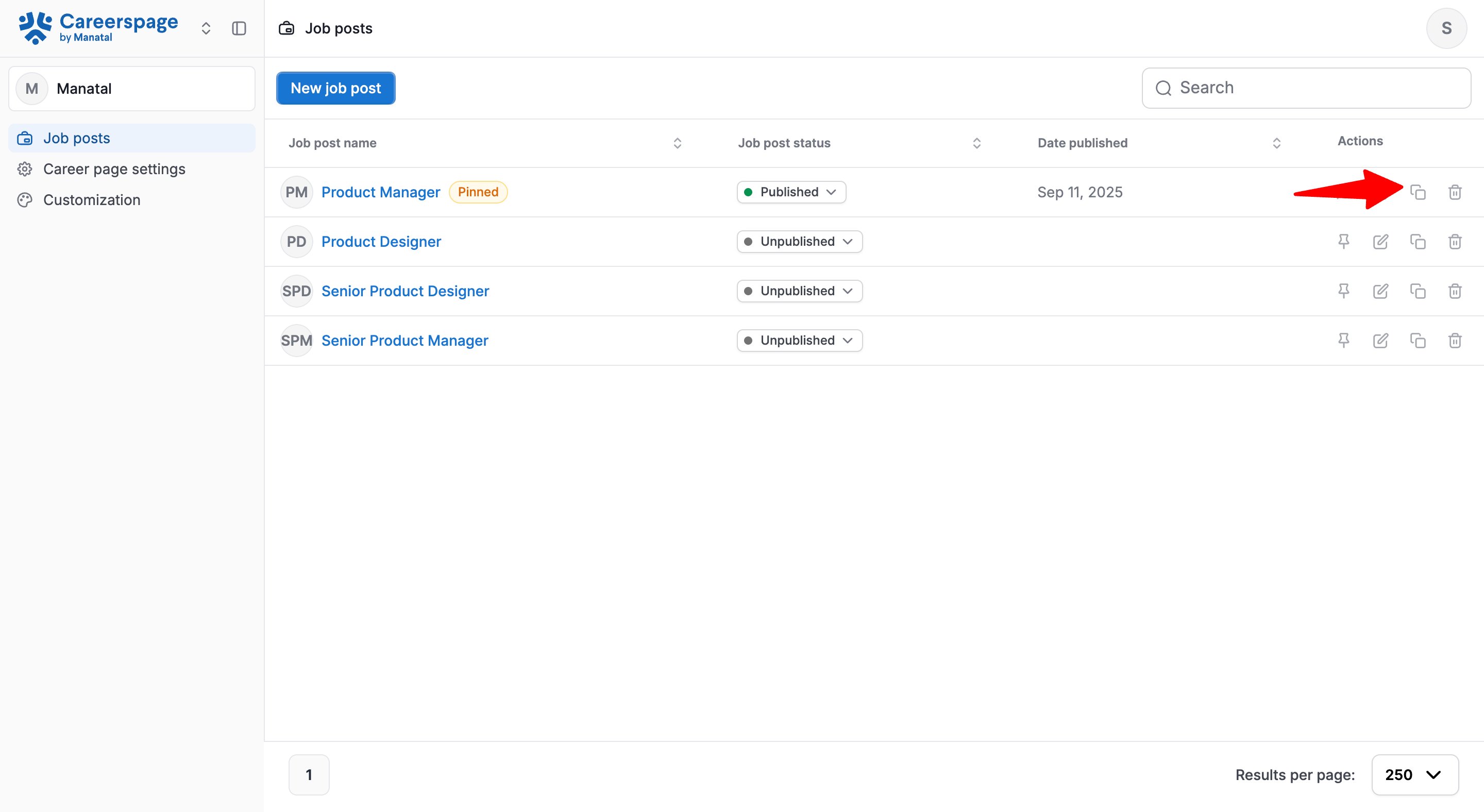
-
Click "Confirm" to duplicate the job post.
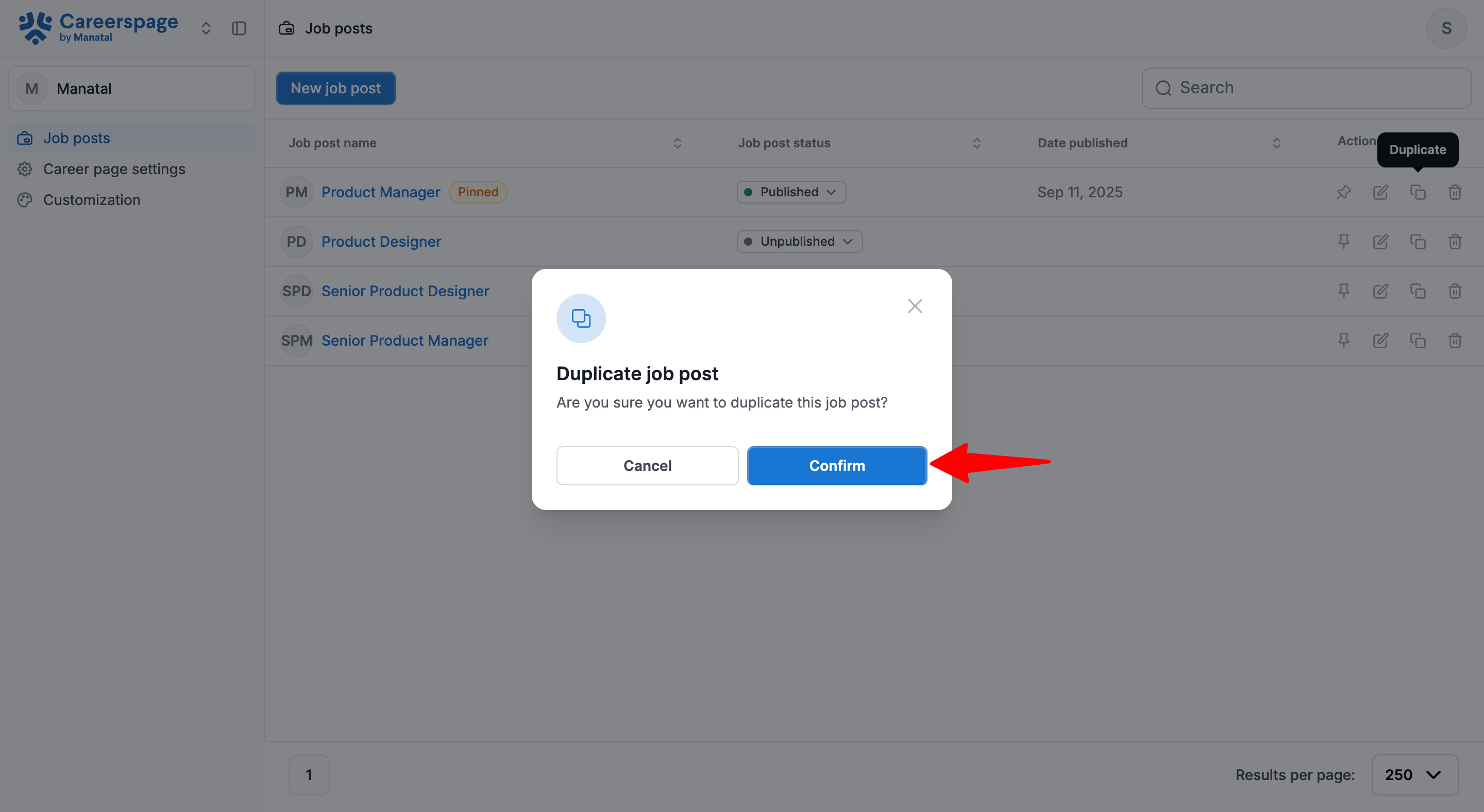
Delete a Job Post
- Head to the following page. Alternatively, click on "Career Page" from the side menu, then click on "Job posts".

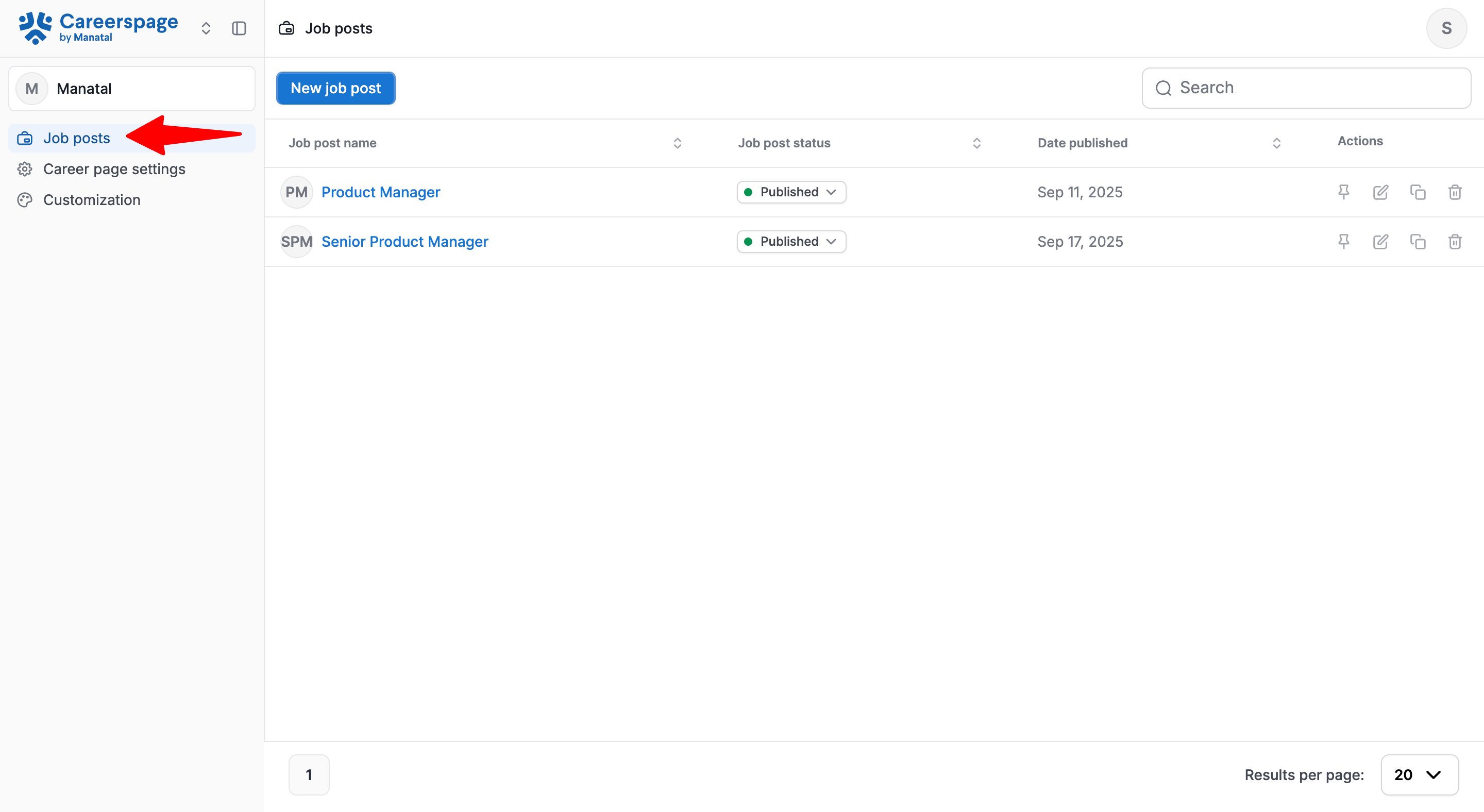
-
Click the trash icon next to the job you wish to delete.
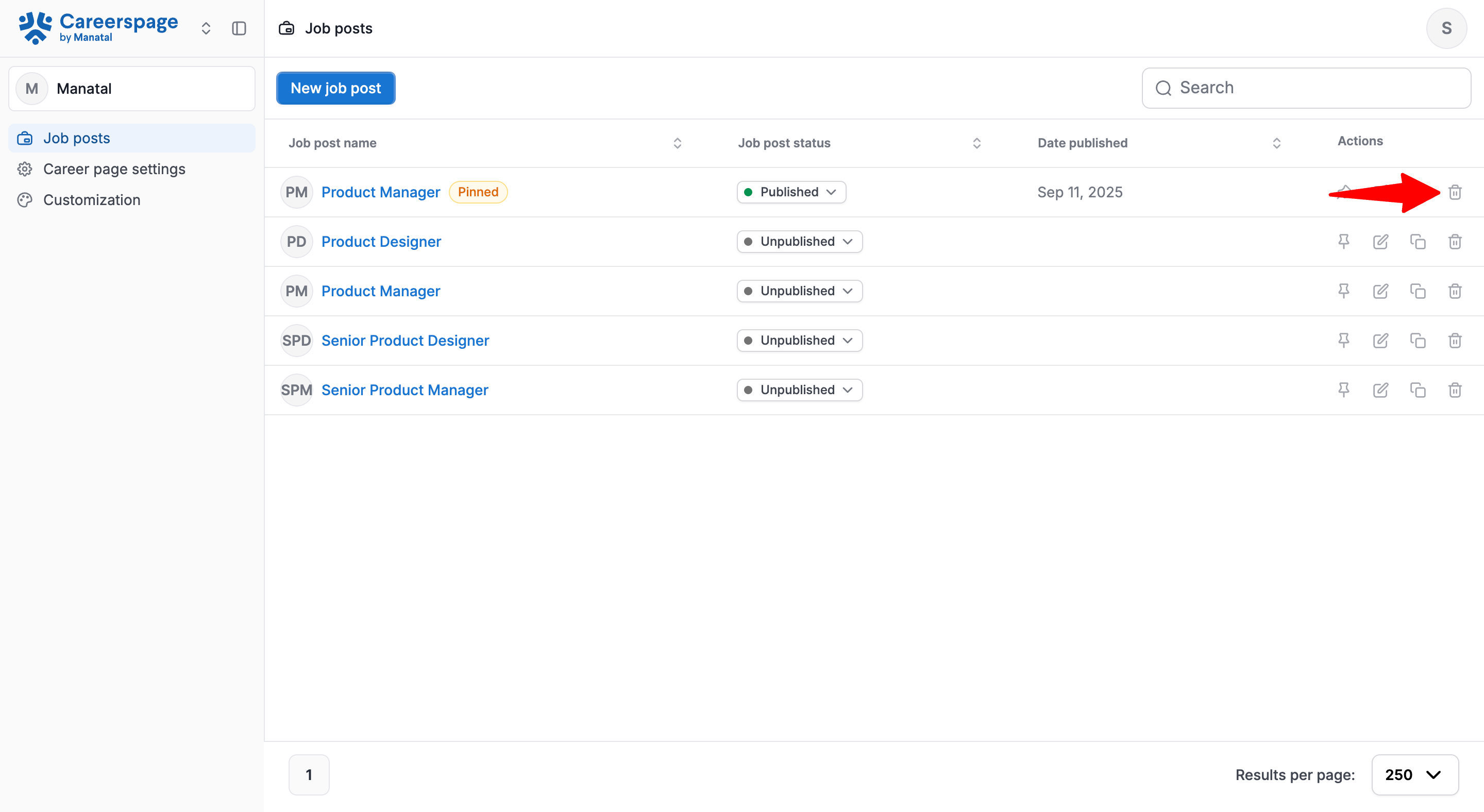
-
Click "Delete" to remove the job post.
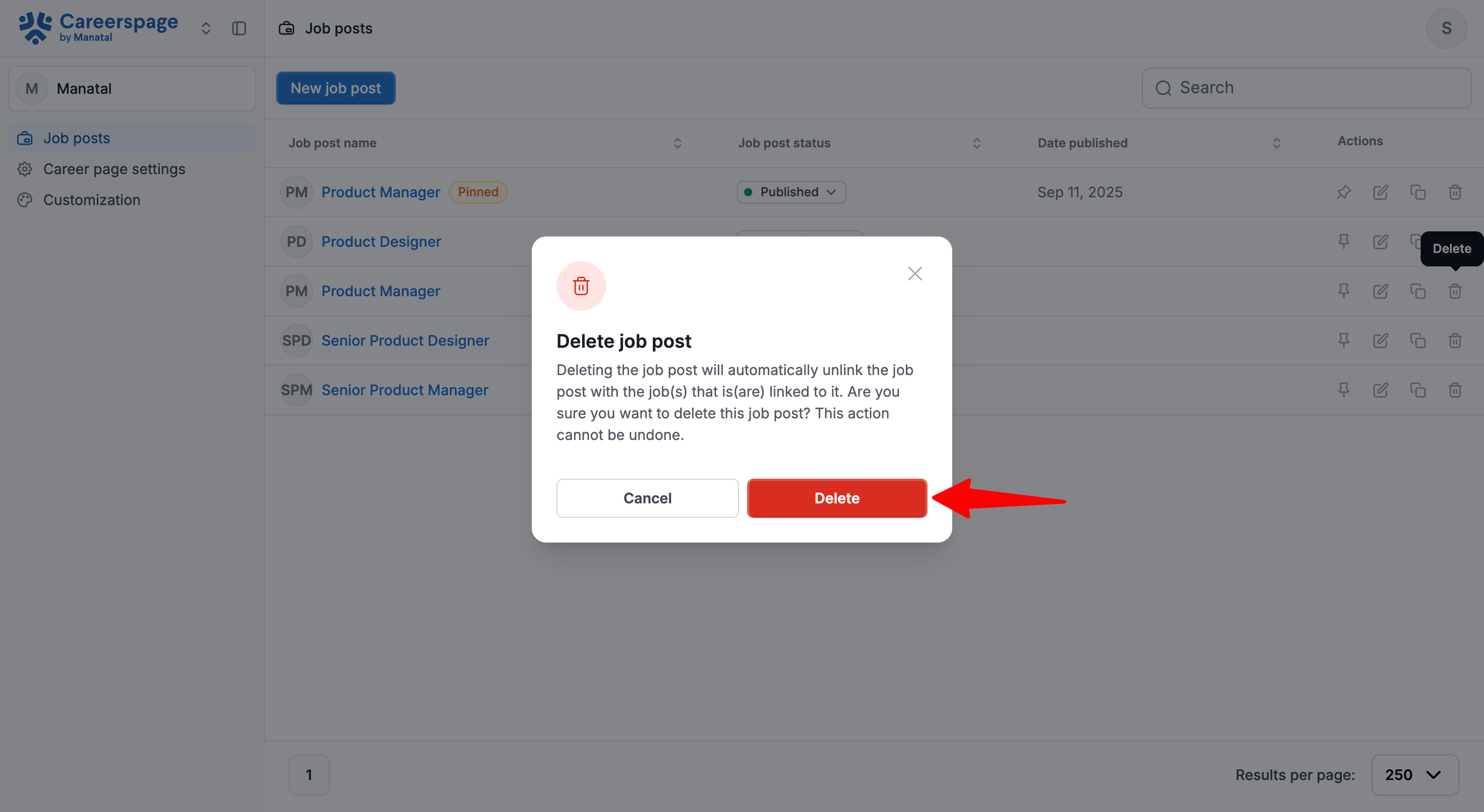
Use Cases
Creating One Job Post and Linking it to a Single Job
Use case example: You want a single Job Post that directs all applications to one Job.
-
Create a Job Post in the Advanced Career page portal.
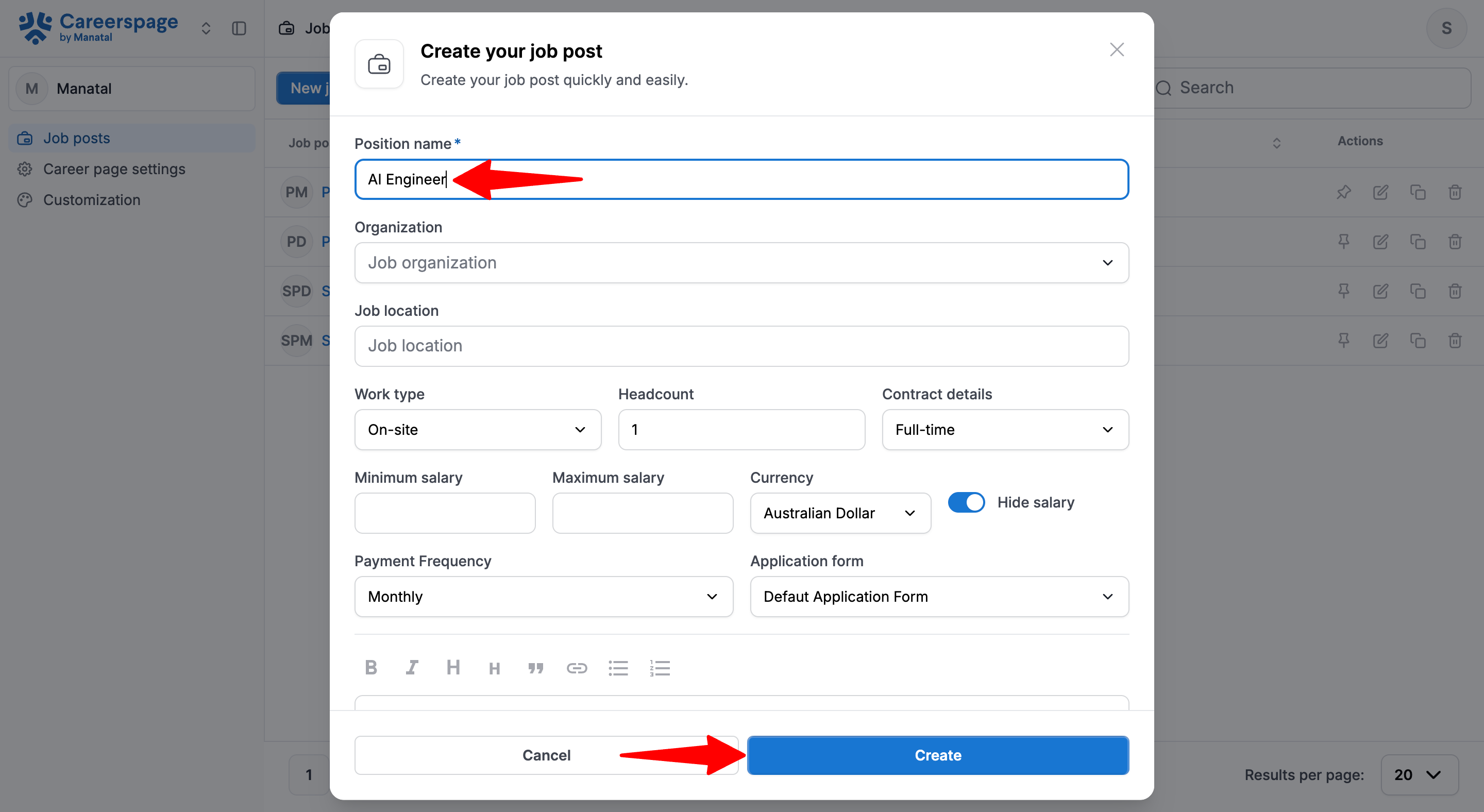
-
Link the Job Post with an existing Job in Manatal.
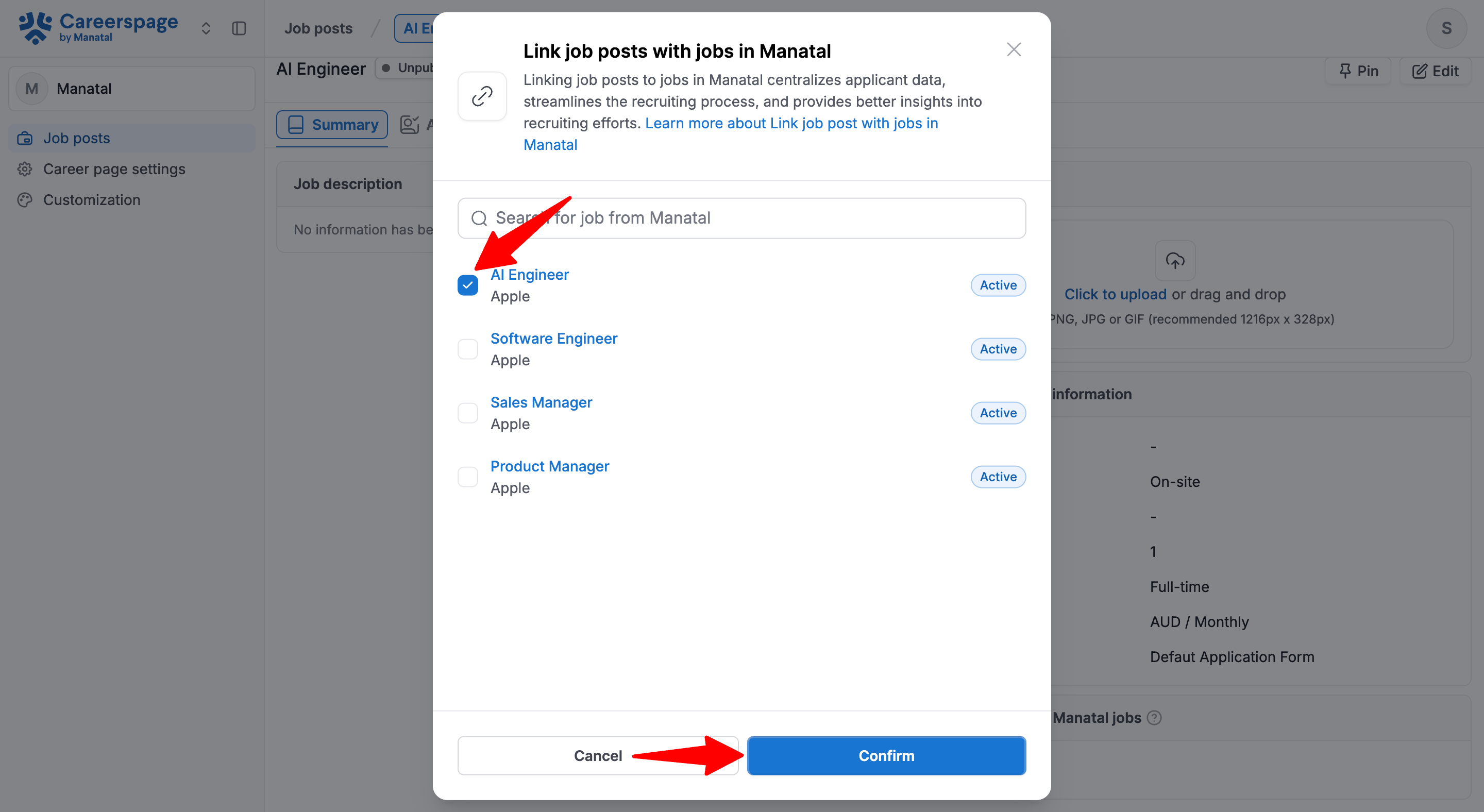
Linking Multiple Job Posts to a Single Job
Use case example: You are hiring for a “Sales Manager” role in Paris and Berlin
- You create one Job in Manatal
- You create two Job Posts (Paris, Berlin) linked to the Job you just created
- All candidates regardless of the Job Post they applied from are consolidated in the same Job in Manatal
- Head to the following page. Alternatively, click on "Job posts" in the left menu and click on a job in your career page. Then scroll down to link job posts to Jobs.
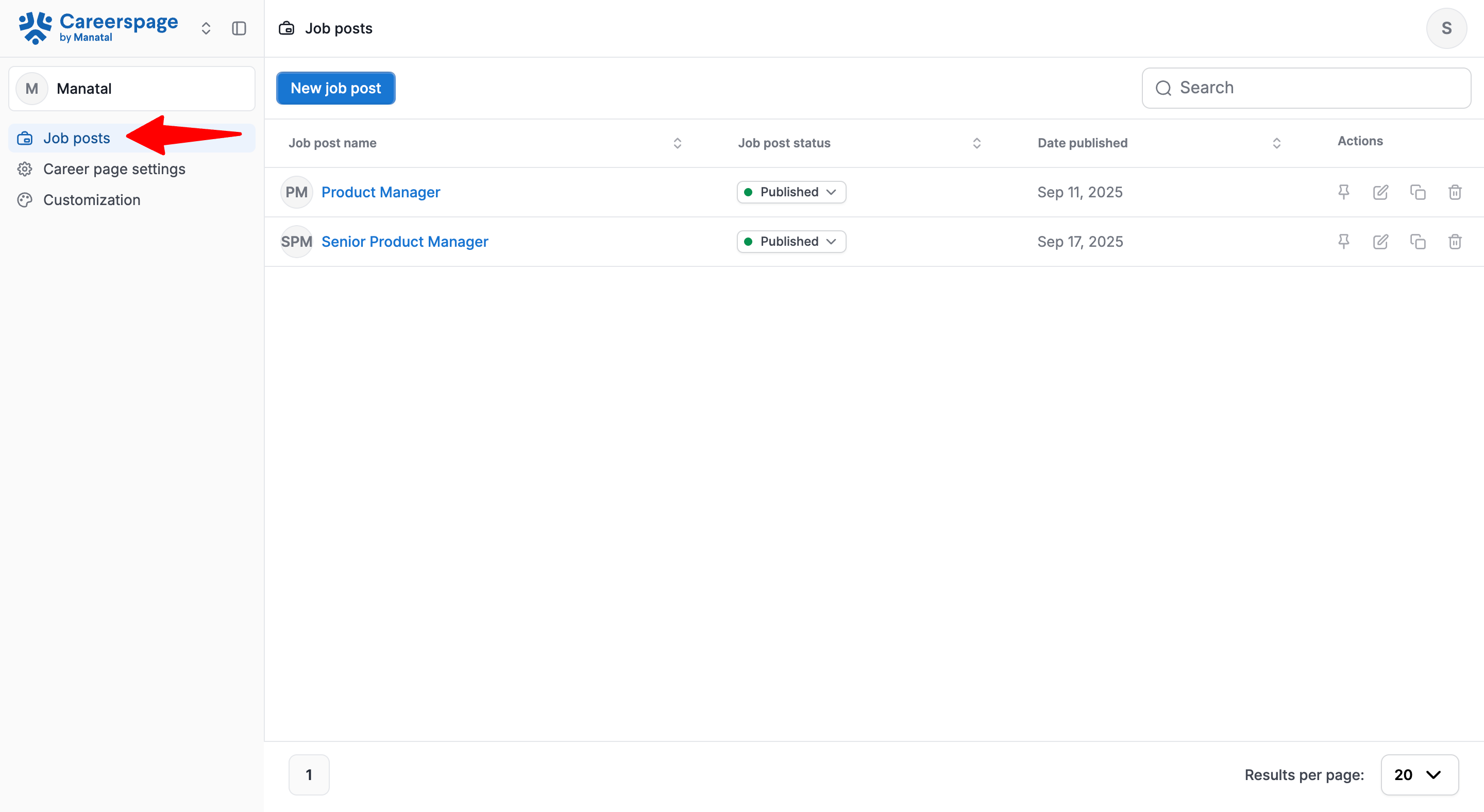
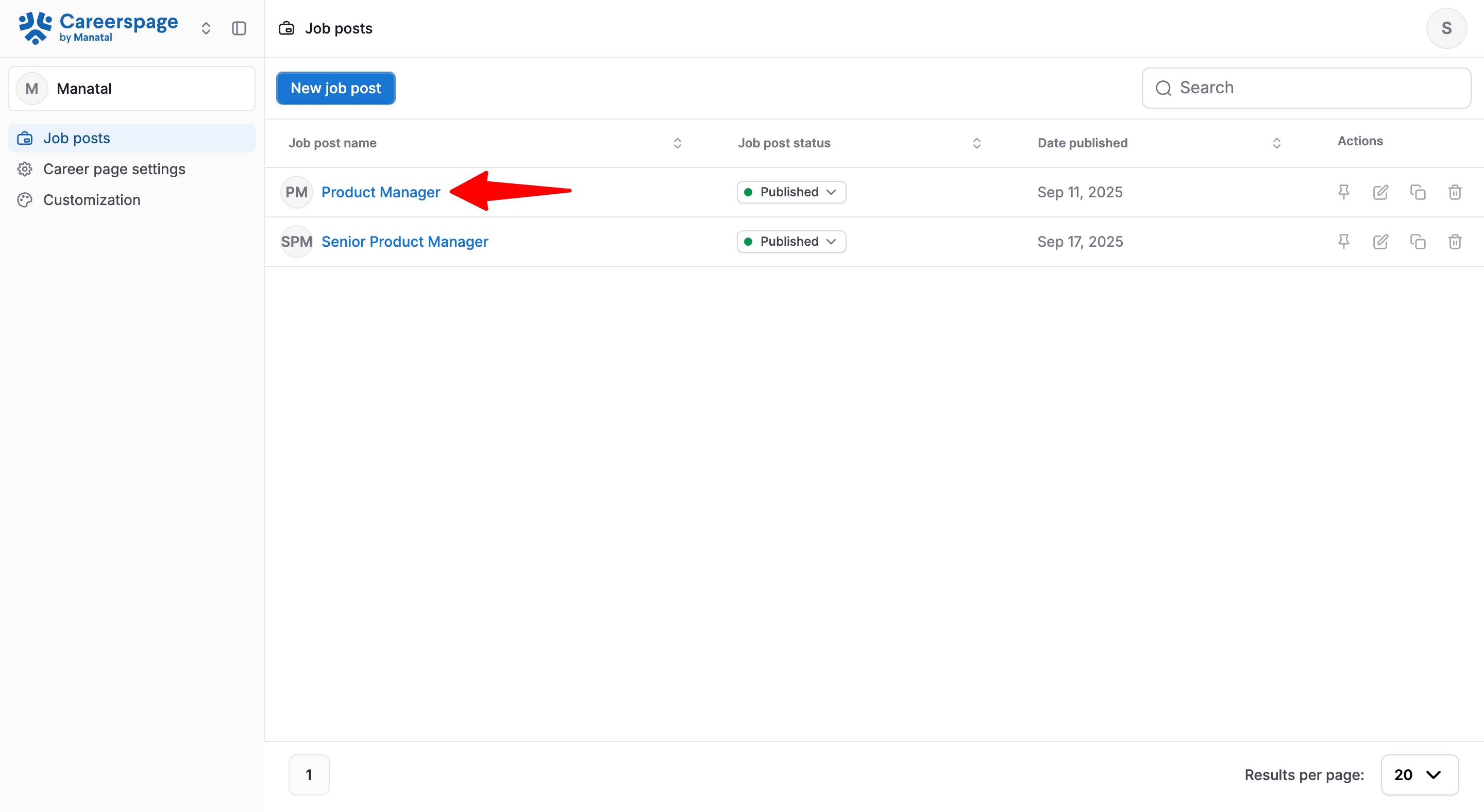
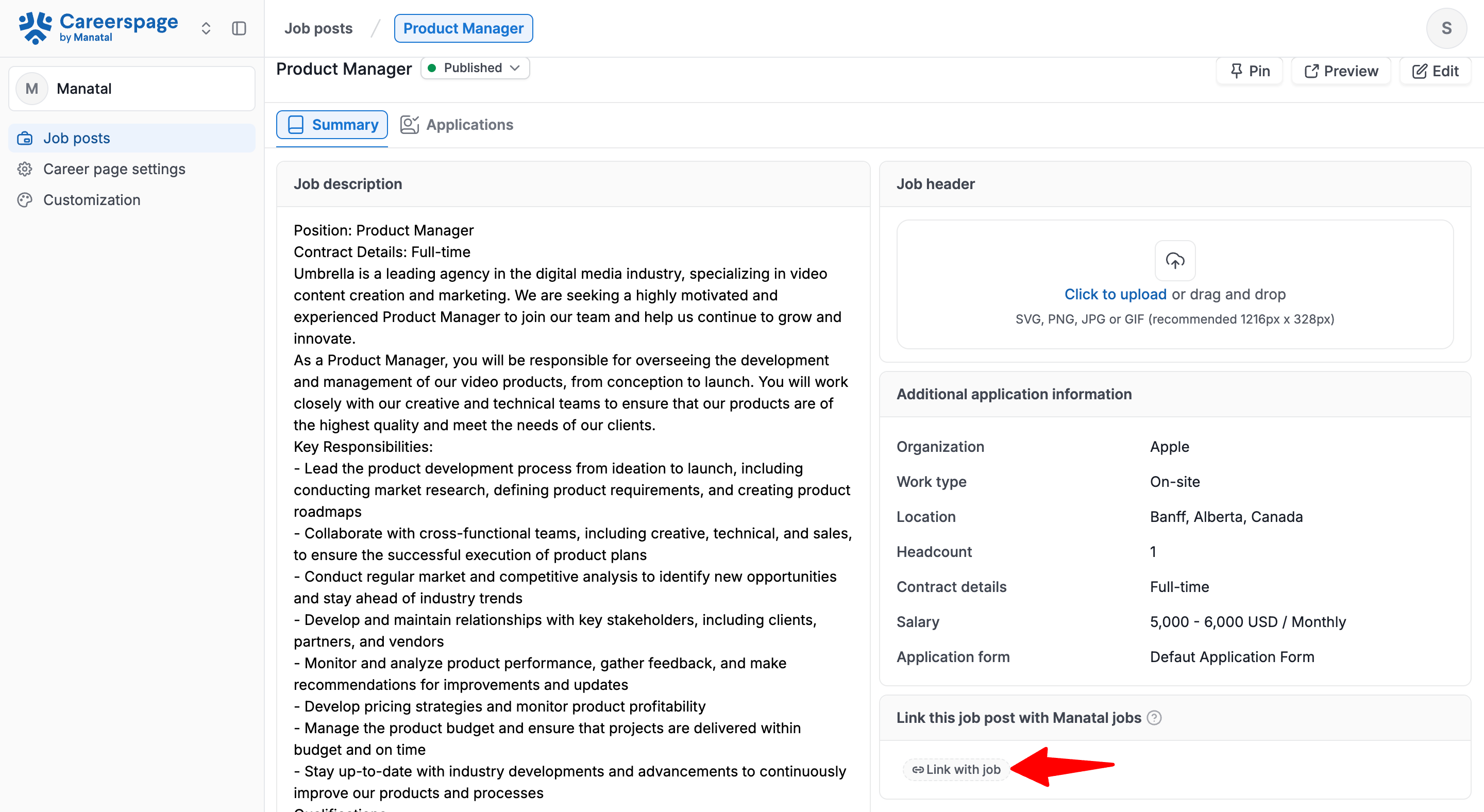
-
On the pop up, select which Job you want to link this Job Post with.
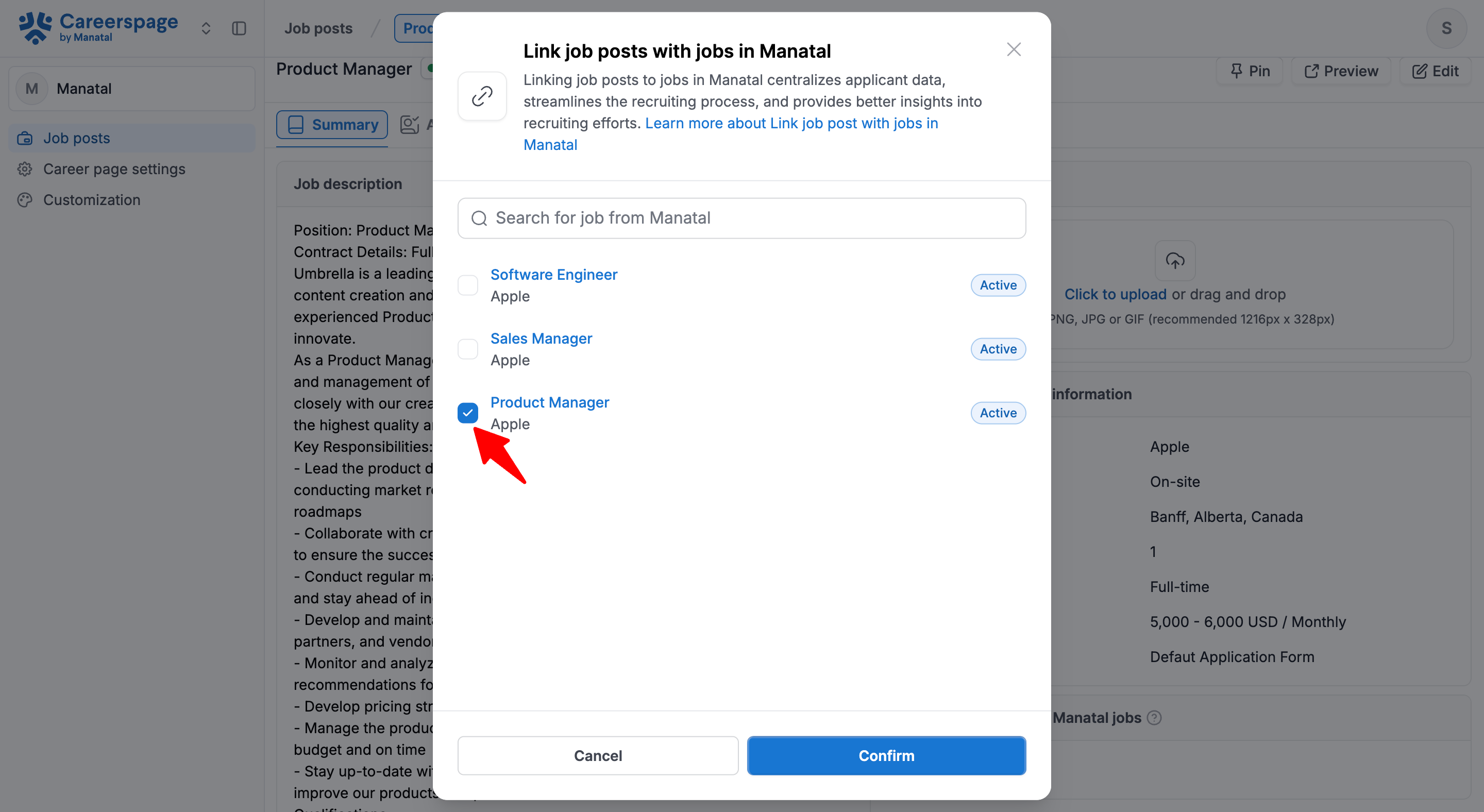
-
Click "Confirm". Once linked the Job will appear in the Job Post detail page and all candidates will now be sent to that Job. You can repeat the process to connect a second Job Post to that one Job.
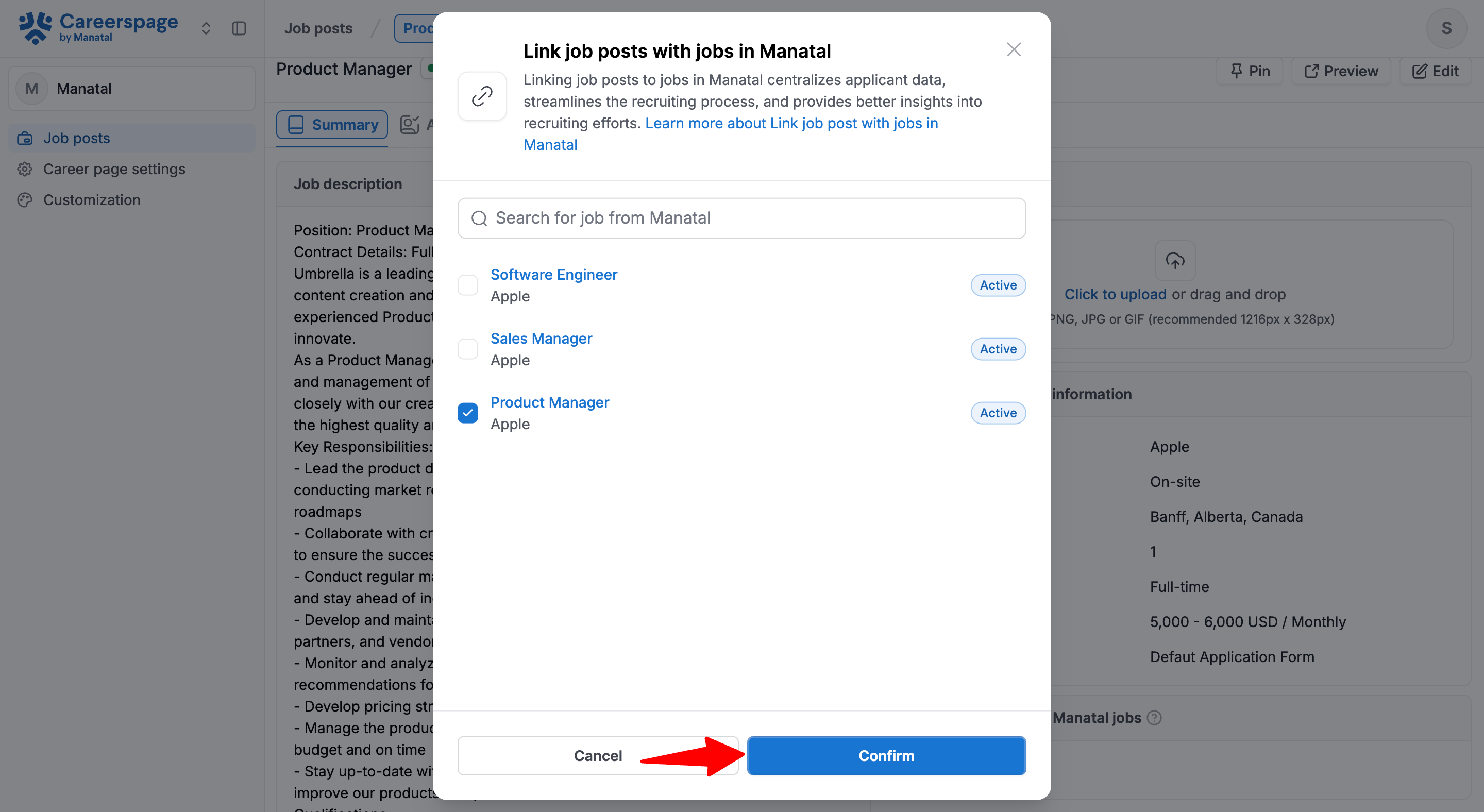
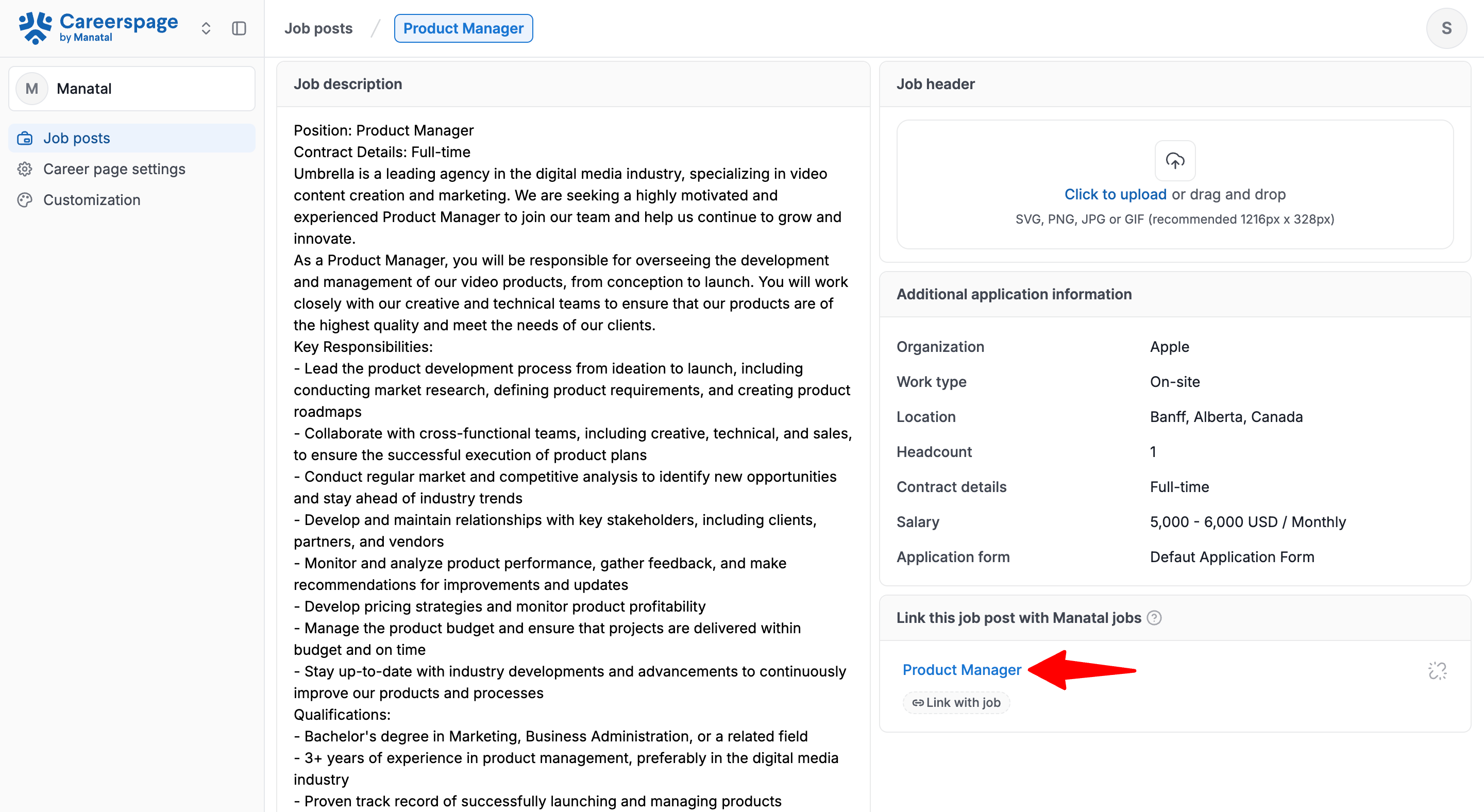
Linking a Single Job Post to Multiple Jobs
Use case example: You are an agency recruiting “Software Engineers” for three different clients
- You publish one Job Post titled “Software Engineer” on your Career Page
- Applicants apply through this single Job Post
- Each candidates can be then distributed into separate Jobs, allowing you to track them independently.
- Head to the following page. Alternatively, click on "Job posts" in the left menu and click on a job in your career page. Then scroll down to link job posts to Jobs.
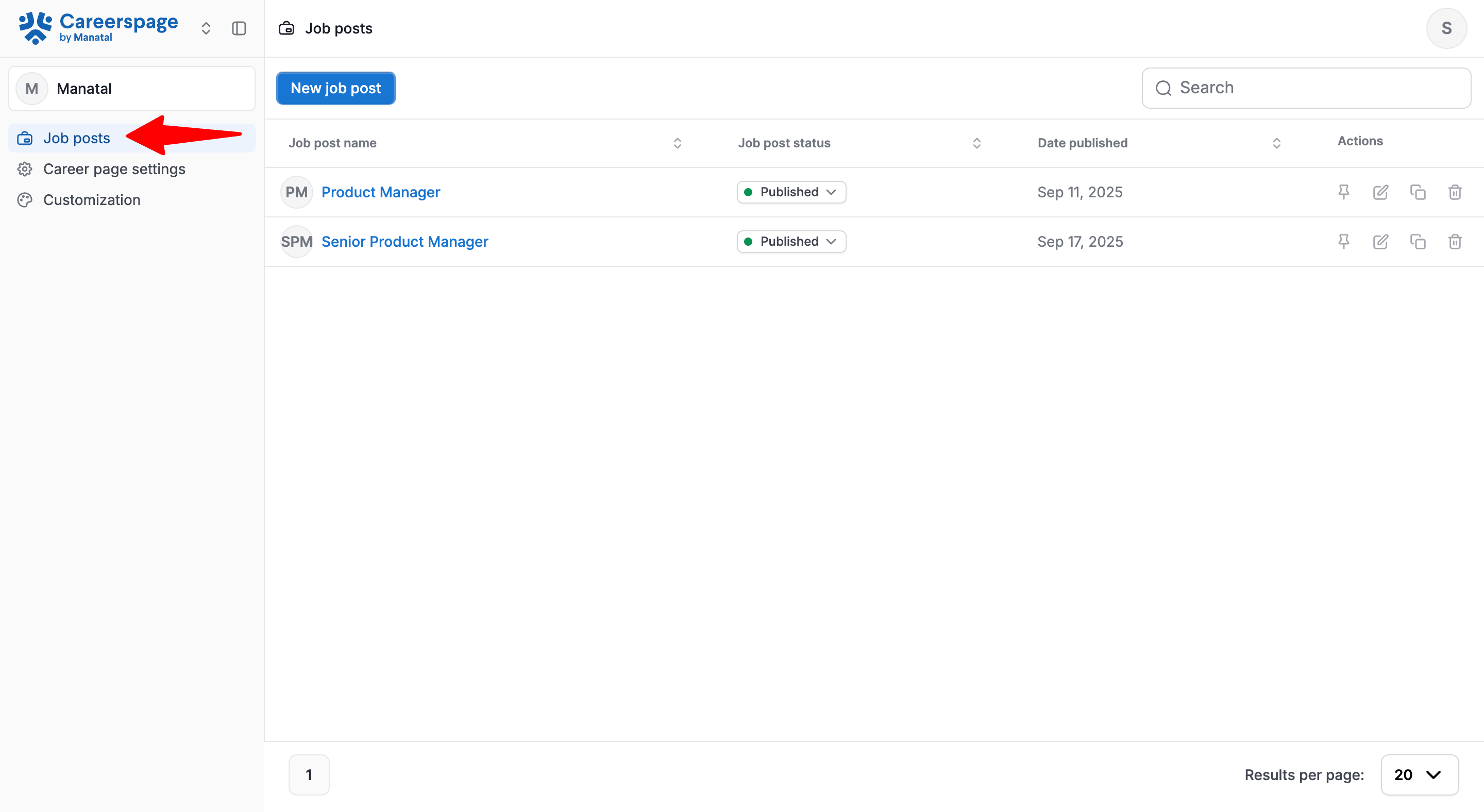
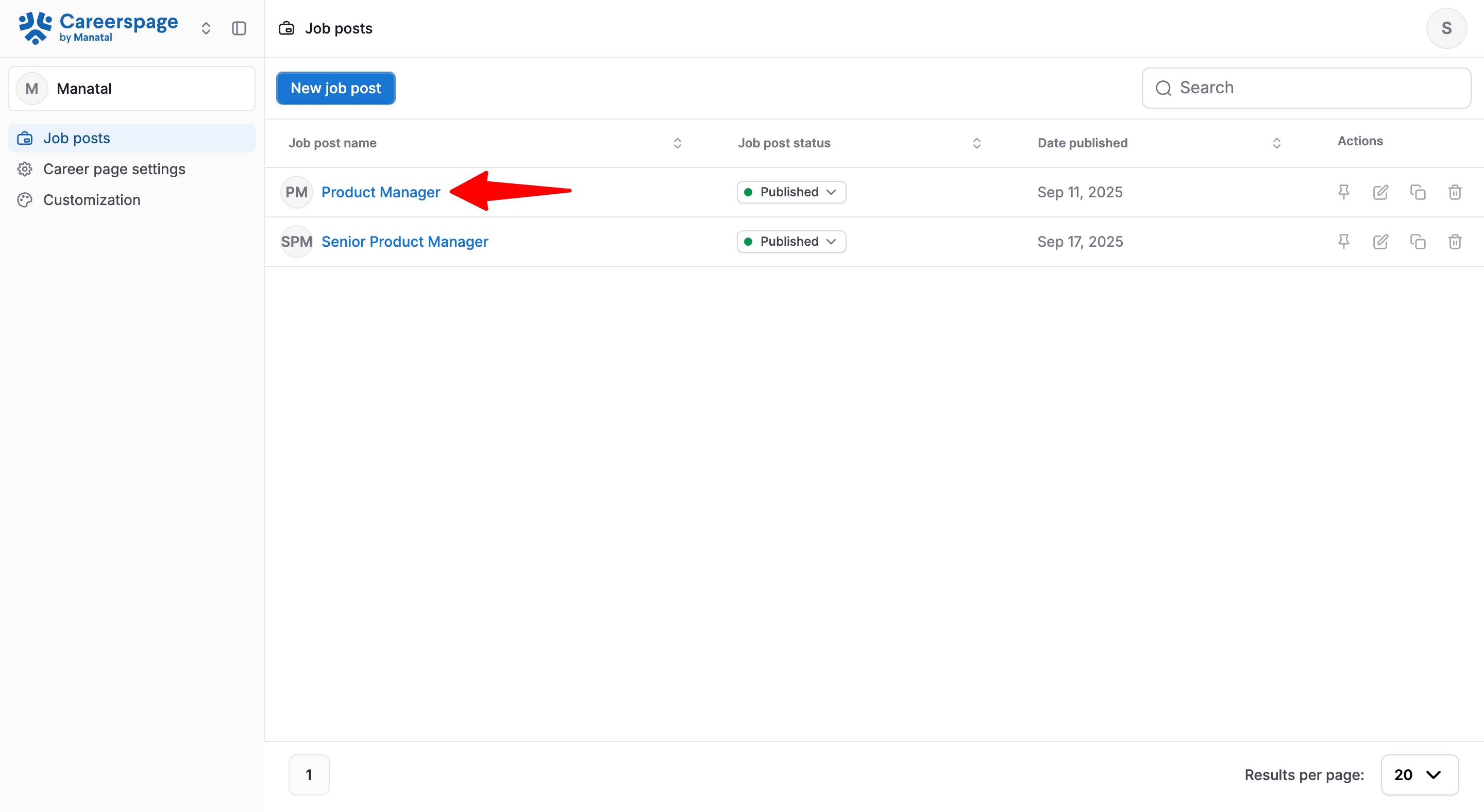
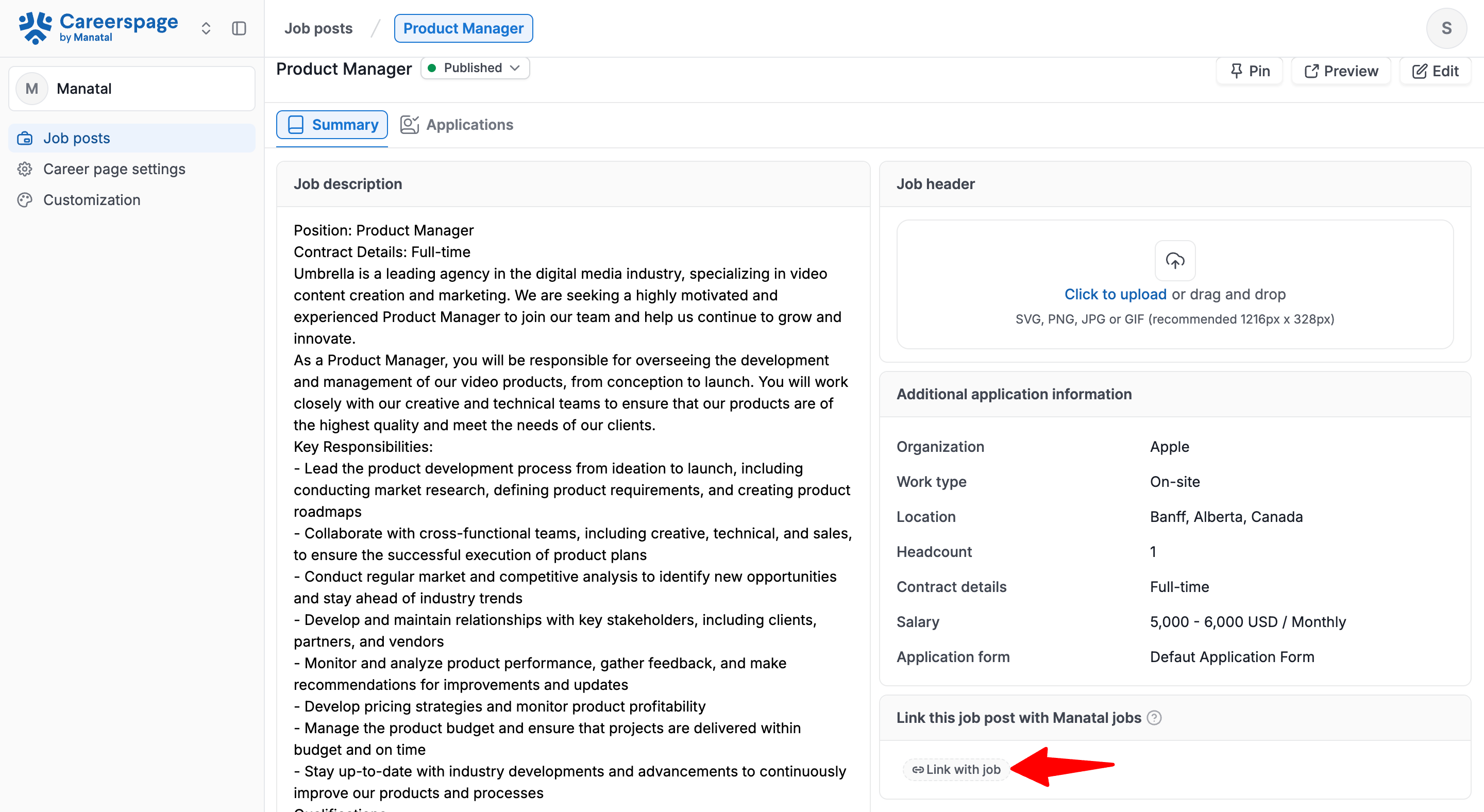
-
On the pop up, select multiple Jobs you want to link with this Job Post.
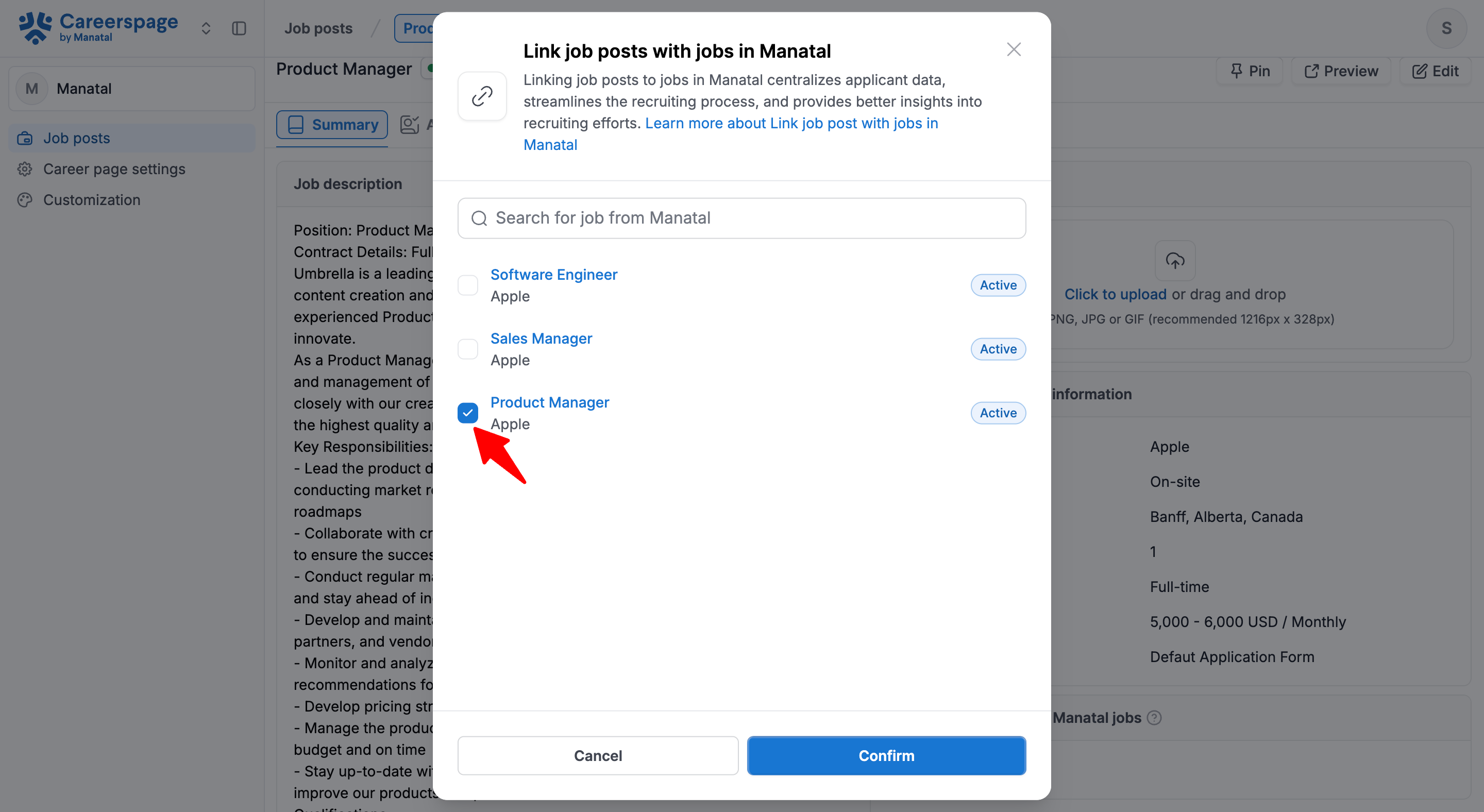
-
Click "Confirm". All your selected Jobs will be now linked with this specific Job Post and all applicants will be sent to each of the selected Jobs.
Linking a Single Job to Multiple Job Posts on the Manatal Interface
-
From within a Job, open to the "Sourcing" tab.
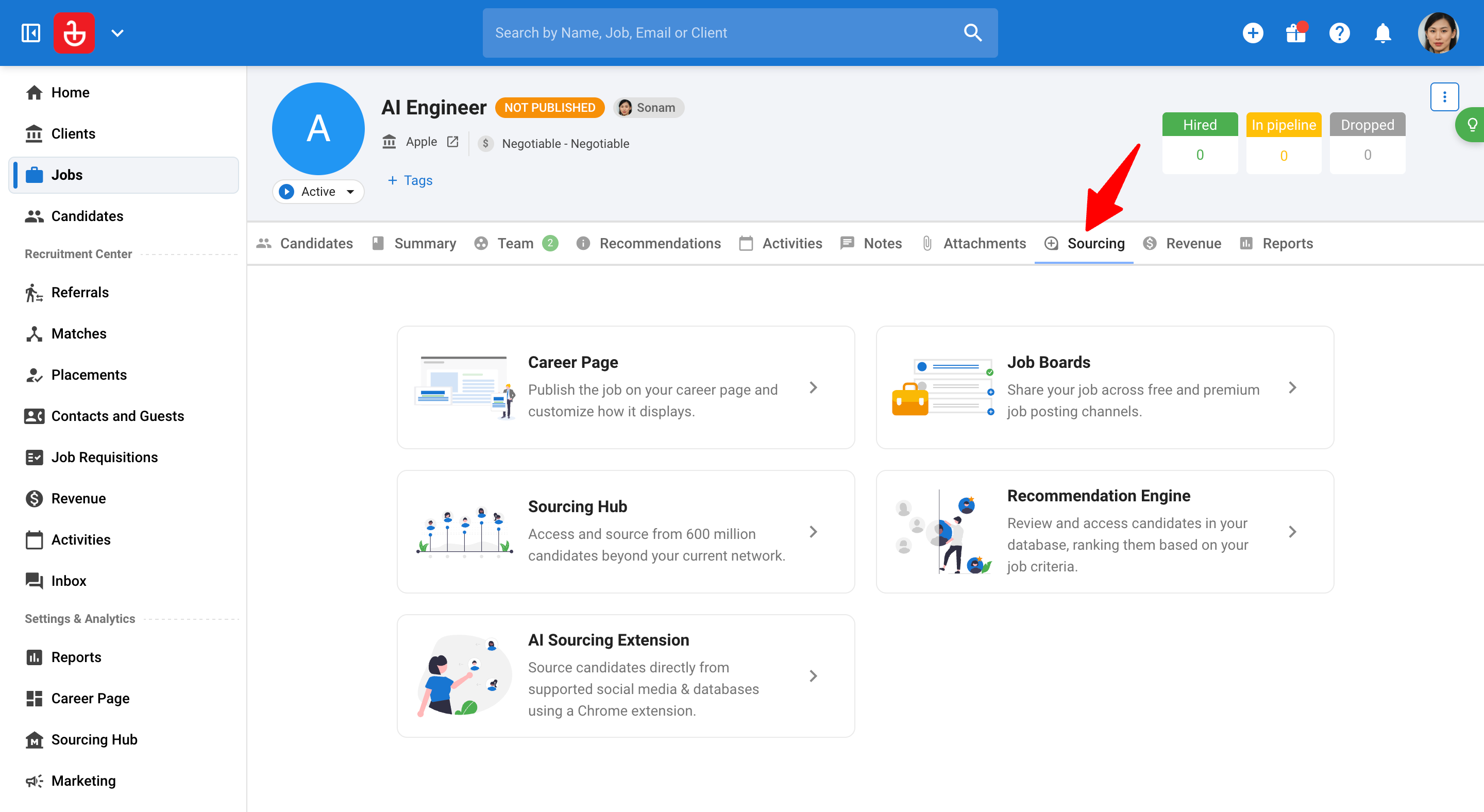
-
Click on "Career Page".
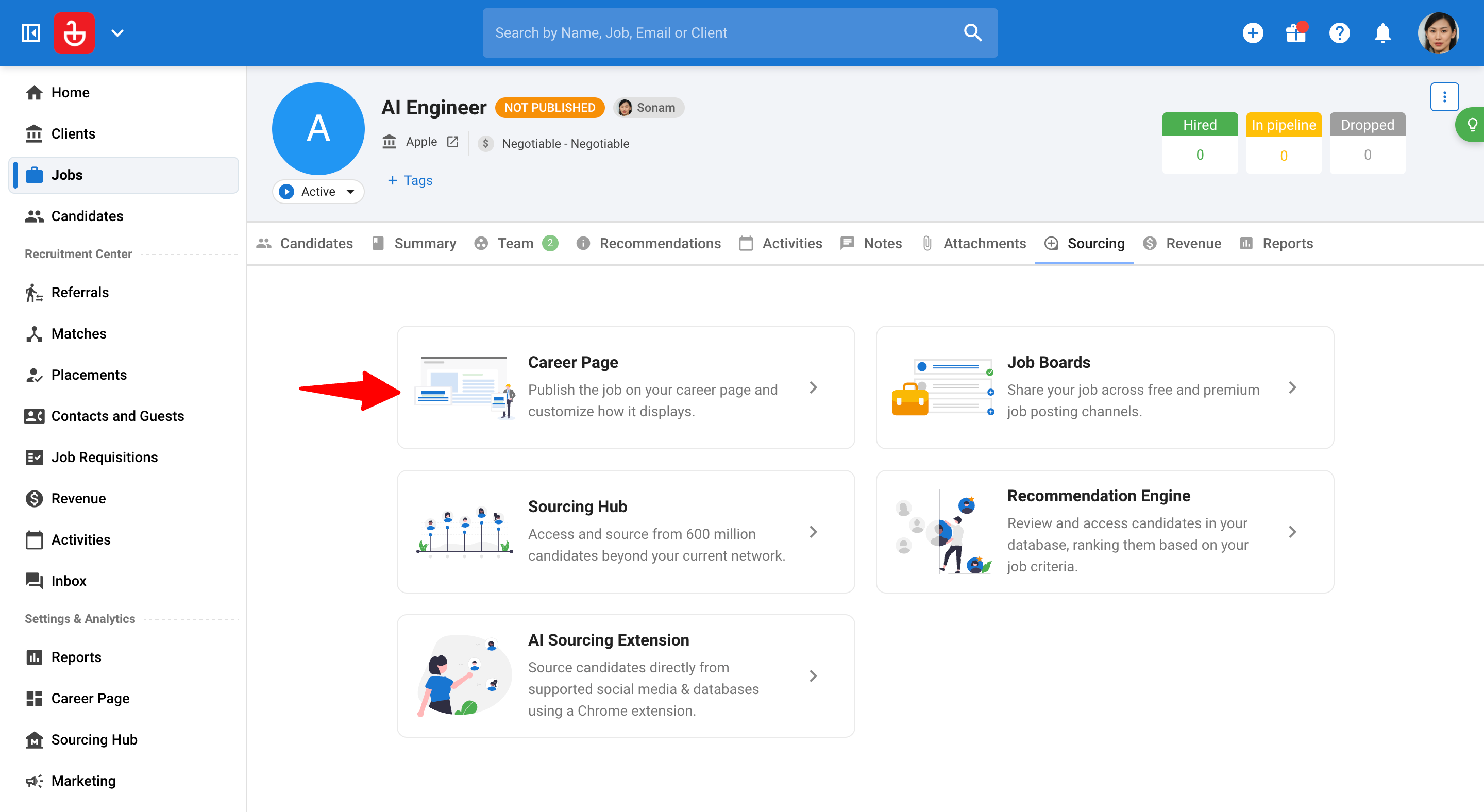
-
Click on "Link with job post".
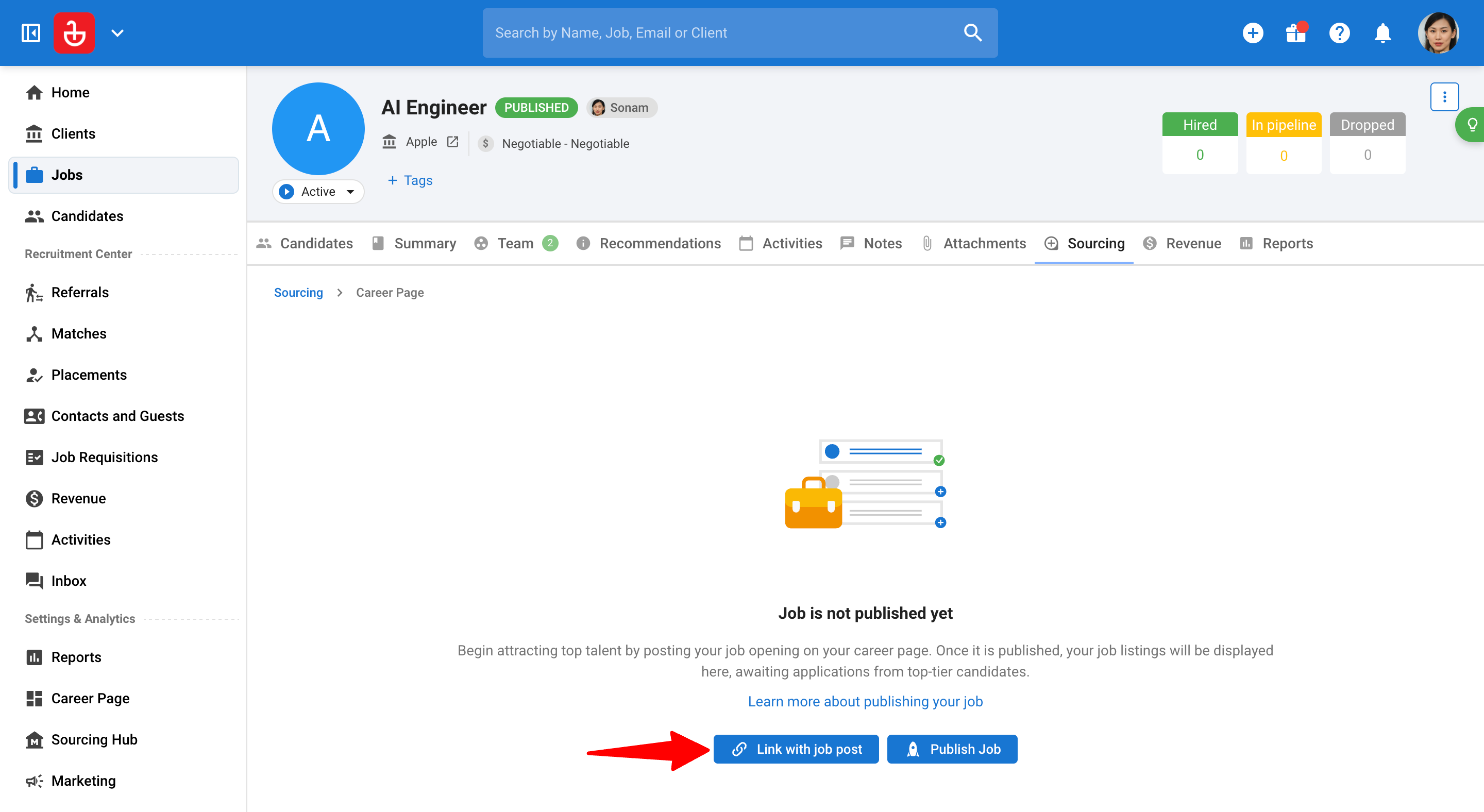
-
Select the Job Post from the dropdown.
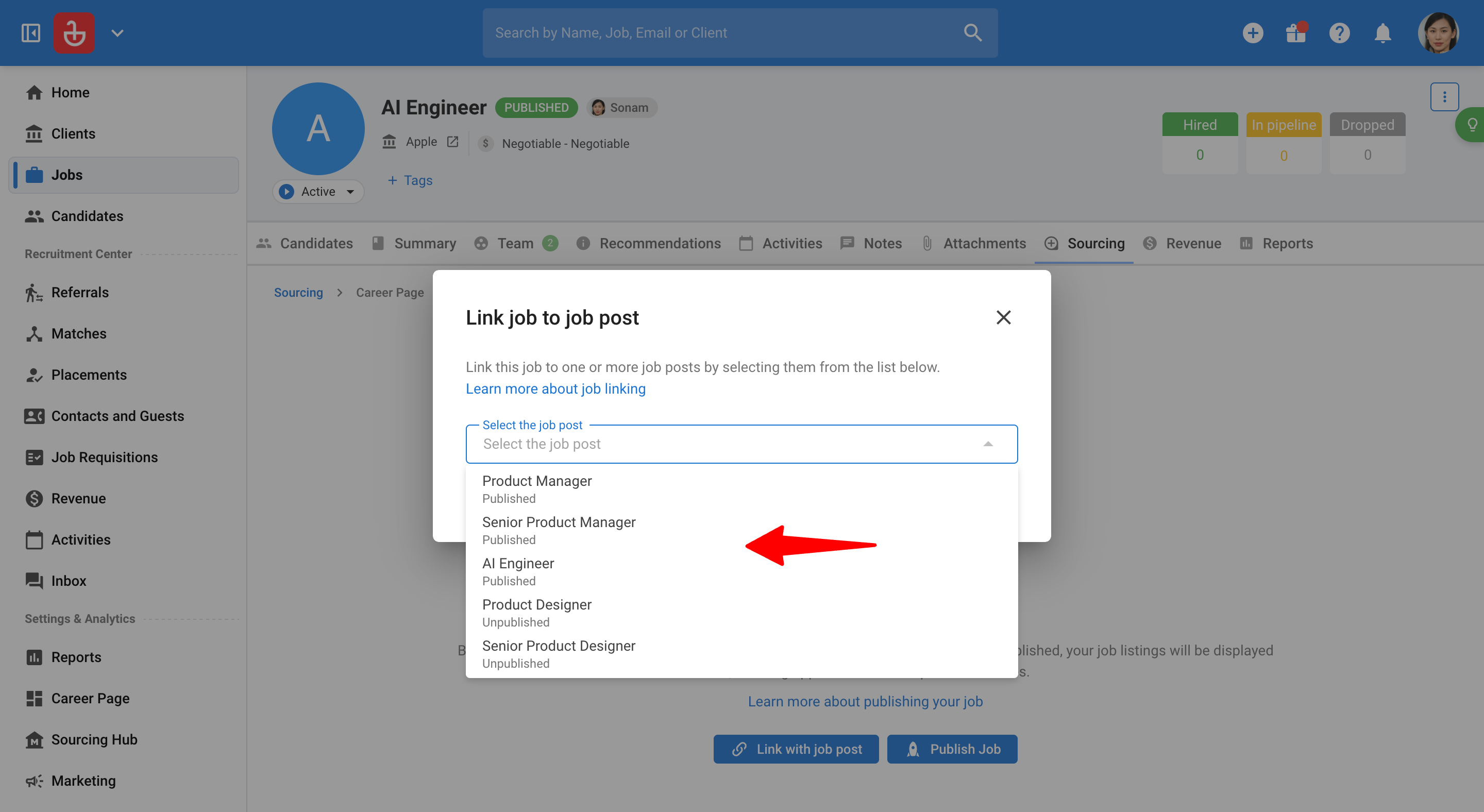
-
Once selected, click on "Link".
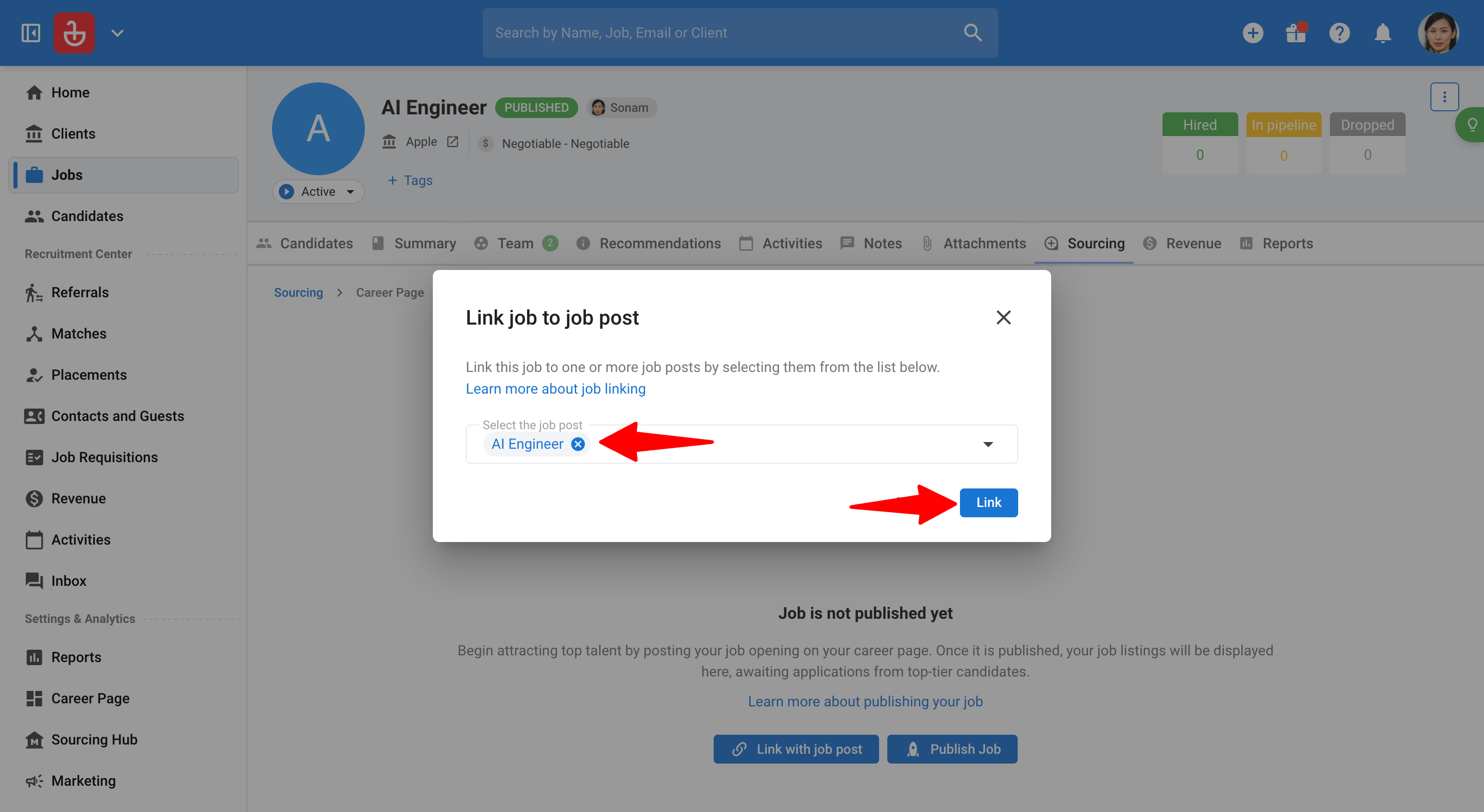
-
Repeat steps 3 to 5 to link additional Job Posts to the Job.
FAQ
1. Which candidate profiles will I see if multiple jobs in Manatal are linked to a single job post?
All applicants who apply through that job post will appear on the career page. In Manatal, their candidates profiles will automatically be stored under each job linked to that post.
2. Can candidates select which job to apply for if multiple jobs are linked?
No. Candidates only see the job post as published on the career page. The visibility of job posts depends entirely on how you set them up.
3. Is there a maximum number of job posts that can be linked to a job?
No, there’s no limit from the user’s side, you can link as many job posts as needed.
4. Can a single job post be linked to jobs across different organizations (for agencies)?
Yes. In Manatal, one job post can be linked to multiple clients or organizations.