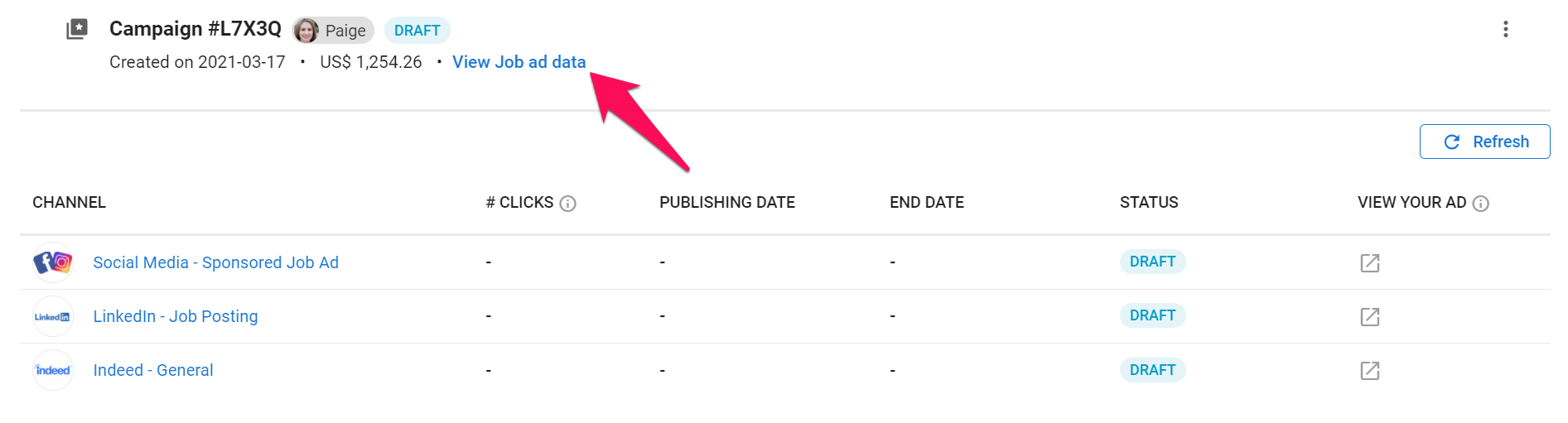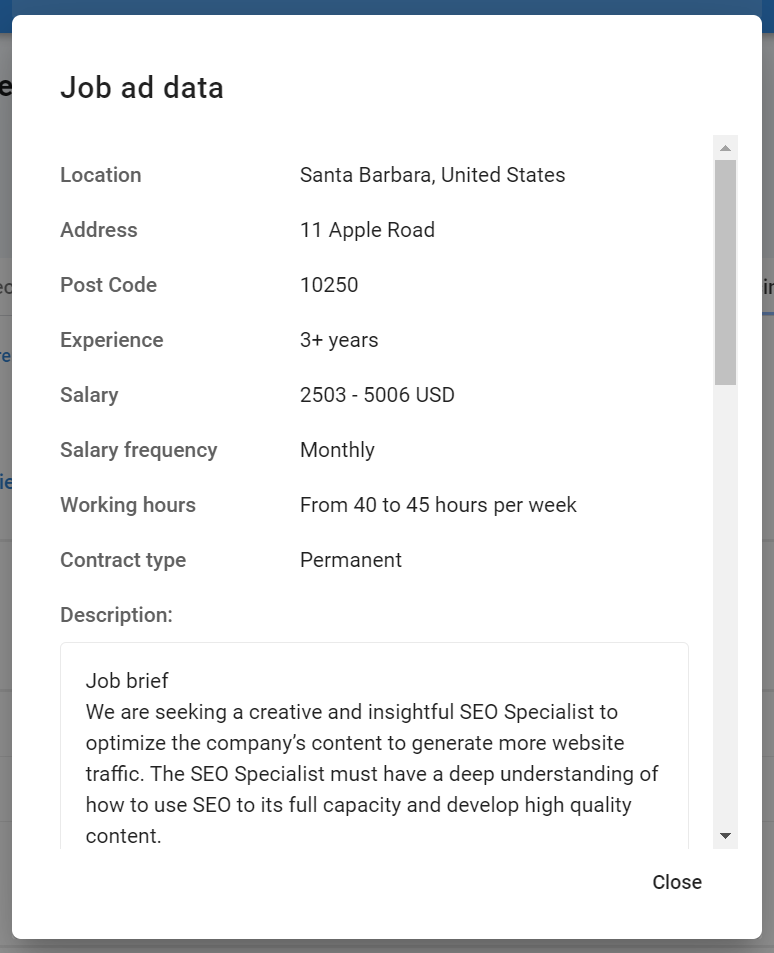Publishing jobs on job boards is available only to subscribers and not accessible to free trial accounts. Refer to this article for more information on how to subscribe.
This can only be done by an Admin or an authorized user.
- In order to publish jobs on job boards directly from Manatal, your career page must be enabled. Refer to this article to learn more about enabling and disabling your career page.
- Job portal posting relies on Manatal's T&Cs and whether or not it adheres to the terms and conditions of each job board (anti-discrimination laws, working hours needing to be clearly specified, ...).
Manatal allows posting job ads on over thousands of channels globally directly from the platform. This article will guide you through the folllowing actions:
Major job boards included:
- Adzuna
- CareerBuilder
- Dice
- Jobstreet
- Monster
- Nexxt
- Stepstone
- ZipRecruiter
- And many more global and local job boards
Create a Premium Posting Campaign
-
While on a job page, click on the "Sourcing" tab and then on "Job Boards".
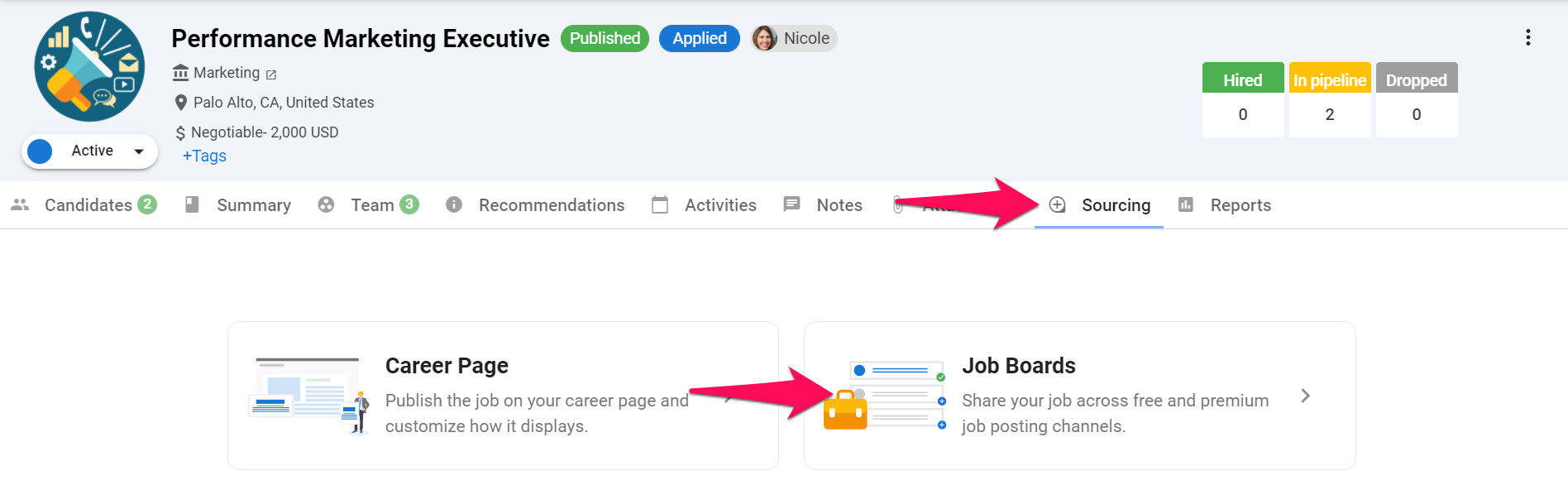
-
Click on "Premium Job Posting".
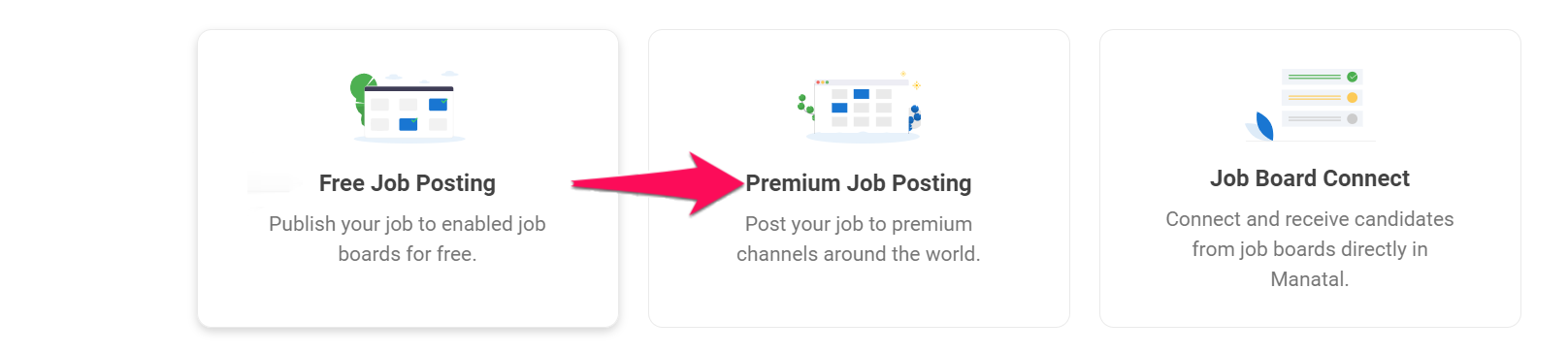
-
Click on "Promote your Job".
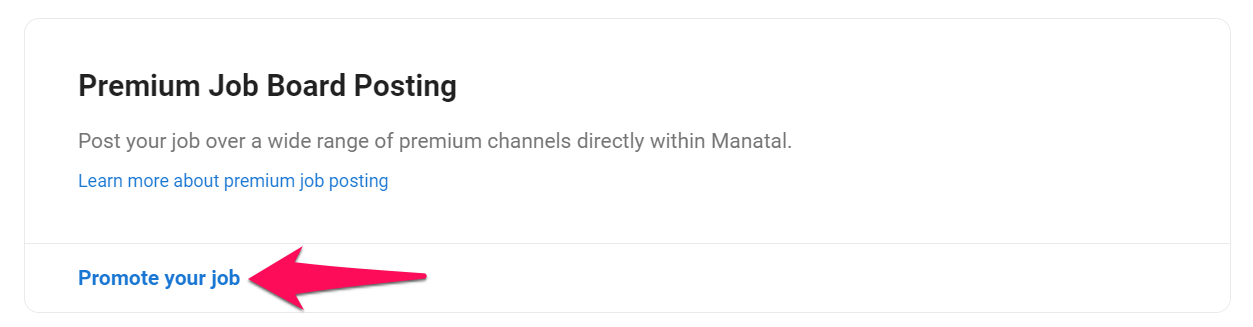
-
Select the channels you wish to promote the job on.
- Search for a channel by name
- Channel name - Hover the mouse over to see the complete name
- Click on "Learn more" to find out more information on the channel
- Cost and duration of the campaign on that specific channel
- Add the channel to your campaign
- It is recommended to use only one product per channel at a time. Ordering two products for the same channel at the same time will not result in the timeframes being cumulated.
- For channels like Linkedin and Xing, job ads will automatically be posted under your company profile if possible.
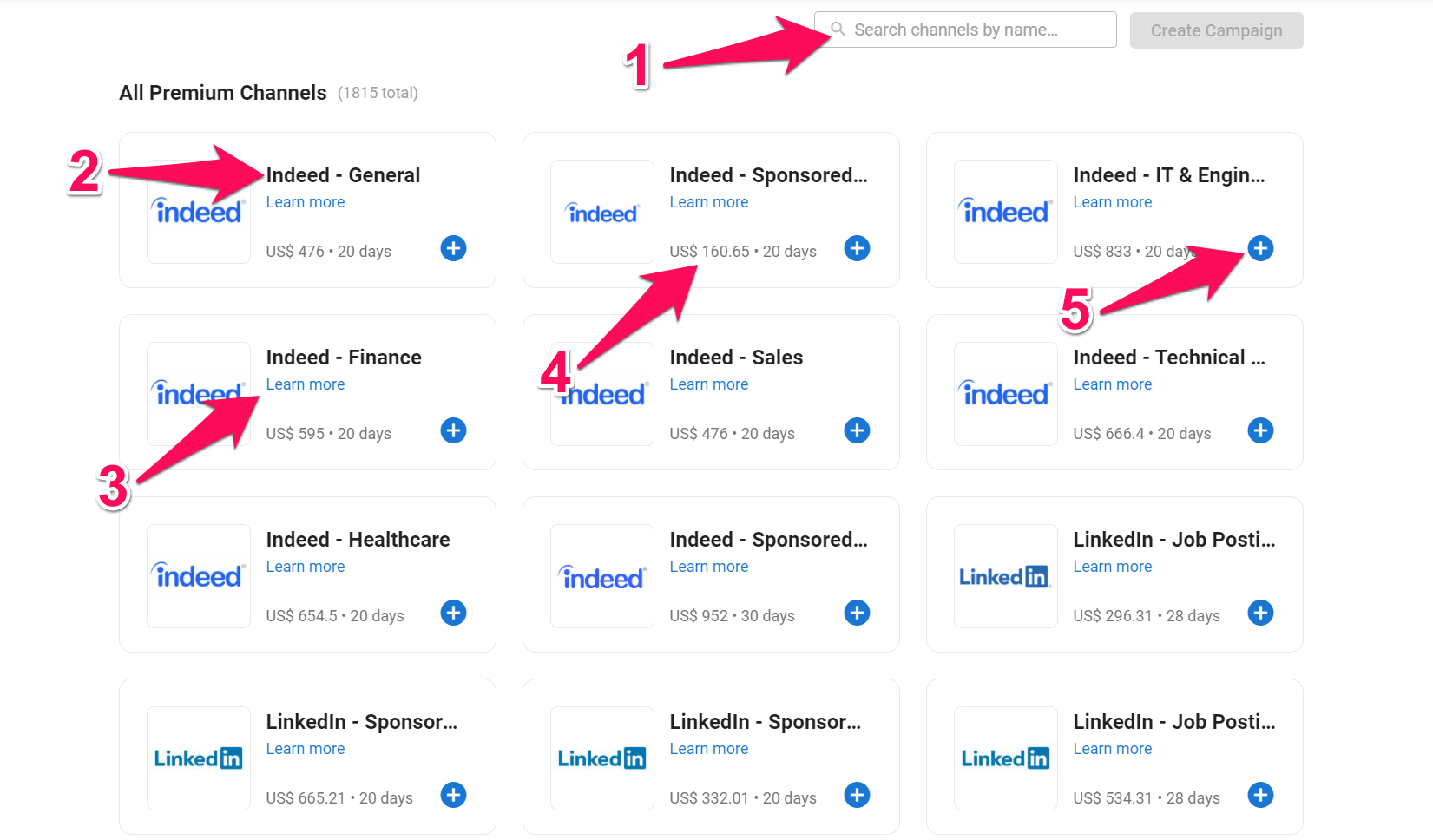
-
Click on "Create Campaign" once you have selected the channels for the campaign.
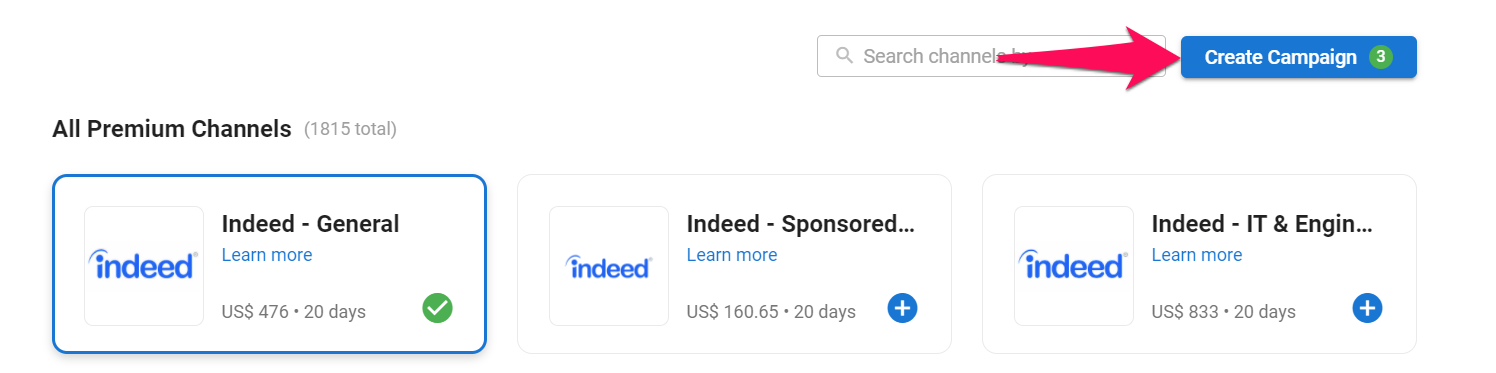
-
Confirm the selected posting channels for the campaign and click "Next".
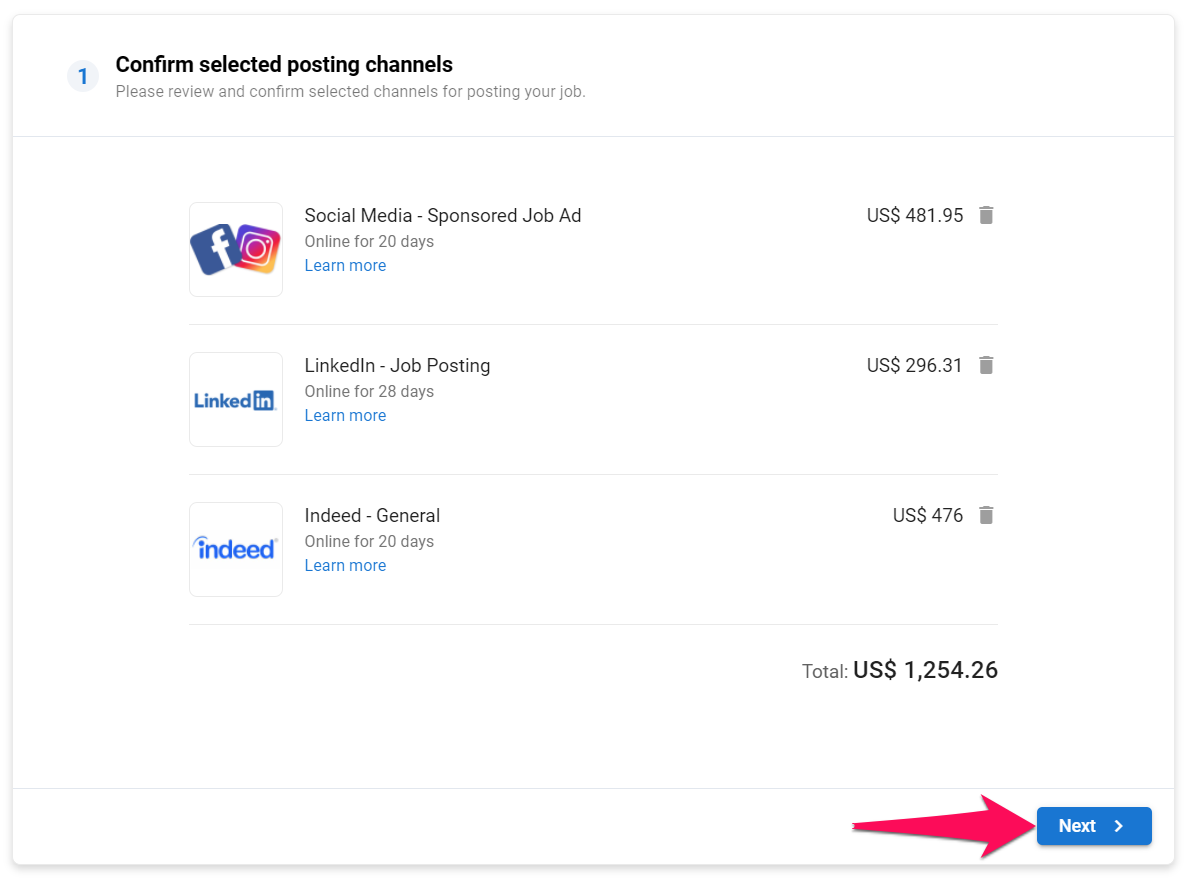
-
Please set the target audience of the campaign by selecting values from the drop-down menus. This information will be shared with each channel selected for the campaign in order to better target your ideal candidates. Click "Next" once you are done.
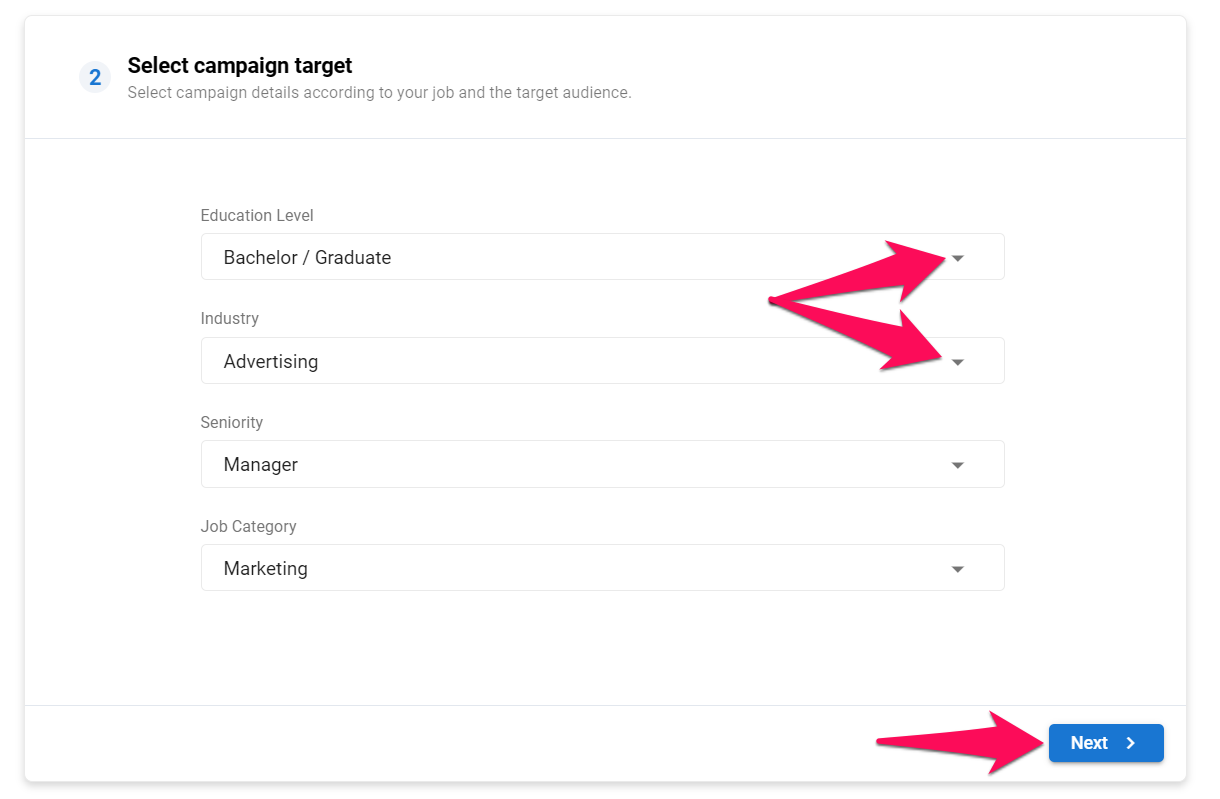
-
Check and modify if needed the job details to be shared with each channel in order to create the job ads.
- Depending on the channel, salary information might be converted and displayed in a different currency than the one entered in the job details.
- The salary field is required but only displayed by a minority of channels. If you desire to have your salary displayed in any circumstances, please add it to the description.
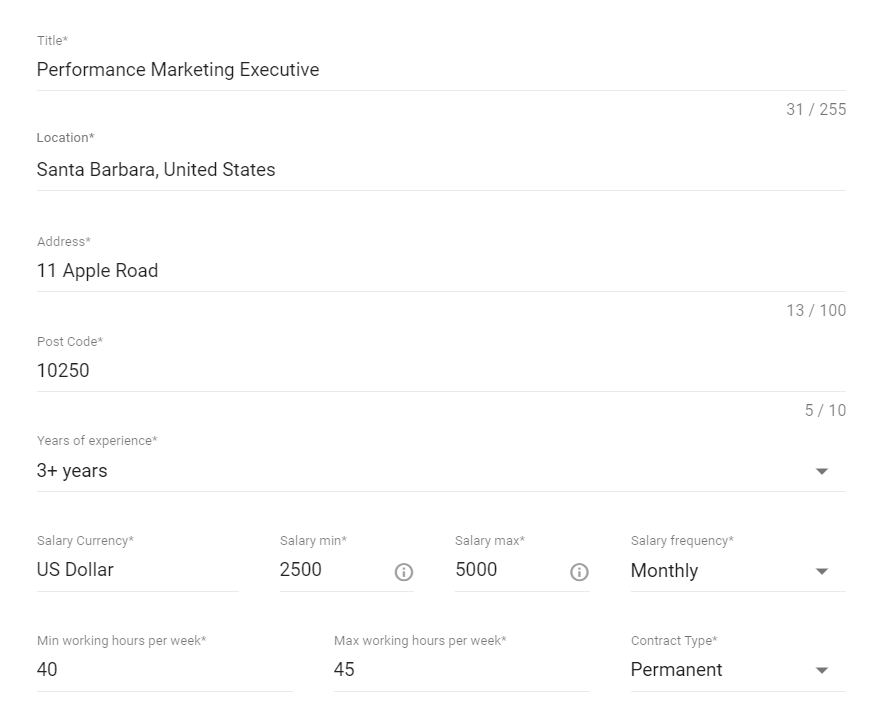
- Check and modify if needed the job description to be shared with each channel in order to create the job ads. For more information and tips on how to write an efficient job description, please check out our guide here.
The job description for premium job posting only supports basic formatting elements (bold, italic, links, bulletpoints and numbered bulletpoints). Be aware that other elements such as font style or size, text color, etc will not be displayed.
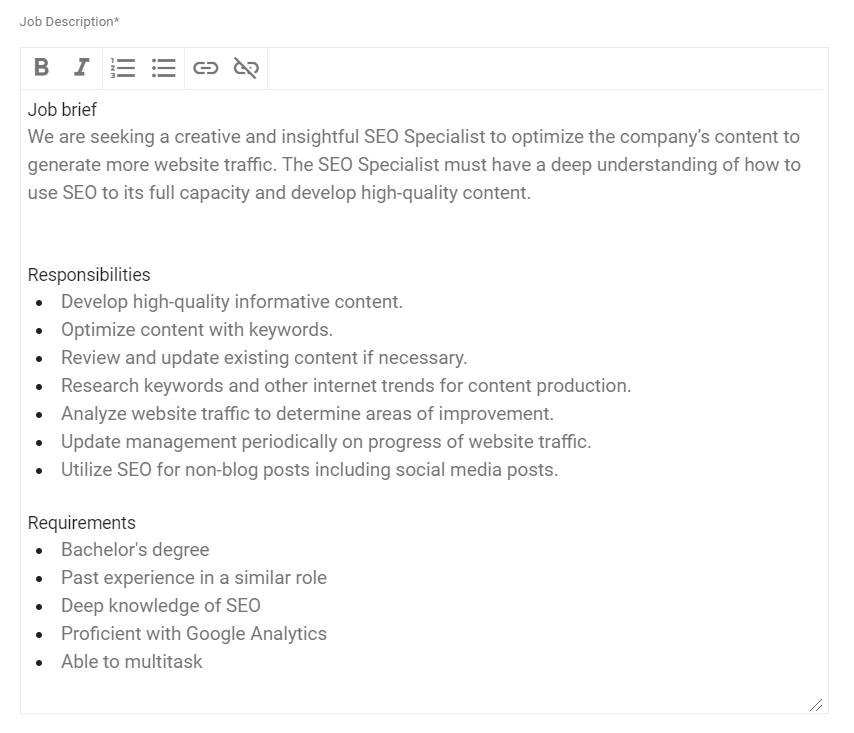
- By default, all candidates and application will be directed to your Manatal career page. If however you prefer to use an external career page you can modify the two links as follows:
- Job details page: URL of the page containing the job description of the job.
- Job application link: URL of the page containing the application form for the job.
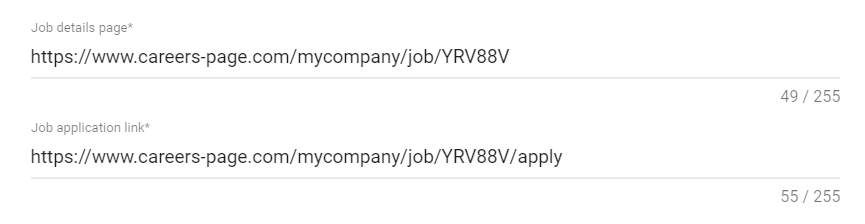
-
Click "Next" once all the information related to points 8 to 10 have been confirmed.
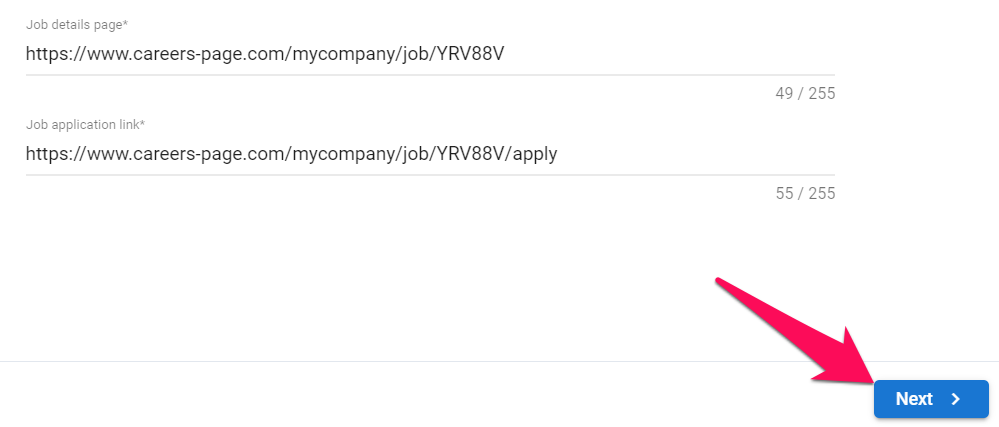
-
If this is the first time posting on premium channels, you first need to activate payments on Manatal. You can do this by clicking on "Contact our sales team" or sending an email to support@manatal.com.
- Topping-up funds can only be done by an Admin.
- The minimum top-up is of USD $150.
- Funds will be credited to your account within 2 working days upon reception.
- Premium job posting falls under Manatal's T&C.
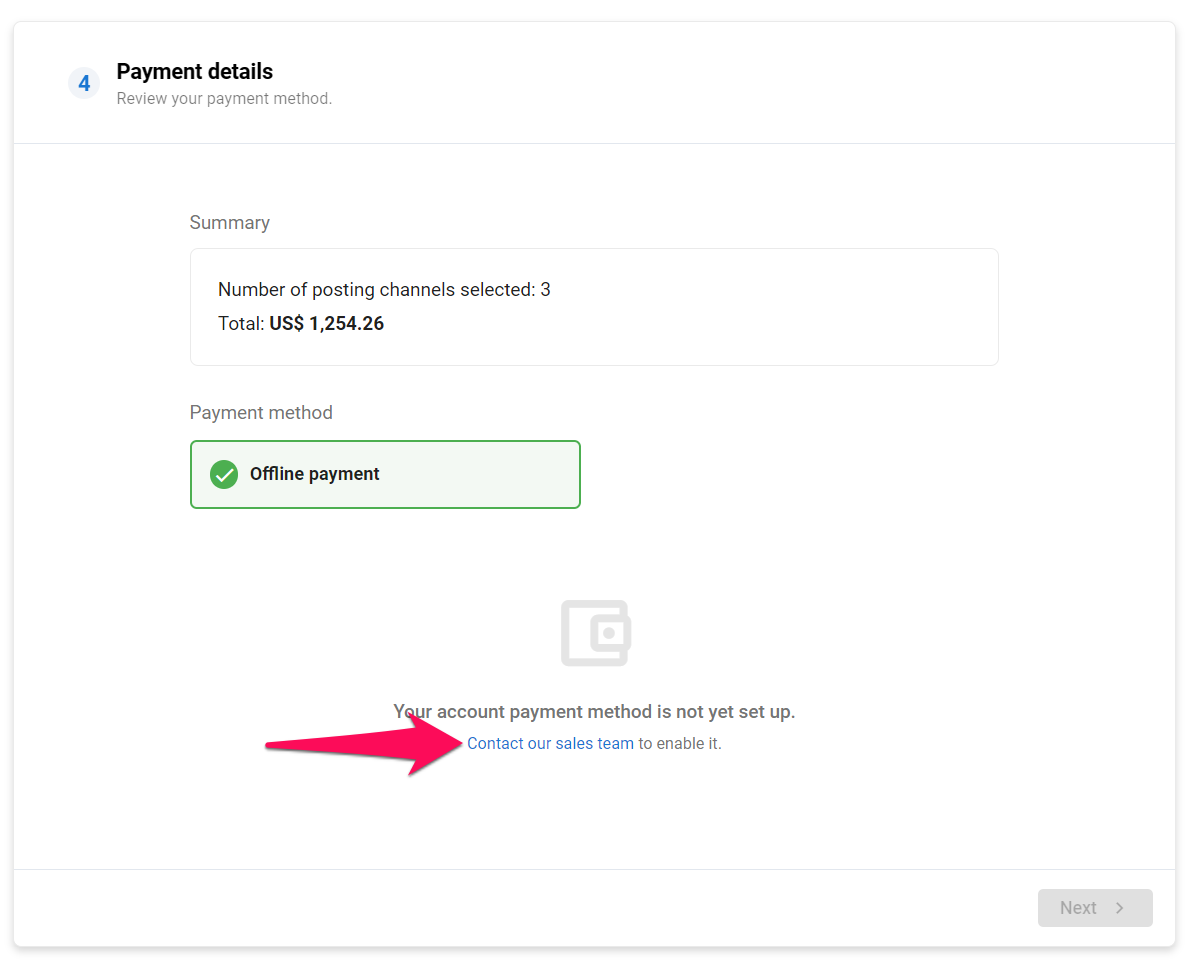
-
Your available balance will be displayed once your account has been credited. Click "Next" to proceed.

-
Click on "Confirm Payment" to launch the campaign.
- Depending on the channel, it can take up to 2 working days for job ads to appear on their respective channels.
- Some channels can require a few days of set up time for the first post.
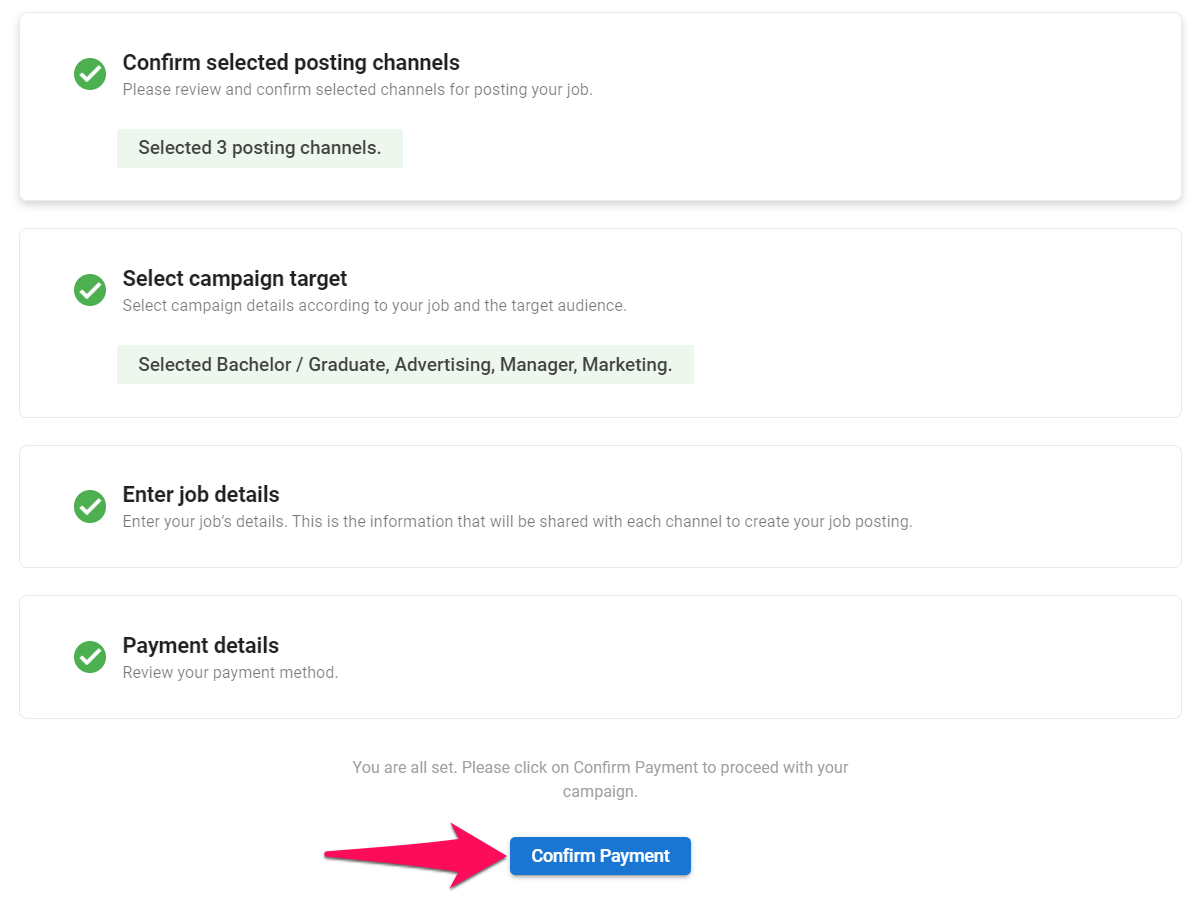
View a Job's Premium Posting History
-
While on a job page, click on the "Sourcing" tab and then on "Job Boards".
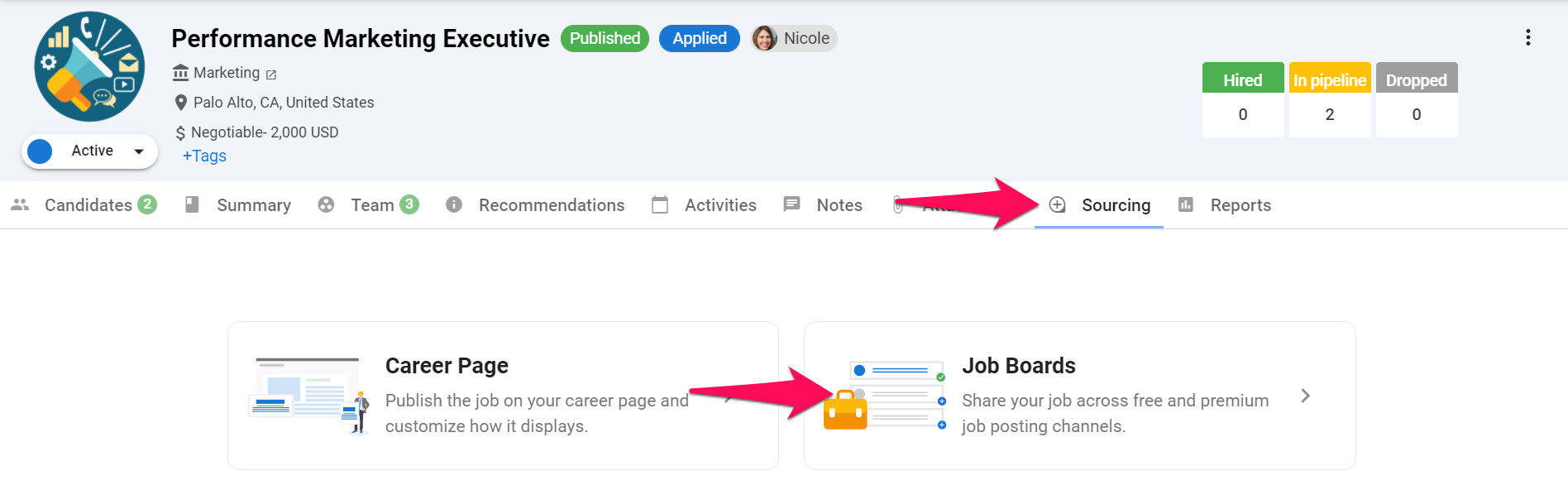
-
Click on "Premium Job Posting".
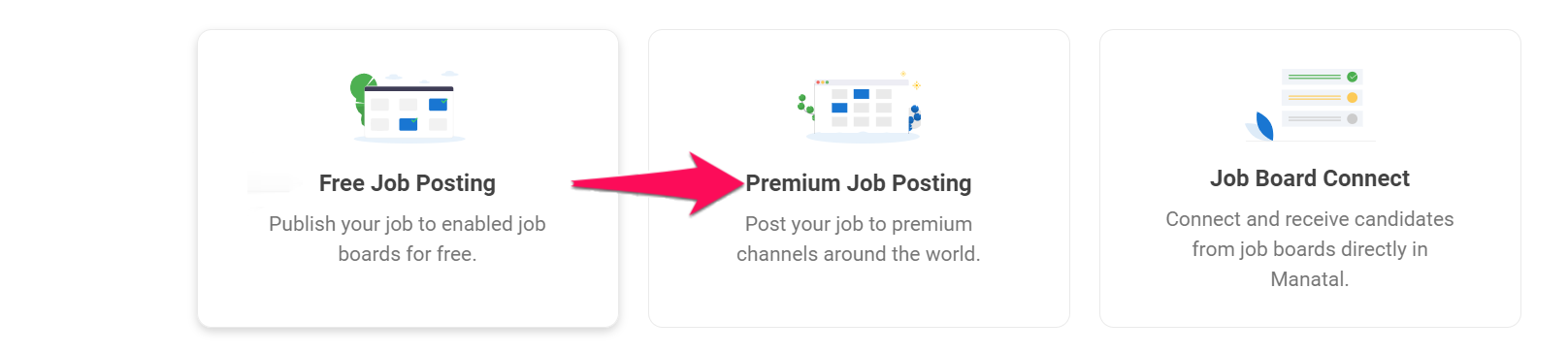
-
Click on "View premium job posting history".
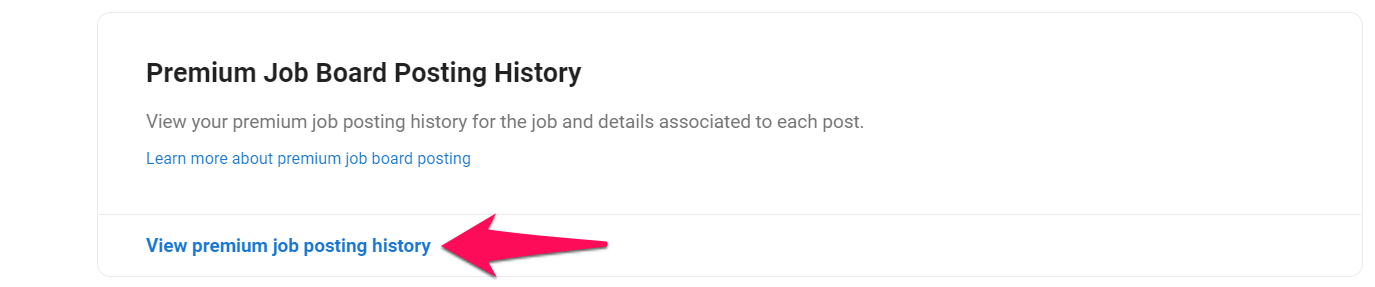
-
This screen displays all campaigns under the job and their status. Click on a campaign ID for more details about the campaign.

-
This displays all the channels and their details included in the campaign.
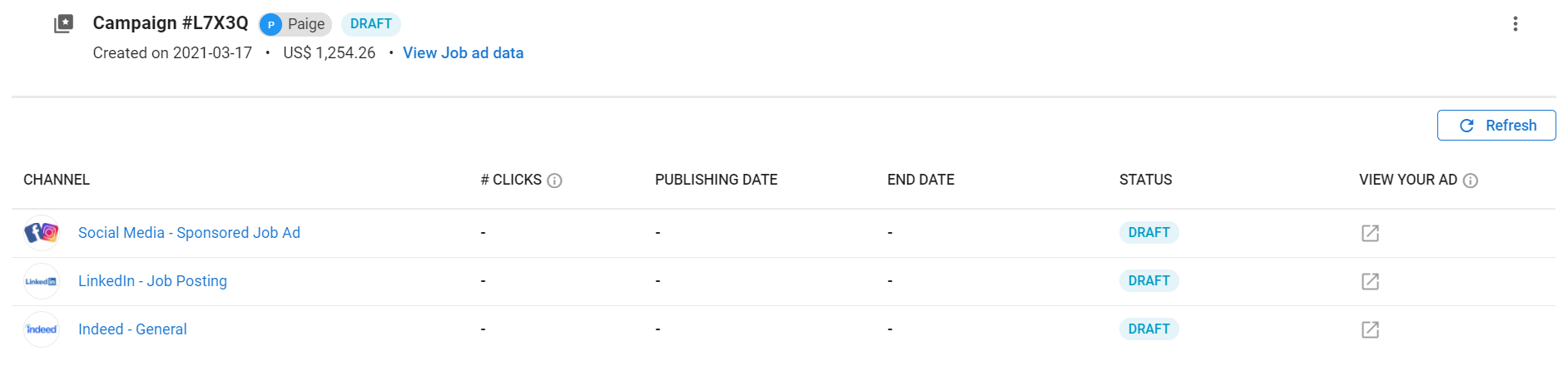
-
To edit and launch a campaign in Draft status, click on the "3-dots" icon and then "Edit campaign" from the drop-down menu. From there simply follow these steps.
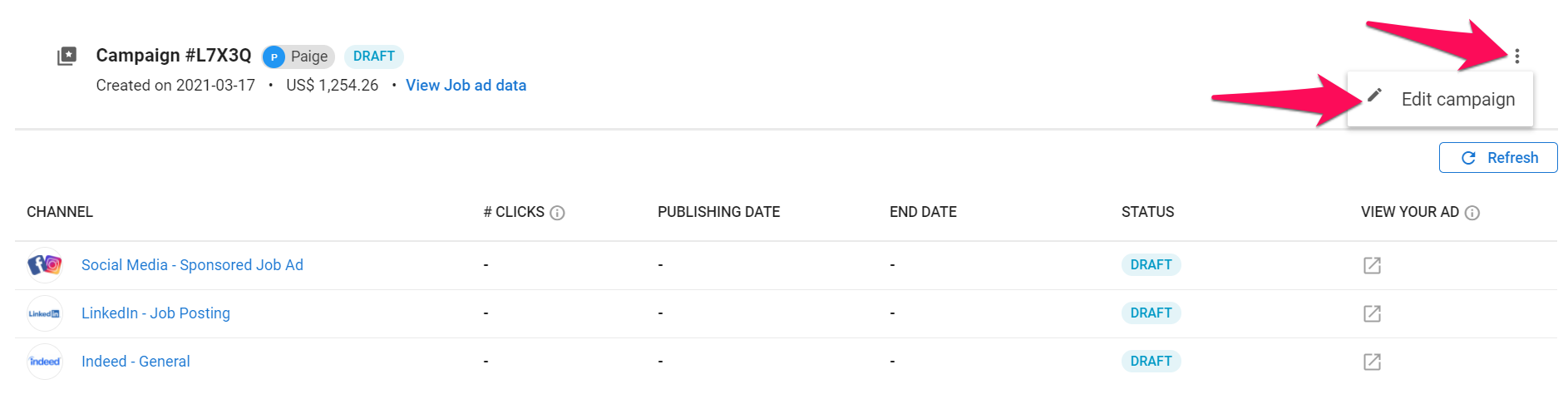
-
To view the data that has been sent to each channel once the campaign has been launched, click on "View Job ad data".