- This feature is currently in Beta.
- You may expect updates, and changes to accessibility or pricing as we refine and enhance it.
- Publishing jobs on job boards is available only to subscribers and not accessible to free trial accounts. Refer to this article for more information on how to subscribe.
- Subscribers get access to job posting via My Own Contracts once their account has been verified.
- In order to publish jobs on job boards directly from Manatal, your career page must be enabled. Refer to this article to learn more about enabling and disabling your career page.
What is My Own Contracts?
My Own Contracts allows you to post jobs using your existing job board contracts directly from within Manatal. Instead of juggling multiple job board platforms, you can manage your contracts and launch job campaigns all in one place.
Enabling the My Own Contracts Feature
This can only be done by an Admin.
-
Head to the following page. Alternatively, click on "Administration" from your side menu, and open the "Job Boards" category.

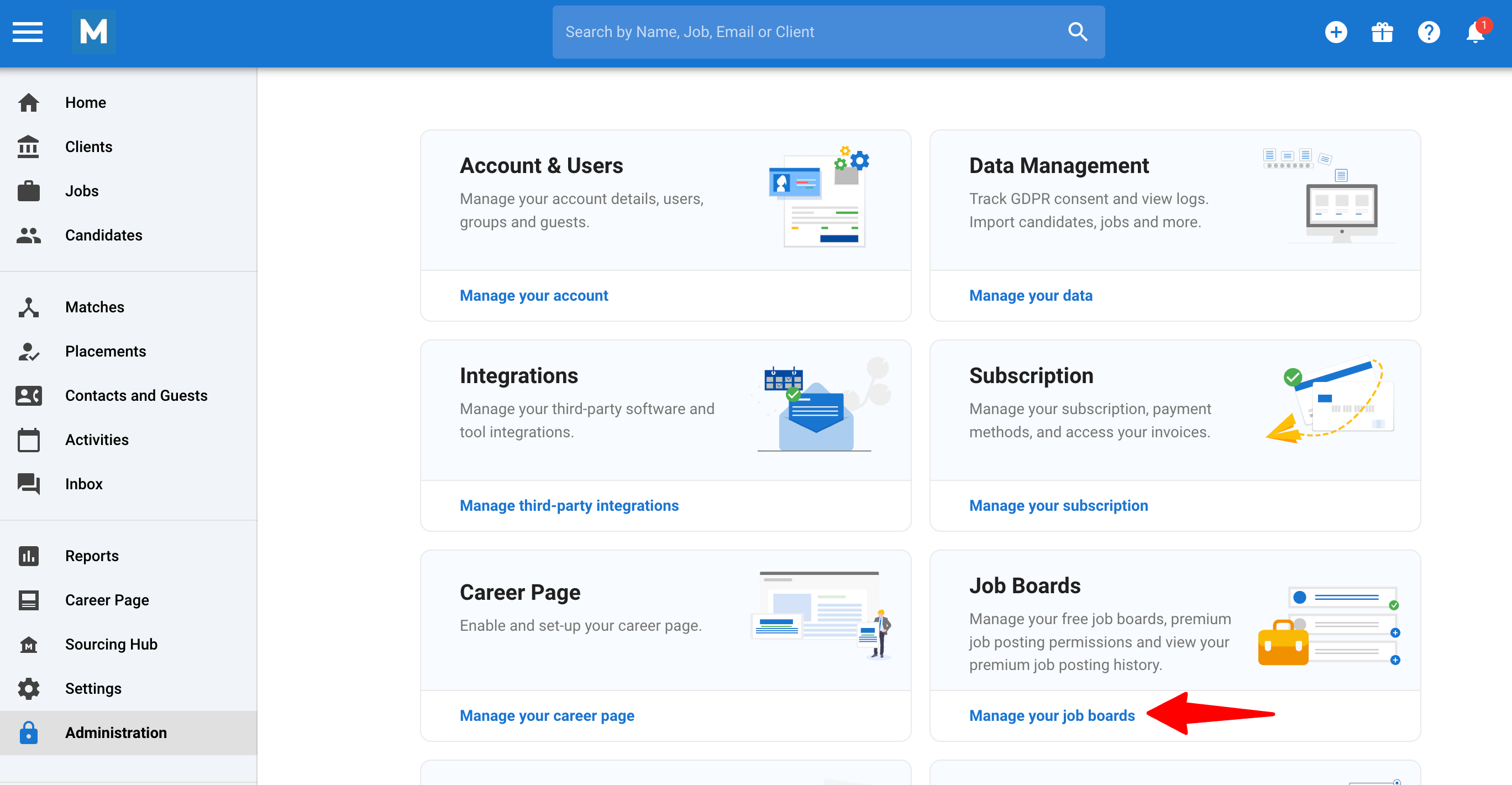
-
Click on the "Contact us to access" button on the My Own Contracts card.

-
A live chat window will open.
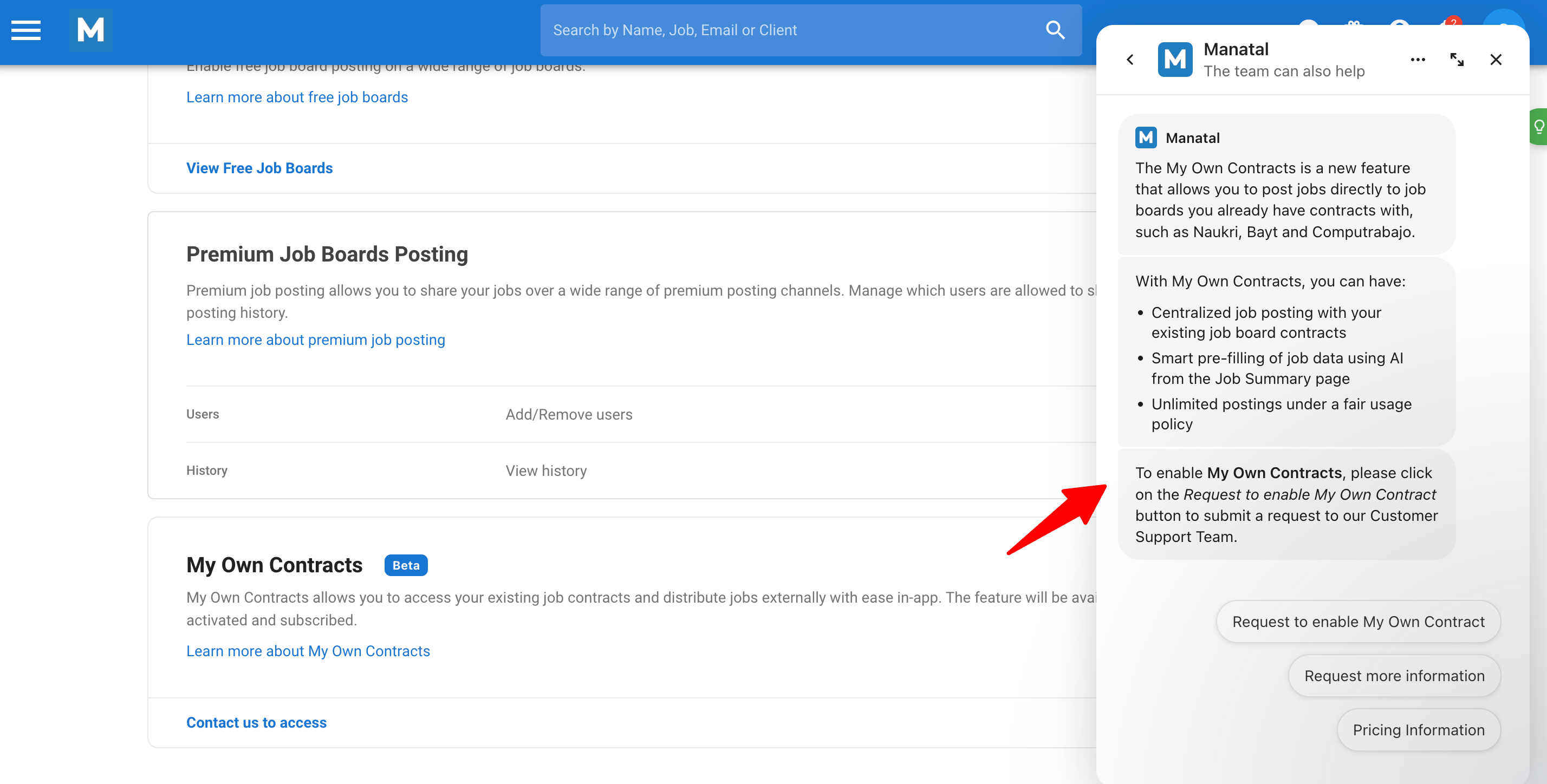
-
Send a message to request activation of the feature. Our team will guide you through the process.
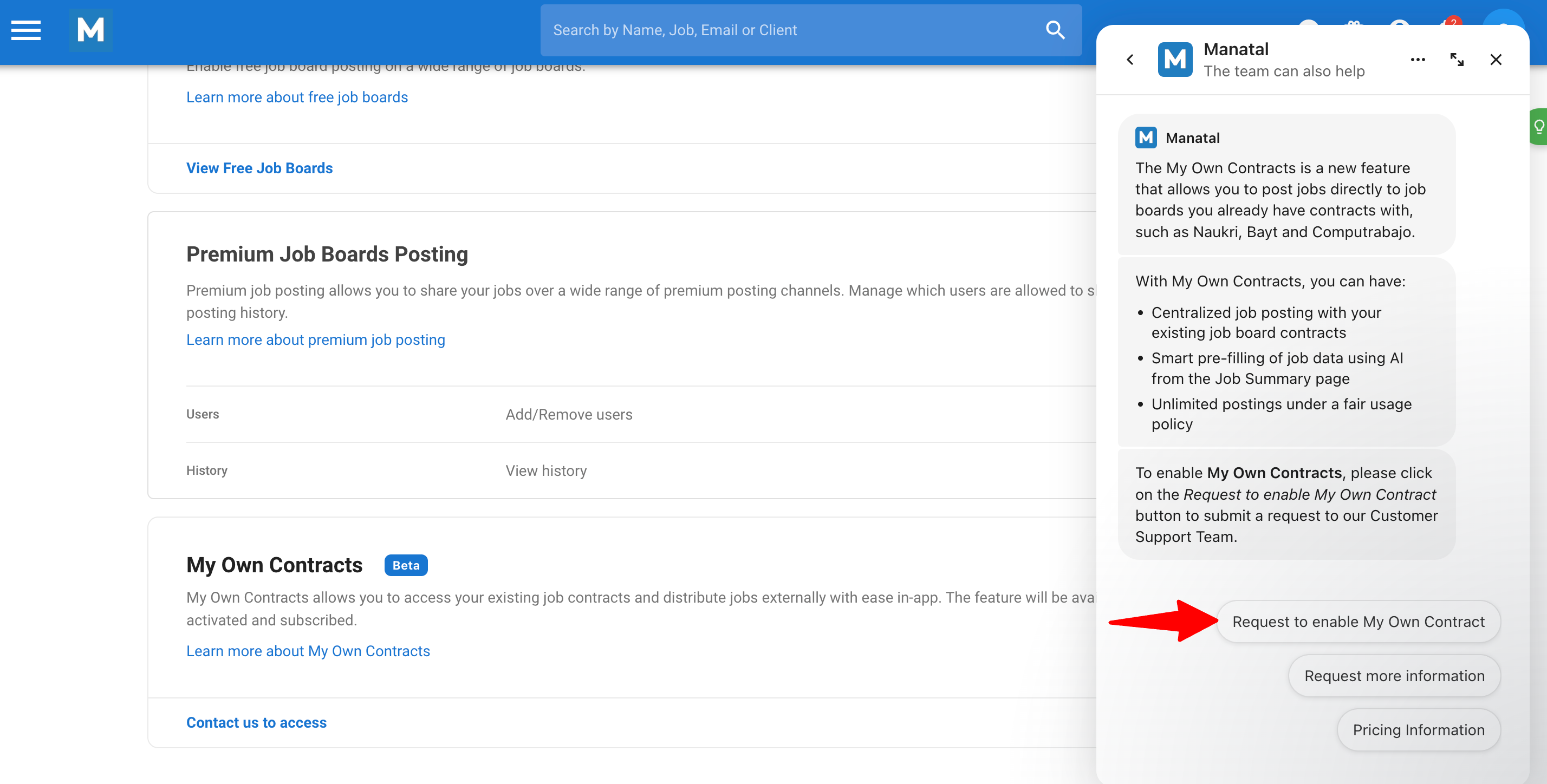
Adding & Managing Job Contracts
This can only be done by an Admin.
-
Once the feature is enabled, head to the following page. Alternatively, click on "Administration" from your side menu, and open the "Job Boards" category .

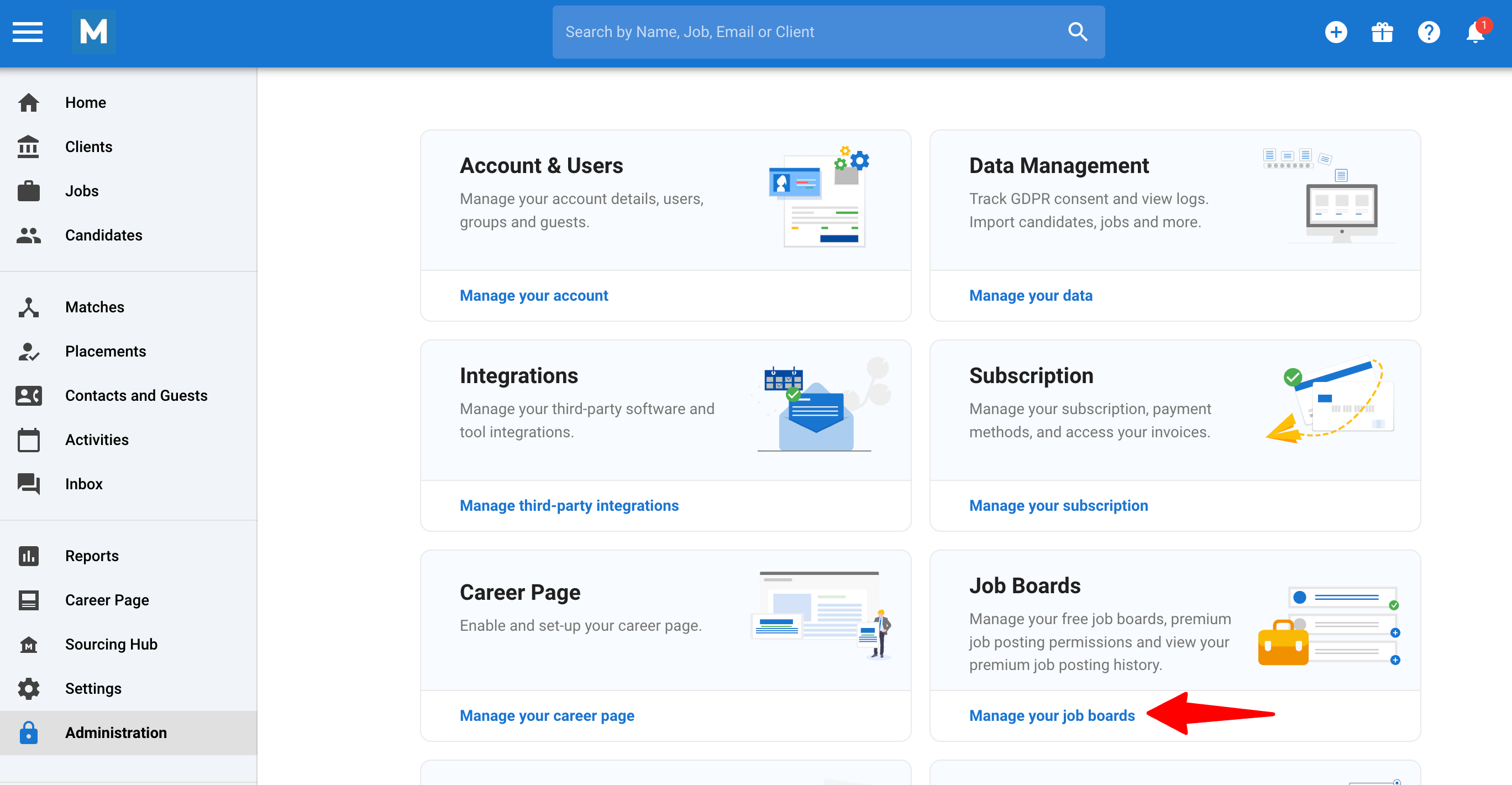
-
Click on "Manage Existing Contracts" on the My Own Contracts card.
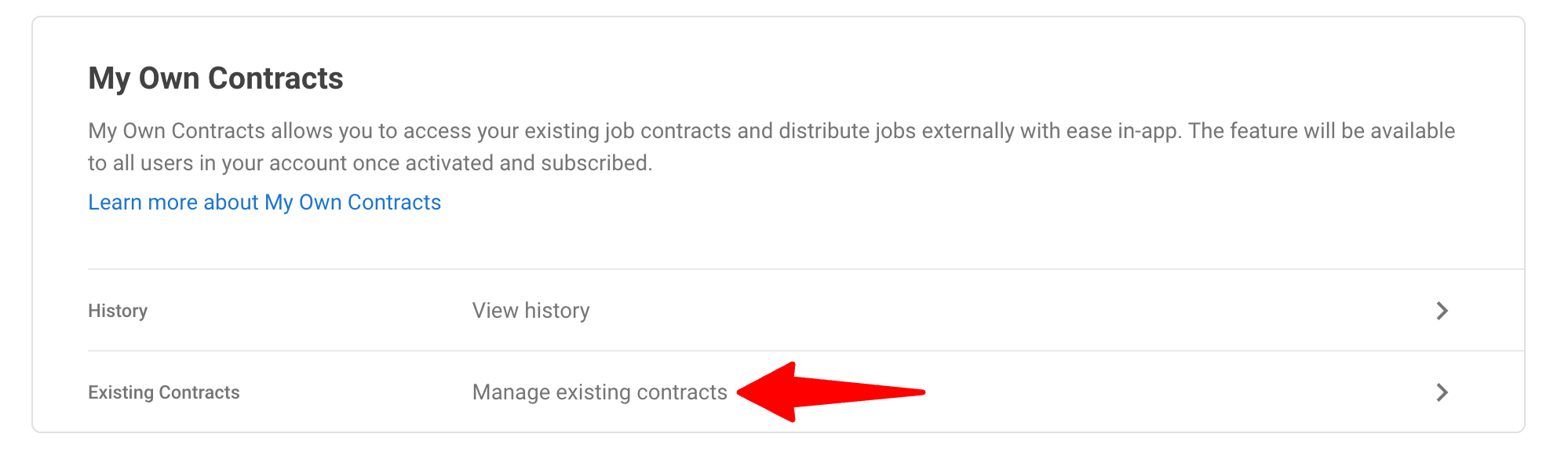
-
Click on “Add contract”.
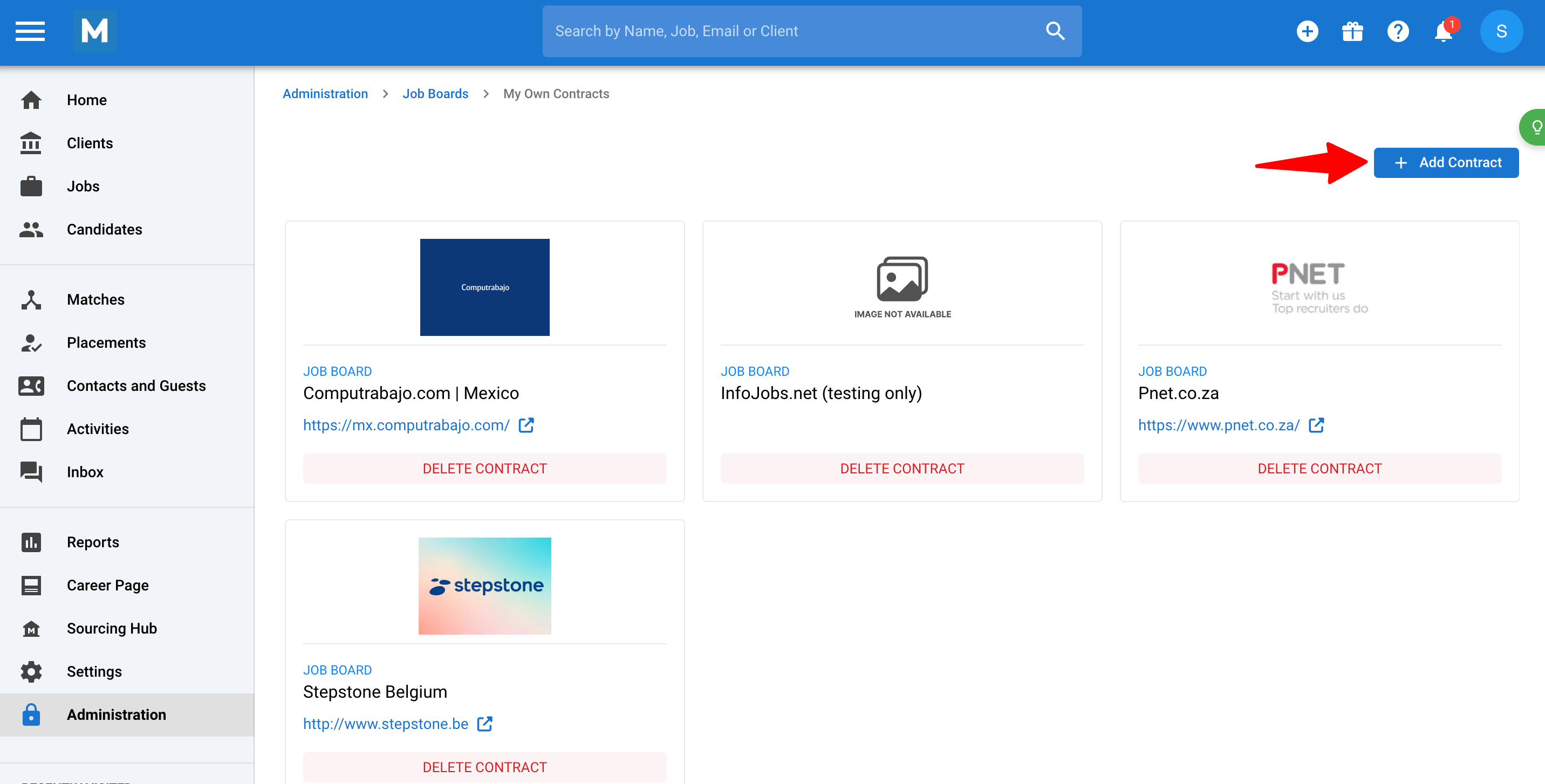
-
Use the search bar to look for the job board you'd like to add (e.g., Naukri).
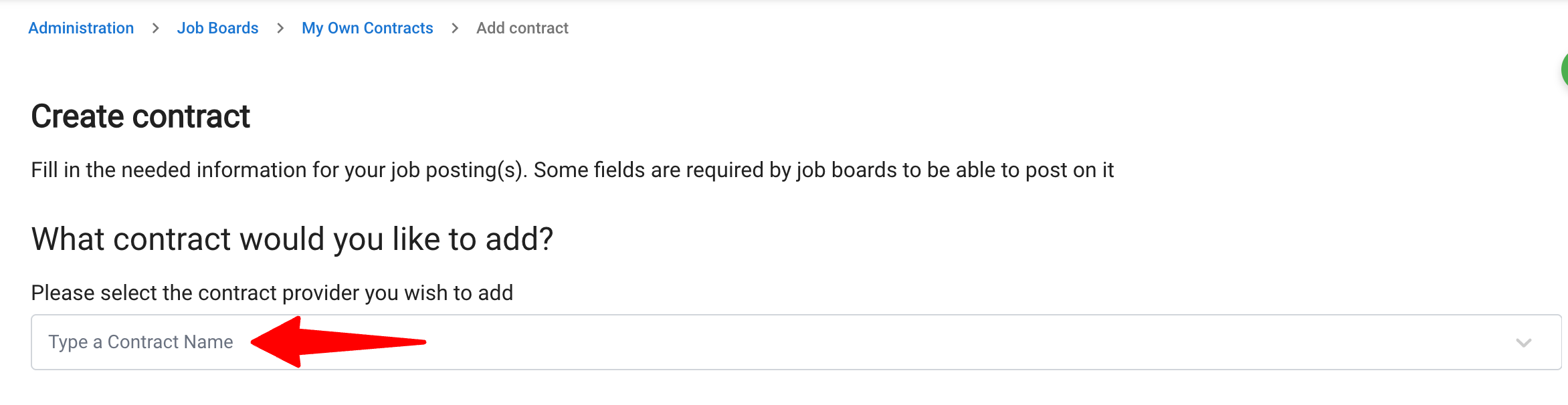
-
Once you choose your desired job board, you can select/create a contract group.
The Groups option functions as folders where you can organize your job contracts.
It is important to note that in each group, you cannot have more than one contract of the same job board.
i.e., Let's say you want to add two separate LinkedIn accounts. You'll need to create a separate group for each account.
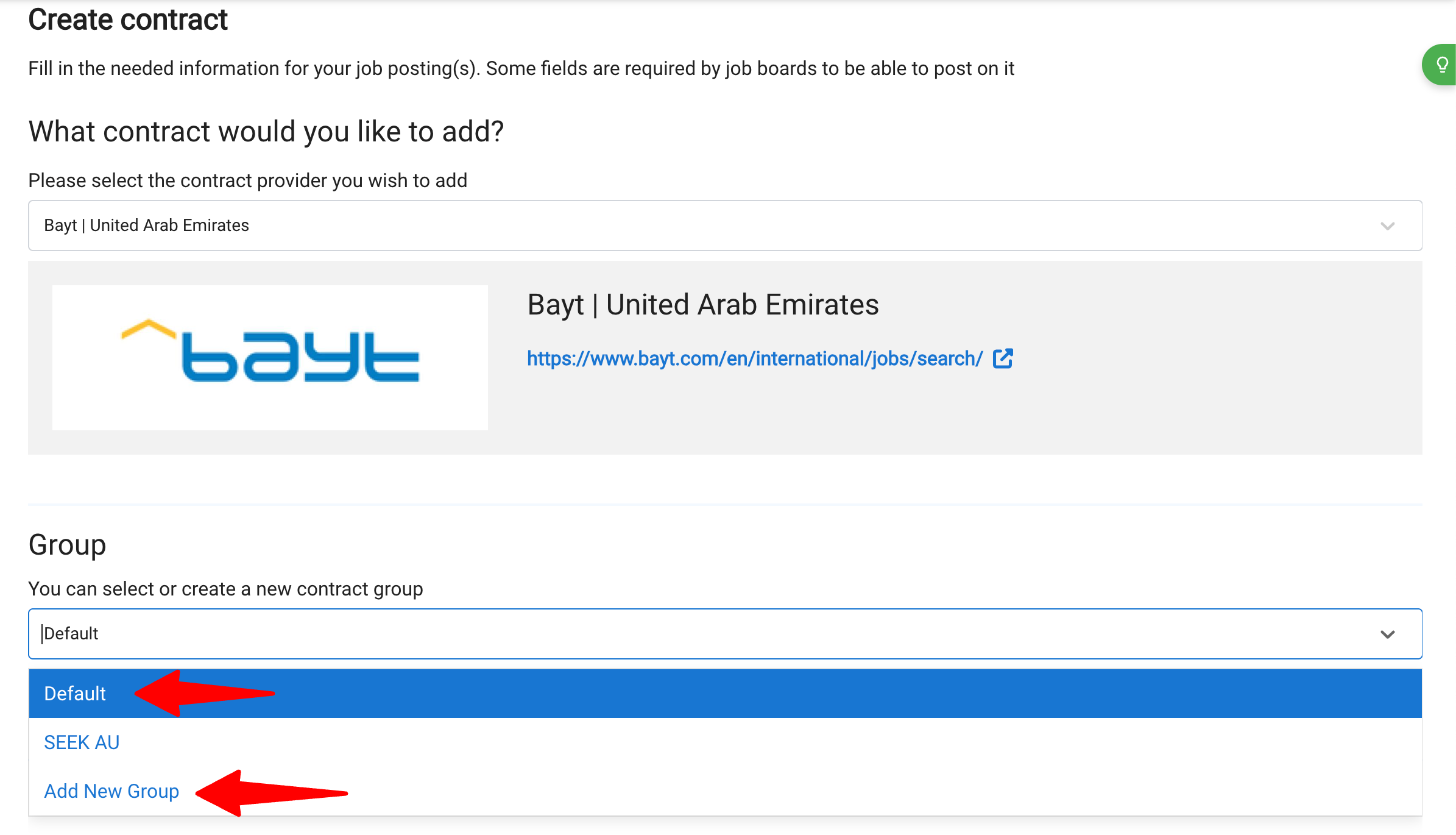
- Provide authentication credentials based on what the job board requires. Supported methods include:
- Username & Password
- OAuth Login
- API Key
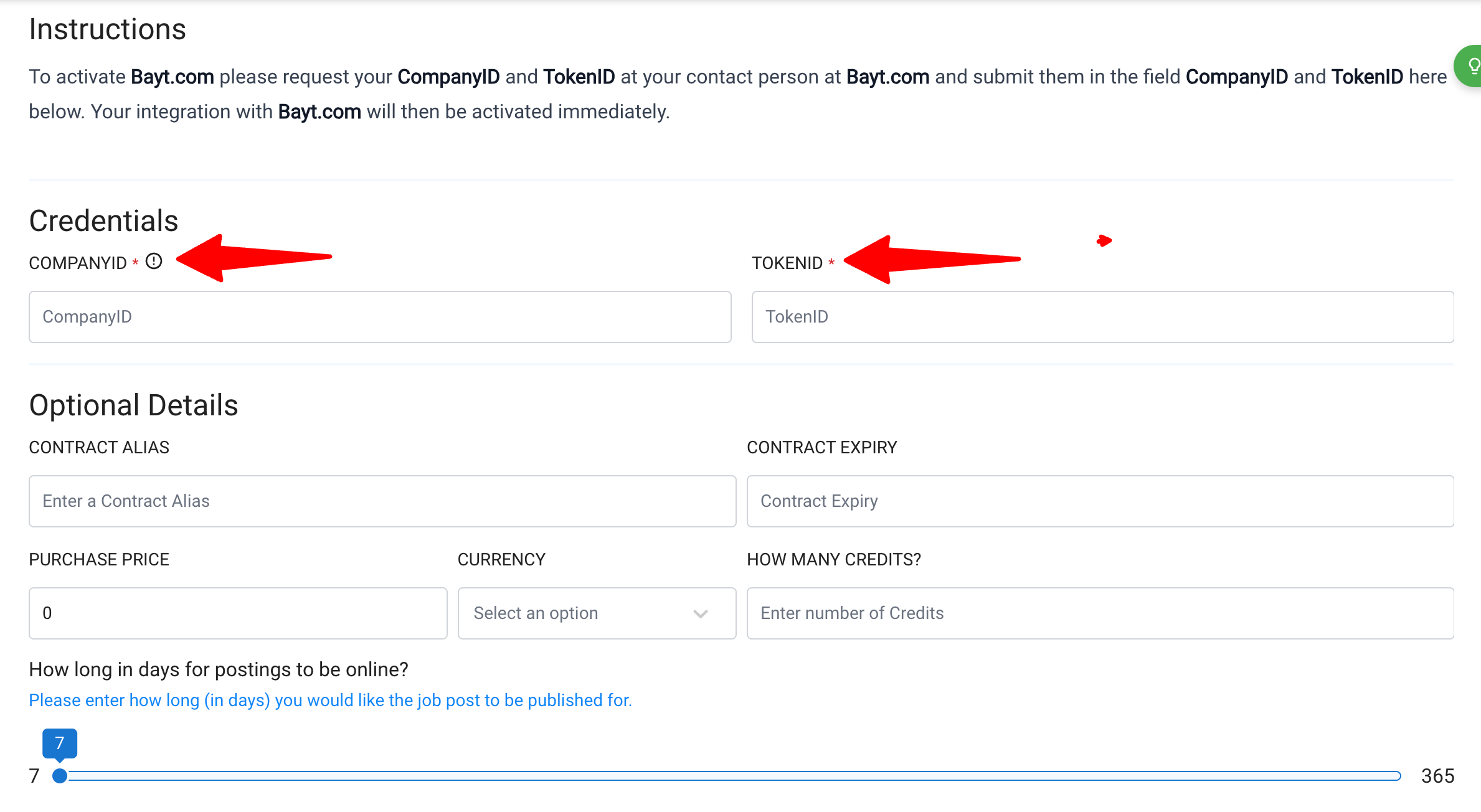
- Click "Add To My Contracts" to save the contract for future use.
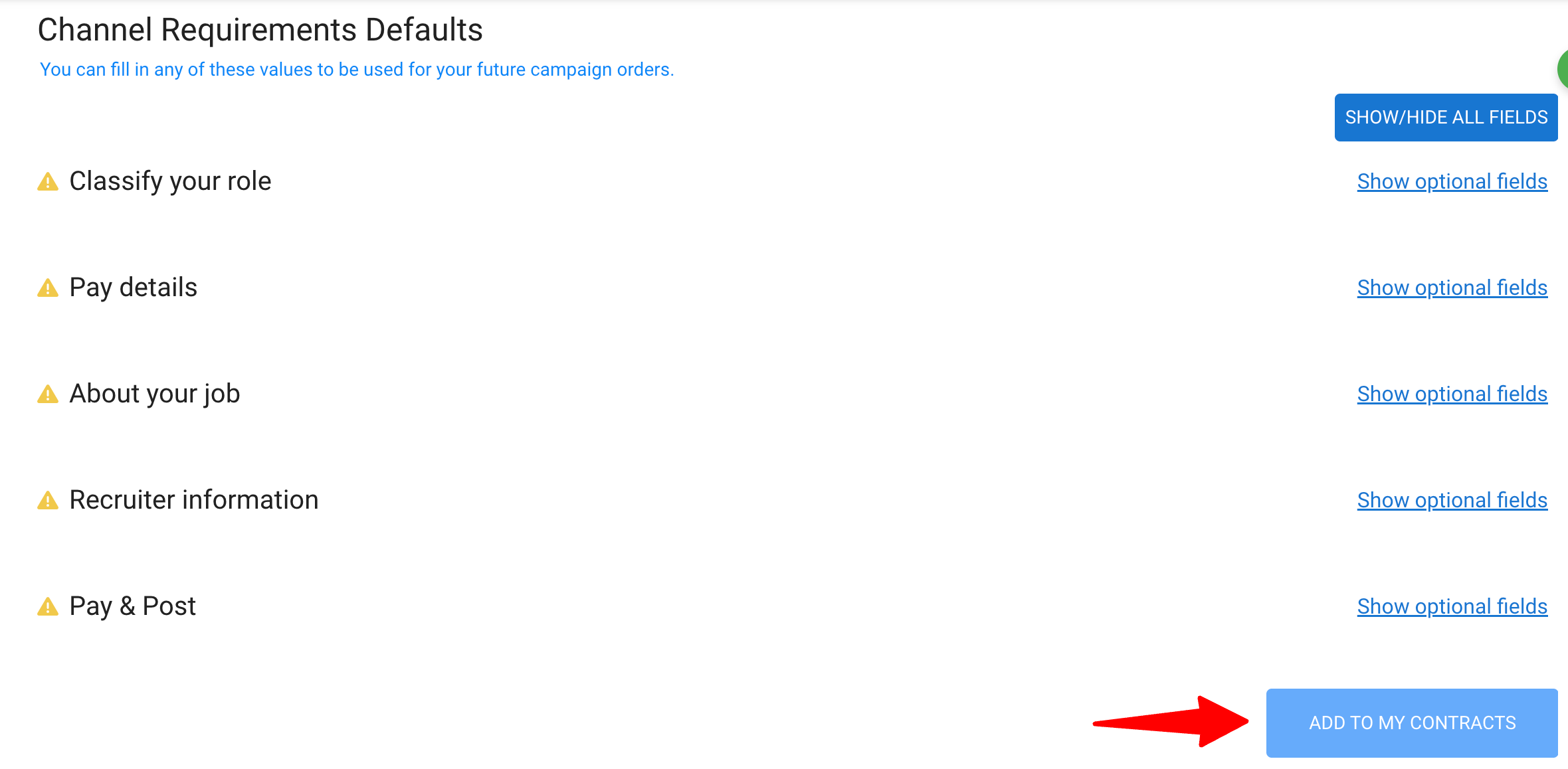
Posting Jobs through My Own Contracts
Once a contract is added, recruiters can post jobs directly using that contract.
-
While on a job page, click on the "Sourcing" tab, then on "Job Boards" and on "My Own Contracts". Then click on "Post Jobs".
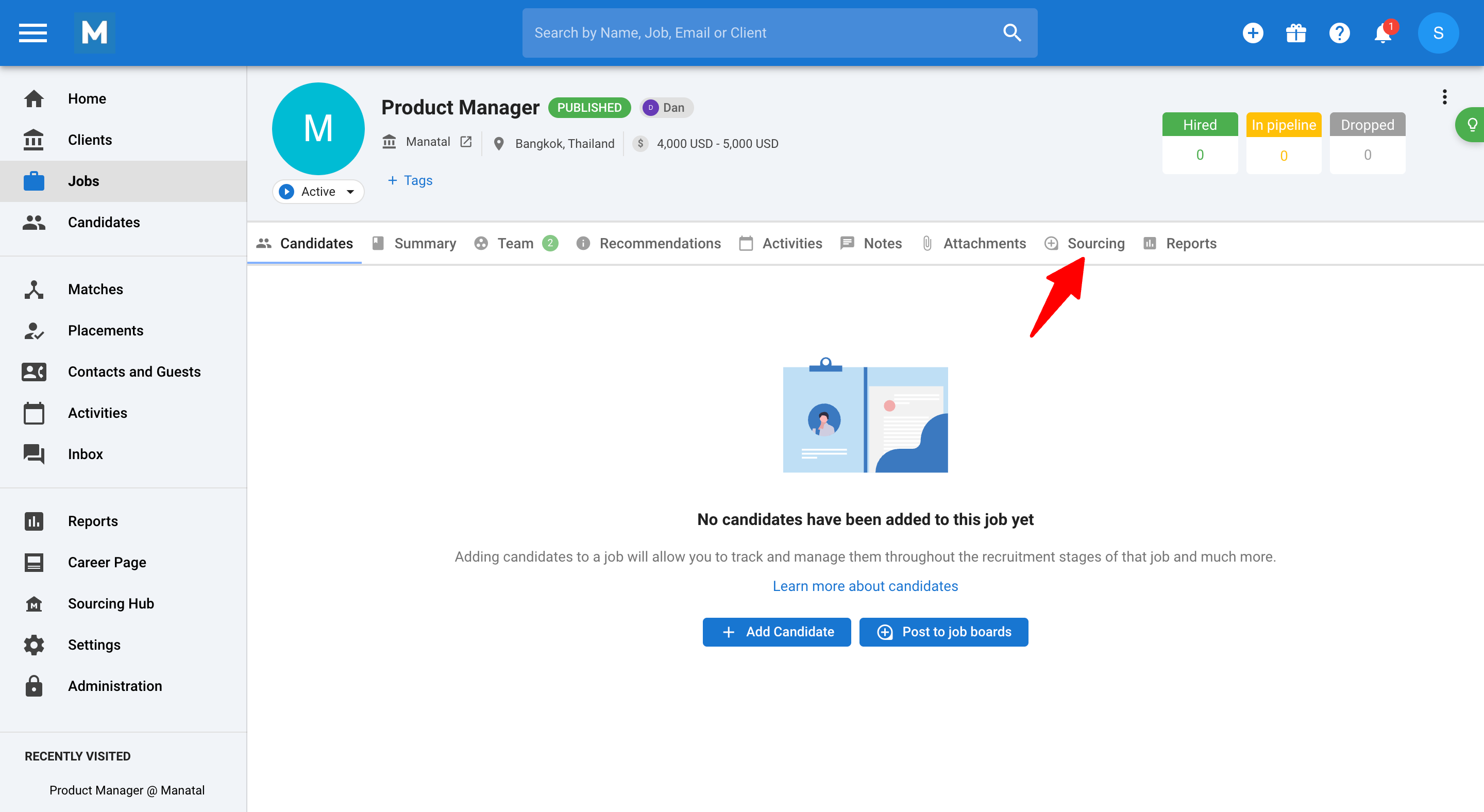
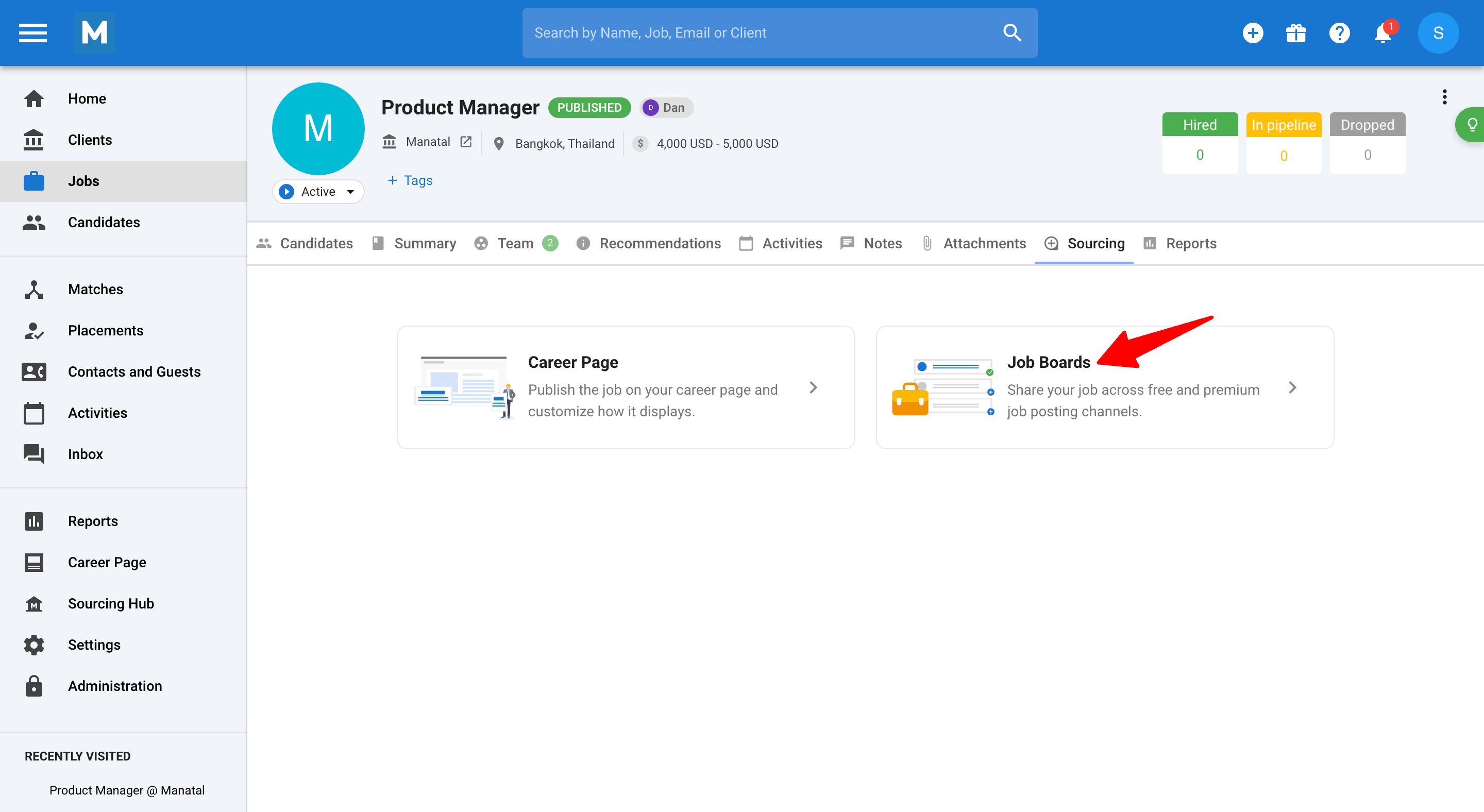
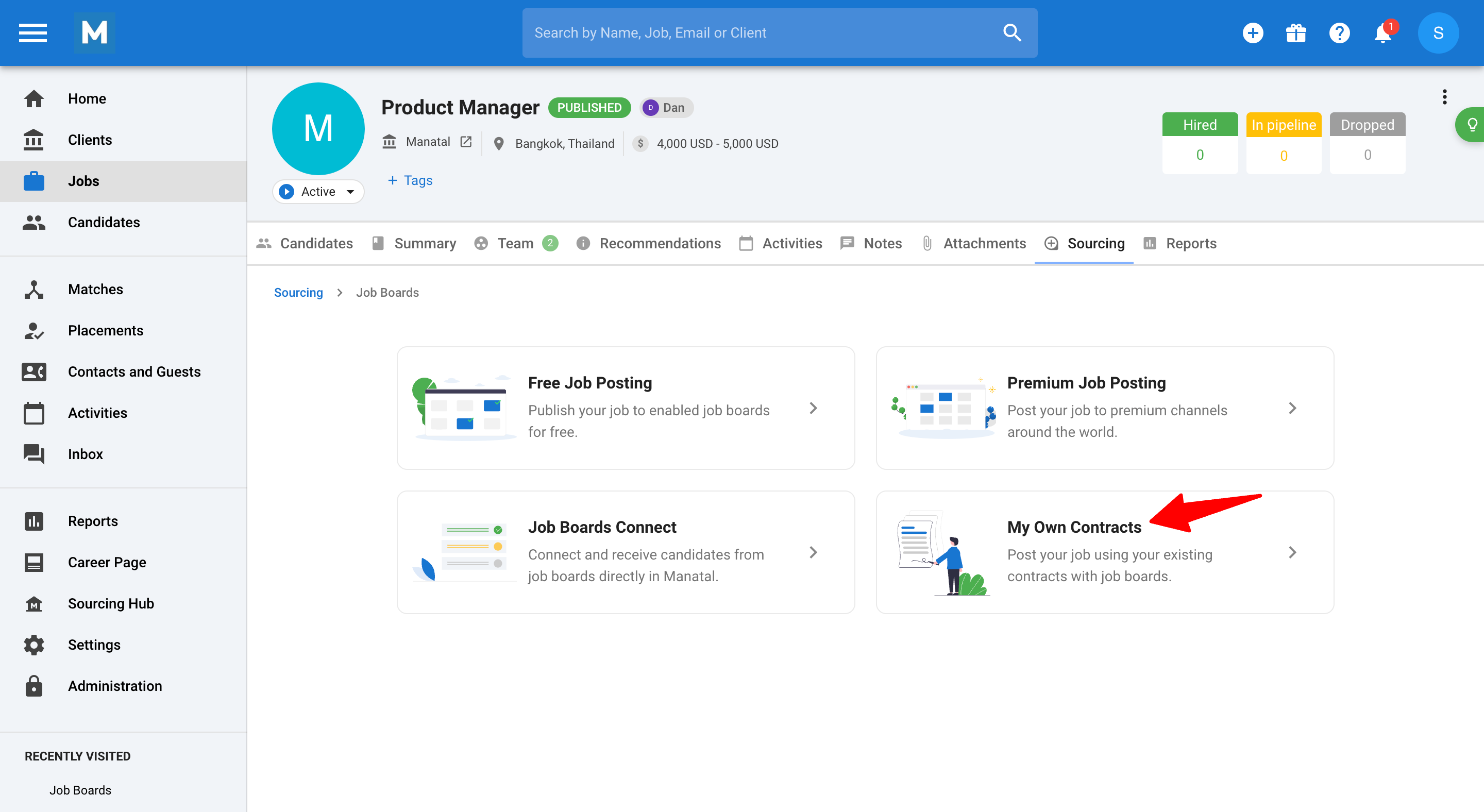
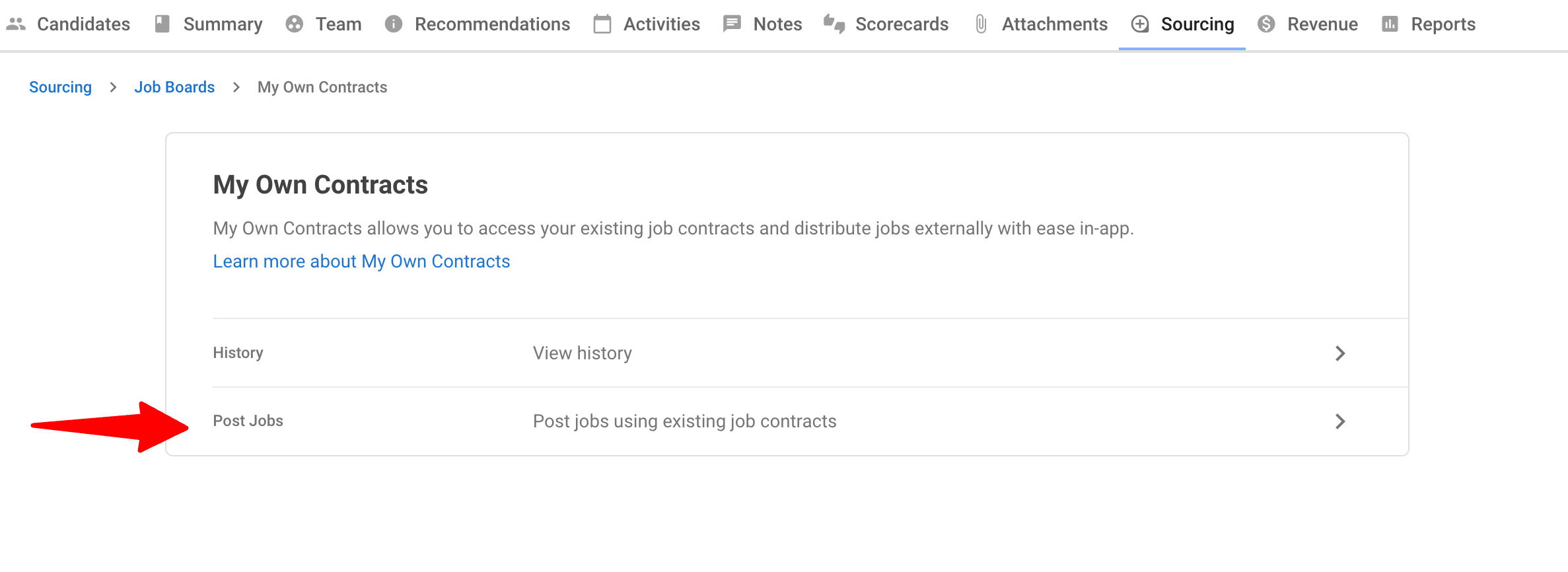
-
All your added job contracts will be displayed for use.
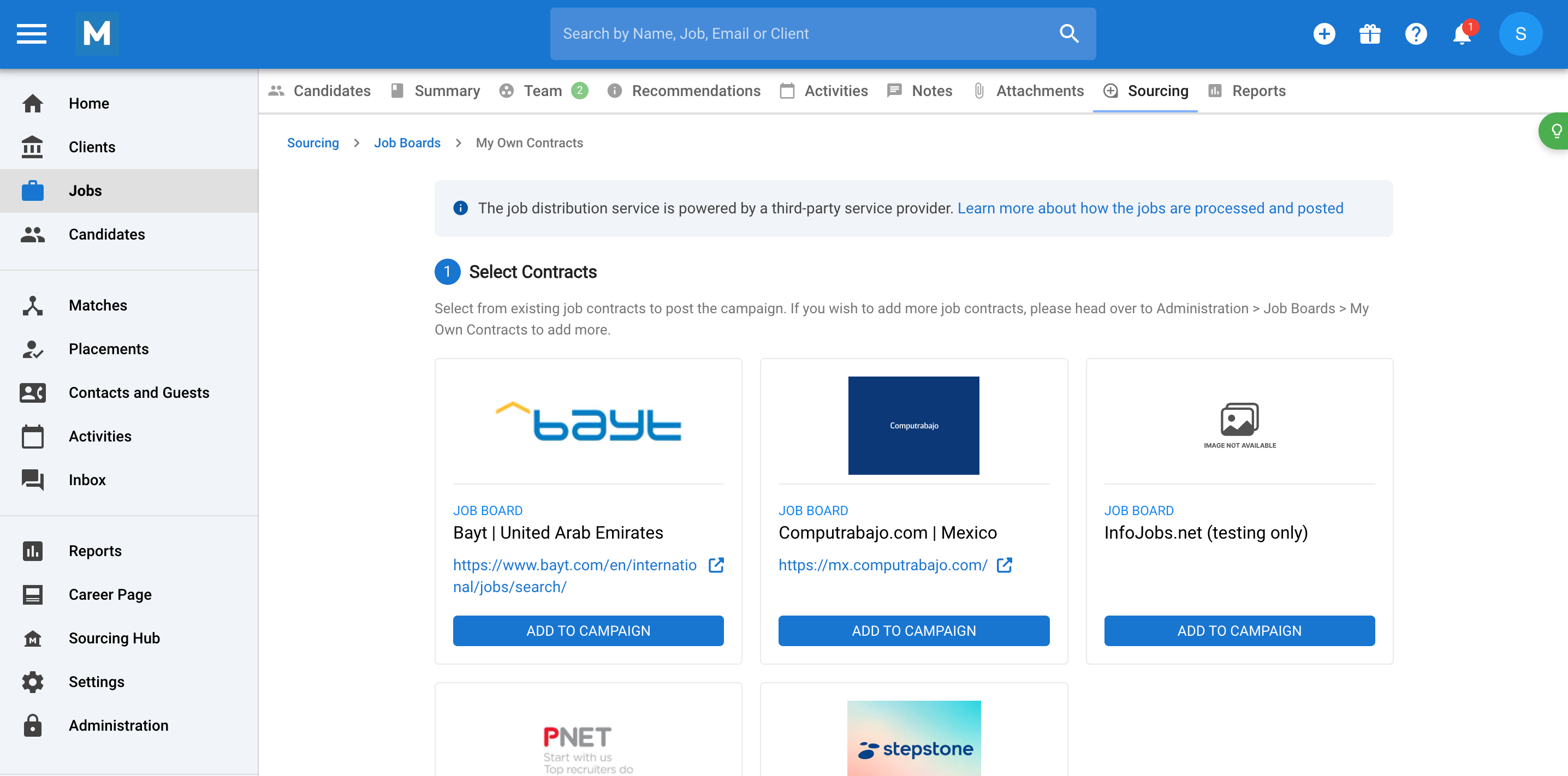
-
Select the contract you wish to use and click "Add to Campaign".
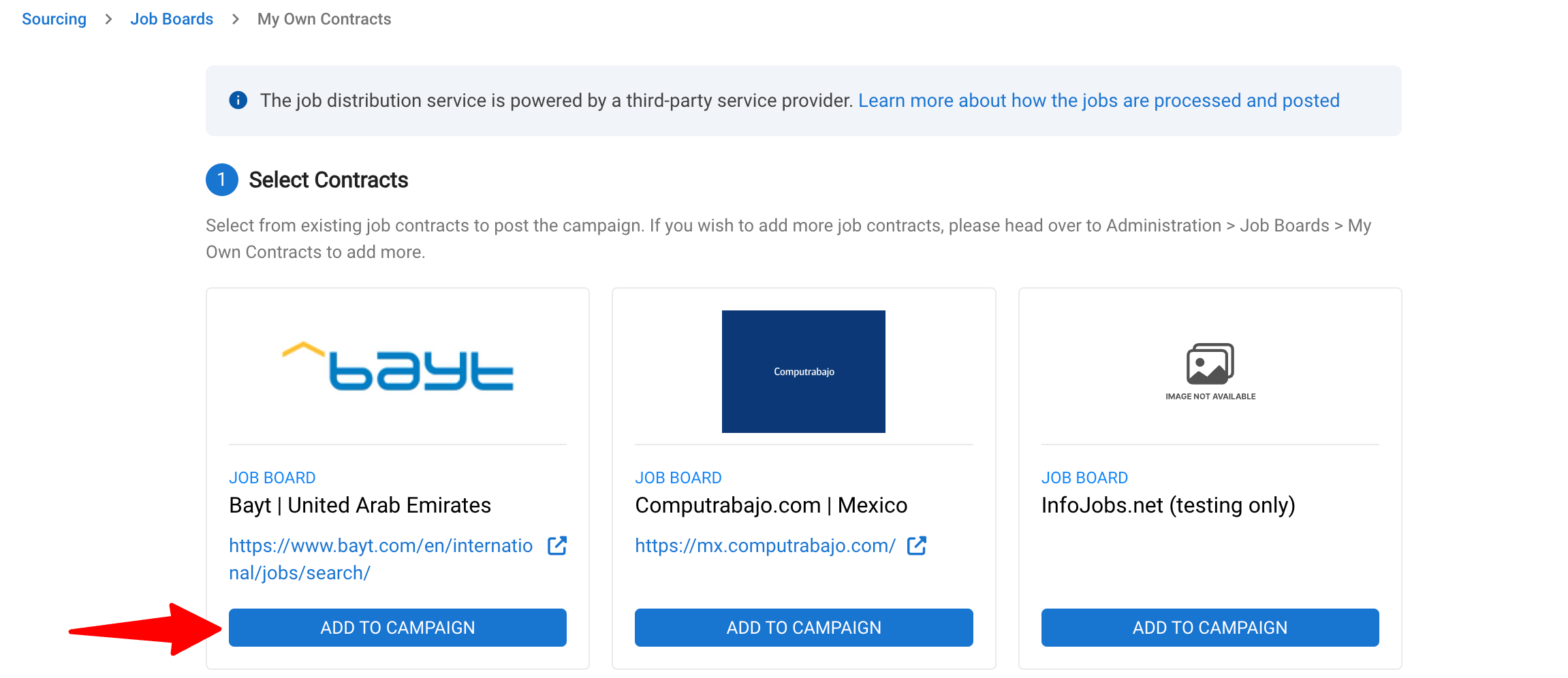
-
Click "Next: Order Review".
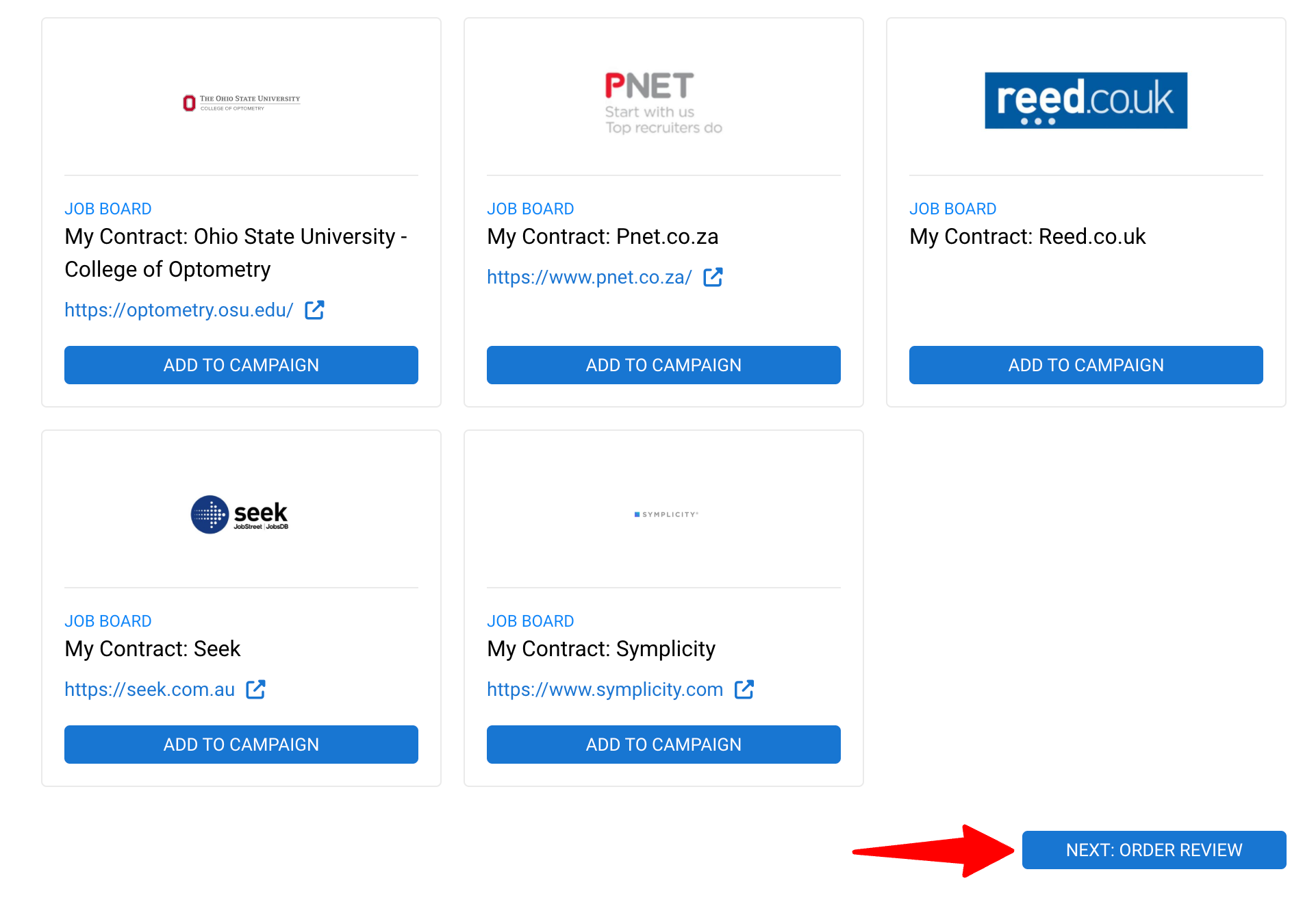
-
Fill out or verify the following information (most will be pre-filled based on your job setup in the Job Summary page of the job):
- Campaign Name: A name for your campaign
- Recruiter Info: Full name and email of the posting recruiter
- Contact Info (Optional): A different point of contact if applicable
- Job Details: Location, salary range, job title, description
- Target Audience: Education level, industry, seniority, job function
- Job Board Specific Requirements
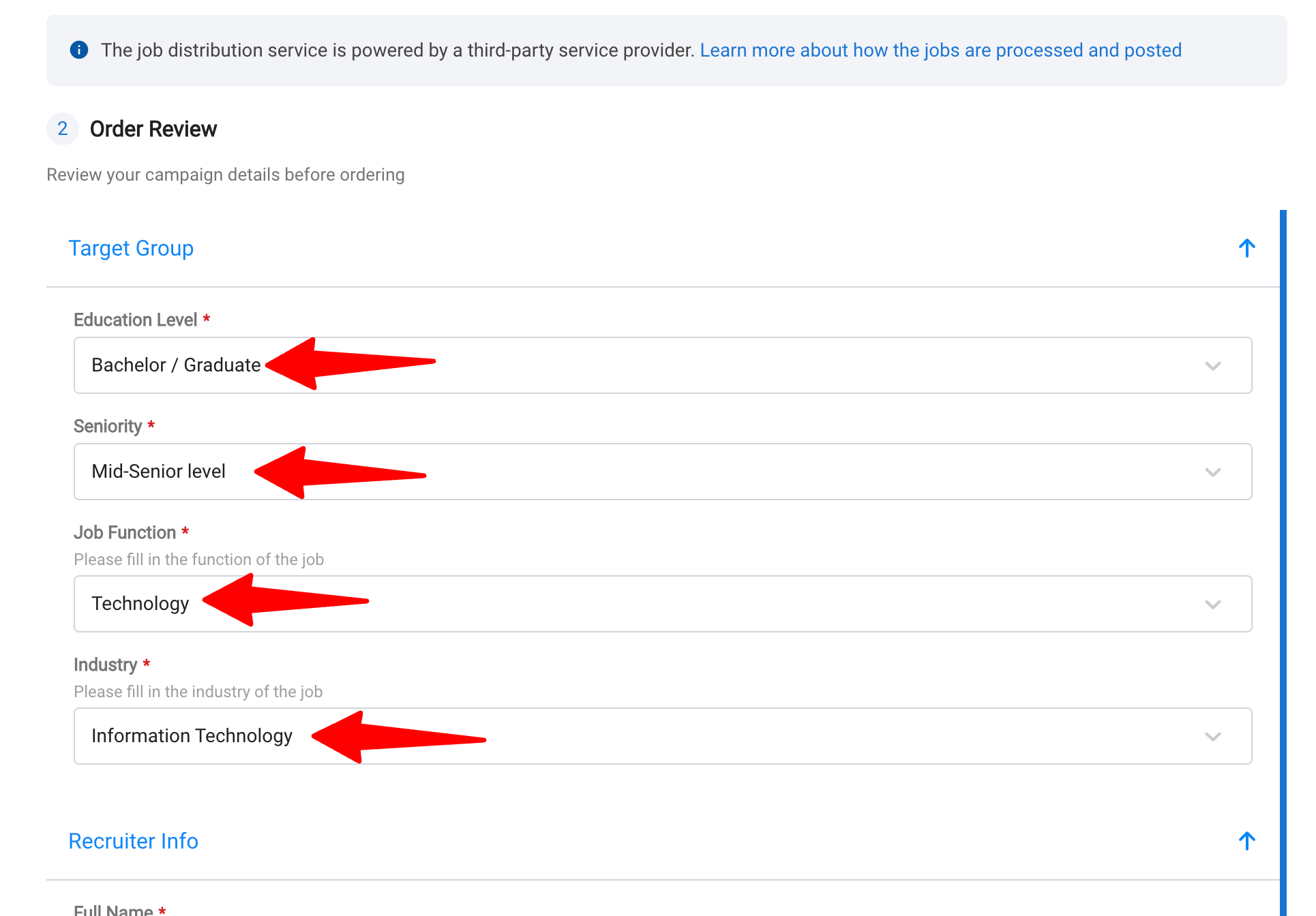
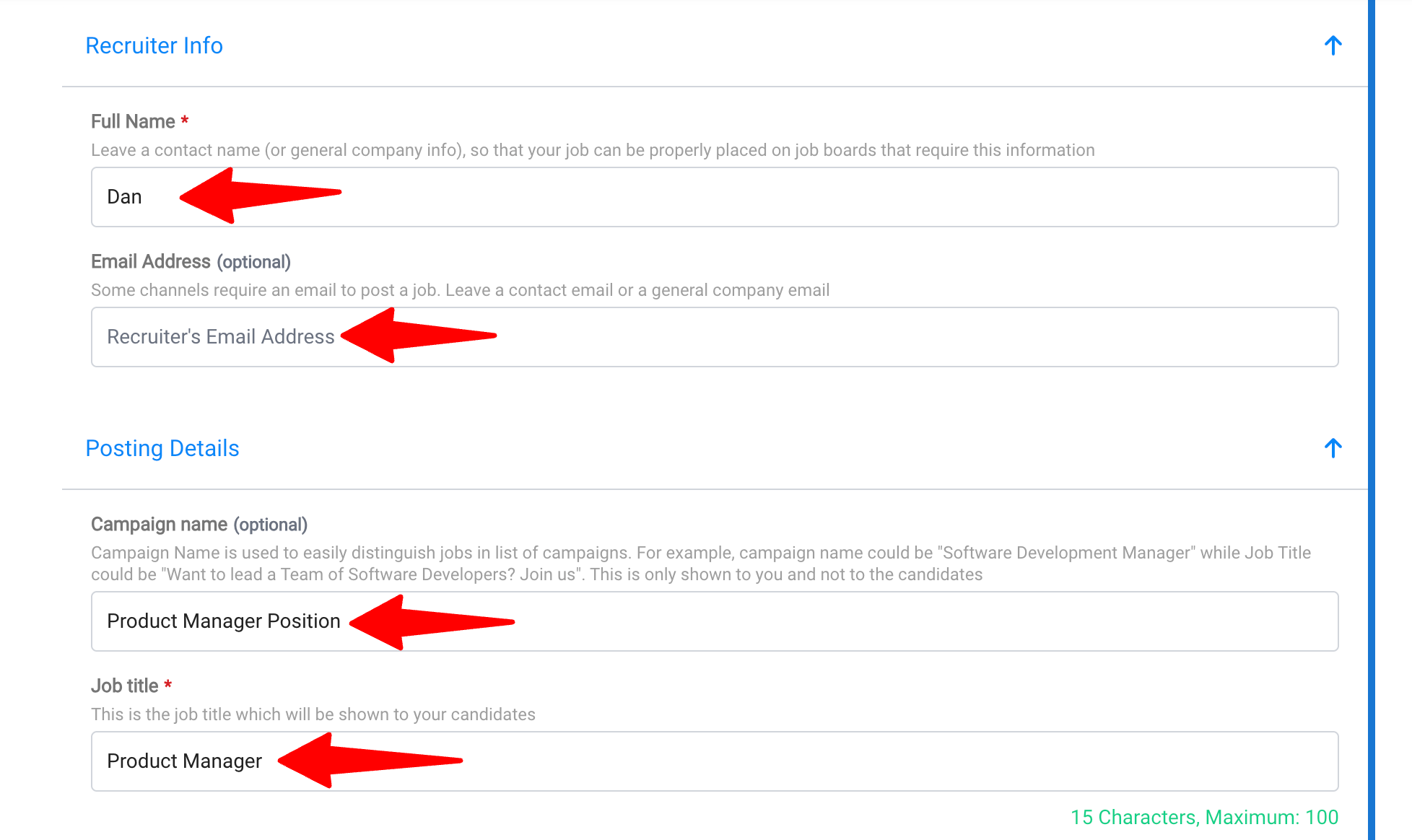
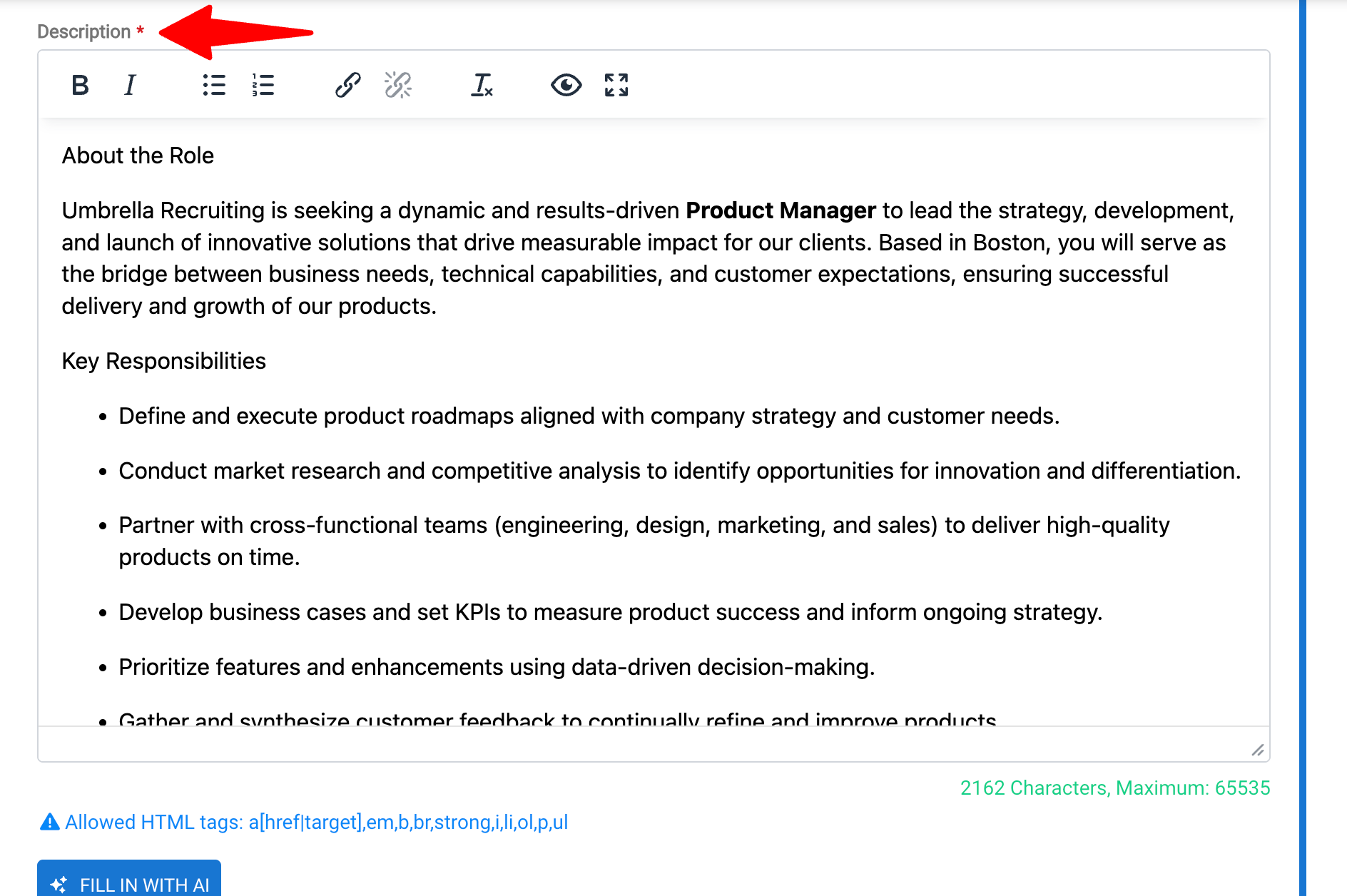
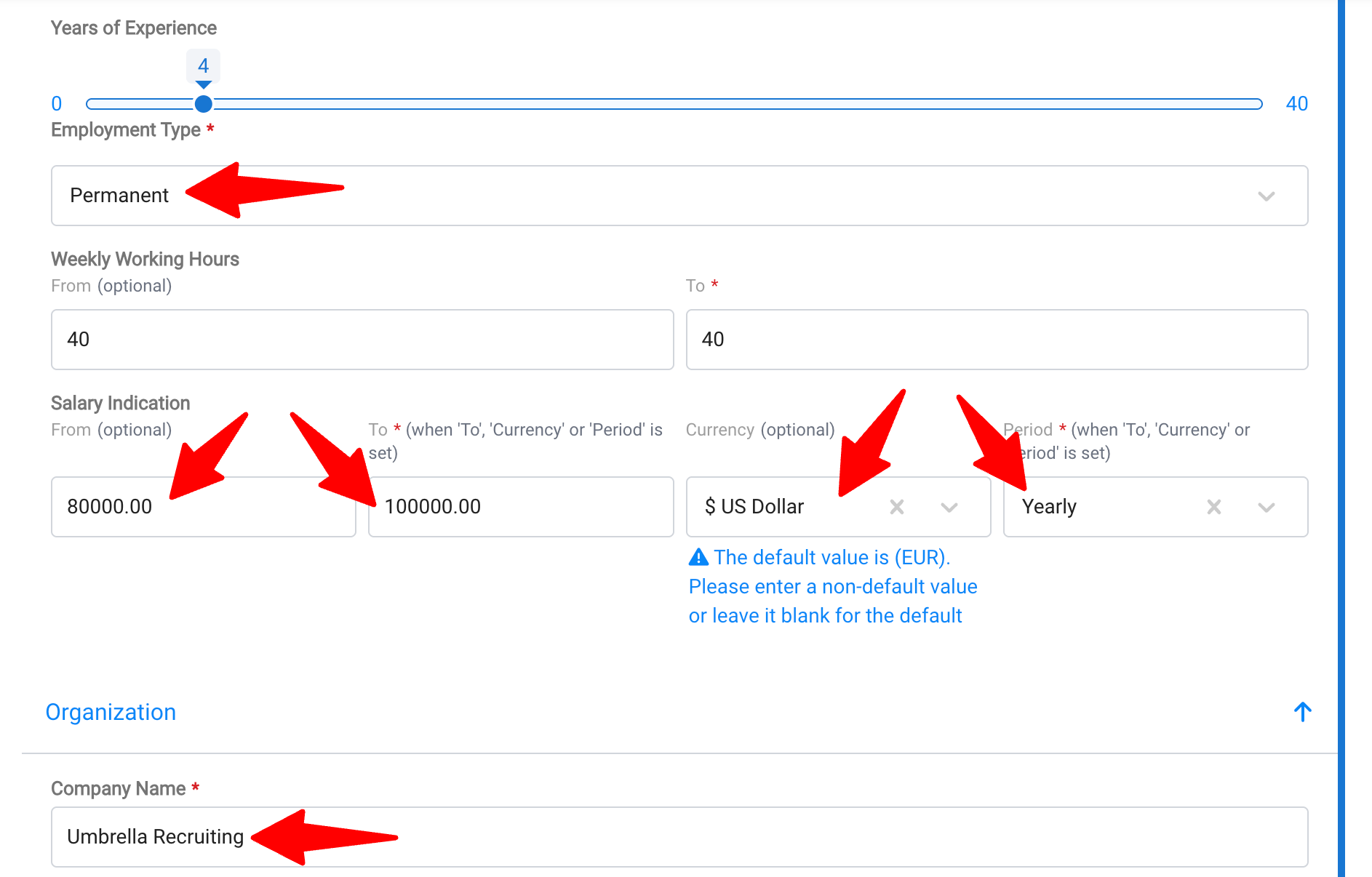
- Once done, click on "Order Campaign" at the bottom of the page to complete the job posting.
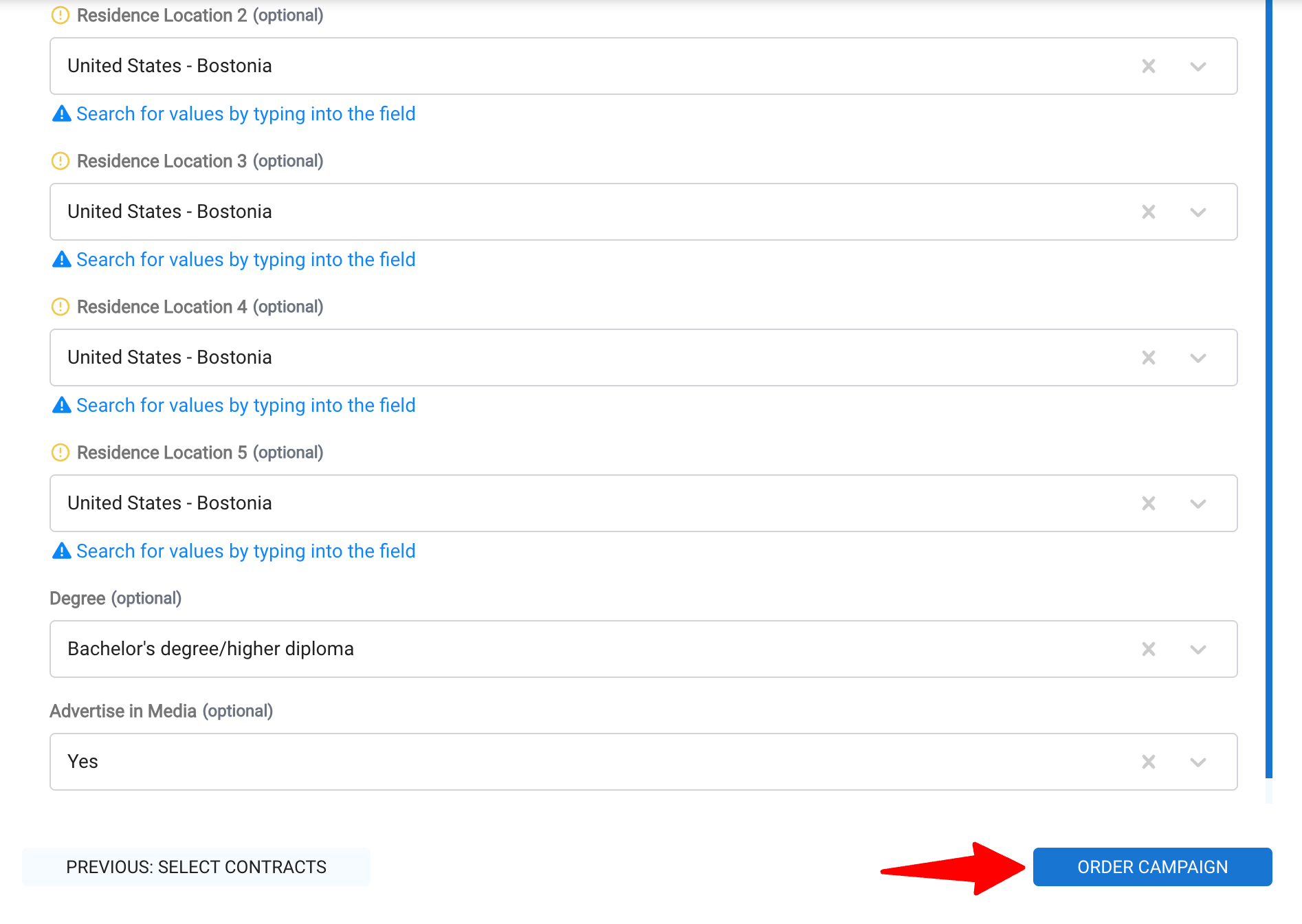
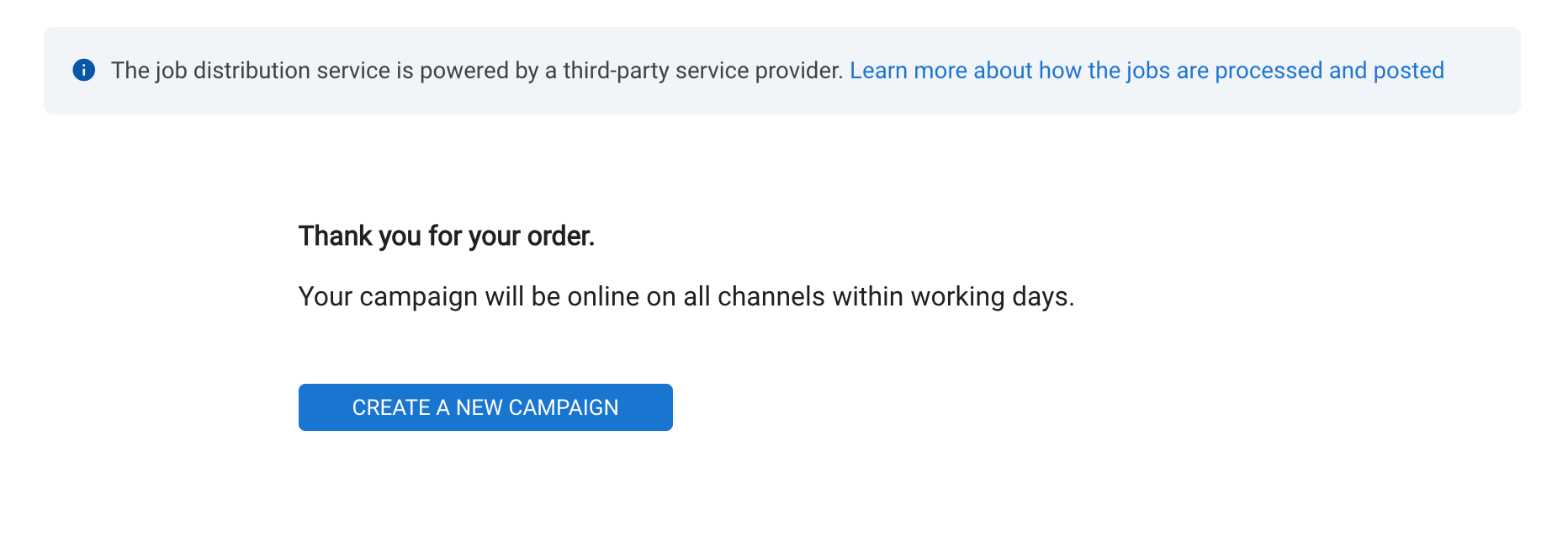
View the History of Jobs Posted via My Own Contracts
You can view the history of jobs posted via My Own Contracts in two locations:
- In the Administration menu
- In the Jobs menu
View the History in the Administration Menu
This can only be done by an Admin.
-
Once the feature is enabled, head to the following page. Alternatively, click on "Administration" from your side menu, and open the "Job Boards" category .

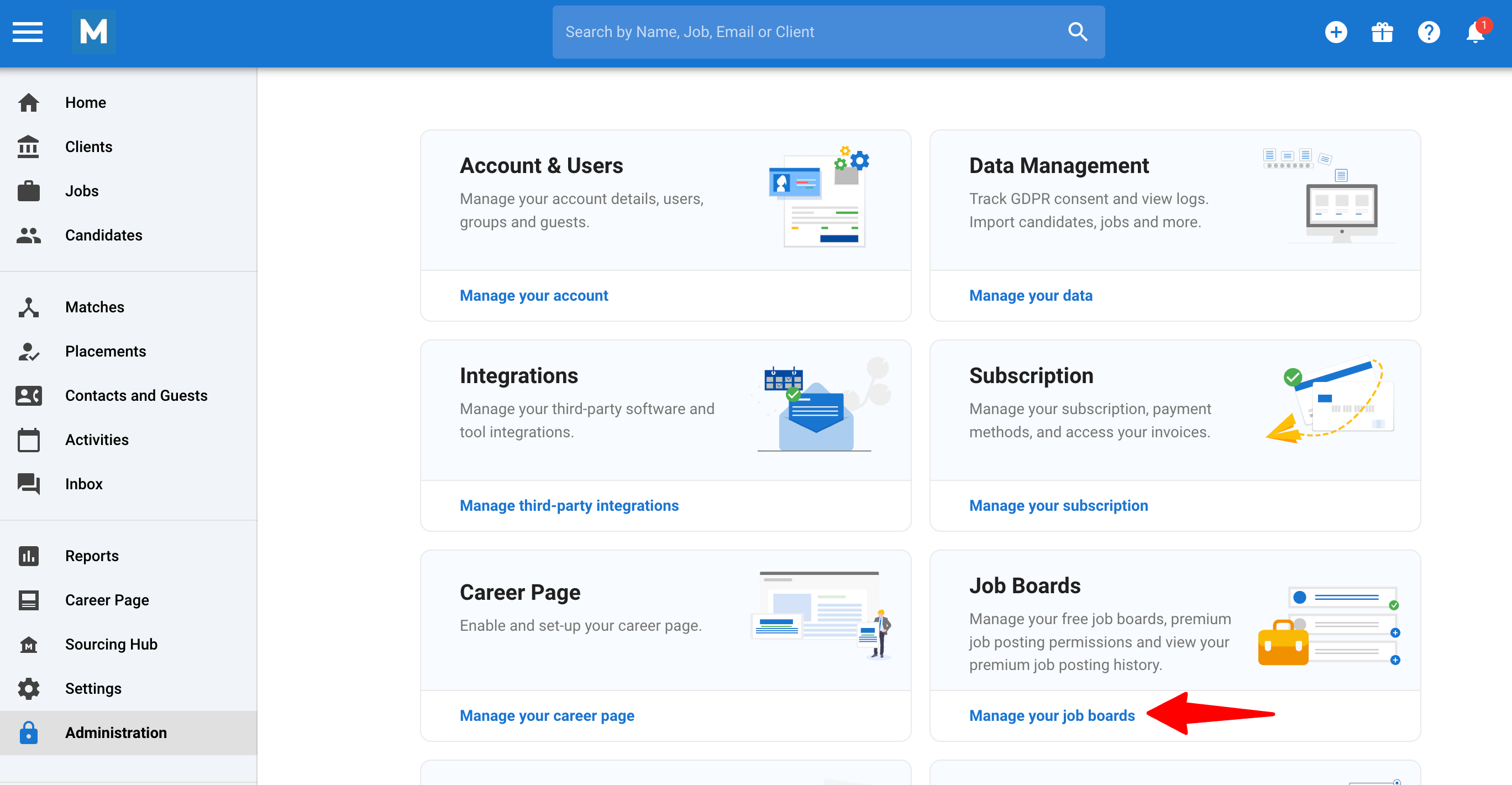
-
Click on "History" on the My Own Contracts card.
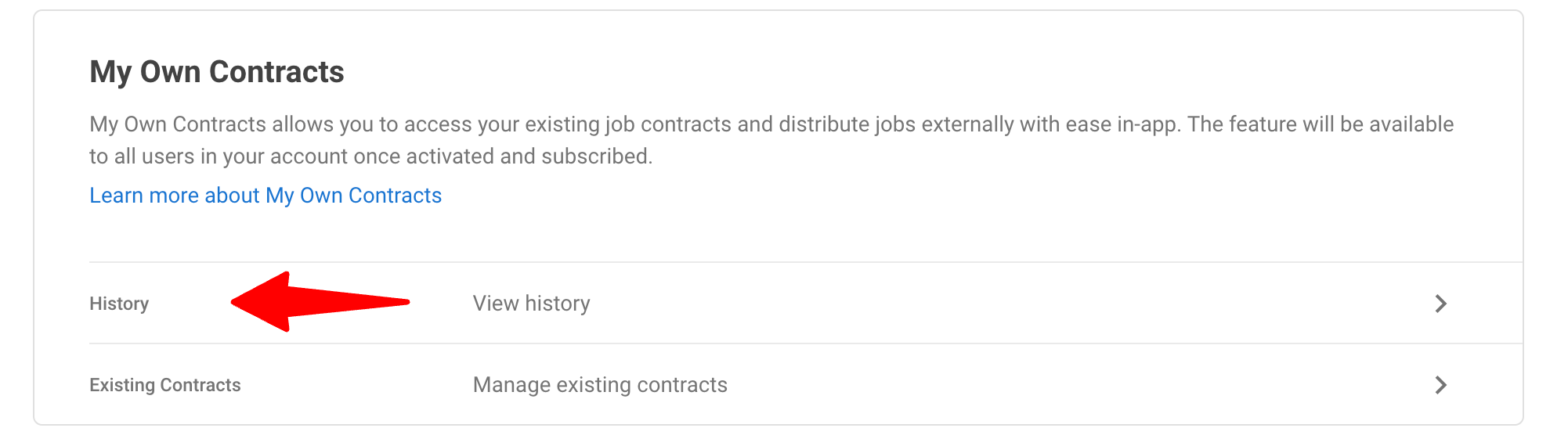
-
This page displays all previously posted job campaigns using My Own Contracts
- Campaign name
- Job board
- Posting status (e.g., Submitted, In Progress, Live)
- Job posting URL
- Dates of posting, and performance data like views and applications (if available)
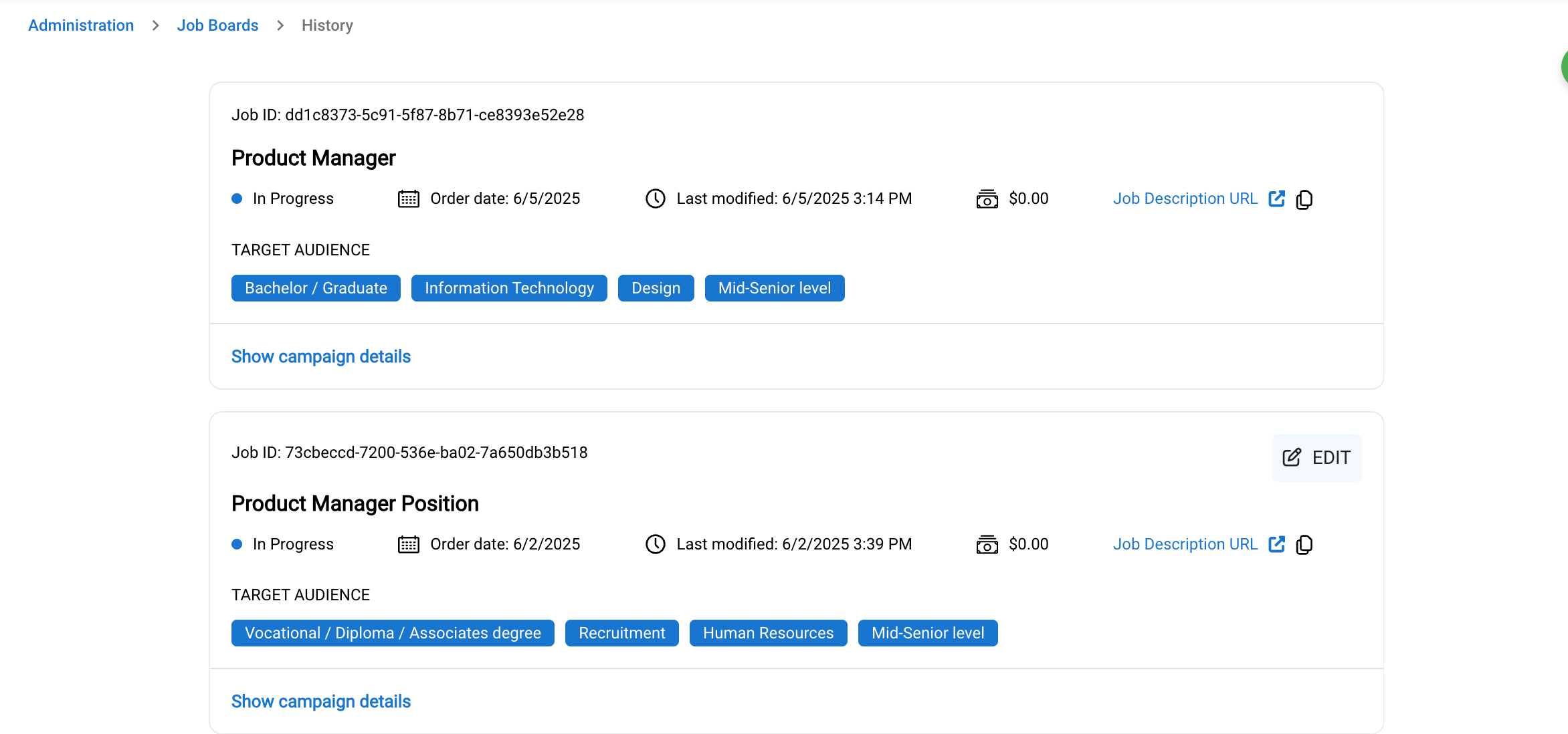
- Click on any campaign to view full details.
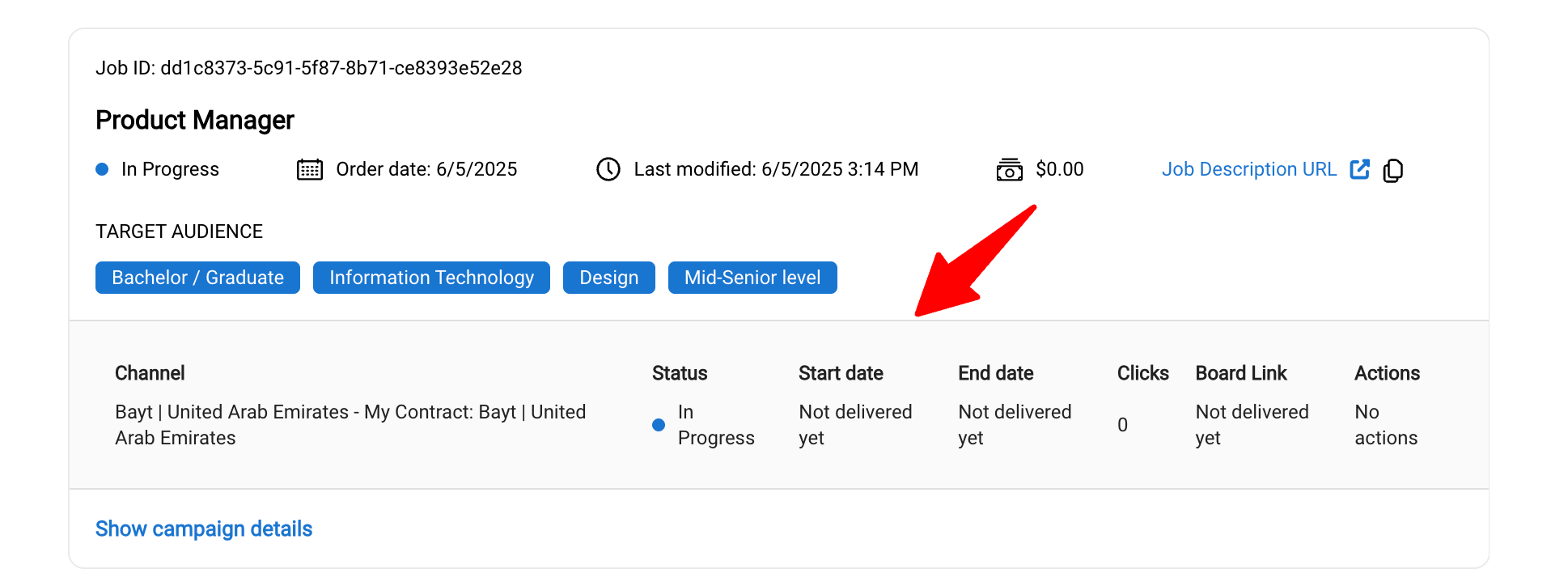
View the History in the Job Menu
-
While on a job page, click on the "Sourcing" tab, then on "Job Boards" and on "My Own Contracts". Then click on "History".
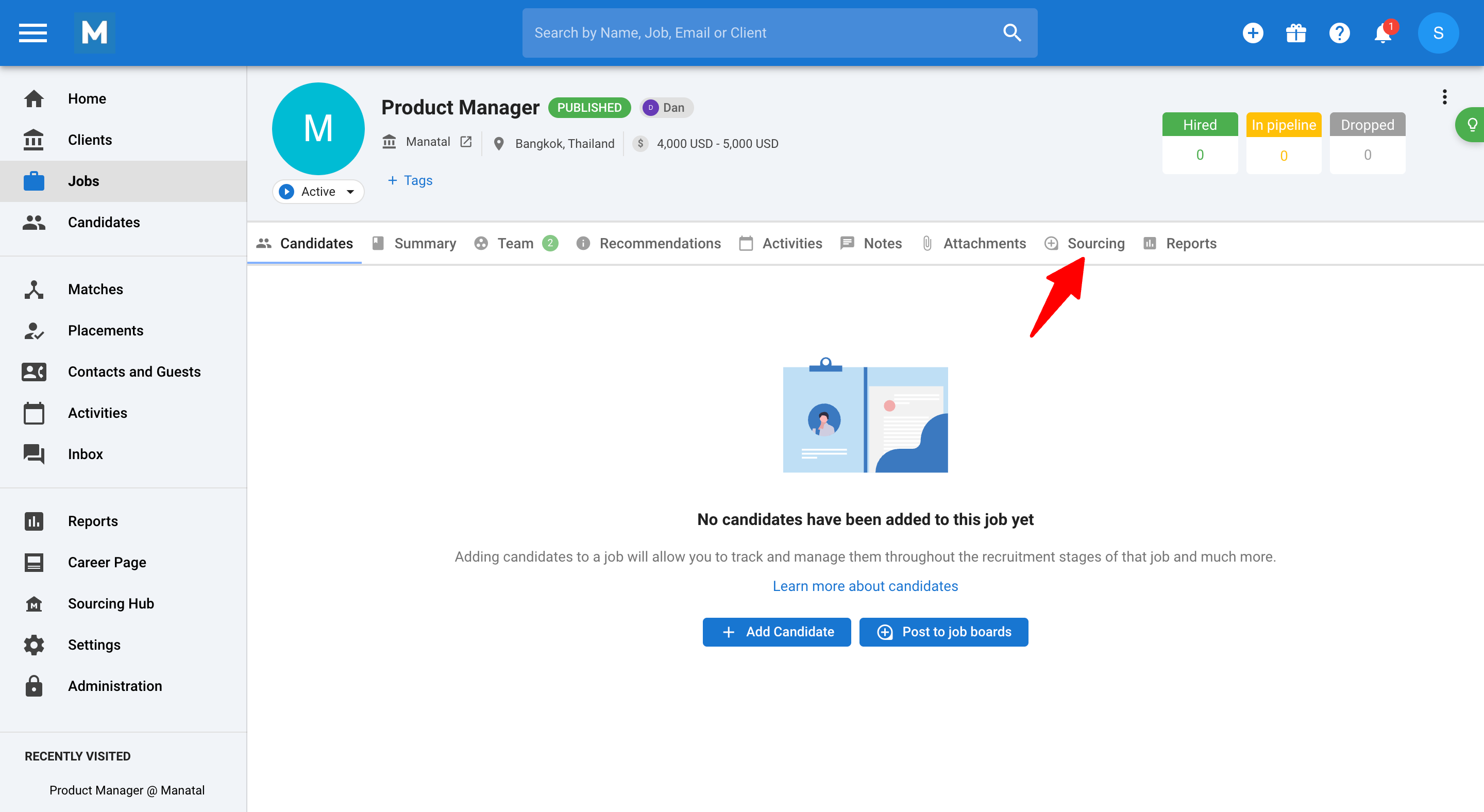
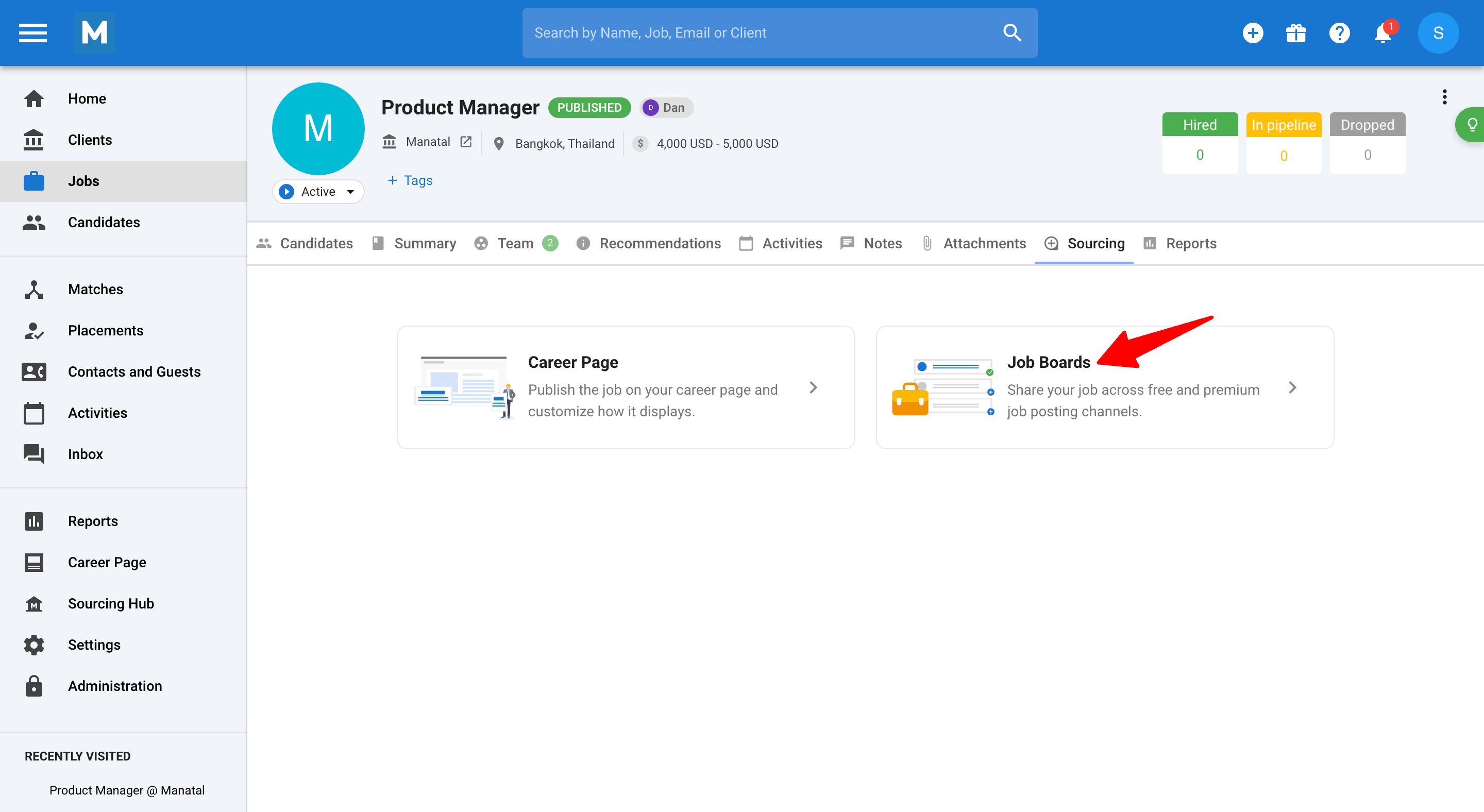
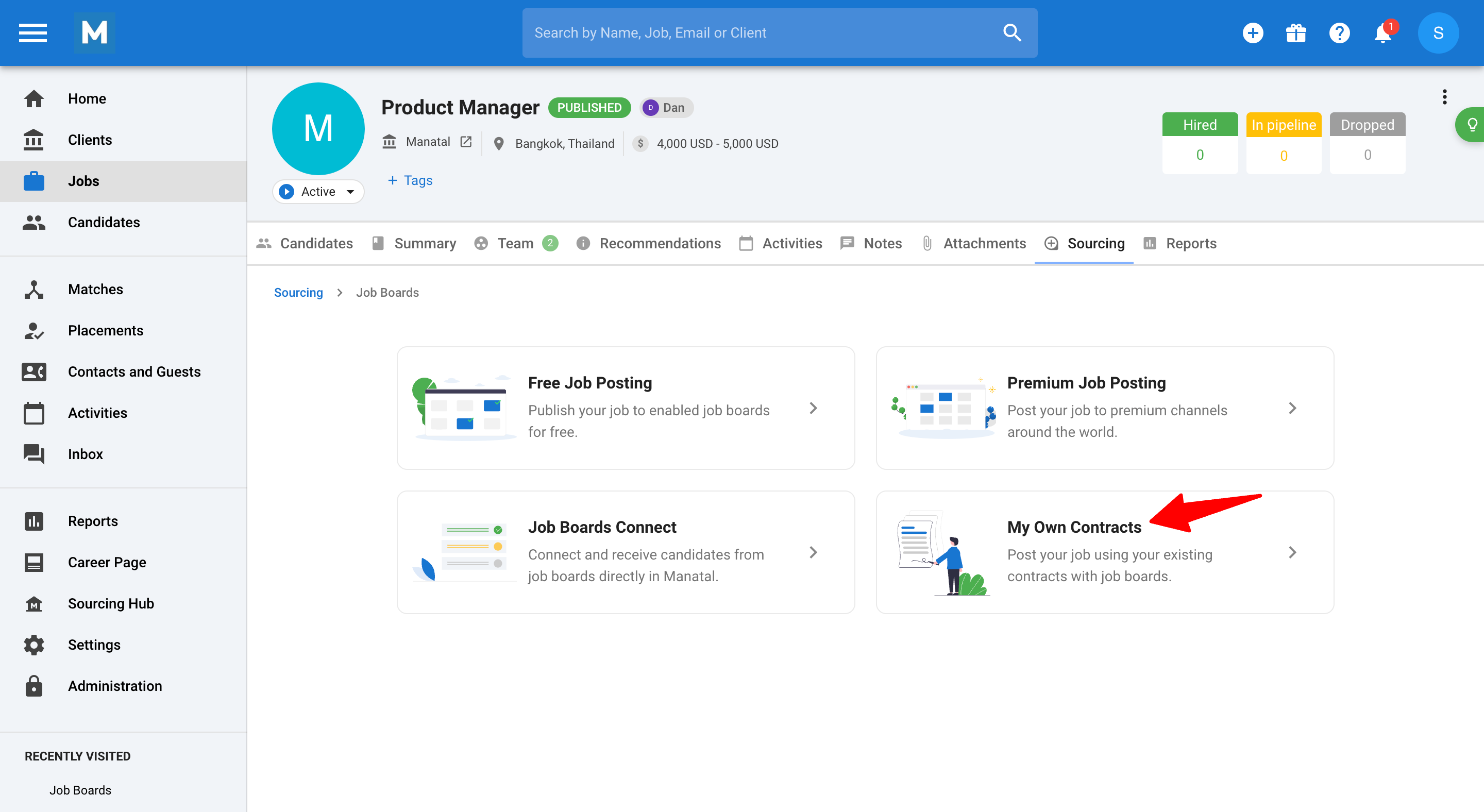
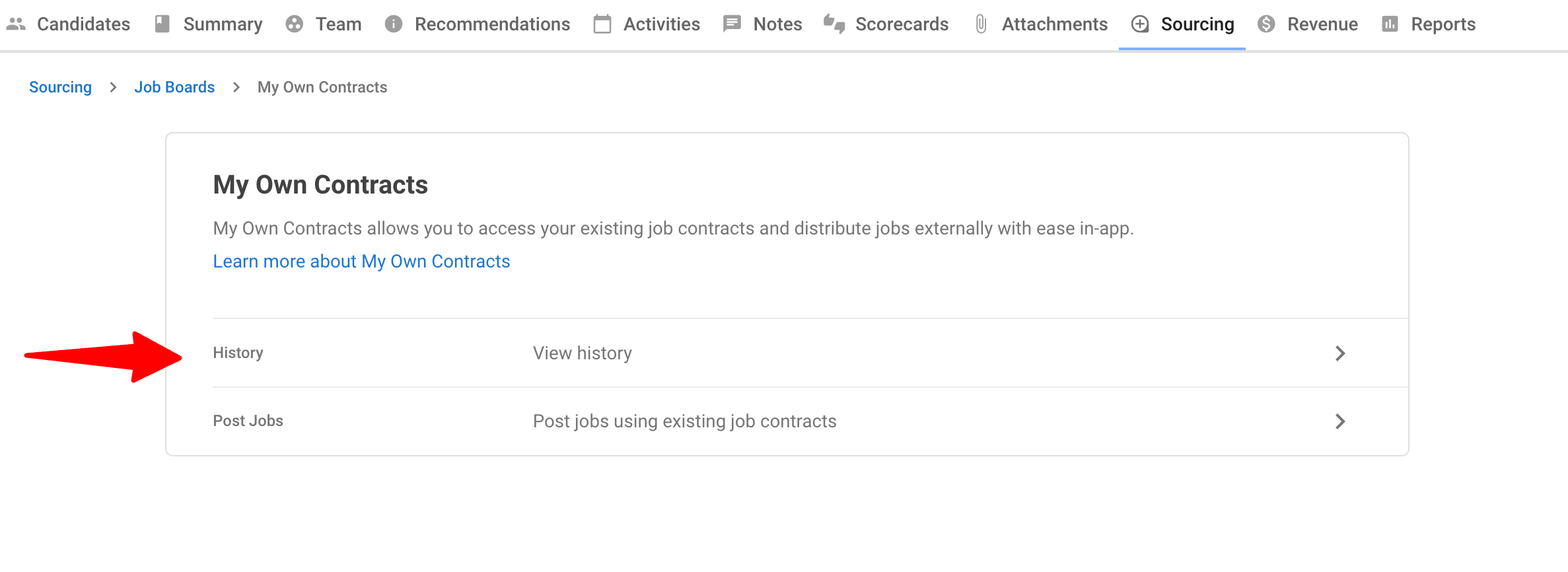
-
This page is filtered to show only the history of job campaigns ordered for the specified job, not the full history.
- Campaign name
- Job board
- Posting status (e.g., Submitted, In Progress, Live)
- Job posting URL
- Dates of posting, and performance data like views and applications (if available)
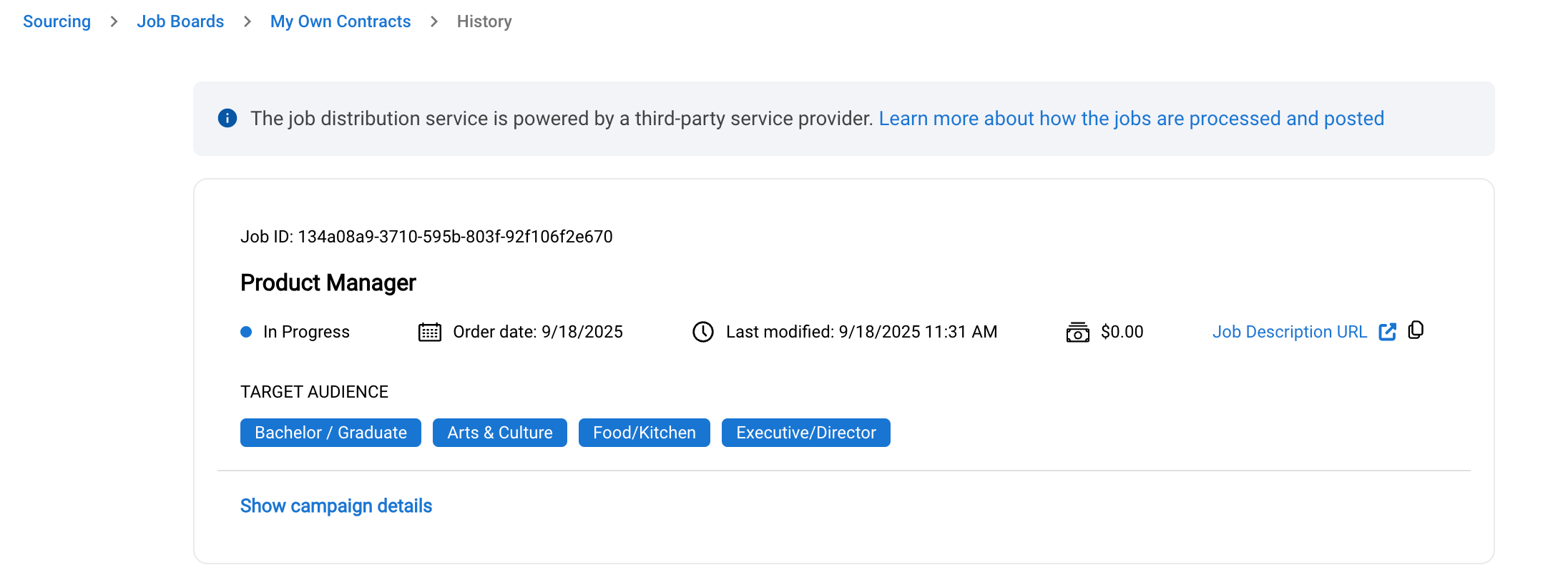
- Click on any campaign to view full details.
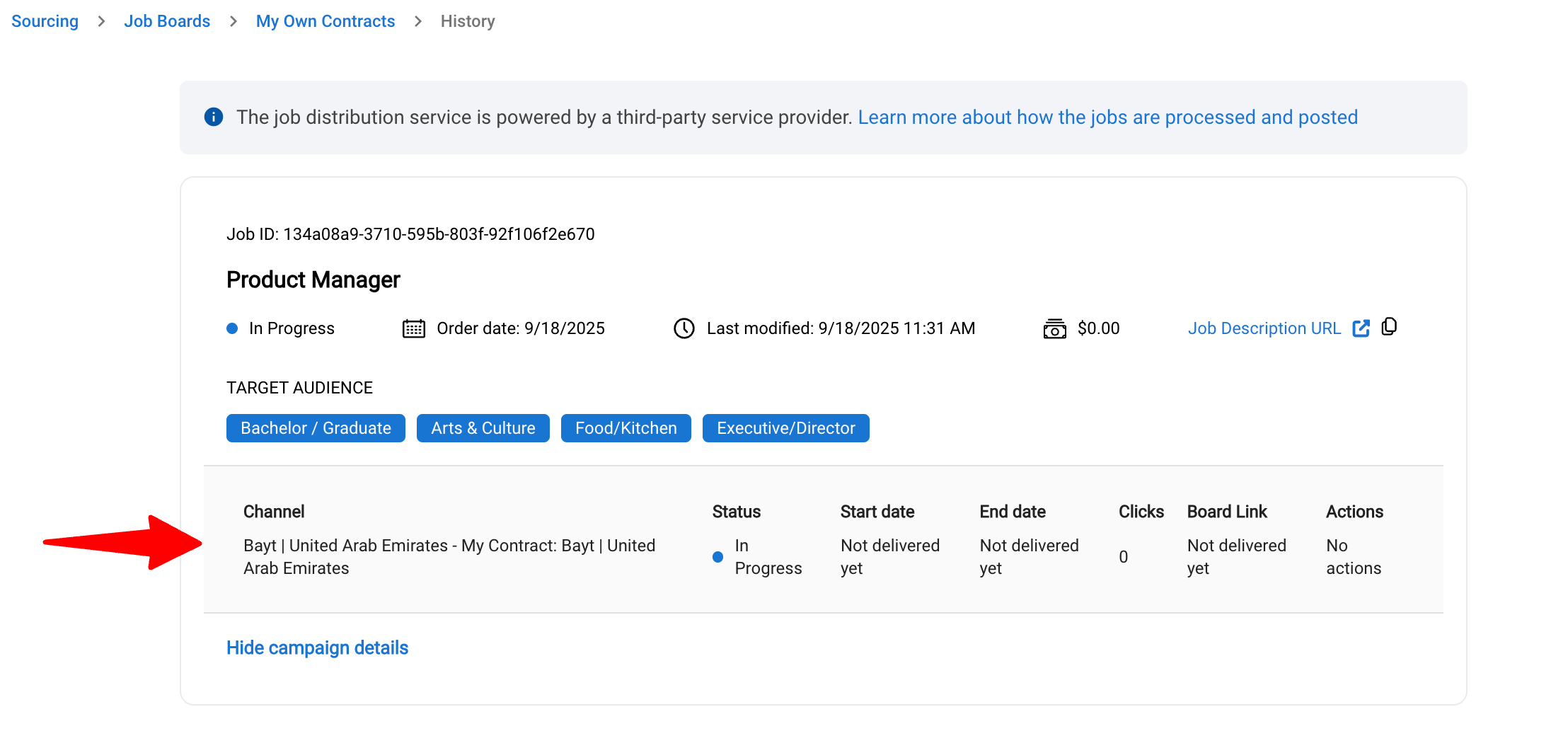
Integration Guides
These user guides cover our most frequently used integrations. The setup process for each is broken down into these three key steps:
- Finding the desired job board for integration.
- Entering valid credentials (or instructions on how to find them if unavailable).
- Adding the contract once the credentials have been provided.
-
Type the job board you want to integrate and select your desired workspace from the dropdown menu.
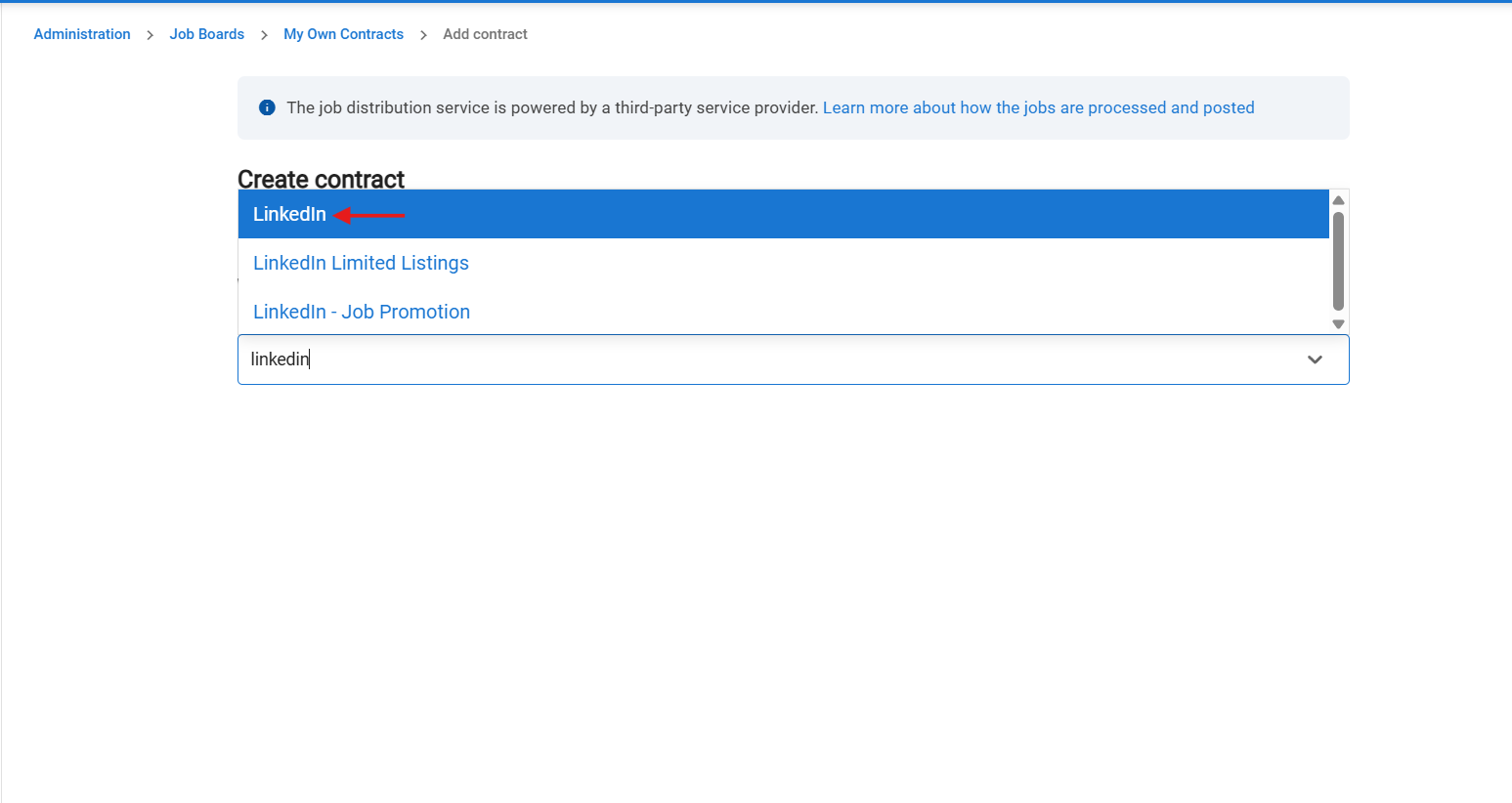
-
Enter the valid Recruiter contract ID and Company ID to activate the integration.
In case you don’t have the credentials, you can get the details by following the the instructions as shown below.
i. Fields will become enabled once you are authenticated .- Initialize authentication (click on initialize authentication).
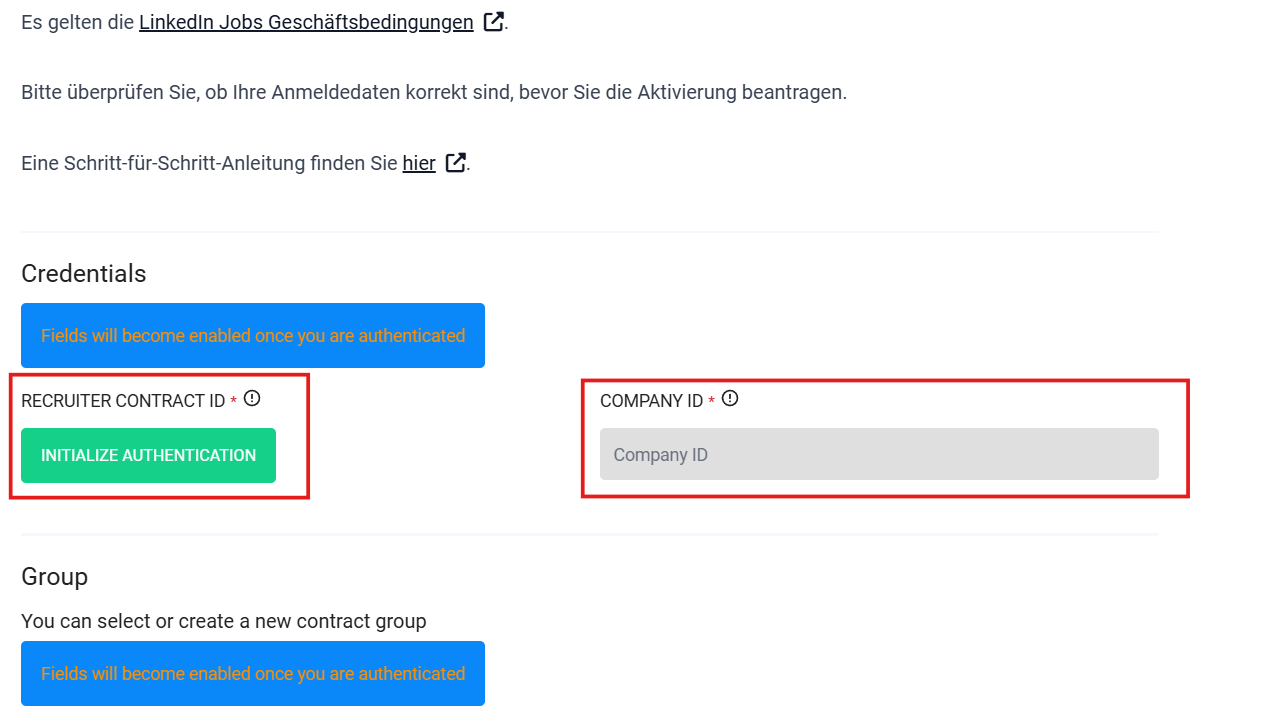
You will redirected to a page where you need to sign in using your LinkedIn credentials.
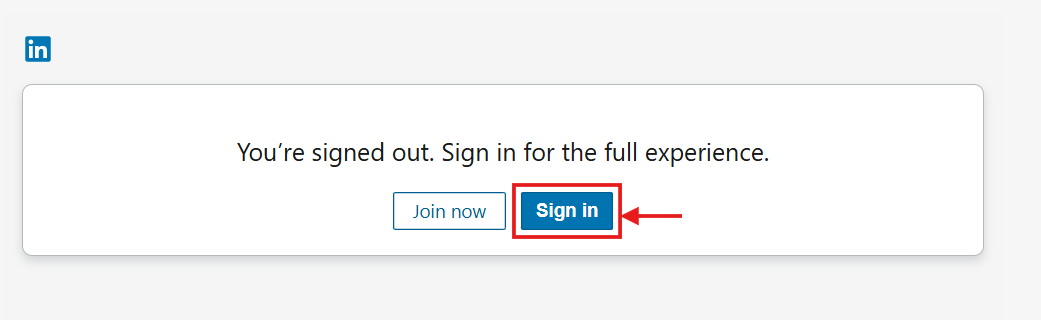
- Initialize authentication (click on initialize authentication).
ii. RECRUITER ID / CONTRACT ID:
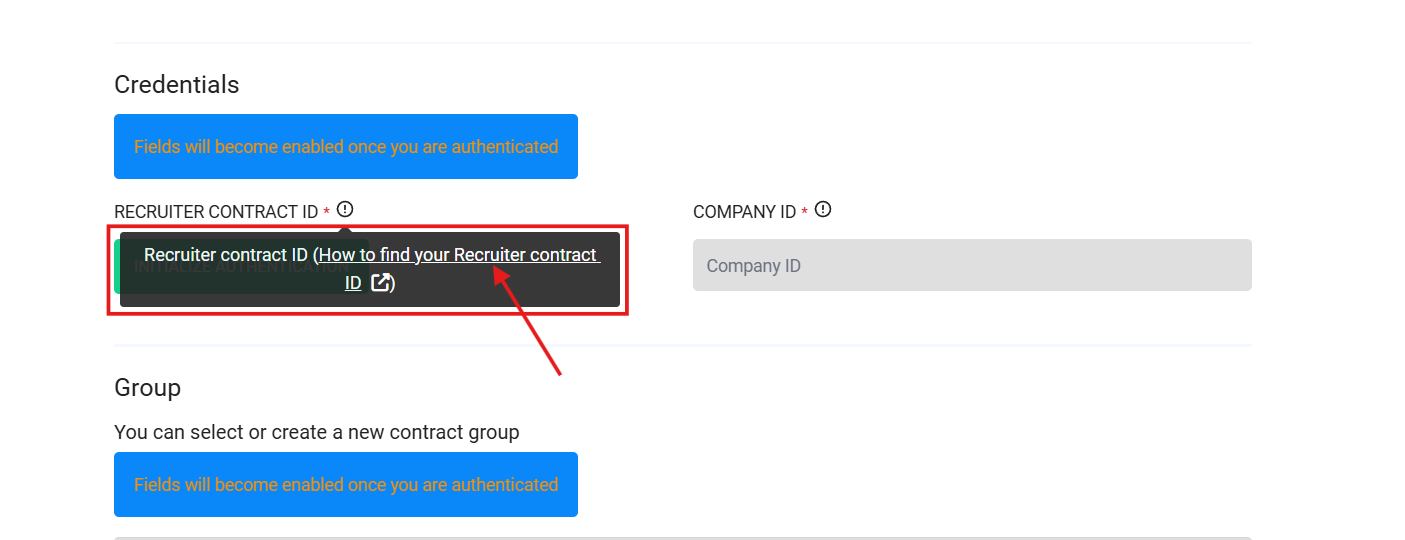
To locate your contract ID:
#1 : Move your cursor over your profile picture at the top of your Recruiter homepage.
#2: Your contract ID is listed below your Recruiter contract name in the dropdown.
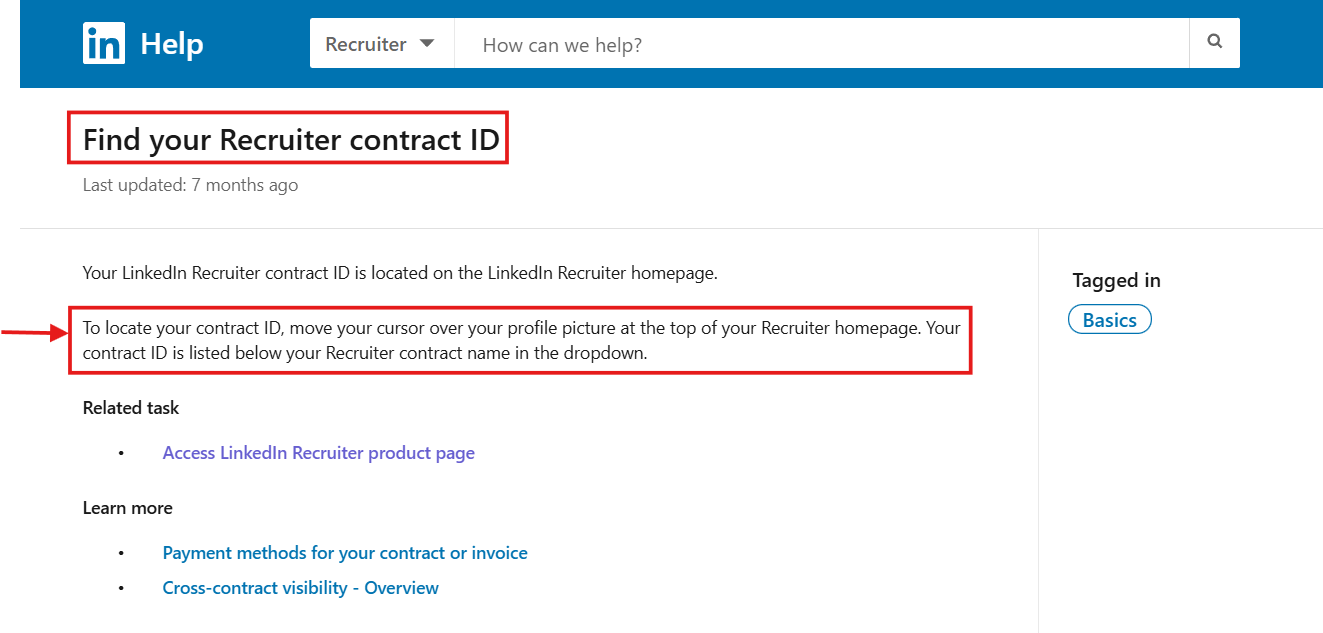
iii. COMPANY ID:
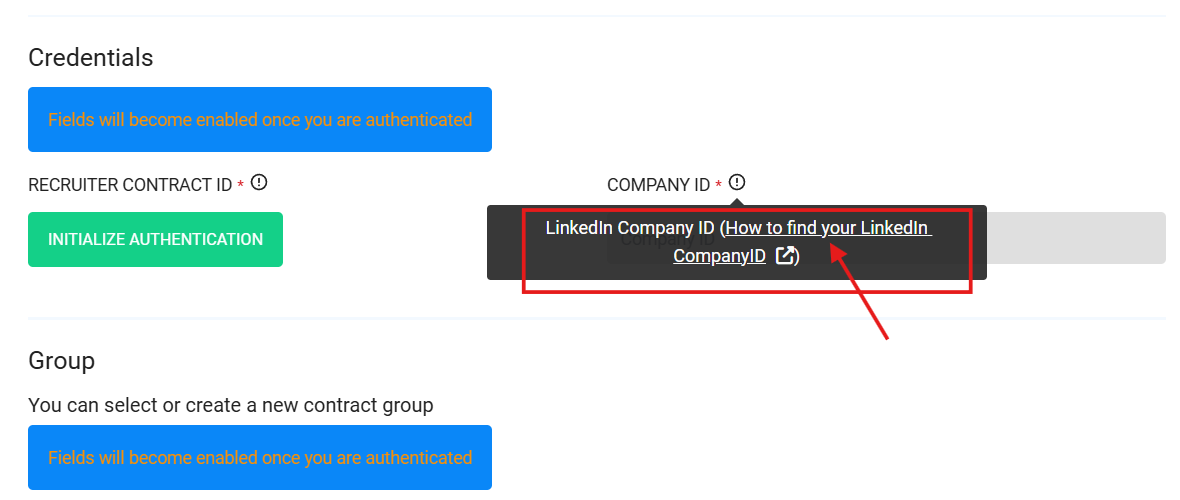
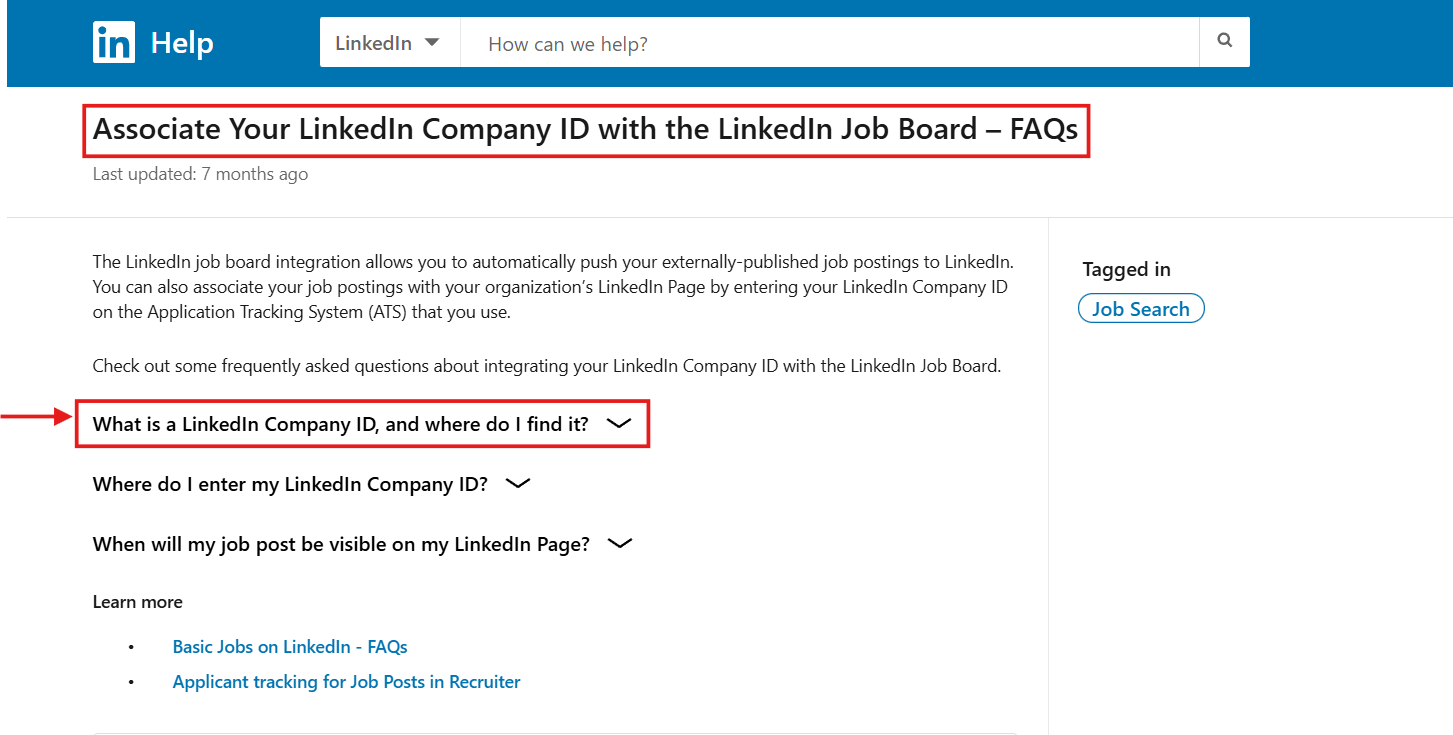
To locate your company ID:
**# Option 1:** Find Company ID in the **URL of the search results page** when you search for your Company Name on the **Company dropdown**.
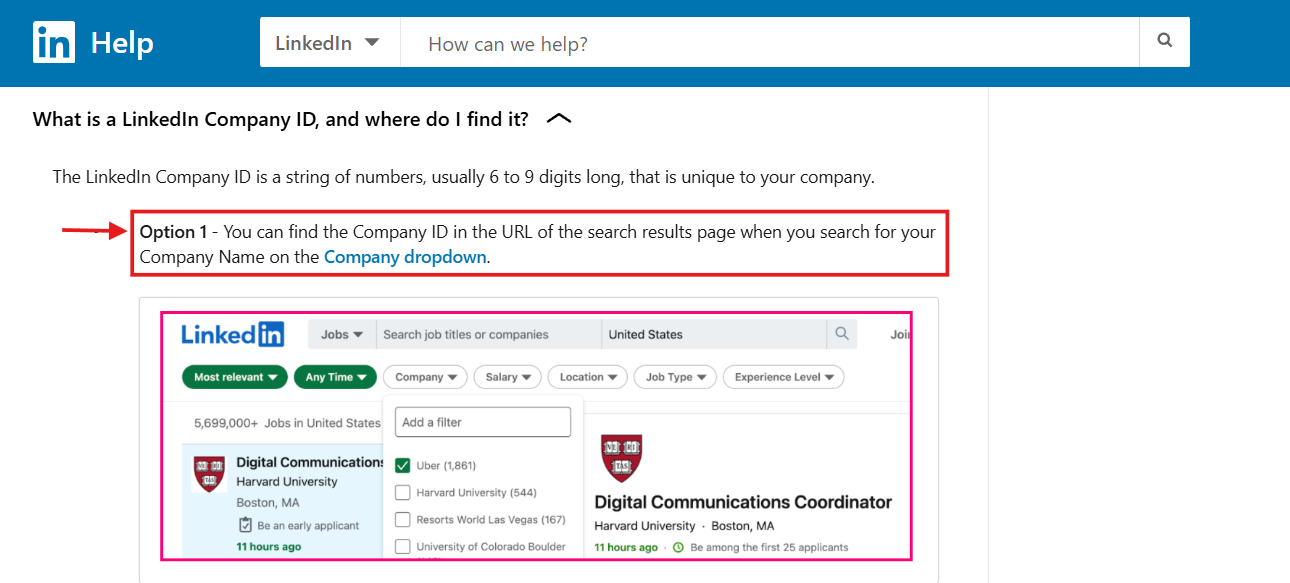
**# Option 2:** Find Company ID in the URL of the search results page when you click on see all jobs on your LinkedIn Page.
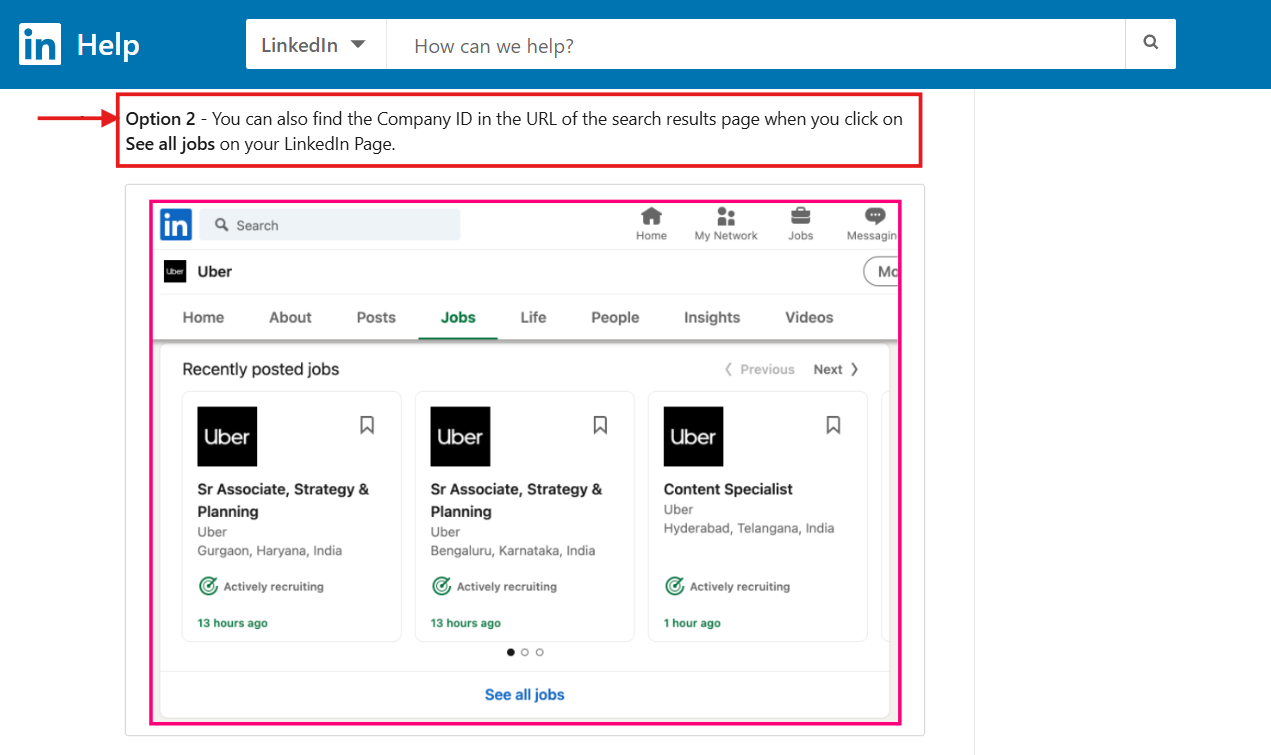
The Company ID is the value after 'f_C=[numeric value]&'. It helps you associate your job post(s) with the correct LinkedIn Page.

- Once you fill in the SourceType and SourceName, click “Add To My Contracts”(at the bottom of the page) your connection will be activated and you can start posting your jobs.
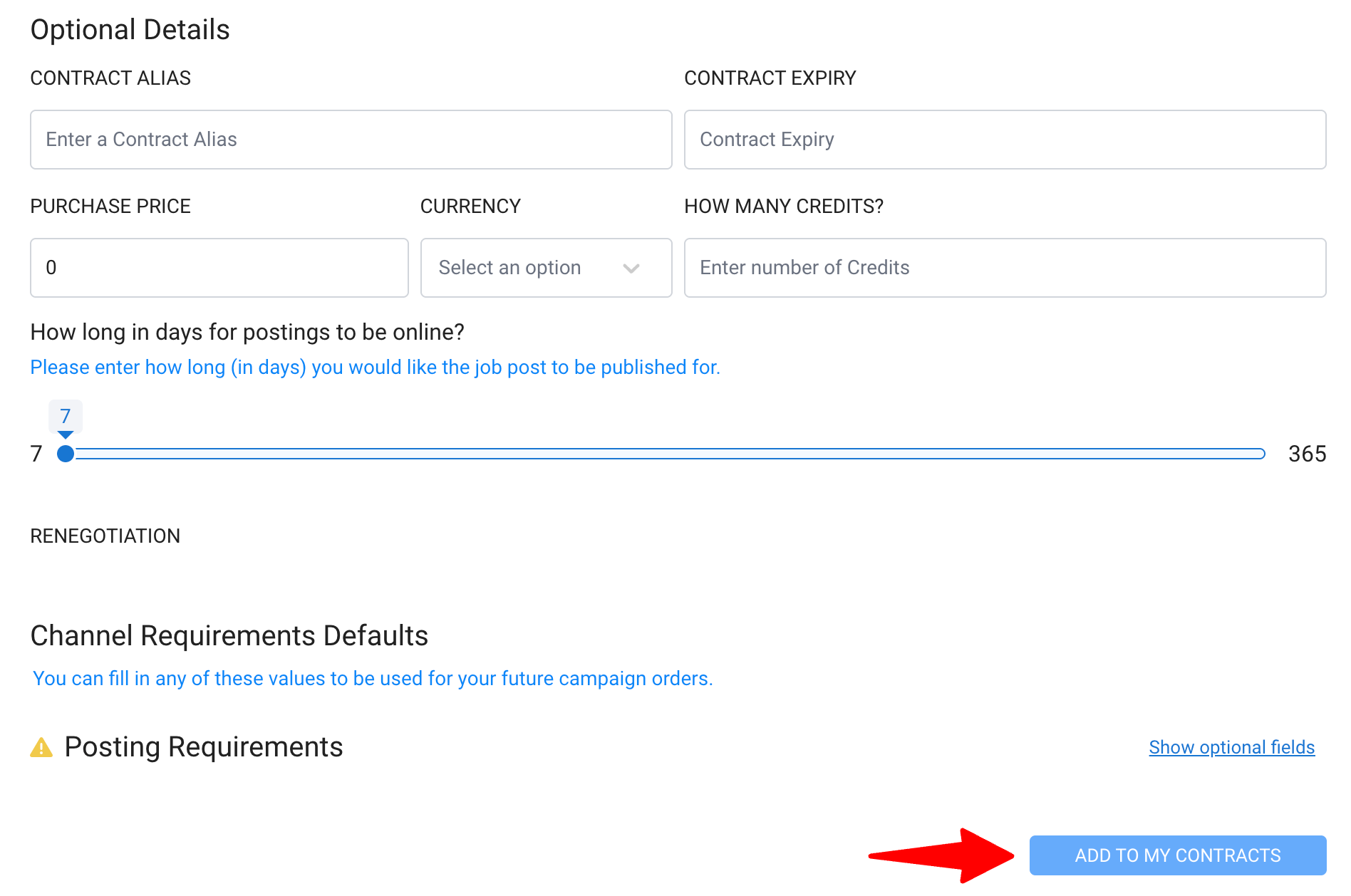
SEEK (including JobStreet & JobsDB)
Adding this contract (SEEK) will allow you to post to SEEK’s regional sister platforms depending on your location (i.e. Jobstreet & JobsDB)
-
Type the job board you want to integrate and select your desired workspace from the dropdown menu.
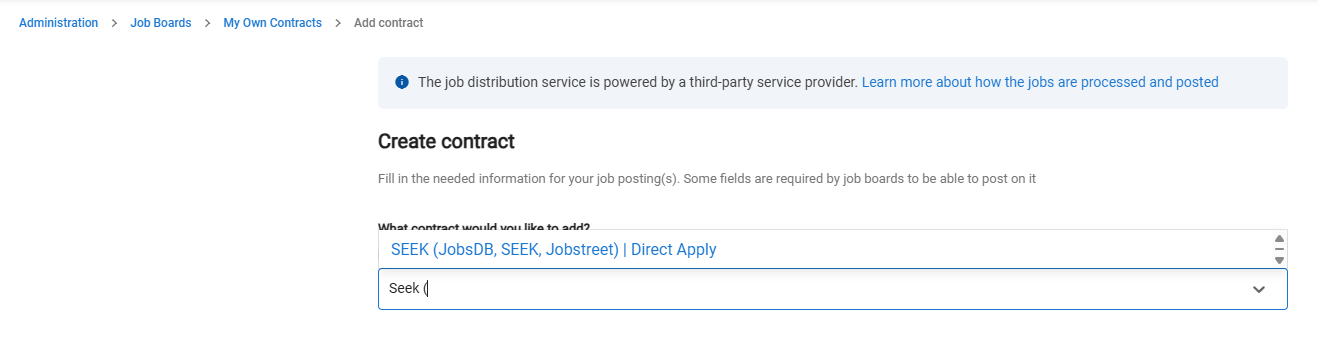
-
Enter the valid Organization ID and Contract Type to activate the integration.
#1 : In case you don’t have the credentials, you can request your details from a contact person at SEEK.
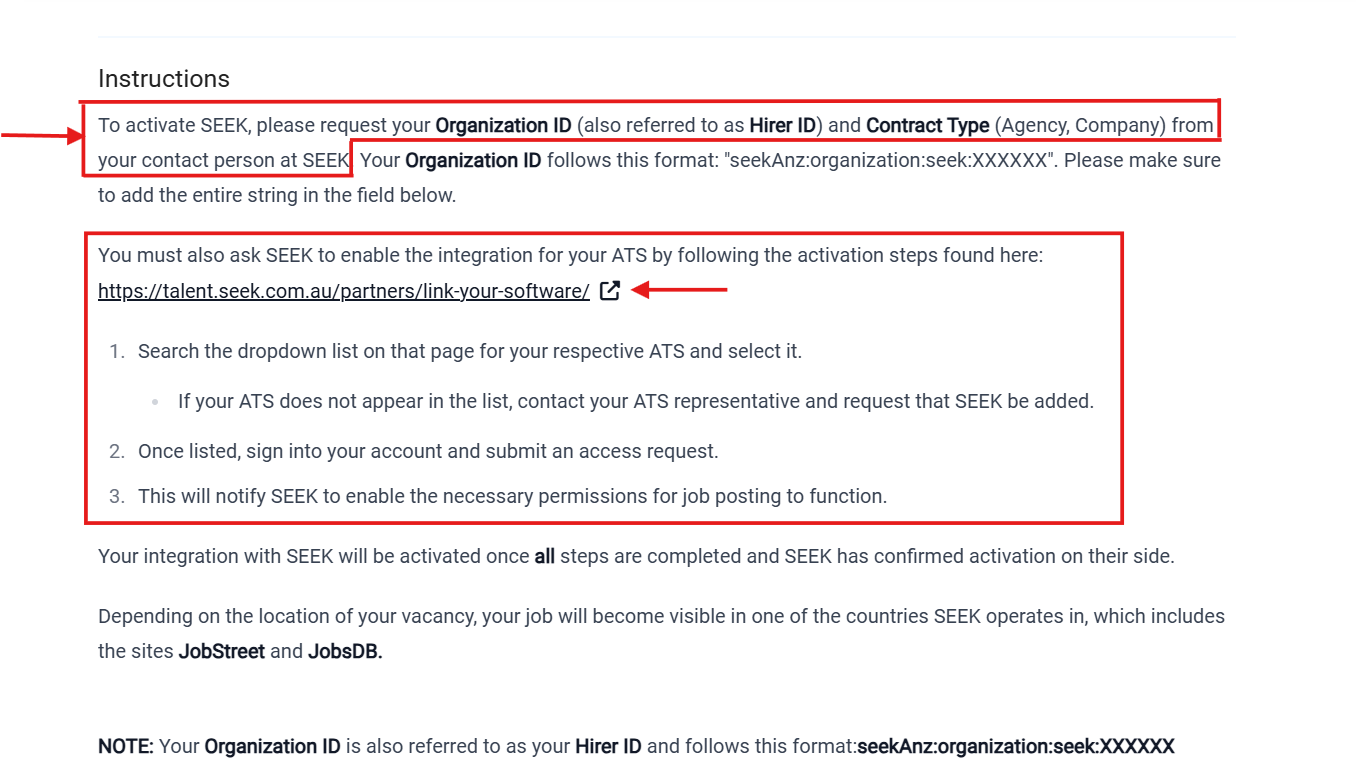
#2 : Ask Seek to enable the integration for your ATS according to your country.
ANZ
Asia
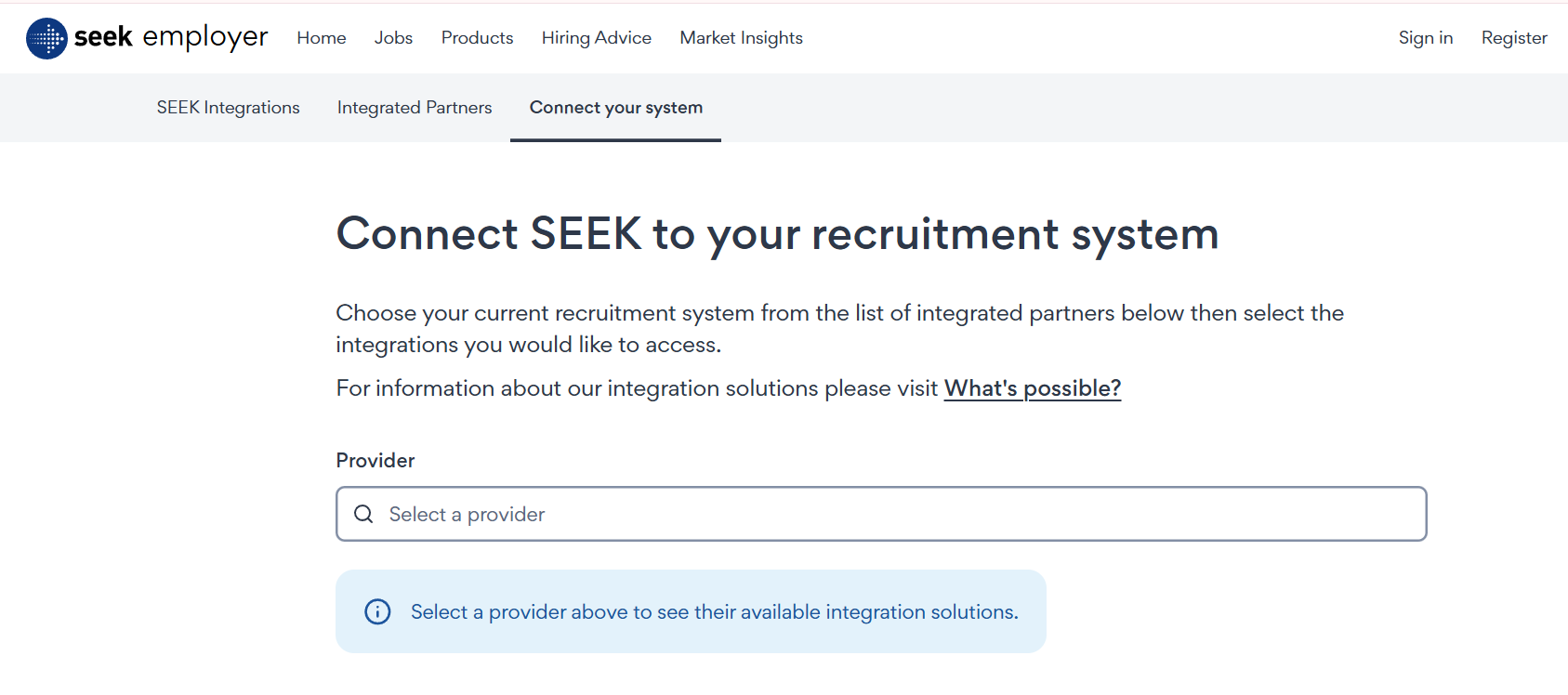
#3 : Sign-in and submit your Access request.
The Organization ID / Hirer ID is in the format shown below:
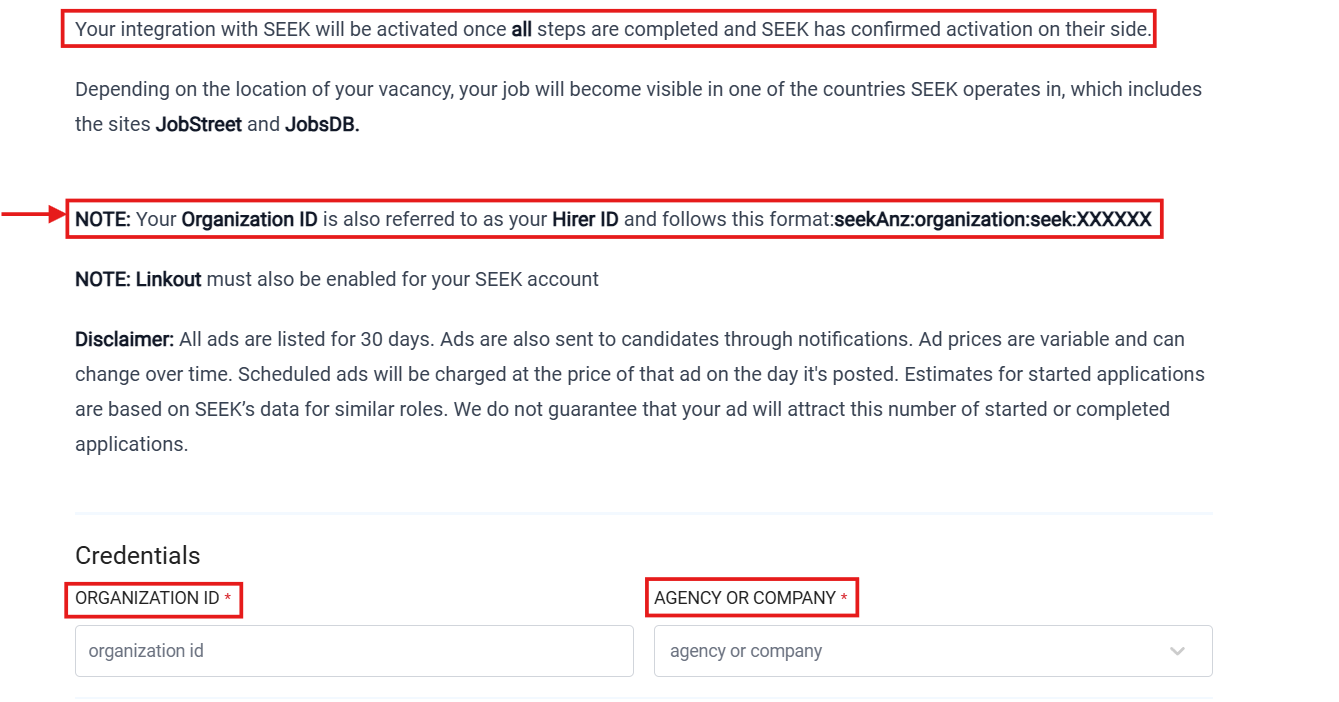
- Once you fill in the required credentials , click “Add To My Contracts”(at the bottom of the page) your connection will be activated and you can start posting your jobs.
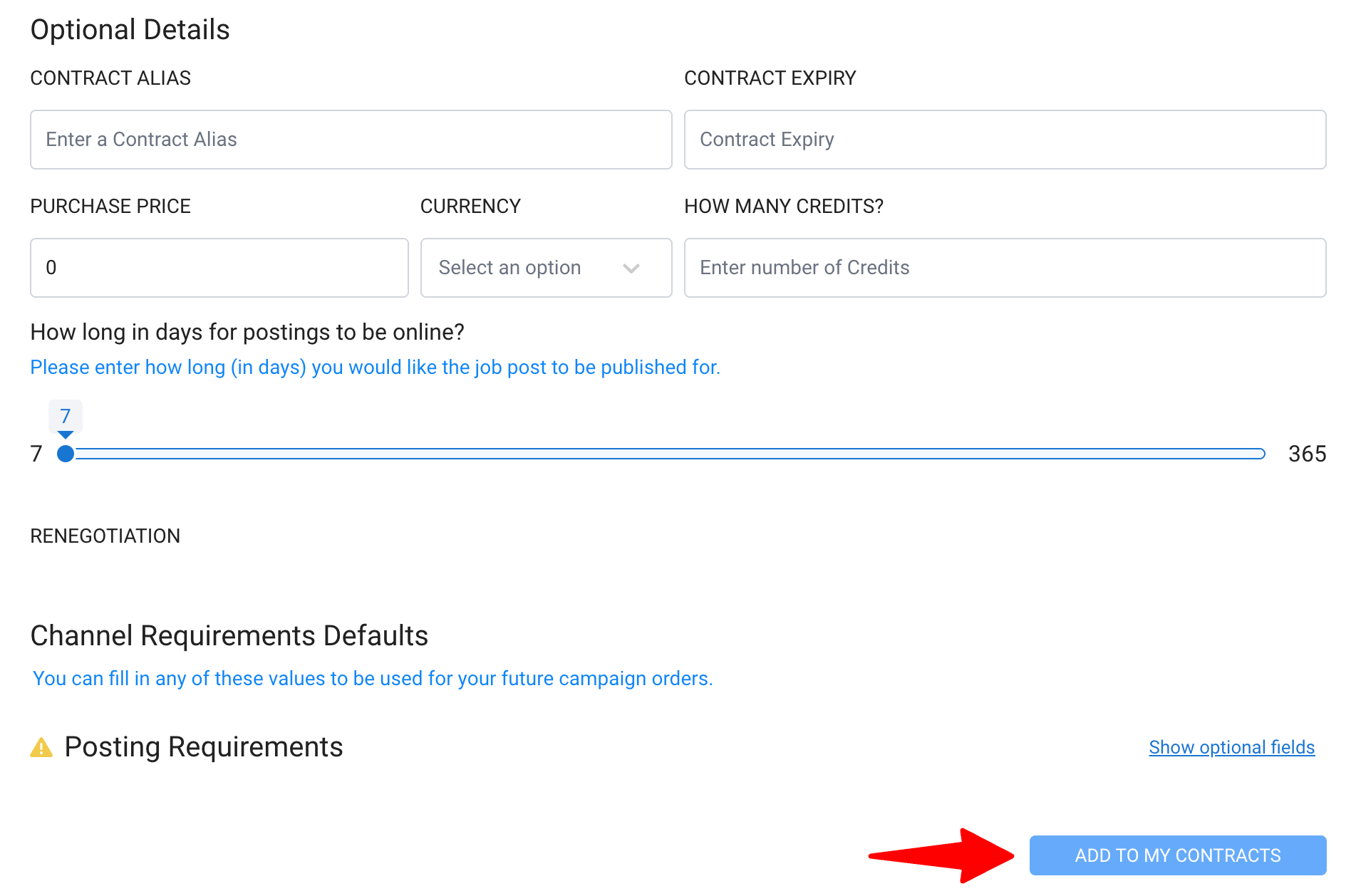
Naukri
-
Type the job board you want to integrate and select your desired workspace from the dropdown menu.
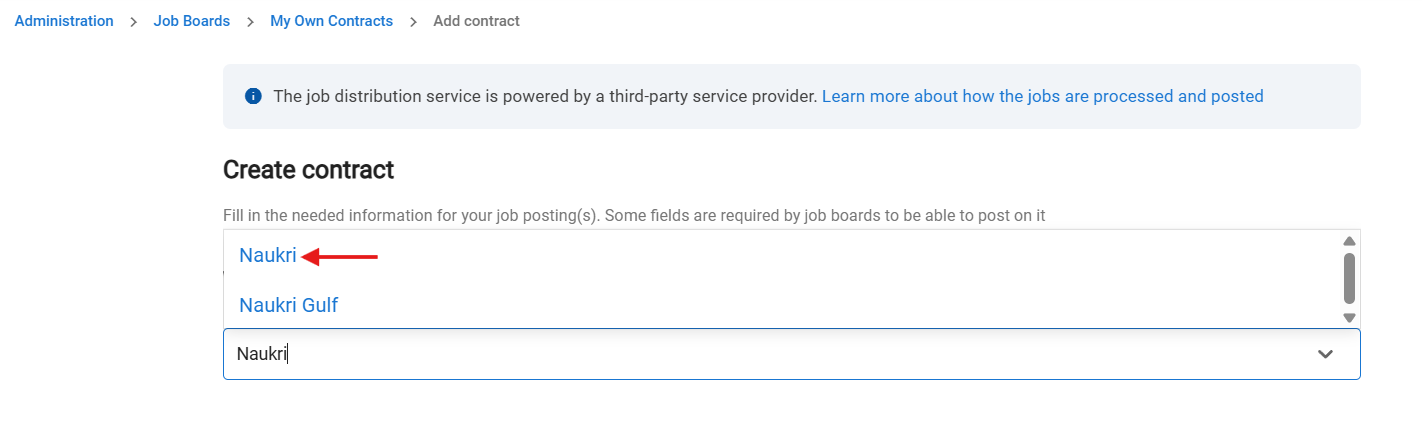
-
Enter the valid API Key to activate the integration.
In case you don’t have the credentials, you can request your API Key from a contact person at Naukri.
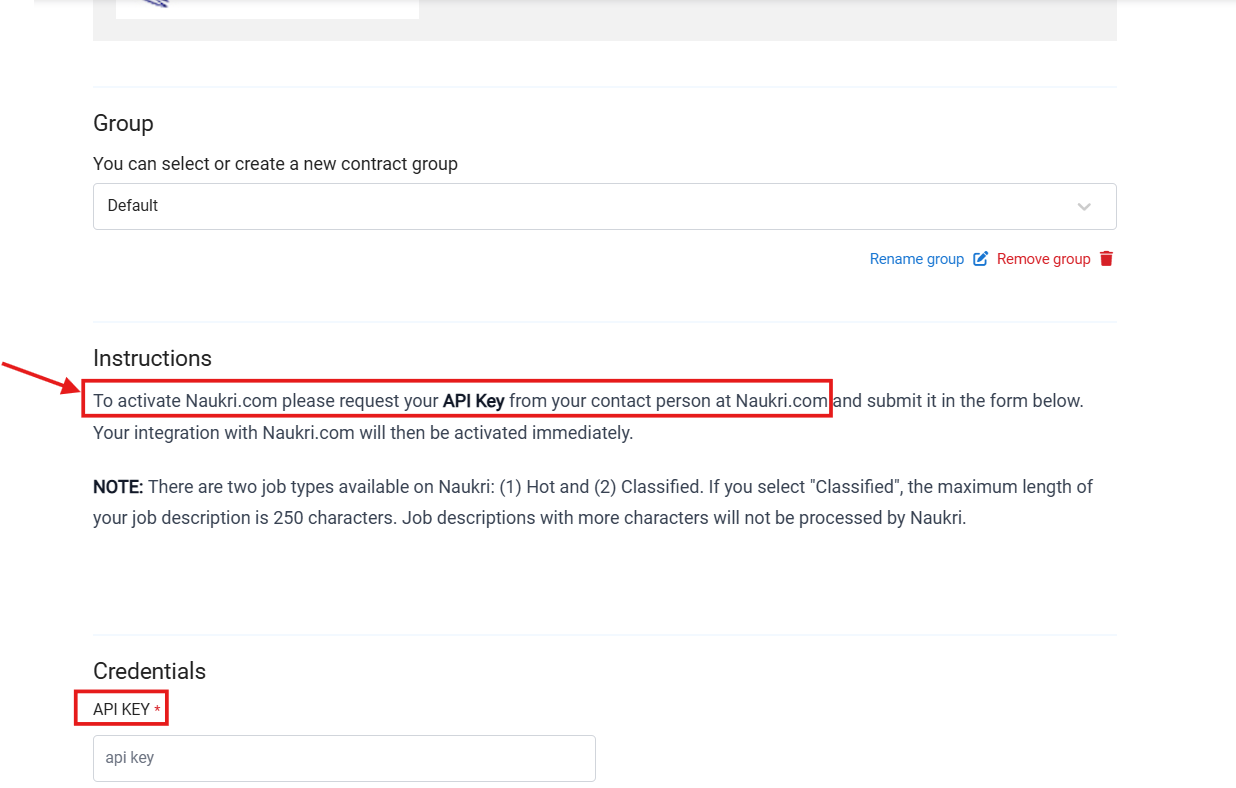
- Once you fill in the API Key, click “Add To My Contracts”(at the bottom of the page) your connection will be activated and you can start posting your jobs.
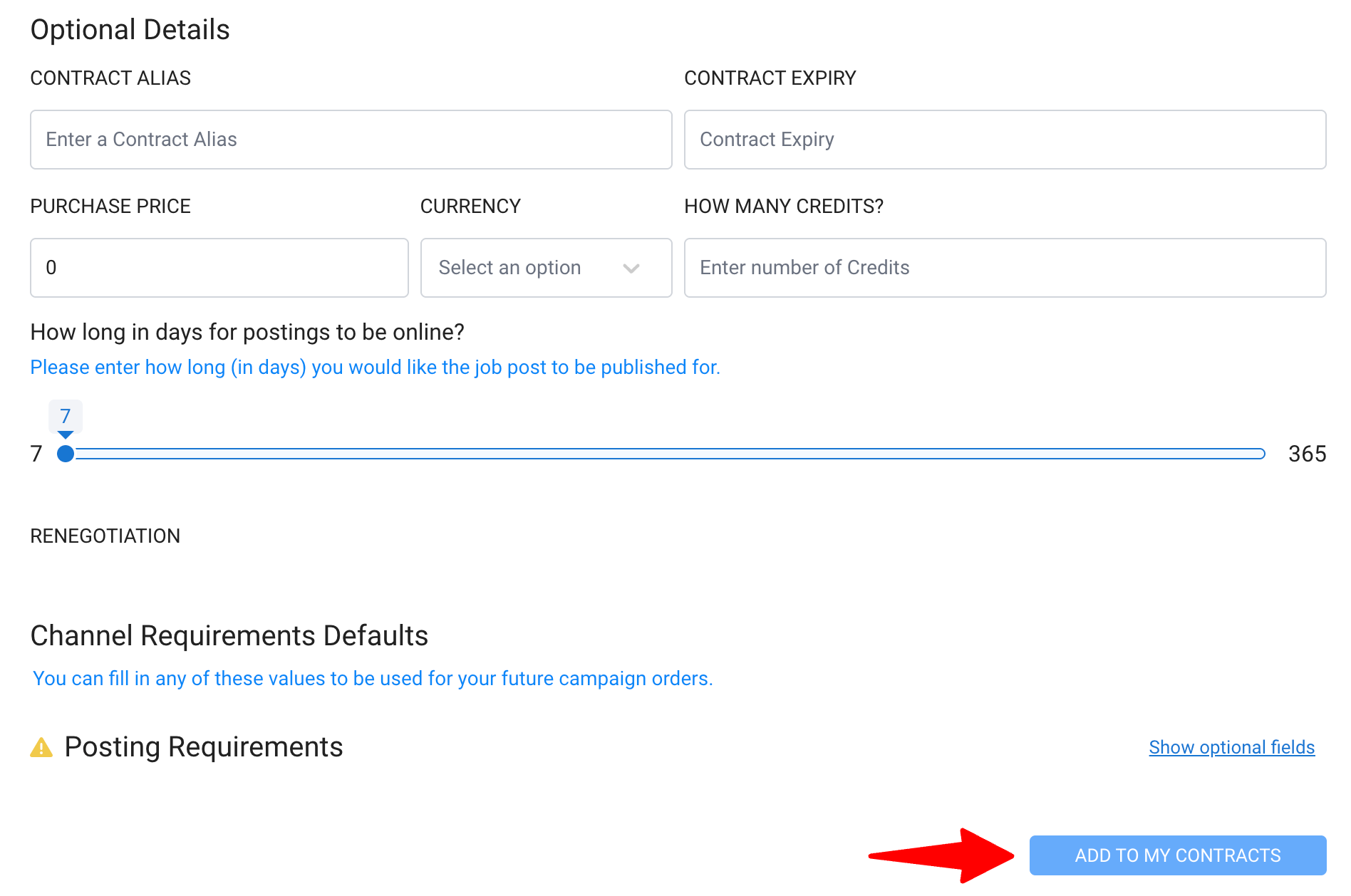
Naukrigulf
-
Type the job board you want to integrate and select your desired workspace from the dropdown menu.
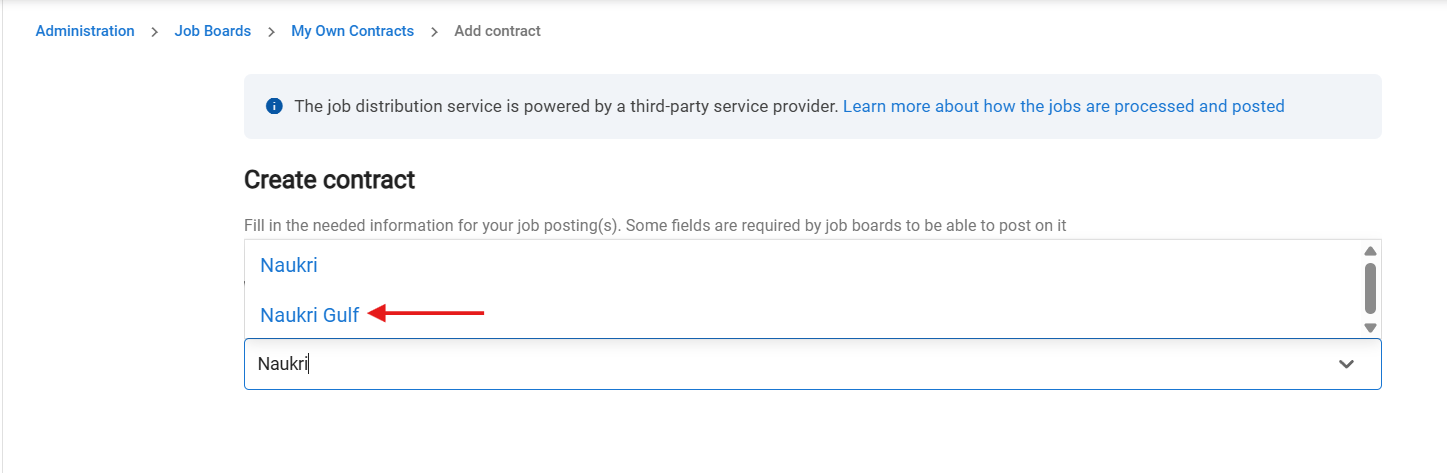
-
Enter the valid Company ID to activate the integration
In case you don’t have the details, you can get the details from a contact person at Naukrigulf on request.
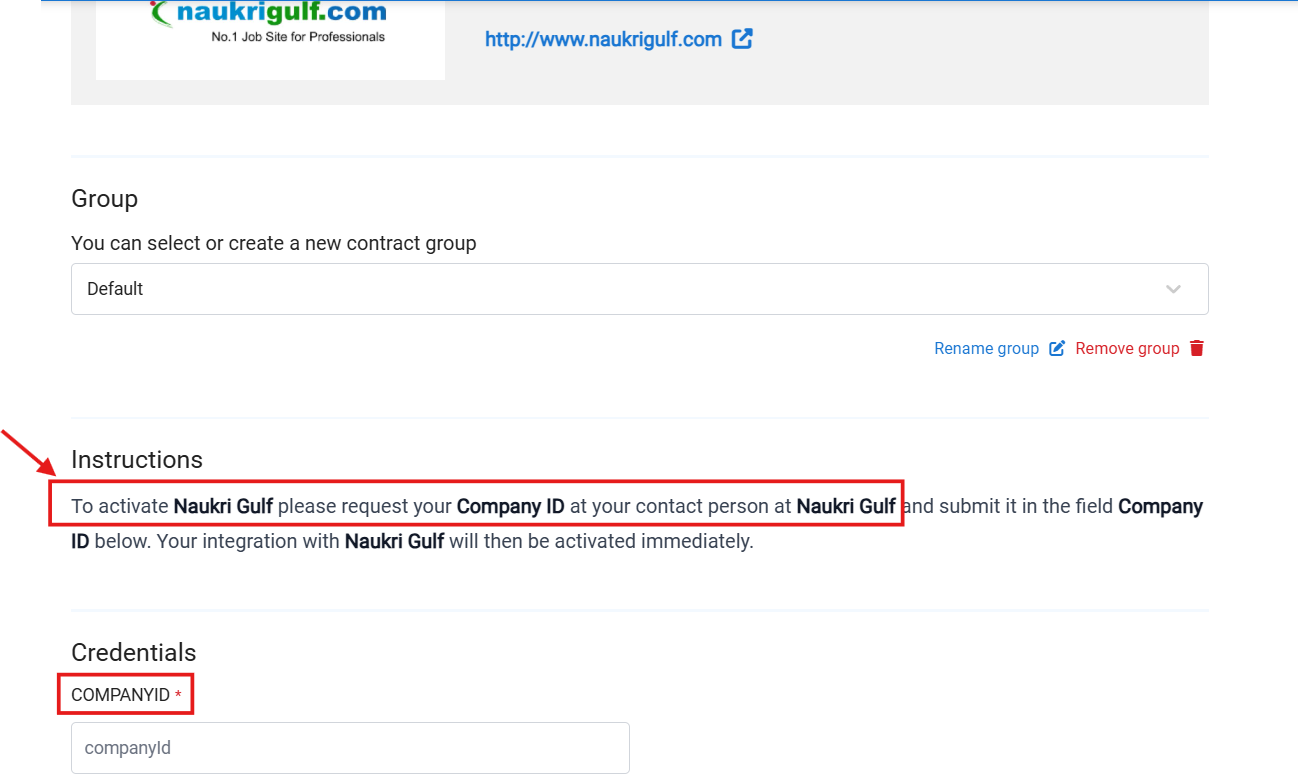
-
Once you fill in the Company ID, click “Add To My Contracts”(at the bottom of the page) your connection will be activated and you can start posting your jobs.
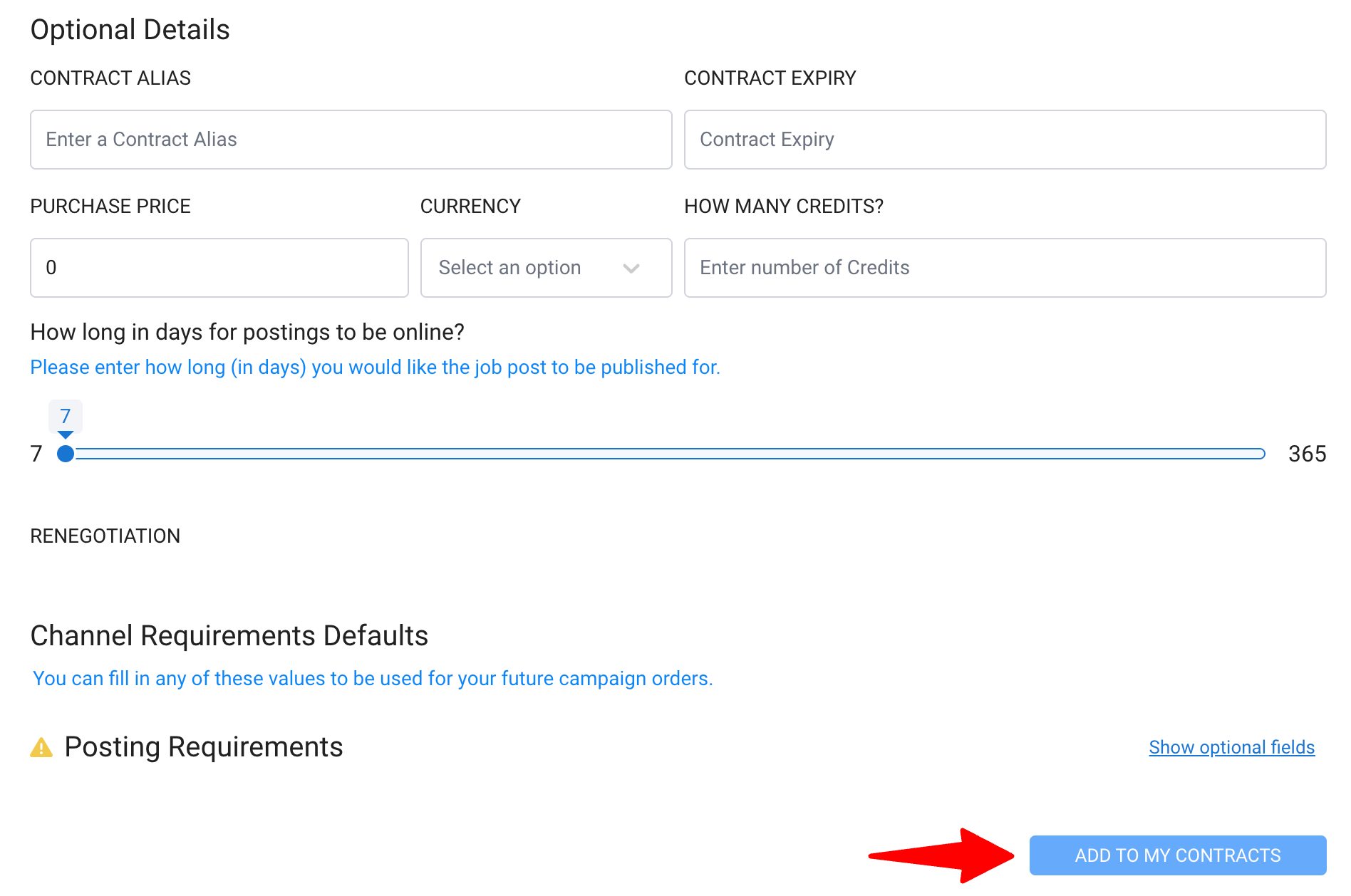
Indeed
-
Type the job board you want to integrate and select your desired workspace from the dropdown menu.
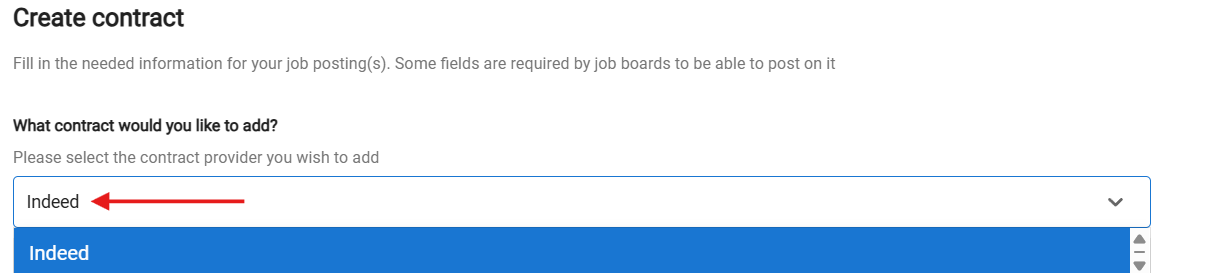
-
Enter the valid SourceType and SourceName to activate the integration.
Please follow the instructions: (DO NOT CREATE THE CONTRACT YOURSELF).

#1 : Fill the form with the necessary information for VONQ to coordinate with Indeed in order to activate your contract.
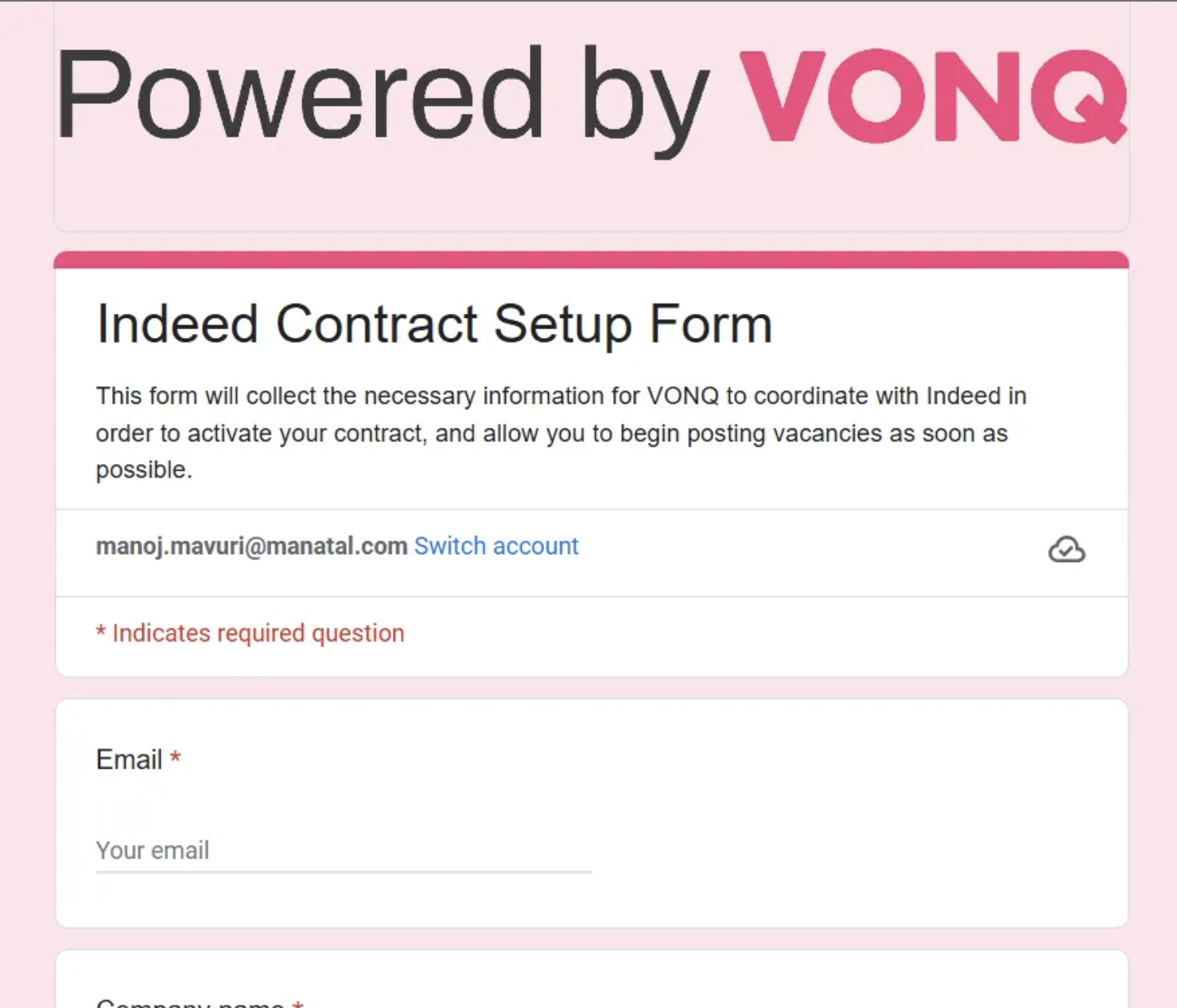
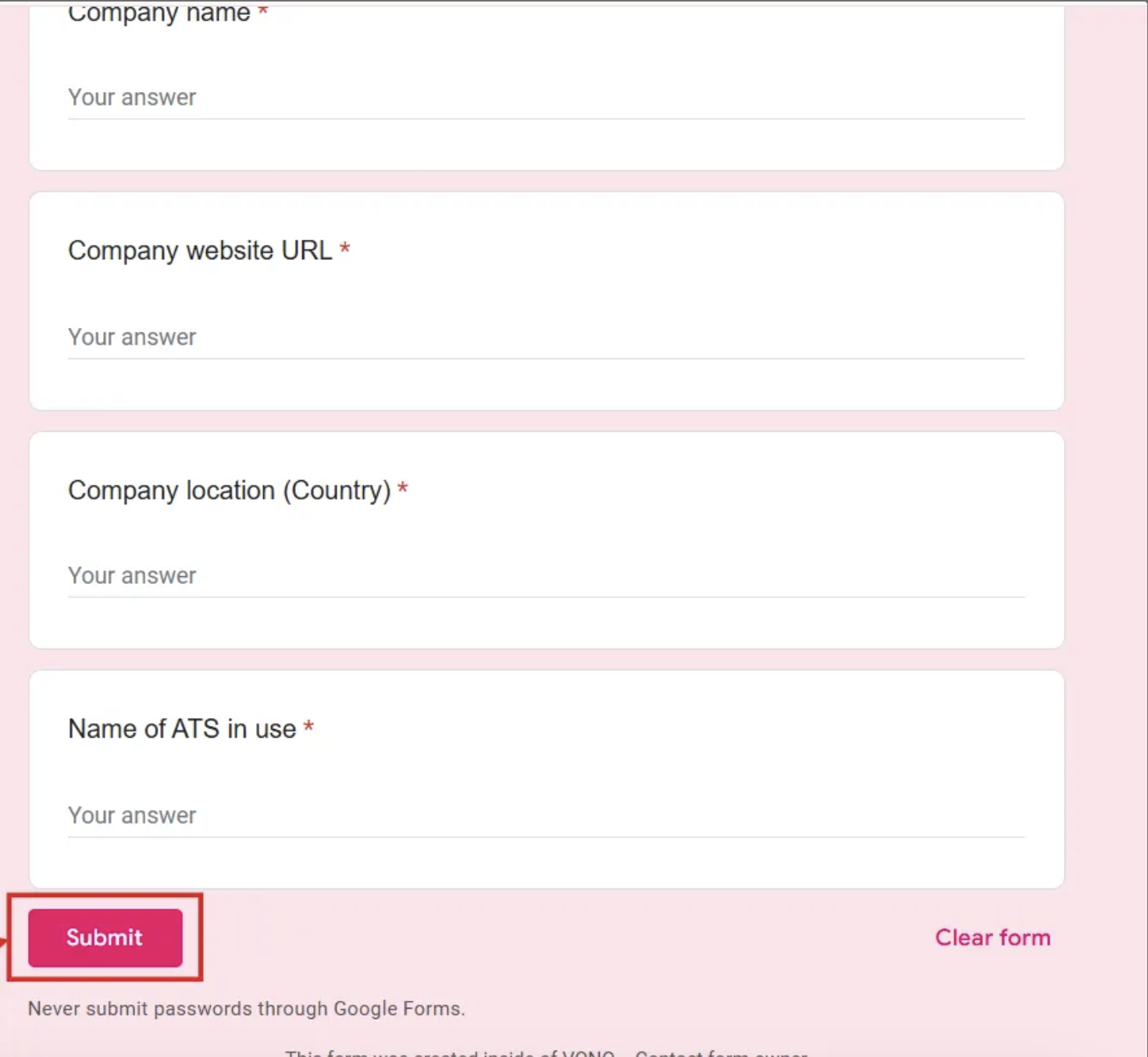
#2 : VONQ will validate your details with Indeed and send you a source name via email.
#3 : Once the “source name” is received, fill up the details and link your Indeed contract.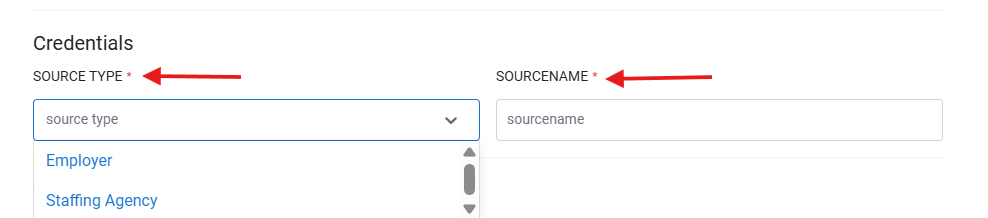
-
After filling in the SourceType and SourceName, click “Add To My Contracts”(at the bottom of the page) your connection will be activated and you can start posting your jobs.
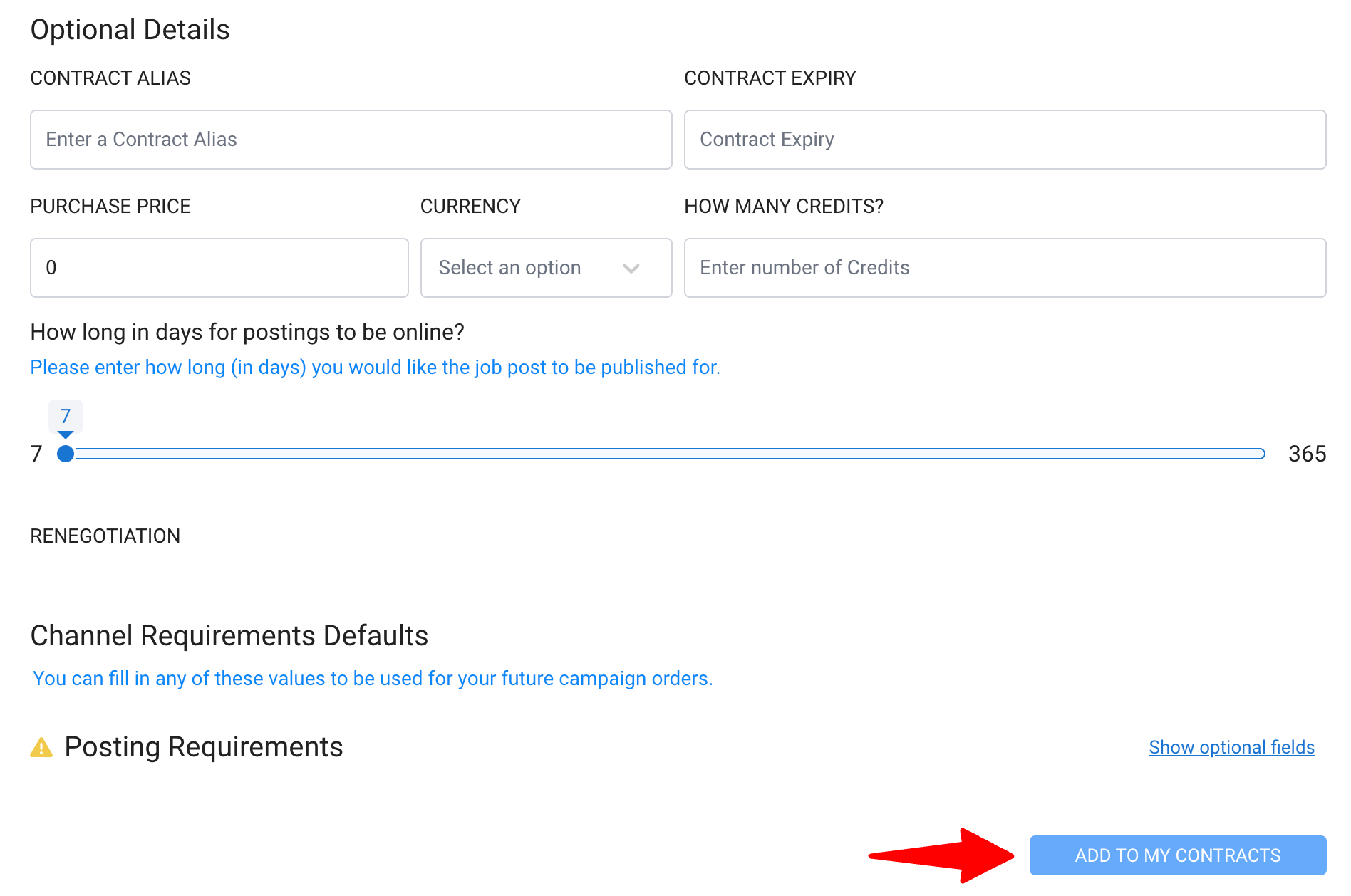
Pnet
-
Type the job board you want to integrate and select your desired workspace from the dropdown menu.
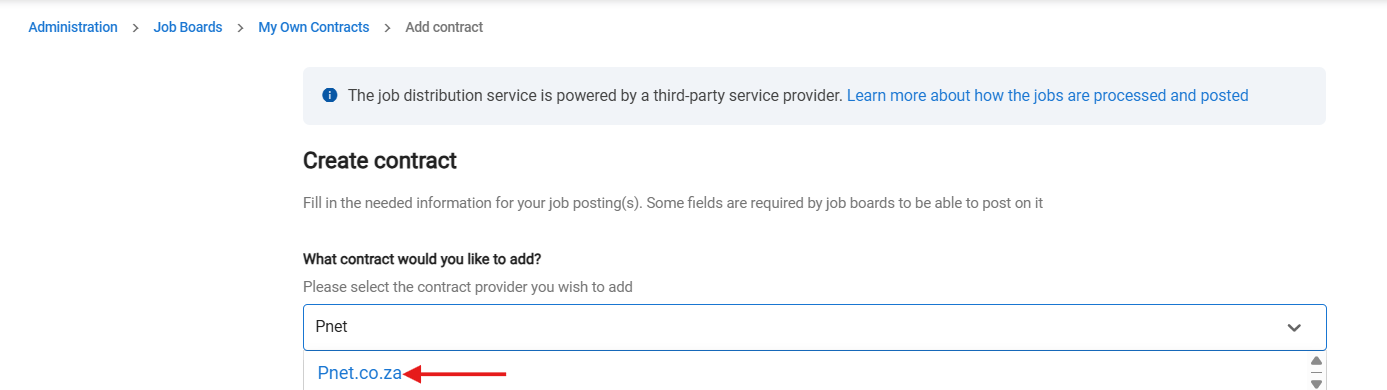
-
Enter the valid Organization ID and Sender ID to activate the integration.
In case you don’t have the credentials, you can request your details from a contact person at PNet.co.za
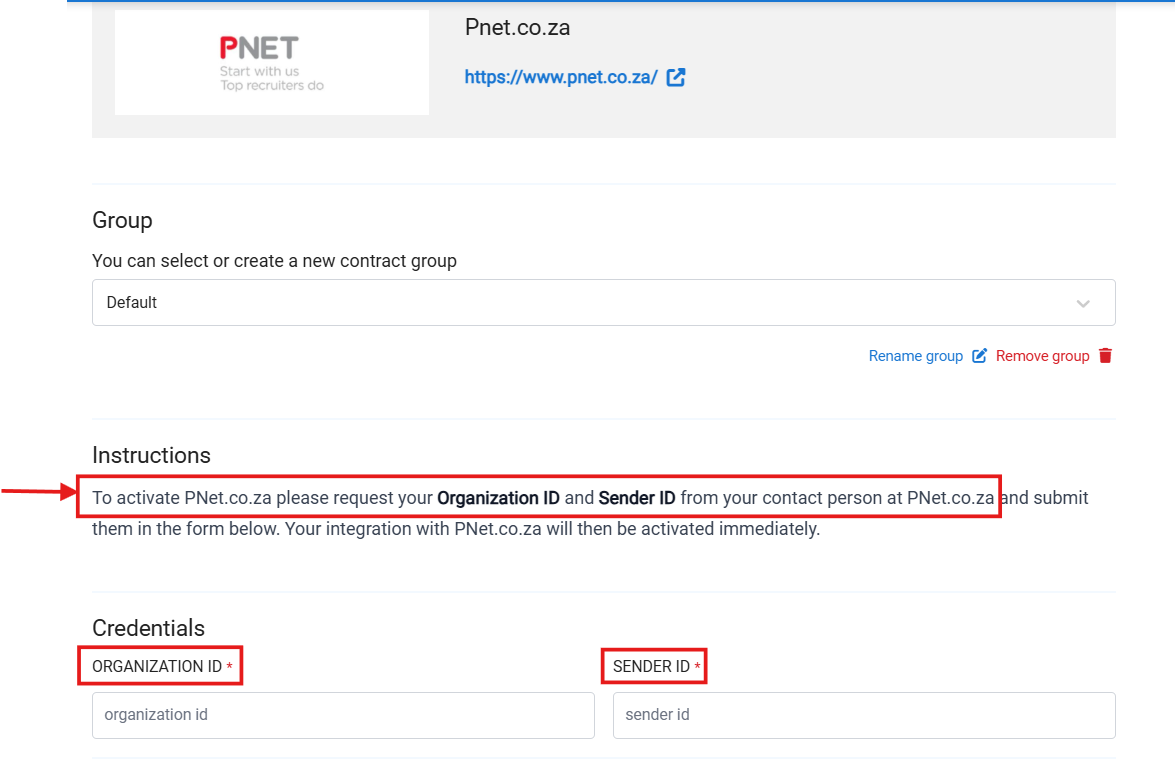
- Once you fill in the Organization ID and Sender ID, click “Add To My Contracts”(at the bottom of the page) your connection will be activated and you can start posting your jobs.
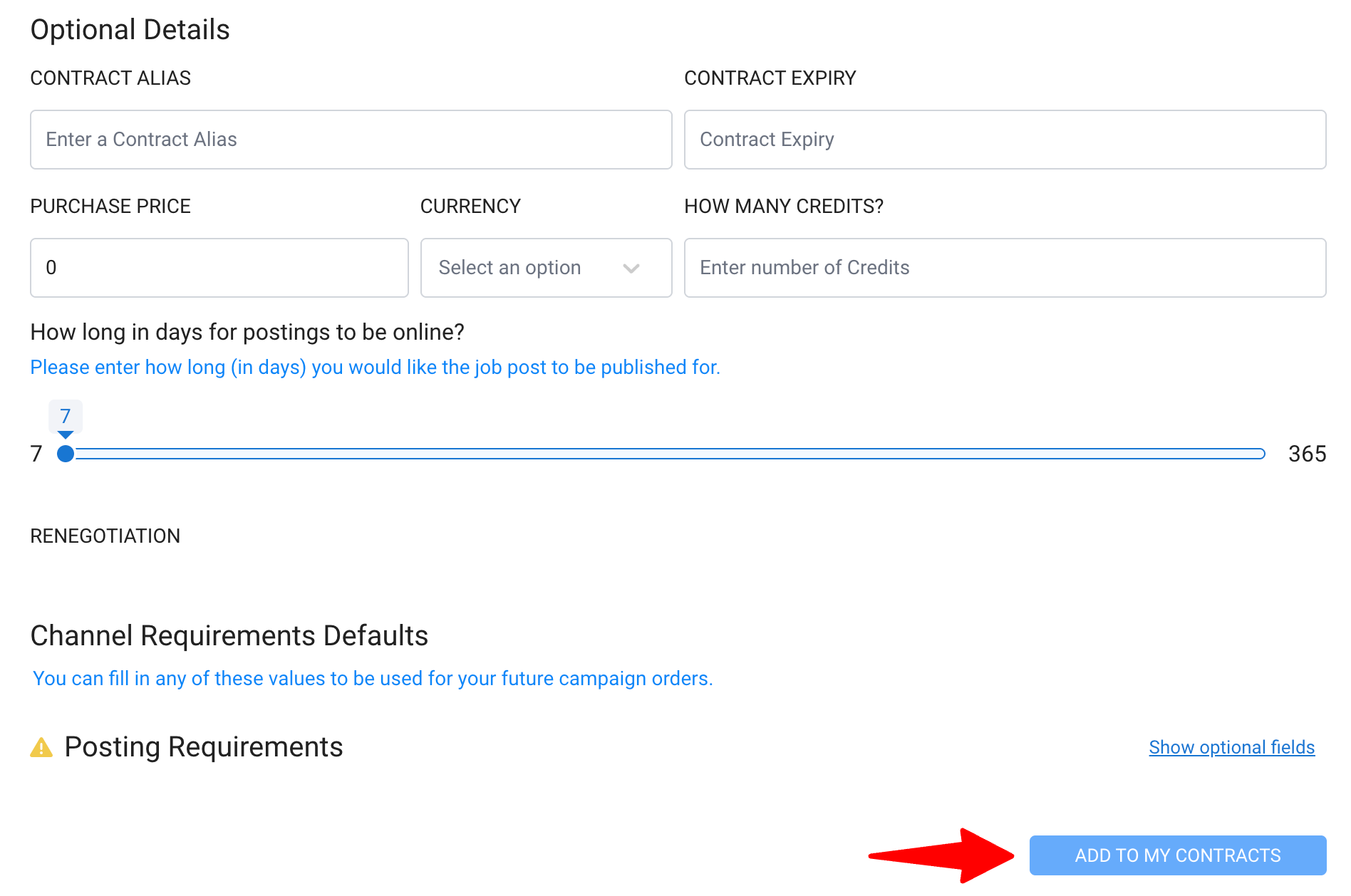
Bayt.com
-
Type the job board you want to integrate and select your desired workspace from the dropdown menu.
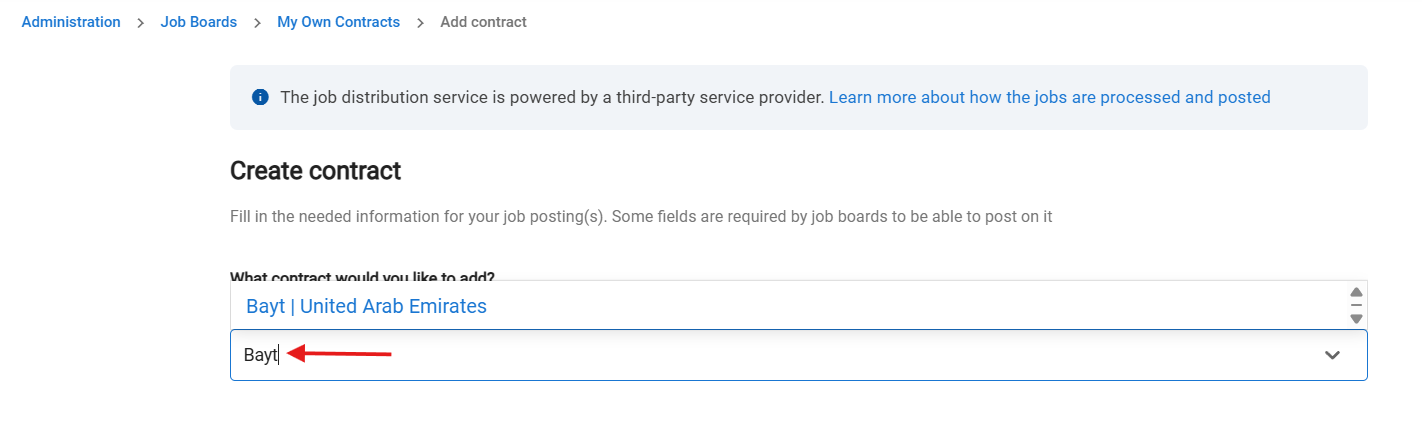
-
Enter the valid CompanyID and the TokenID to activate the integration.
In case you don’t have the details, you can get the details from a contact person at Bayt.com on request.
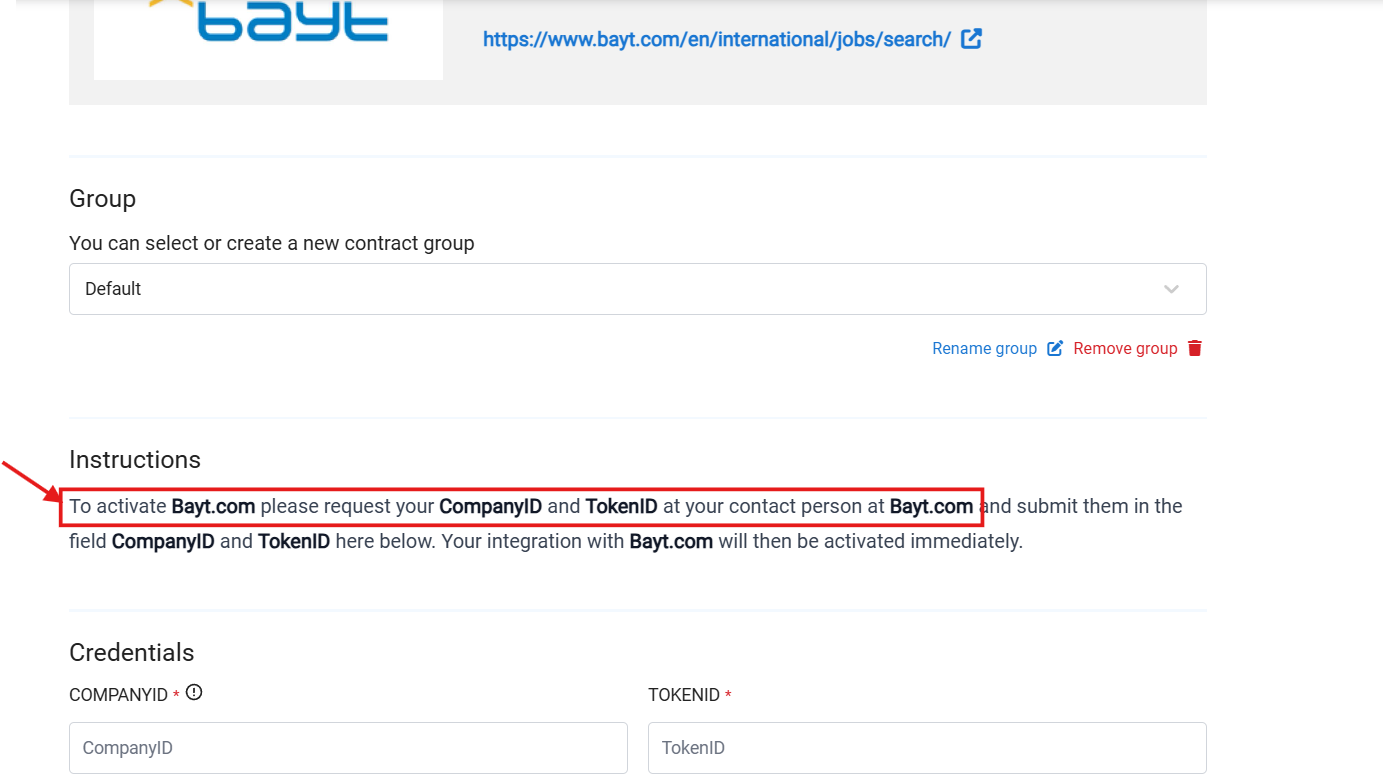
- Once you fill in the Username and Password, click “Add To My Contracts”(at the bottom of the page) your connection will be activated and start posting your jobs.
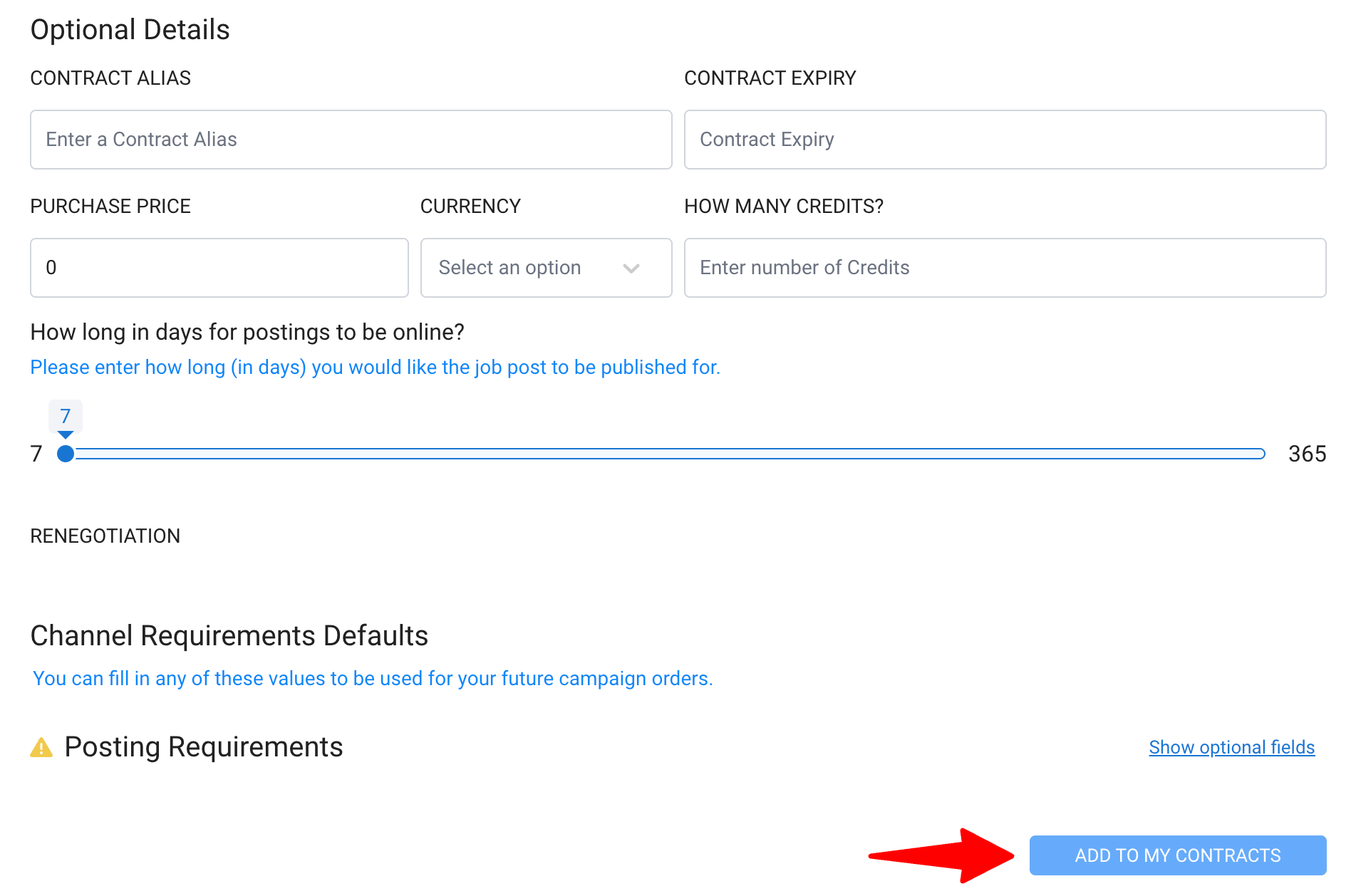
Computrabajo
-
Type the job board you want to integrate and select your desired workspace from the dropdown menu.
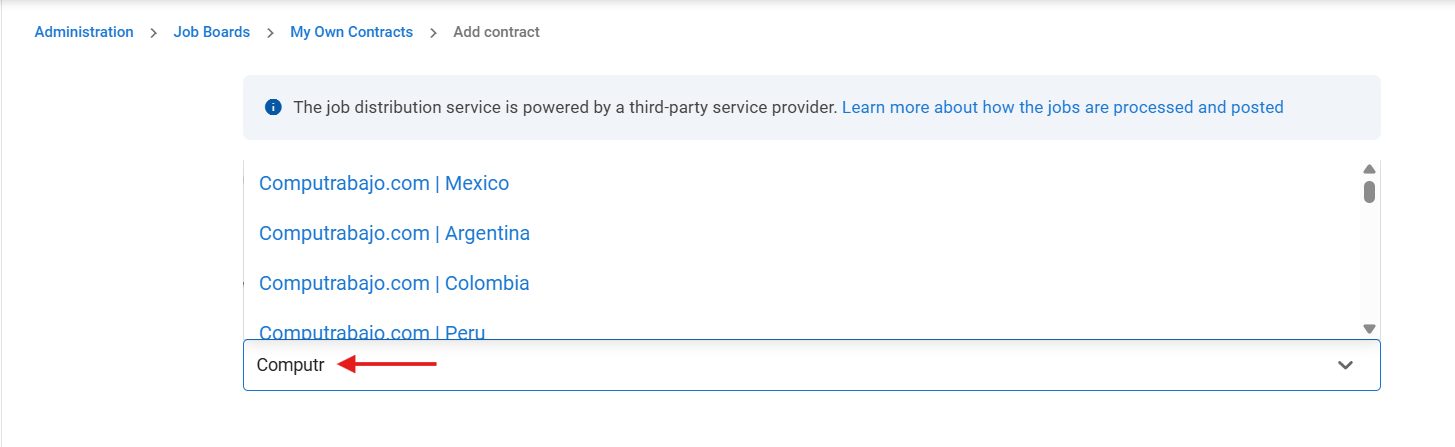
-
Once the desired job board to sync with is selected from drop down menu, you will be directed to next steps of job-board integration.
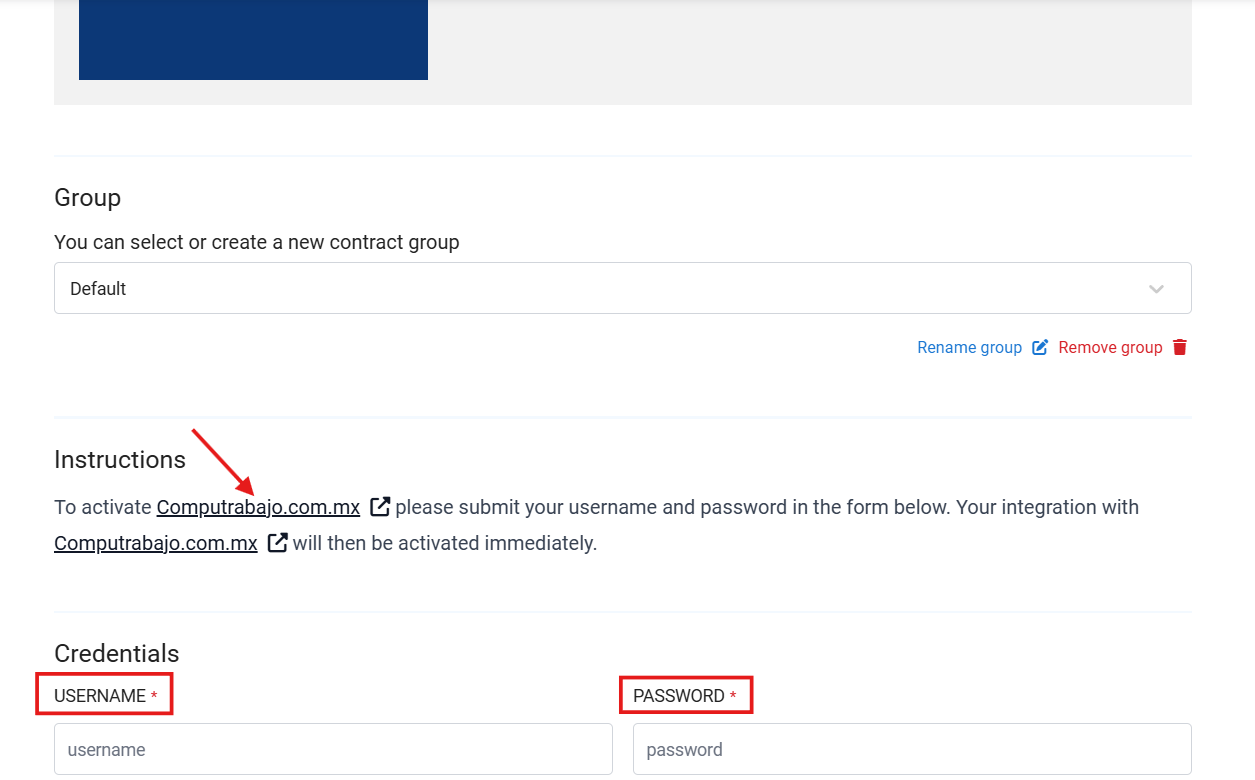
-
In the “Username” and “Password” section, please add the same credentials you use to login to the application Computrabajo.com.co.

-
Once you fill in the Username and Password, click “Add To My Contracts”(at the bottom of the page) your connection will be activated and start posting your jobs.
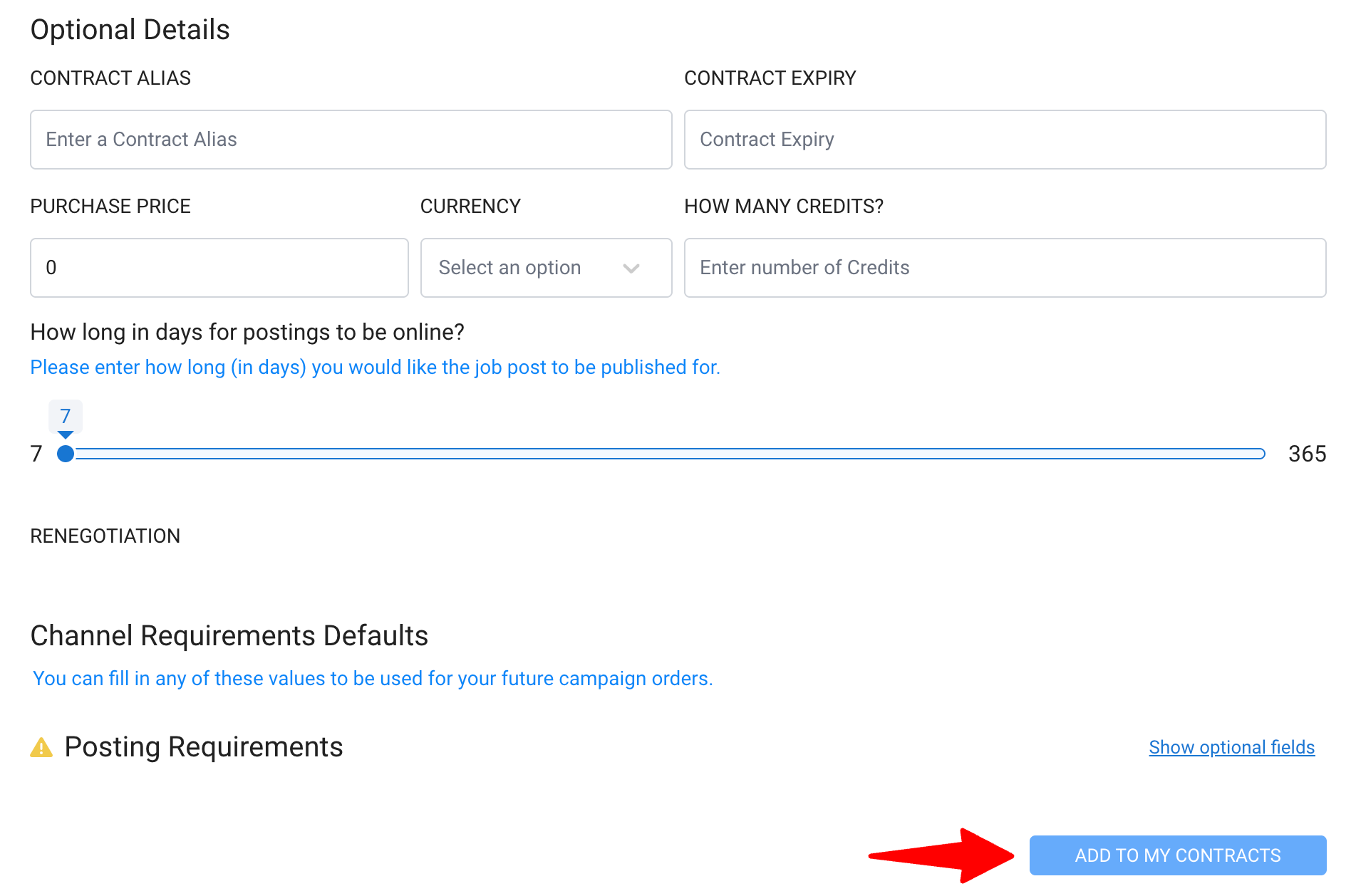
OCC Mundial
OCC Mundial (without WebSolution)
-
Type the job board you want to integrate and select your desired workspace from the dropdown menu.
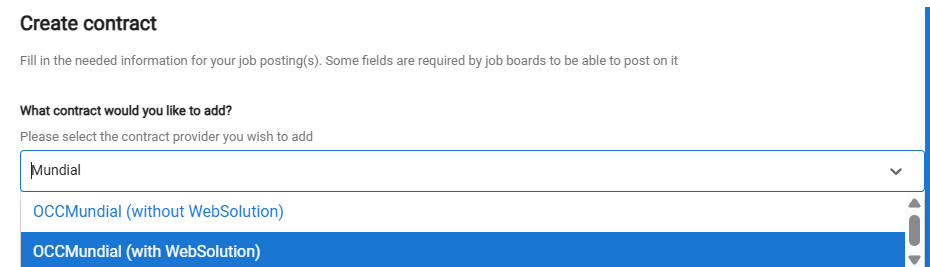
-
Once the desired job board to sync with is selected from drop down menu, you will be directed to next steps of job-board integration.
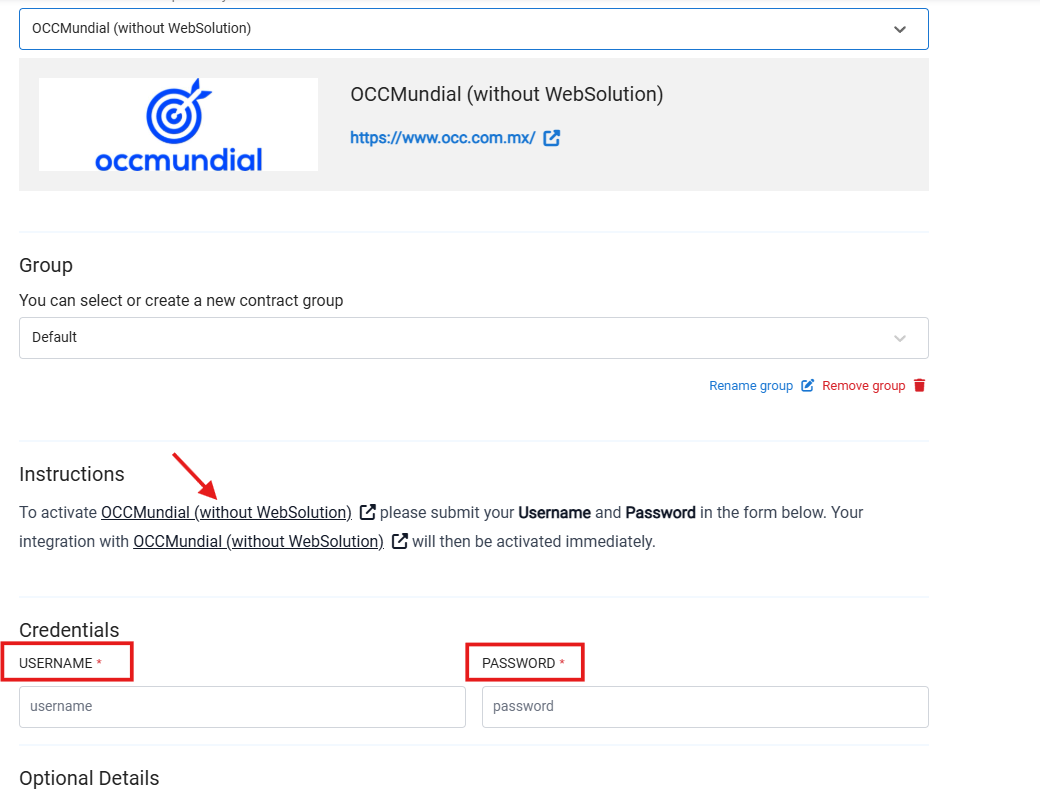
-
In the “Username” and “Password” section, please add the same credentials you use to login to the job board: OCCMundial (without WebSolution)
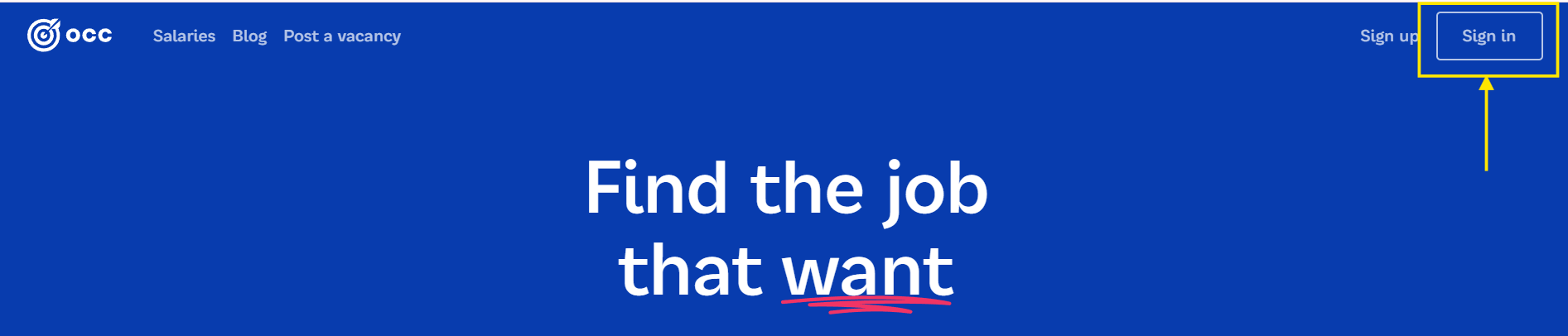
-
Once you fill in the Username and Password and then click “Add To My Contracts” your connection will be activated and start posting your jobs.
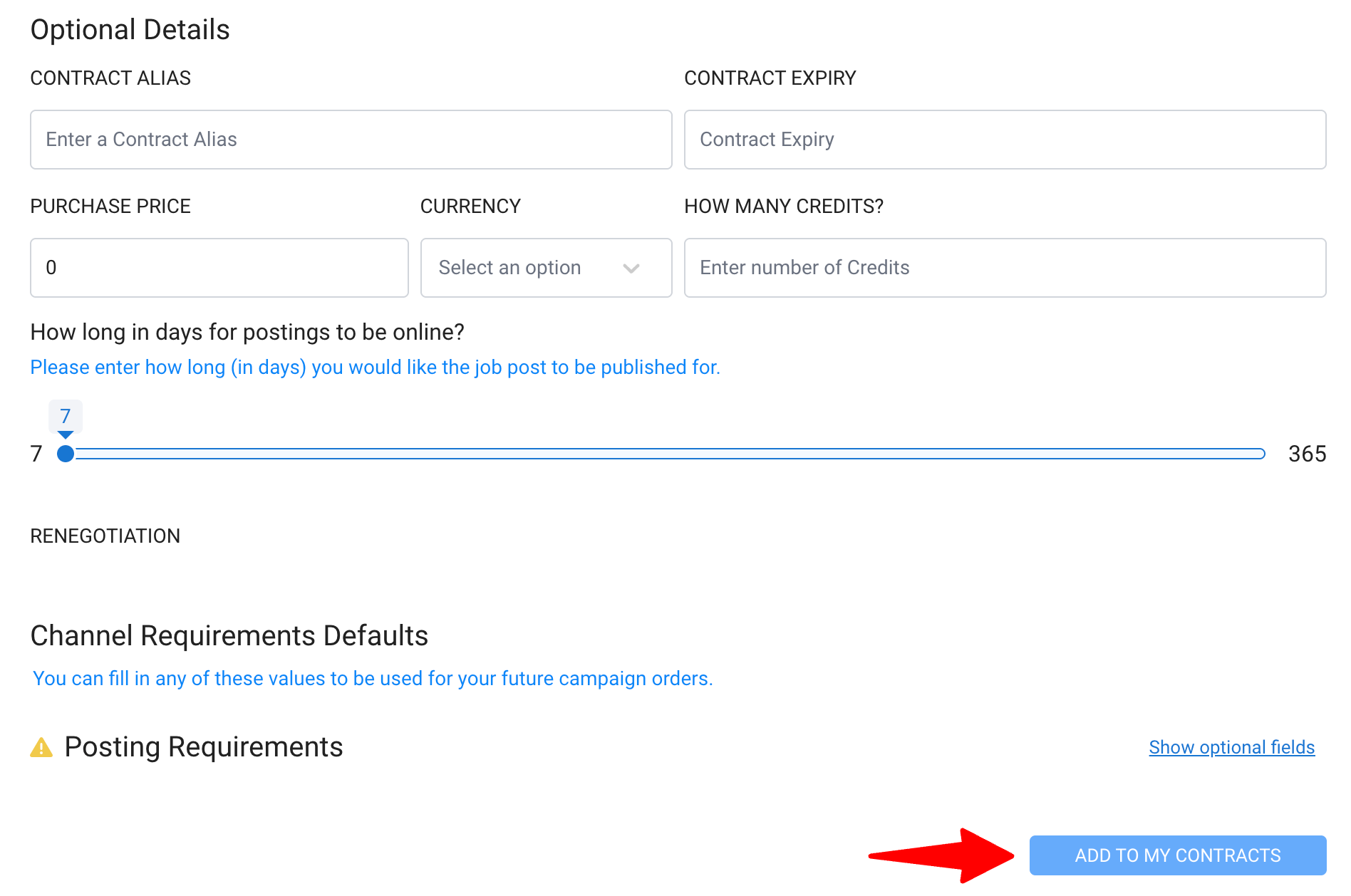
OCC Mundial (with WebSolution)
-
Type the job board you want to integrate and select your desired workspace from the dropdown menu.
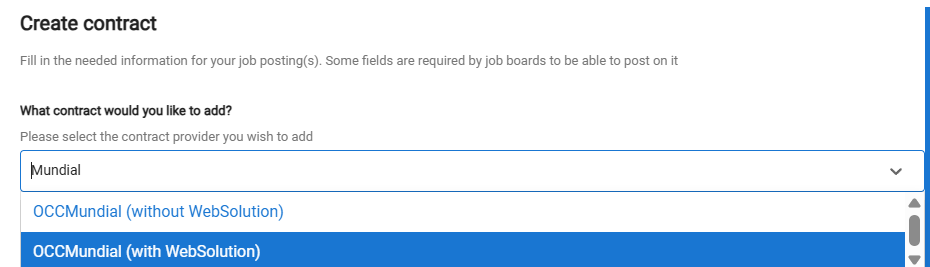
-
Enter the valid Username and Password to activate the integration.
NOTE: To activate OCCMundial (with WebSolution) you must have WebSolution add-on service included in your contract. If not, please use the OCCMundial (without WebSolution).
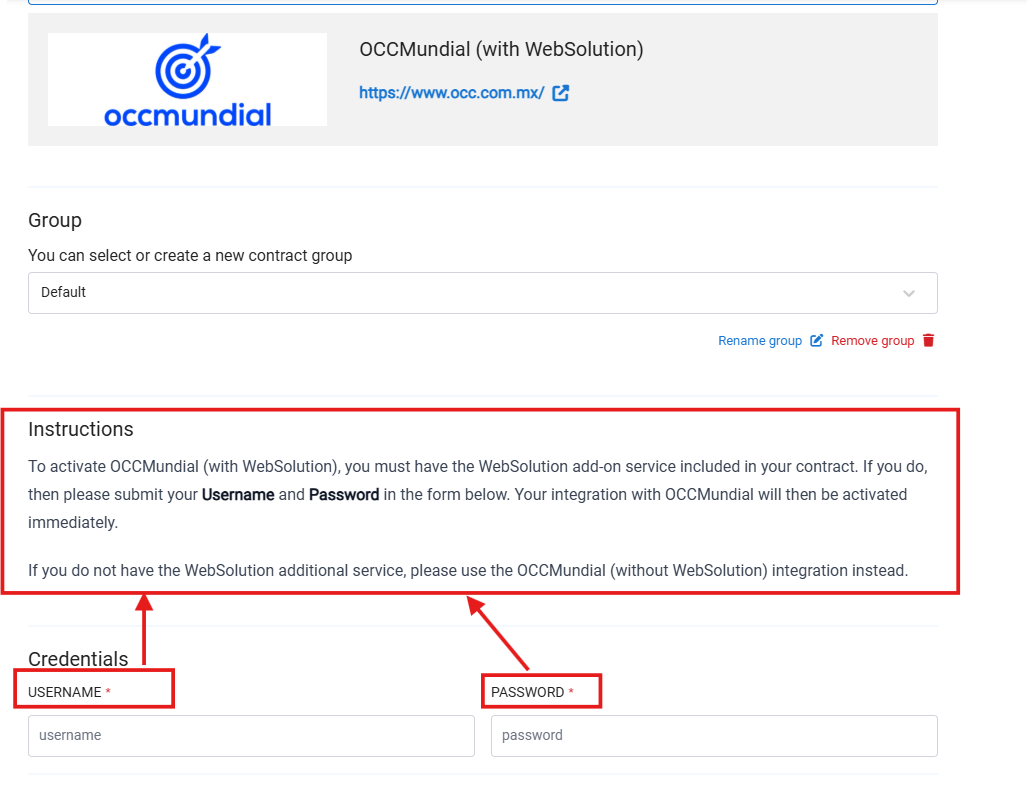
-
Once you fill the Username and Password, click “Add To My Contracts”(at the bottom of the page) your connection will be activated and you can start posting your jobs.
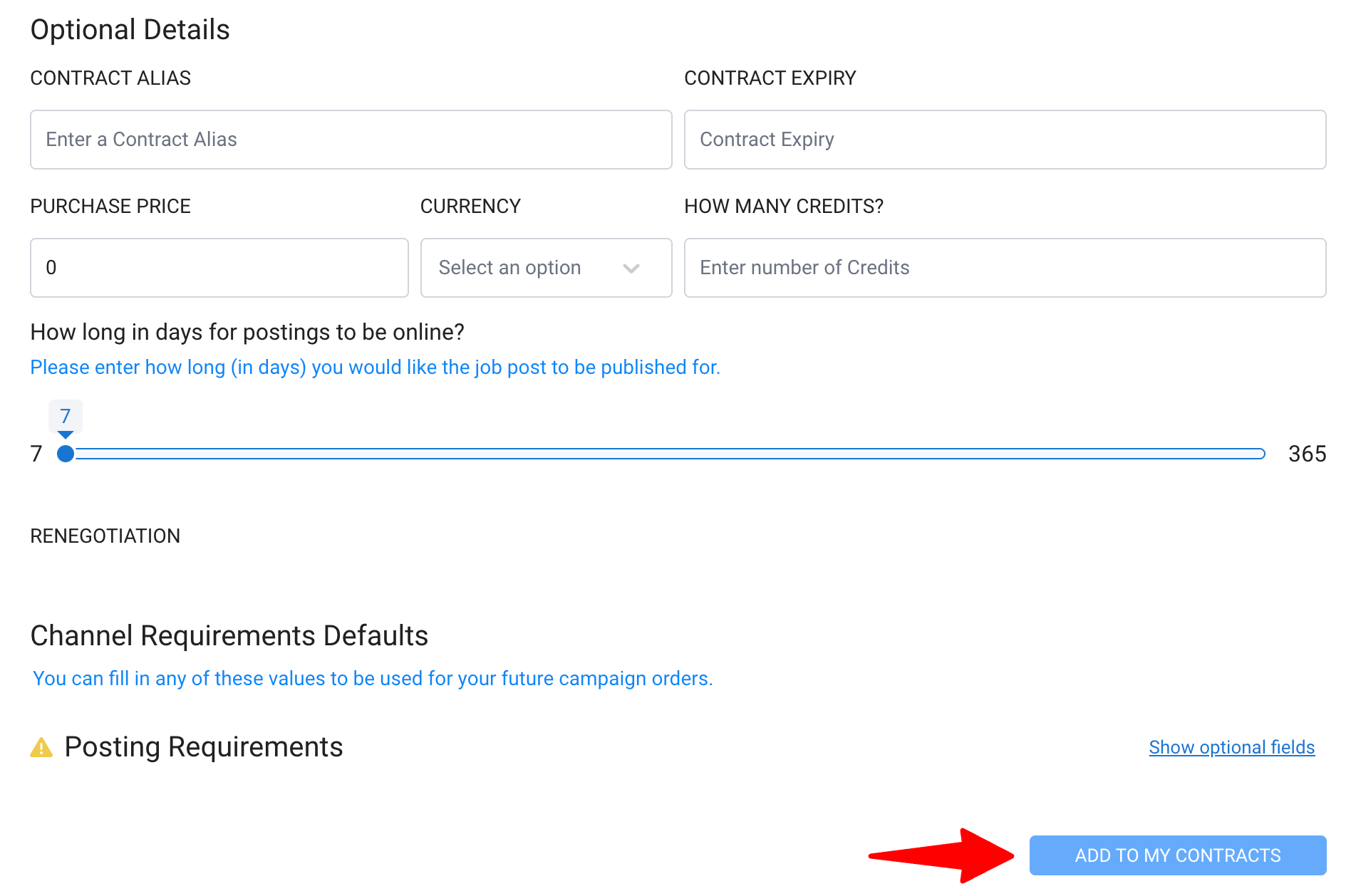
CV Library
-
Type the job board you want to integrate and select your desired workspace from the dropdown menu.
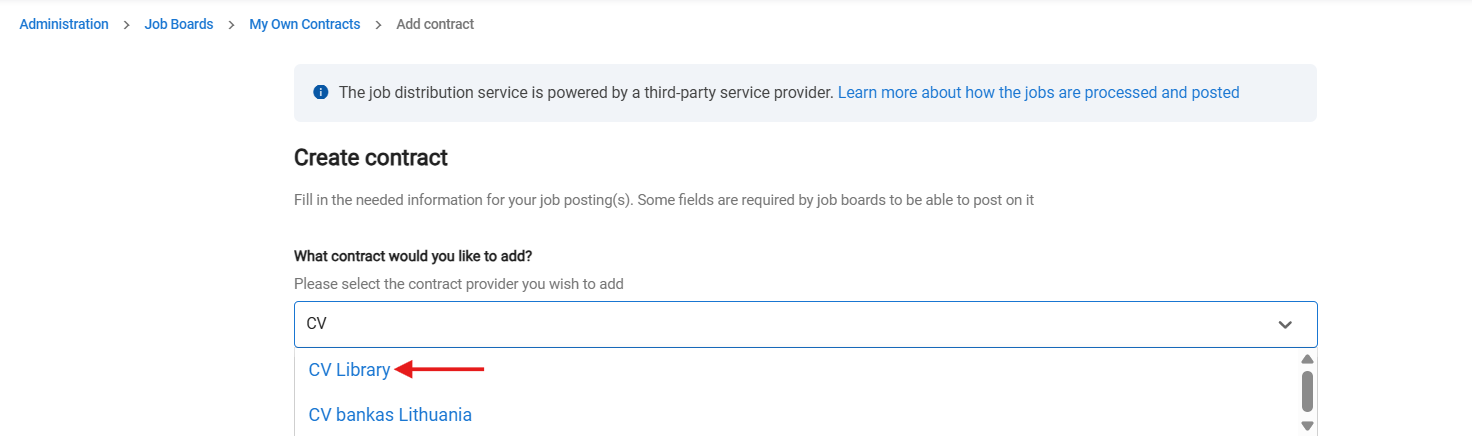
-
- Enter the valid API Username, Poster Email and API Password to activate the integration.
In case you don’t have the credentials, you can request your details from a contact person at CV-Library.co.uk
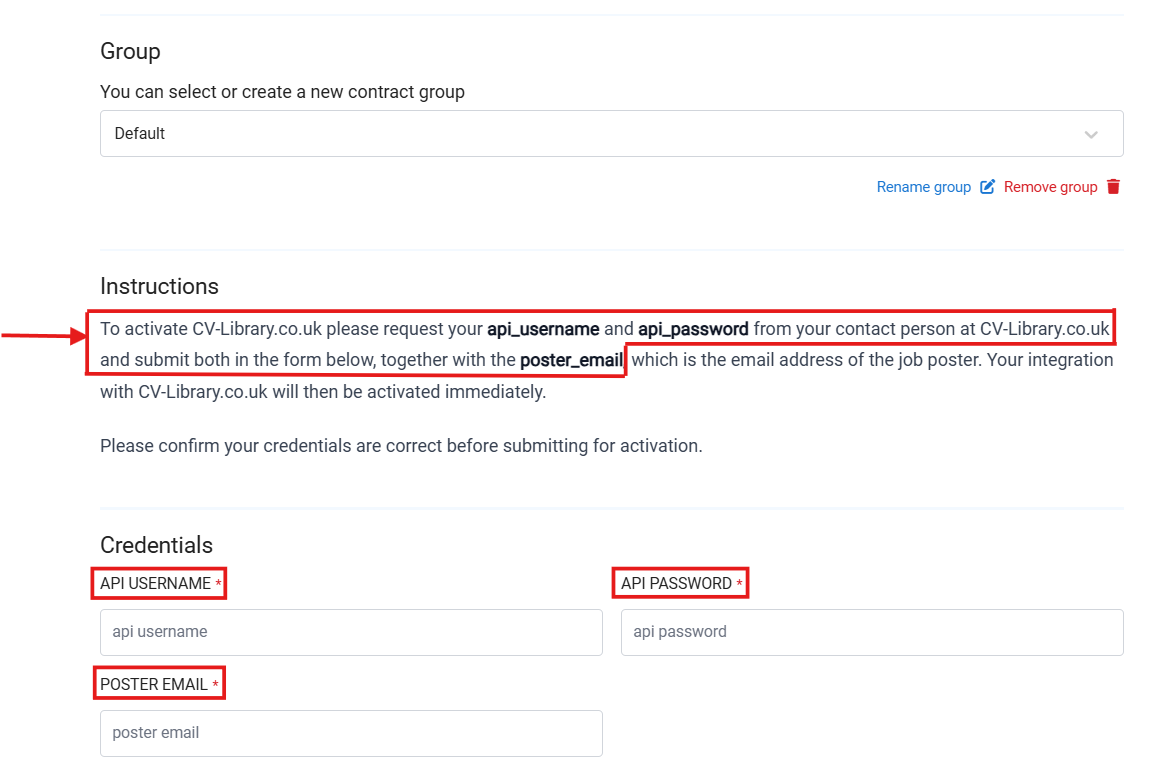
- Enter the valid API Username, Poster Email and API Password to activate the integration.
-
Once you fill in the Non-Optional details, click “Add To My Contracts”(at the bottom of the page) your connection will be activated and you can start posting your jobs.
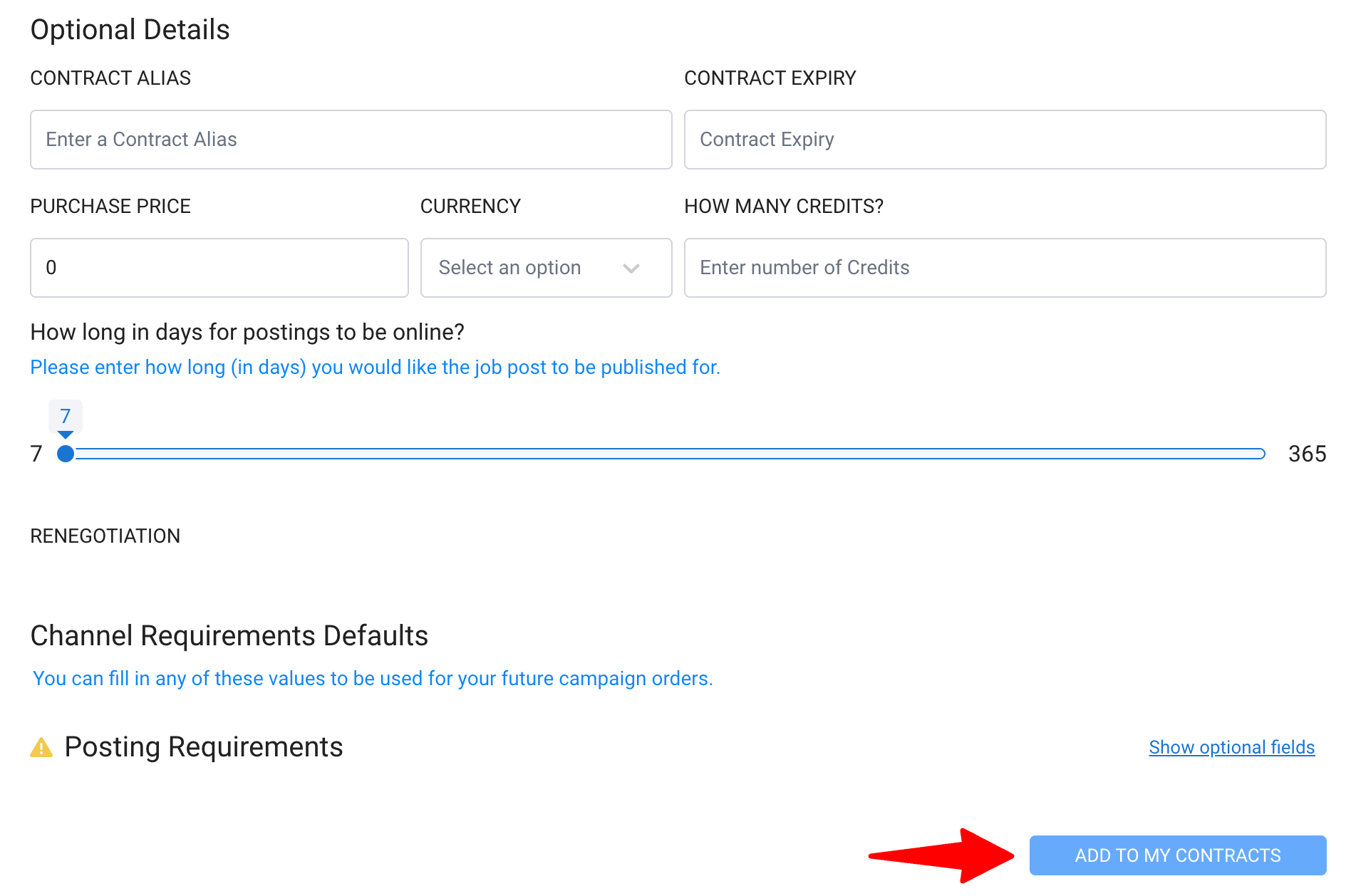
Reed.com.uk
-
Type the job board you want to integrate and select your desired workspace from the dropdown menu.
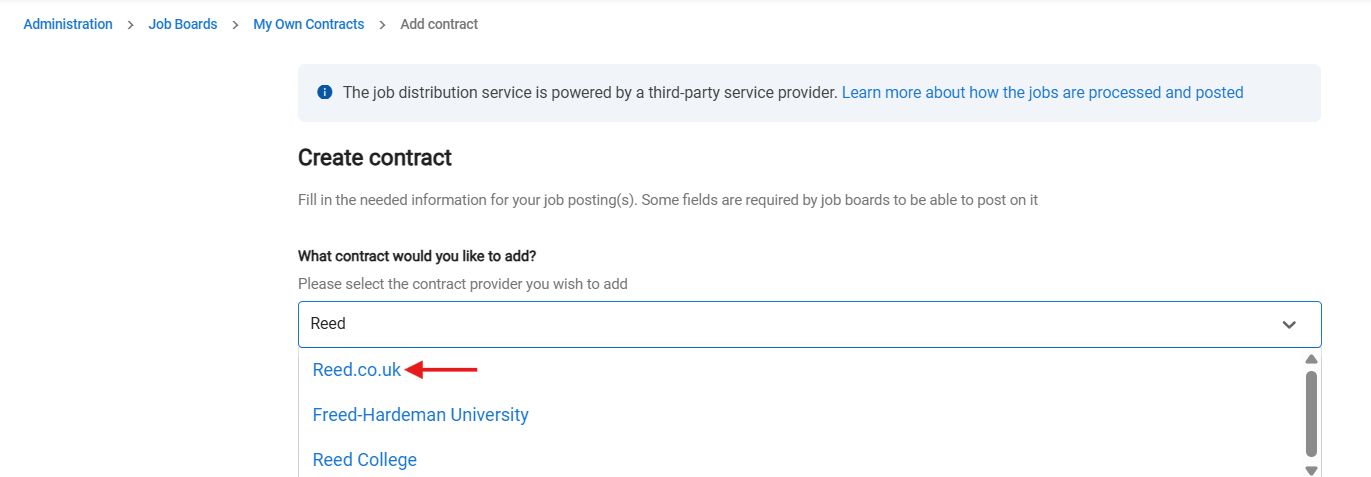
-
Enter the valid Username and Posting Key to activate the integration.
In case you don’t have the credentials, you can request your details from your contact person at CV-Library.co.uk
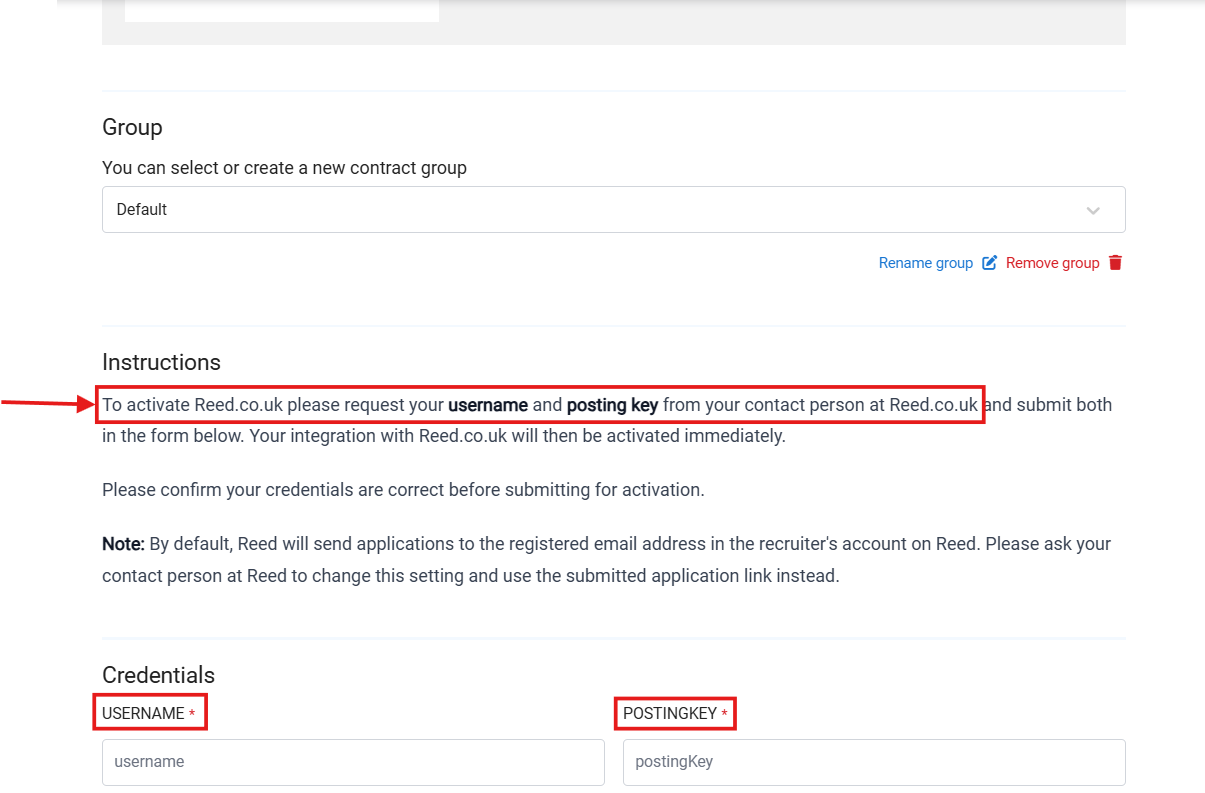
-
Once you fill in the Username and Posting Key, click “Add To My Contracts”(at the bottom of the page) your connection will be activated and you can start posting your jobs.
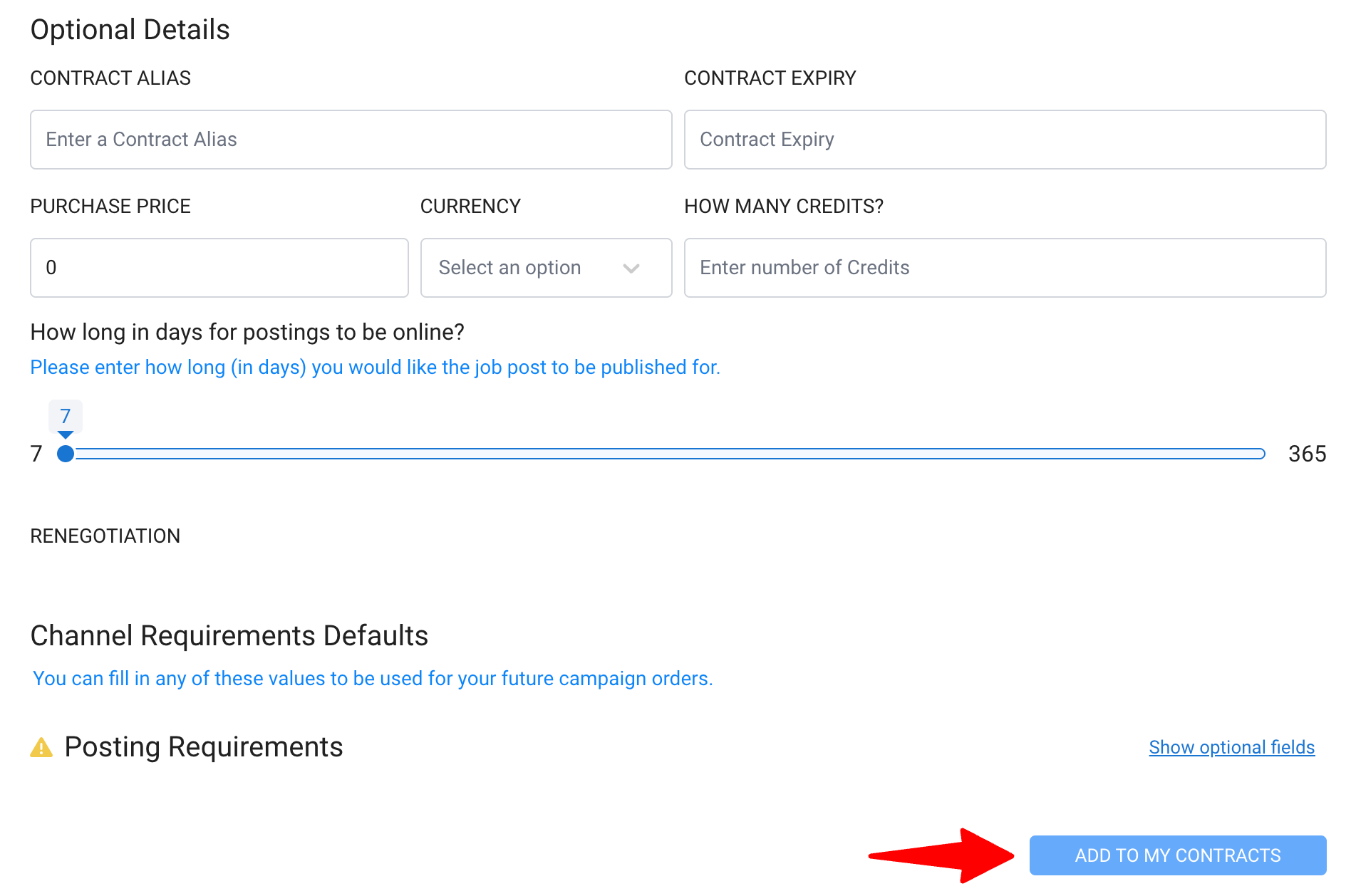
Jobserve
Jobserve (Direct)
-
Type the job board you want to integrate and select your desired workspace from the dropdown menu.
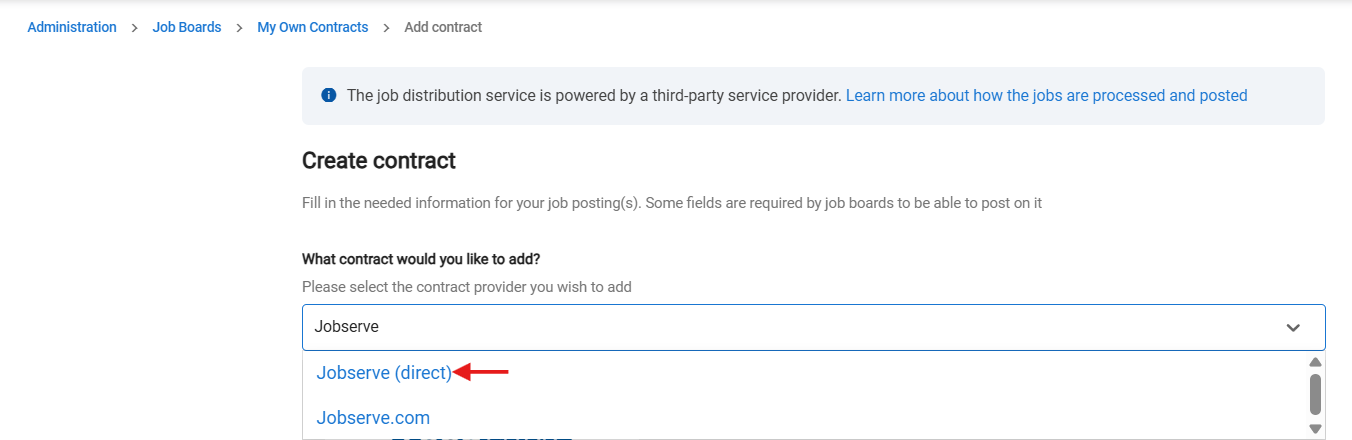
-
Enter the valid Account Number and Authorization Code to activate the integration.
In case you don’t have the credentials, you can request your details from your contact person at Jobserve.
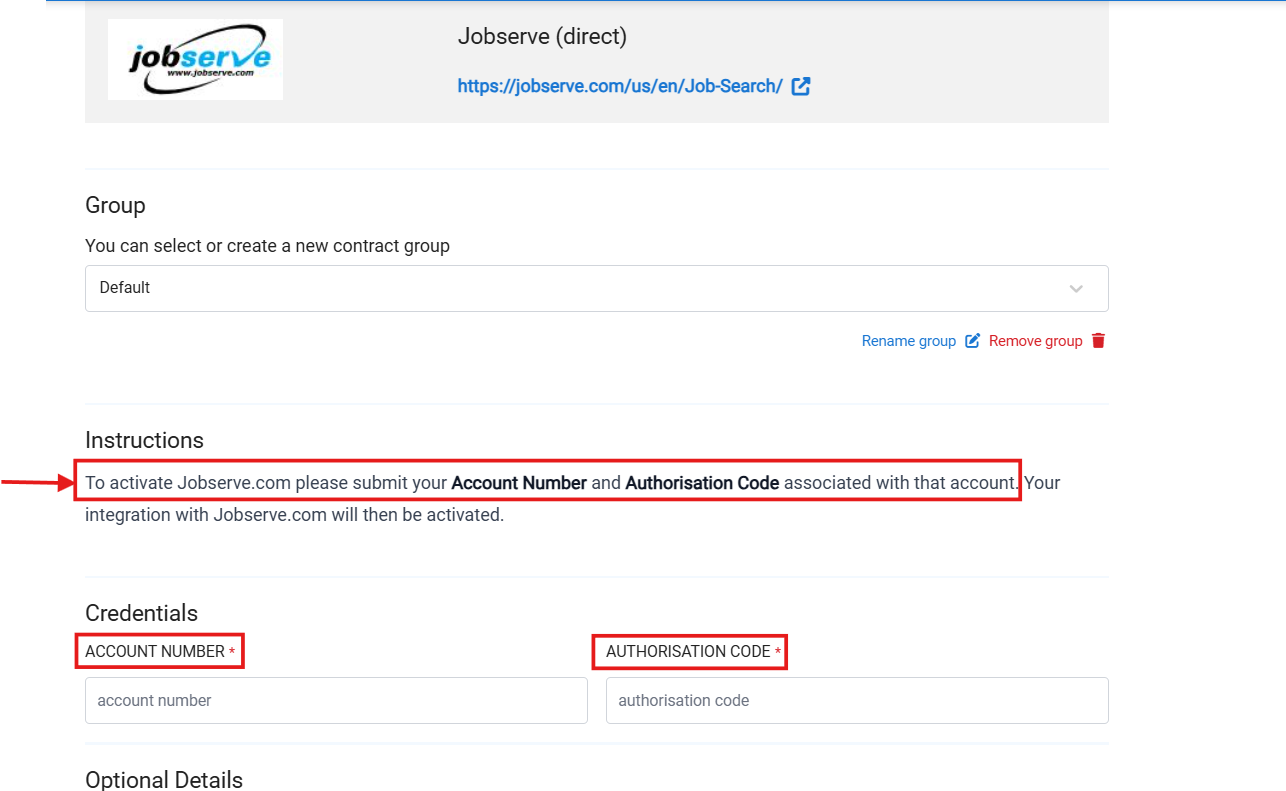
-
Once you fill in the Account Number and Authorization Code, click “Add To My Contracts”(at the bottom of the page) your connection will be activated and you can start posting your jobs.
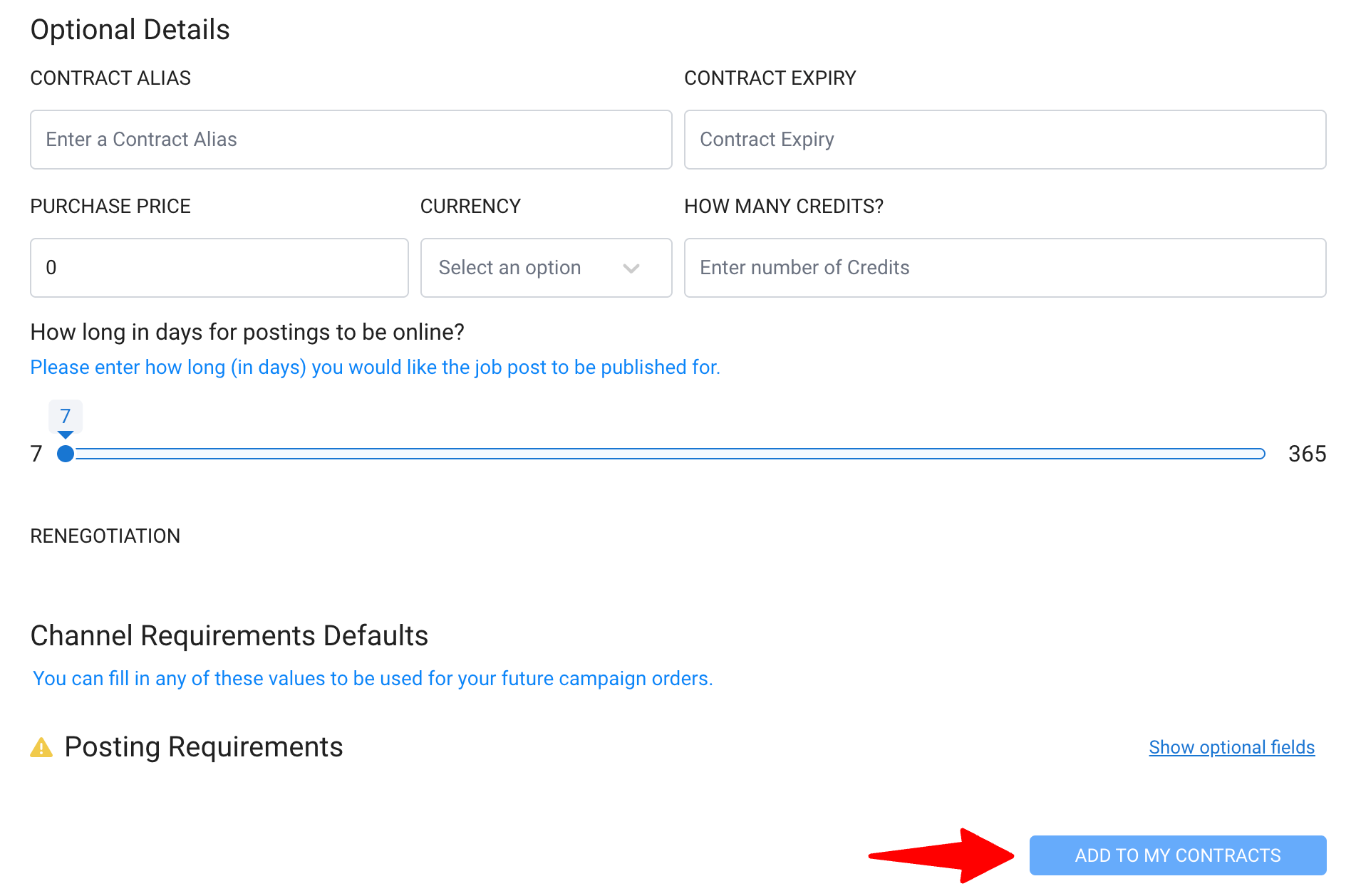
Jobserve.com
-
Type the job board you want to integrate and select your desired workspace from the dropdown menu.

-
Once the desired job board to sync with is selected from drop down menu, you will be directed to next steps of job-board integration.
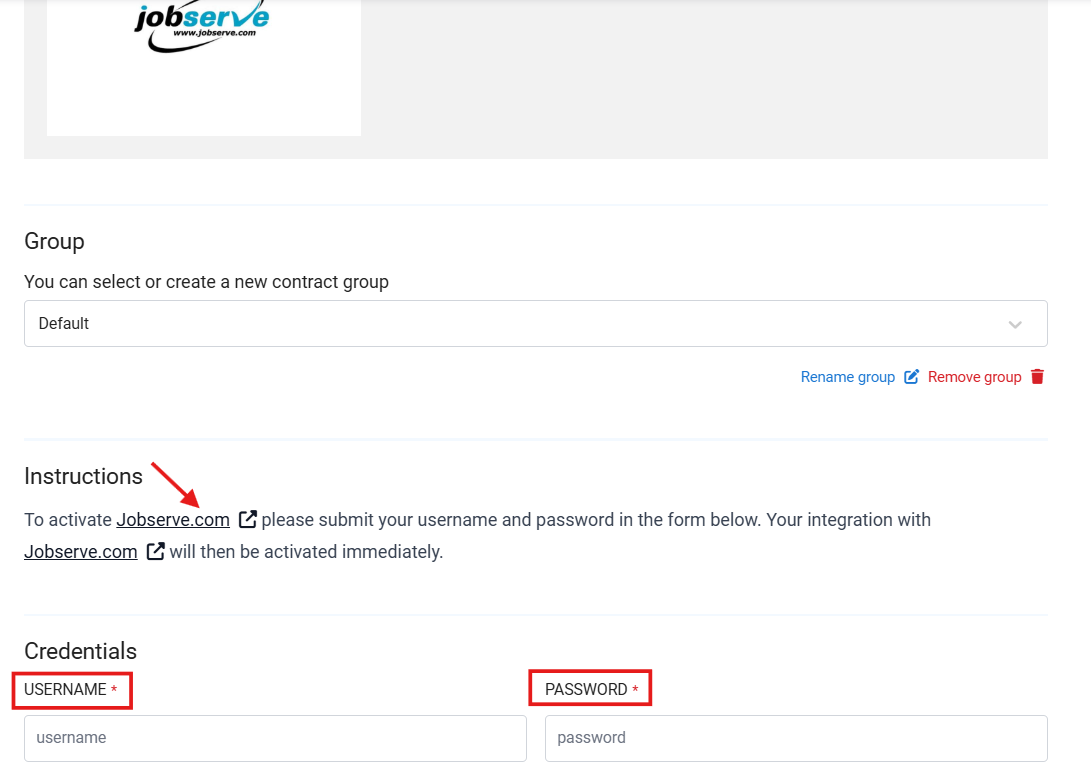
-
In the “Username” and “Password” section, please add the same credentials you use to login to the job board: Jobserve.com.

-
Once you fill in the Username and Password, click “Add To My Contracts”(at the bottom of the page) your connection will be activated and you can start posting your jobs.
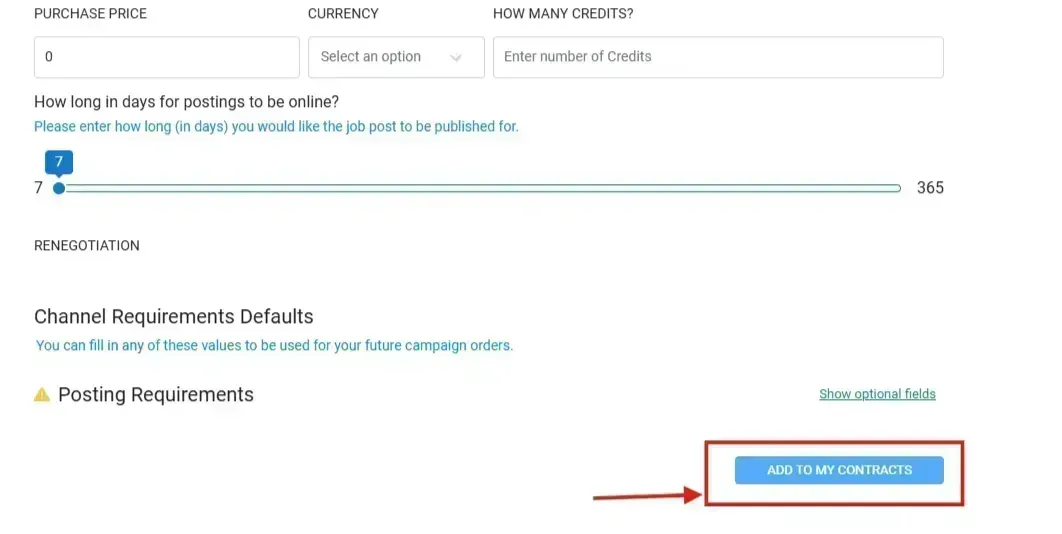
Sapo Emprego
-
Type the job board you want to integrate and select your desired workspace from the dropdown menu.
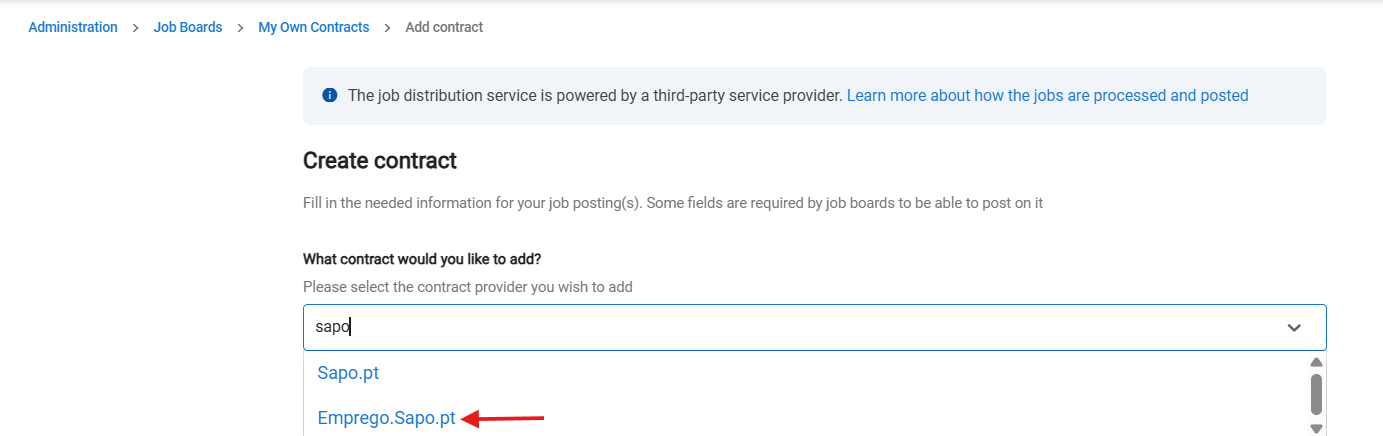
-
Enter the valid API Key to activate the integration.
In case you don’t have the credentials, you can request : API > Generate token in your employer environment and get API Key.
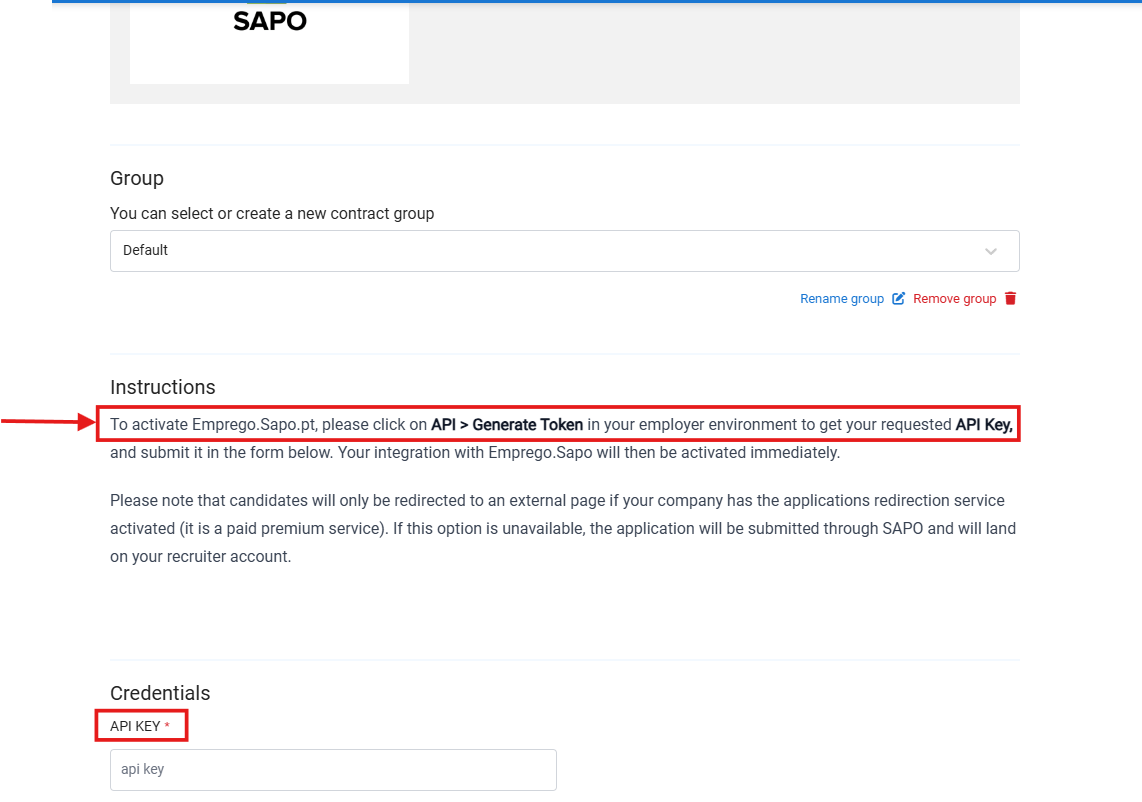
-
Once you fill in the API key, click “Add To My Contracts”(at the bottom of the page) your connection will be activated and you can start posting your jobs.
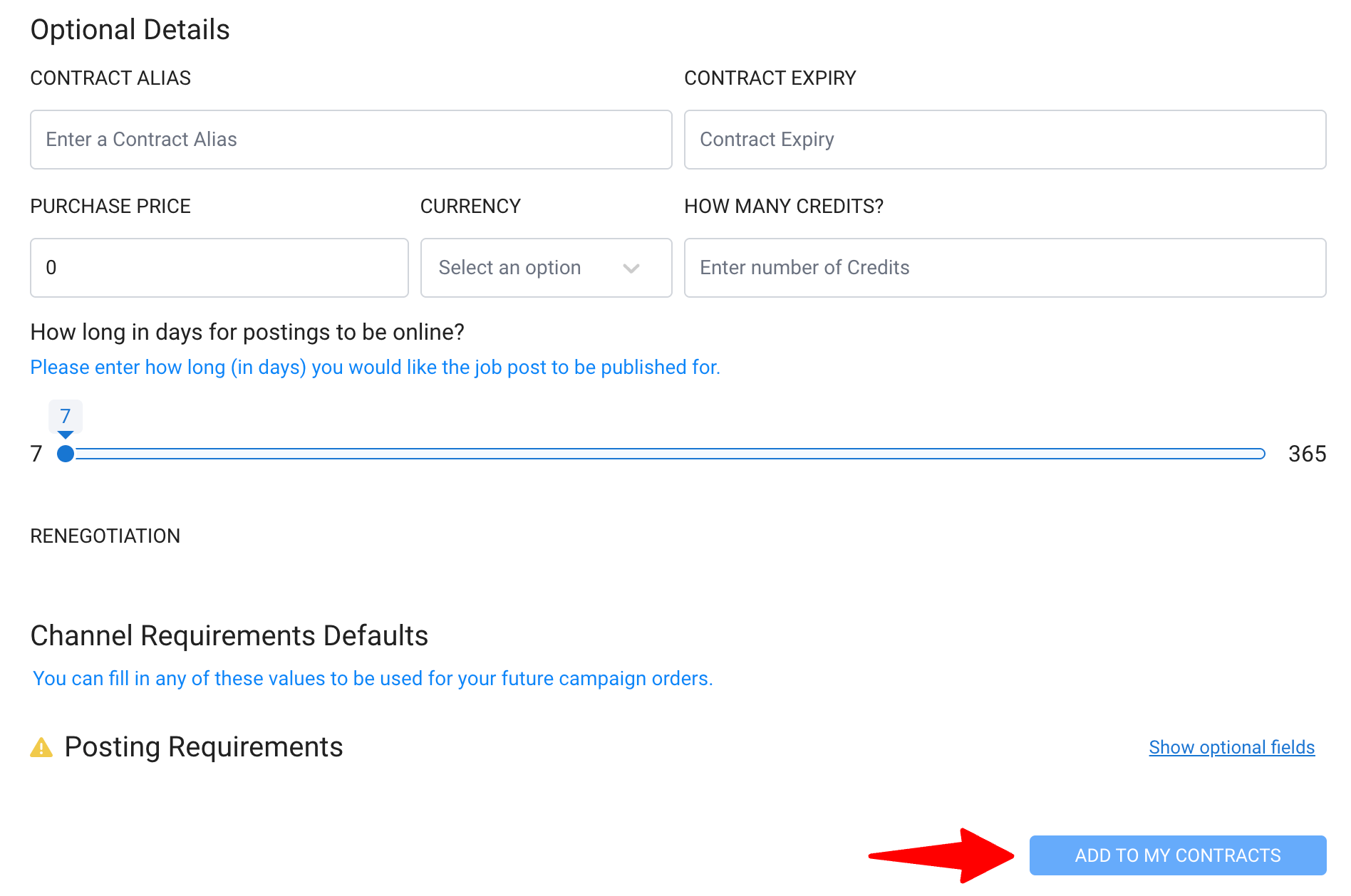
Net Empregos
-
Type the job board you want to integrate and select your desired workspace from the dropdown menu.
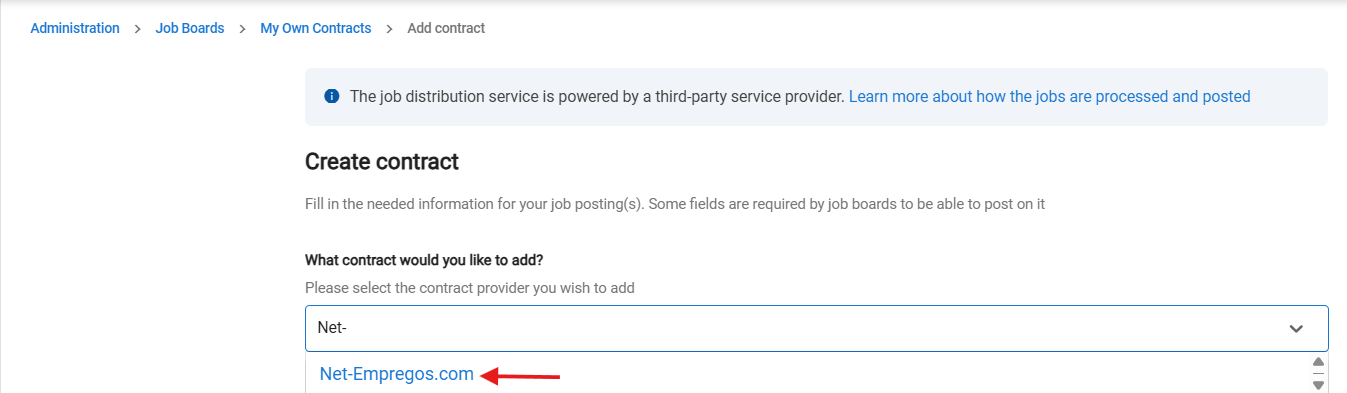
-
Enter the valid API Key to activate the integration.
In case you don’t have the credentials, you can request your details from your contact person at Net-Empregos.
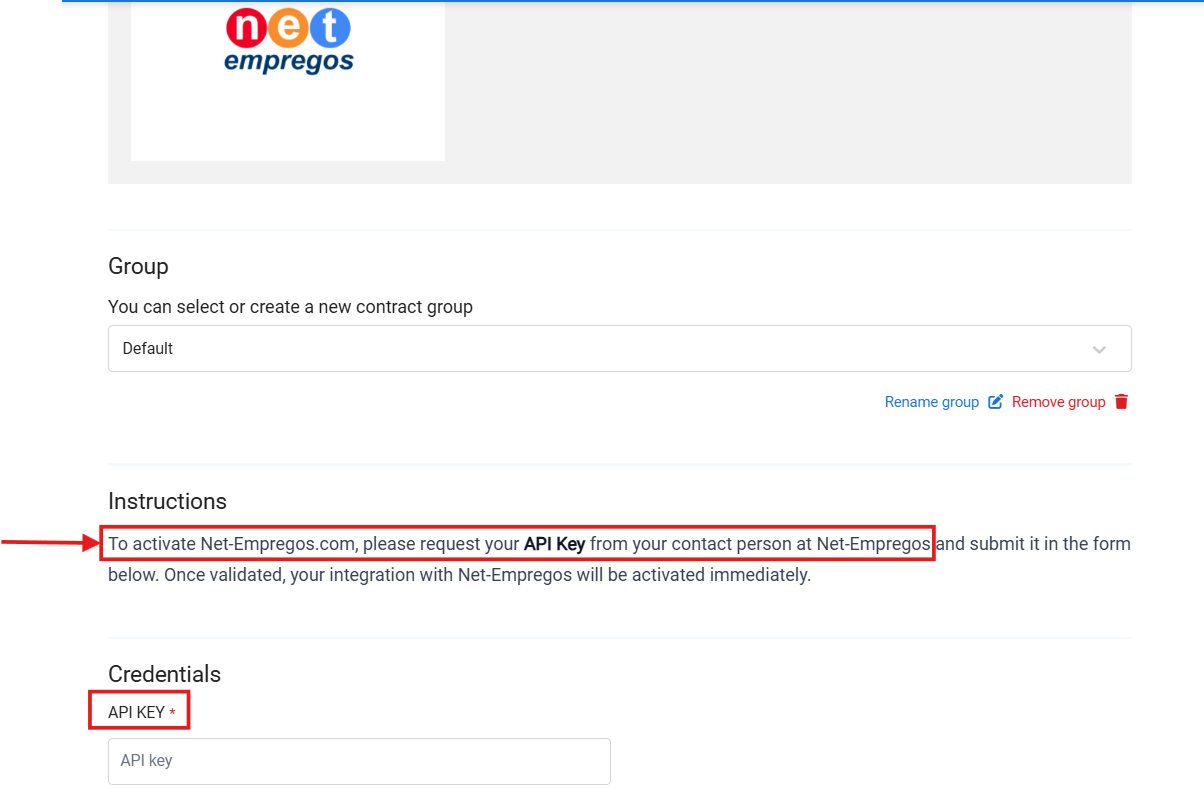
-
Once you fill in the API key, click “Add To My Contracts”(at the bottom of the page) your connection will be activated and you can start posting your jobs.
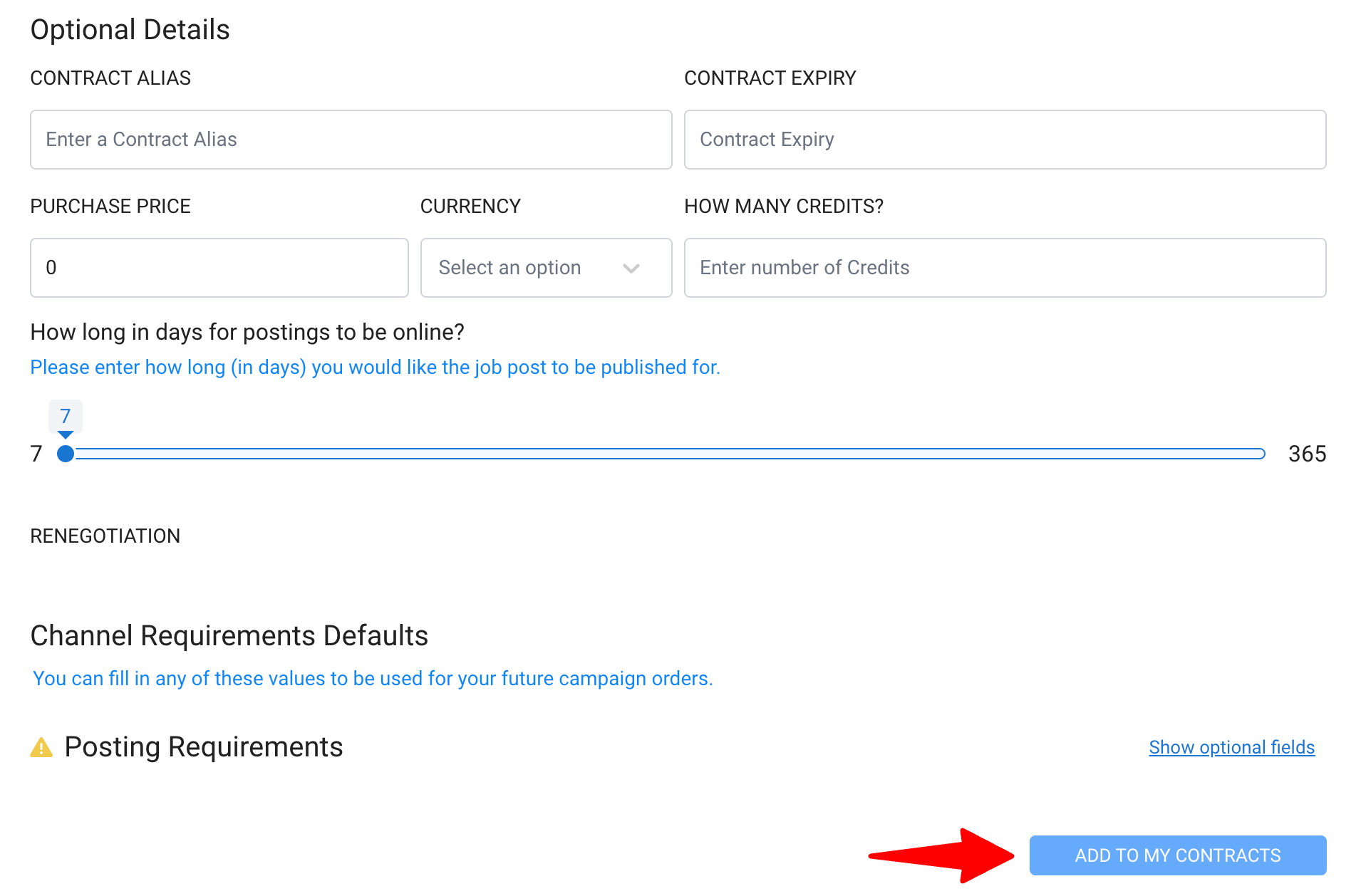
Dice
-
Type the job board you want to integrate and select your desired workspace from the dropdown menu.
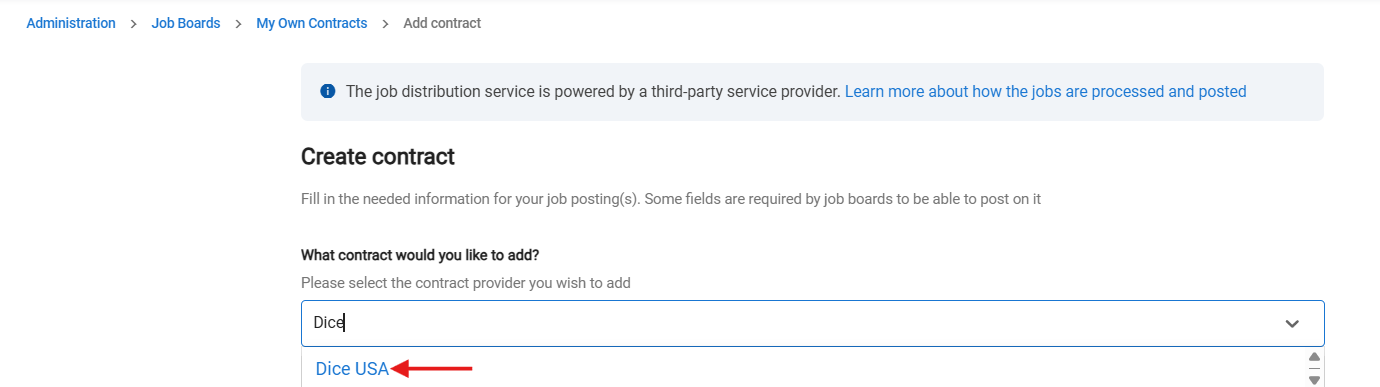
-
#1 : Copy the unique XML feed URL below.
#2 : Email the URL to your point of contact at Dice and request indexation of the feed.
#3 : Once the board has confirmed in response they have indexed the feed, copy that specific URL from the email exchange and paste it in the confirmed XML feed URL field on this page and check the box below.
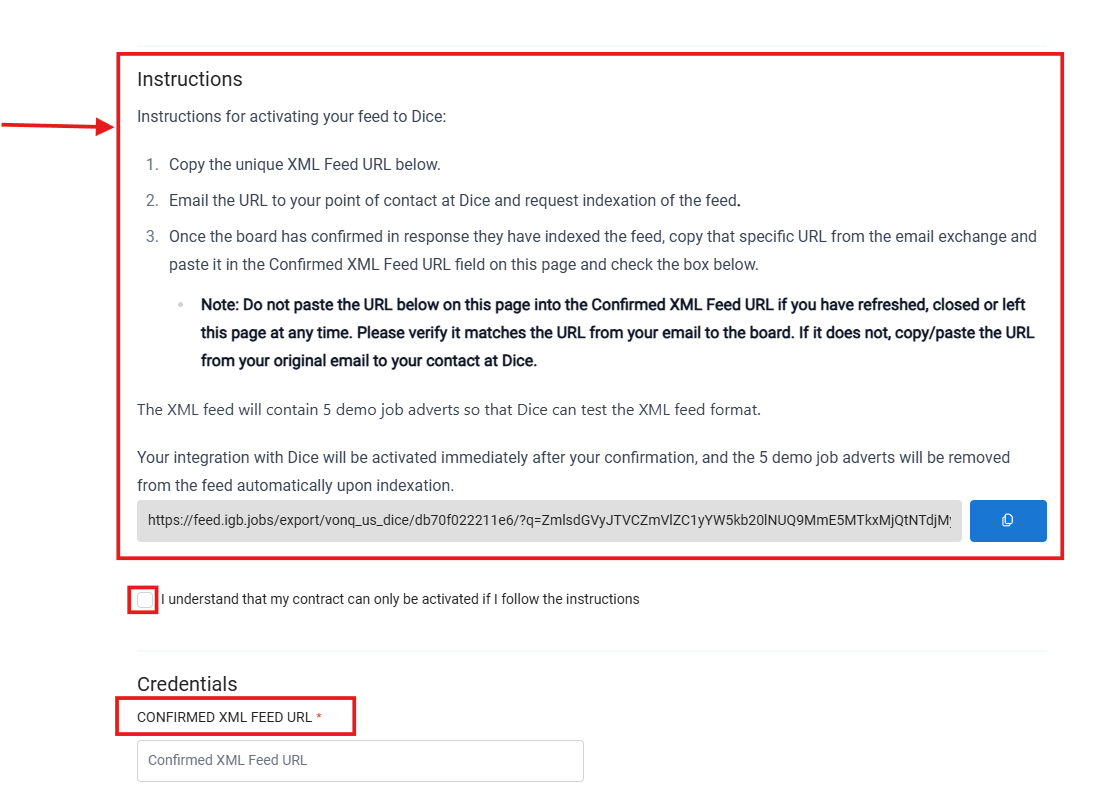
- Once you fill in the XML feed URL, click “Add To My Contracts”(at the bottom of the page) your connection will be activated and you can start posting your jobs.
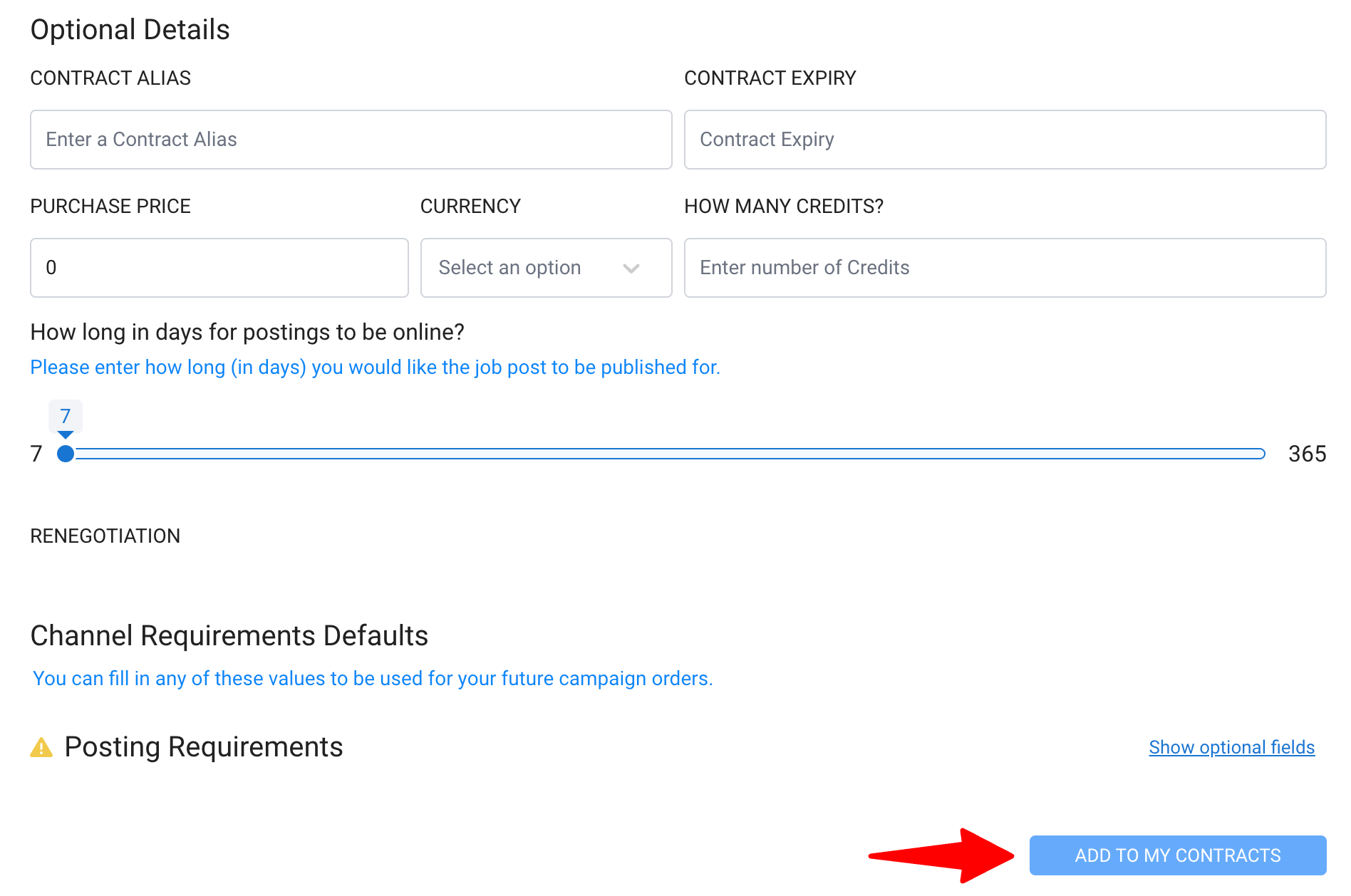
FAQ
Q1. Which job boards are supported?
- Thousands of job boards globally are supported through the job distribution network from our provider. Examples include Reed, Bayt, Computrabajo, and more. To learn more about the available channels, visit the dedicated page here.
Job board availability is managed by our provider and may change at any time without prior notice. While we strive to maintain a broad selection, specific job boards may be temporarily or permanently removed by the provider. We cannot guarantee the continuous availability of any individual board and recommend verifying availability here before launching time-sensitive campaigns.
Q2. Is this included in my base Manatal plan?
- No. My Own Contracts is an optional add-on feature. Please get in touch with us to learn more about getting access to the feature.
Q3. How much does it cost?
- Please get in touch with us for details.
Q4. What is AI Smartfill?
- AI Smartfill utilizes artificial intelligence to automatically pre-fill posting details of a job campaign based on the information on your Job Summary page, allowing you to reduce manual entry and streamline job posting.
Q5. What happens after I submit a job post?
- The job will be processed and delivered to the selected board(s). Posting time varies by job board but are typically delivered within 24 hours.