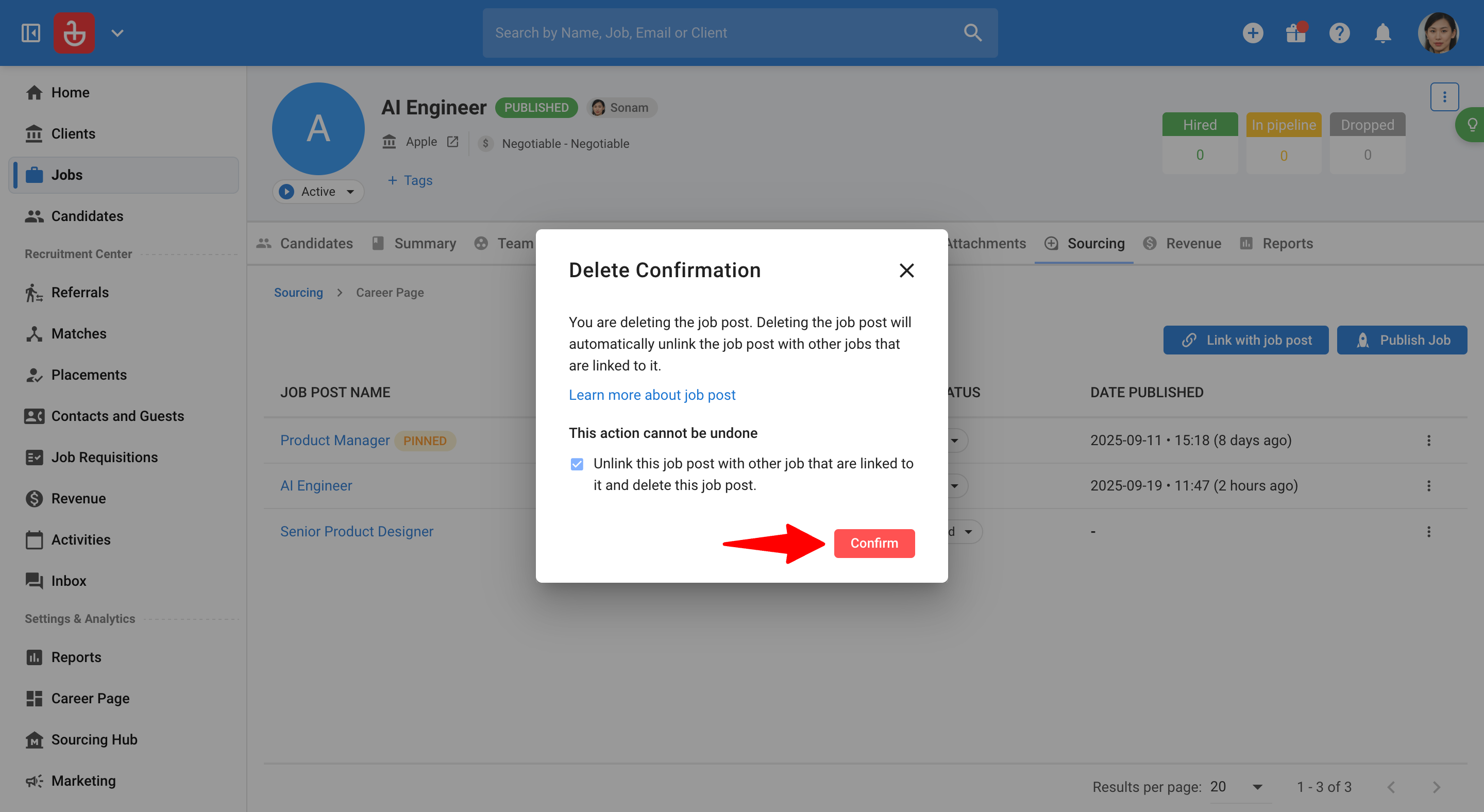This guide covers the standard workflow for publishing and managing a single job post on your career page. For more complex scenarios, like creating multiple posts for one job, please see our advanced guide.
This feature is currently in Beta. You may expect updates, and changes to accessibility or pricing as we refine and enhance it.
We value your patience and welcome any feedback you may have. Thank you for being an early adopter!
To publish a job on your Career Page, your Admin must have set it up beforehand. Refer to this article for more information.
Publish a Job to your Career Page
-
From within a Job, open the "Sourcing" tab.
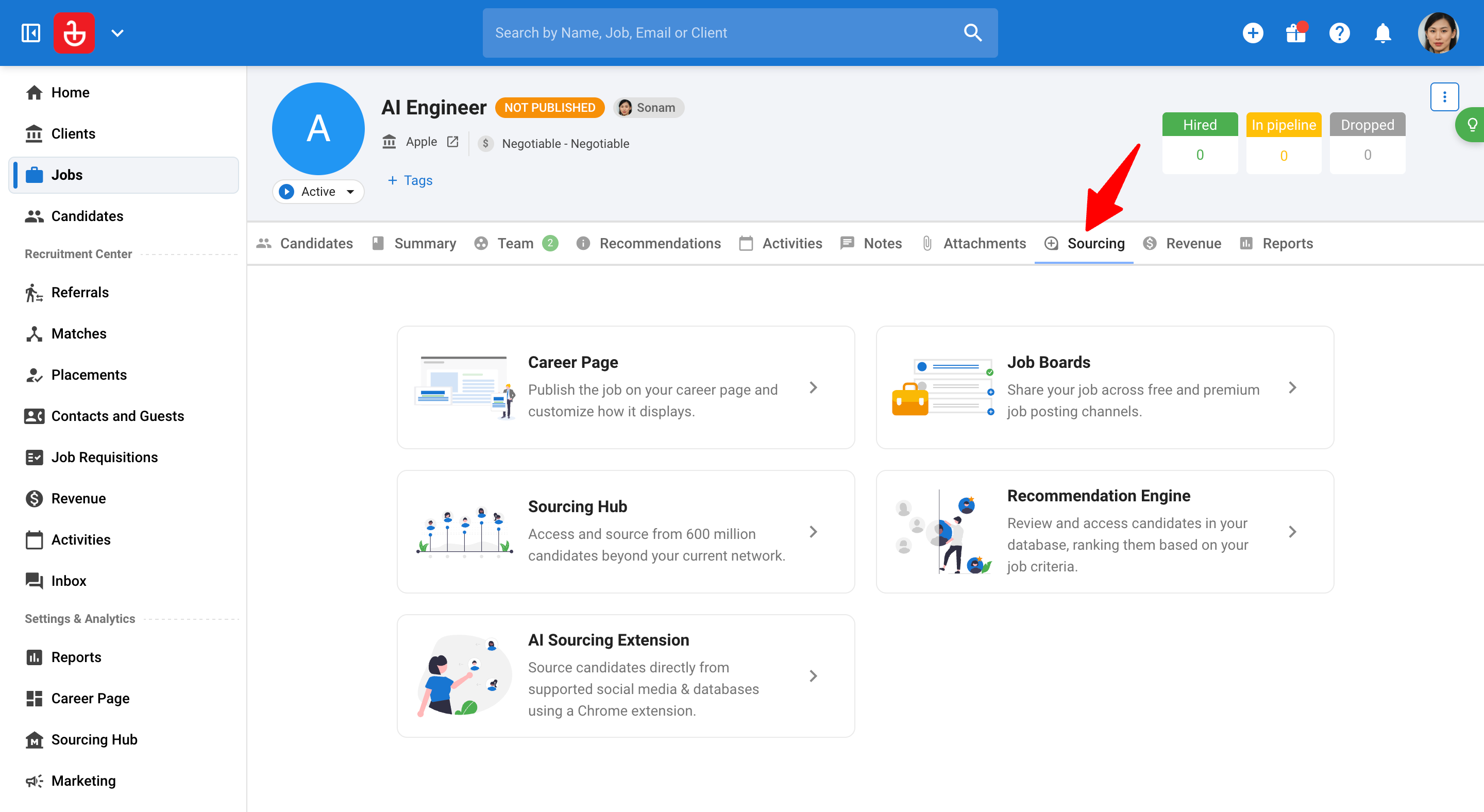
-
Click on "Career Page".
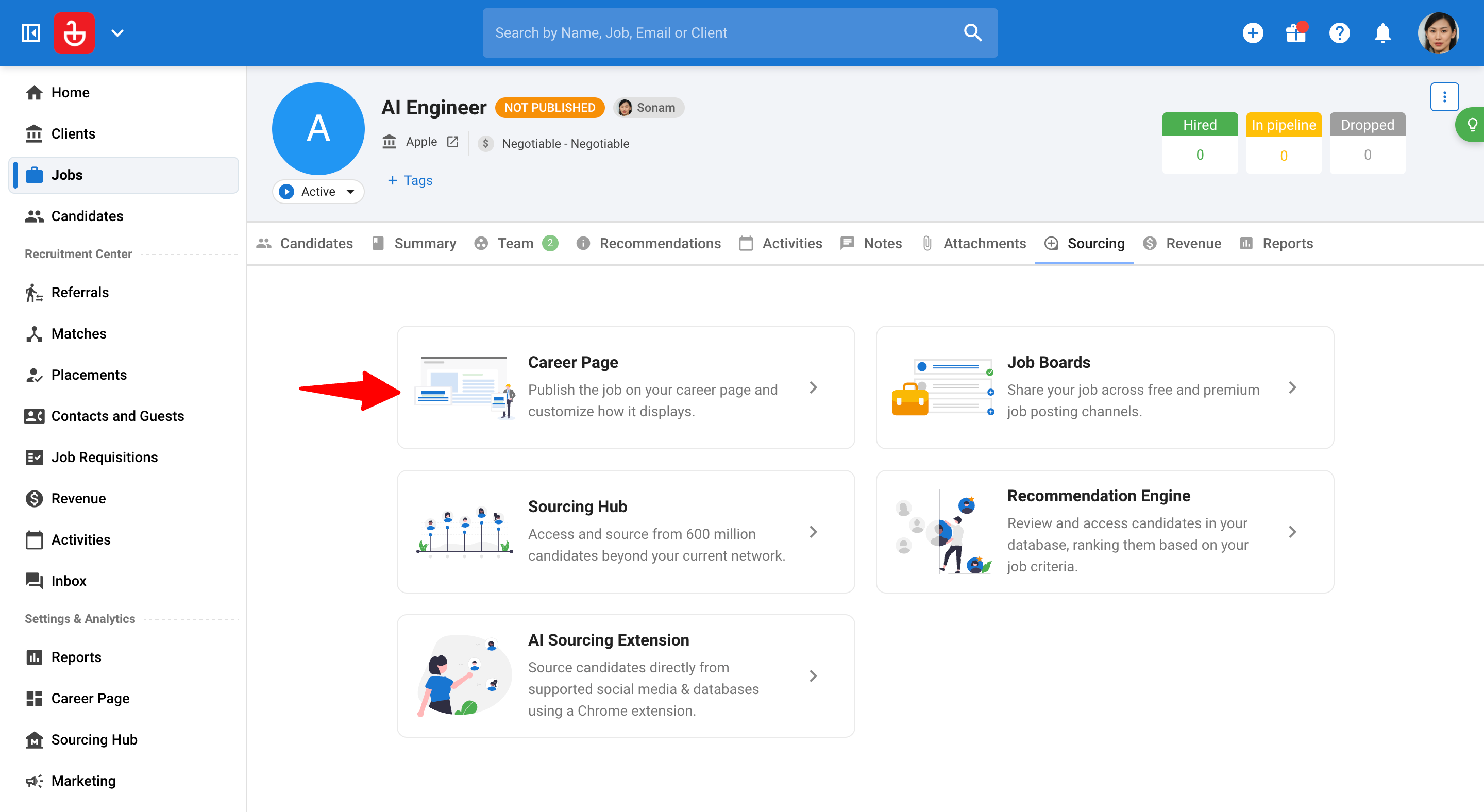
-
Click on "Publish job post".
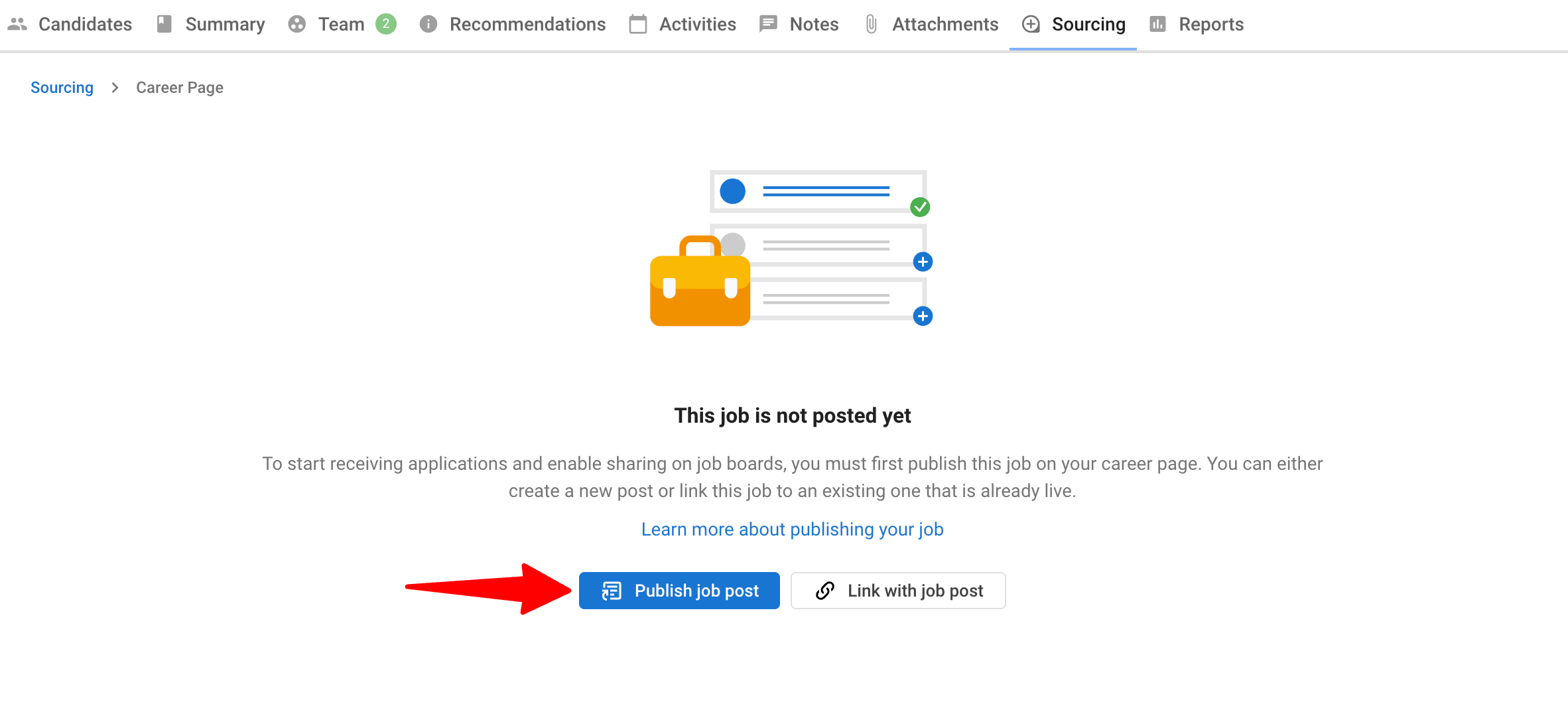
-
Click "Publish". The job post will automatically use the details from the associated job you are in, including:
- Job title
- Location
- Salary information
- Contract type
- Description
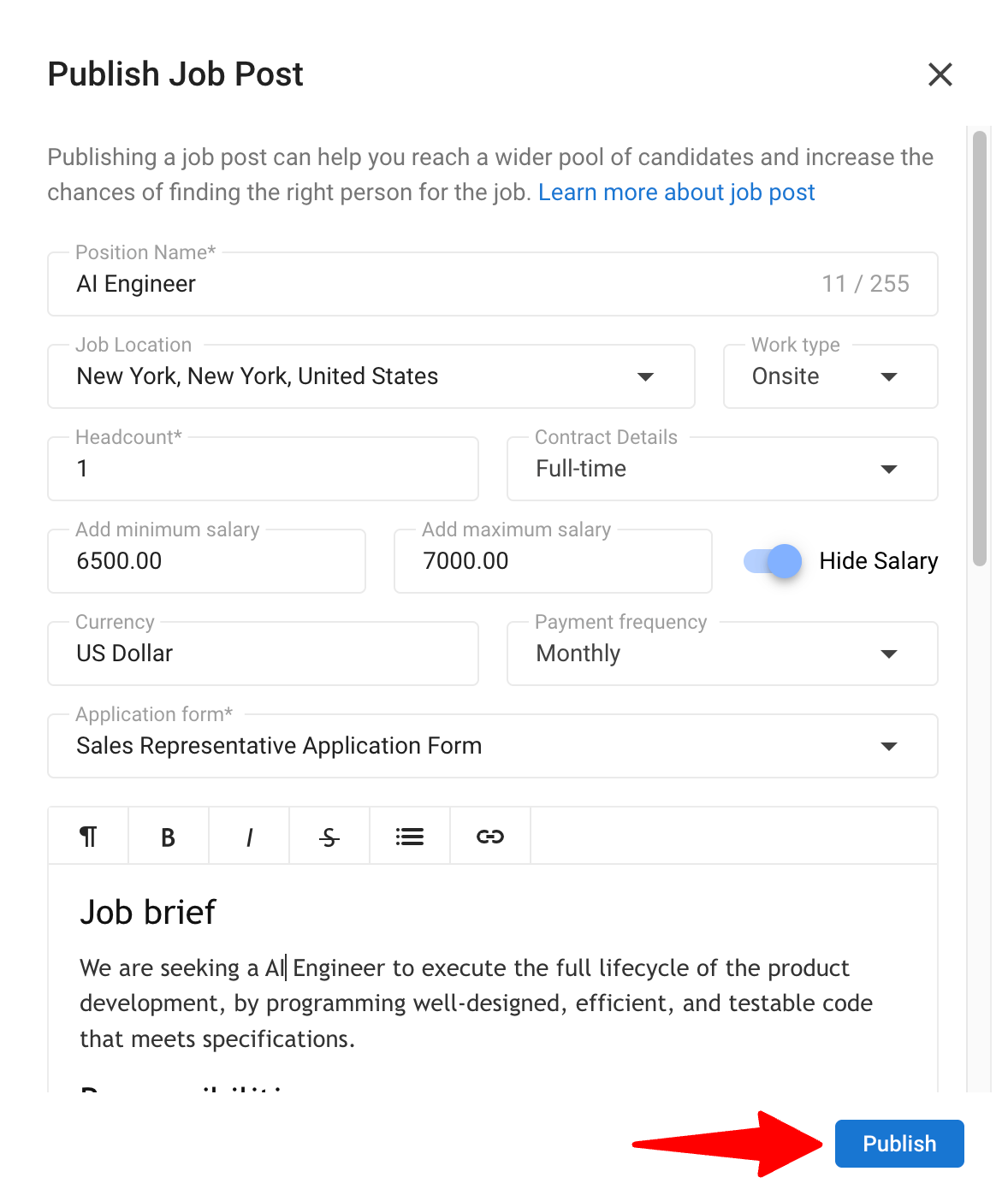
-
Your job post is now live on your career page. Candidates can apply and they will appear in the Candidates tab under the job.
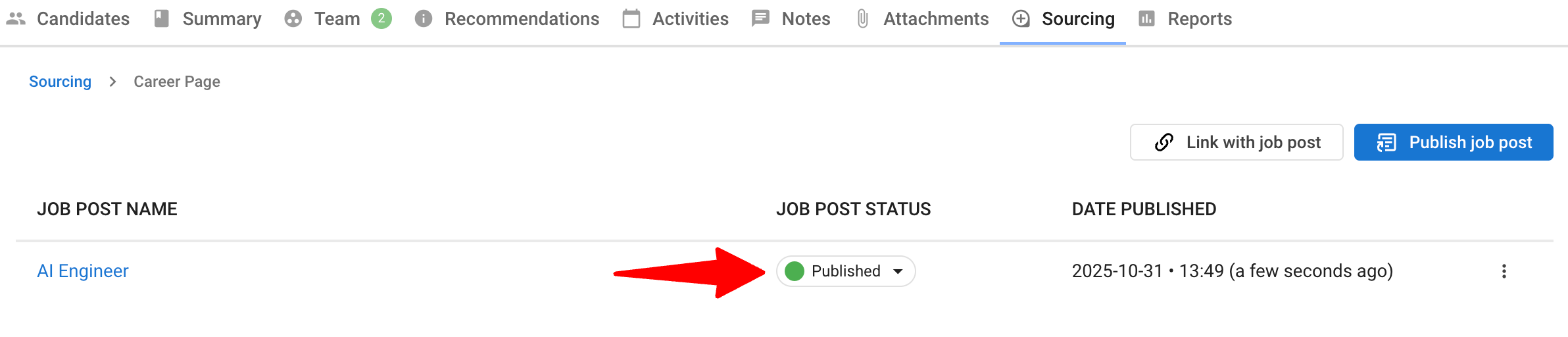
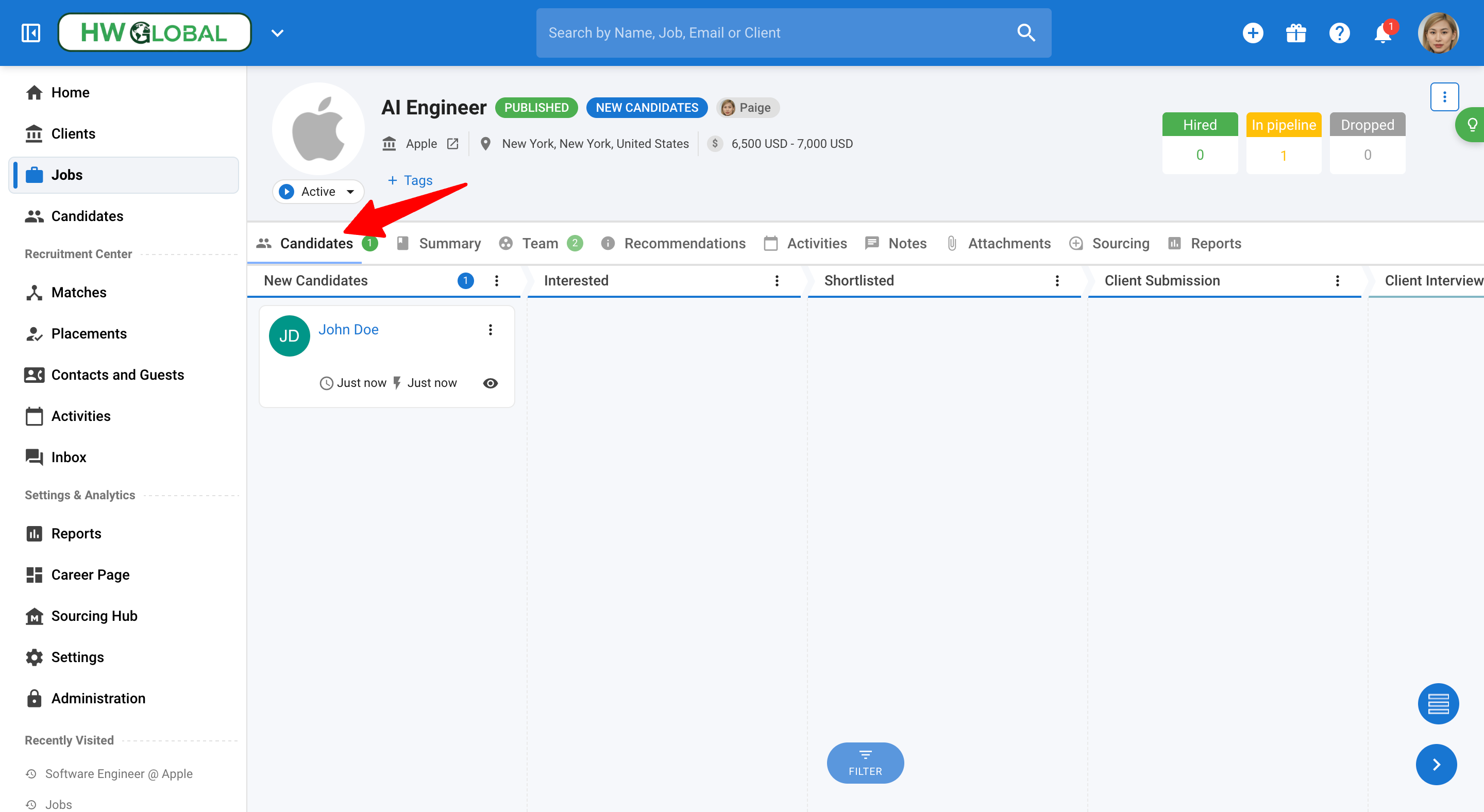
-
Click the job title to view the live post. To post on external job boards, please refer to this article.
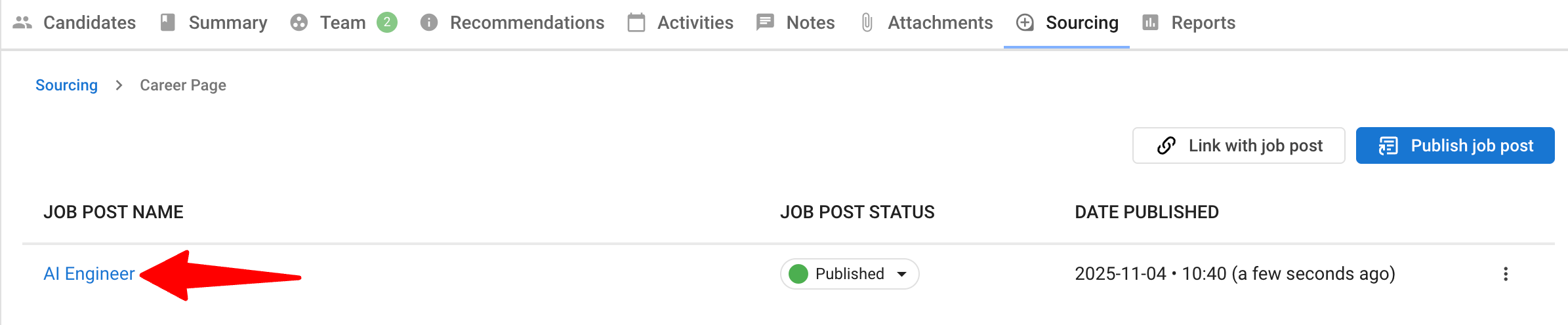
Pin a Job on your Career Page
-
From within a Job, open the "Sourcing" tab.
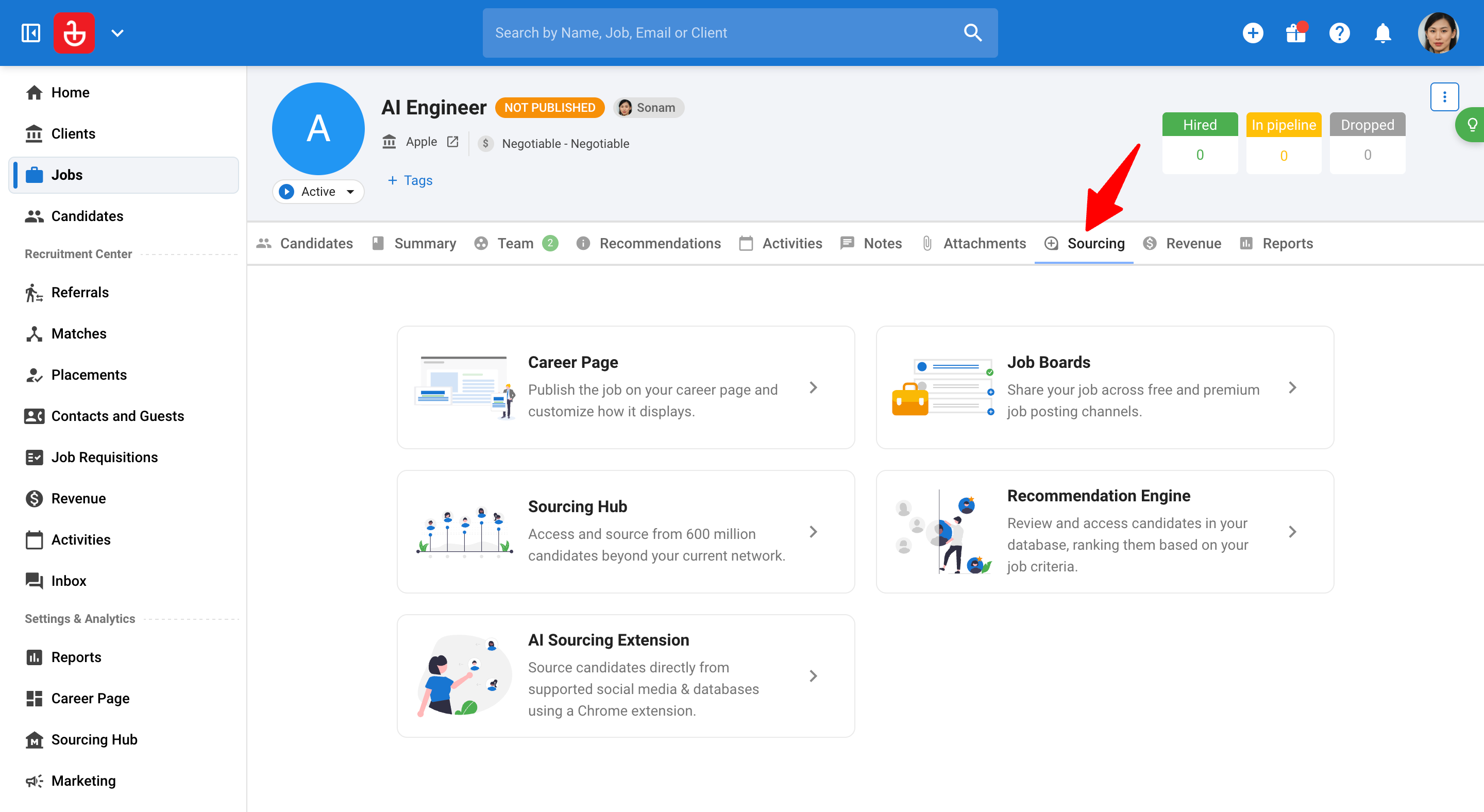
-
Click on "Career Page".
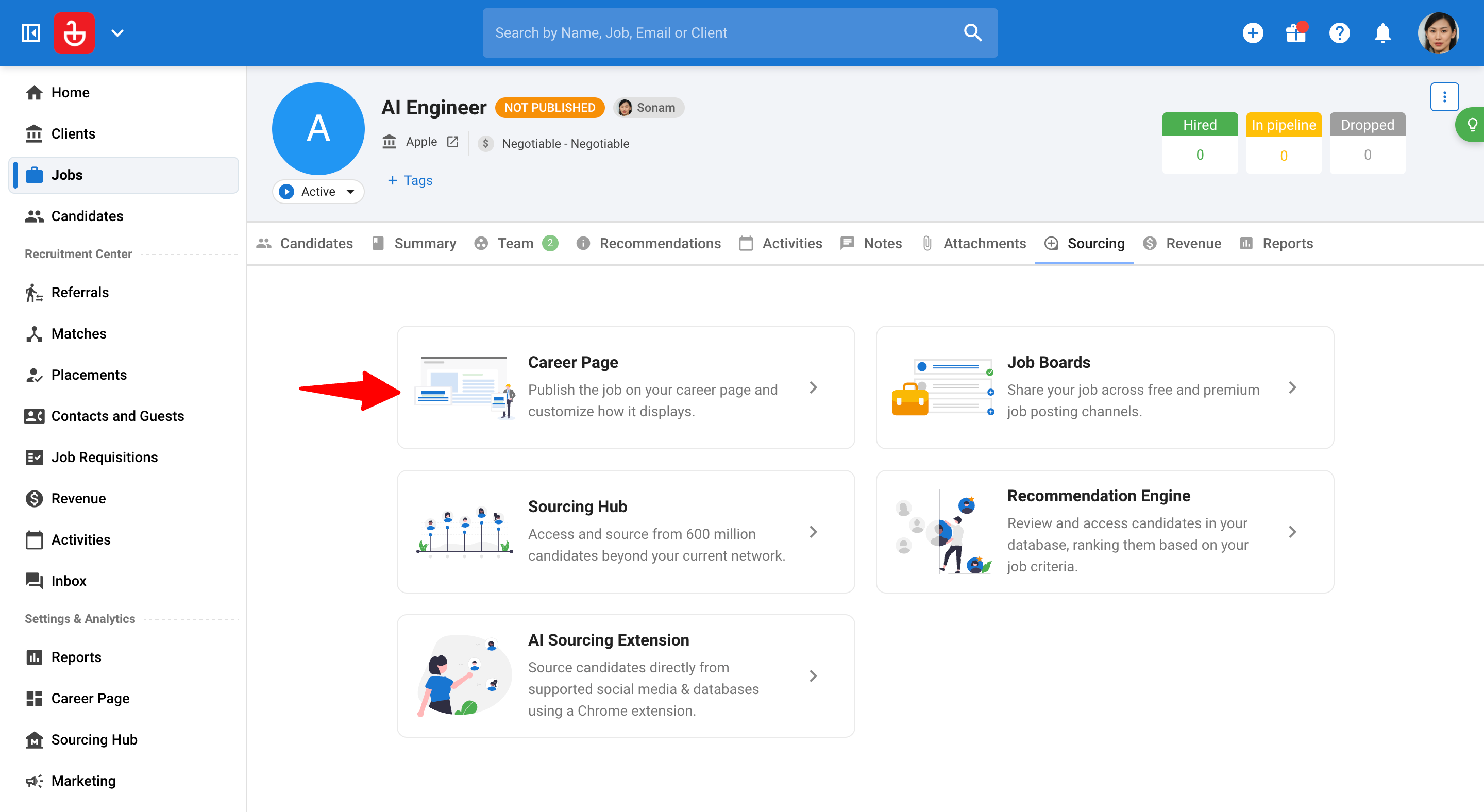
-
Click on the 3-dots icon next to the job and click on "Pin this job post".
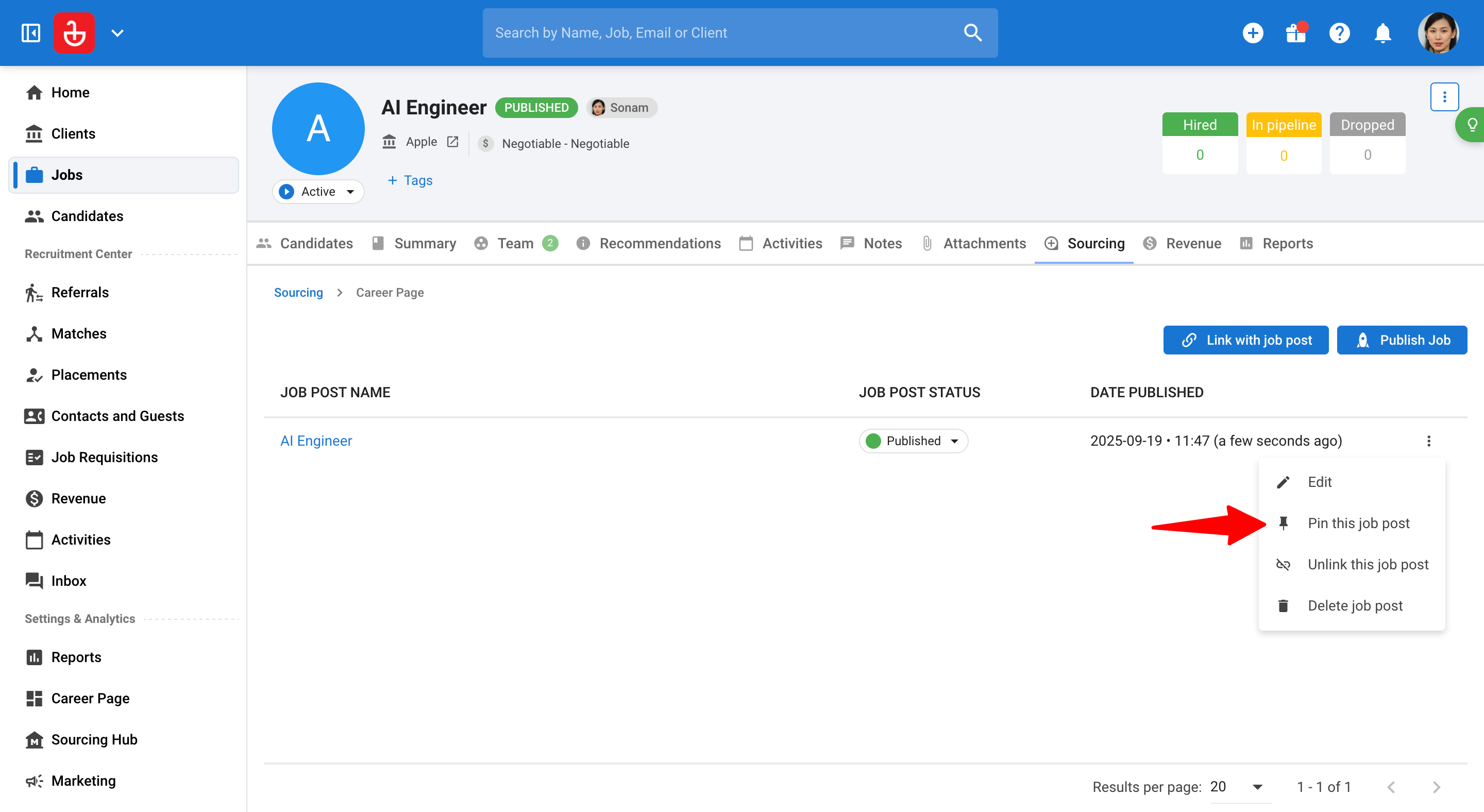
-
That's it, the job will now remain on top of all the other openings on your career page.
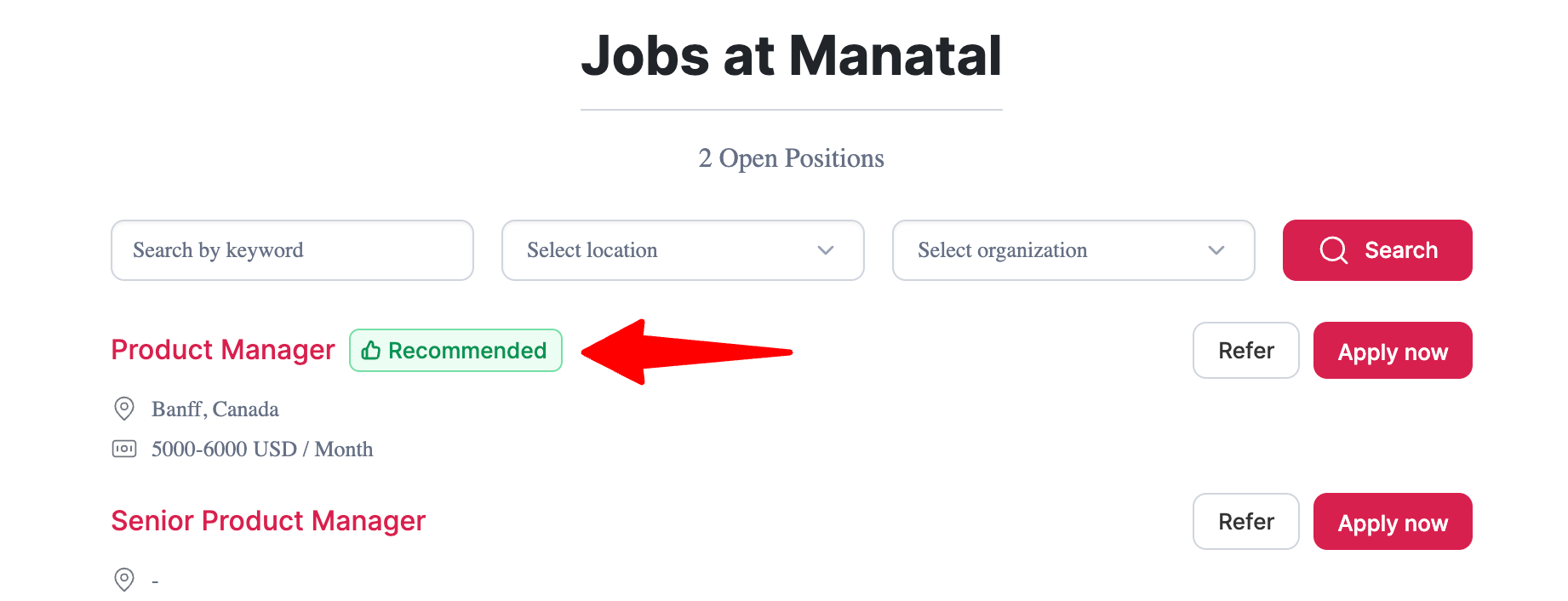
Edit a Job Post
-
From within a Job, open the "Sourcing" tab.
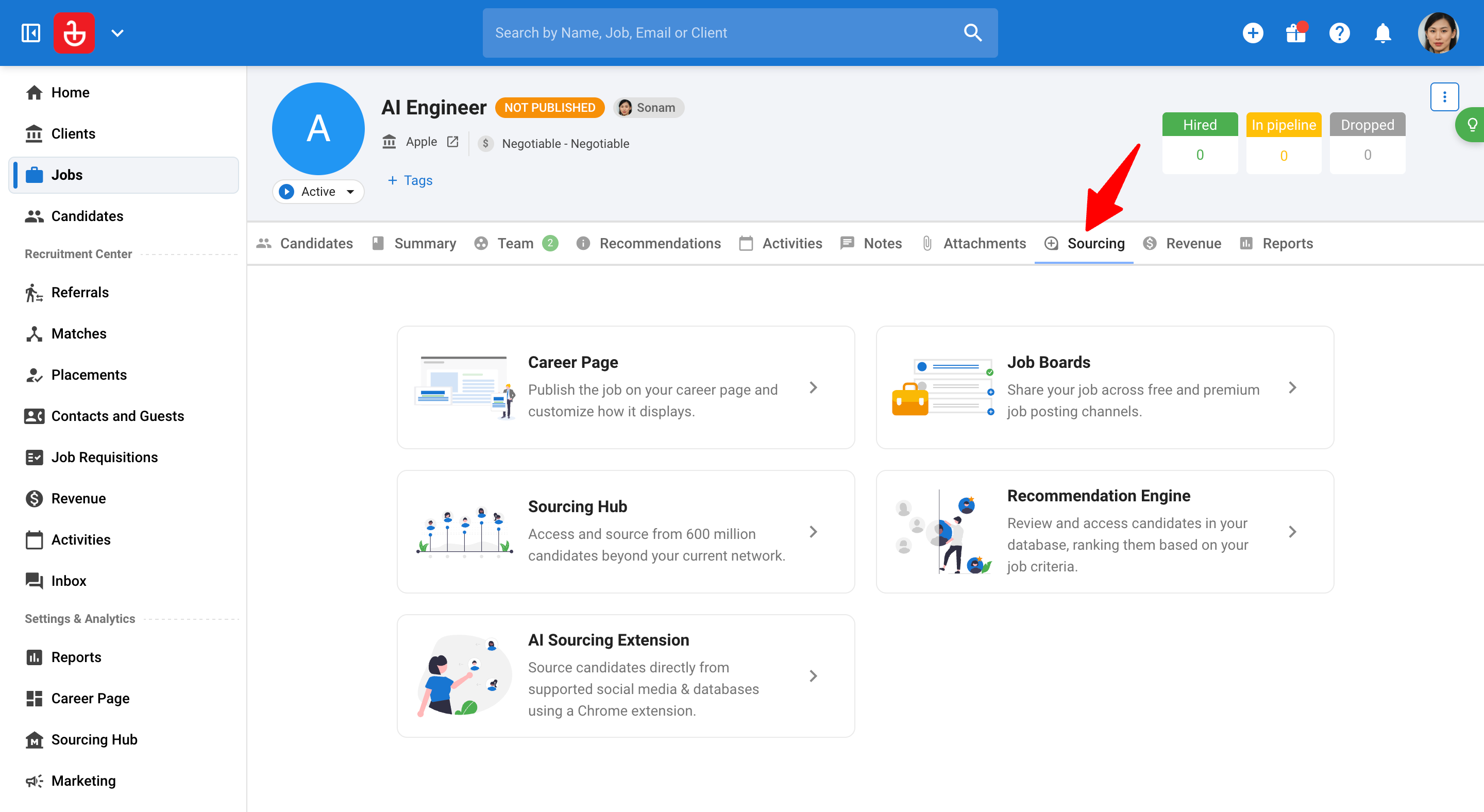
-
Click on "Career Page".
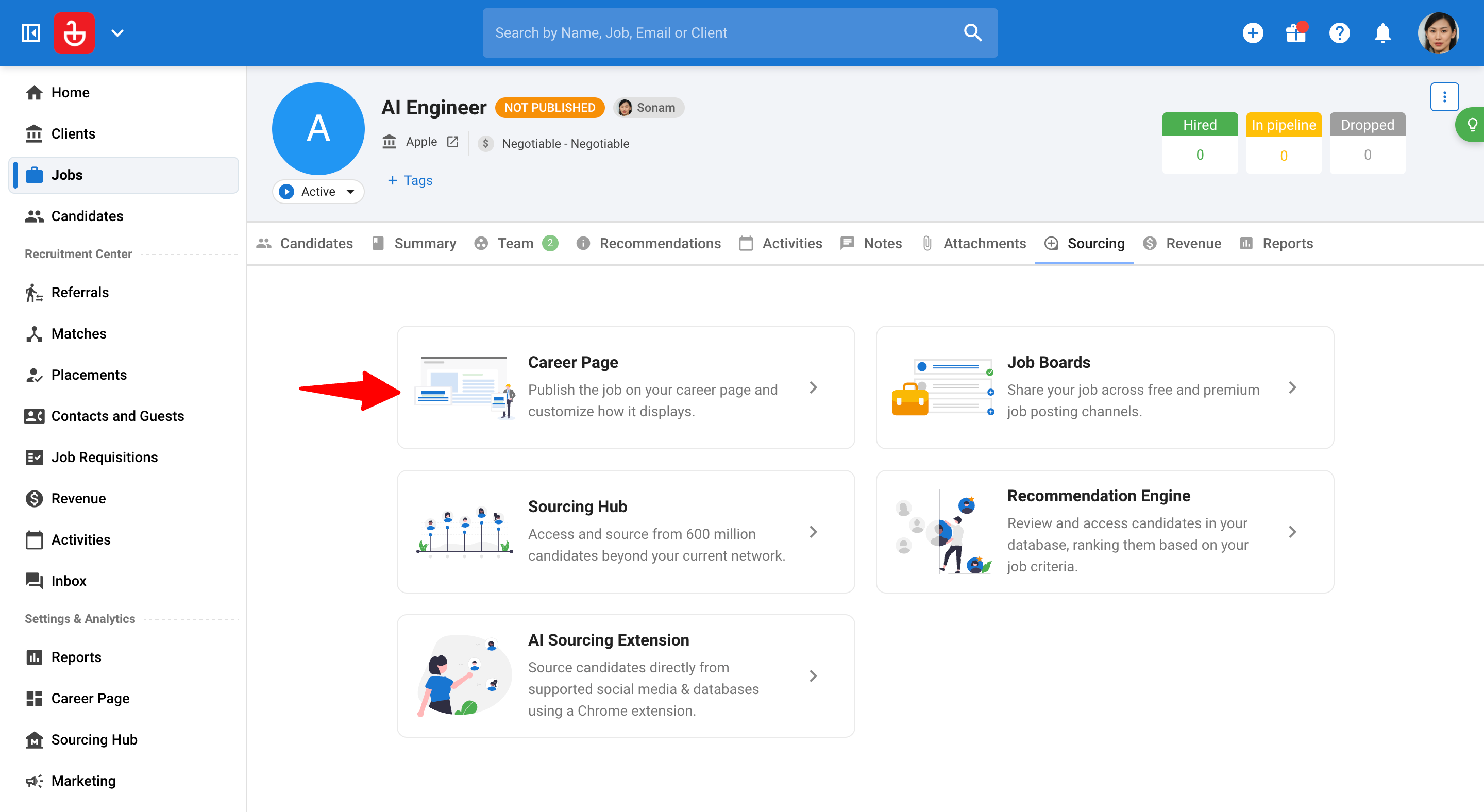
-
Click on the 3-dots icon next to the job and click on "Edit".
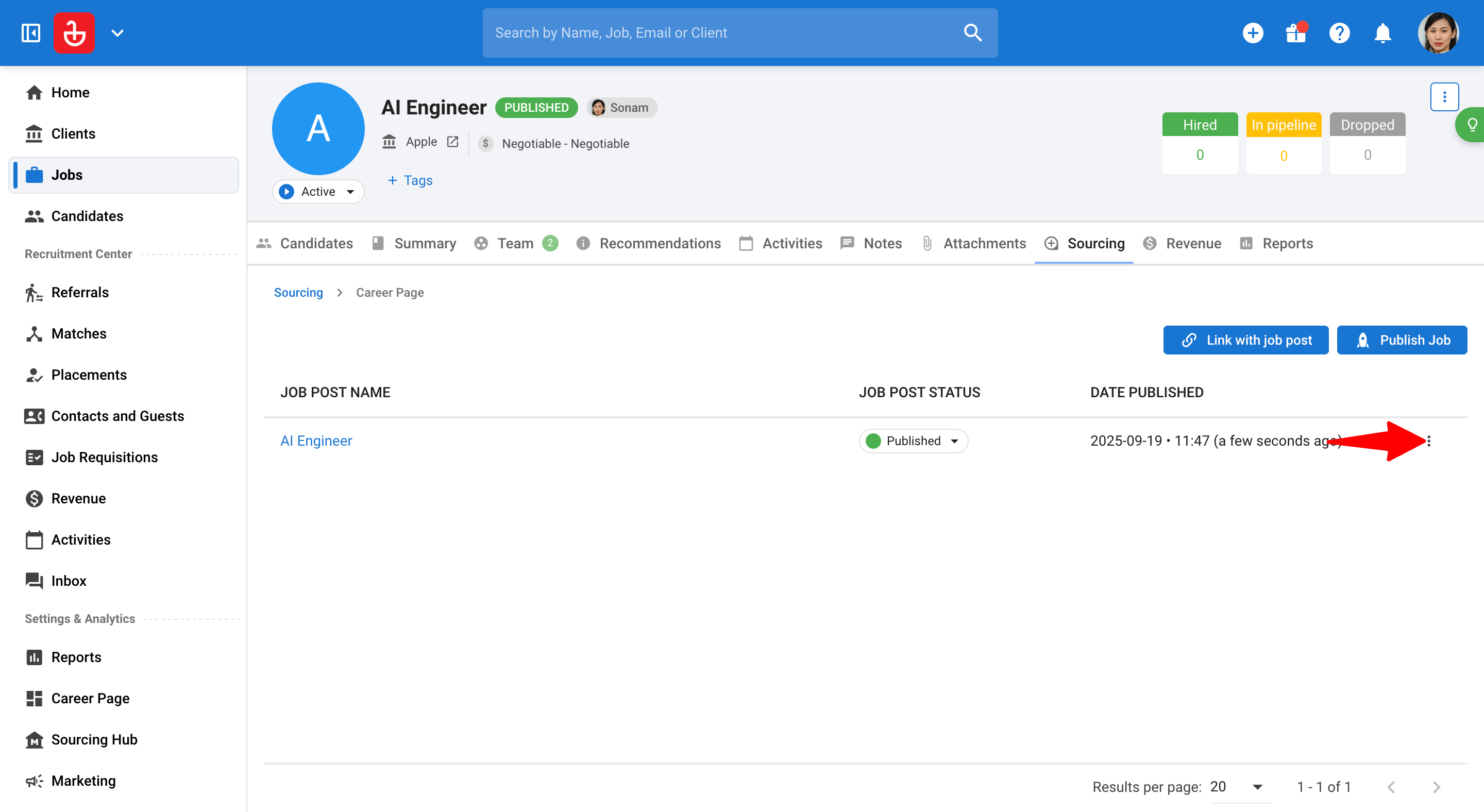
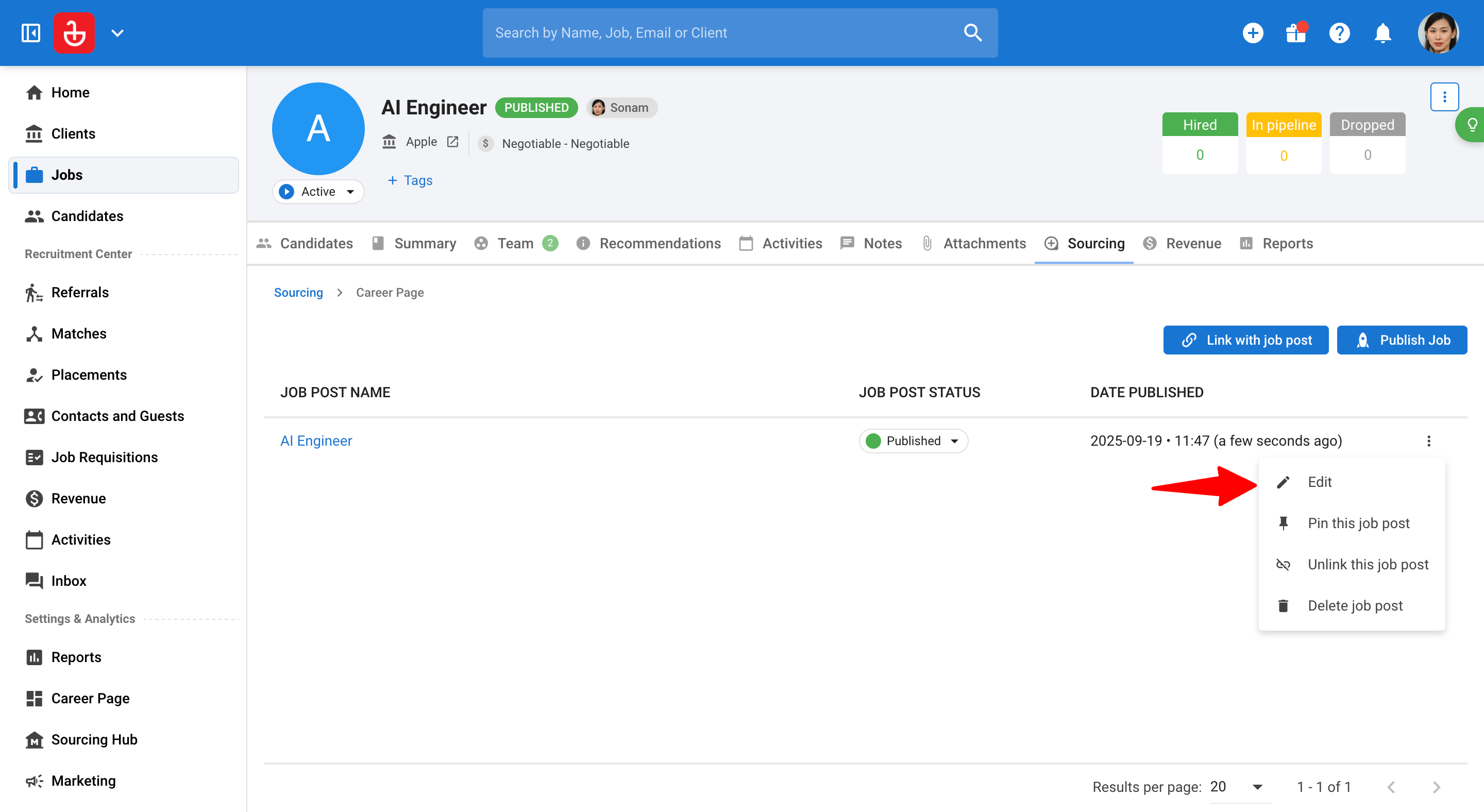
-
Make the necessary changes and click "Save".
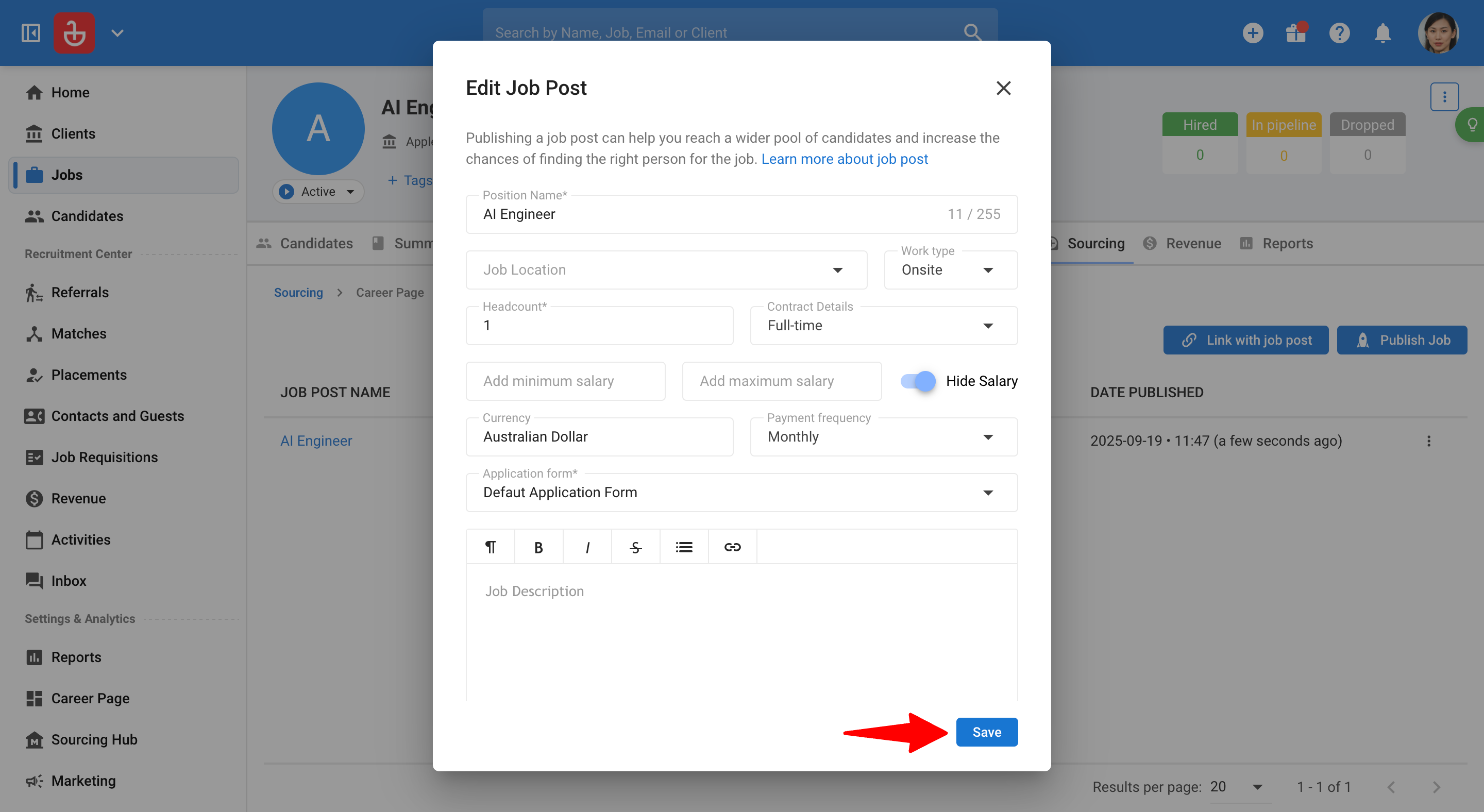
Delete a Job Post
-
From within a Job, open the "Sourcing" tab.
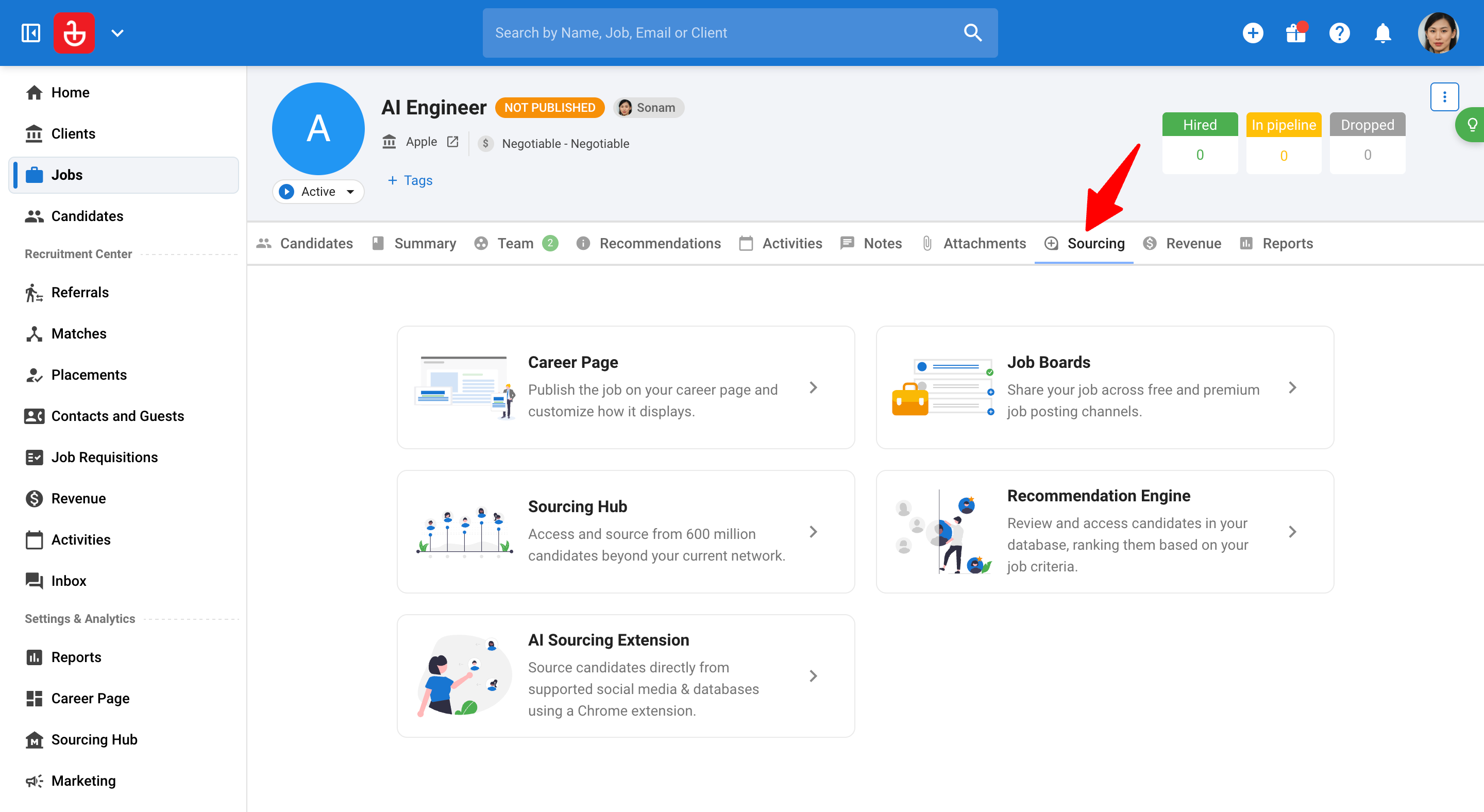
-
Click on "Career Page".
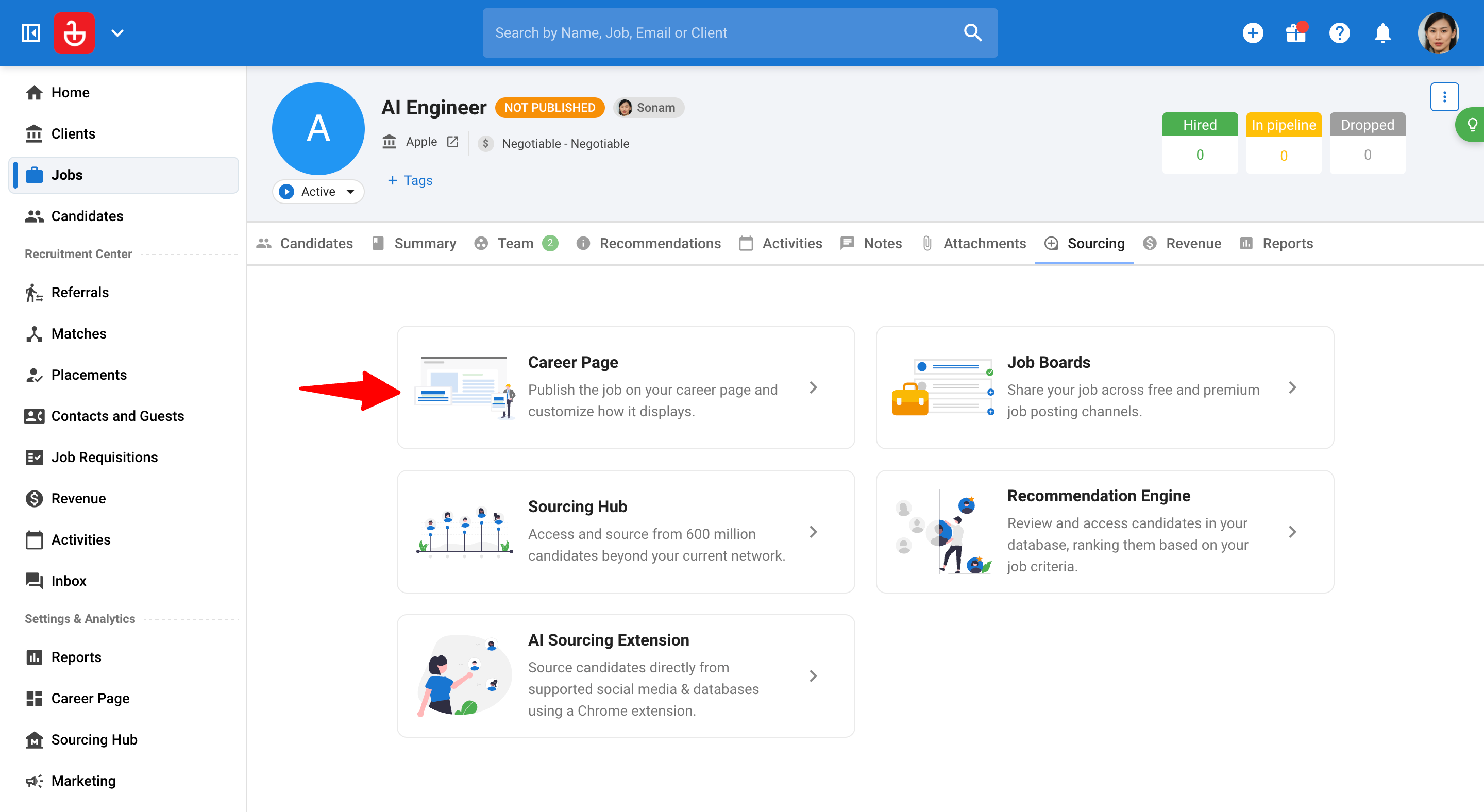
-
Click on the 3-dots icon next to the job and click on "Delete job post".
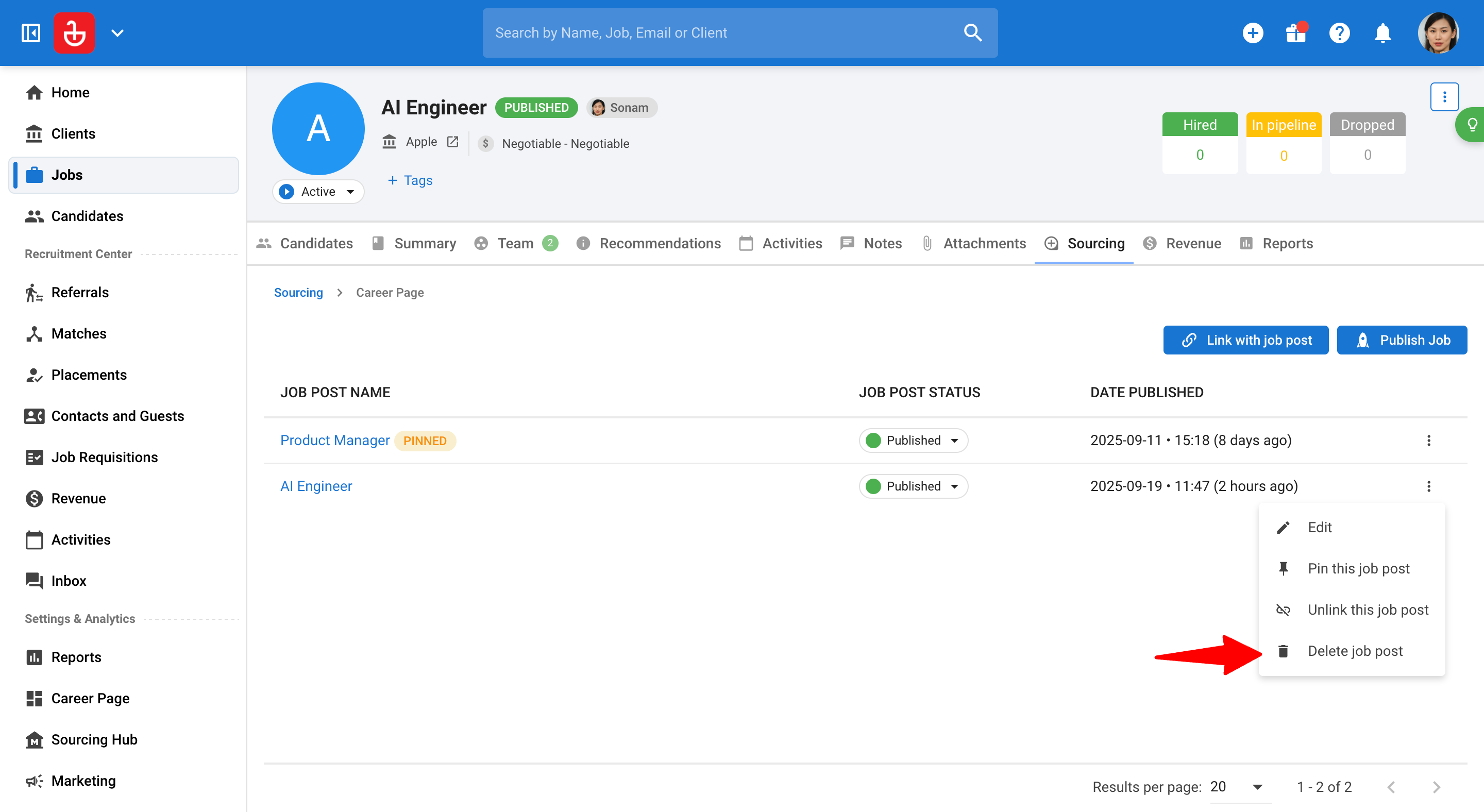
-
Tick the box to confirm the deletion.
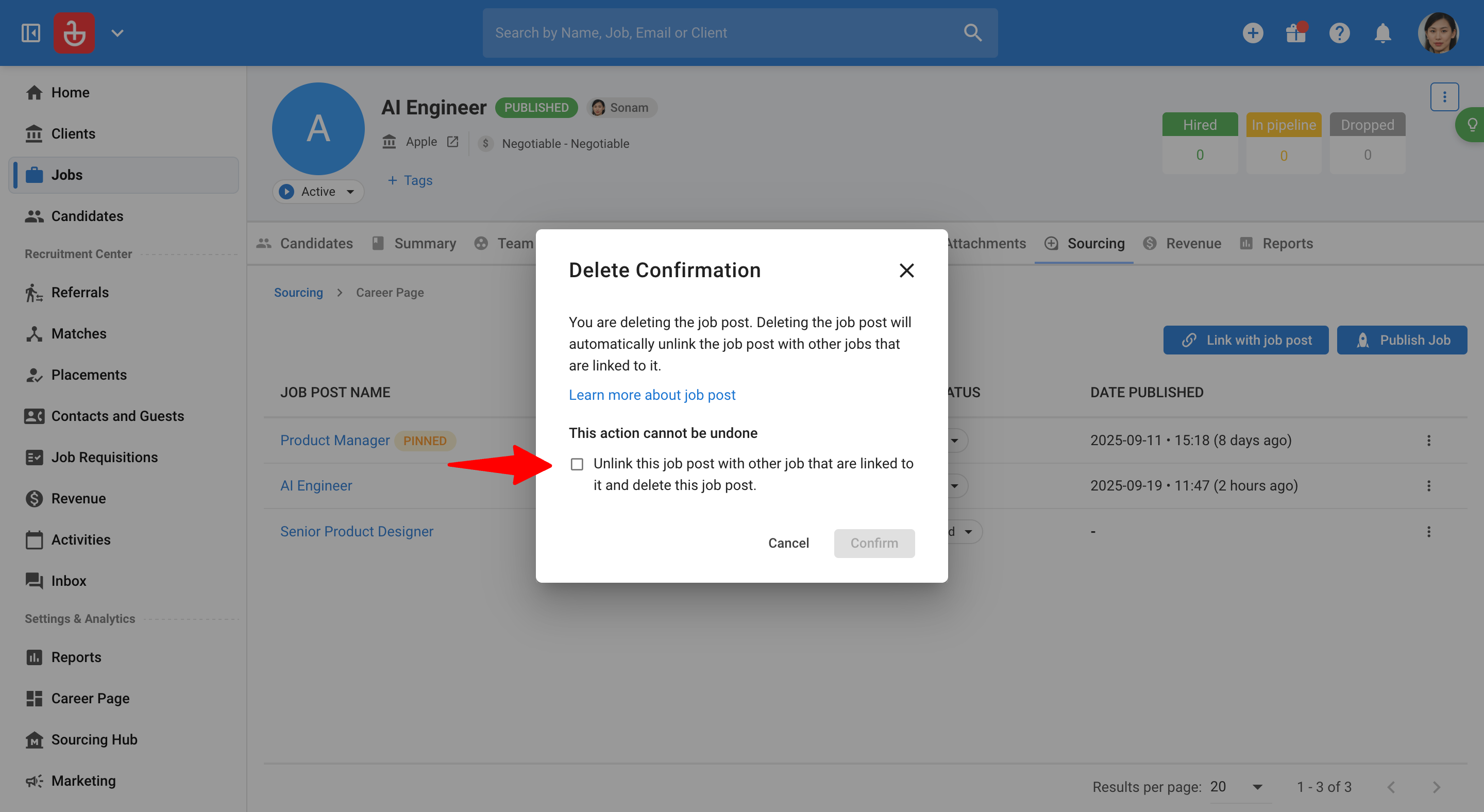
-
Click on "Confirm".