Manatal allows you to receive applications from job boards directly on its platform. These candidates will be automatically added to the job for which they have applied.
Manatal supports a number of job boards such as Indeed, JobsDB, Monster, LinkedIn and many more.
How to Enable Receiving Applications from Job Boards
-
While on a job page, click on the "Sourcing" tab and then on "Job Boards".

-
Click on "Job Board Connect".

-
Click on "Receive Job Boards Applications".

-
Search for the job board you want to receive applications from.

-
Once you have found the job board, open it and follow the instructions in the pop-up window.
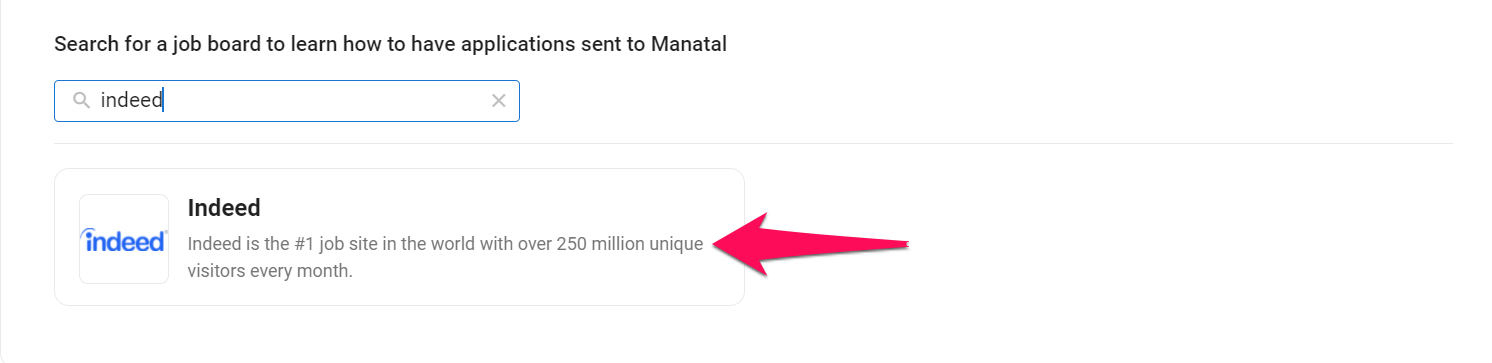
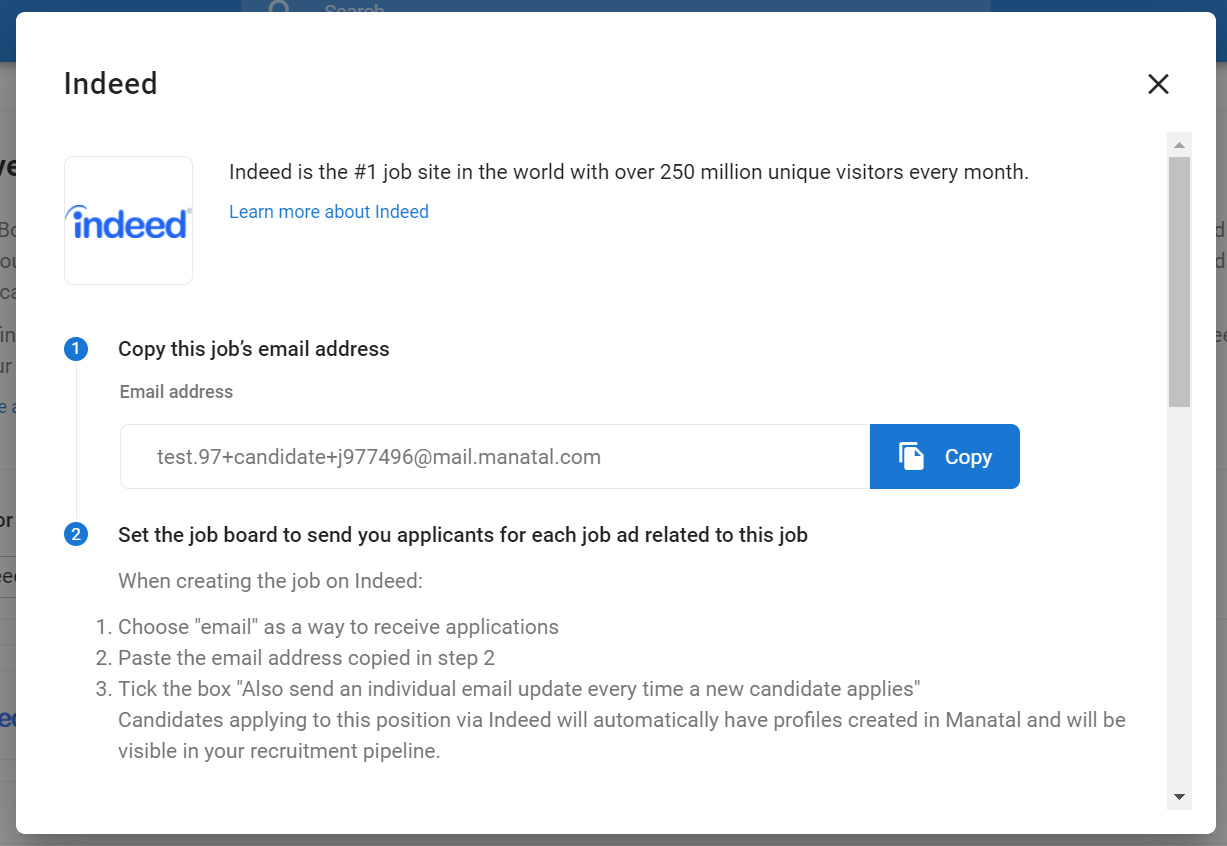
How to Receive Applications from Indeed
If you notice some candidate profiles missing or a discrepancy in the count of candidates between Indeed and Manatal, it is because those candidates are not marked as "Qualified" on Indeed and hence their profiles are not transferred to Manatal. In such cases, choosing All candidate applications in the settings under Employer Settings in Indeed or manually marking the candidates as "Qualified" will help resolve the issue.
-
While on a job page, click on the "Sourcing" tab and then on "Job Boards".

-
Click on "Job Board Connect".

-
Click on "Receive Job Boards Applications".

-
Search for "Indeed".

-
Once you have found the job board, open it and follow the instructions in the pop-up window.
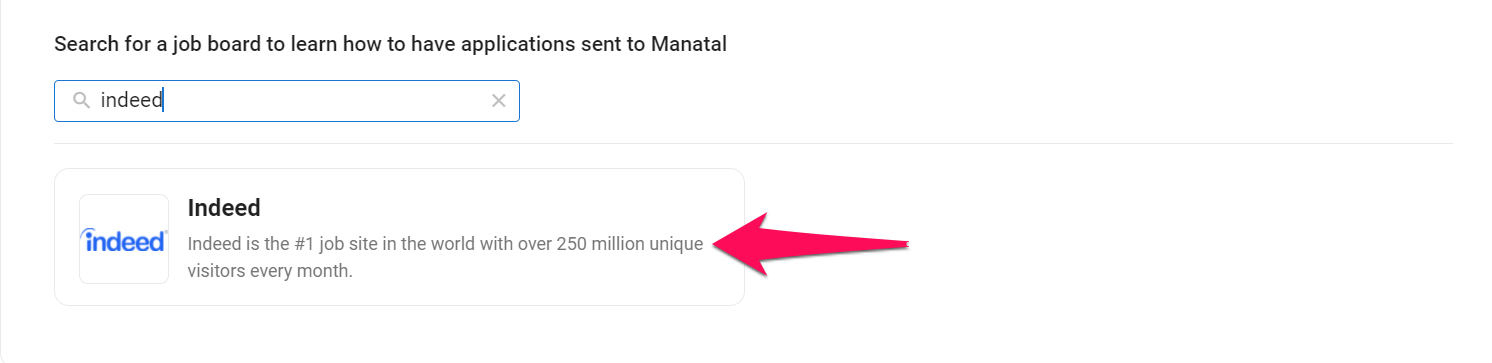
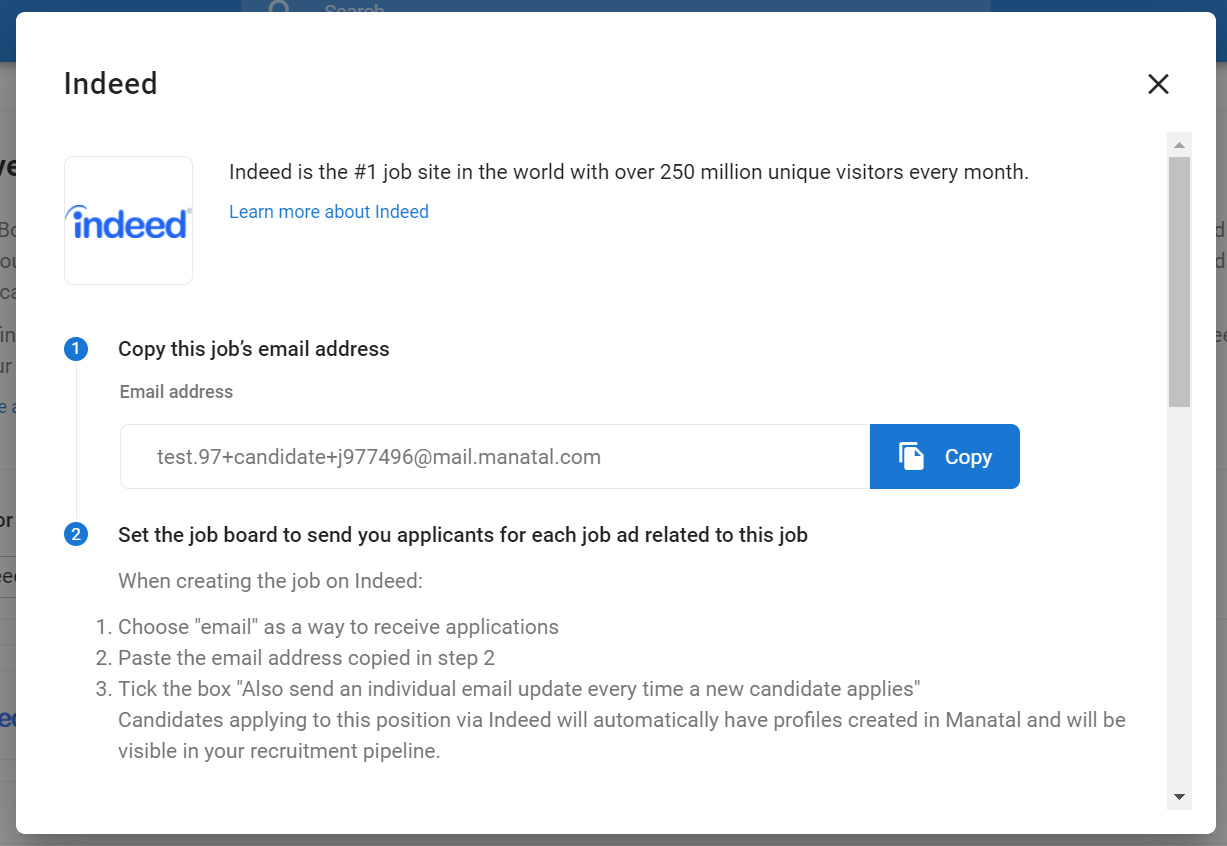
FAQ Indeed Posting
1. Why are some of my candidates missing from Manatal after applying via Indeed?
Candidates are only transferred if they are marked as "Qualified" on Indeed. If a candidate is not marked as "Qualified," they will not be transferred to Manatal via Job Board Connect.
2. What do I need to do to ensure all candidates appear in Manatal?
Make sure candidates are manually marked as "Qualified" on Indeed either marking them manually or choose the All candidate applications setting to collect qualified and unqualified candidate profiles.
3. Are resumes still automatically attached when candidates are transferred?
Yes, resumes will be included if the candidate is transferred to Manatal via Job Board Connect.
How to Receive Applications from JobsDB
-
While on a job page, click on the "Sourcing" tab and then on "Job Boards".

-
Click on "Job Board Connect".

-
Click on "Receive Job Boards Applications".

-
Search for "Jobsdb".

-
Once you have found the job board, open it and follow the instructions in the pop-up window.
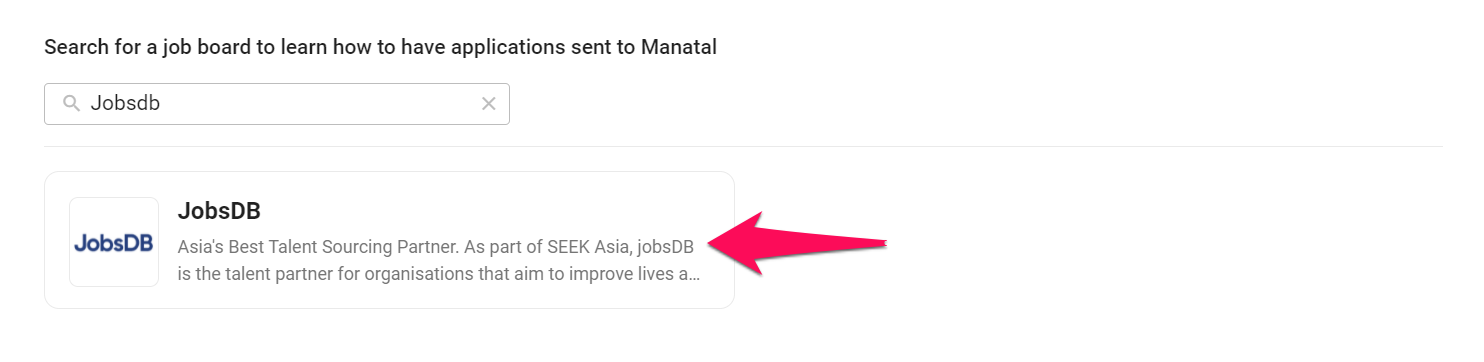
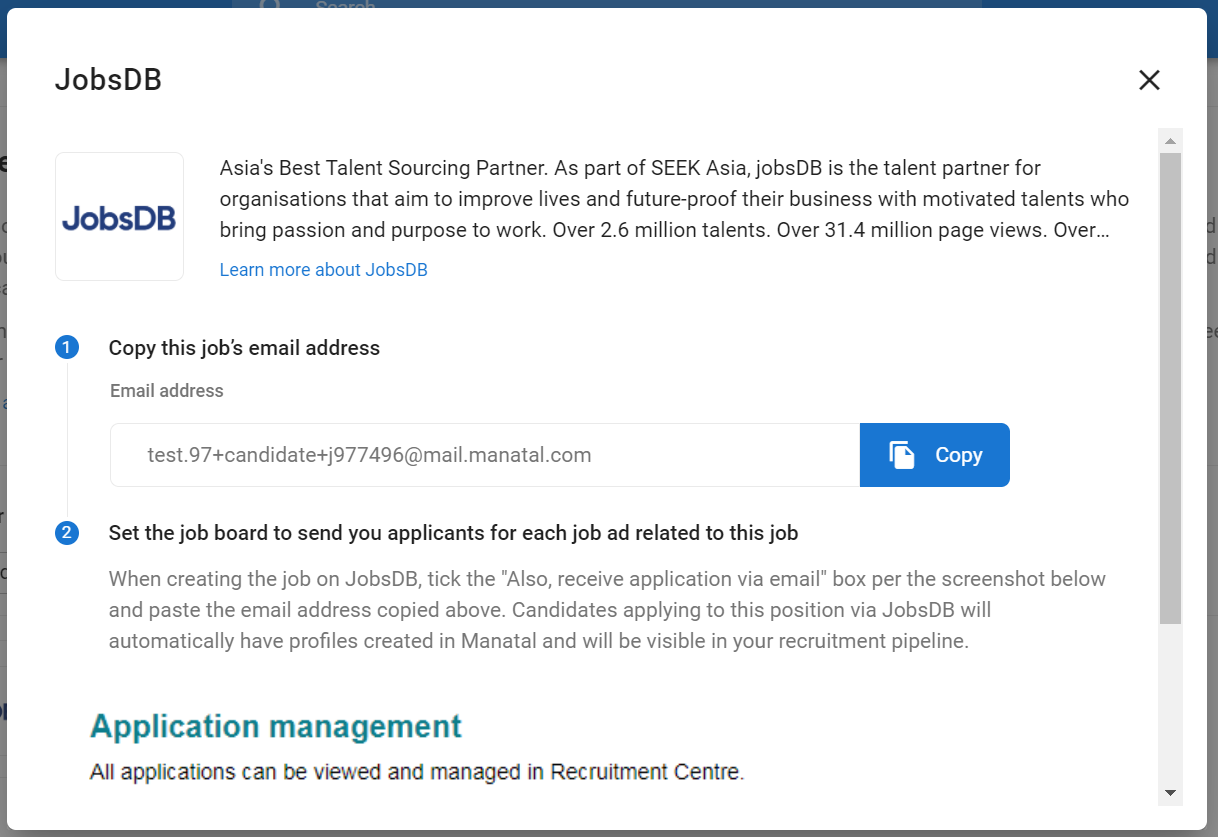
How to Receive Applications from LinkedIn
Due to recent changes from LinkedIn, independent of Manatal, Job Posts (Free and Sponsored) no longer work with Manatal's Job Board Connect feature. However, the feature still works with Job Slots. Read below for more information.
Recent LinkedIn Changes:
LinkedIn has updated the way they send candidate applications for some of their products:
- Job Posts (Free and Sponsored): Candidates are now sent via a daily digest email rather than individual emails. Consequently, these job posts will no longer work with the Job Board Connect feature, as candidates are not sent directly to Manatal.
- Job Slots: These job posts remain unchanged. Candidates are still sent via individual emails from LinkedIn to Manatal, so they continue to work seamlessly with the Job Board Connect feature.
- For more information on LinkedIn's various products, please refer to LinkedIn's official documentation.
Recommendations:
- Using Manatal's Posting Features: We recommend using Manatal's free and premium job posting features to post job ads on LinkedIn. This ensures that candidates are automatically added to your job in Manatal when they apply on LinkedIn. For more details, refer to these articles:
- Direct Posting on LinkedIn: If you prefer to post directly from LinkedIn, opt to send applicants to your Manatal career page instead of receiving candidate applications via email. This will ensure that applications are captured directly in Manatal when the candidate applies on your career page.
-
While on a job page, click on the "Sourcing" tab and then on "Job Boards".

-
Click on "Job Board Connect".

-
Click on "Receive Job Boards Applications".

-
Search for "LinkedIn".

-
Once you have found the job board, open it and follow the instructions in the pop-up window.
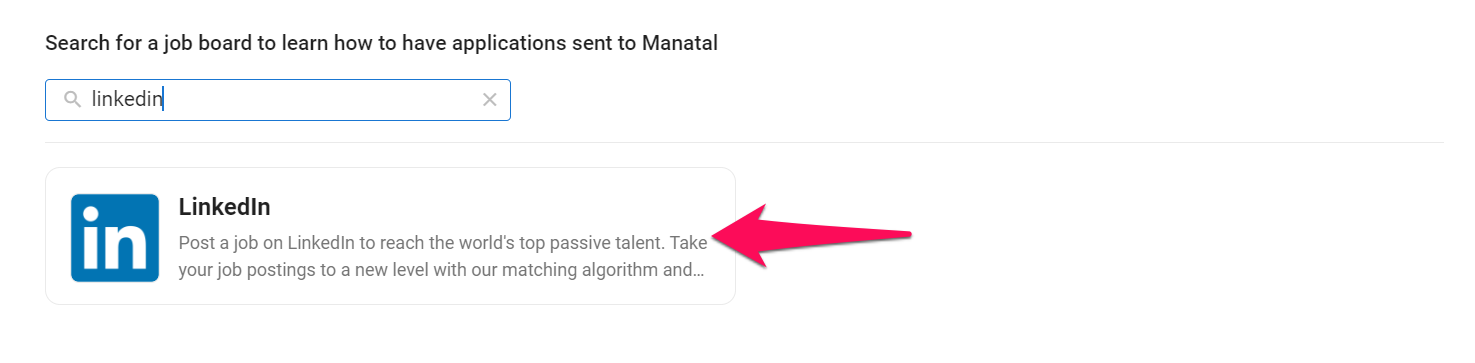
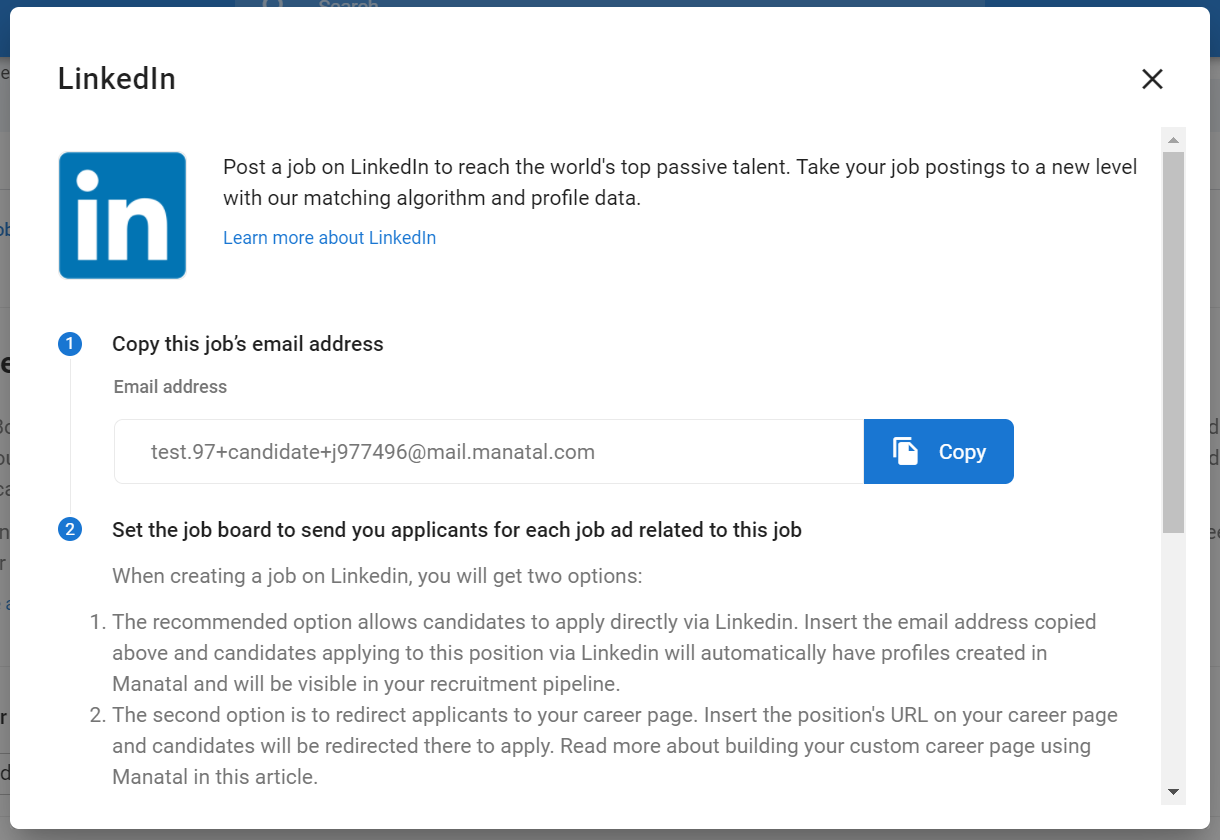
How to Receive Applications from CareerBuilder
-
While on a job page, click on the "Sourcing" tab and then on "Job Boards".

-
Click on "Job Board Connect".

-
Click on "Receive Job Boards Applications".

-
Search for "CareerBuilder".

-
Once you have found the job board, open it and follow the instructions in the pop-up window.
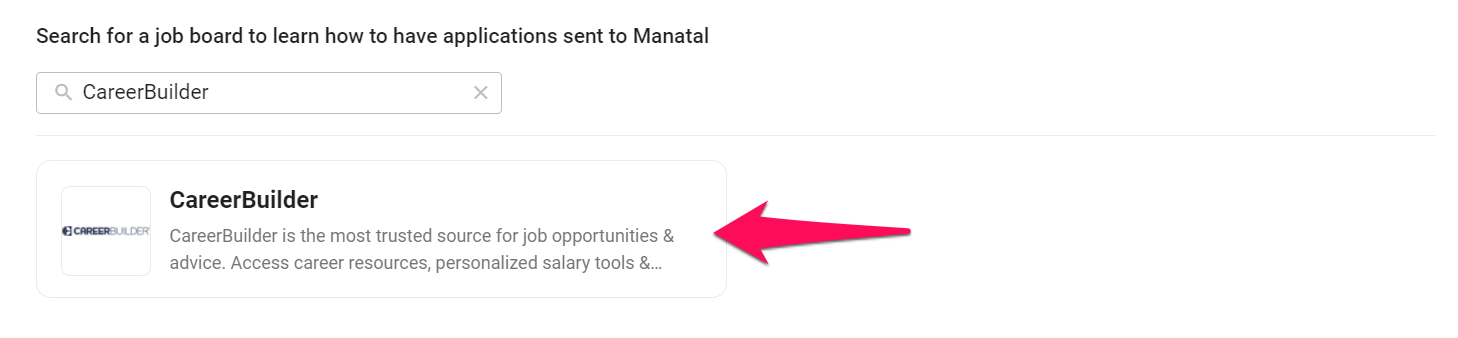
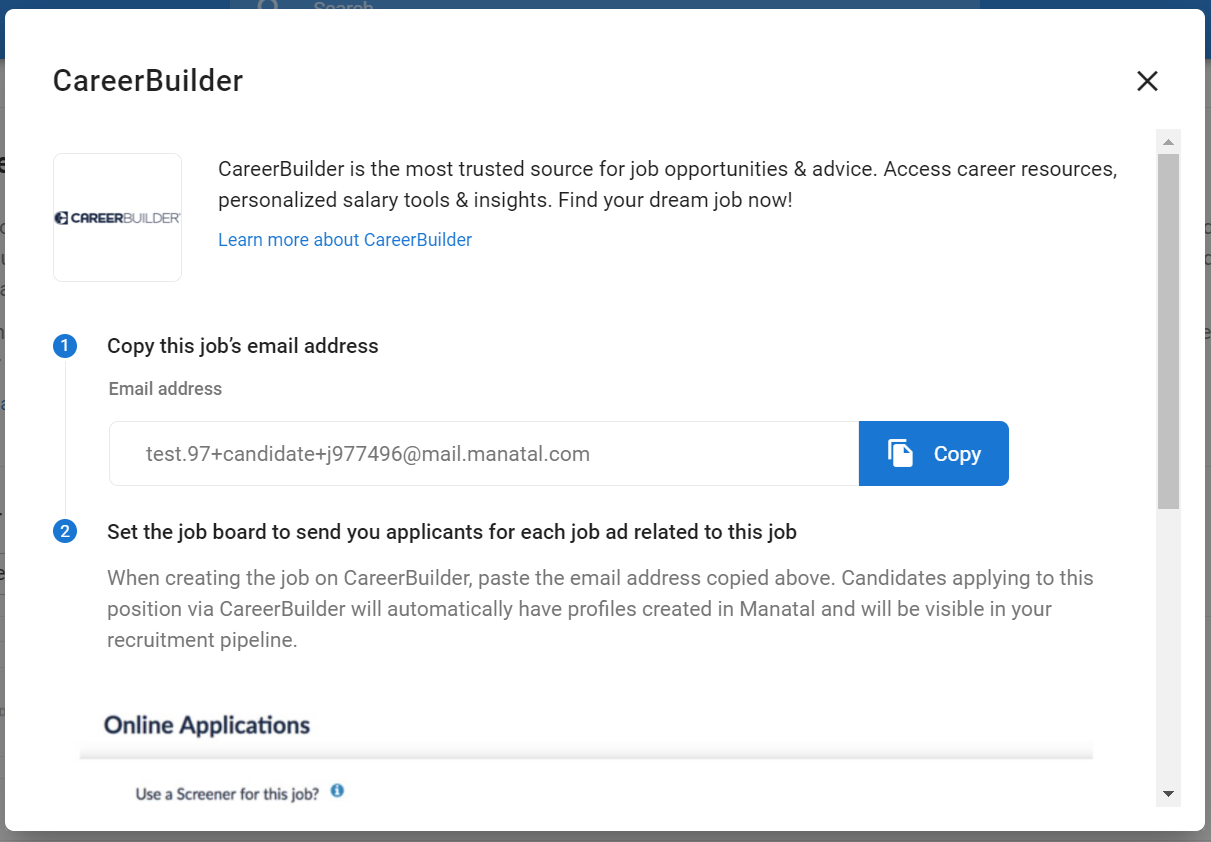
How to Receive Applications from Monster
-
While on a job page, click on the "Sourcing" tab and then on "Job Boards".

-
Click on "Job Board Connect".

-
Click on "Receive Job Boards Applications".

-
Search for "Monster".

-
Once you have found the job board, open it and follow the instructions in the pop-up window.
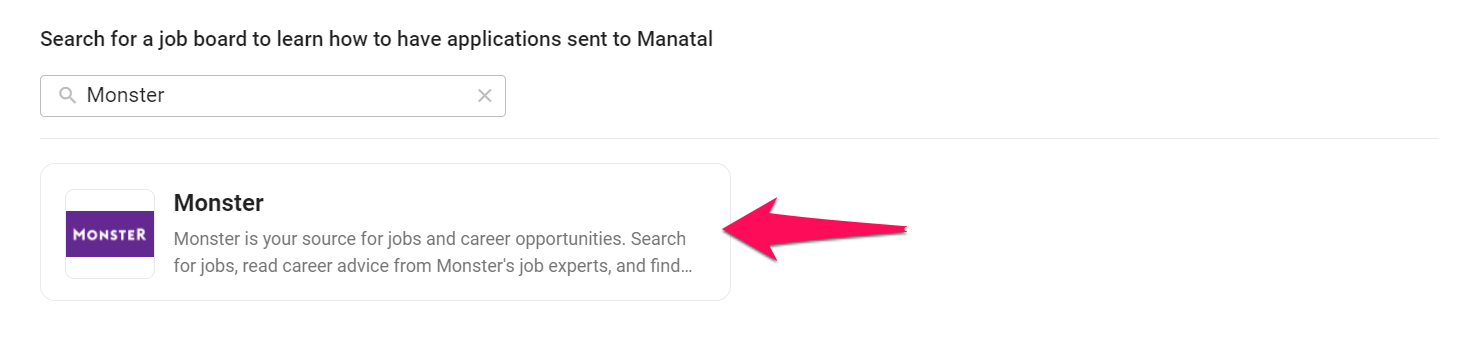
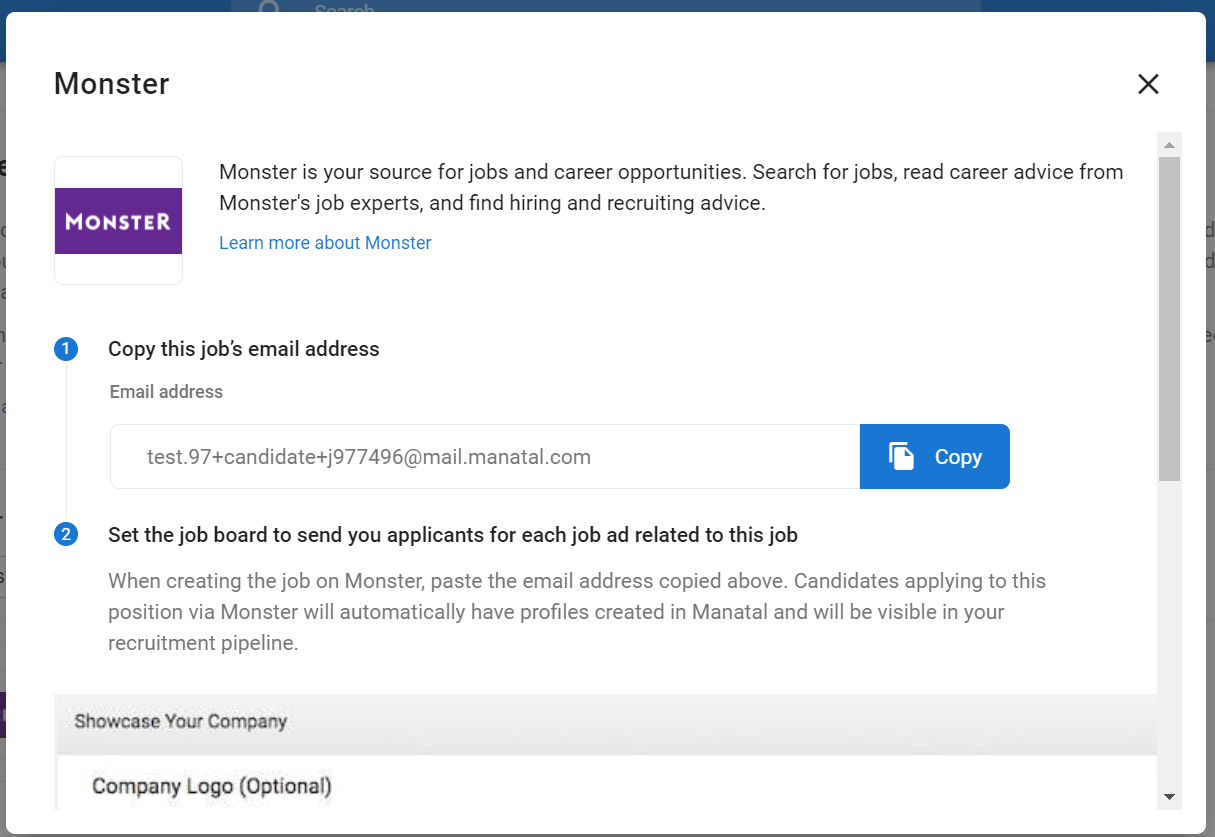
How to Receive Applications from Jooble
-
While on a job page, click on the "Sourcing" tab and then on "Job Boards".

-
Click on "Job Board Connect".

-
Click on "Receive Job Boards Applications".

-
Search for "Jooble".

-
Once you have found the job board, open it and follow the instructions in the pop-up window.
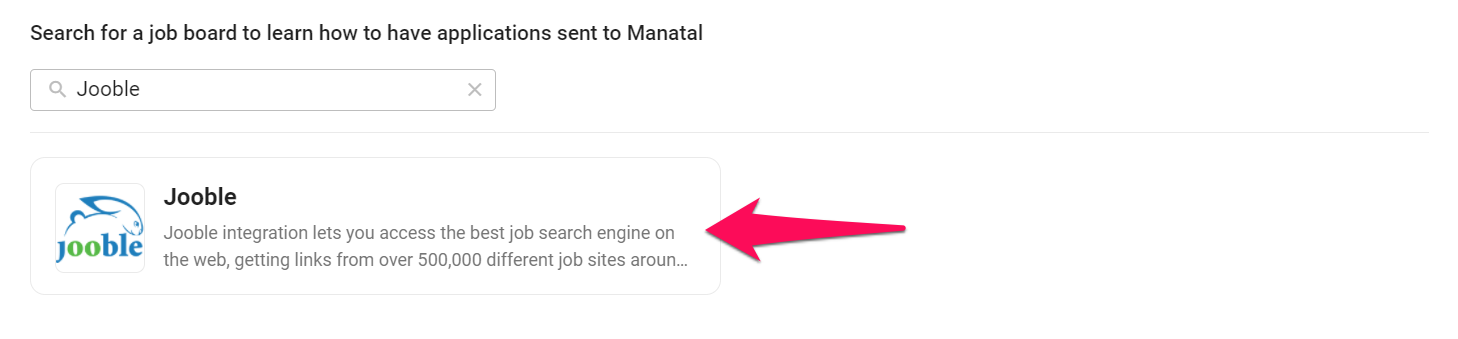
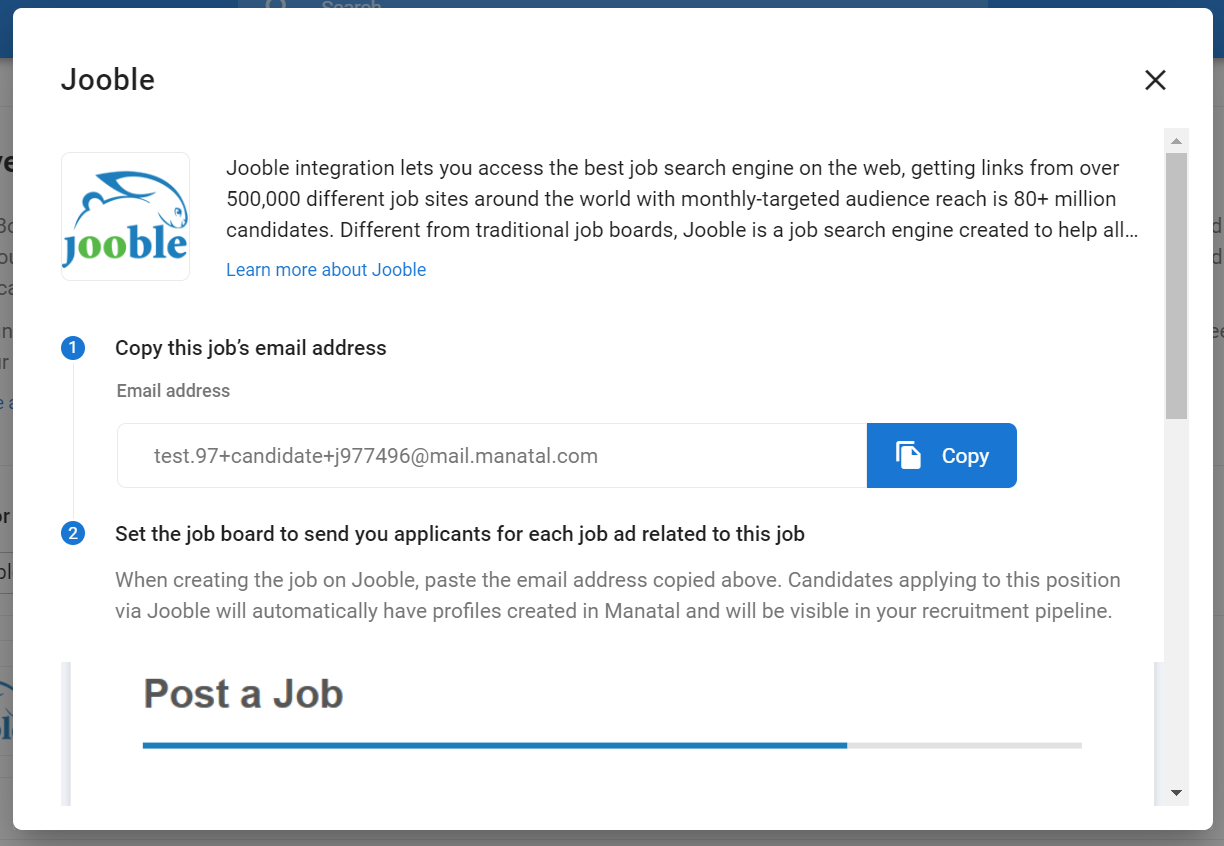
How to Receive Applications from CareerJet
-
While on a job page, click on the "Sourcing" tab and then on "Job Boards".

-
Click on "Job Board Connect".

-
Click on "Receive Job Boards Applications".

-
Search for "CareerJet".

-
Once you have found the job board, open it and follow the instructions in the pop-up window.
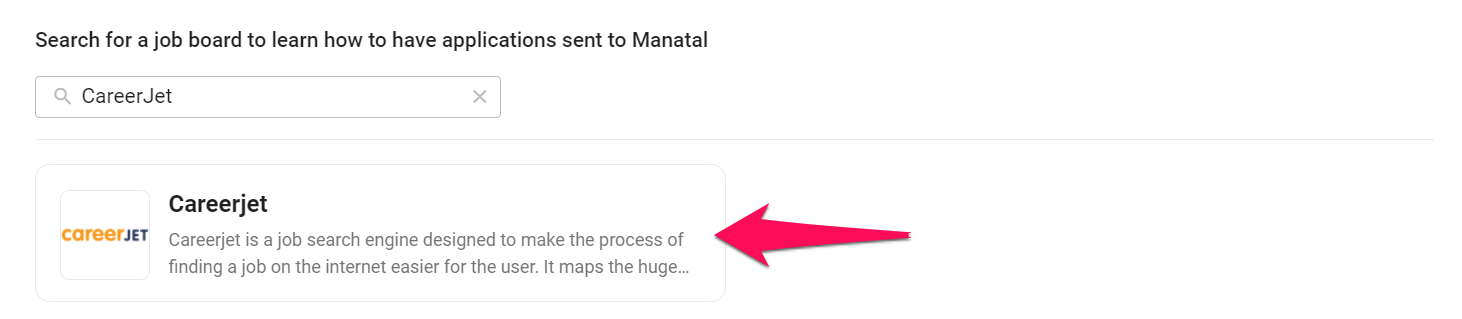
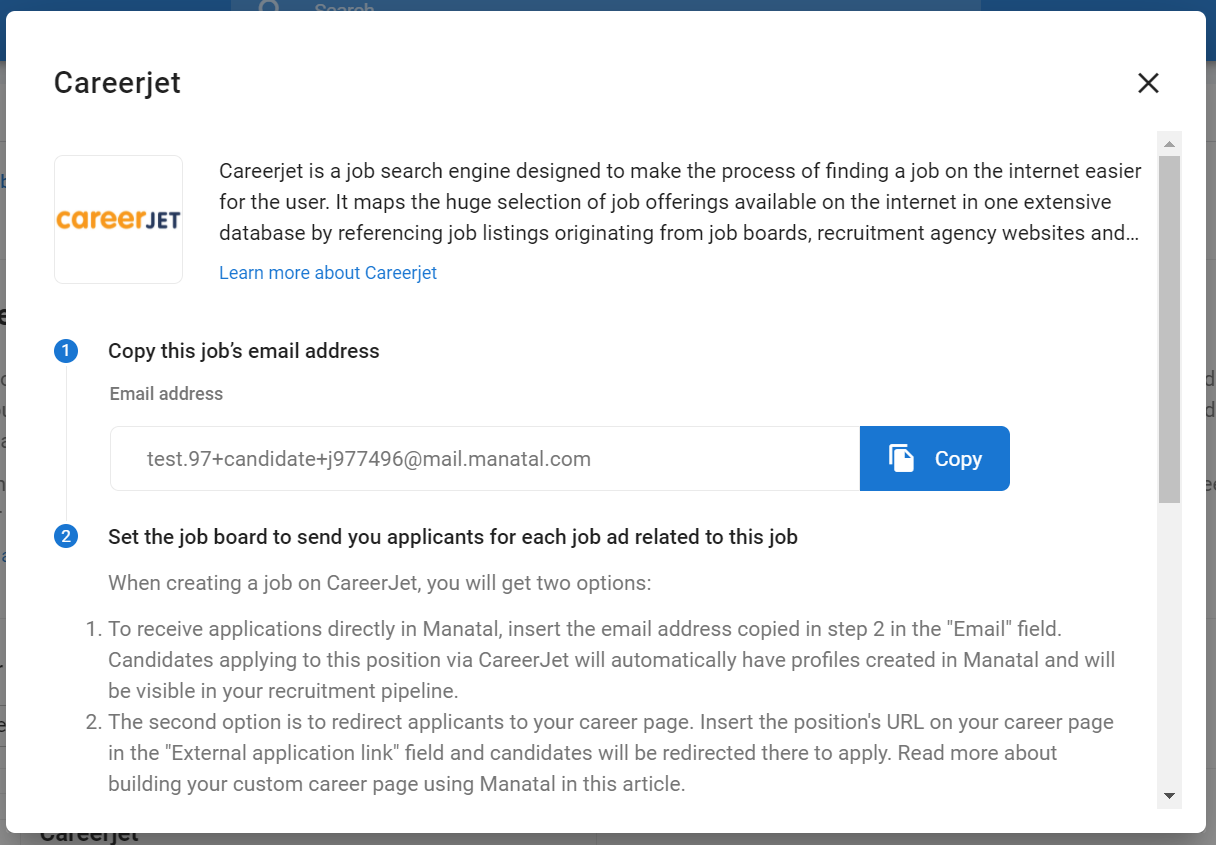
How to Receive Applications from Total Jobs
-
While on a job page, click on the "Sourcing" tab and then on "Job Boards".

-
Click on "Job Board Connect".

-
Click on "Receive Job Boards Applications".

-
Search for "Total Jobs".

-
Once you have found the job board, open it and follow the instructions in the pop-up window.
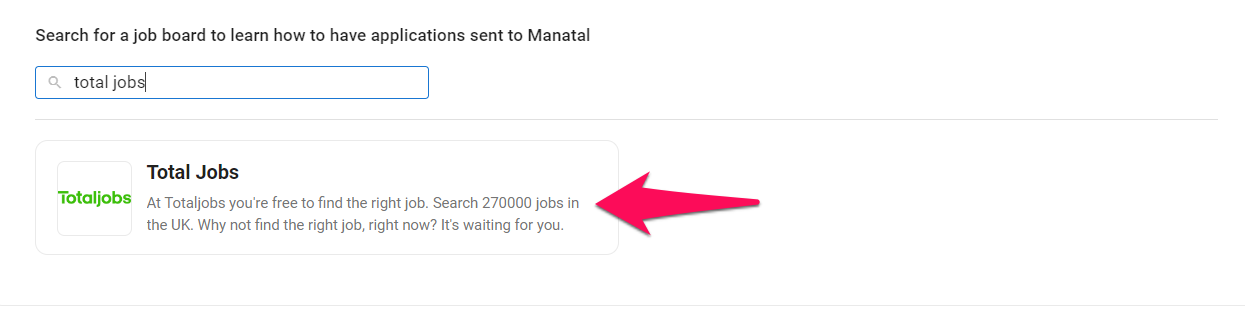
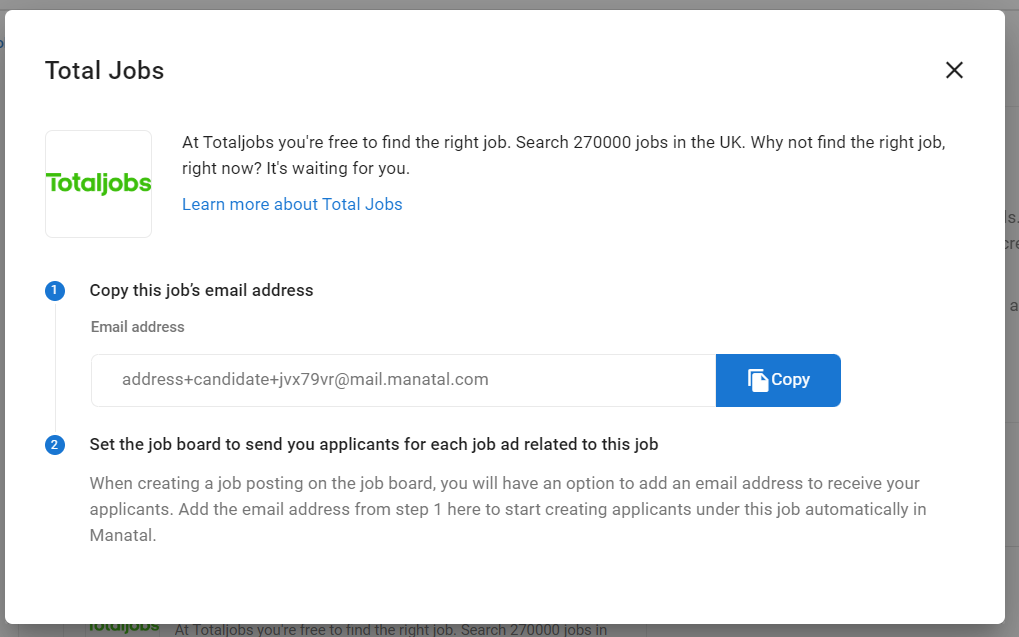
Please note that Total Jobs does not accept the “+” symbol when asking to send applications to an email address. As such please replace the "+" symbol in the email address provided with double underscores “__”.
As an example the email "address+candidate+jvx79vr@mail.manatal.com" in the image above would then become "address__candidate__jvx79vr@mail.manatal.com".