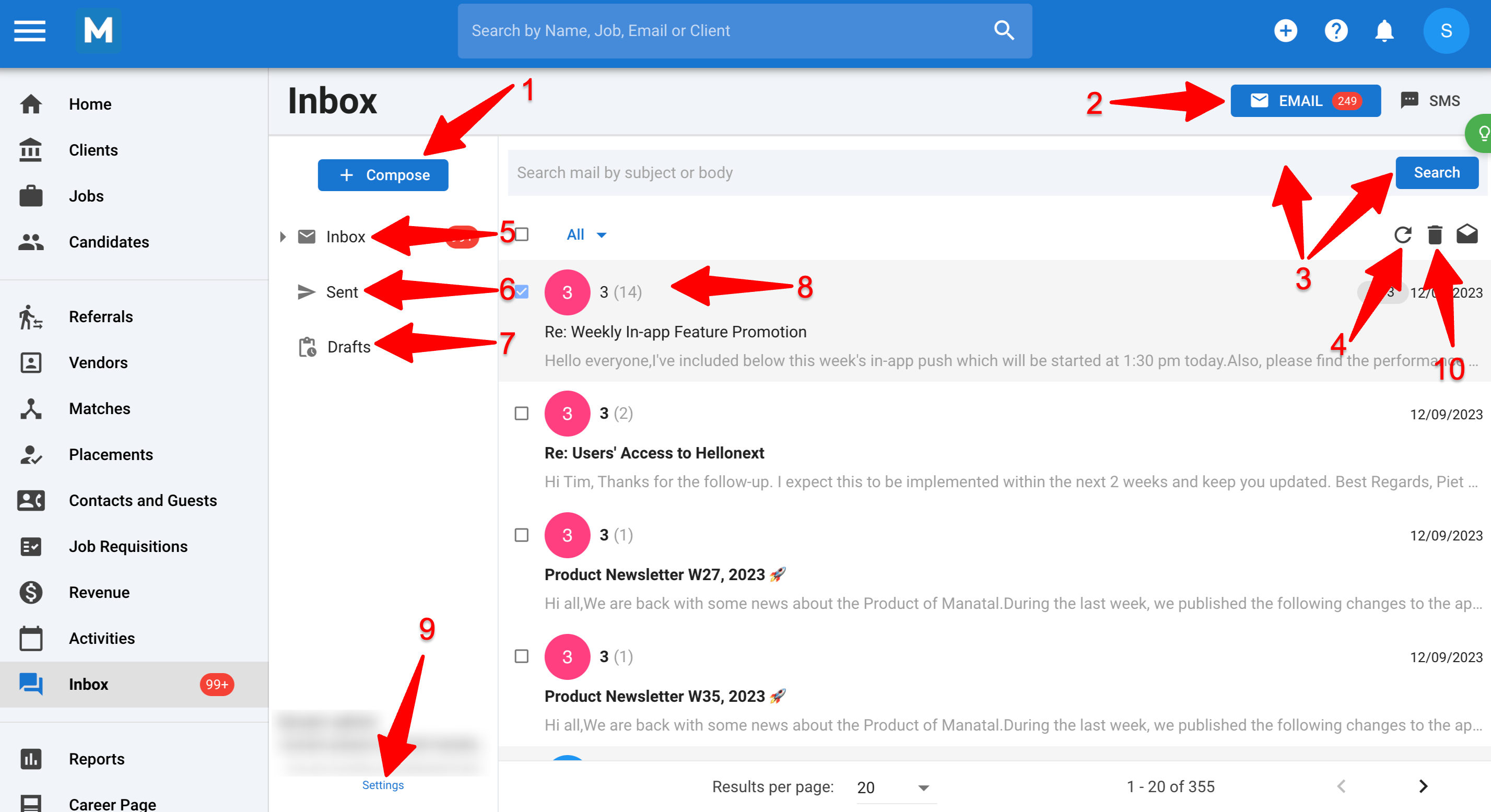By using a Manatal email address during the free trial, users are limited to receiving emails. In order to send emails using a Manatal email address, please subscribe here.
Alternately, please connect Manatal to your Google or Outlook / Office 365 email accounts to send emails using Manatal's inbox during your free trial.
To access Manatal's Inbox, the Admin, the Inbox feature or the SMS feature need to be enabled.
How to access the Inbox
- From any screen, click on "Inbox" in the side menu.
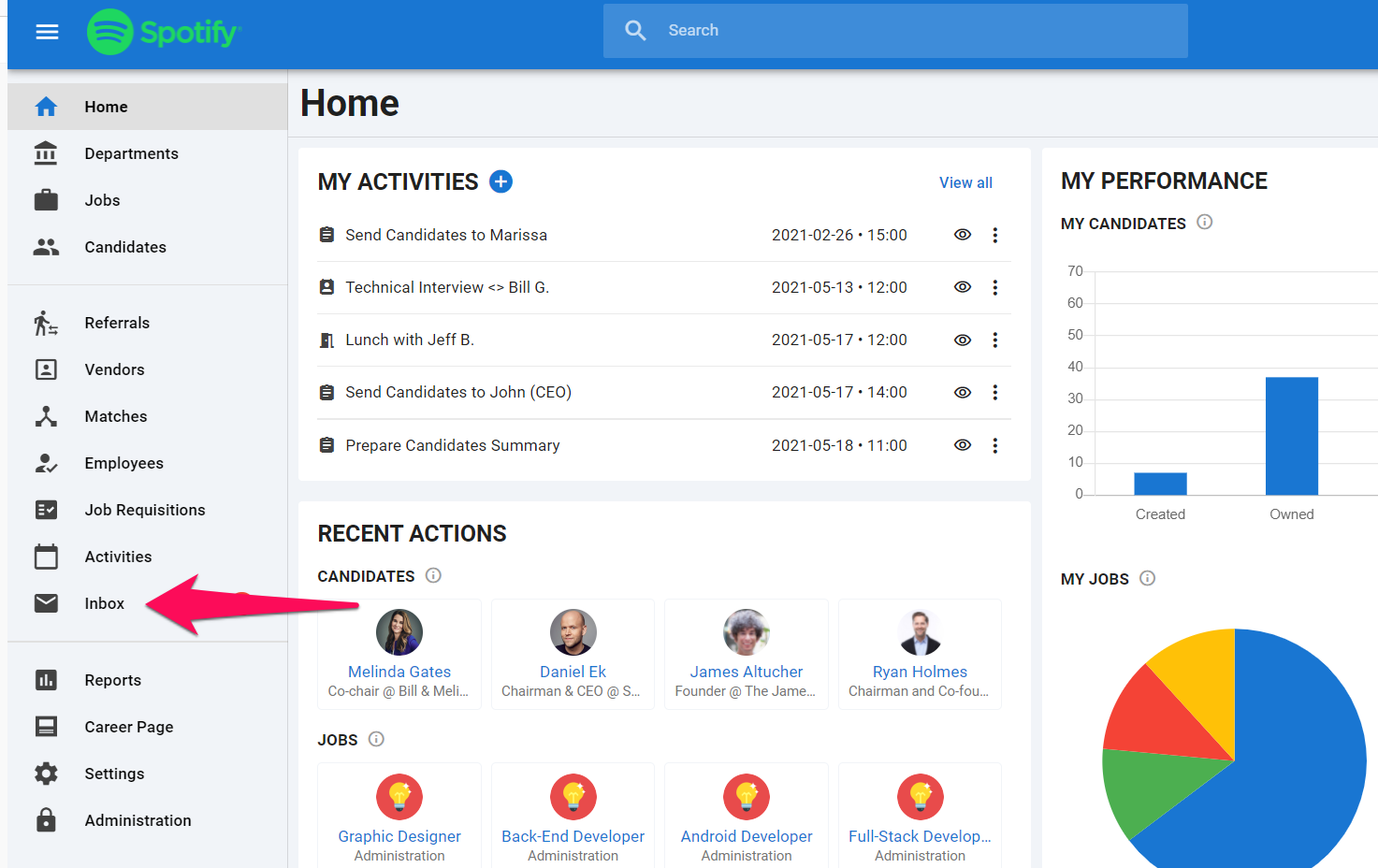
Inbox Page Overview
Here are the options available in the Inbox page:
1. Compose: Compose a new email. Read this article to find out more about composing emails.
2. Email/SMS: Switch from the email to the SMS view.
3. Search: Search for candidates names' or keywords in your Inbox.
4. Refresh: Click to refresh your Inbox.
5. Inbox: Click to view your Inbox.
6. Sent: Click to view your sent emails.
7. Draft: Click to view your drafts.
8. Email: Click on an email to open it.
9. Settings: Click to open your email settings.
10. Delete: Click to delete your emails.
- Only admin users have the ability to delete emails from the Manatal inbox.
- For Gmail and Outlook integrations, deleted emails are removed only from the Manatal inbox, while staying in the primary Gmail and Outlook inbox; re-syncing won't restore previously deleted emails in Manatal.