- Only Admin users can manage this feature.
- Sending SMS is available only to subscribers after their first payment and not accessible to free trial accounts, and your account also needs to be verified. Refer to this article for more information on how to subscribe, and this article on how to get your account verified.
Currently the SMS feature allows you to send and receive SMS from:
- Canada
- United States
- Australia
- United Kingdom
To request your country to be added, please contact us at support@manatal.com.
Here's how to set up and use the SMS feature:
- Enable the SMS feature
- Recharge your SMS balance
- Set up a phone number for the country you plan to send SMS to
- Give SMS access to desired users
- Start sending SMS
Enabling the SMS Feature
- Head to the following page or click "Administration" in your side menu, open the "Features" category and then the "SMS" category.

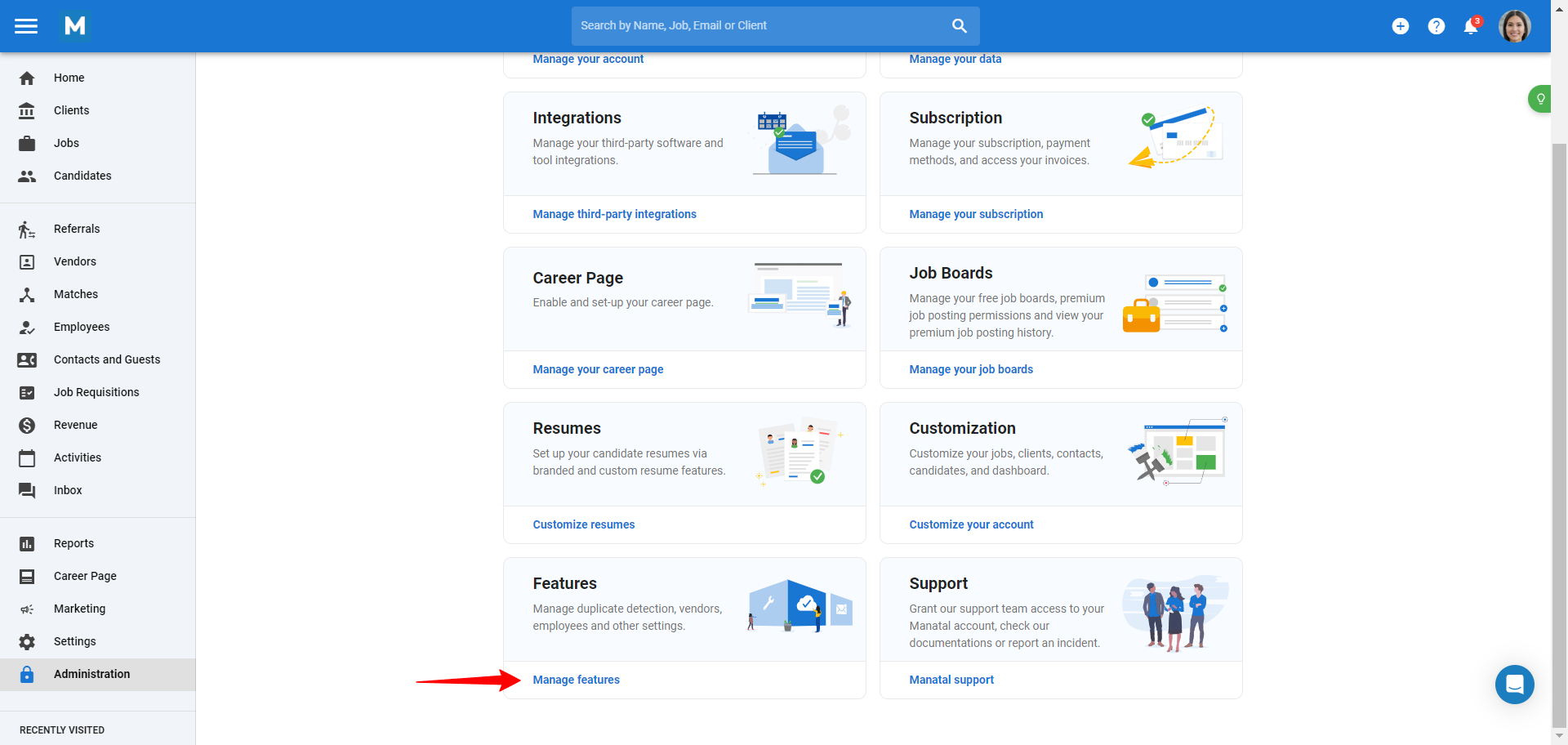
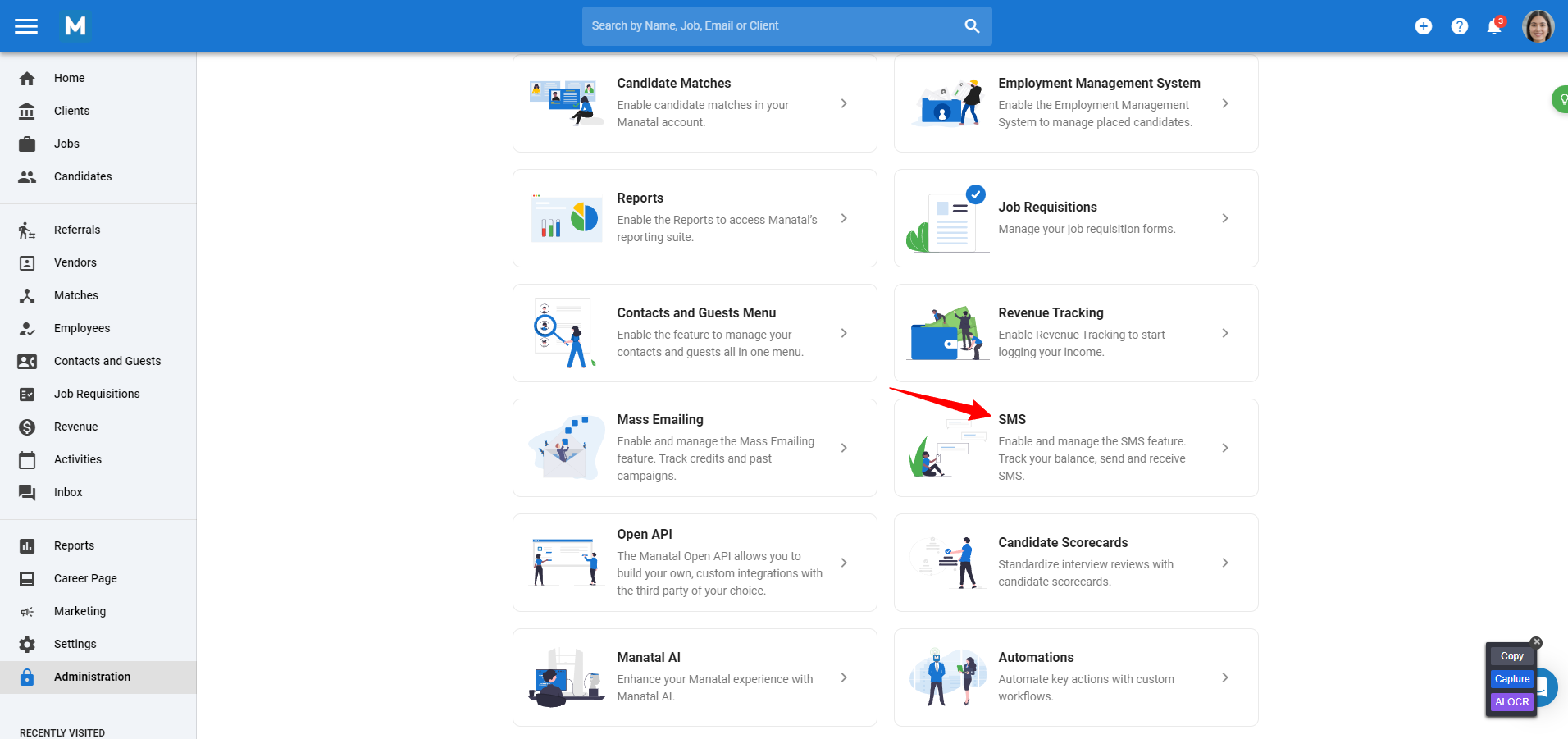
- Enable the SMS feature.
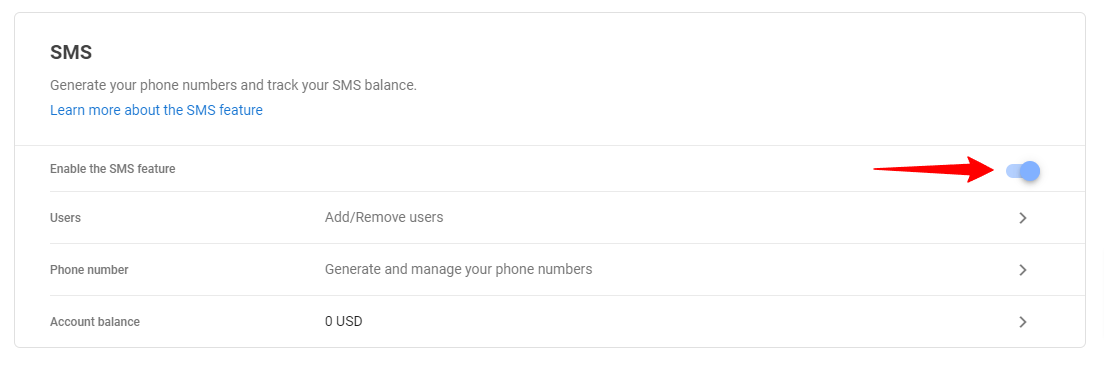
Checking and Recharging your SMS Balance
- Head to the following page or click "Administration" in your side menu, open the "Features" category and then the "SMS" category.

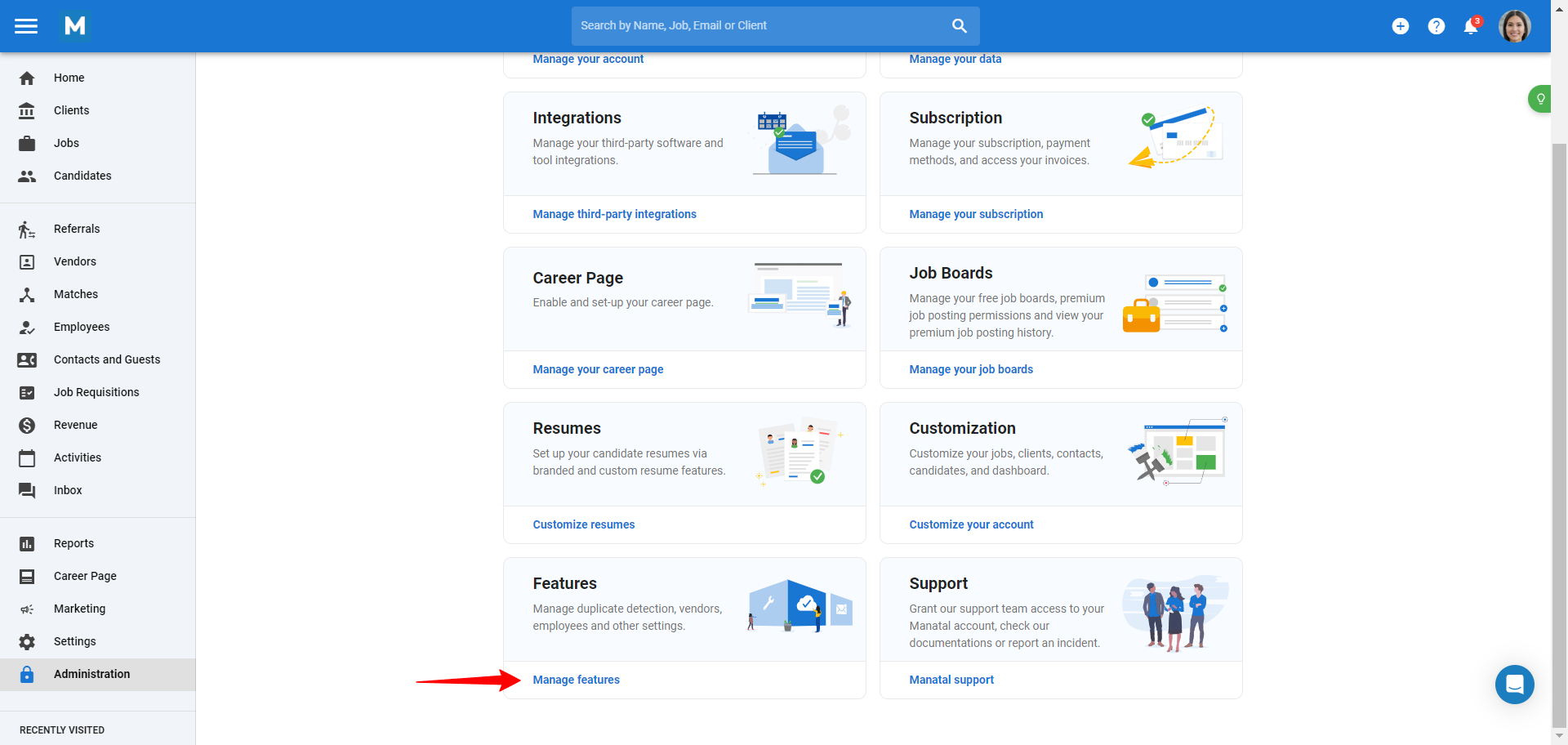
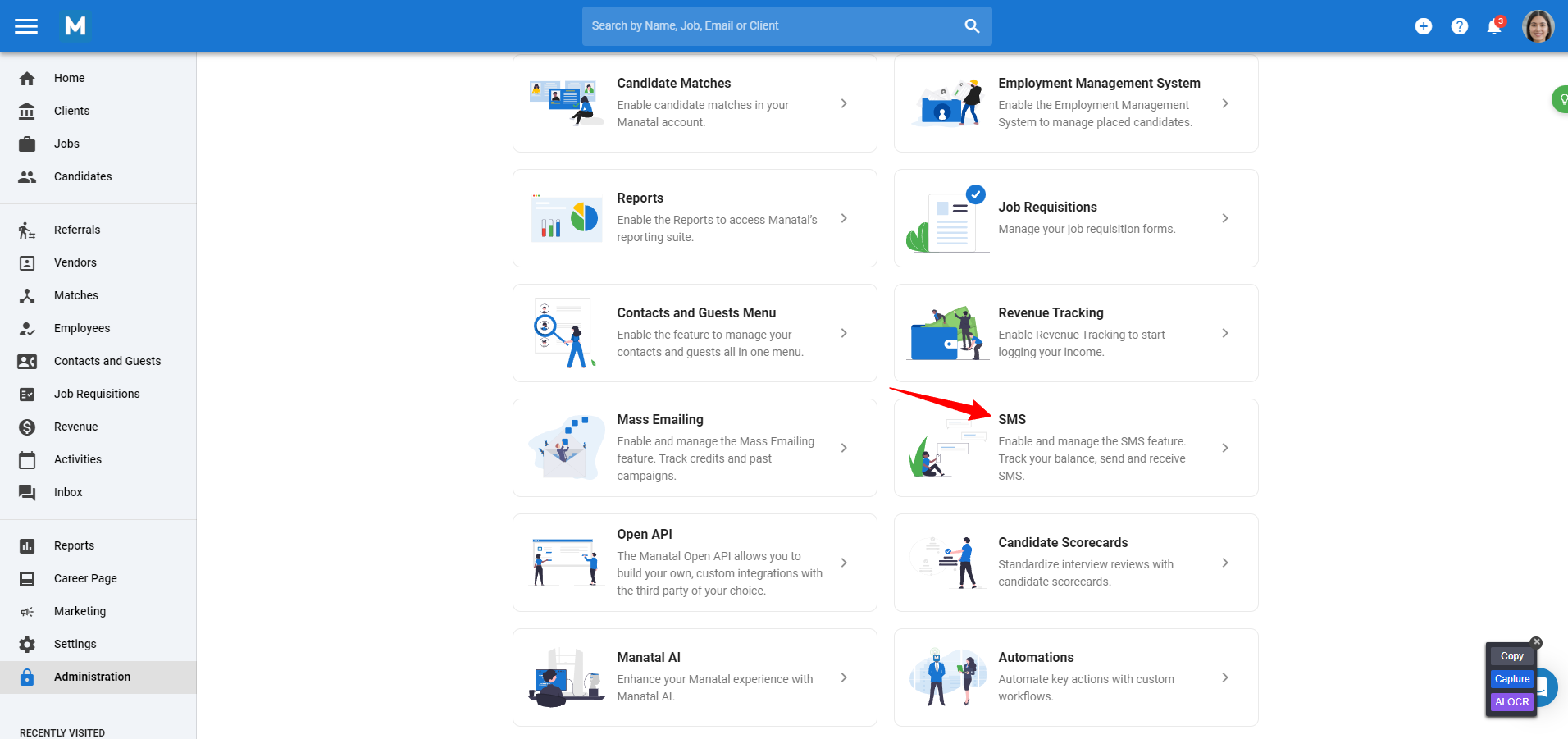
-
Click "Account Balance"
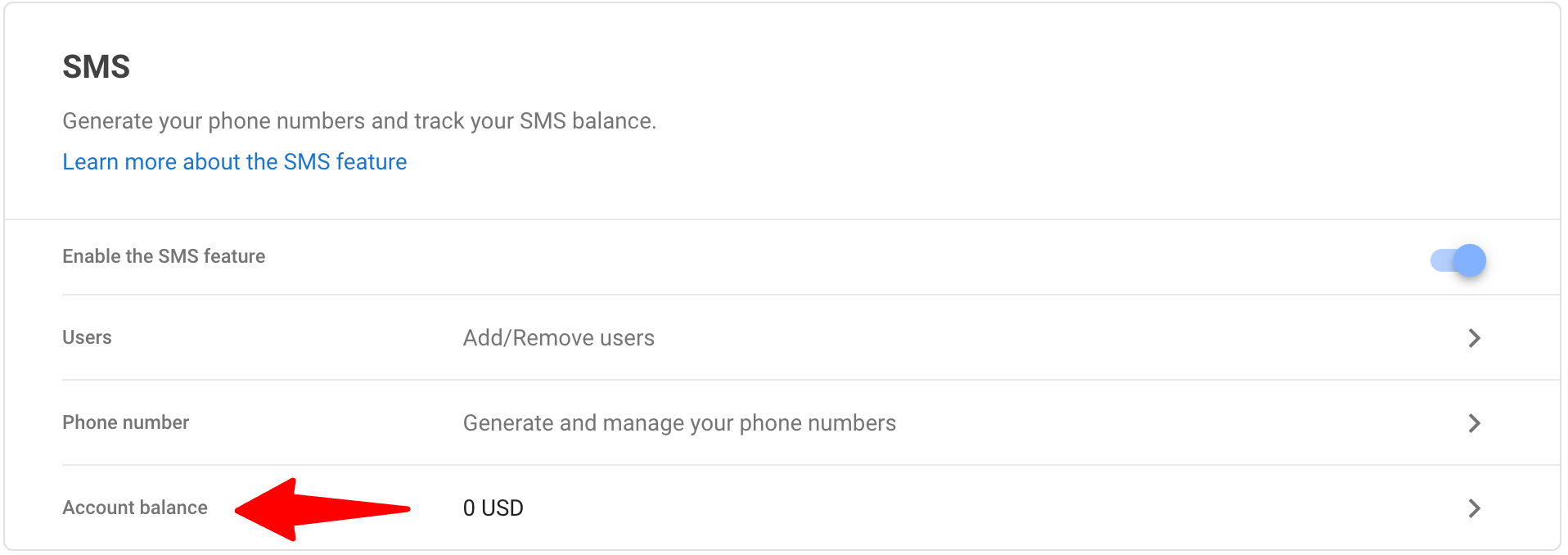
-
Your current balance will be displayed. To recharge, contact our support team via live chat by clicking "Contact our support", or email us at support@manatal.com.
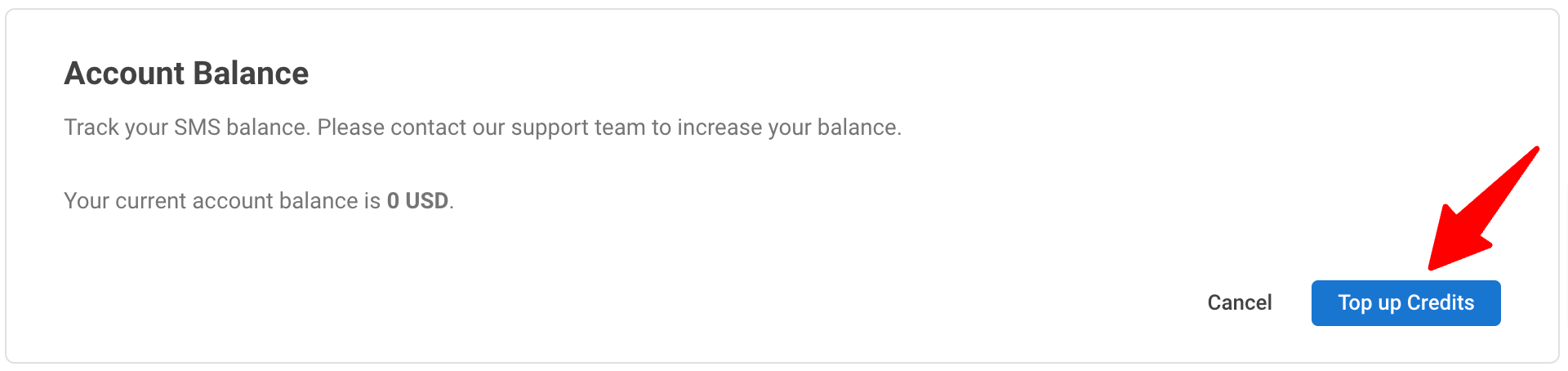
Creating your First Phone Number
- Head to the following page or click "Administration" in your side menu, open the "Features" category and then the "SMS" category.

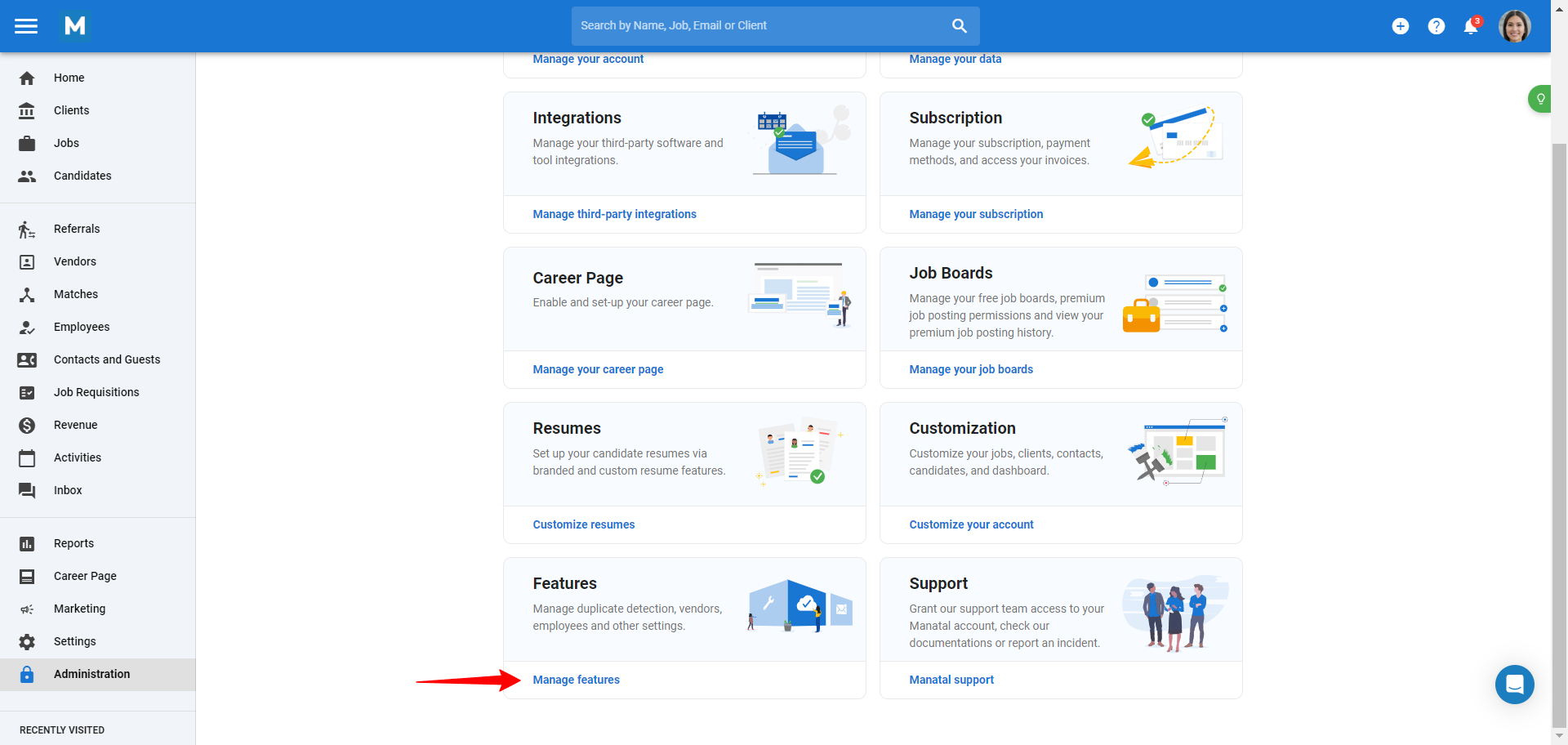
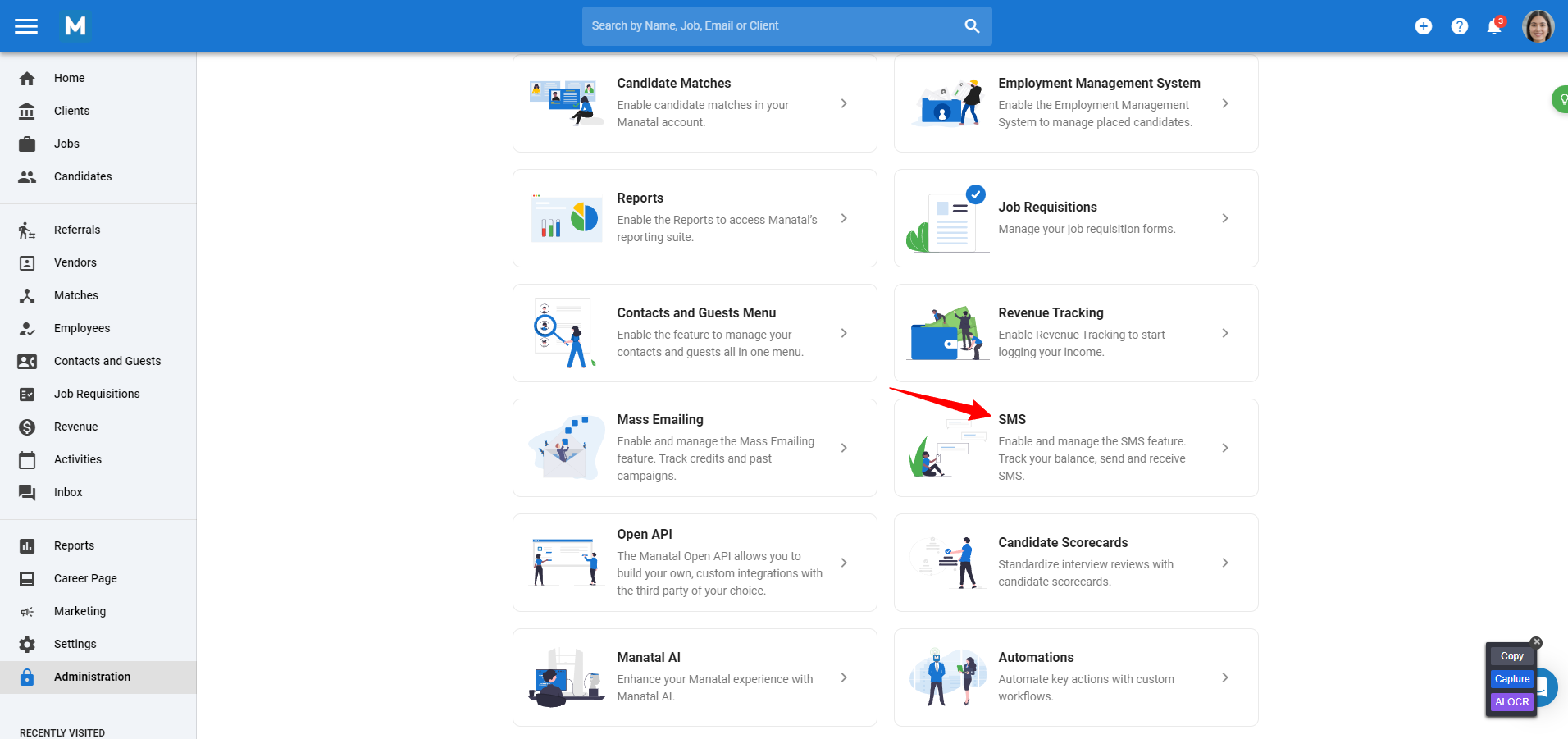
-
Click "Phone number".
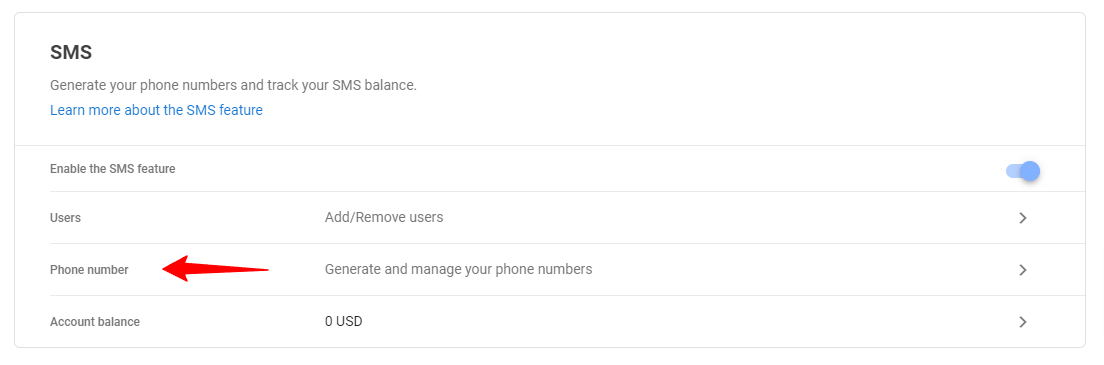
-
Click "Generate phone number".
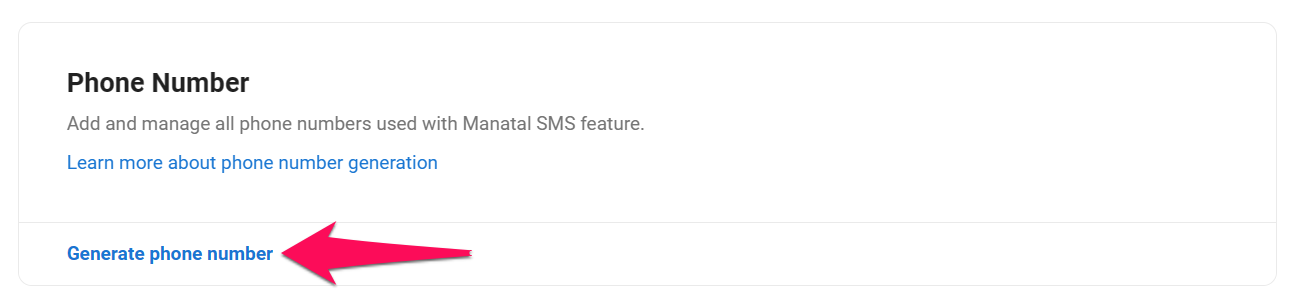
-
Input a name for the phone number, choose a country for the phone number, and click "Generate". A confirmation will be sent once the number is created. Start sending SMS by following these steps.
The monthly subscription for this phone number starts immediately.
The country chosen for your phone number limits you to send and receive SMS only within that country.
The region chosen for your phone number may require additional verification documents in compliance with local regulations. In the case of documents being required, our team will assist you in the process of submitting documentation and acquiring a phone number.
US-Specific SMS Compliance and Phone Number Registration
To ensure transparency, starting from August 31, 2023, all US carriers will mandate the registration and verification of phone numbers used for sending SMS. If your business utilizes Manatal for SMS communication, compliance is required for sending SMS through the platform.
To become compliant and acquire your US phone number, please get in touch with us at support@manatal.com. The brand registration process usually spans about 2 to 3 weeks and involves supplementary expenses due to third-party verification.
For further details, you can visit https://www.campaignregistry.com/ or reach out to us at support@manatal.com.
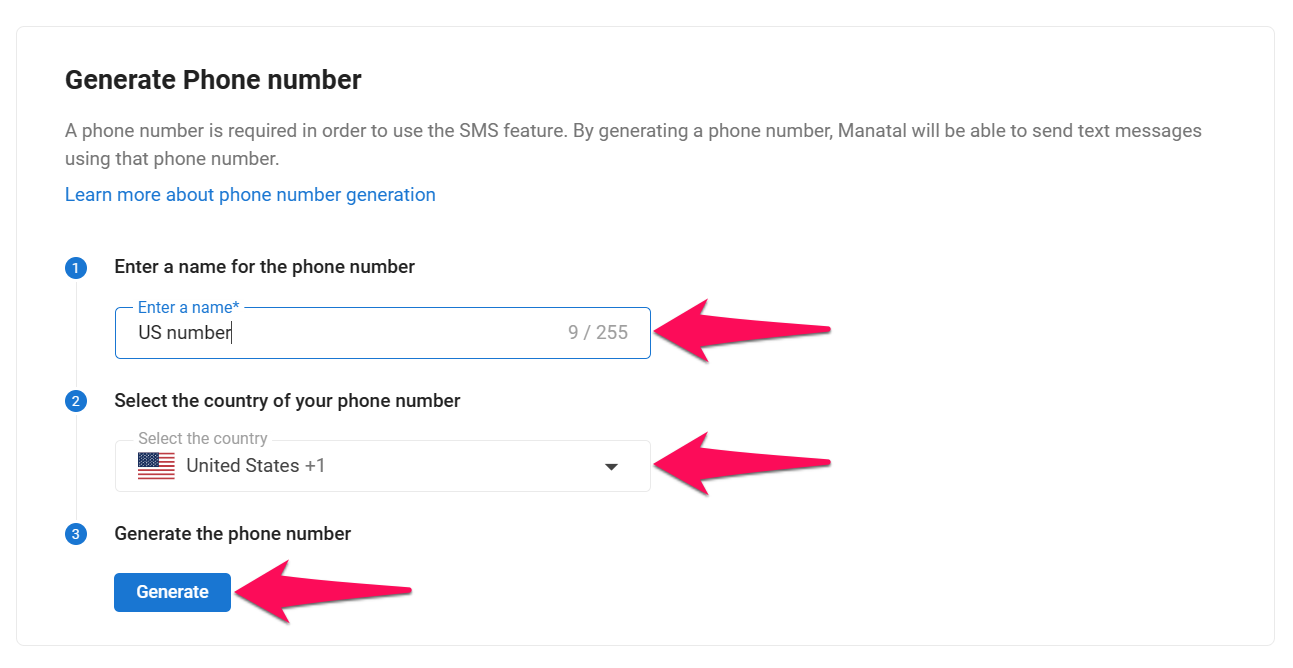
- For additional phone numbers, click "Contact support to add a number" or email us at support@manatal.com.
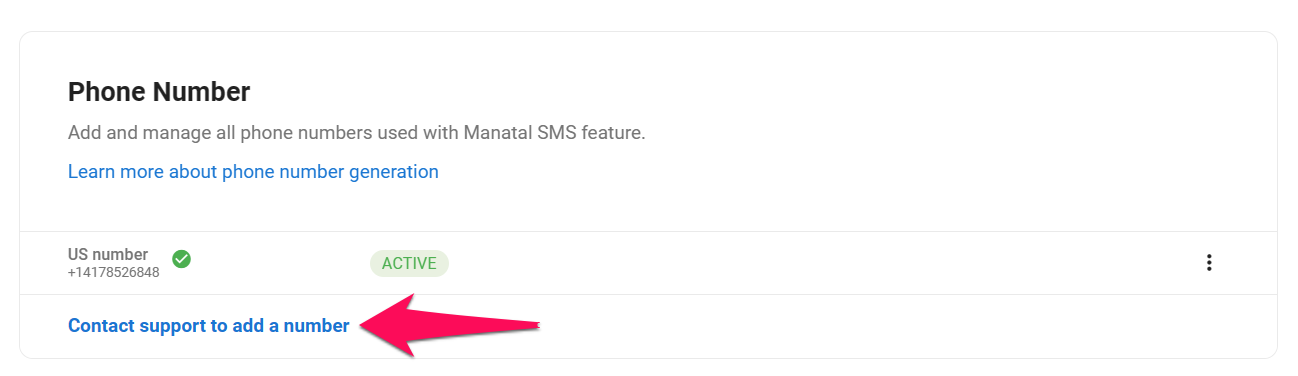
Pausing and Cancelling Phone Numbers
Each active number provides you with options to pause or cancel:
- Pause the number: This option prevents the number from sending and receiving SMS messages. However, your subscription stays active, so you can keep the number and reactivate it whenever you need it.
- Cancel the number: When you cancel a number, you can still use it for sending and receiving SMS messages until the end of your current billing cycle. After the billing cycle ends, the cancellation takes effect and you will no longer be able to use or recover the number.
- Head to the following page or click "Administration" in your side menu, open the "Features" category and then the "SMS" category.

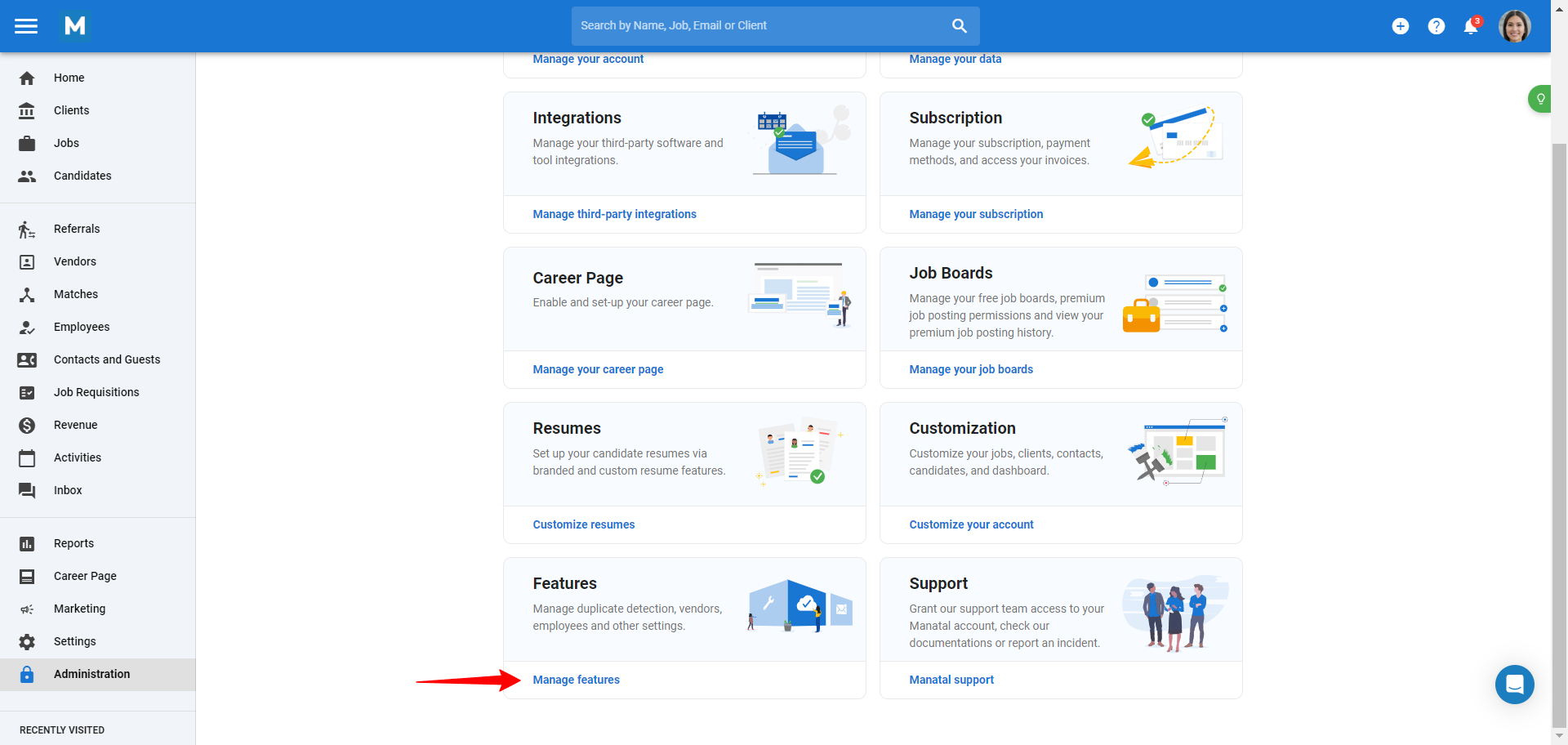
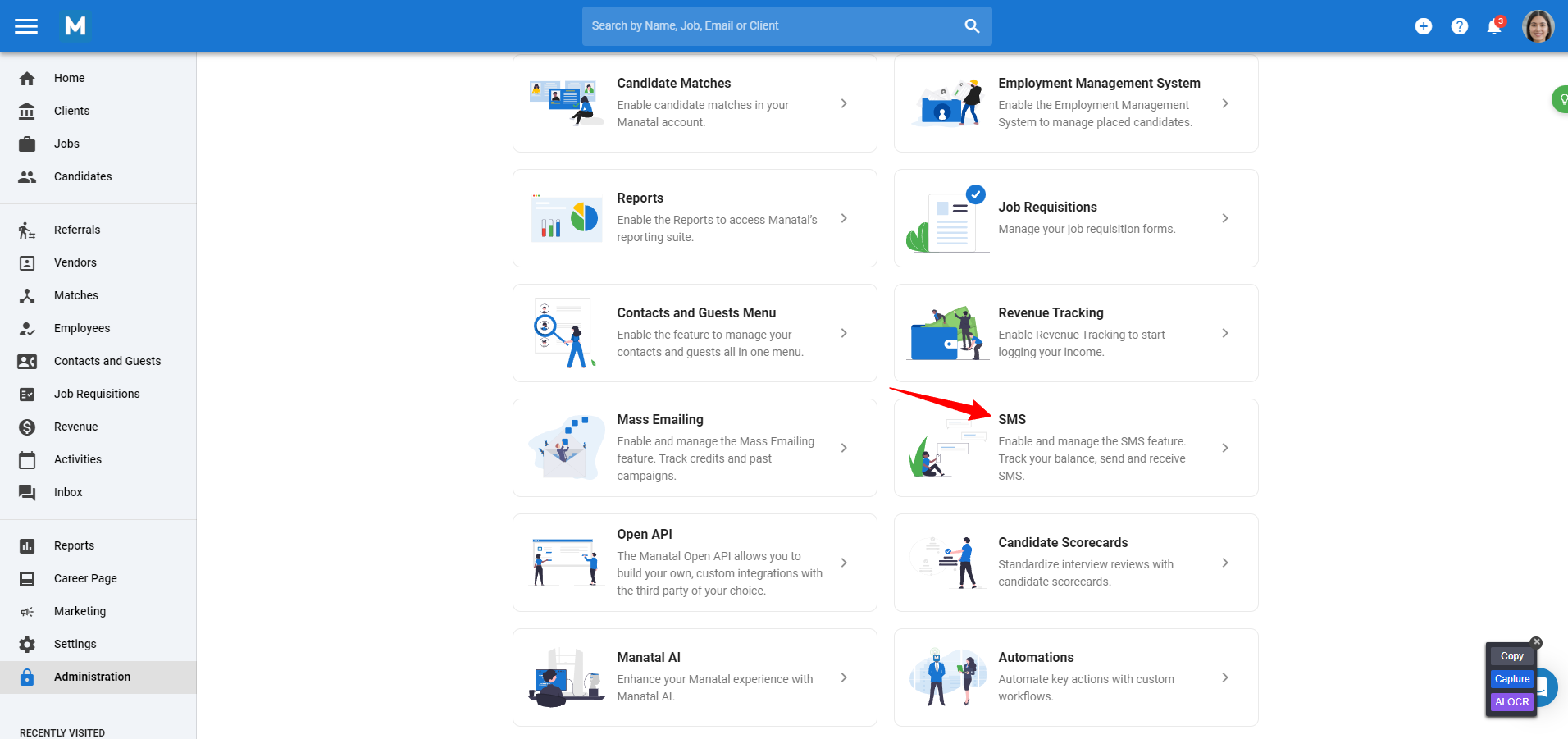
-
Click "Phone number".
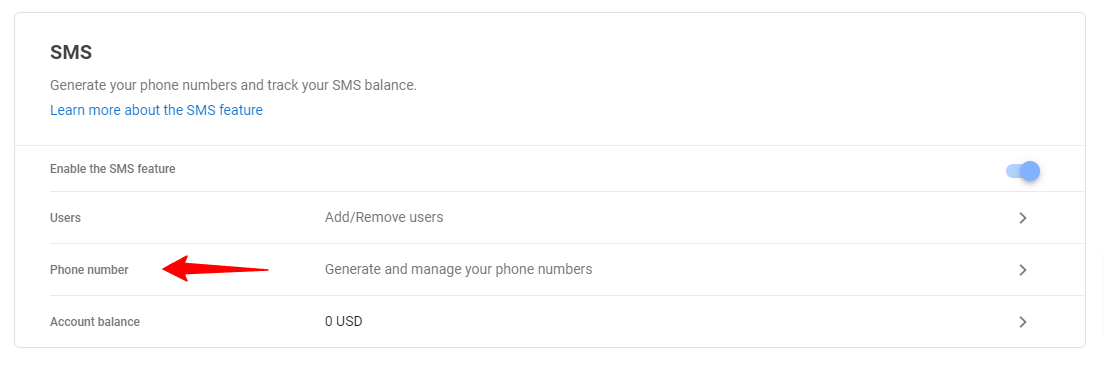
-
Click on the 3-dots next to a phone number and select "Pause" or "Cancel" from the dropdown.
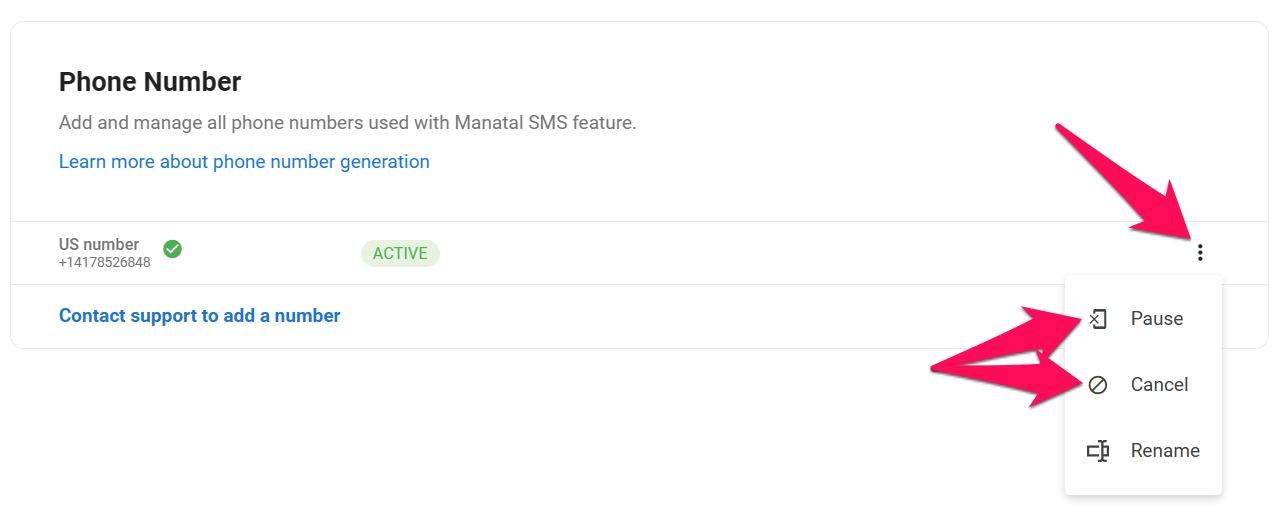
-
A pop-up will appear, review the conditions and click "Confirm" to proceed.
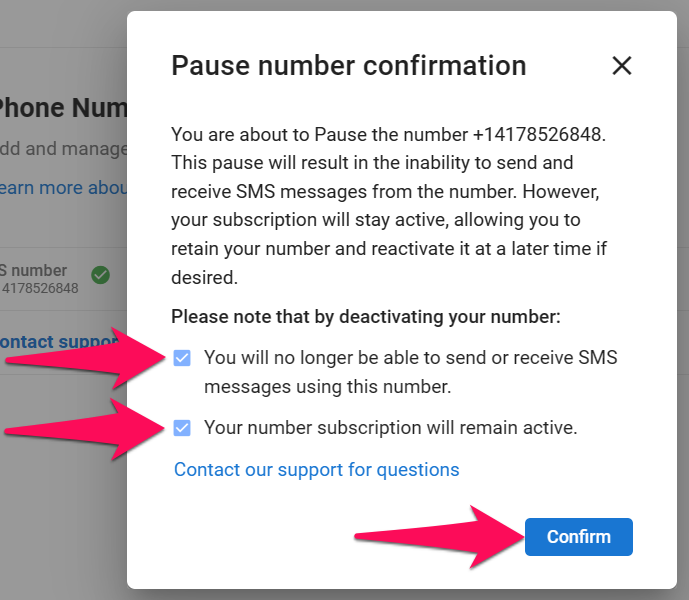
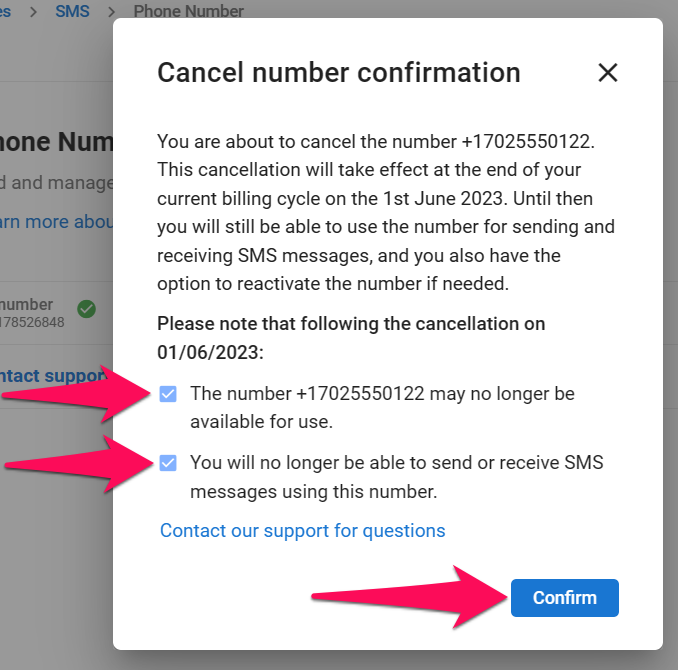
-
To reactivate a paused number or a cancelled number, click on the 3-dots next to a phone number and select "Reactivate" from the dropdown.
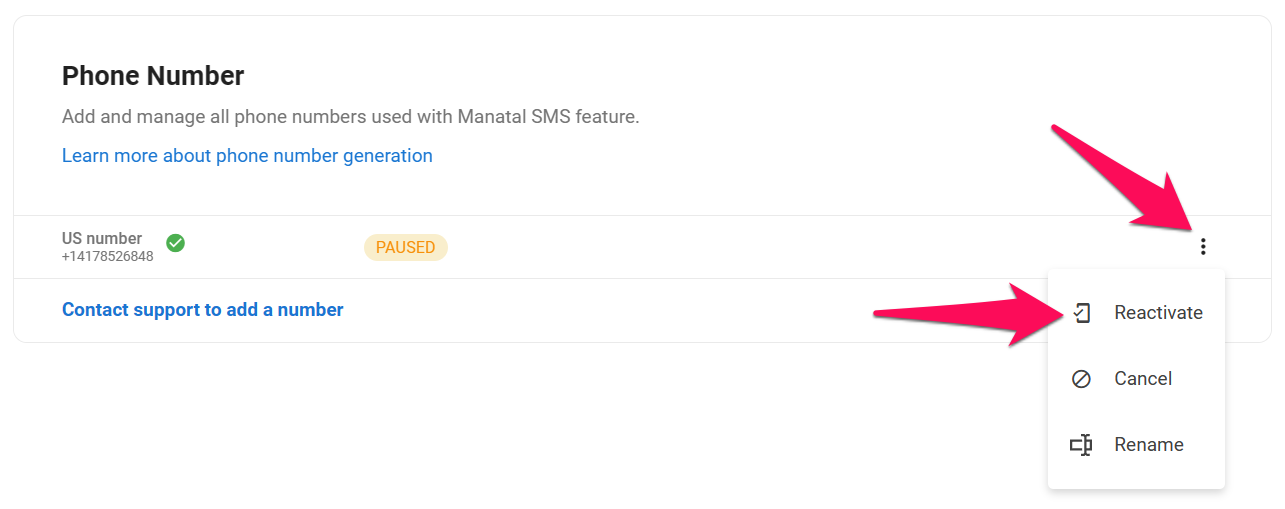
-
A pop-up will appear, review the conditions and click "Confirm" to proceed with the reactivation.
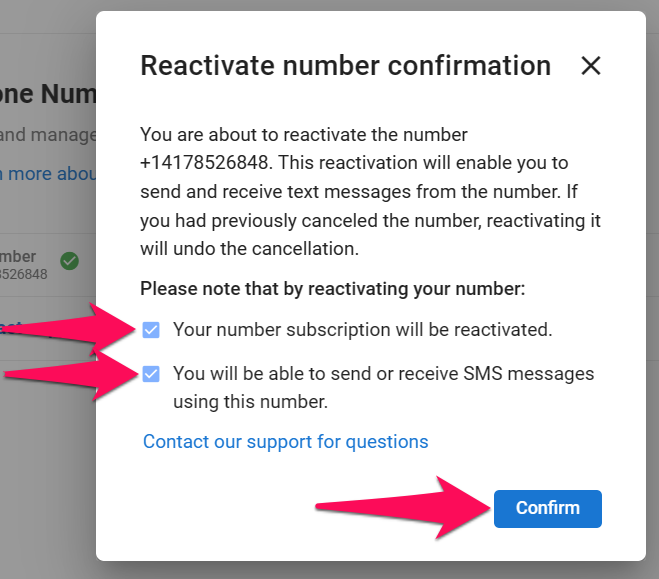
Adding Users to the SMS Feature
It is possible to select which non-Admin users are allowed to send SMS.
- Head to the following page or click "Administration" in your side menu, open the "Features" category and then the "SMS" category.

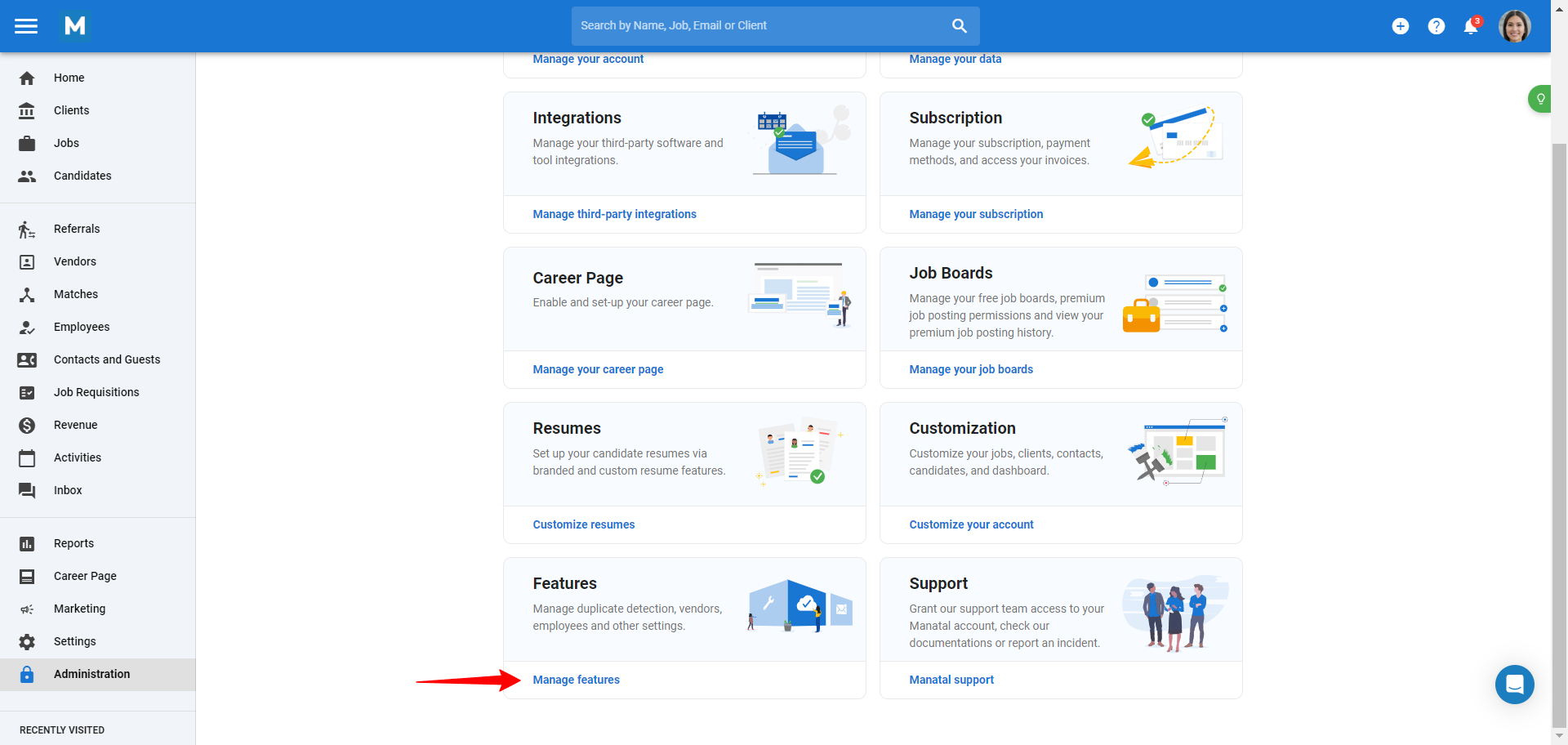
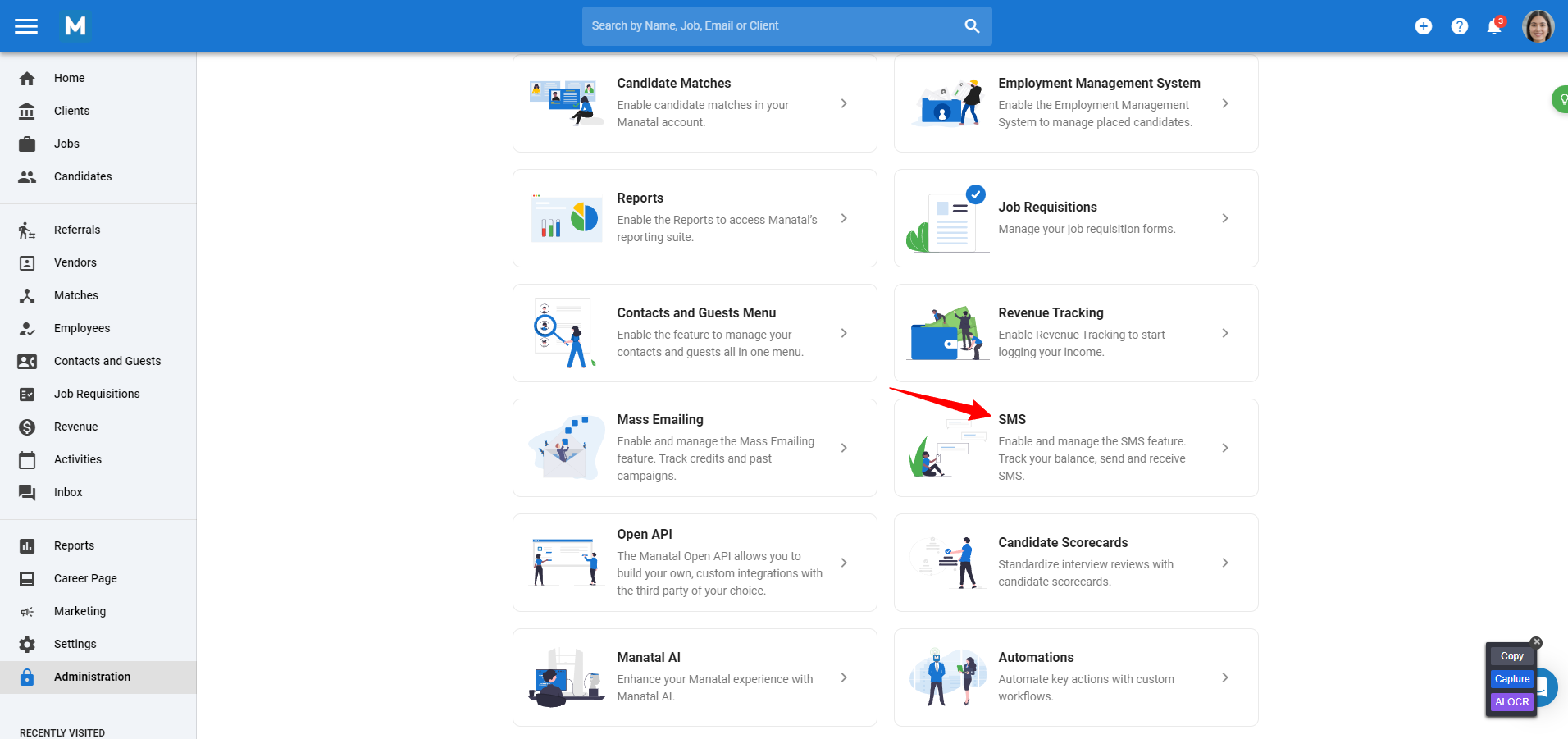
-
Click "Users".
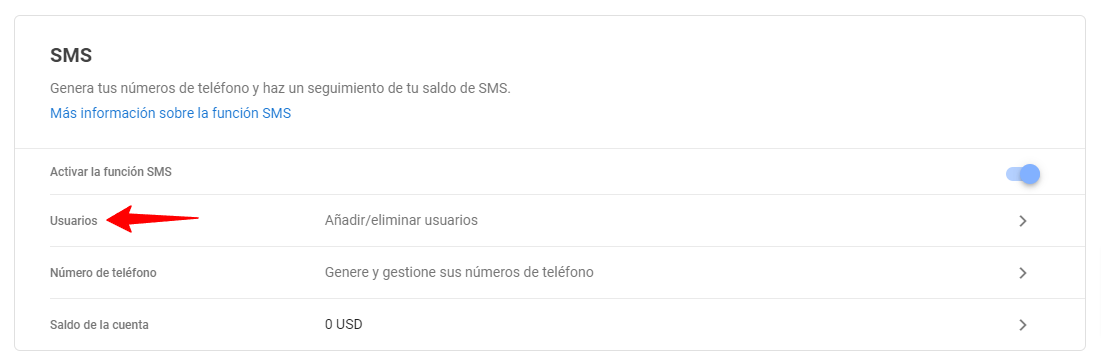
-
Click "Add users" to add a user.
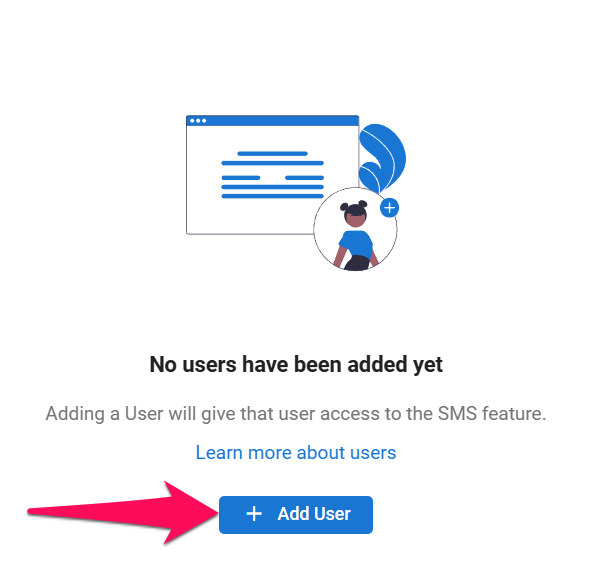
-
Select the users to grant SMS sending. They will be given access immediately.
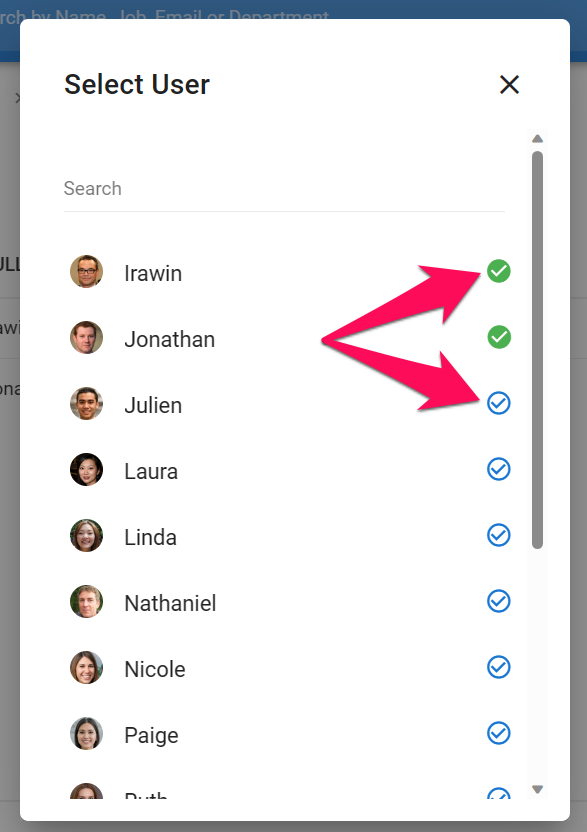
-
Remove users by clicking on the "-" sign next to that user.
