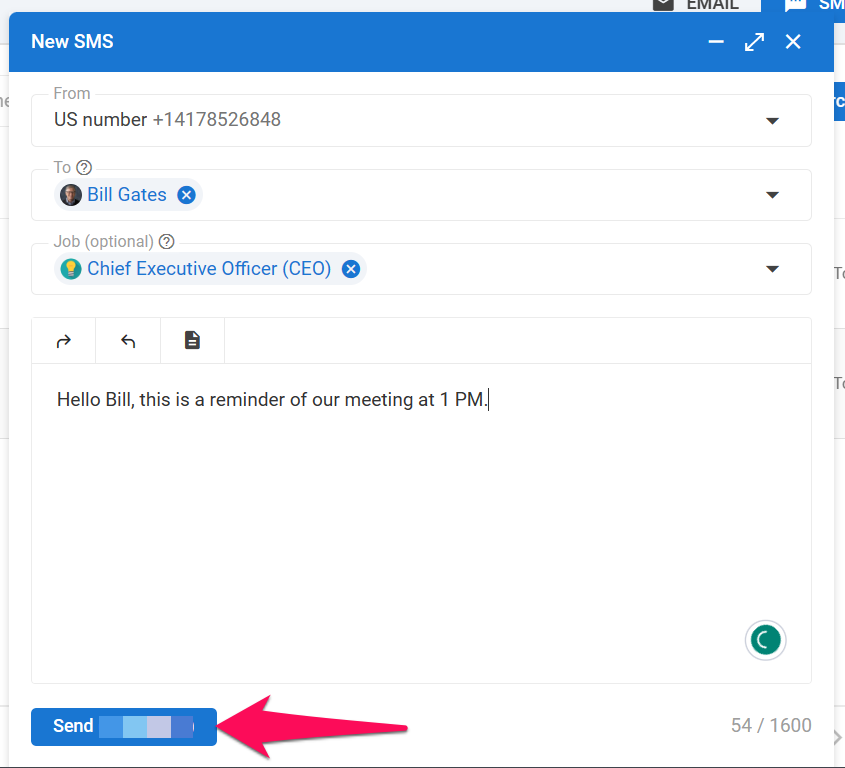- Please note that sending SMS messages can only be done by an Admin or non-admin users who have been granted access to the feature.
- Sending SMS is available only to subscribers after their first payment and not accessible to free trial accounts, and your account also needs to be verified. Refer to this article for more information on how to subscribe, and this article on how to get your account verified.
- To enable the SMS feature, create a number or allow non-admin users to send SMS, please follow these instructions.
Currently the SMS feature allows you to send and receive SMS from:
- Canada
- United States
- Australia
- United Kingdom
To request your country to be added, please contact us at support@manatal.com.
Sending an SMS
You can send SMS messages from several places within Manatal:
- From the Inbox menu
- From a candidate's profile
- From a job pipeline
From the Inbox Menu
To send an SMS from the Inbox menu:
-
Head to the Inbox or click on "Inbox" from your side menu.
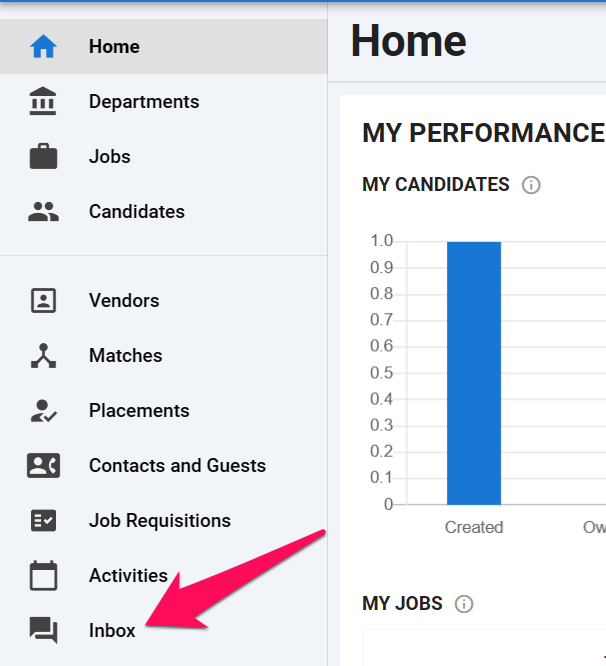
-
Switch to the SMS view by clicking on "SMS".
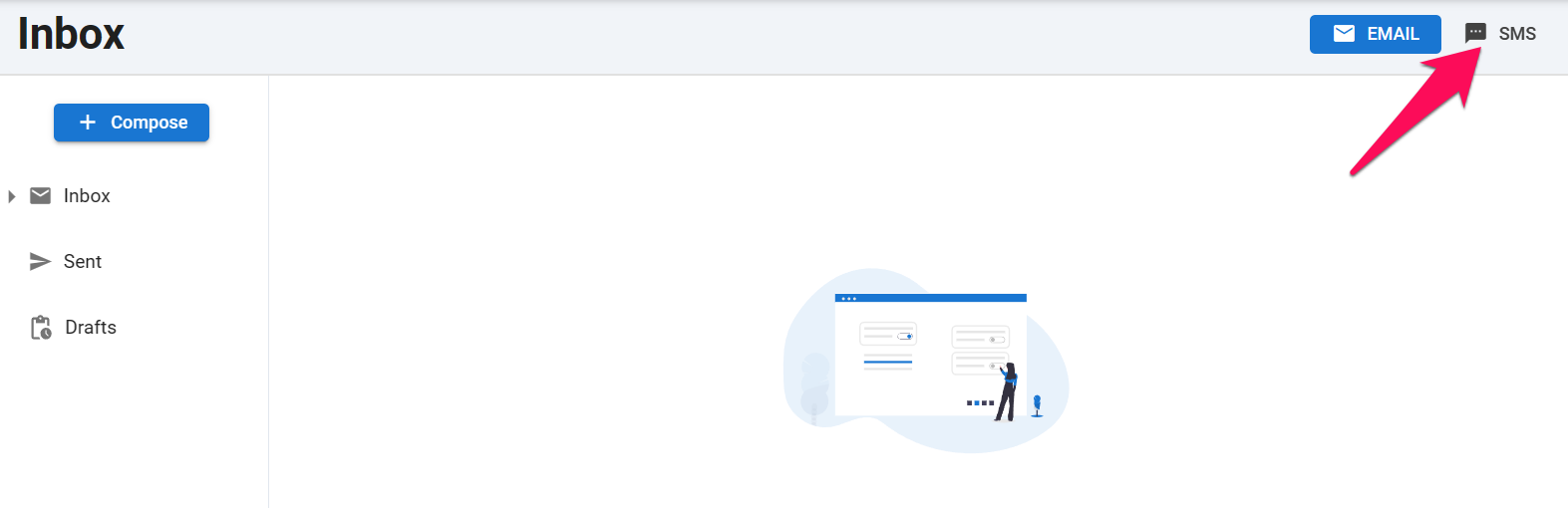
-
Begin composing a new message by clicking on "Compose".
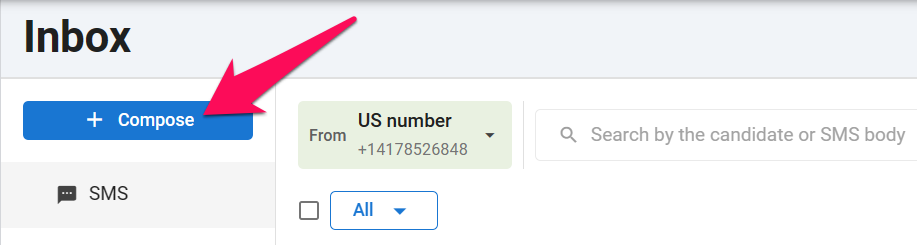
-
Choose the number you'll use to send the SMS. Remember, sending SMS messages is restricted to numbers from the same country.
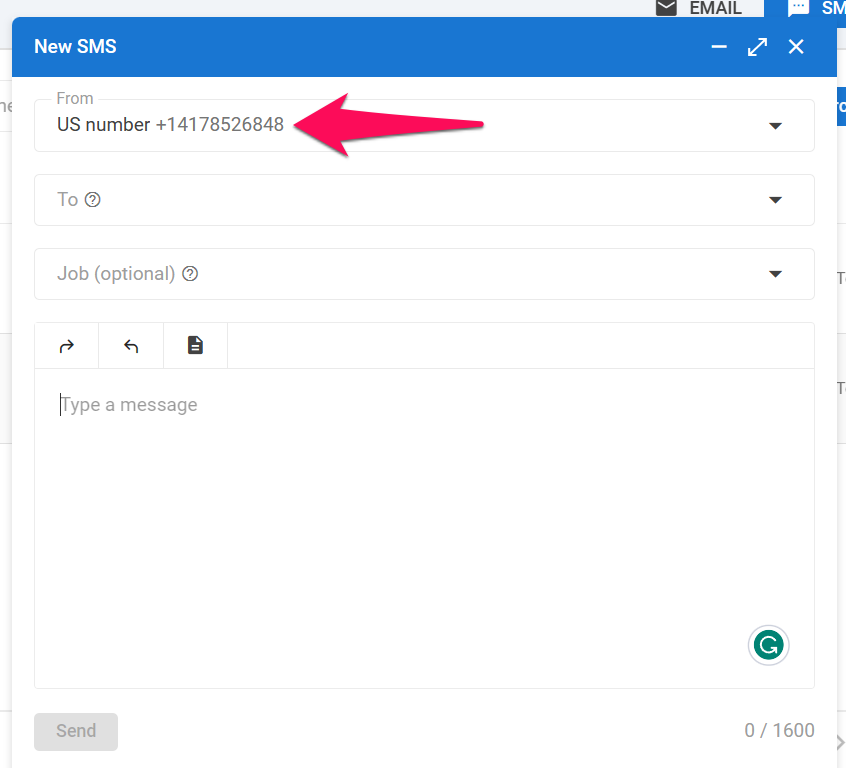
-
Select the recipient of the SMS.
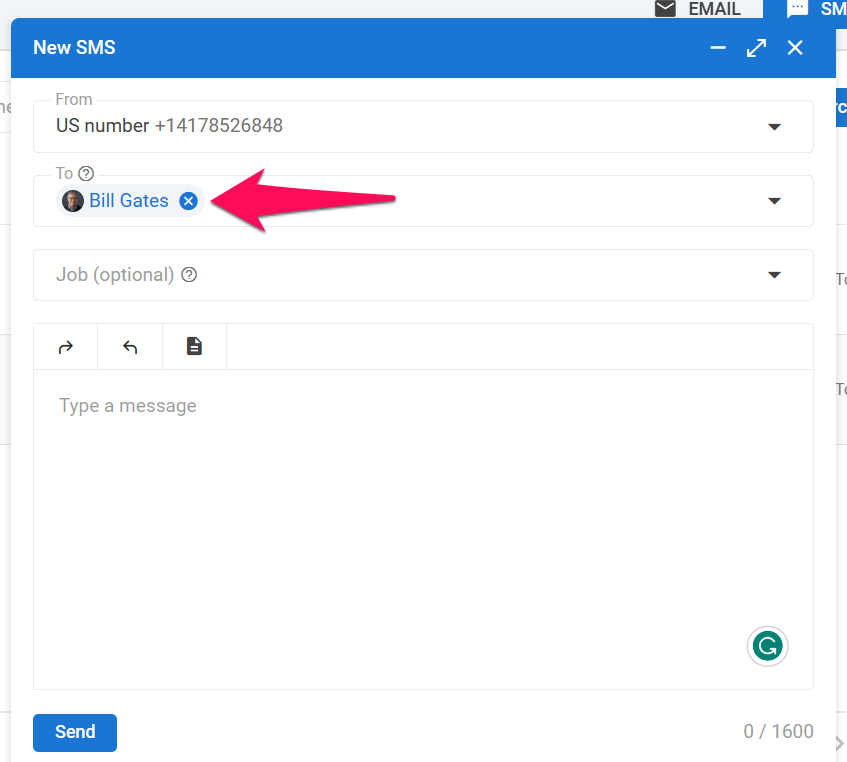
-
If needed, link the SMS with a Job.
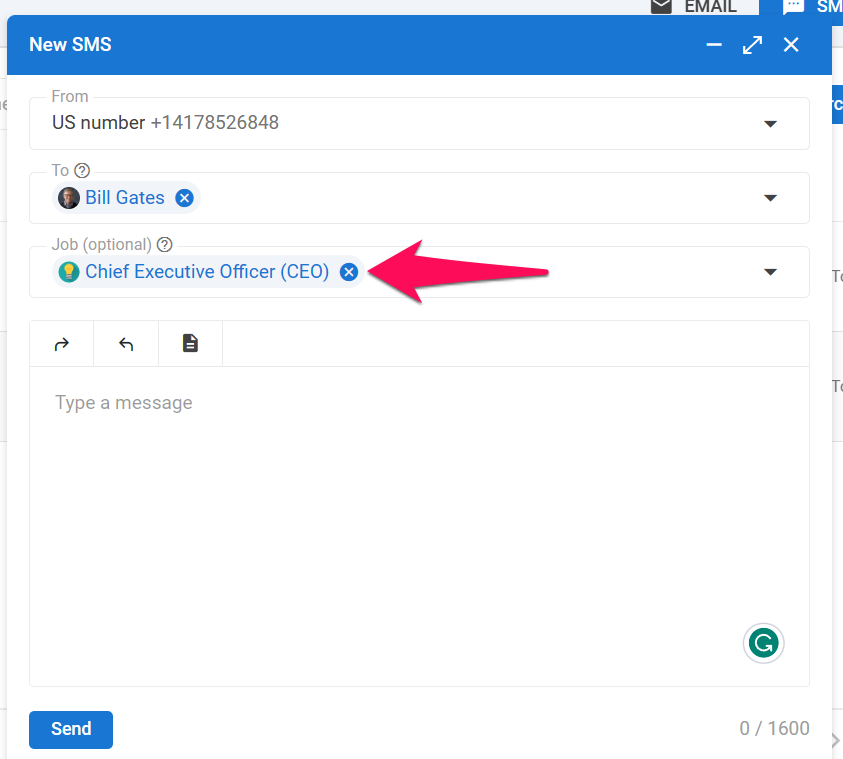
-
Draft the SMS. You can utilize SMS templates by clicking on the file icon.
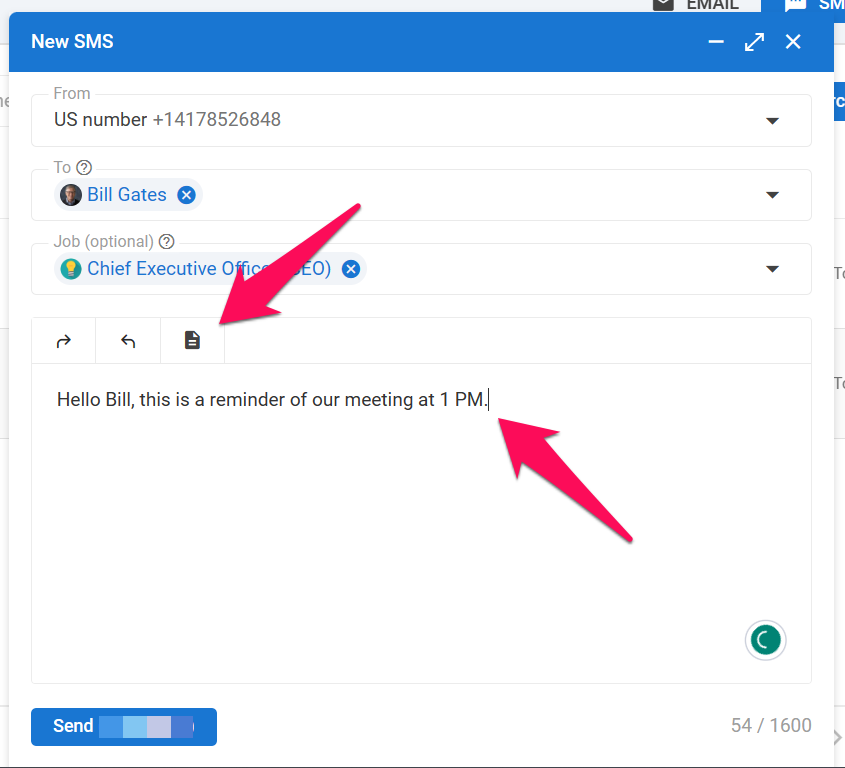
-
Once your message is ready, click "Send" to deliver the SMS.
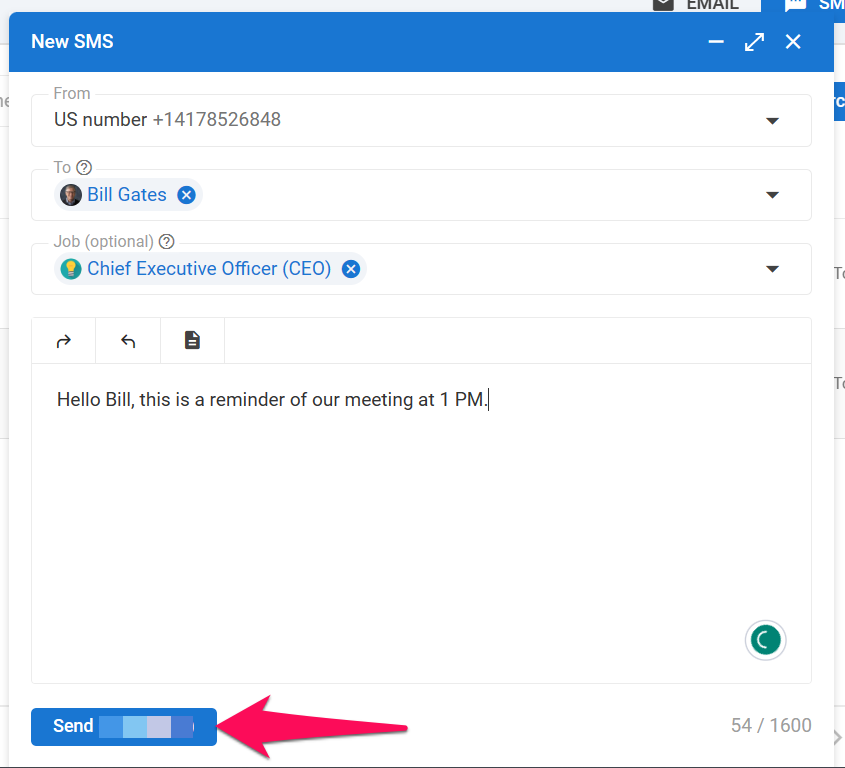
From a Candidate's Profile
To send an SMS from a candidate's profile:
-
Open any candidate's profile, navigate to the Inbox tab, and select "SMS" from the dropdown menu.
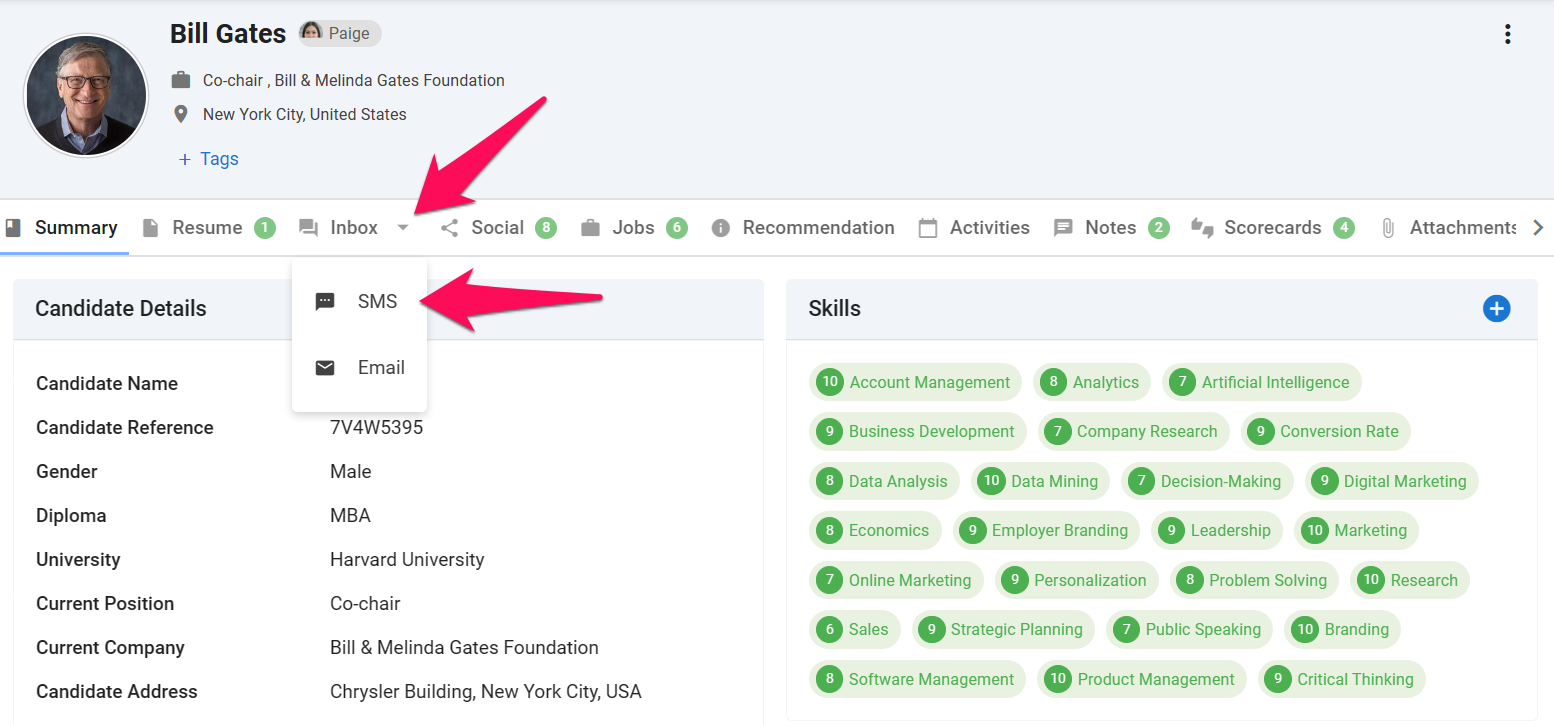
-
Choose the number you'll use to send the SMS. Remember, sending SMS messages is restricted to numbers from the same country.
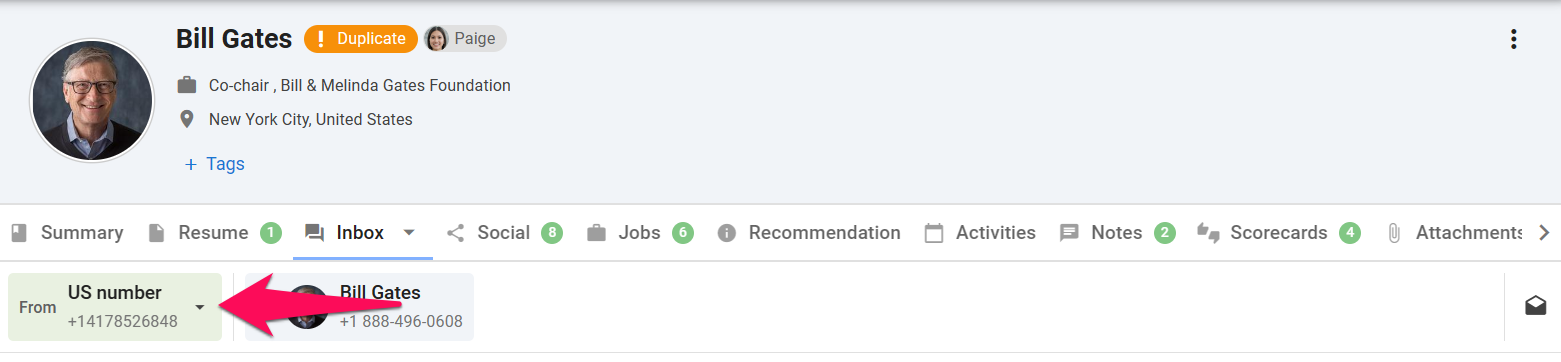
-
Draft the SMS. You can utilize SMS templates by clicking on the file icon.

-
Once your message is ready, click "Send" to deliver the SMS.

From a Job Pipeline
To send an SMS from a job pipeline:
-
Open any job pipeline, click on the 3-dots next to a candidate, then click "Send" and select "SMS" from the dropdown menu.
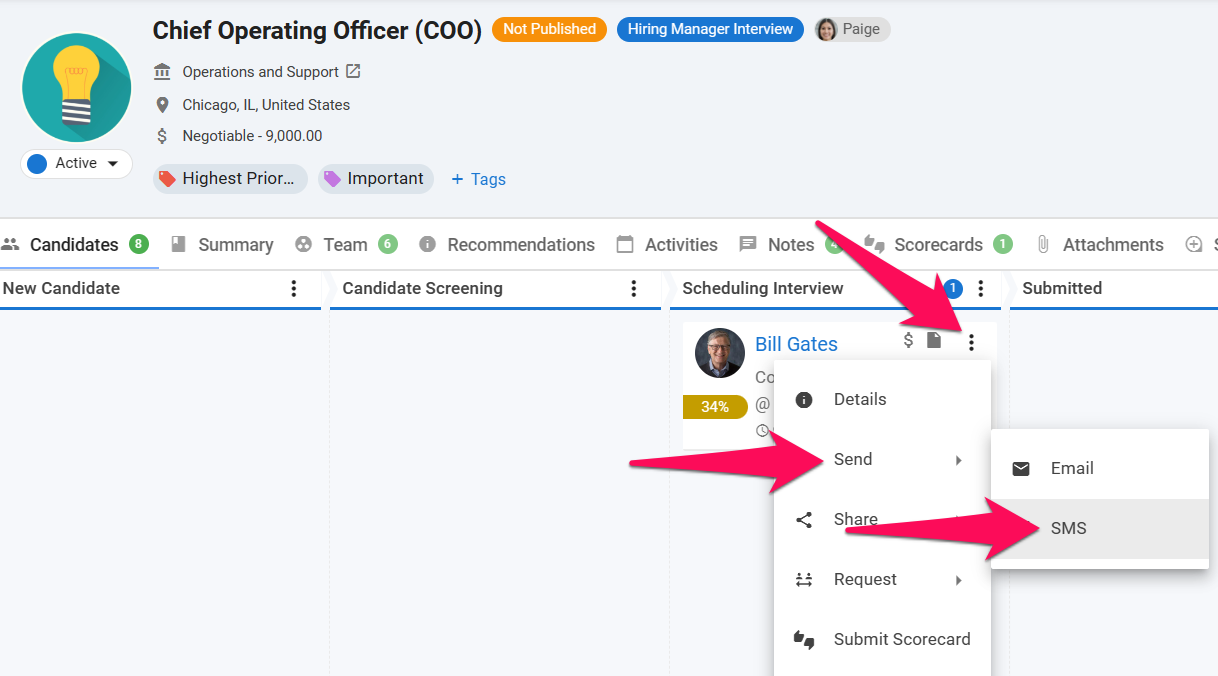
-
Choose the number you'll use to send the SMS. Remember, sending SMS messages is restricted to numbers from the same country.
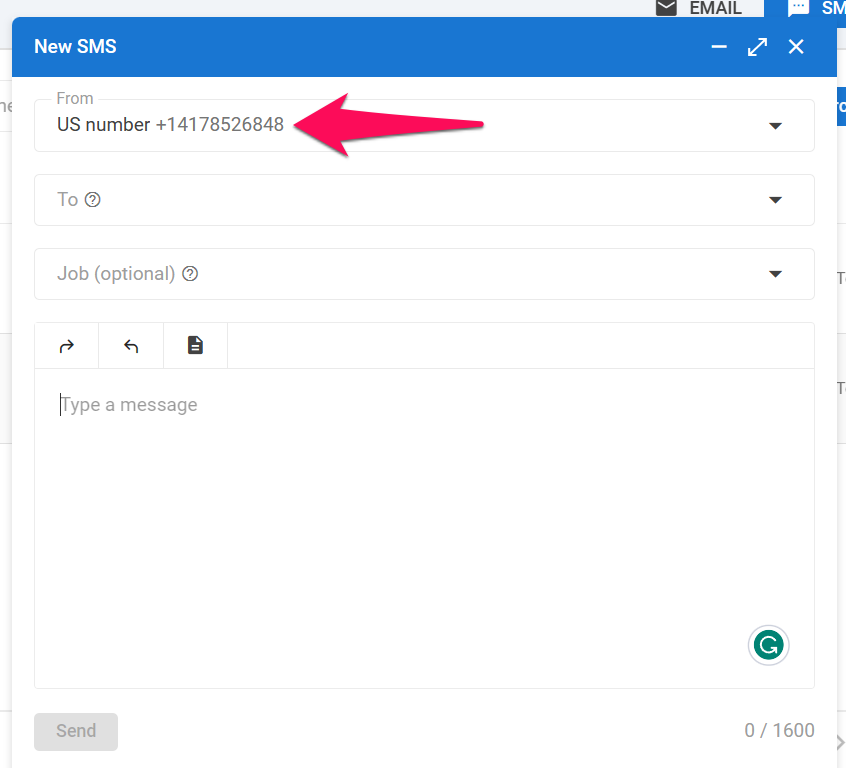
-
Select the recipient of the SMS.
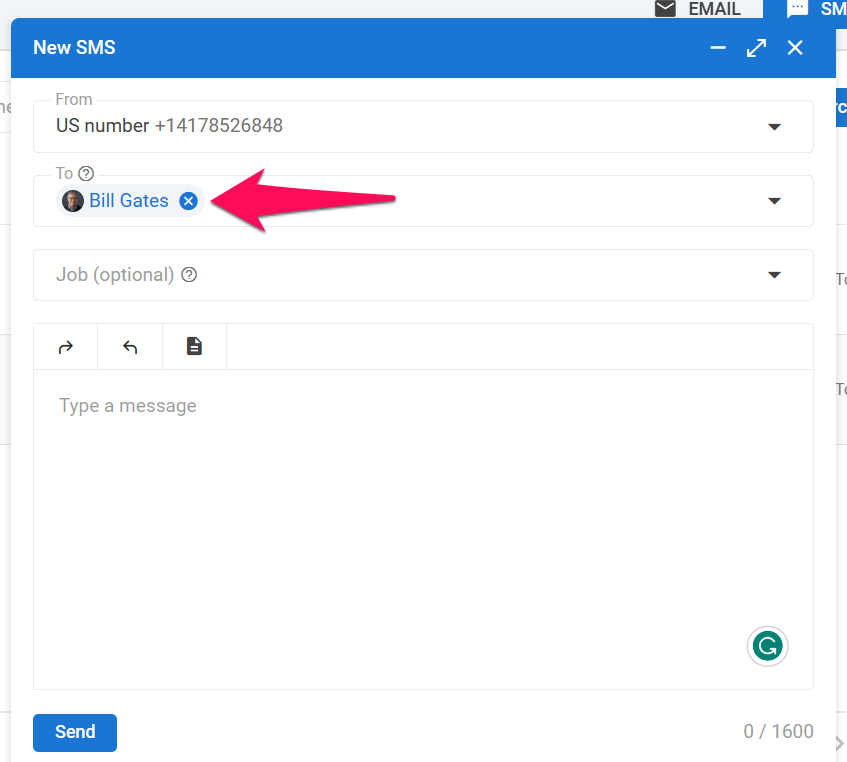
-
If needed, link the SMS with a Job.
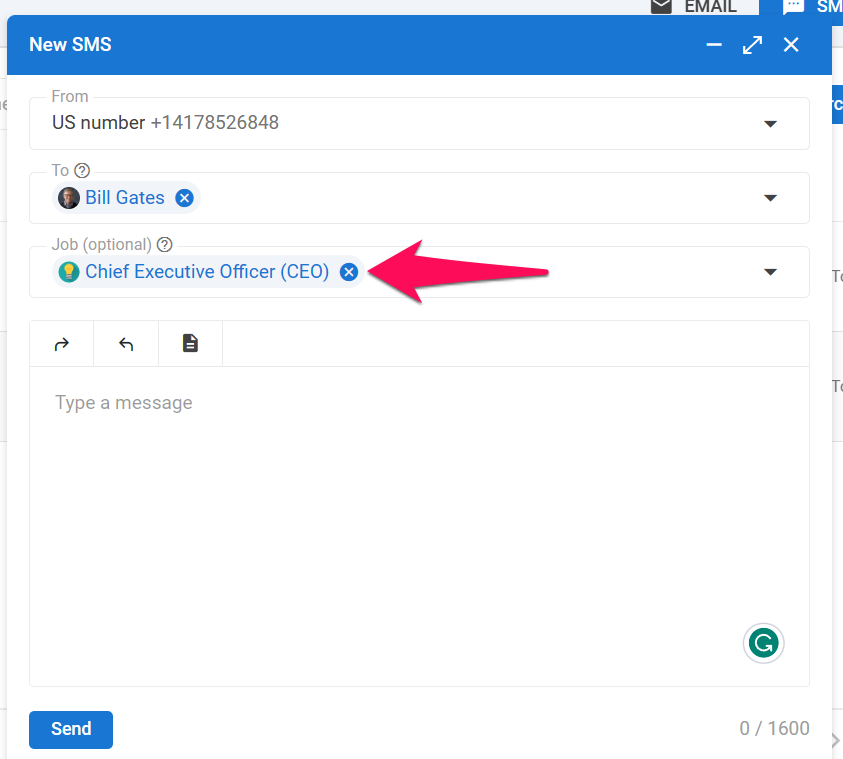
-
Draft the SMS. You can utilize SMS templates by clicking on the file icon.
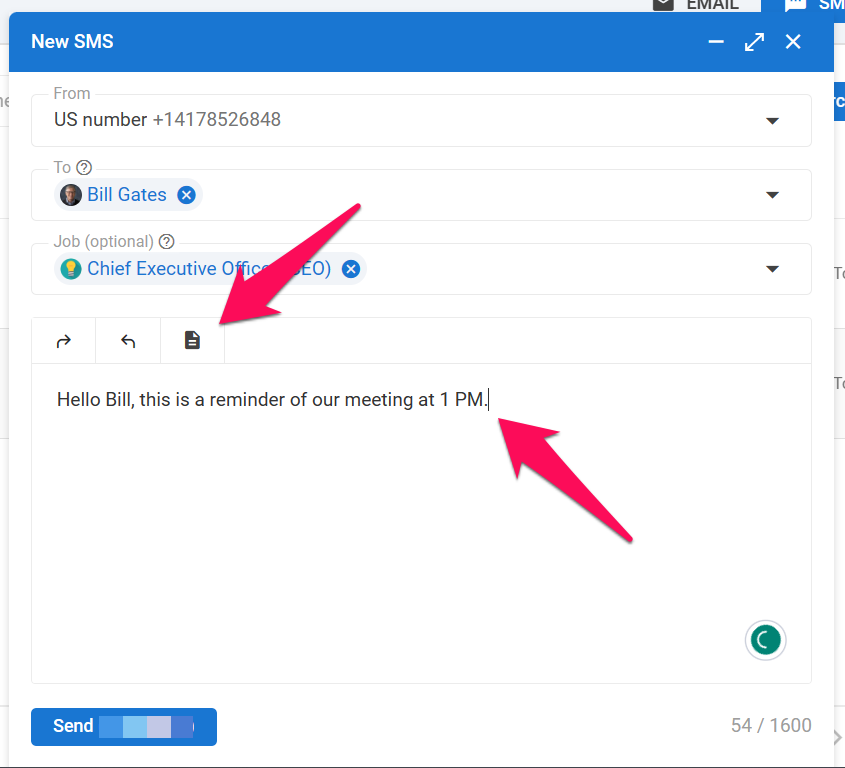
-
Once your message is ready, click "Send" to deliver the SMS.