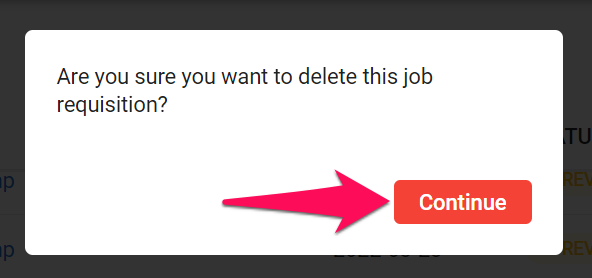This can only be done by an Admin.
The Job Requisitions feature must be enabled to access the feature. Refer to this article for more information.
The Job Requisition feature allows for Guests under an Organization (Client/Department) to submit job requisitions which can then be reviewed, approved or, rejected by specific users.
- For information on how guests can use the requisitions through the Guest Portal, refer to the following article.
Here are the criteria dictating what each user can and cannot do:
- Admin: Admins can view, edit and change the status of all job requisitions.
- Organization owner: The owner of an Organization (Client/Department), can view, edit and change the status of all job requisitions under that organization.
- Organization team member: Anyone within the team of an Organization (Client/Department) can view job requisitions under that organization however they cannot edit or change the status of those requisitions.
Job requisitions can hold the following five statuses:
1. In review: The requisition has been sent for review by its creator. Users that meet the required level of access can edit or change the status of that requisition.
2. Requires more details: The requisition has been sent back to its creator for him to add more details. The status of the requisition will be changed back to "In review" once its creator has resubmitted it. Users that meet the required level of access can still edit or change the status of that requisition.
3. On hold: The review is on hold.
4. Approved: The requisition has been approved and a new job has subsequently been created in Manatal for that requisition.
5. Canceled: The requisition was rejected.
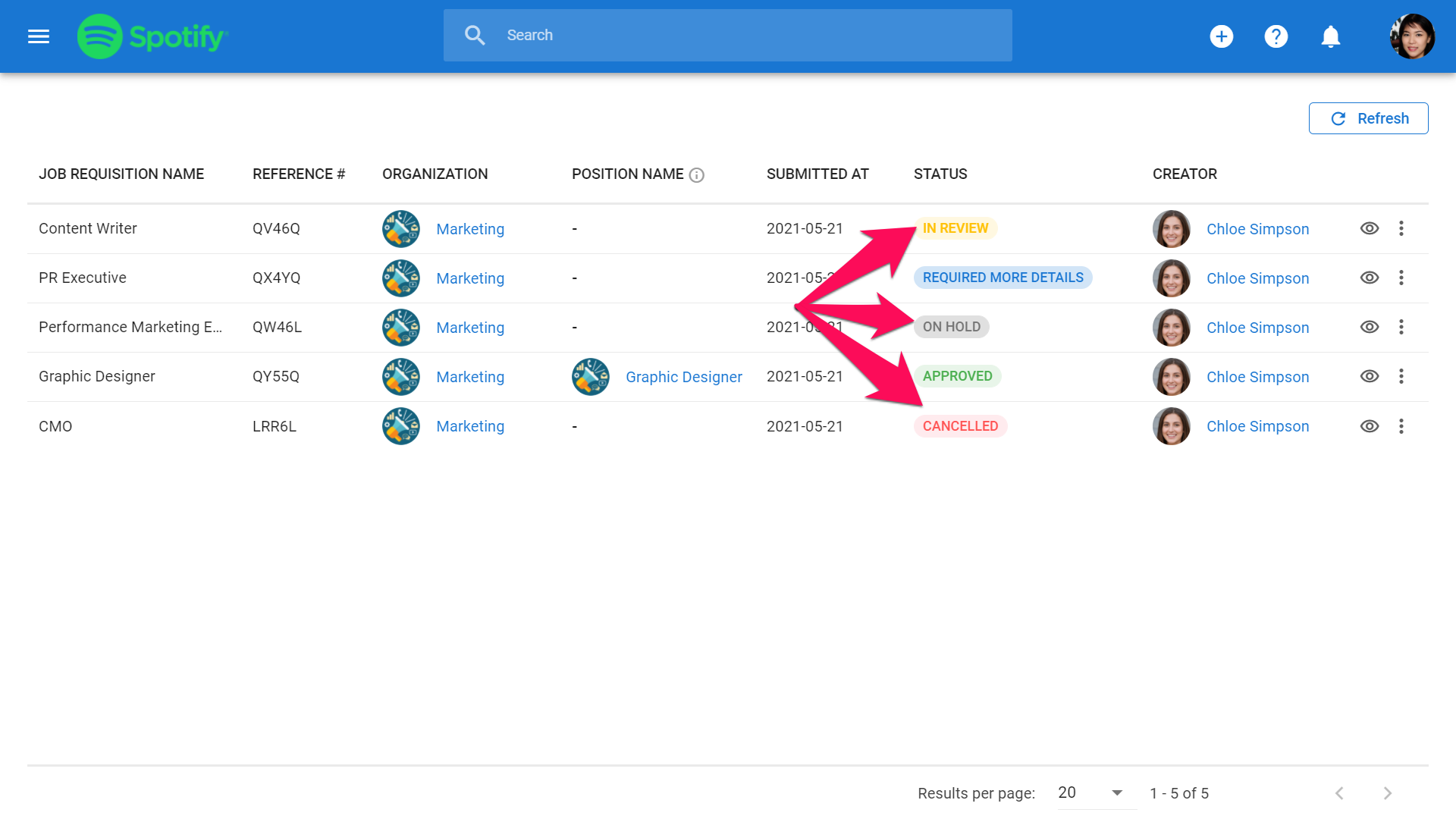
View Job Requisitions
Job requisitions can be viewed and managed either from the Job Requisitions menu or from the "Job Requisitions" tab on an Organization's page (Client/Department).
Job Requisitions Menu
-
Head to the following page. Alternatively, click on "Job Requisitions" from your side menu.
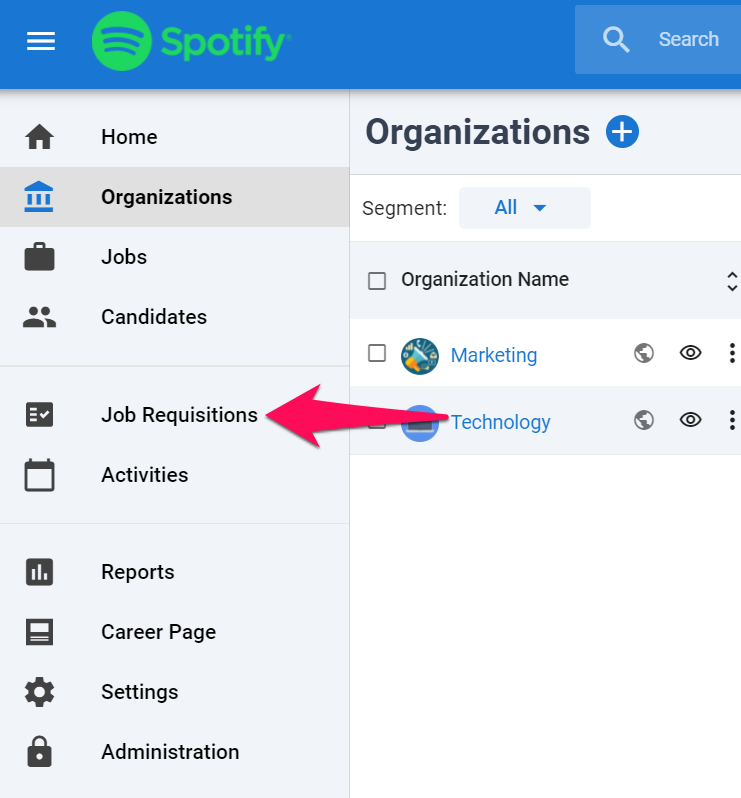
-
This page displays all the job requisitions visible to a user.
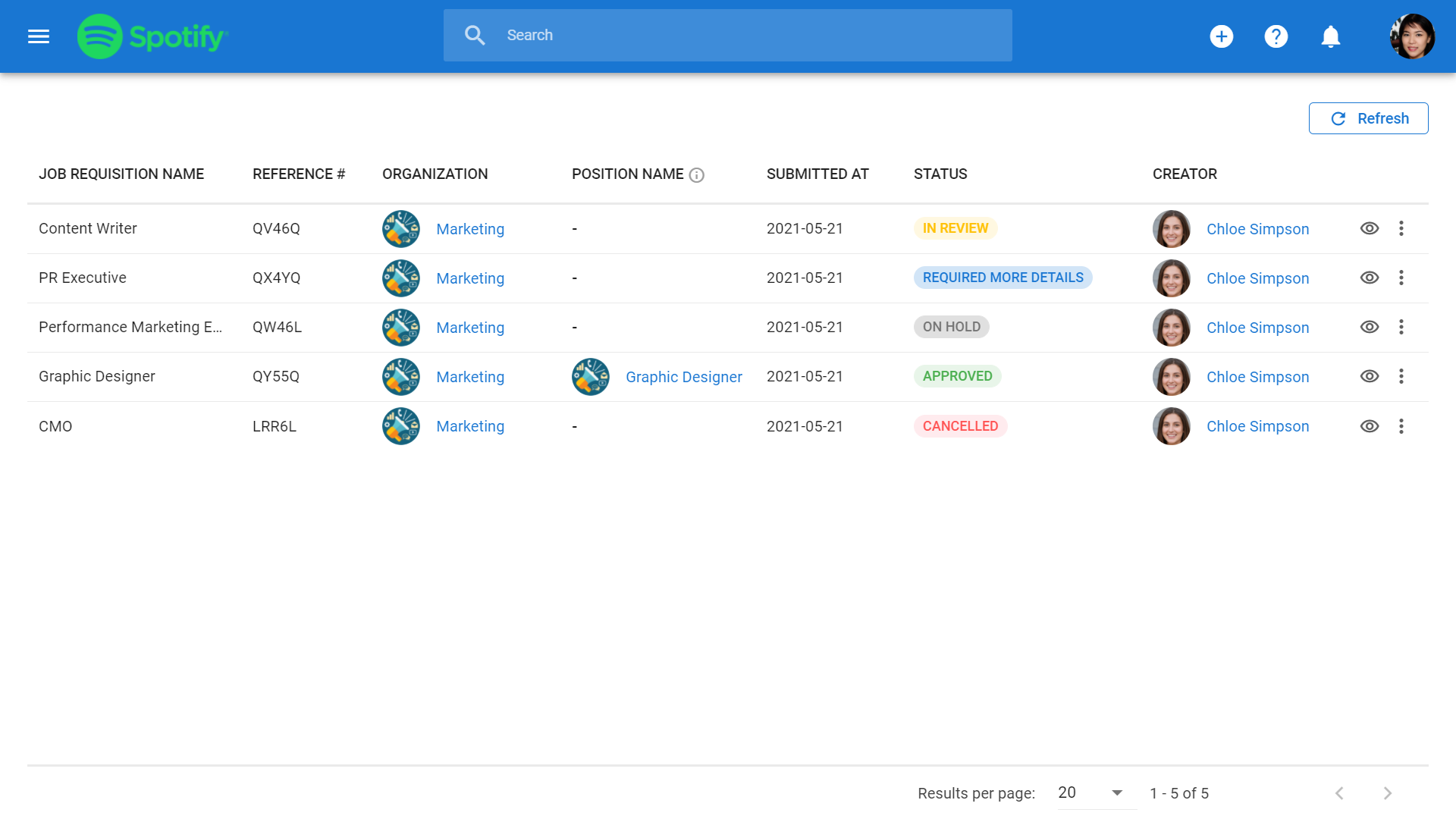
Organization Page
-
Click on the "Job Requisitions" tab from any Organization's page (Client/Department).
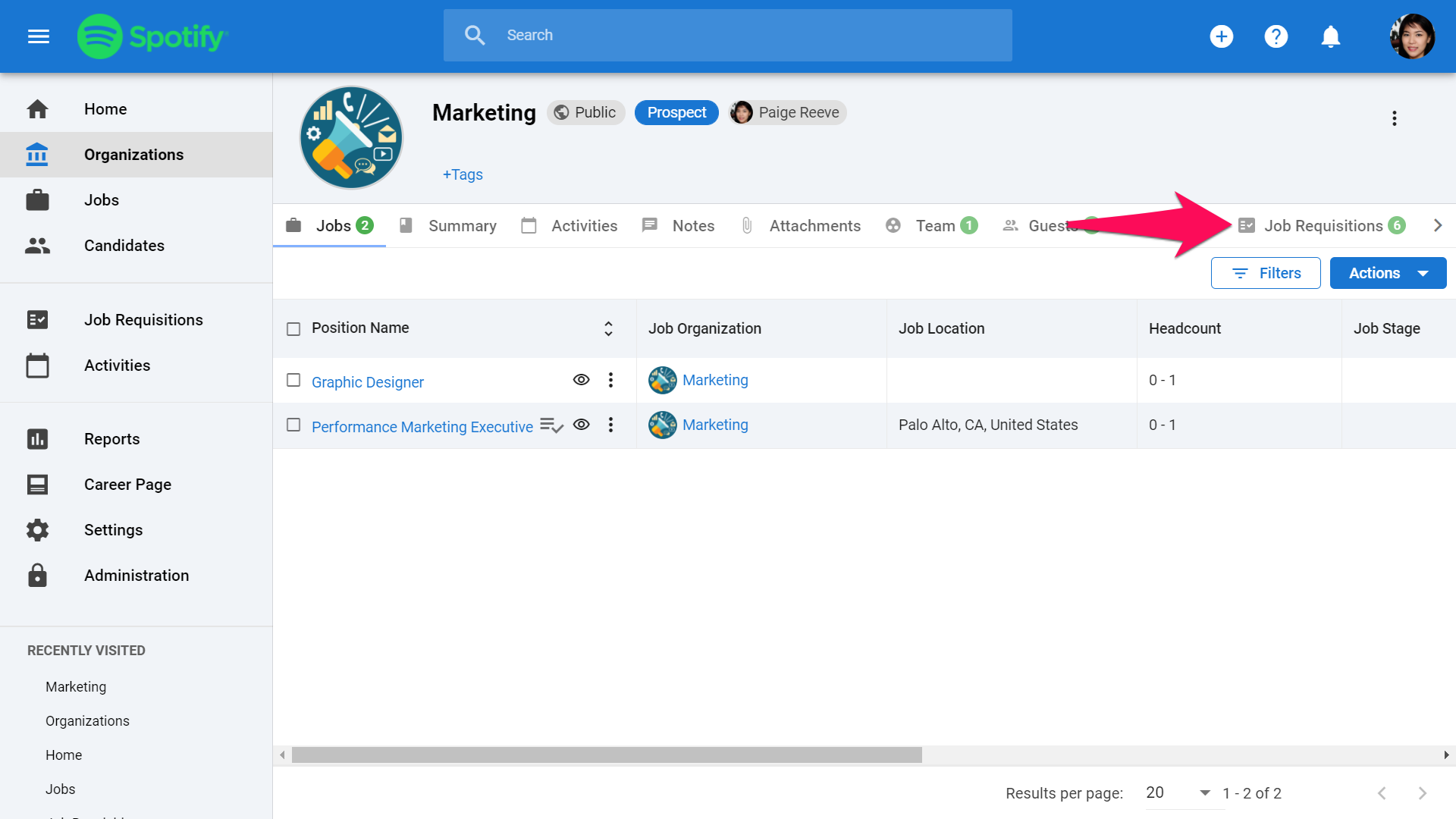
-
This tab displays all the job requisitions visible to a user under that organization.
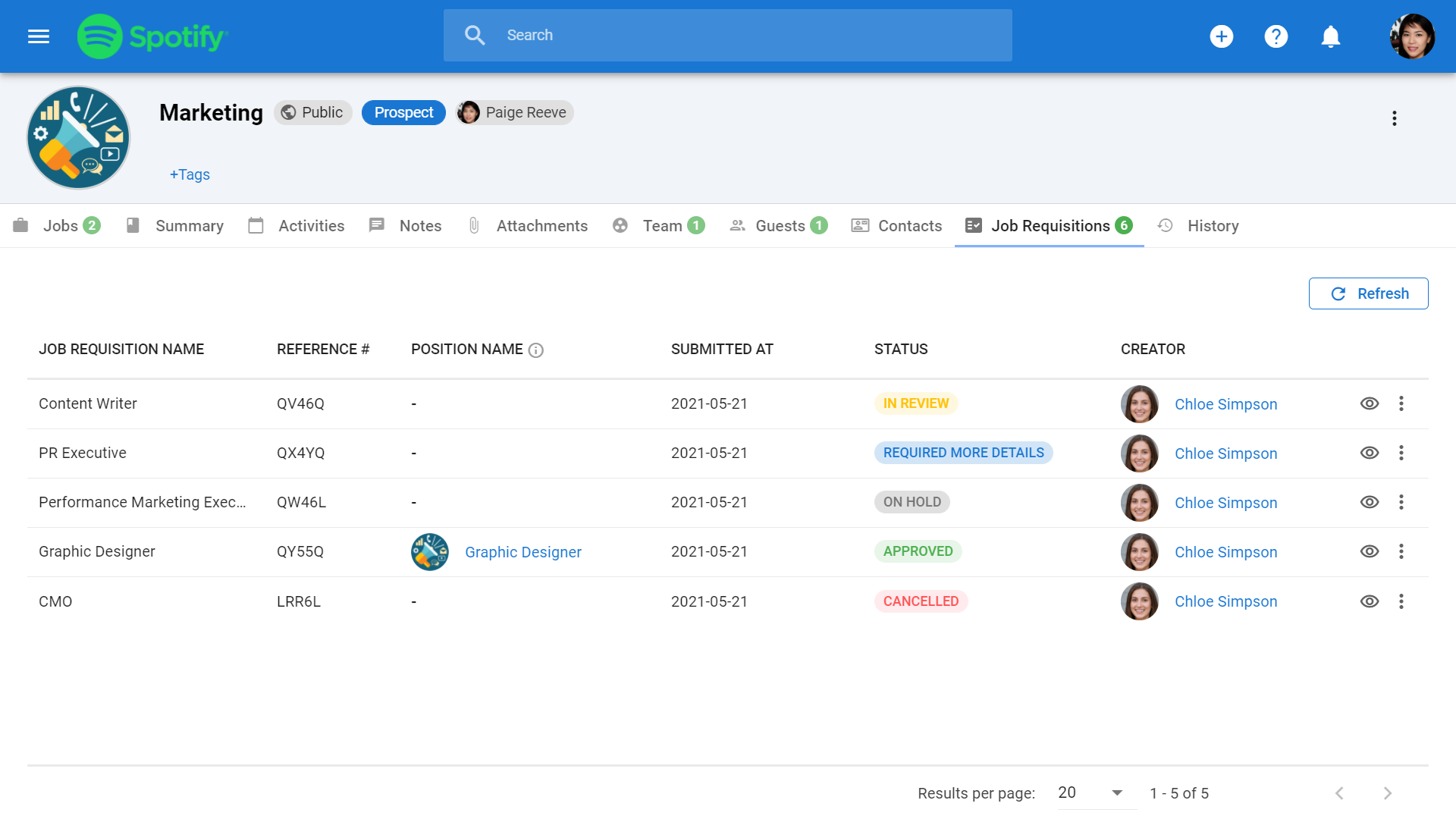
Editing a Requisition
-
From either the Job Requisitions menu, or the "Job Requisitions" tab of an Organization's page, click on the 3-dots next to the requisition to edit, and then click on "Edit" from the dropdown menu.
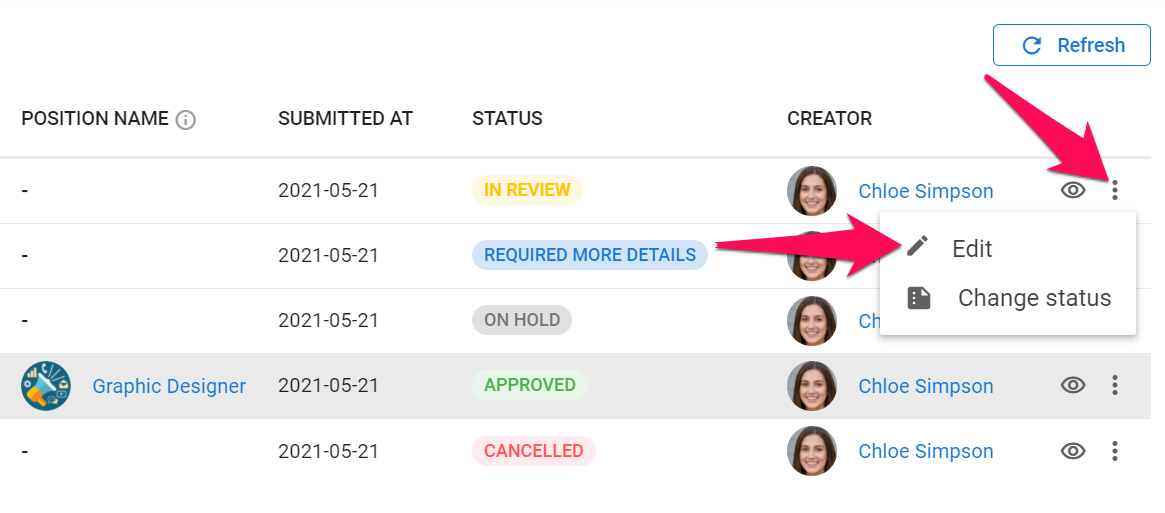
-
Make your changes and click "Next".
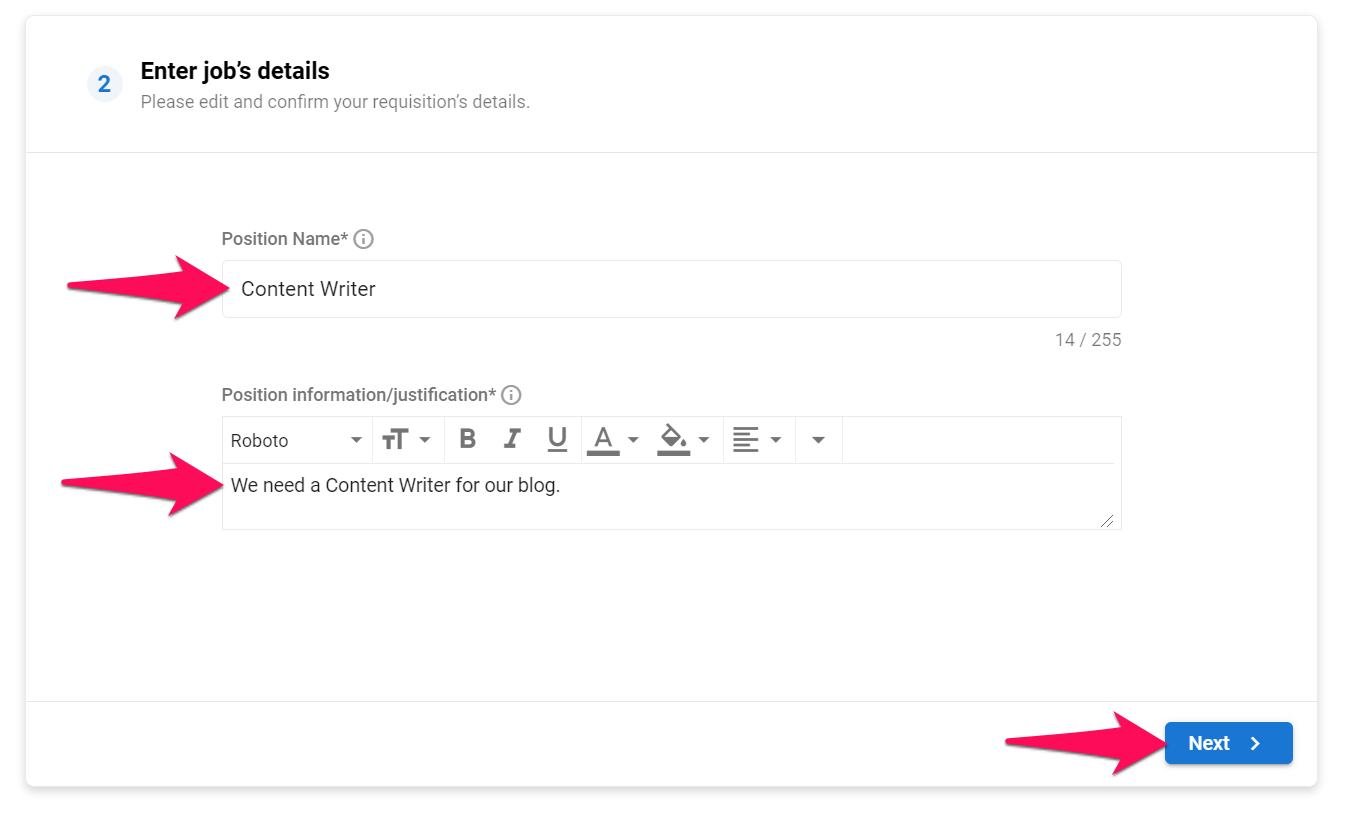
-
Click on "Update requisition".
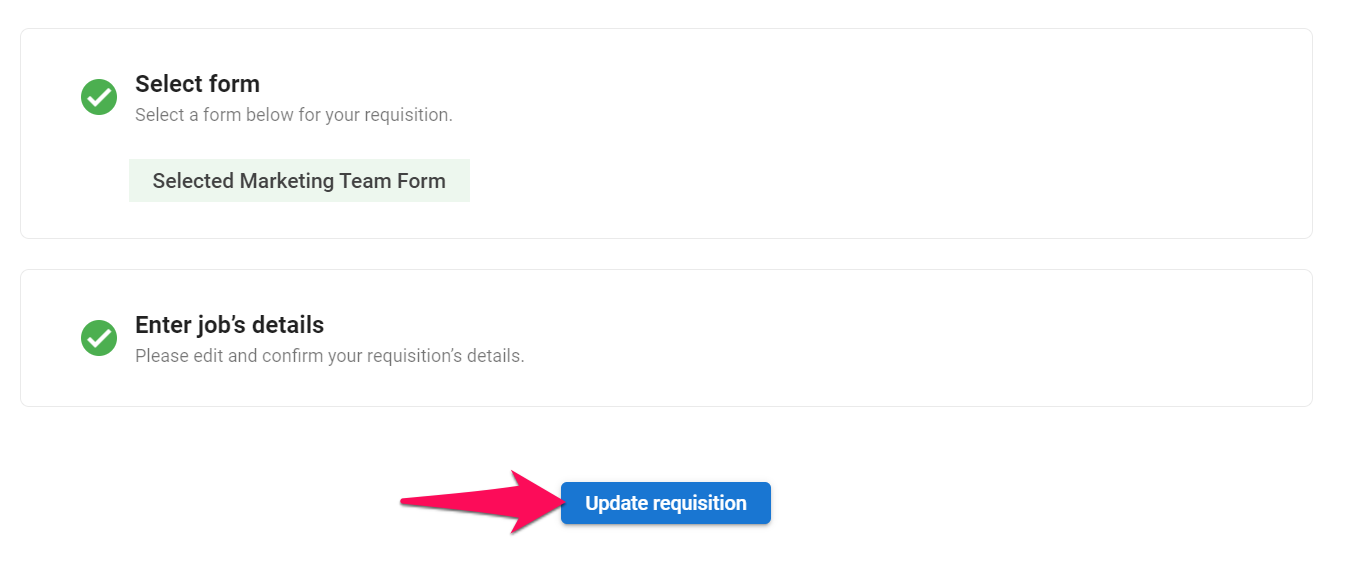
Changing the Status of a Requisition
-
From either the Job Requisitions menu, or the "Job Requisitions" tab of an Organization's page, click on the 3-dots next to the requisition to edit, and then click on "Change status" from the dropdown menu.
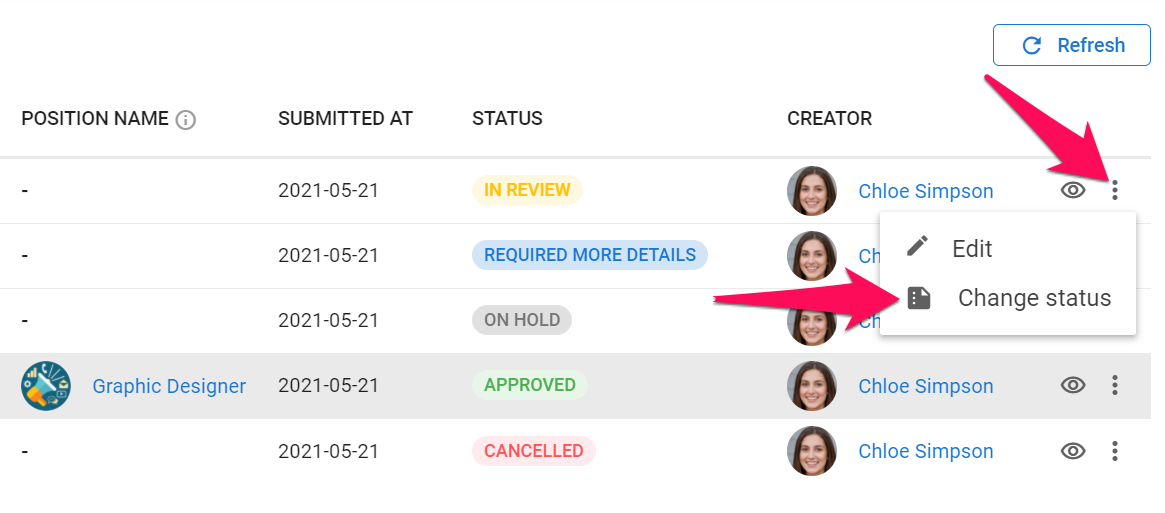
-
Select the new status and then click "Save".
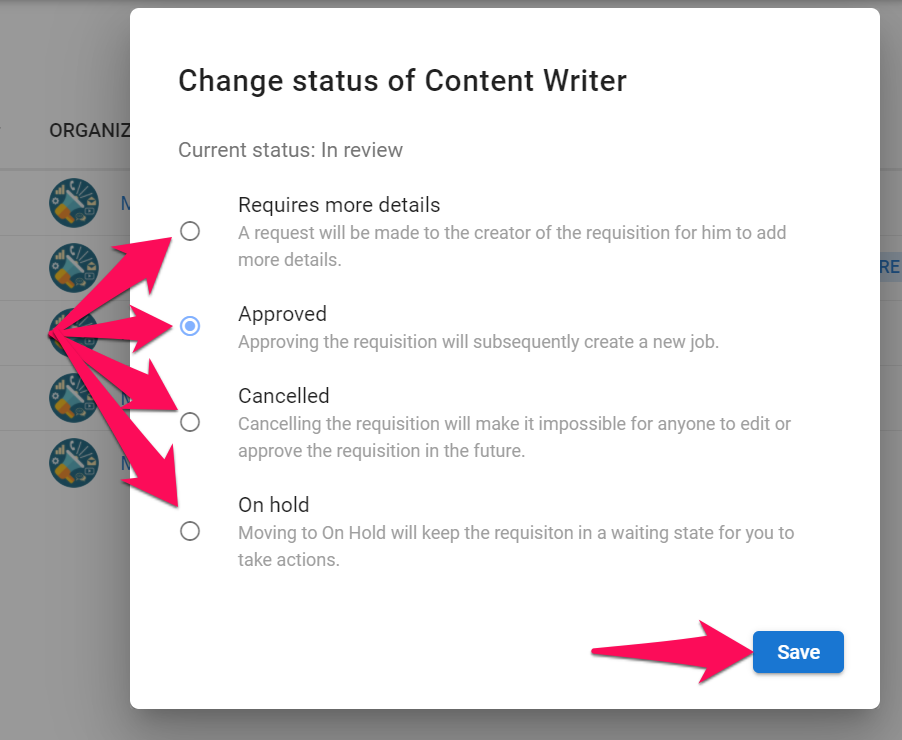
Deleting a Requisition
In order to be able to delete a requisition, the status of the requisition must be "Cancelled".
-
From either the Job Requisitions menu, or the "Job Requisitions" tab of an Organization's page, click on the 3-dots next to the requisition to edit, and then click on "Delete" from the dropdown menu.
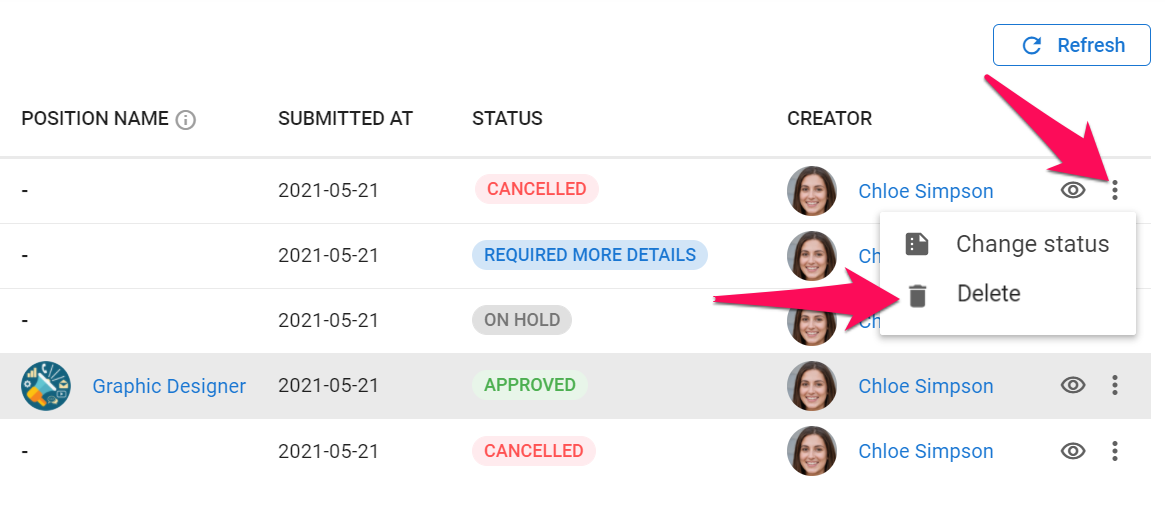
-
Click on "Continue" to delete the requisition.