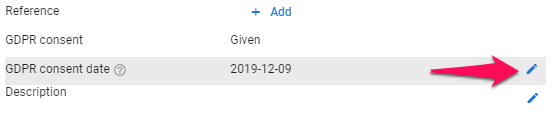Note
To modify candidate GDPR consent, please first activate the GDPR tracking feature by following these instructions.
How to Change a Candidate's Consent Status
-
From any candidate's profile, locate the "GDPR consent" field and click on the blue pen icon.
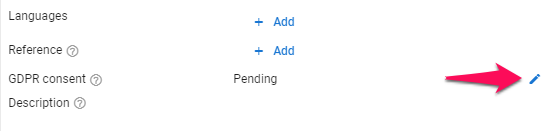
-
Select either the "Pending" or "Given" GDPR status.
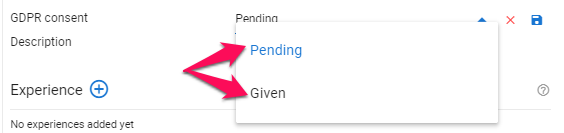
-
If the "Given" status is selected, the field "GDPR consent date" will appear beneath the "GDPR consent" field. By default, the date will be the date at which the status was changed to "Consent".

-
To change the "GDPR consent date" click on the blue pen icon next to the field and select a new date.