This can only be done by an Admin.
Enable the scorecard feature to create your own interview scorecards and share them with your team to assess candidates.
Any changes will be applied to all users under your company account.
Enabling the Scorecard Feature
- Head to the following page. Alternatively, click on "Administration" from your side menu, open the "Features" category and then the "Candidate Scorecards" category.


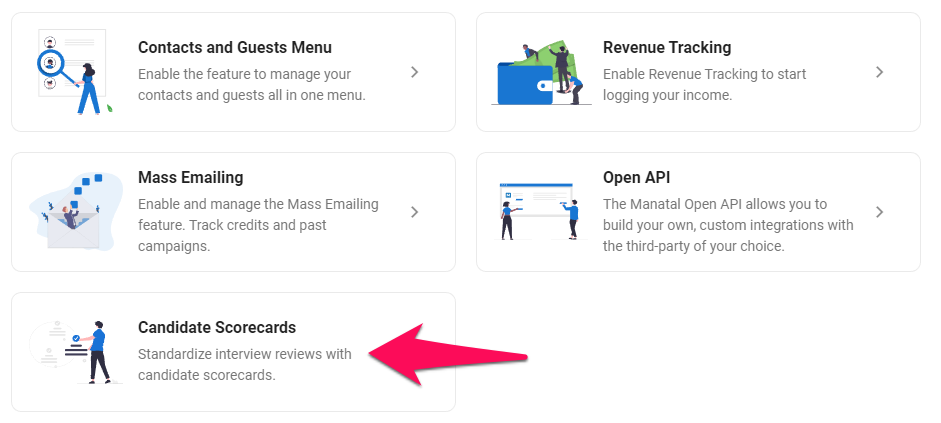
-
Enable/disable the Scorecards feature.
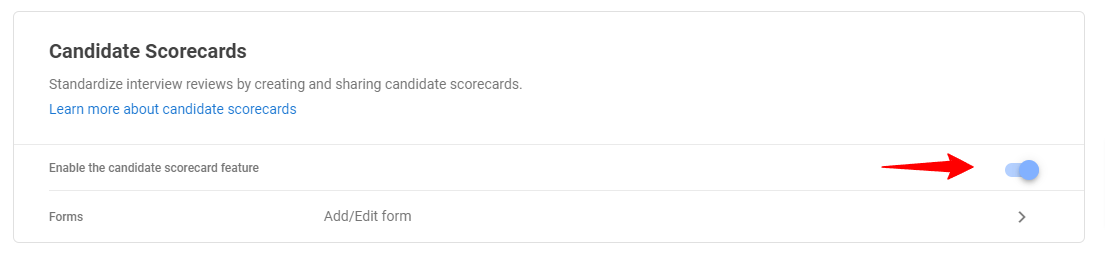
-
Refer to this article to find out how to send scorecards, or read below to learn to create and manage scorecards.
Managing your Scorecards
Scorecards are not linked to specific jobs. When you would like to submit a scorecard or send a scorecard request to team members, all available scorecard templates in your account will appear in the selection list. Learn more in this guide.
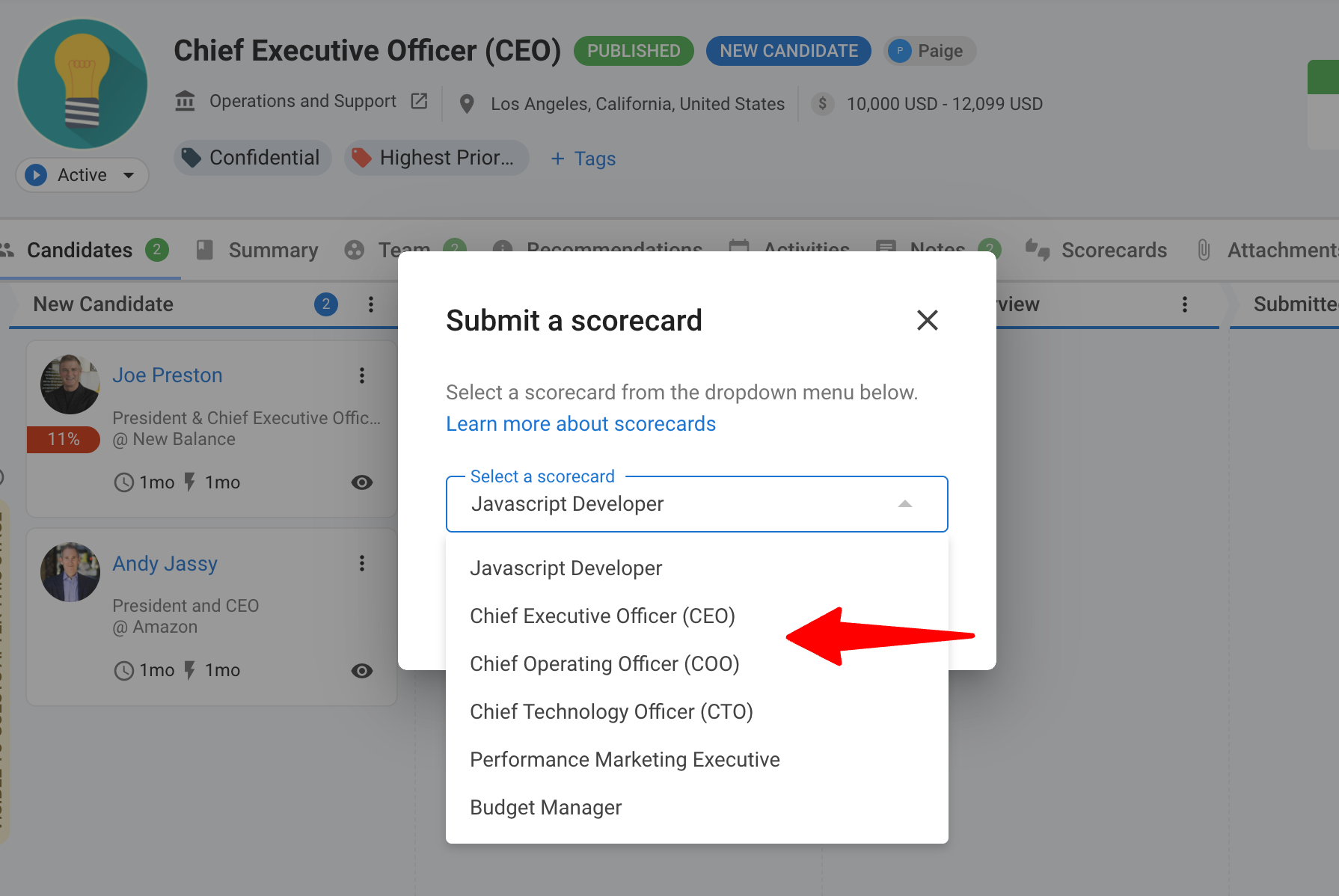
- Head to the following page. Alternatively, click on "Administration" from your side menu, open the "Features" category and then the "Candidate Scorecards" category then click on "Forms".


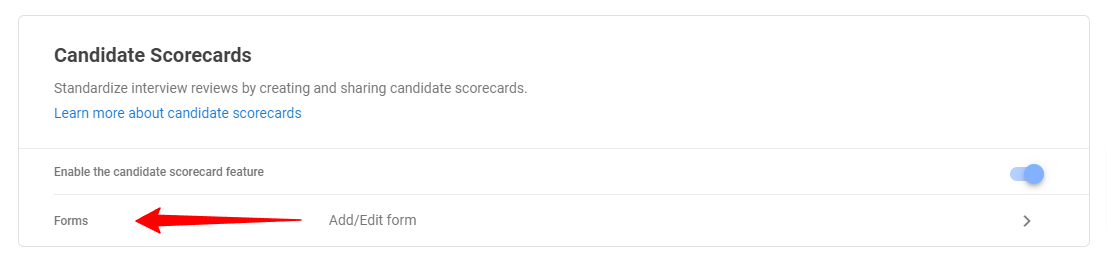
-
This screen will display all the different scorecards under your account. Click on "Add new scorecard" to create a new scorecard.
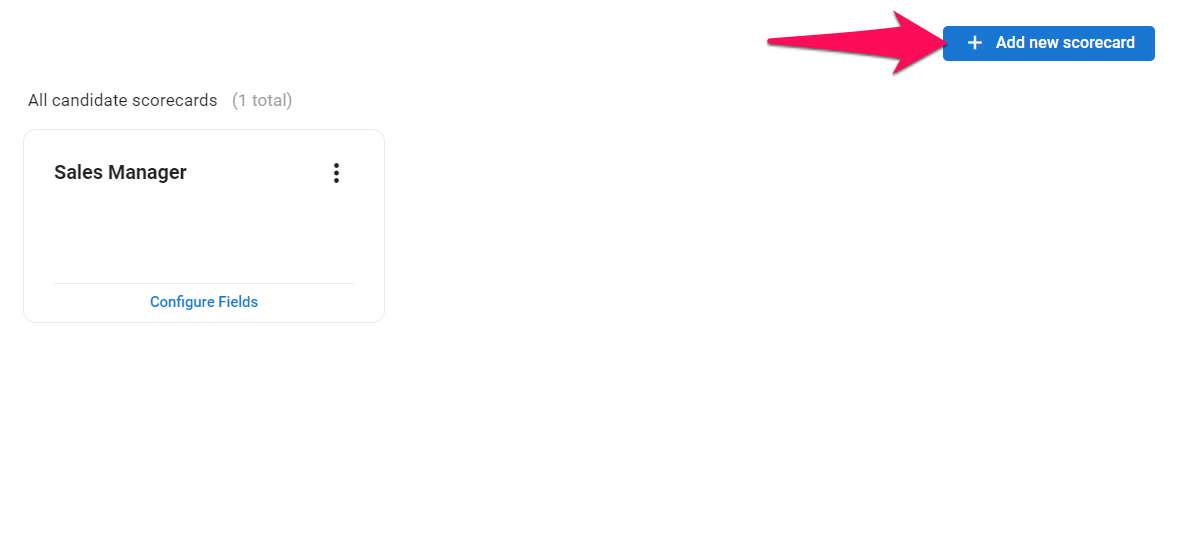
-
Give a name to the scorecard and click "Save".
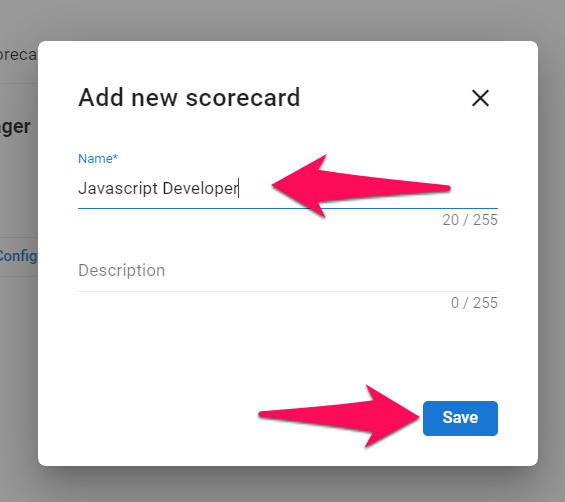
-
You will then be presented with the list of all the fields within the scorecard. Here you can create, edit and delete fields within the scorecard.
Please note that the field Overall score cannot be deleted as it will be used to calculated an overall score for candidates.
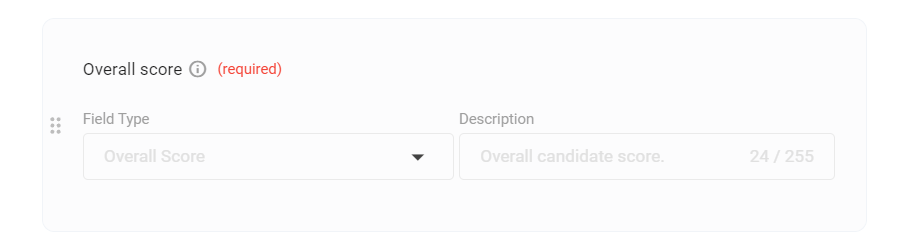
-
To create a field, click on "Add a field".
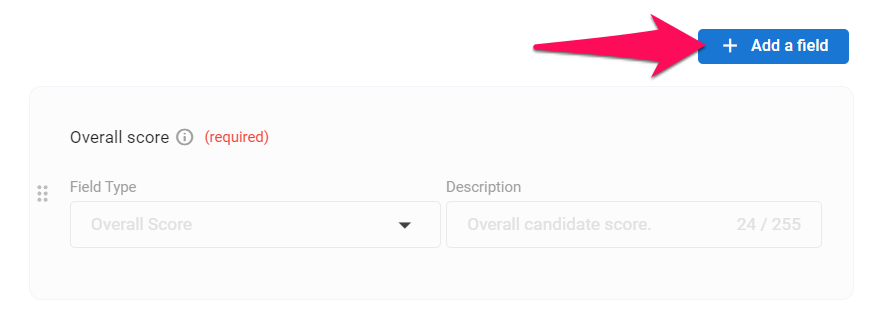
-
Give a name to the field, select the type of field and click "Save" to create the field. Please refer to this article for more information regarding the available types of fields.
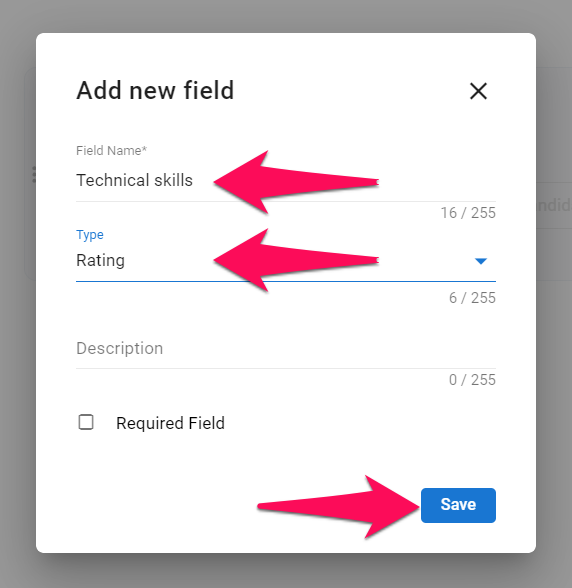
-
To edit or delete a scorecard, click on "Edit" or "Delete" from the dropdown menu next to a scorecard. To edit a field, click on that field from within a scorecard.
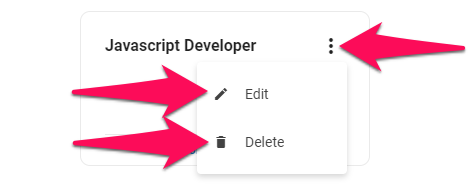
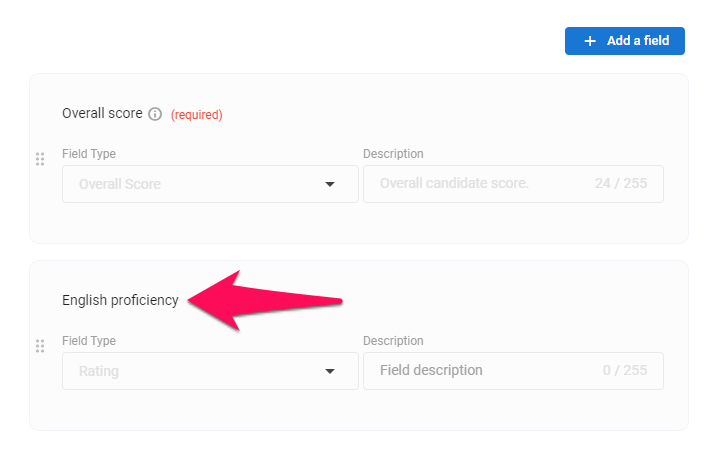
Scorecard:
- It is possible to edit a Scorecard's name and description at any time.
- If the scorecard was submitted before deletion of the template, results will remain visible in Manatal.
Field:
- Field name and description can be edited. Field type cannot be edited.
- Editing a field name or deleting a field will also delete all answers to that field that were submitted.
- Editing a description won’t delete the field from the scorecard.
- Any edits will appear in the results of the next submitted scorecard.