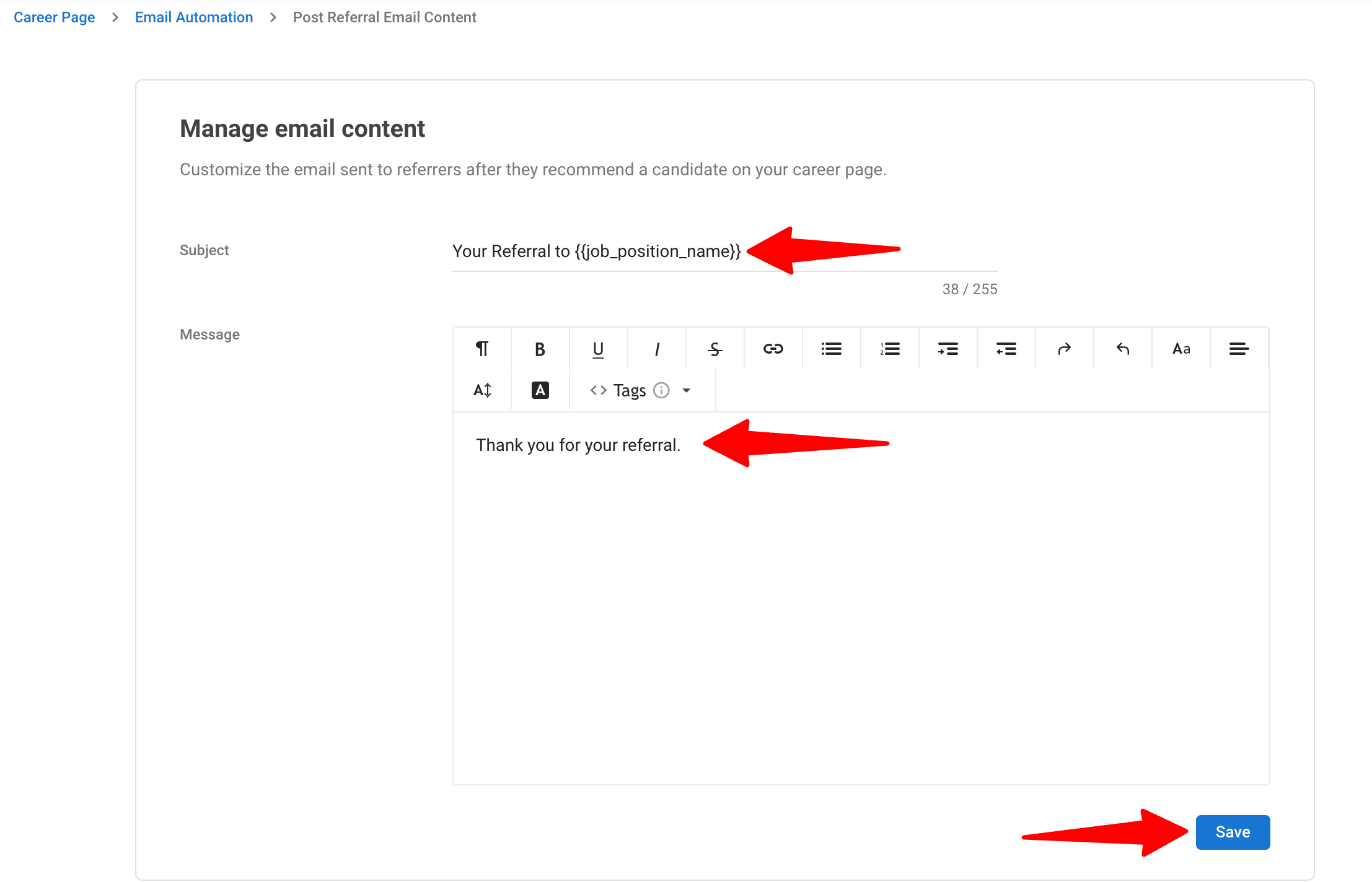This can only be done by an Admin.
To modify your career page, please first activate the career page feature by following these instructions.
Email Automation
The Advanced Career Page feature is currently in Beta. You may expect updates, and changes to accessibility or pricing as we refine and enhance it.
We value your patience and welcome any feedback you may have. Thank you for being an early adopter!
There are two ways to get to the Email Automation settings page, as we have both a legacy and an advanced career page. Choose the path that corresponds to your current career page version:
For the Legacy Career Page
Manage the email address from which automated correspondence will be sent.
- Head to the following page. Alternatively, click on "Career Page" from your side menu and then open the "Email Automation" category then click on "Email Address".

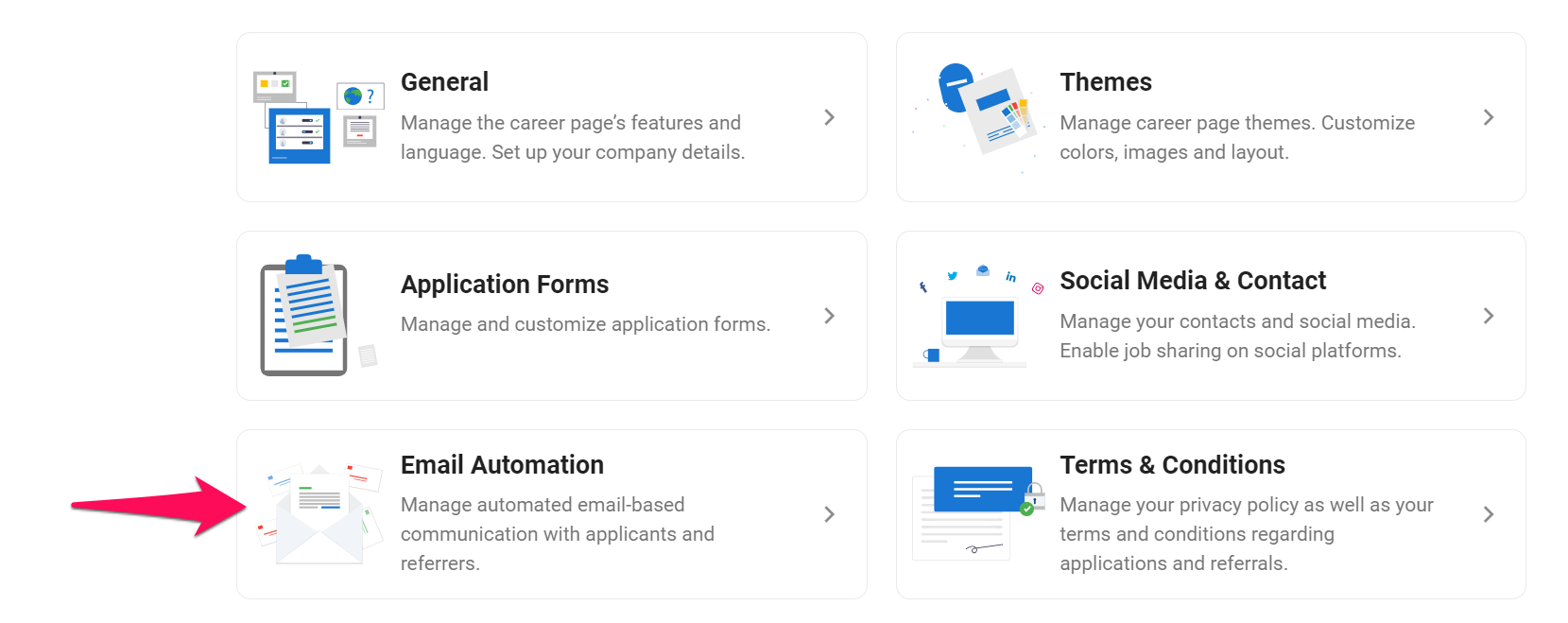
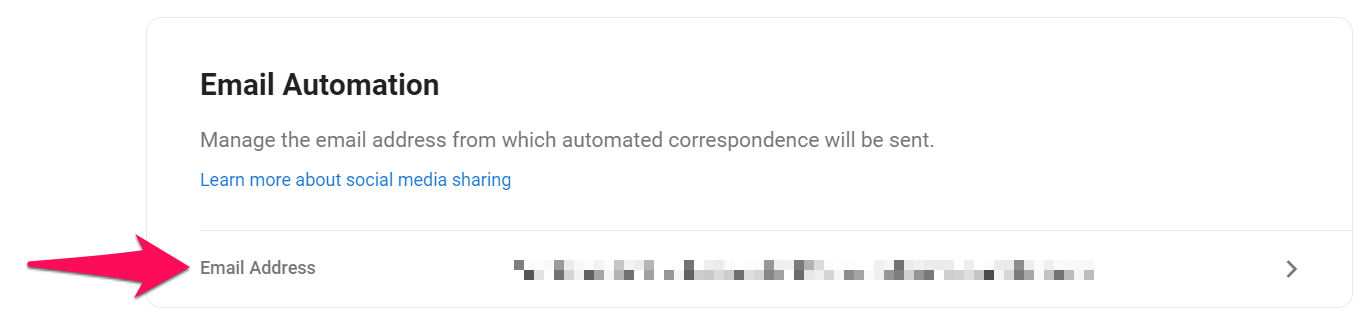
- From here, simply select your preferred email address from the dropdown menu, and then click "Save" to confirm your choice.
- This dropdown list automatically combines two types of emails: the default
mail.manatal.comaddress for each user, plus any G Suite/Gmail or Outlook accounts integrated by your team.
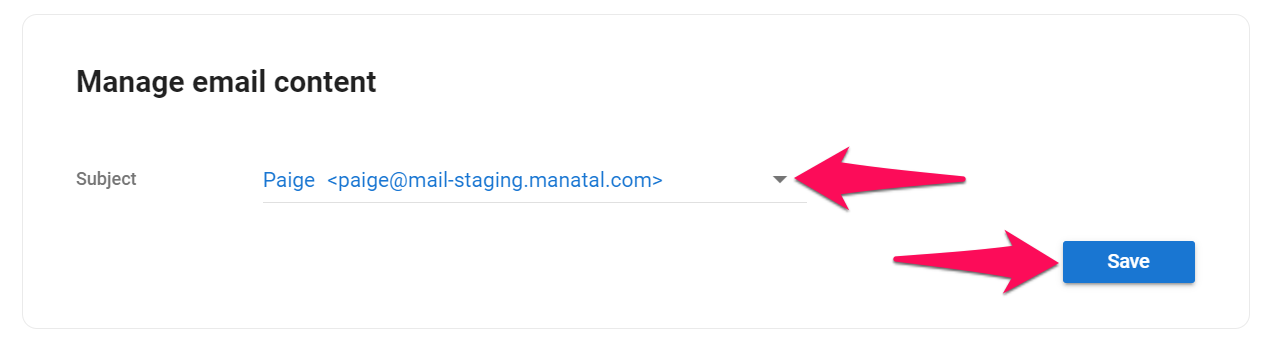
For the Advanced Career Page
Manage the email address from which automated correspondence will be sent.
-
Click on "Career page settings" from your side menu and then open the "Email automations" tab.

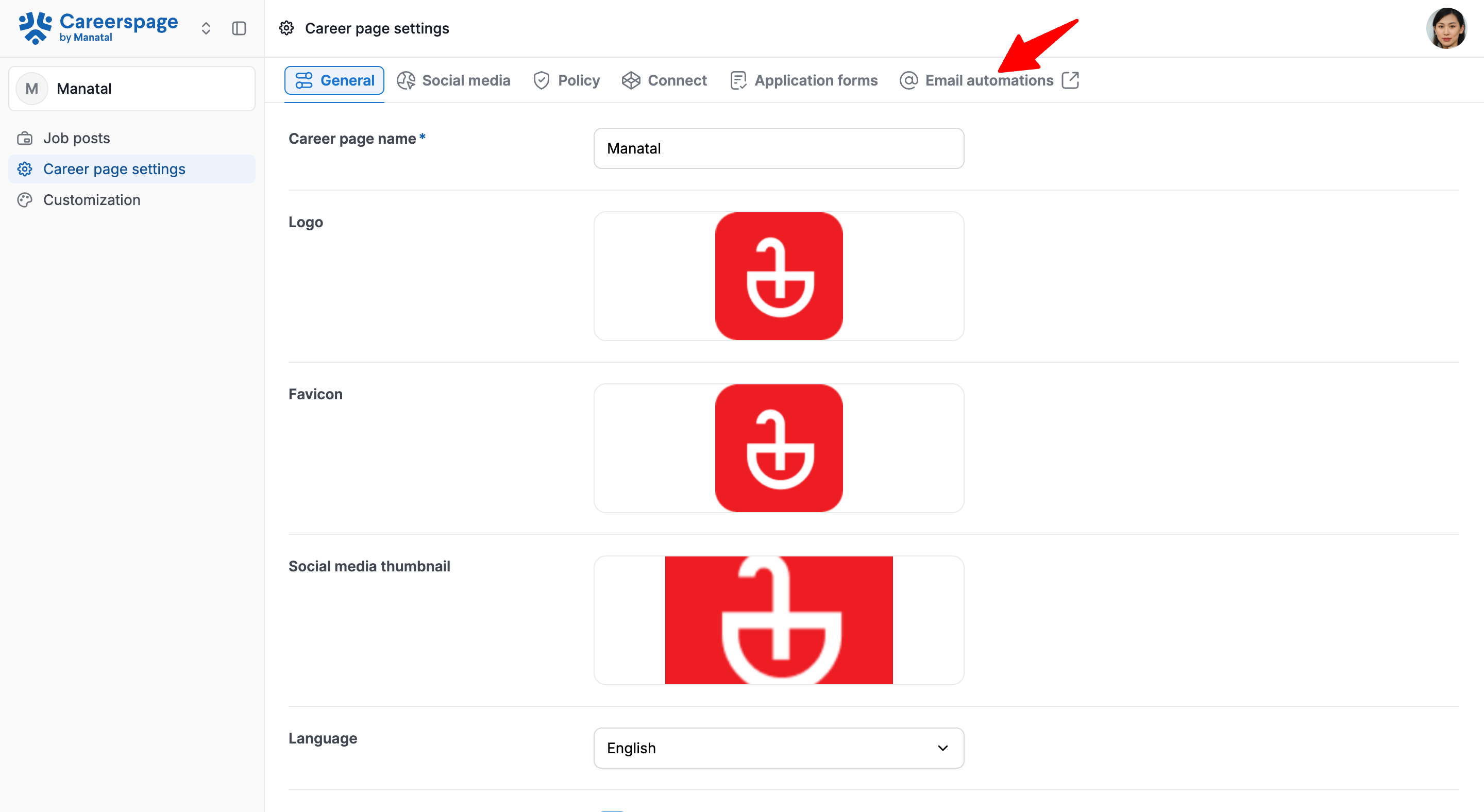
-
You'll be redirected to this page where you can click on the "Email address" tab in the "Email Automation" category.
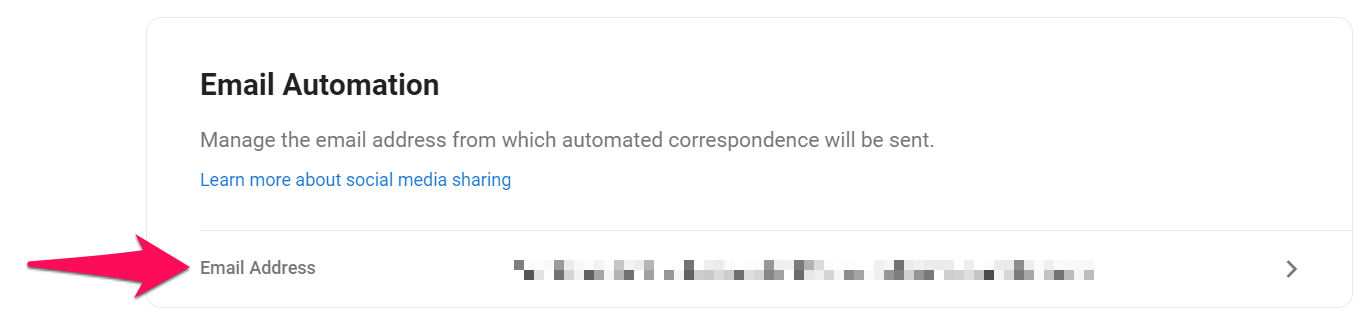
- From here, simply select your preferred email address from the dropdown menu, and then click "Save" to confirm your choice.
- This dropdown list automatically combines two types of emails: the default
mail.manatal.comaddress for each user, plus any G Suite/Gmail or Outlook accounts integrated by your team.
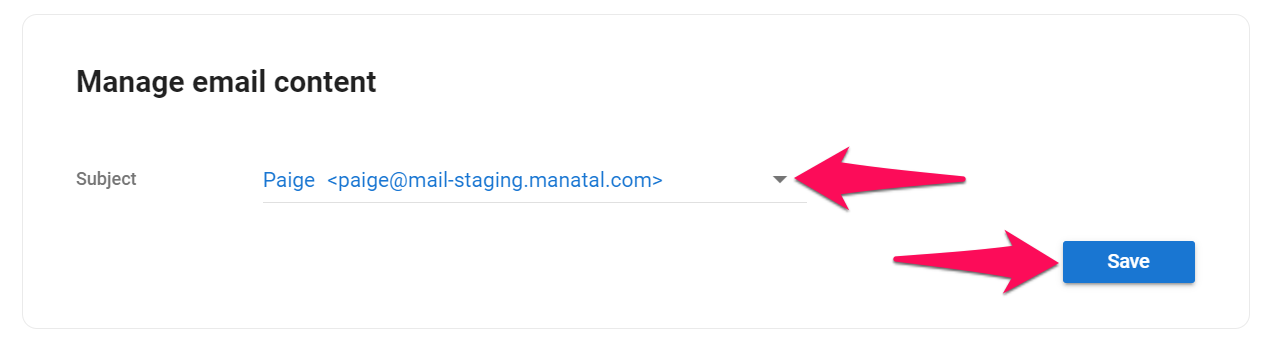
Post-Application Emails: Candidates
Manage and customize automated emails sent to candidates following an application.
Enable Post-Application Emails
- Click on "Career page settings" from your side menu and then open the "Email automations" tab.

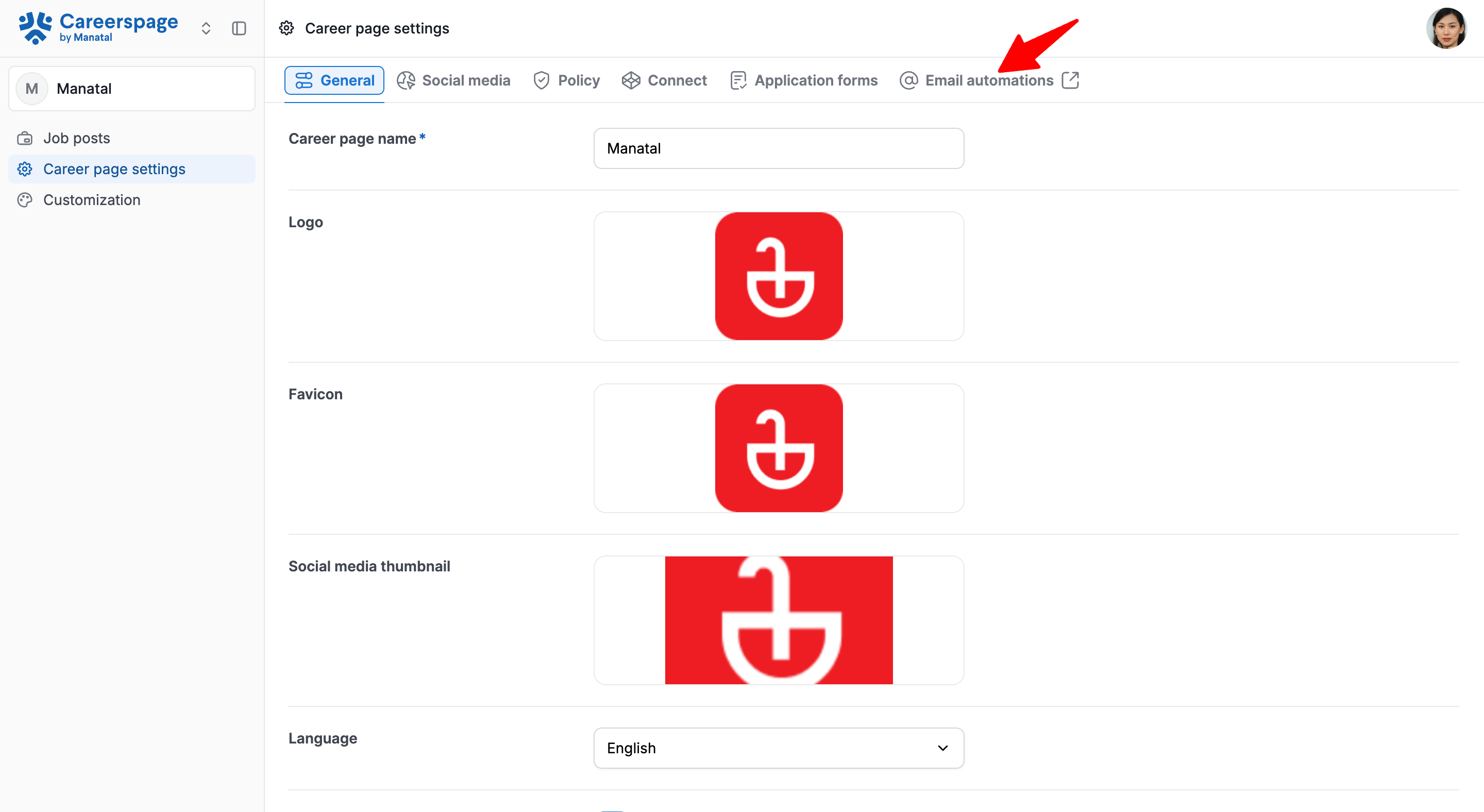
- You'll be redirected to this page where you can enable automated emails to candidates.
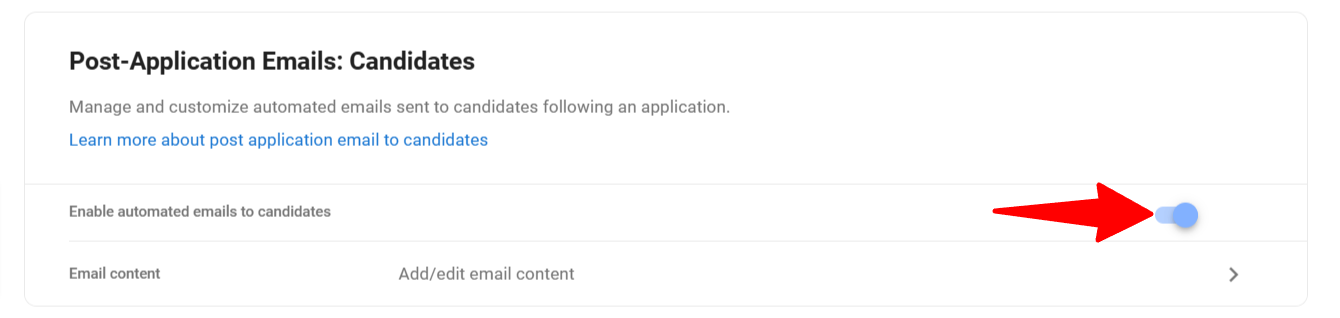
Customize Post-Application Emails
- Click on "Career page settings" from your side menu and then open the "Email automations" tab.

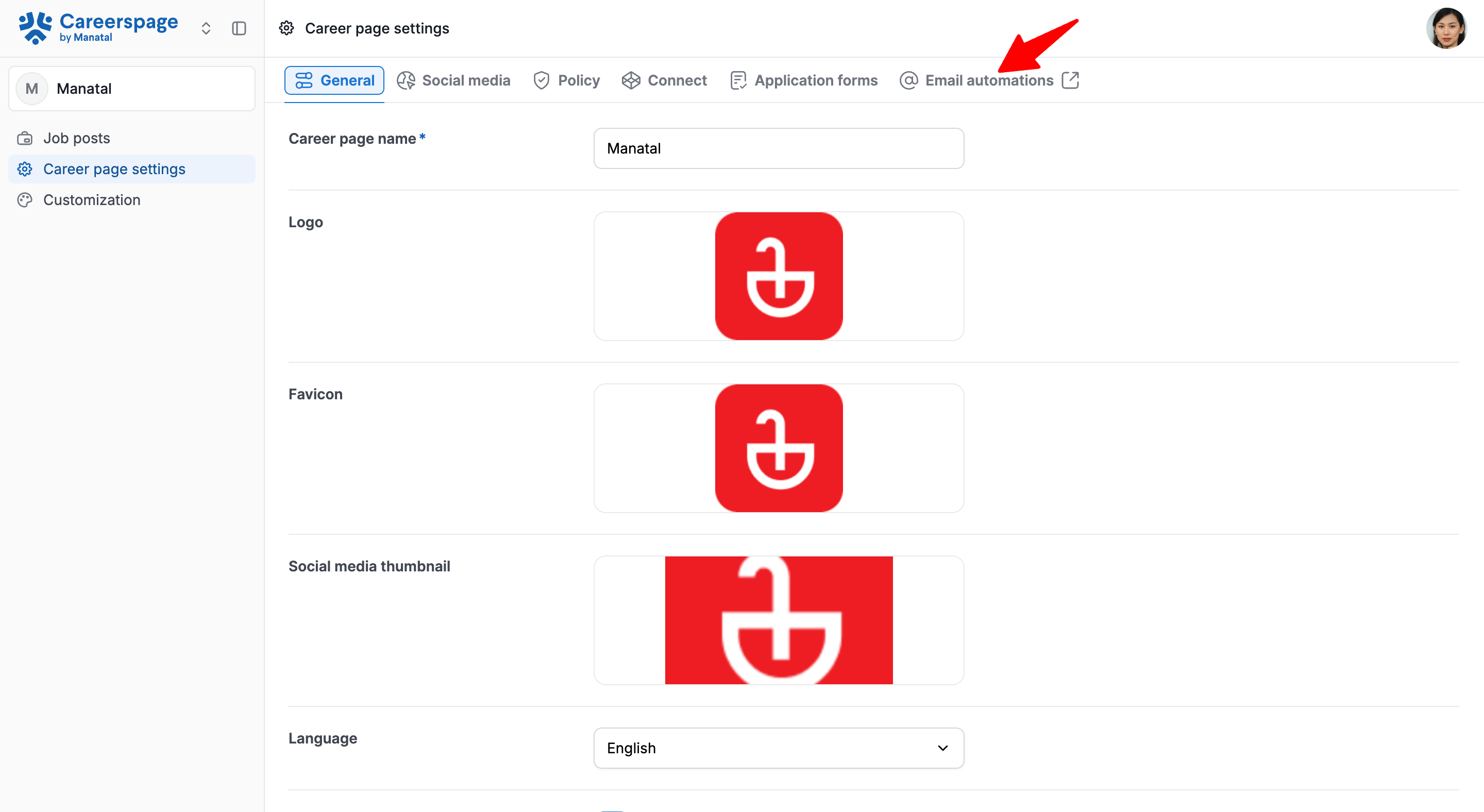
- You'll be redirected to this page then open the "Email Content" under the Post-Application Emails:Candidates.
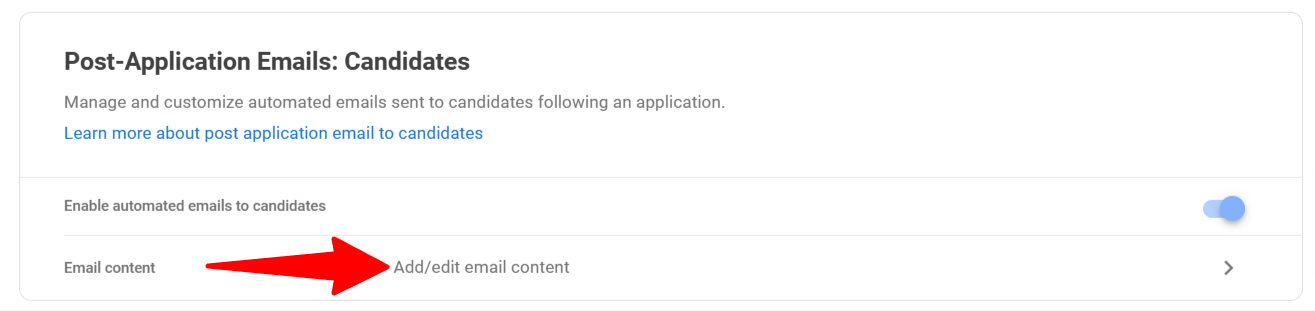
- Edit email subject and content. Click "Save".
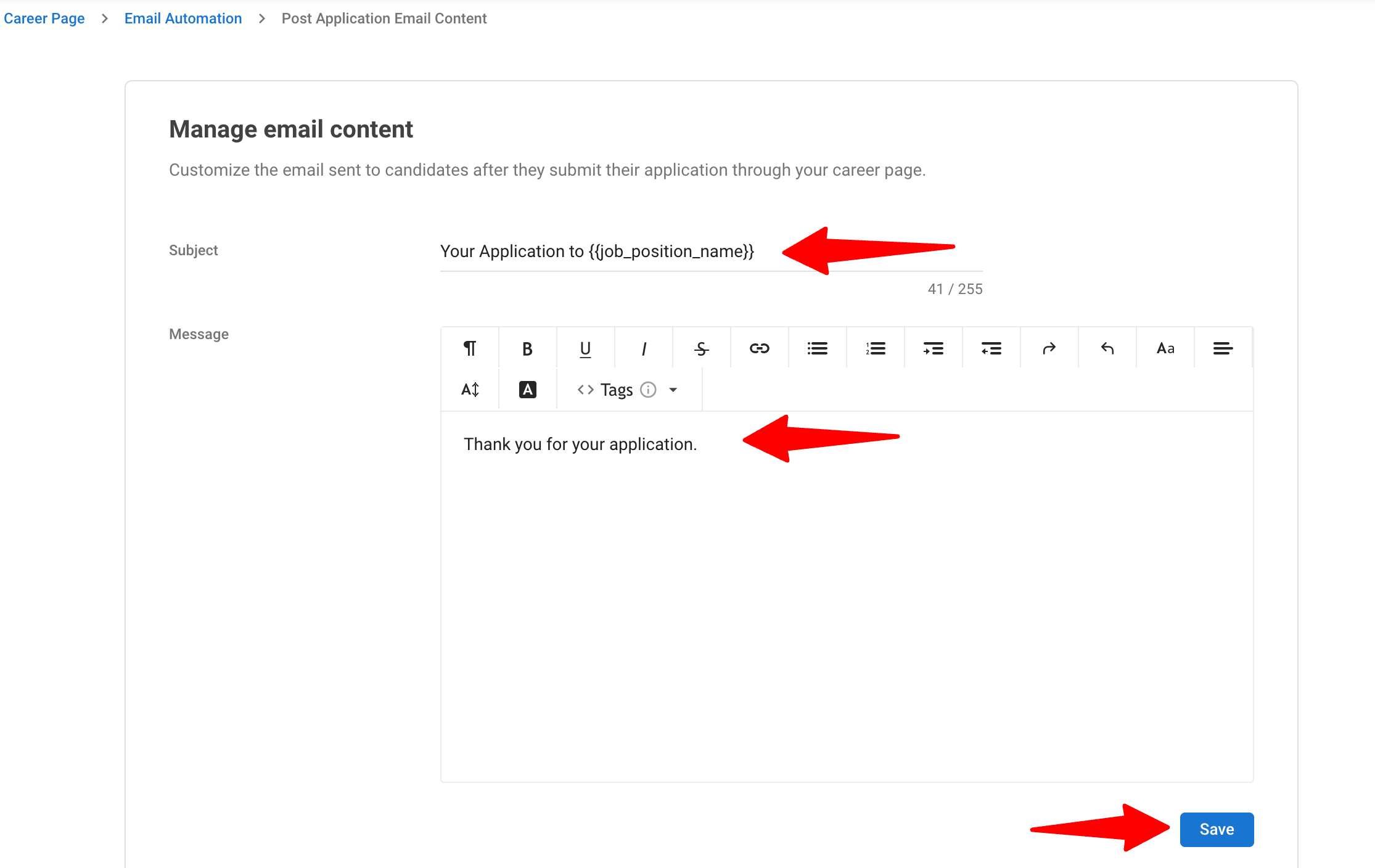
Post-Referral Emails: Referrers
Manage and customize automated emails sent to referrers following a referral.
Enable Post-Referral Emails
- Click on "Career page settings" from your side menu and then open the "Email automations" tab.

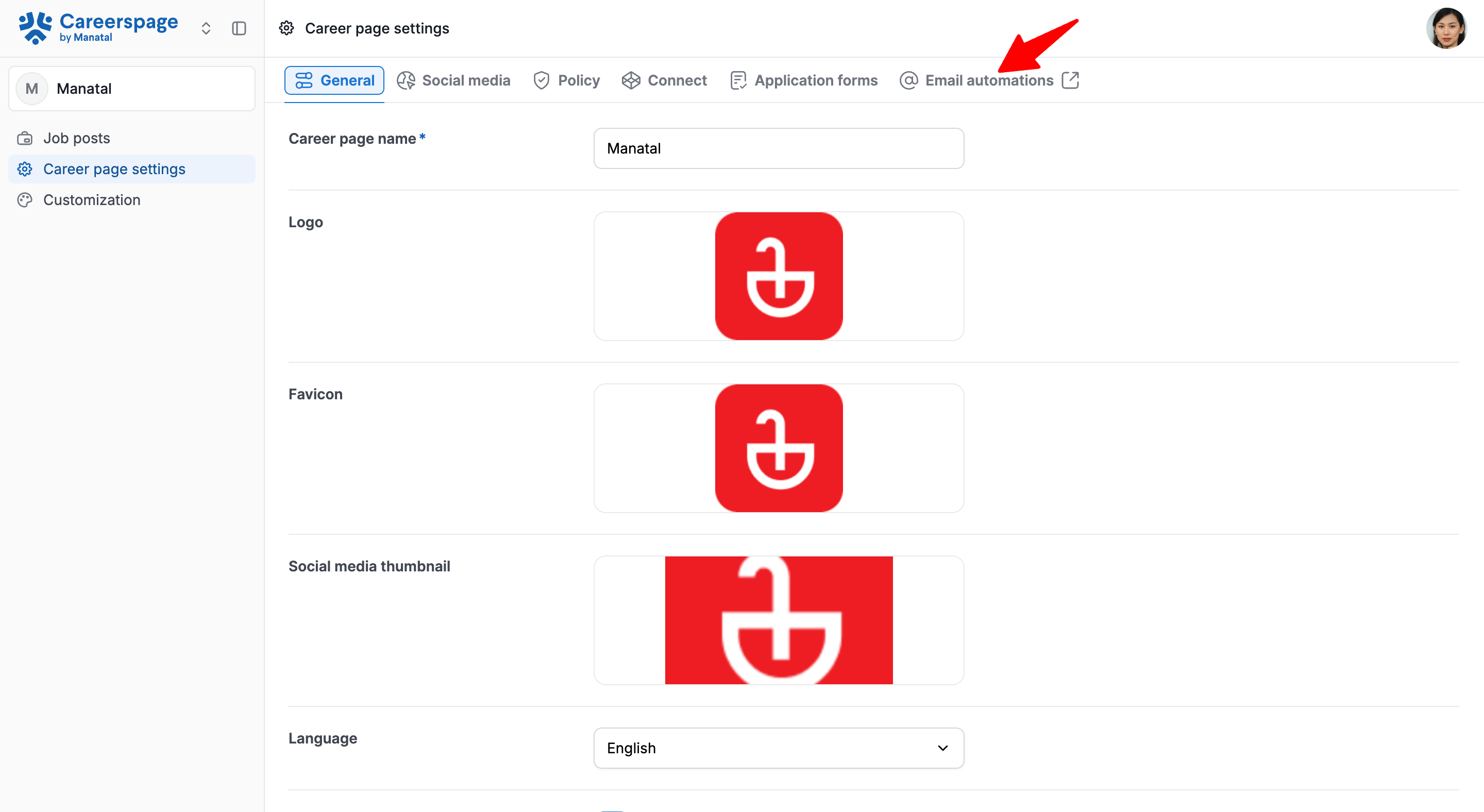
- You'll be redirected to this page where you can enable automated emails to referrers.
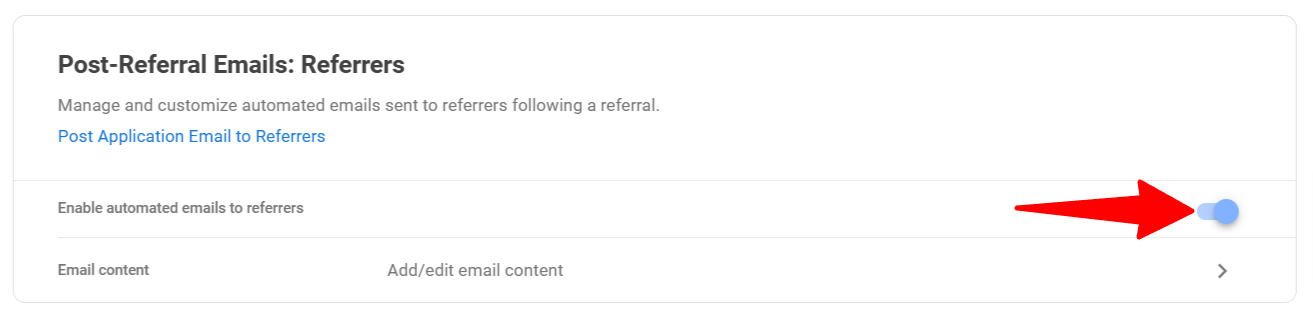
Customize Post-Referral Emails
- Click on "Career page settings" from your side menu and then open the "Email automations" tab.

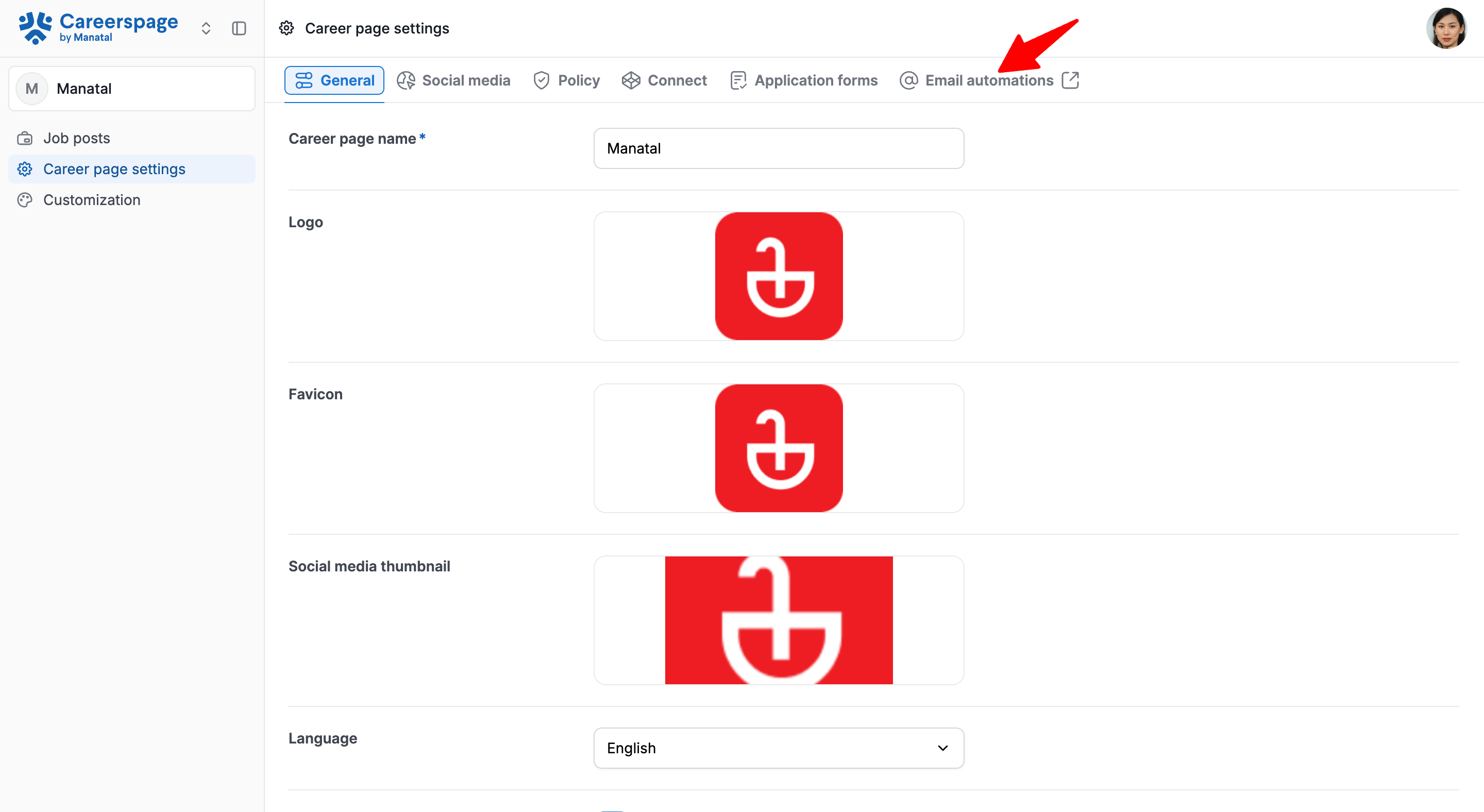
- You'll be redirected to this page then open the "Email Content" under the Post-Application Emails:Referrers. Edit email subject and content. Click "Save".
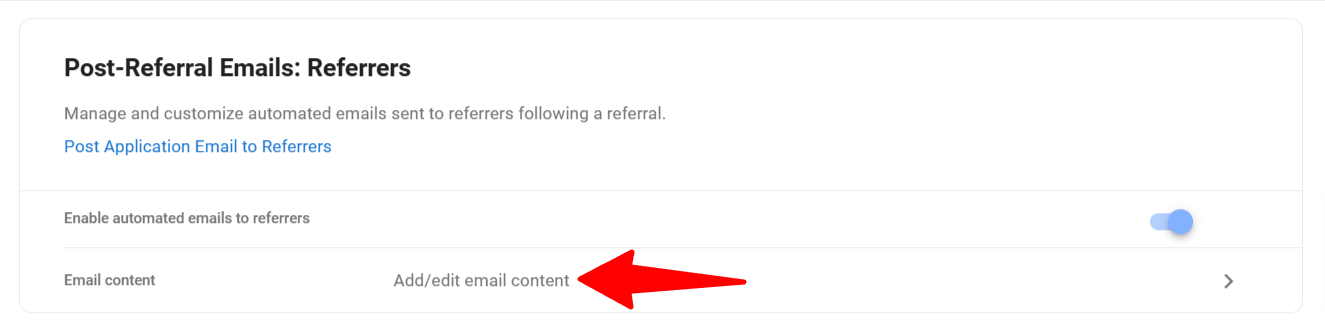
- Edit email subject and content. Click "Save".