The Sourcing Hub candidate database is sourced from a third-party provider and is separate from your Manatal database. Learn more in our FAQ.
The Sourcing Hub feature allows you to explore and access over 700 million candidates beyond your existing network directly within Manatal. With advanced search filters, you can find external candidates based on their skills, and location, helping you build a robust talent pipeline for future roles.
How to Source Candidates from Sourcing Hub
-
Head to the following page. Alternatively, click on “Sourcing Hub” on the side menu.
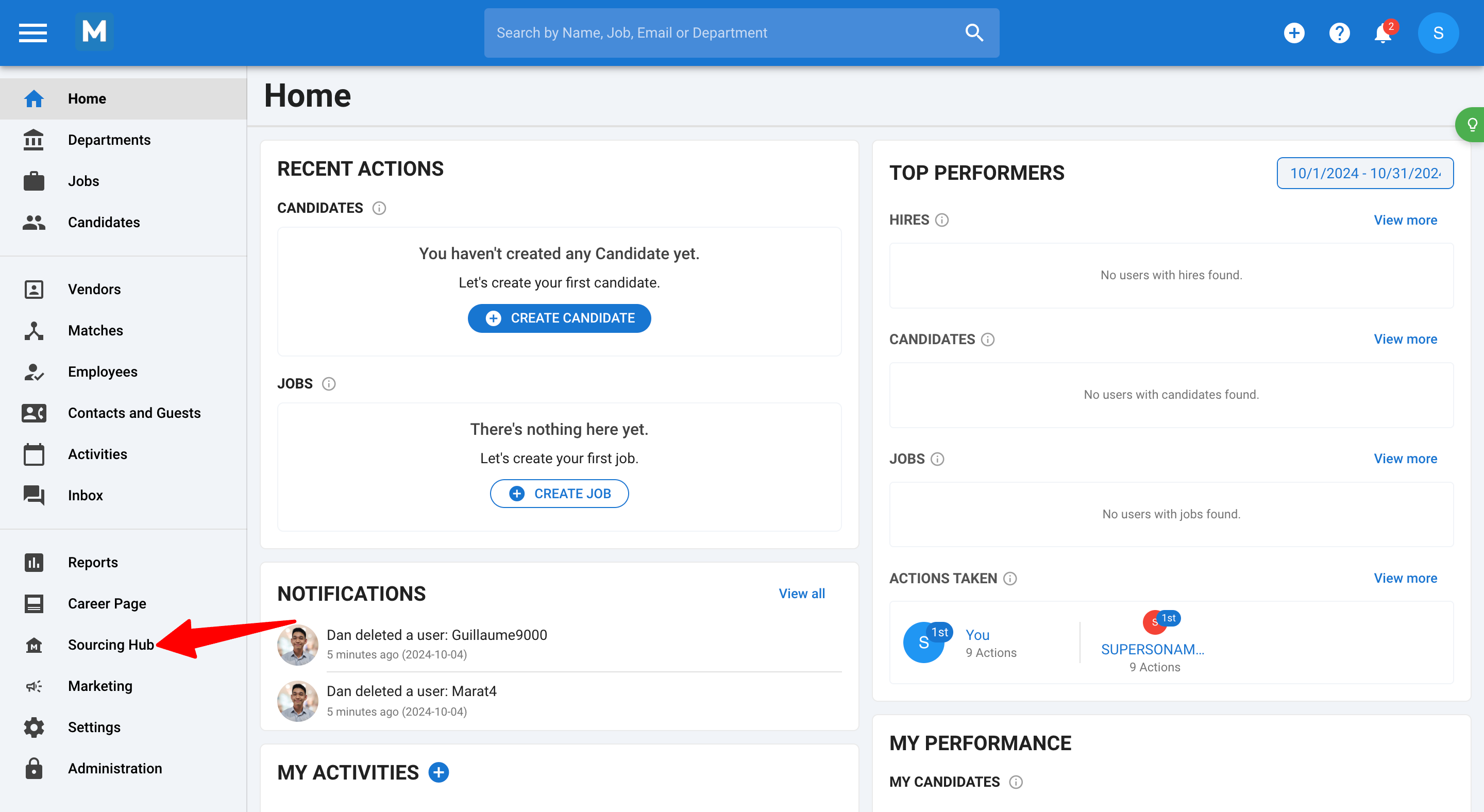
-
Use the filters on the right to enter your desired search criteria:
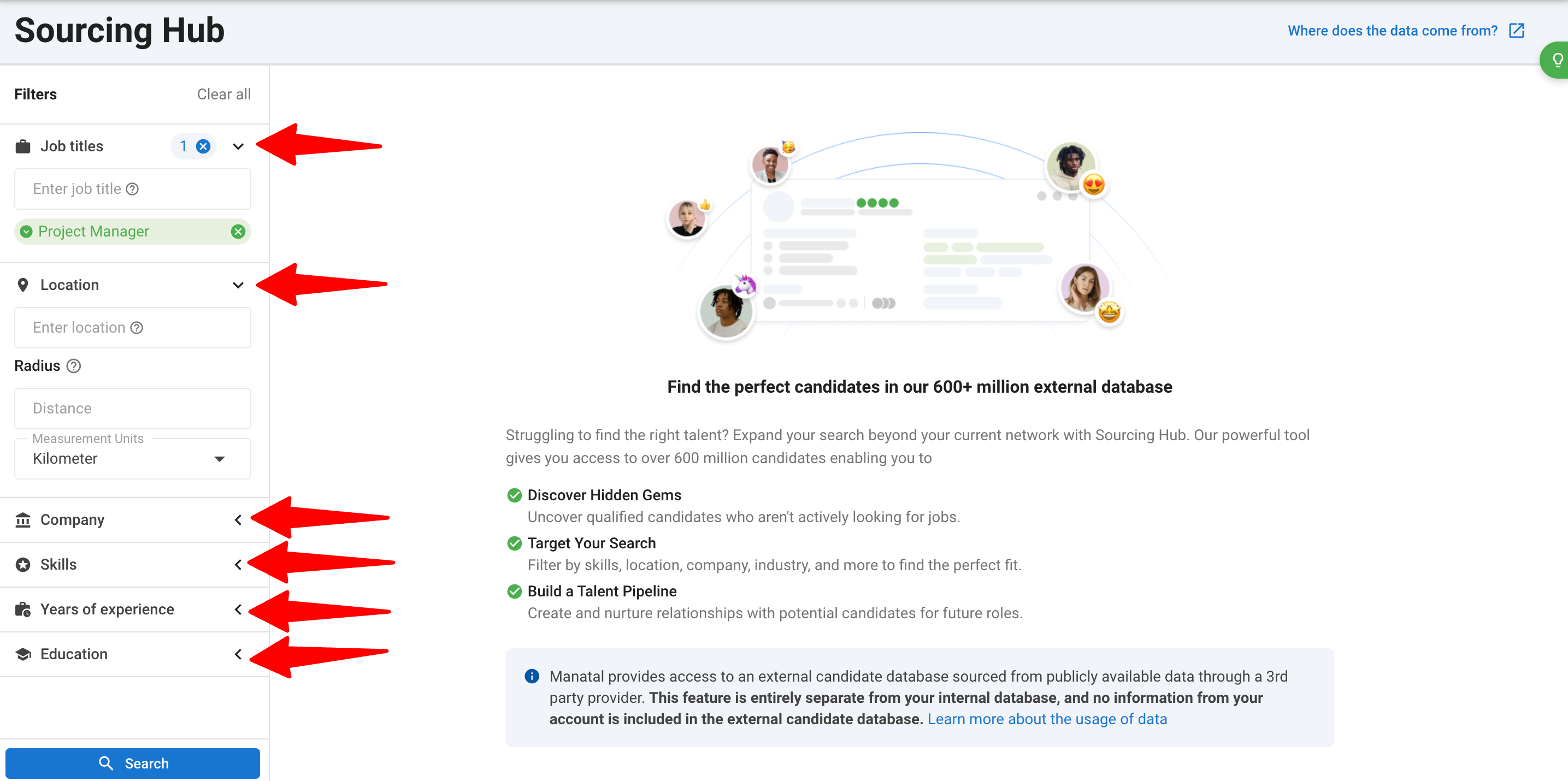
- Job Title → Applying this filter will only search for profiles that currently have this job title (e.g.,UX Designer).
- Location → Applying this filter will only search for profiles that currently reside in this location (e.g., Paris).
- Radius → Setting a radius will only work for city locations (e.g., Bangkok).
- Company → This will only search for profiles that currently work at the company (e.g.,Google).
- Skills → This will only search for profiles that have the selected skillsets (e.g., Problem Solving).
- Years of experience → This is determined based on the total accumulated work experience of the profile.
- Education
- Major → This will only search for profiles that have majored in the selected major (e.g., Engineering).
- School → This will only search for profiles that attended the selected school (e.g., Boston University).
- Degree → This will only search for profiles that hold the selected degree (e.g., Masters).
-
You can also modify each filter by applying the following conditions:
- Contains → Includes results that match or contain the filter value.
- Exclude → Exclude all results containing the filter value.
- Exactly → Include results that exactly match the filter value.
- Exclude Exactly → Exclude results that exactly match the filter value.

-
Review your selected filters and click "Search” to perform your search.
A profile search credit will be consumed for each search query, regardless of the number of profiles returned.
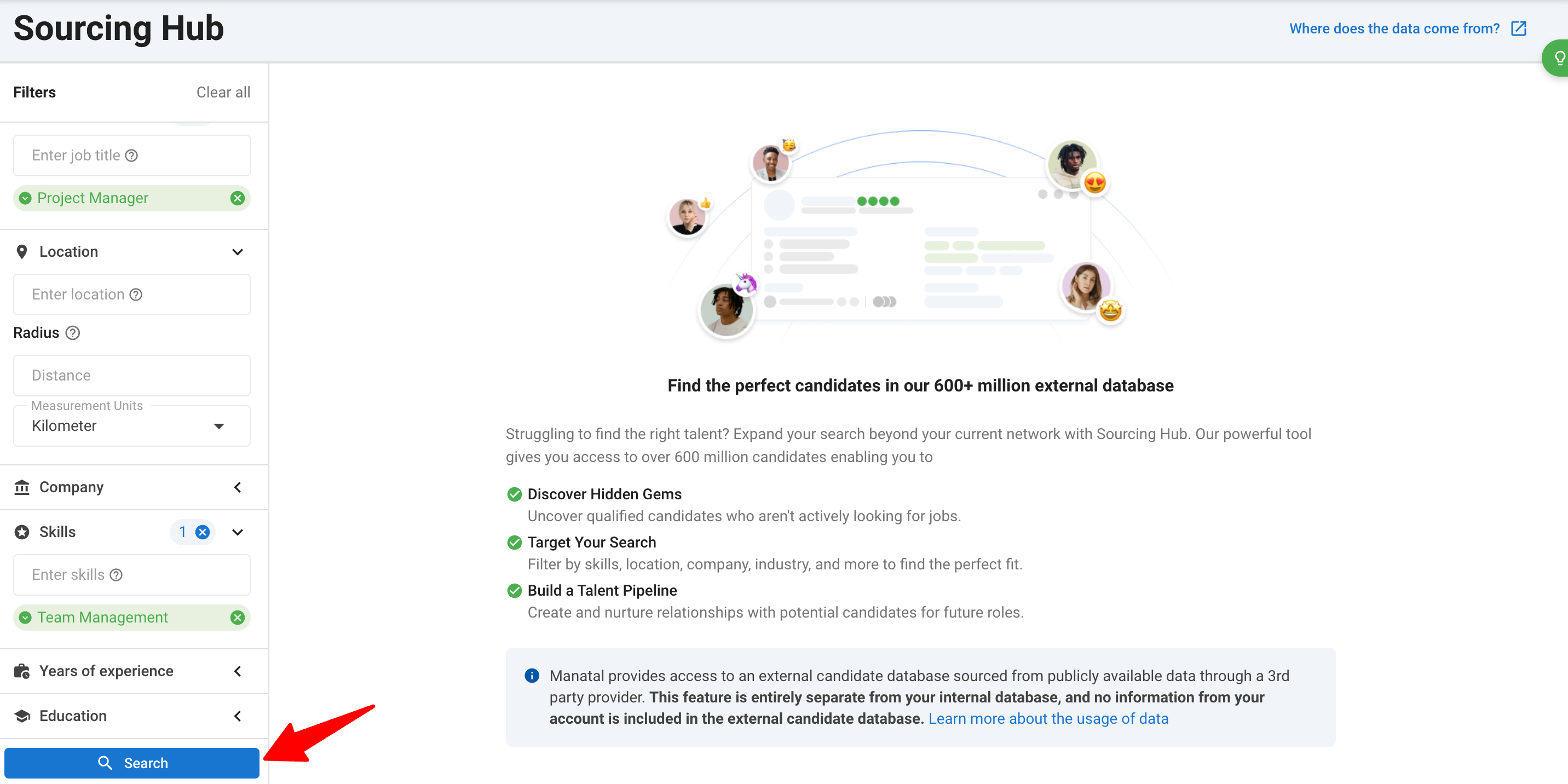
- You will see a list of up to 100 profiles that match your search criteria.
If your search criteria returns more than 100 profiles, you will need to consume another profile search credit to load up to 100 additional profiles.
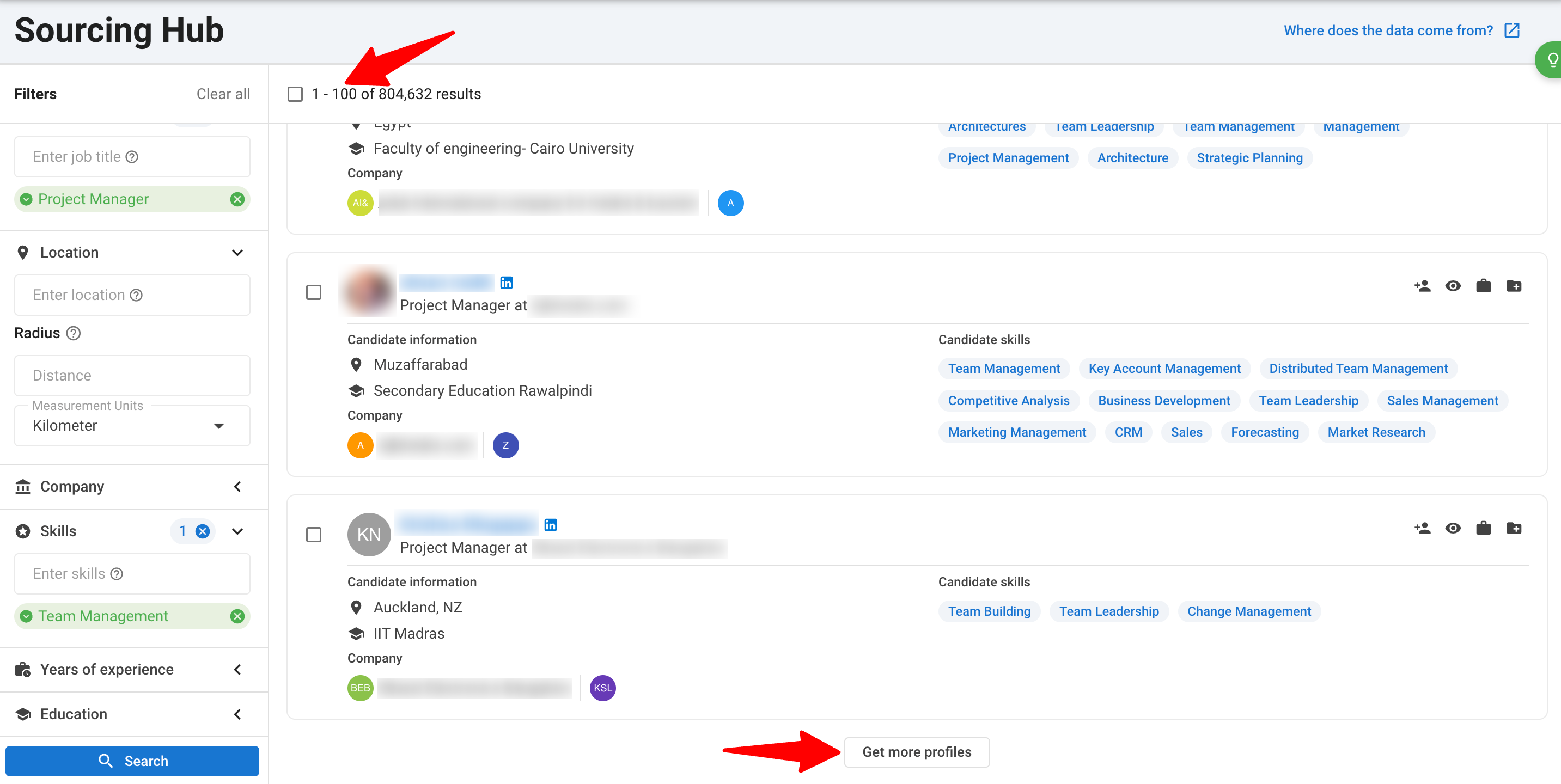
- From the matching profiles, you can perform the following actions:
-
Quick View → This will open up a quick profile view of the candidate, allowing you to view all the elements of the candidate such as their Education, Experience, and Skills.
- In the Quick View of a potential candidate, you'll find the following details:
- Candidate’s name
- Current location
- Social links
- Education history
- Work experience
- Skills
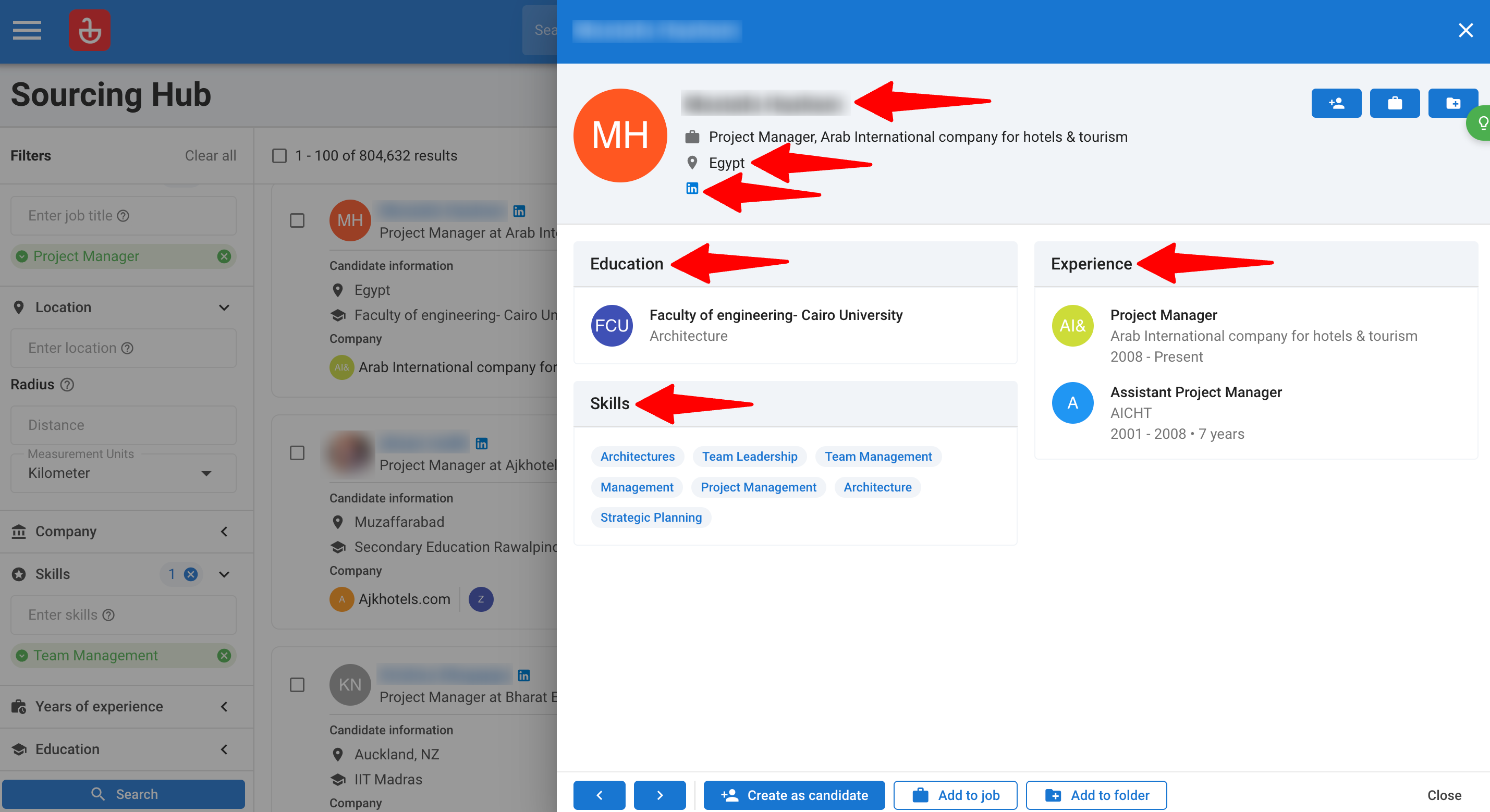
- In the Quick View of a potential candidate, you'll find the following details:
-
Create as Candidate → This will add the selected candidate profile into your internal database in Manatal for further processing.
-
Add to a Job → This will add the selected candidate to an active job of your choosing within Manatal.
-
Add to a Folder → This will add the selected candidate to a folder of your choosing within Manatal.
-
You can find the contact details of candidates from the Quick View once a candidate is added to Manatal. Find out more information here.
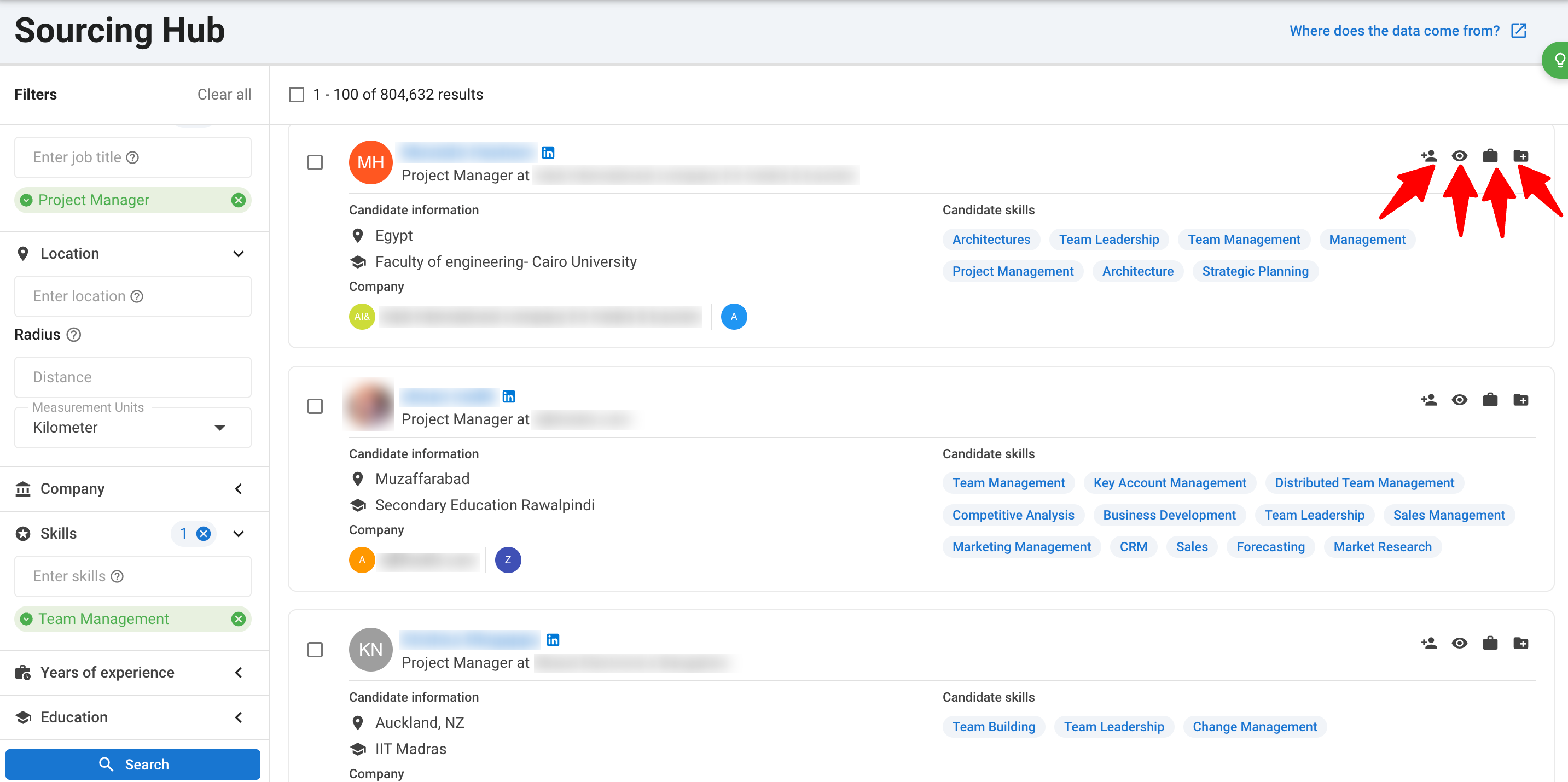
- To perform bulk actions, select the desired profiles using the checkboxes or the multi-select checkbox at the top. You can:
- Bulk-create as candidates.
- Bulk-add to a job.
- Bulk-add to a folder.
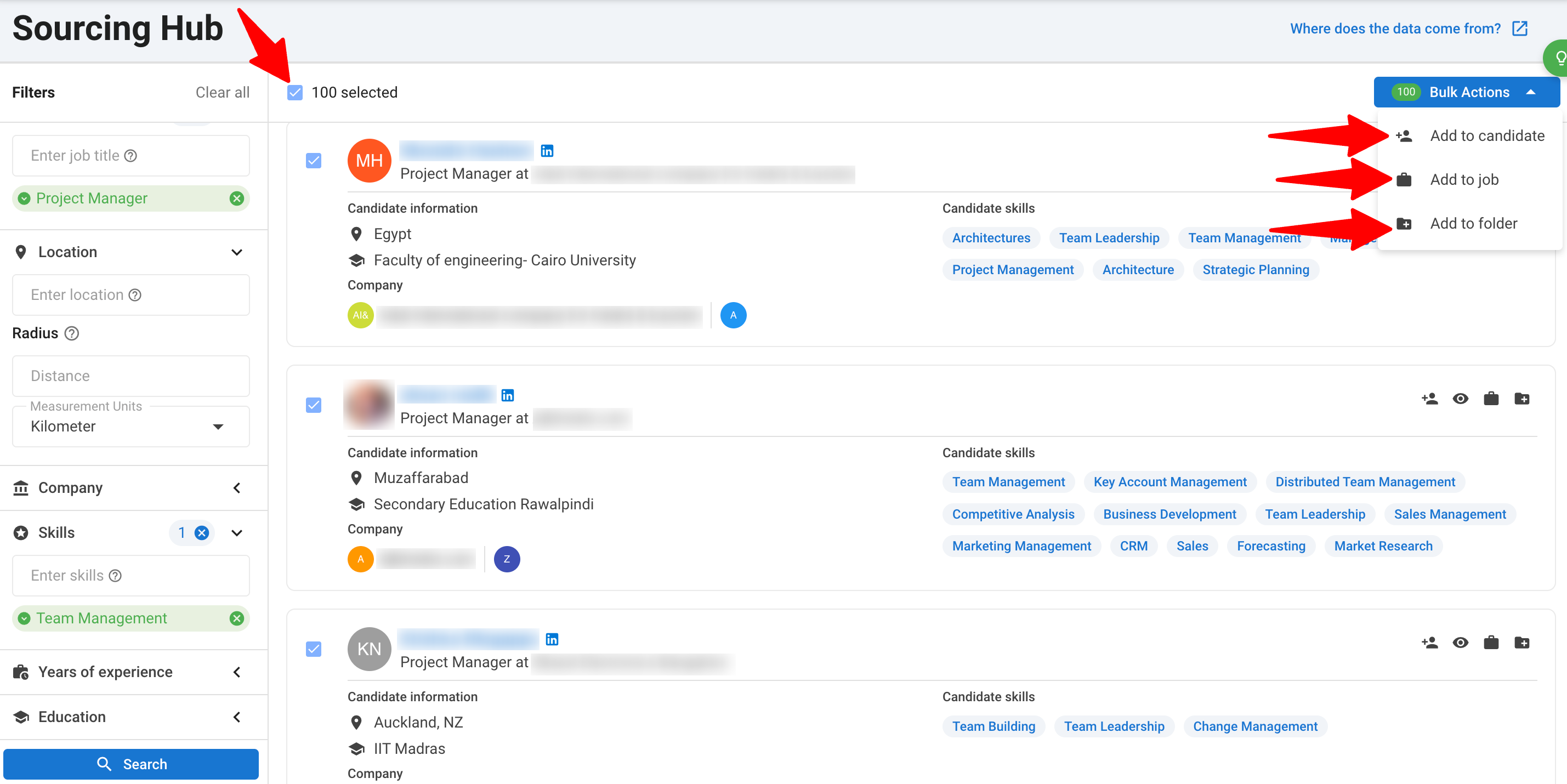
Best Practices for Using Search Filters
Maximize the Sourcing Hub feature by following these best practices to find the most relevant candidates:
1. Start with three filters
- Begin your search with at least three filters to quickly narrow down your results.
- Example: Start with Job Title, Location, and Skills to create a broad yet focused set of candidates.
2. Assess and refine
- Review your initial search results to see if you have too many or too few candidates. Adjust your filters accordingly to refine the list.
3. Filter by Years of Experience
- If you're looking for candidates with a specific level of experience (e.g., junior or senior roles), apply the Years of Experience filter.
- Example: Filter for candidates with 3-5 years of experience if you're looking for mid-level professionals.
4. Filter by Location and Radius
- When focusing on a particular city, use the Location filter, and adjust the Radius to include nearby areas.
- Example: Set the Location to "New York" with a 30 km radius to include surrounding areas like Jersey City or Newark.
5. Filter by Education
- If a role requires a specific educational background, use the Education filter to find candidates with the right qualifications.
- Example: For engineering positions, filter by Degree and Major to identify candidates with a background in Mechanical Engineering.
6. Experiment with filter combinations
- Try different combinations of filters to tailor your search to each role's unique requirements.
- Example: Combine Job Title, Years of Experience, and Skills to identify candidates who meet both technical and experiential needs.
Checking Your Profile Search Balance
This can only be accessed by an Admin.
- Head to the following page. Alternatively, click on “Administration” from your side menu, open the “Features” category and then the “Sourcing Hub” category.
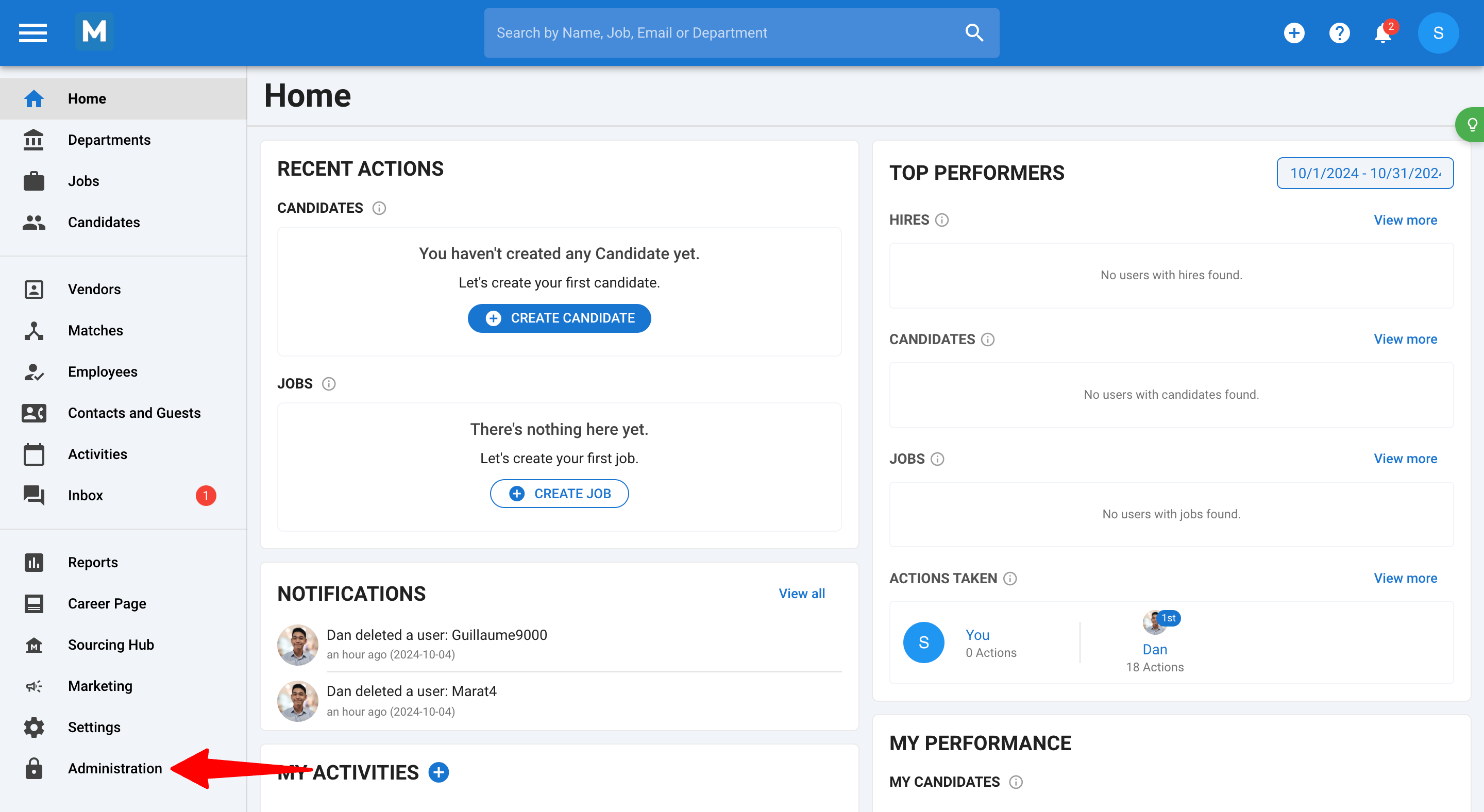
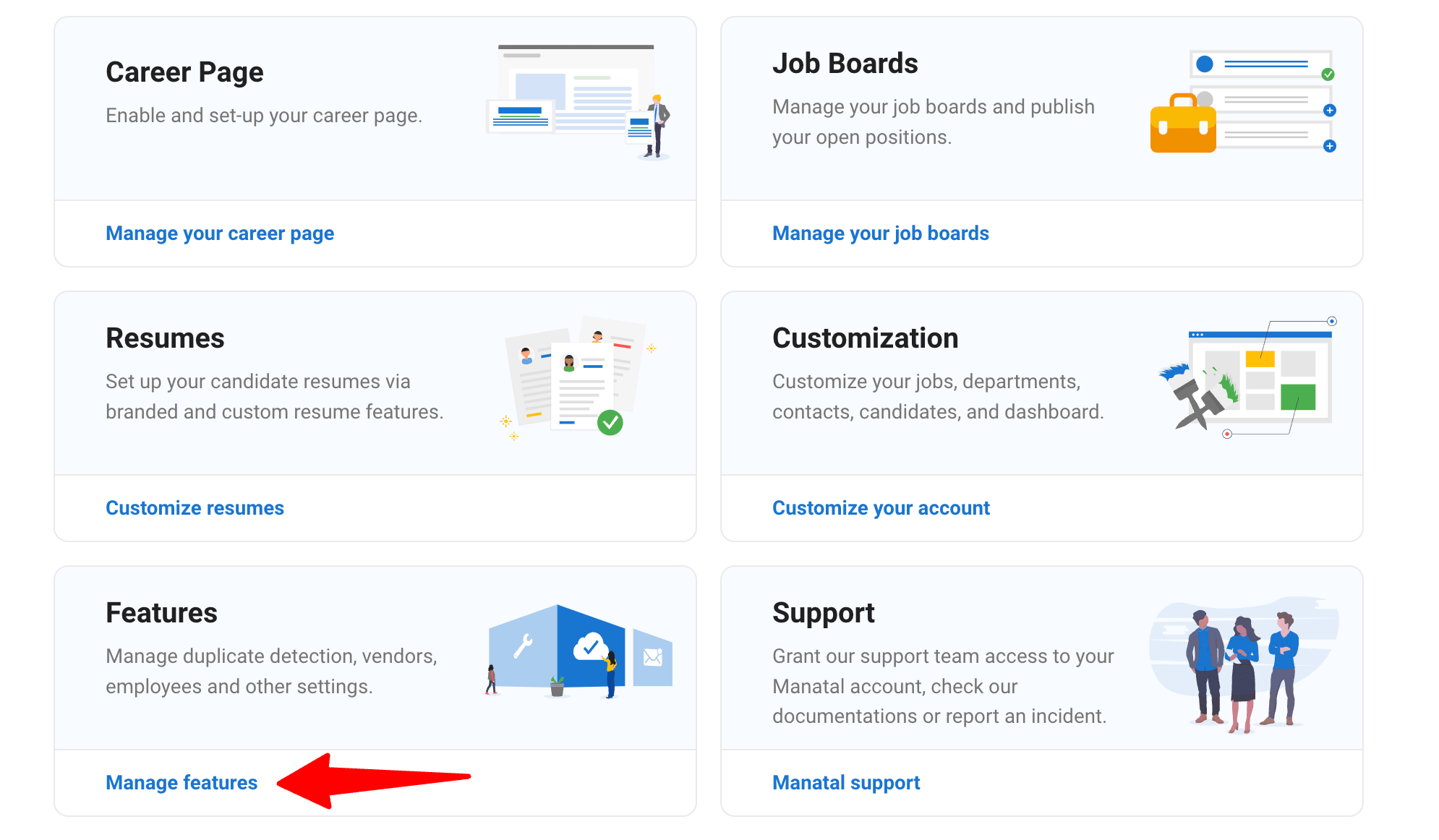
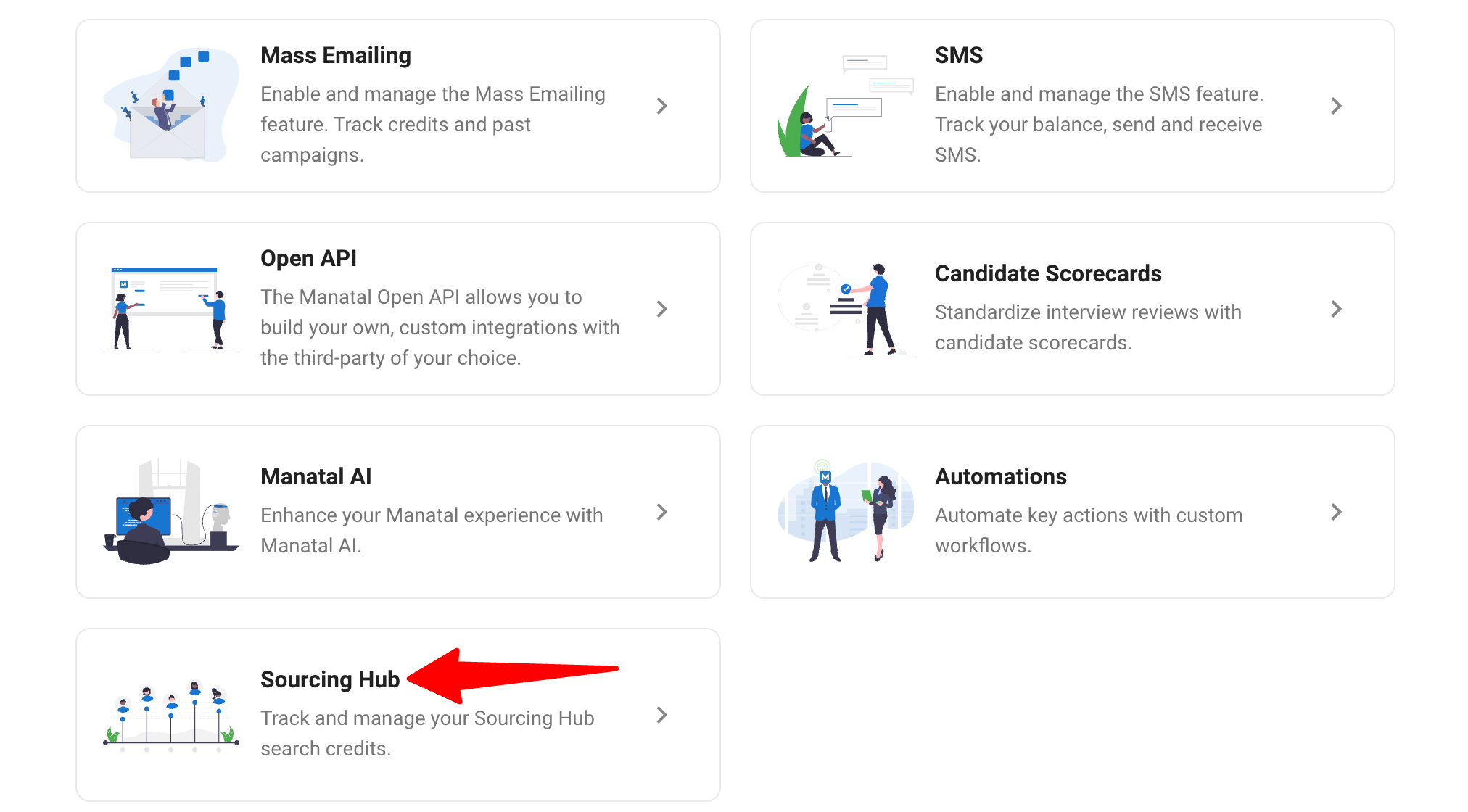
- You will be presented with the details of your current search balance and usage.
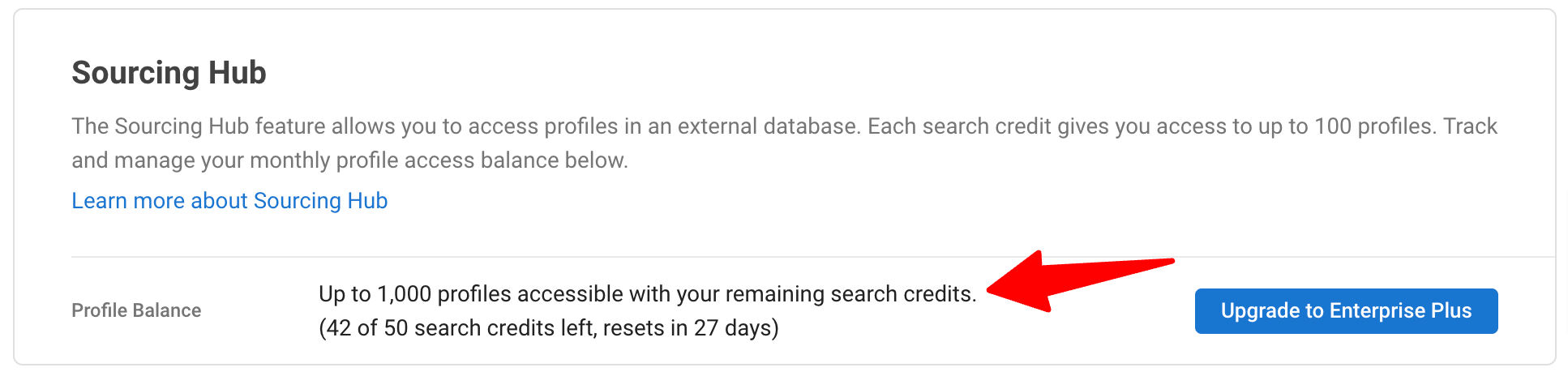
FAQ
1. Is my database included in Sourcing Hub?
- No, your database is not included in the Sourcing Hub. It's a separate database aggregated from a third-party provider, containing over 700 million candidate profiles. To clarify, your candidate database remains private and secure - it's not shared with anyone and is only accessible to authorized users within your account.
2. What is a profile search credit?
- A profile search credit is used to look up profiles matching your search criteria in our candidate database. Each search query consumes one credit and returns up to 100 matching profiles.
3. When is a profile search credit used?
- Credits are deducted when you click “Search” or “Get more profiles.”Note: Credits are deducted even if no profiles are returned.
4. When do my profile search credits refresh?
- Profile search credits refresh monthly and reset at the end of each month.
Note: Profile search credits are fully refreshed when you subscribe, any credits used during your free trial will not count against your paid subscription. Additionally, profile search credits do NOT refresh upon upgrading.
5. On what plan is the Sourcing Hub feature available?
- The Sourcing Hub feature is available on all plans with the following profile search limits:
| Subscription Plan | Profile Searches / Month |
|---|---|
| Free Trial | Available to try |
| Professional | 10 searches / month ≈ 1,000 candidates |
| Enterprise | 10 searches / month ≈ 1,000 candidates |
| Enterprise Plus | 300 searches / month ≈ 30,000 candidates |
| Custom | Contact support for desired limits |
6. What if I need more profile search credits?
- Free Trial: Subscribe to Enterprise Plus for higher limits.
- Professional or Enterprise Plan: Upgrade to Enterprise Plus for higher limits.
- Enterprise Plus Plan: Contact support for additional profile searches per month.
7. How big is the database of candidate profiles?
- You will have access to 700m+ candidate profiles worldwide.
8. Who ensures that we handle personal data correctly?
- When using the Sourcing Hub, it's your responsibility to ensure that you have the legal right to process any personal data you access. This includes complying with regulations like the GDPR and other local privacy laws when reaching out to candidates. For more details on staying compliant, refer to our GDPR Compliance Overview.