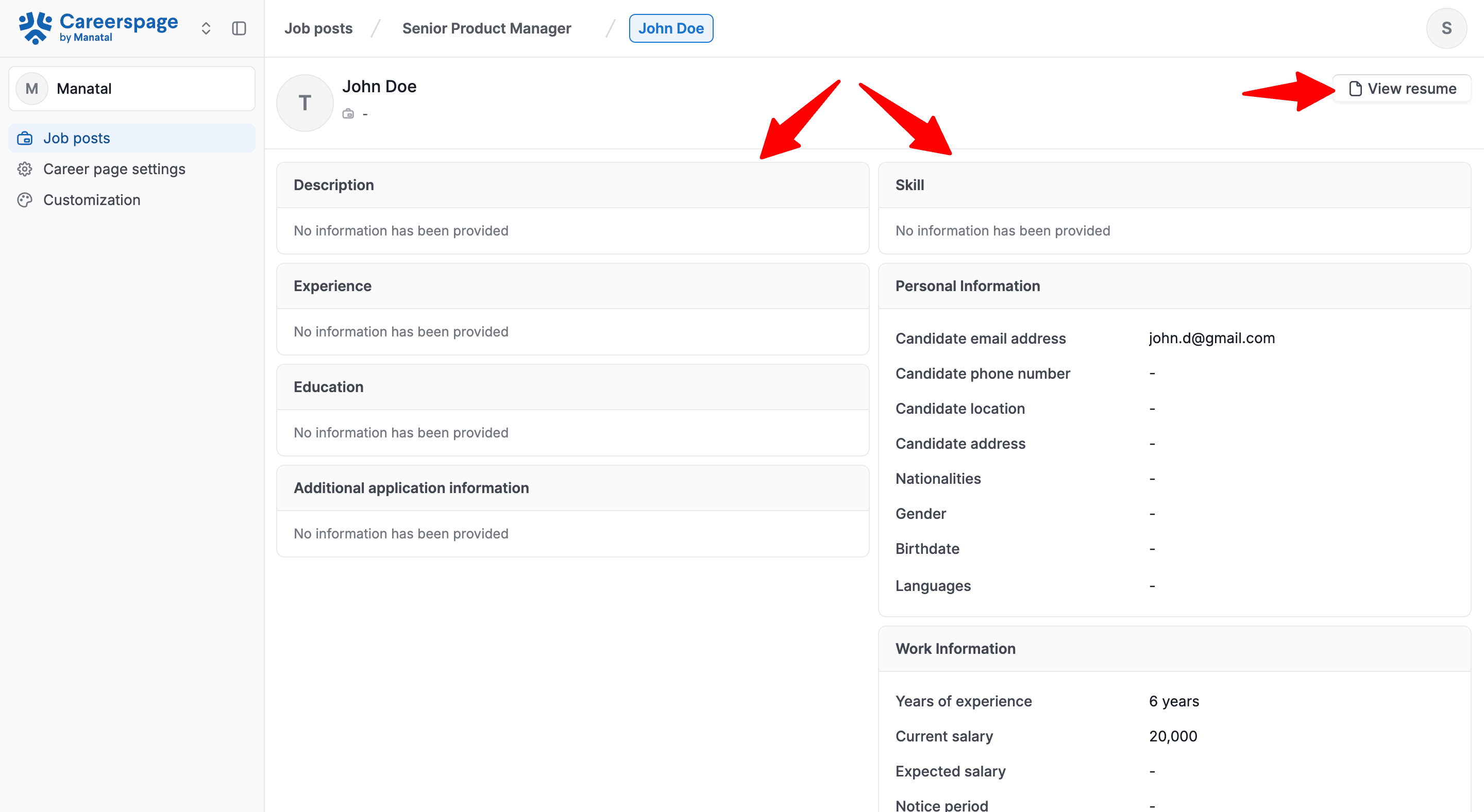This feature is currently in Beta. You may expect updates, and changes to accessibility or pricing as we refine and enhance it.
We value your patience and welcome any feedback you may have. Thank you for being an early adopter!
This can only be done by an Admin.
Manatal allows users to create and customize application forms for your career page.
To modify your career page, please first activate the career page feature by following these instructions.
Create an Application Form
- Head to the following page. Alternatively, click on "Career Page" from the side menu, then click on "Career page settings", and then open the "Applications forms" tab.



-
Click on "New application form".
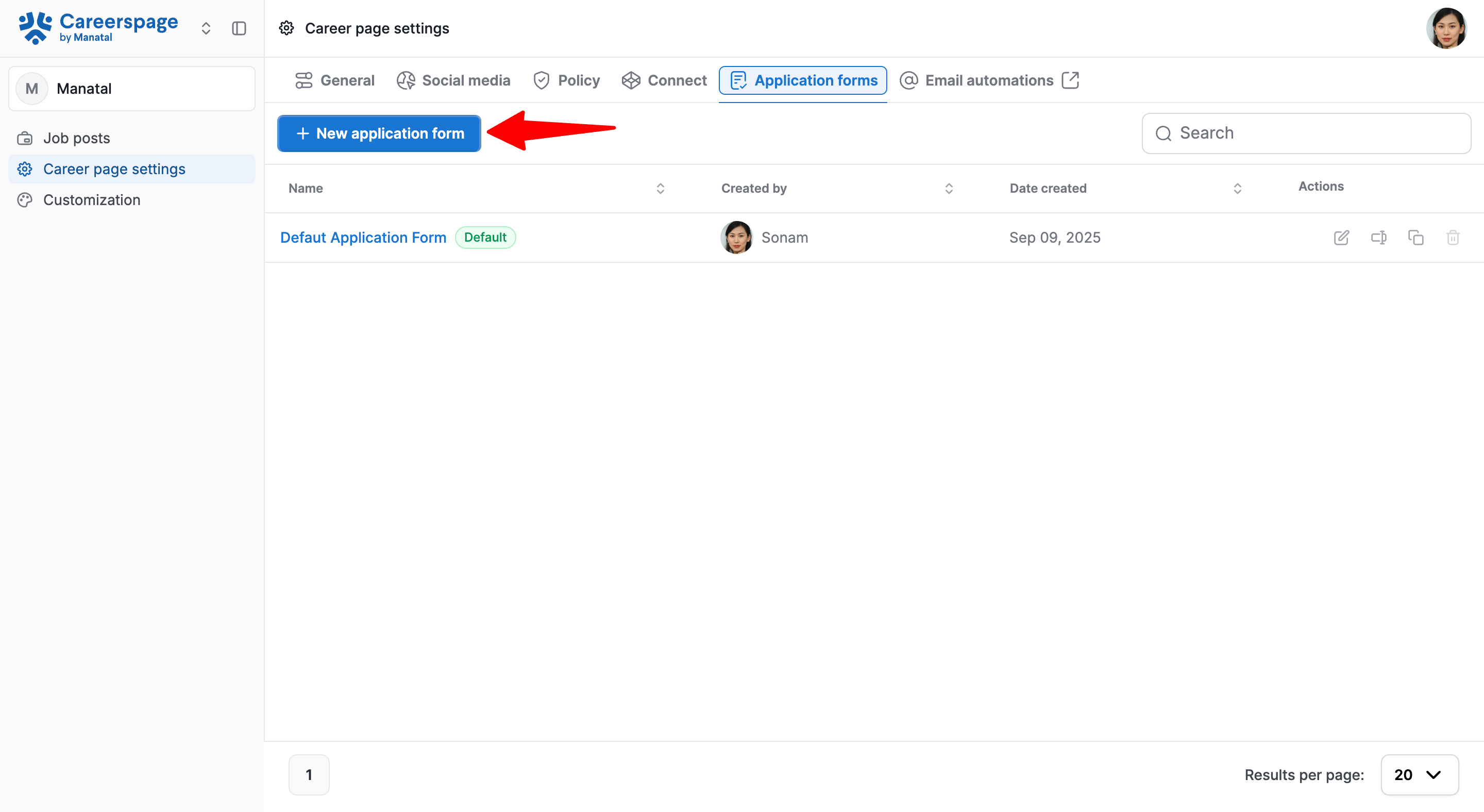
You will enter the application form editor. All new application form includes the following default fields:
- Candidate full name
- Resume
- Cover Letter
- Candidate phone number
- Candidate email address
The Candidate full name is a required field for every candidate's application, so it can't be deleted from the application forms.
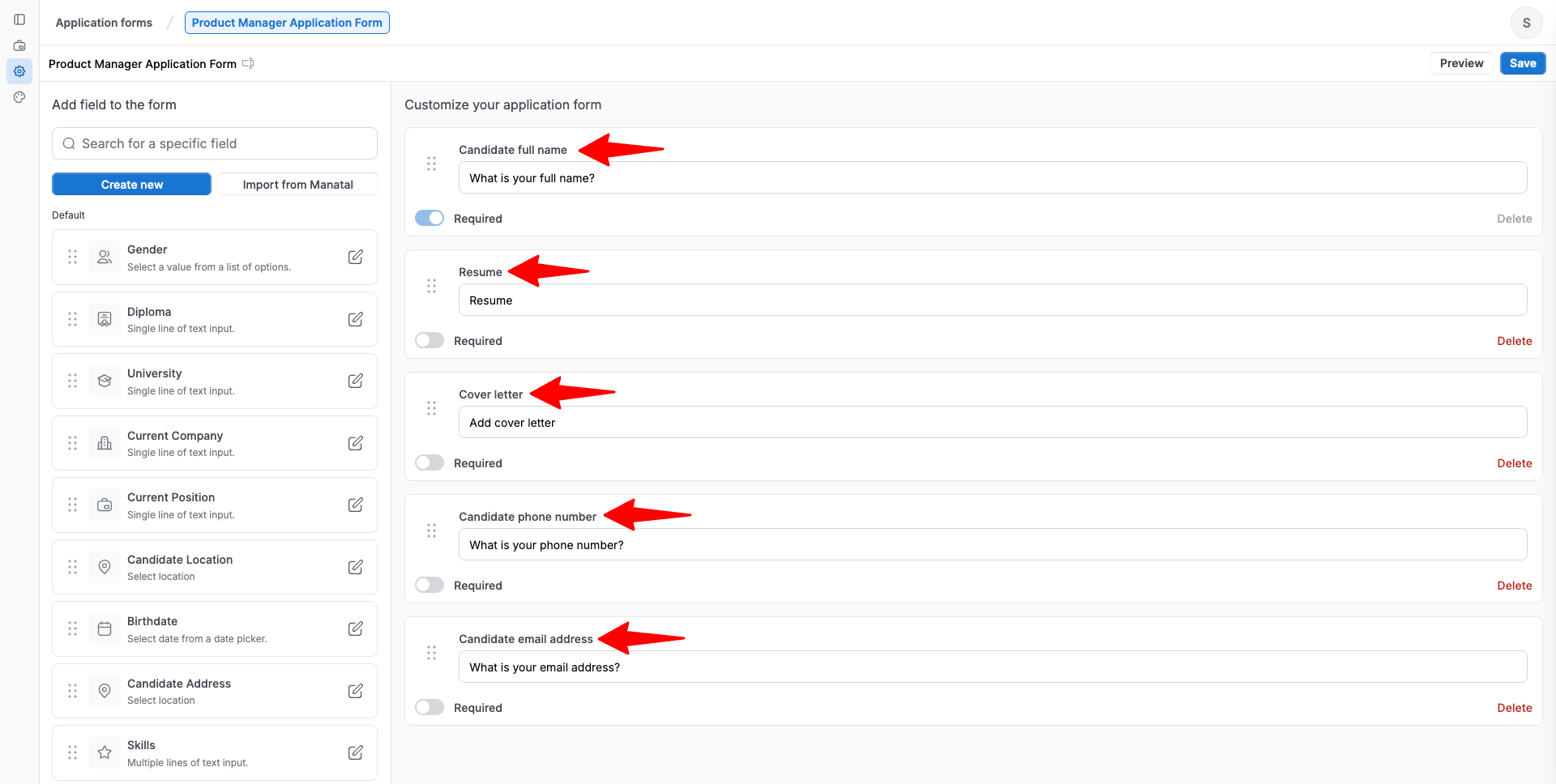
- Enter the application form name and click "Continue".
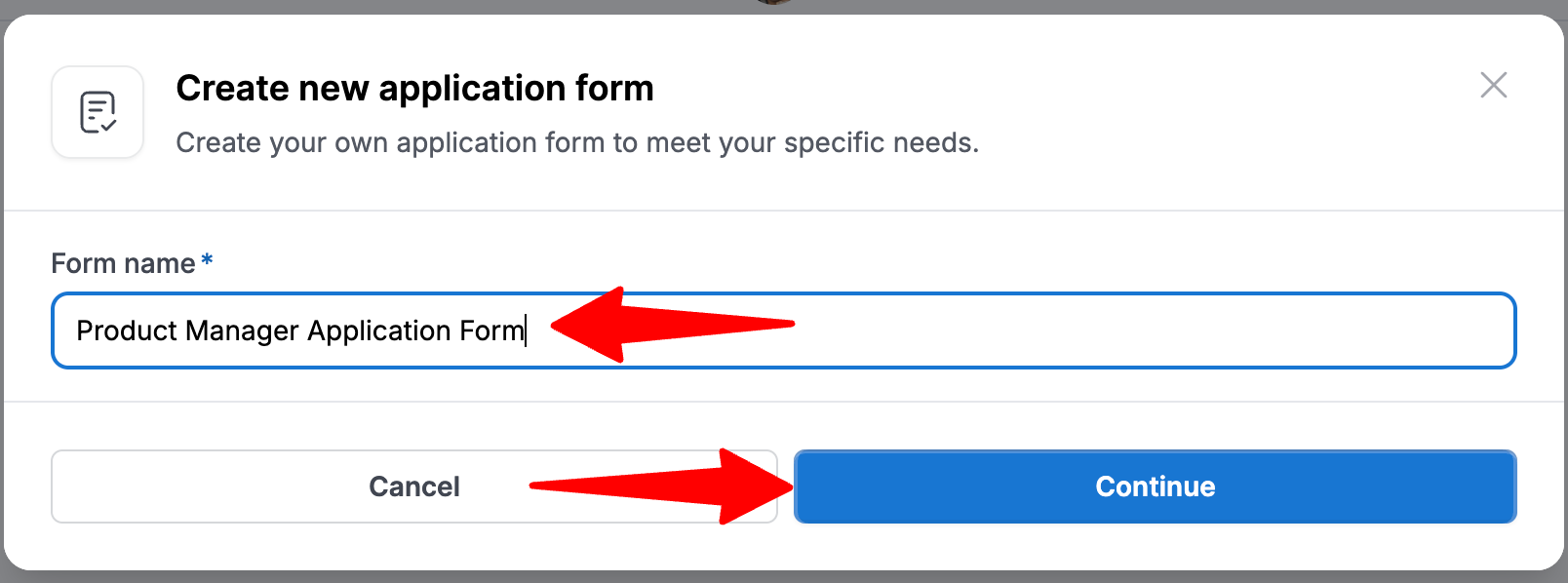
Customize an Application Form
-
To customize your form, simply drag fields from the left panel and drop them into the main form area.
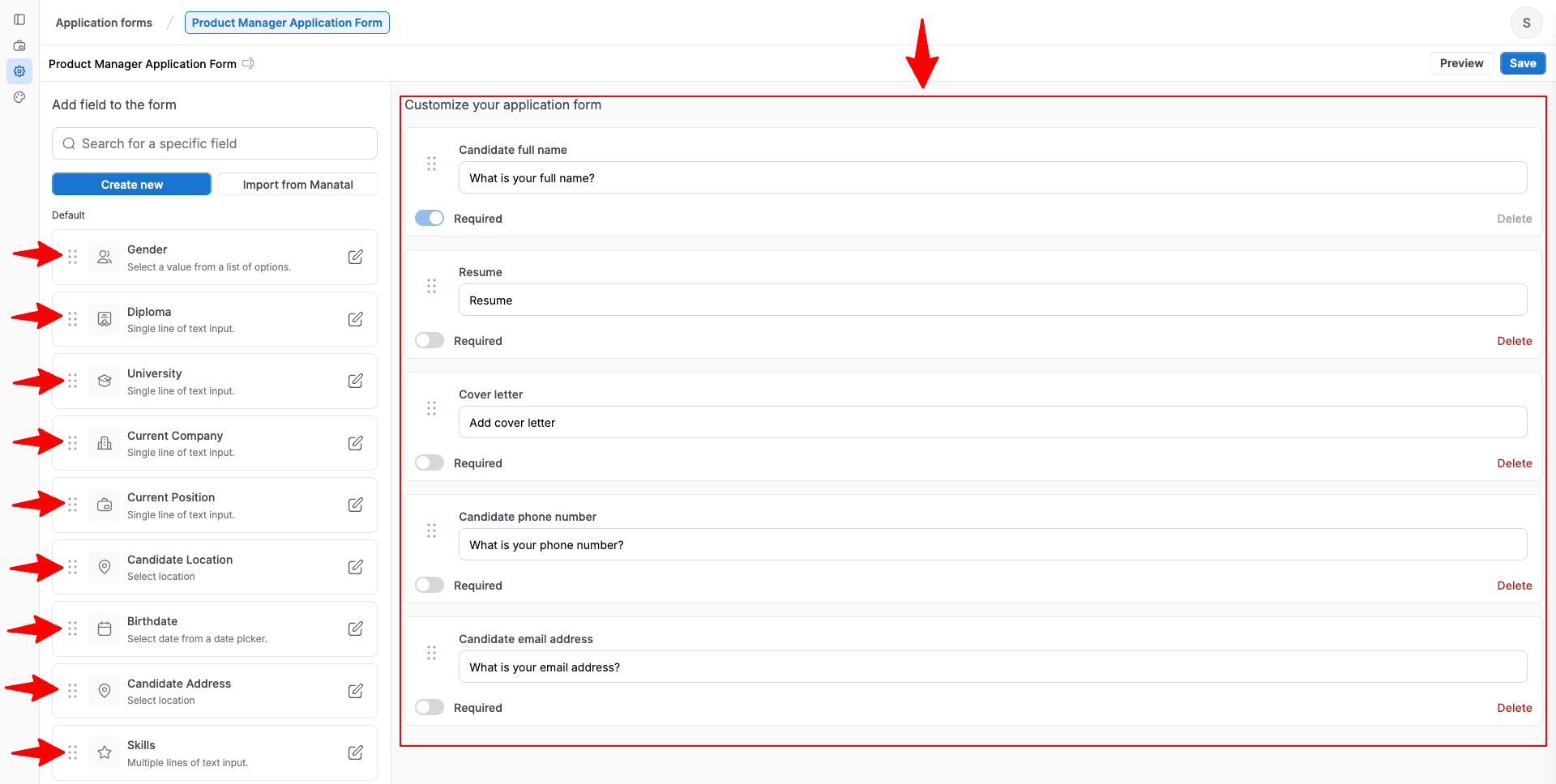
-
To make a field required, toggle on the "Required" toggle.
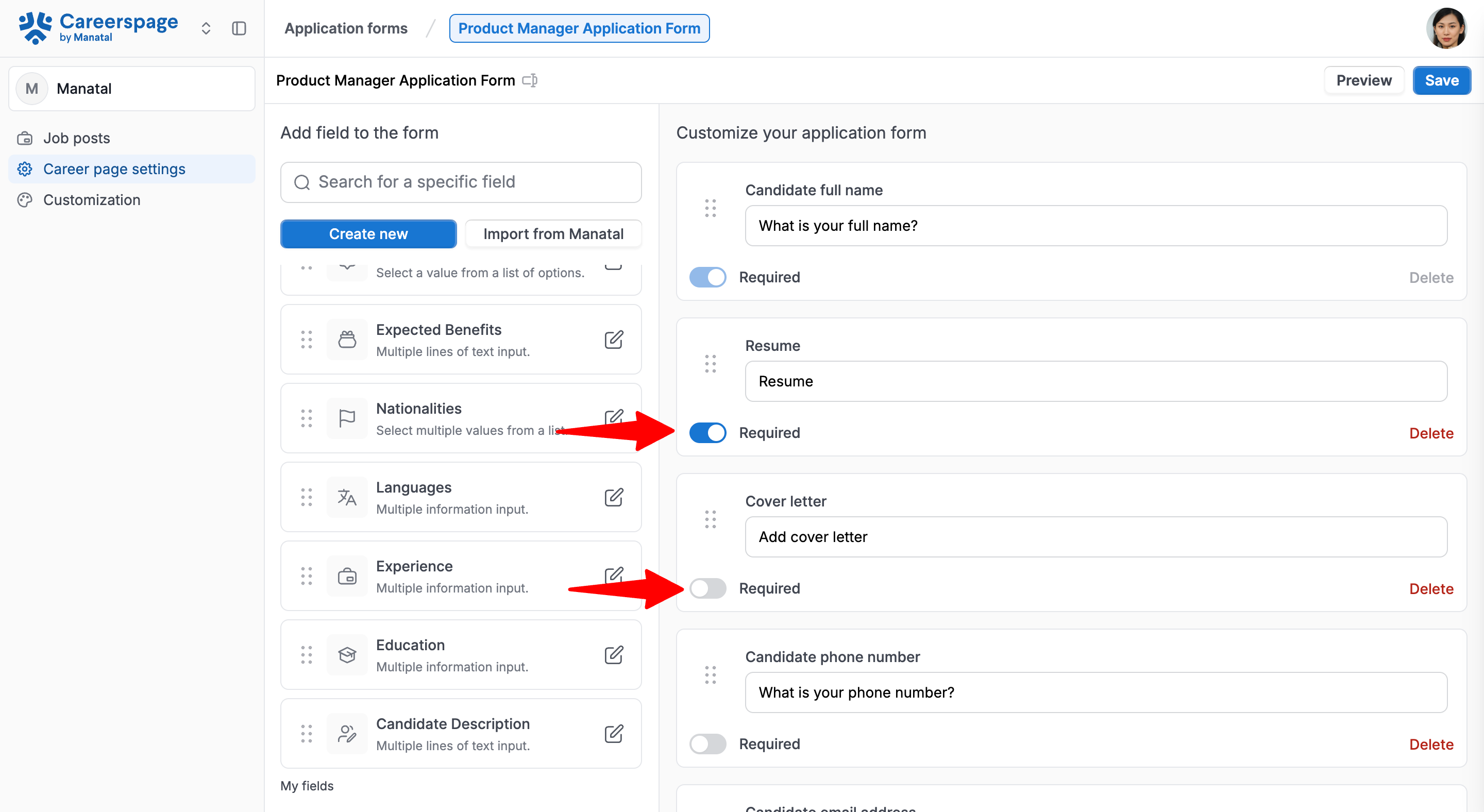
-
To re-order a field, simply drag and drop it in its new position.
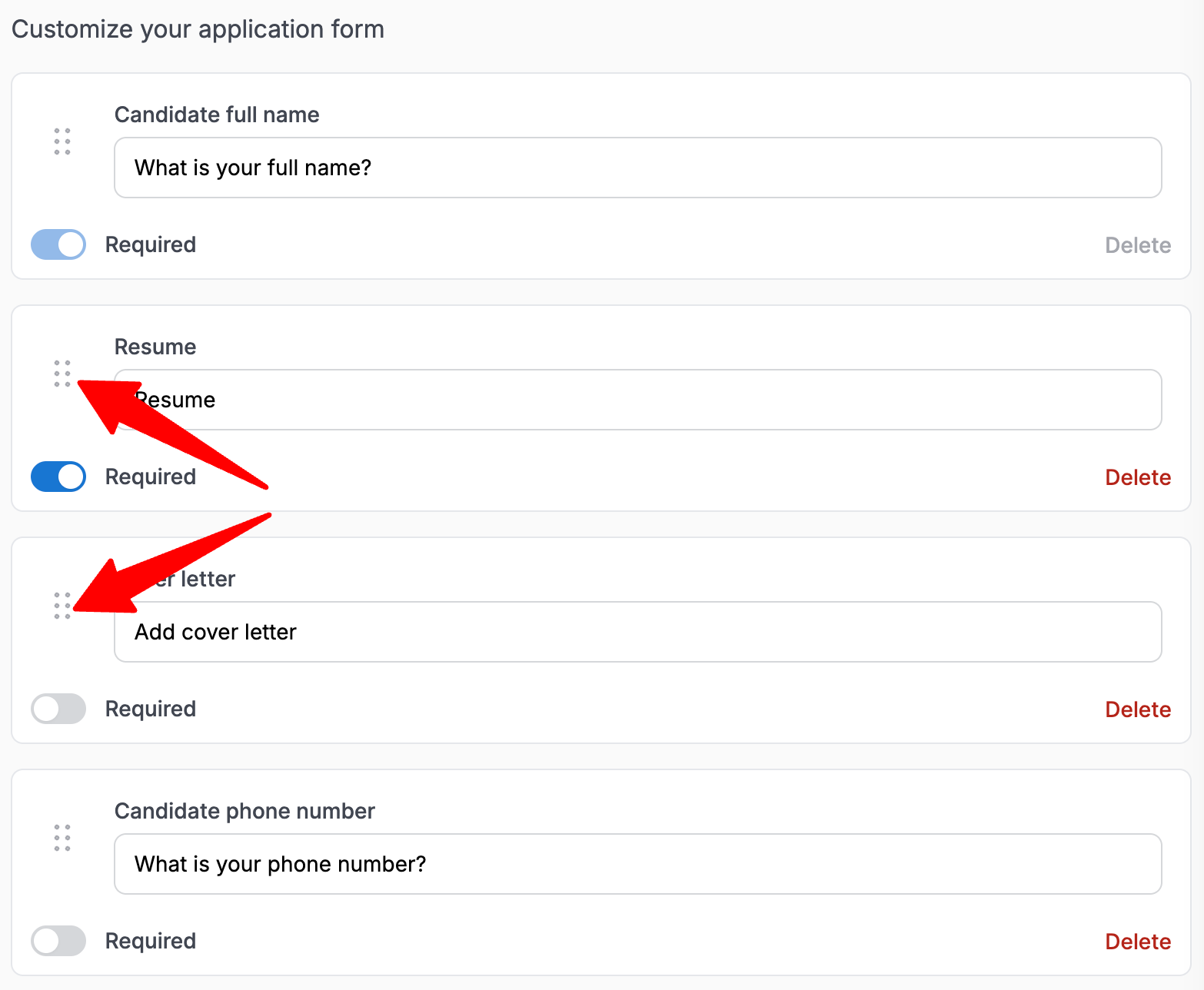
-
Click on "Create new" to create the new field.
New fields you create on the career page will only appear on the Application form in the Career Page and not in the Candidate Summary within Manatal.
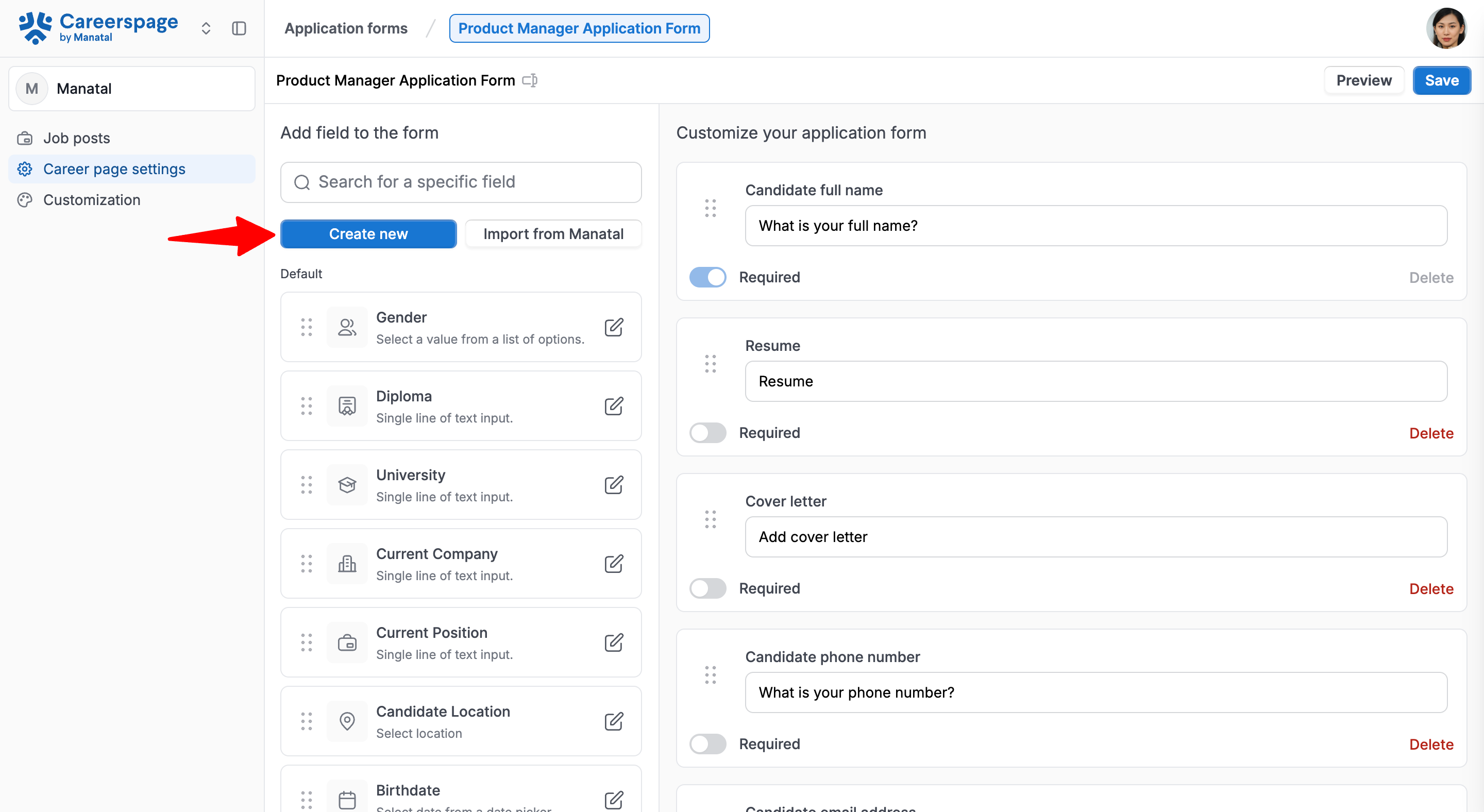
-
Select the Field type from the dropdown menu.
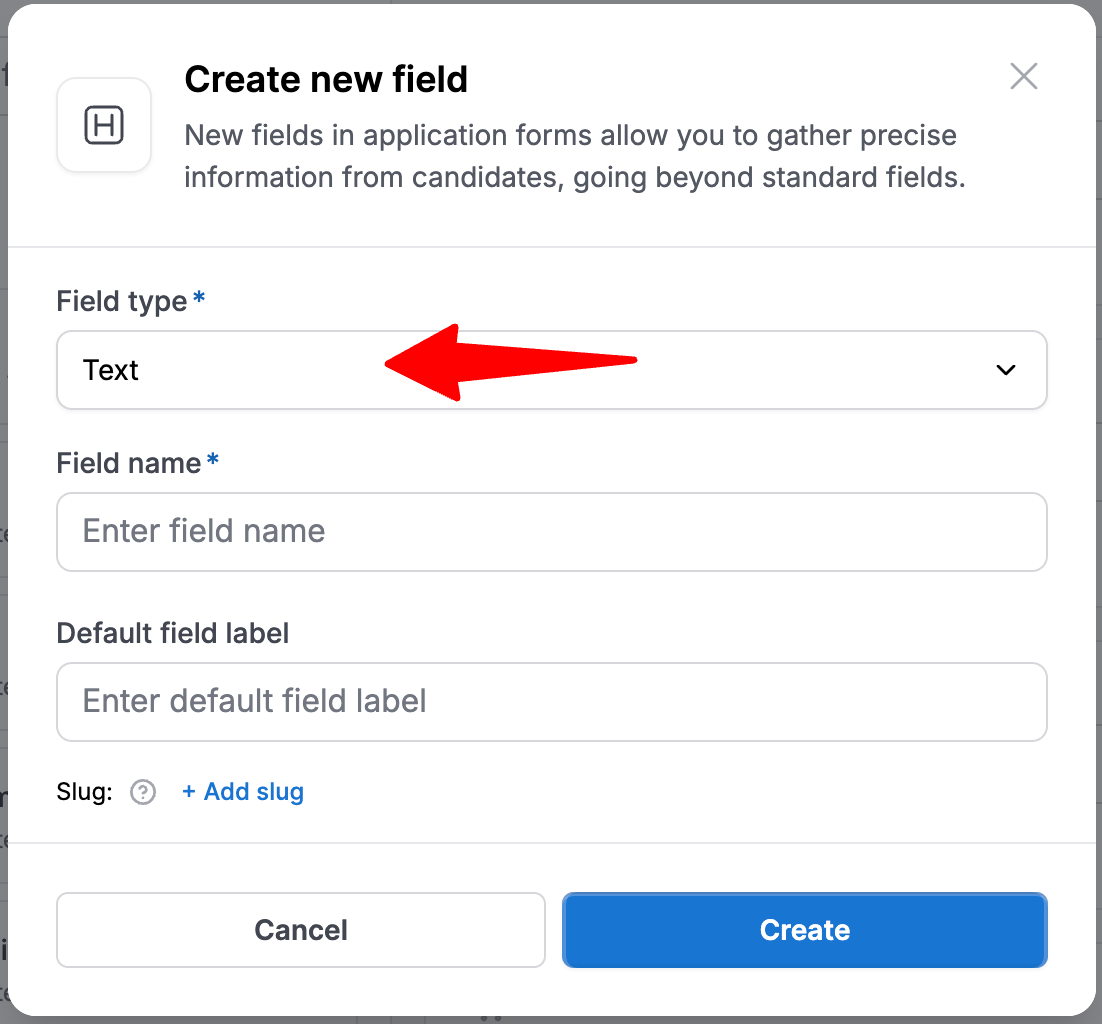
-
Fill in the Field name.
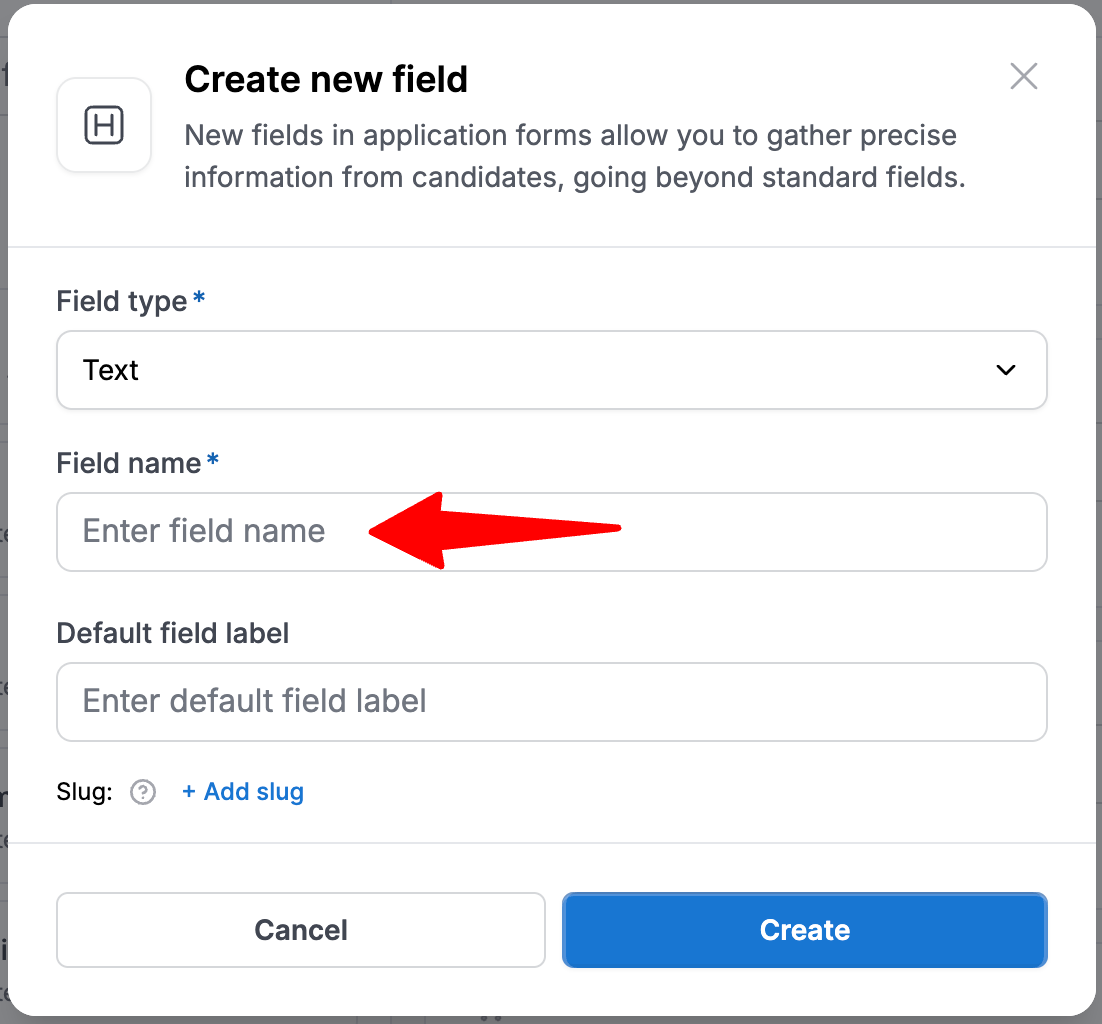
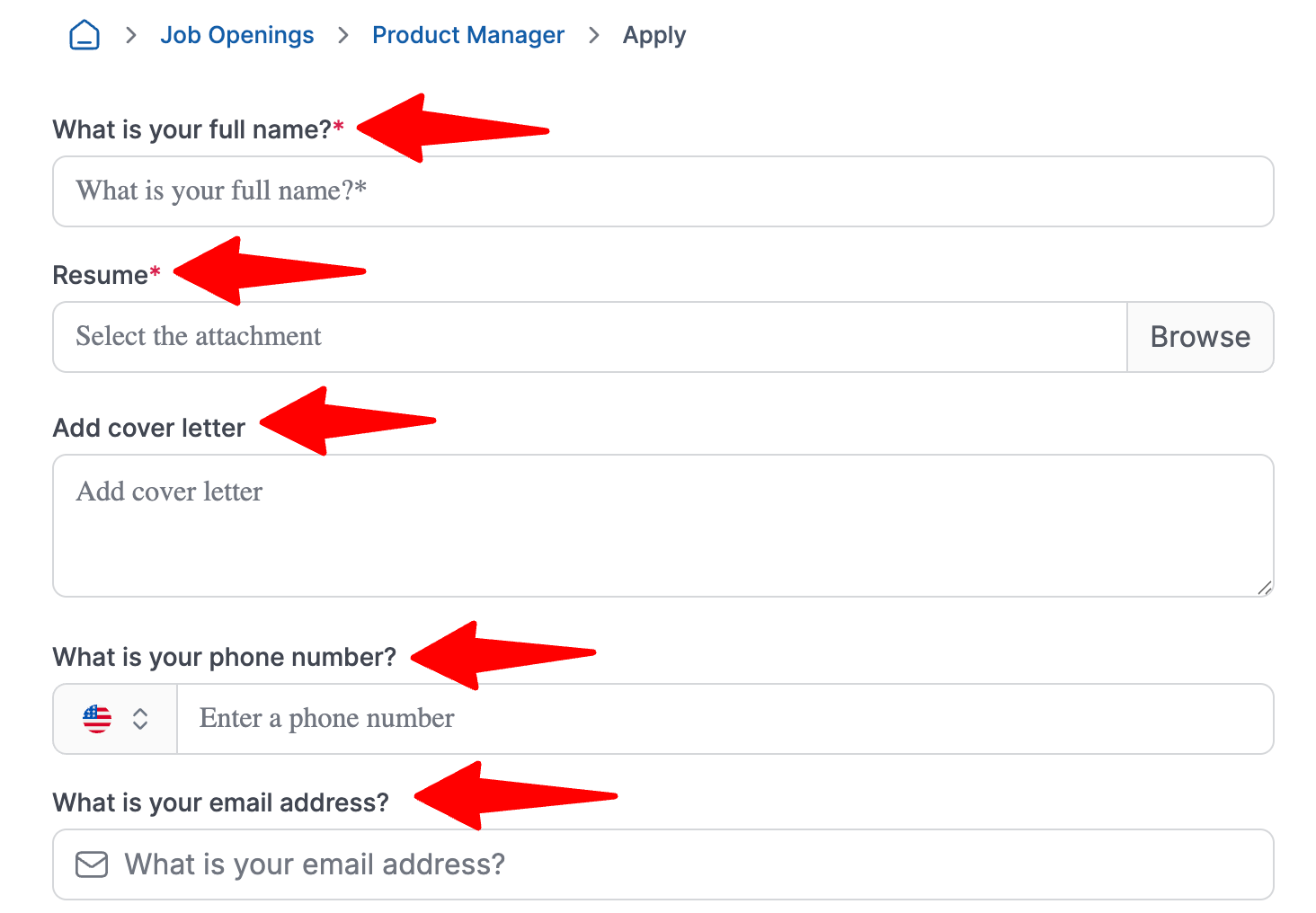
-
Fill in the Default field label field. To help candidates complete your application form faster, we recommend changing the default field labels into clear questions.
Examples:- Change “Experience Level” to “What’s your level of experience using Salesforce?”
- Change “Project Description” to “Describe the biggest challenges you faced on this project.”
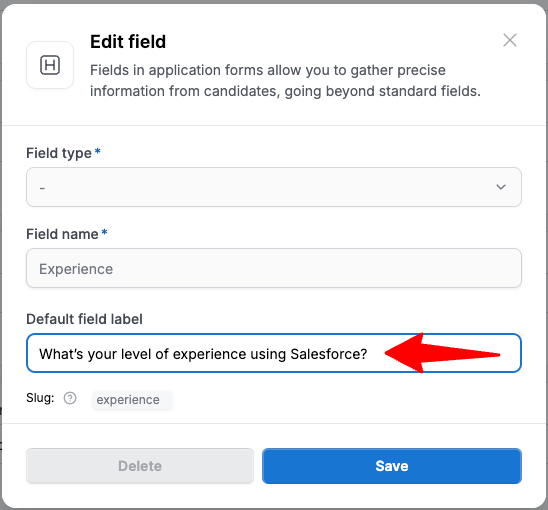
-
Optionally, to sync data with integration partners, you can map the application form fields to theirs using the slug.
- A slug is a unique identifier for your field and is used to integrate with Manatal or with another provider.
- When adding a new field to your application form, you can simply click “Add Slug” to automatically generate an identifier.
- If you already know the slug of the field you want to use, you can also manually edit it and set a specific value.
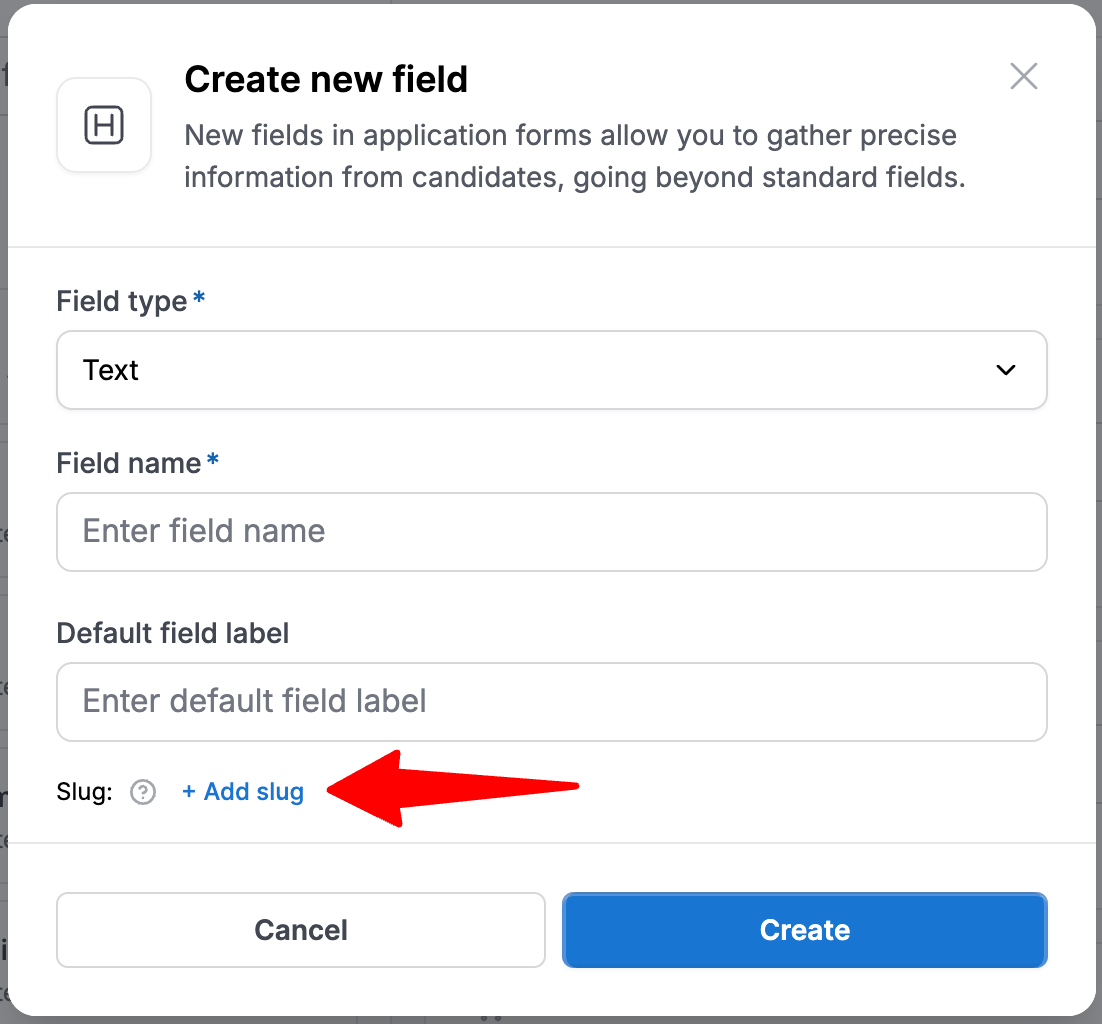
-
Click "Create" to create a new field.
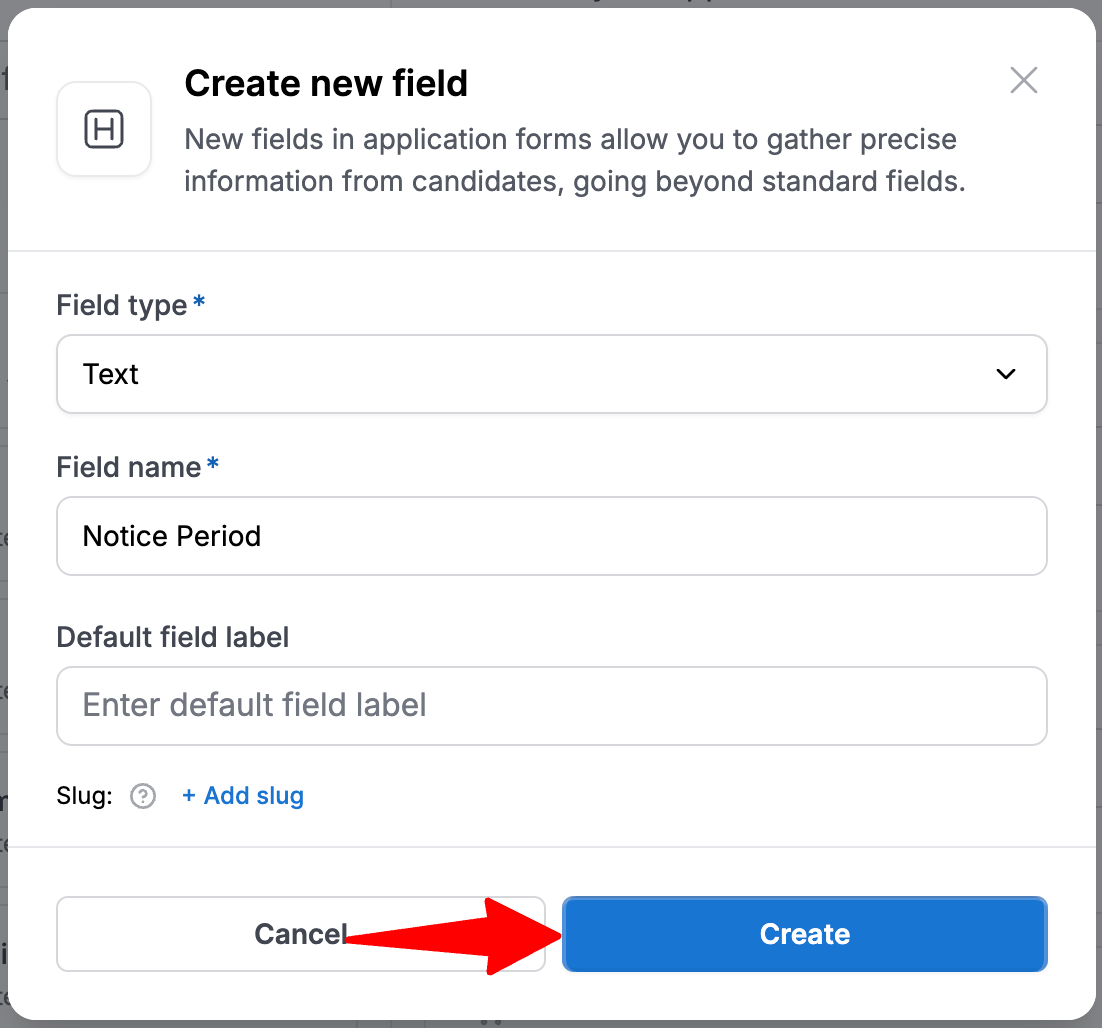
-
To add candidate custom fields to your application form, click Import from Manatal. This will load all custom fields you have created in your account. Learn more about candidate custom fields in this article.
The import is not automatic. If you create new custom fields in Manatal, you must click Import from Manatal again to sync the new fields with your application forms.
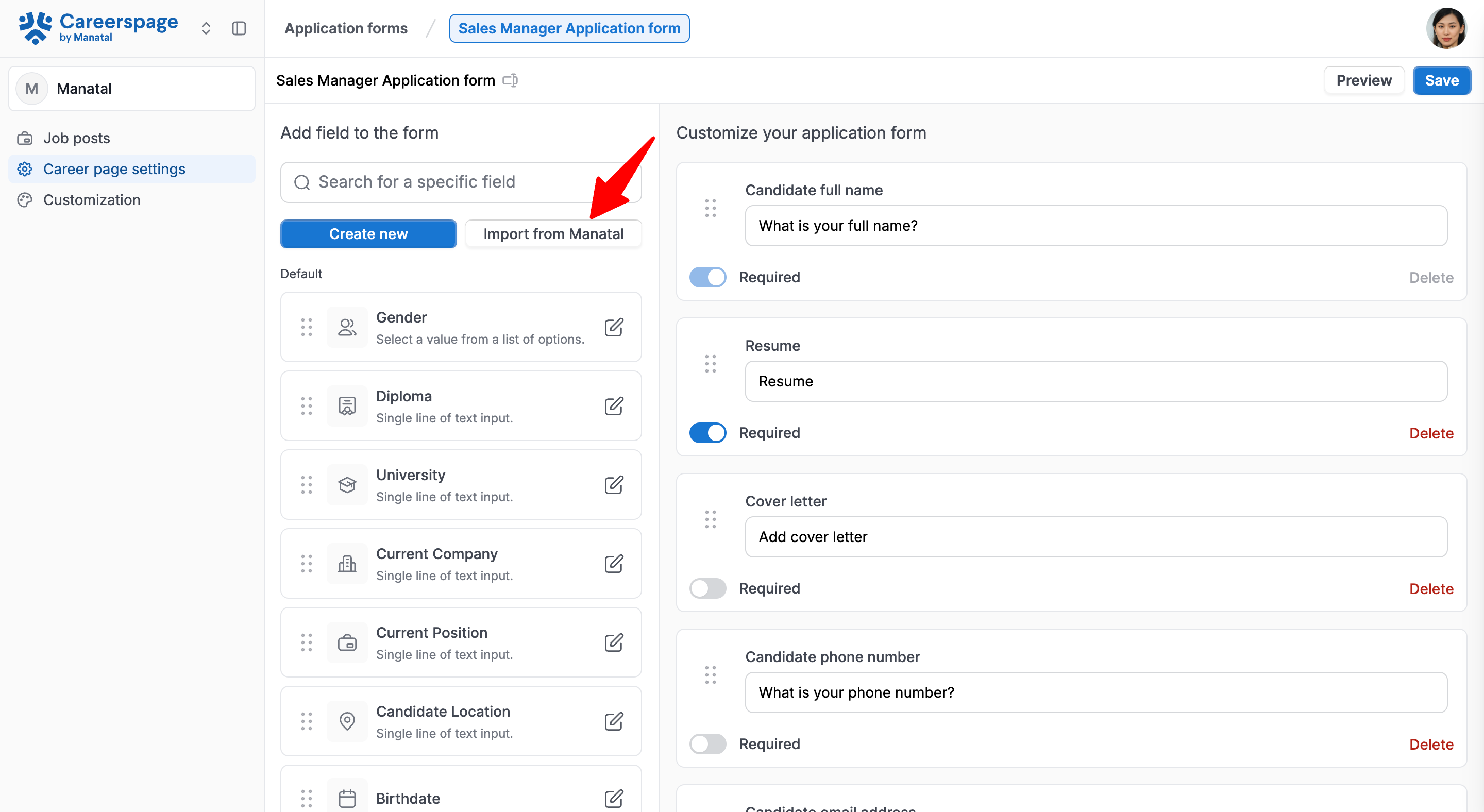
- Click on "Confirm". Once you confirm your selection, all of your candidate custom fields will appear in the "My fields" section.
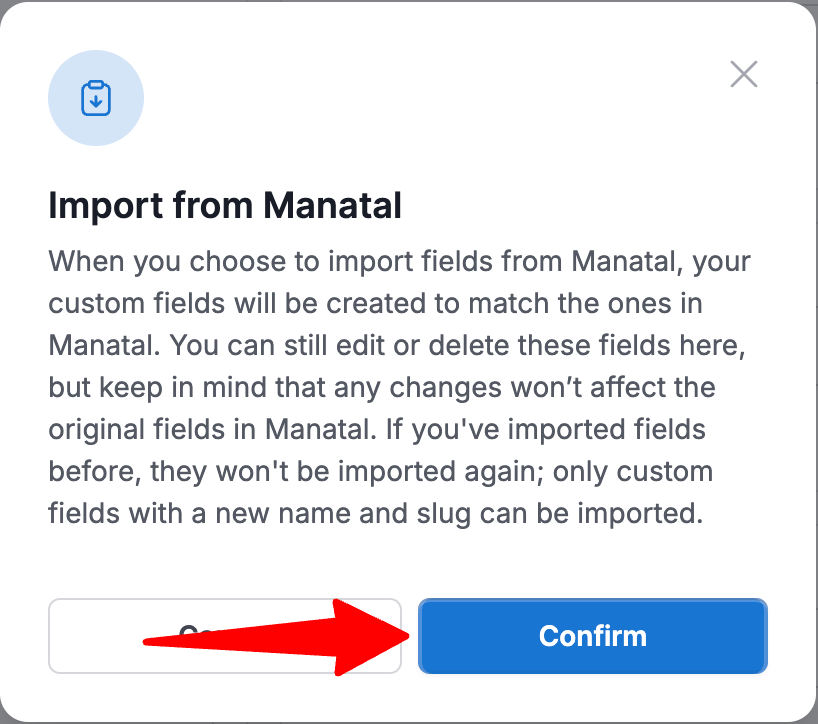
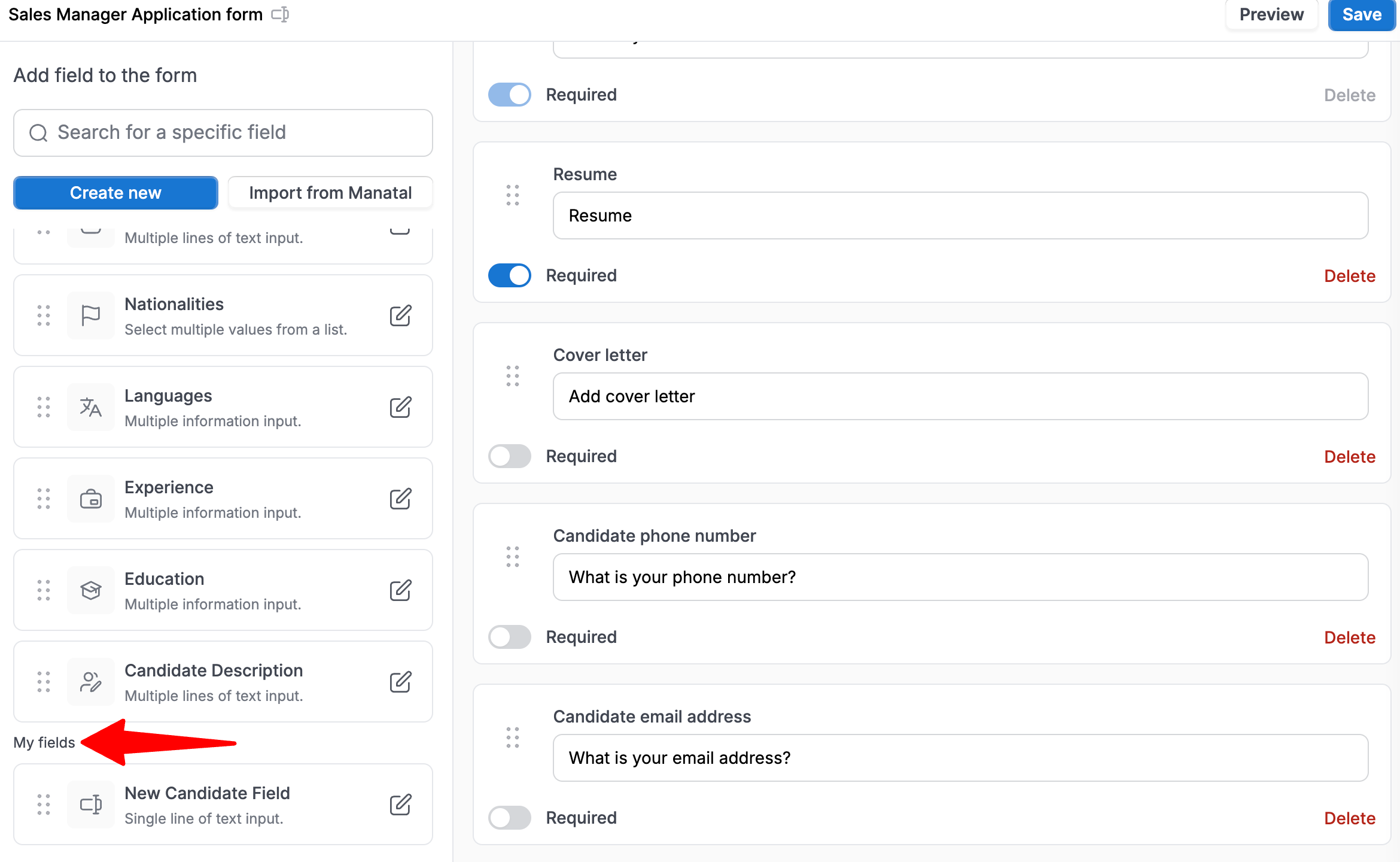
- After completing the form set up, you can preview your application.
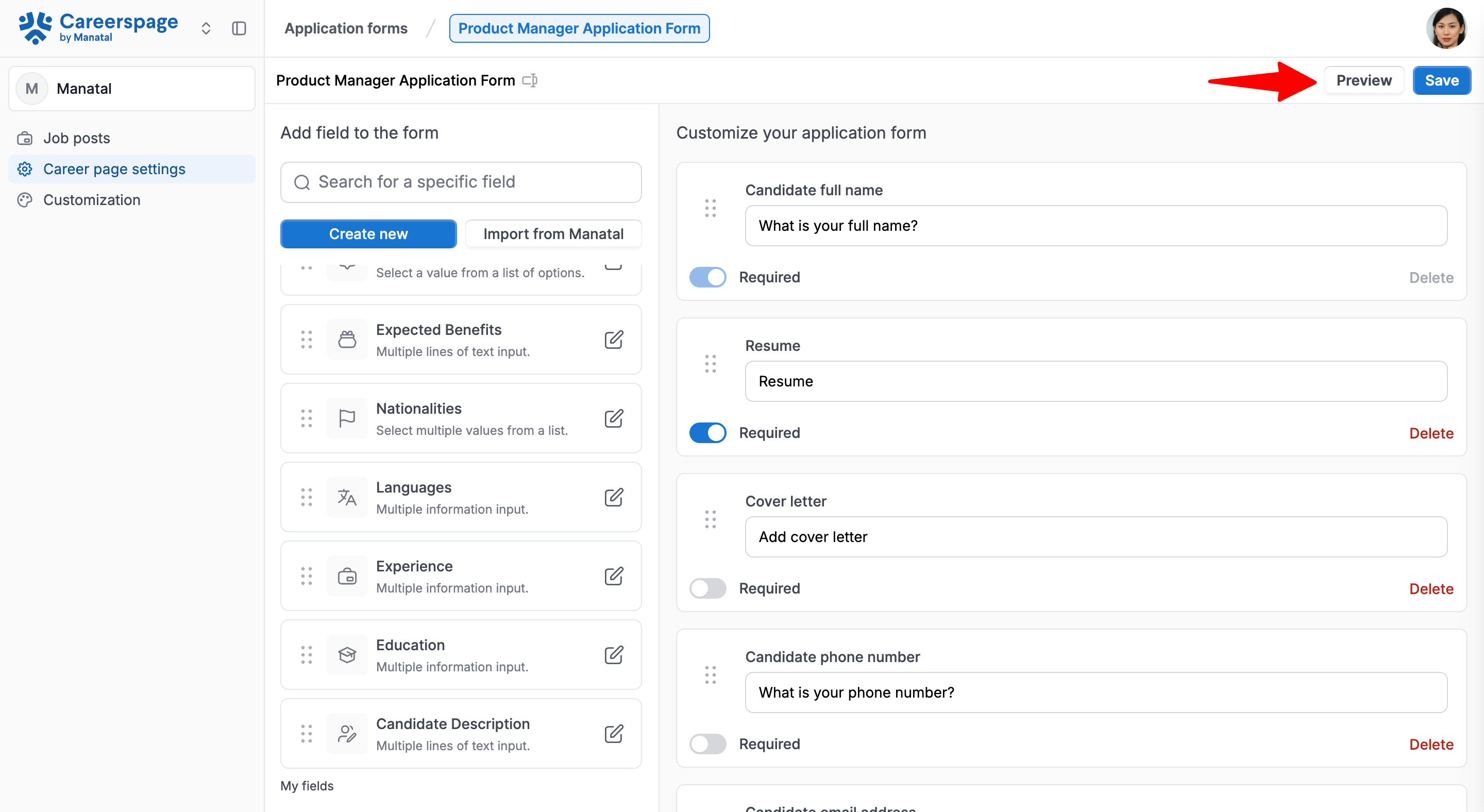
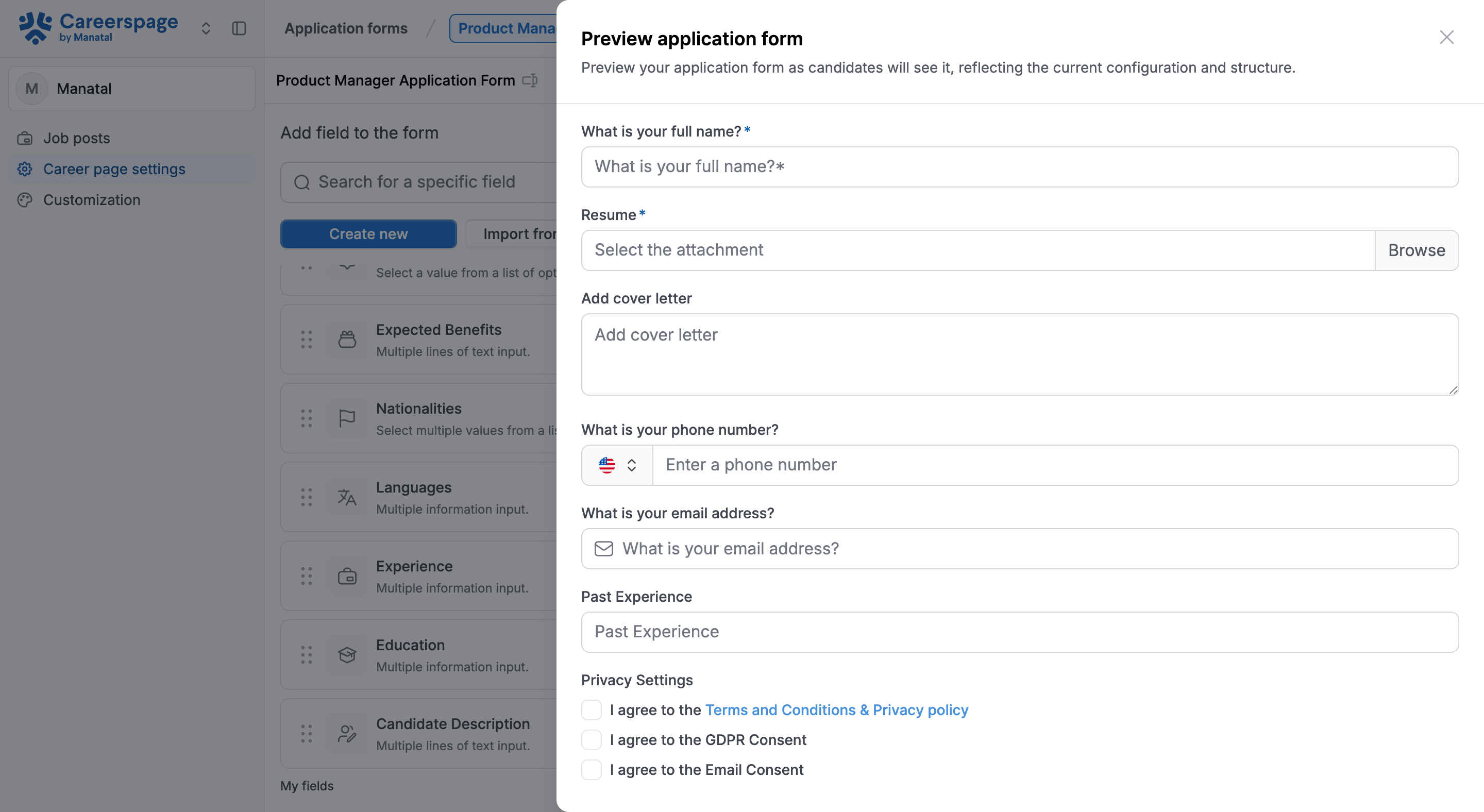
- Then save your changes by clicking "Save".
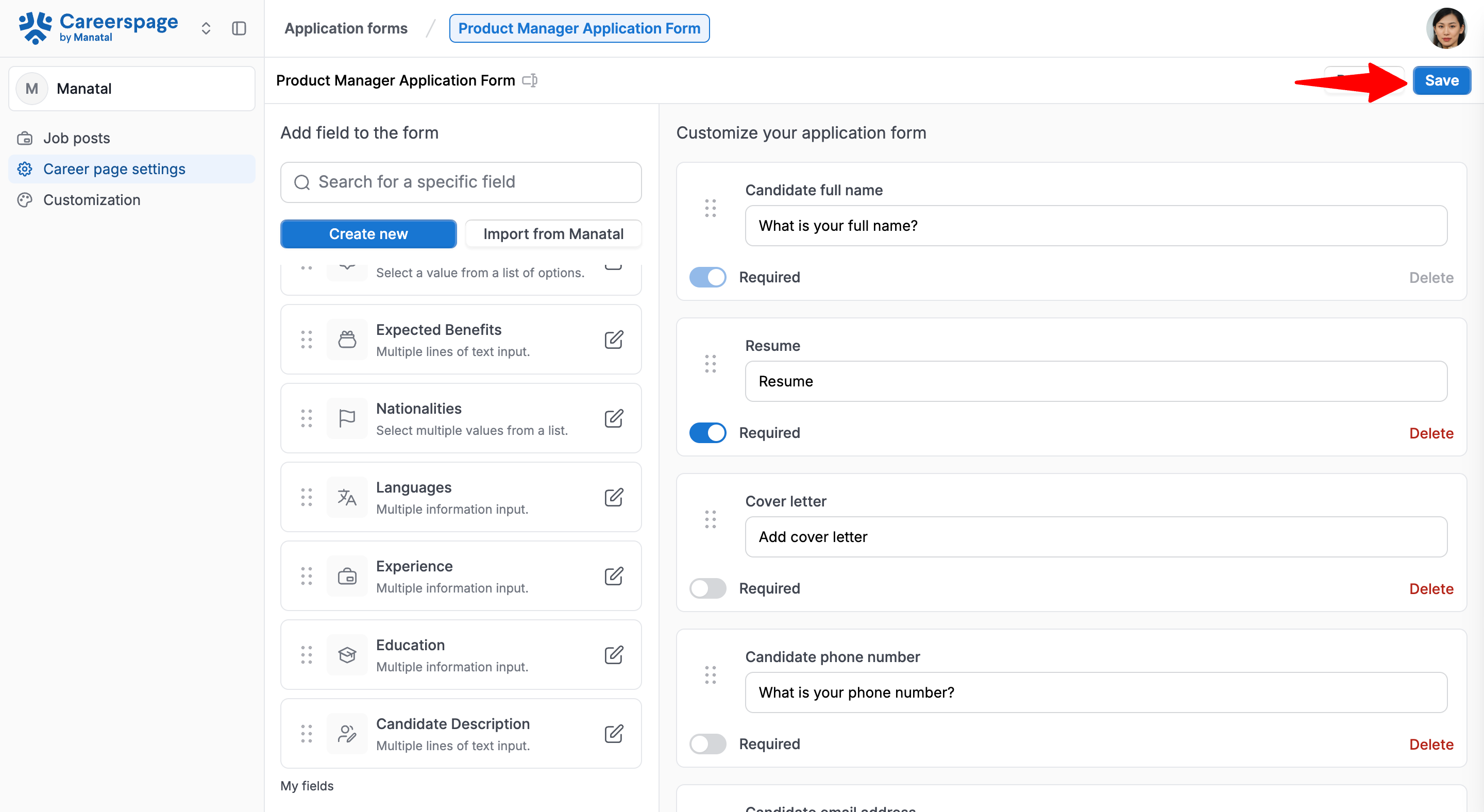
Change Default Form
The Default Form is the standard application form used for all job posts. You can override it by assigning a different form to a specific post.
- Head to the following page. Alternatively, click on "Career Page" from the side menu, then click on "Career page settings", and then open the "Applications forms" tab.



- Click on the star icon next to the application form you want to set as your default template. This new form will now be used for every general application on your career page.
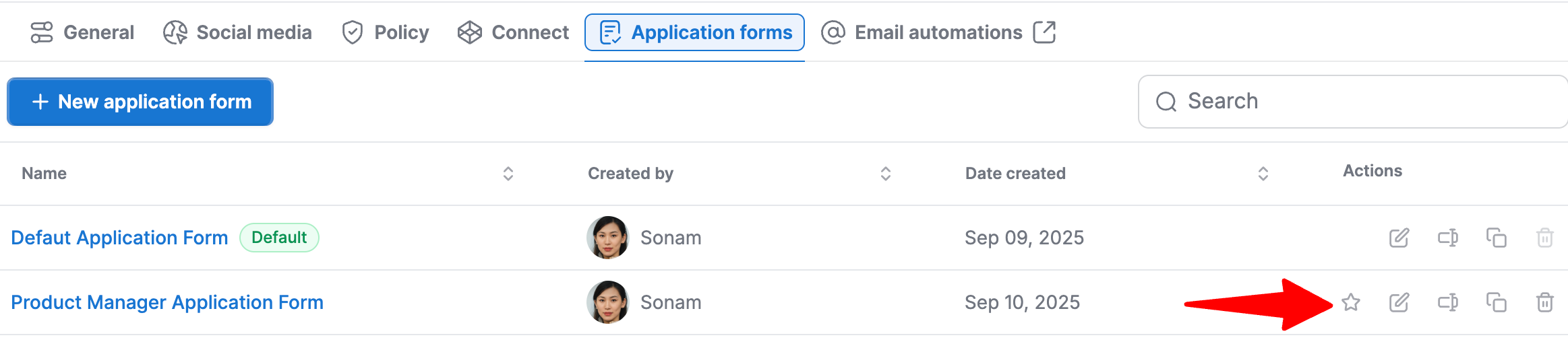
Rename an Application Form
- Head to the following page. Alternatively, click on "Career page settings" from your side menu and then open the "Applications forms" tab.


-
Click on the rename option next to the application you want to rename.
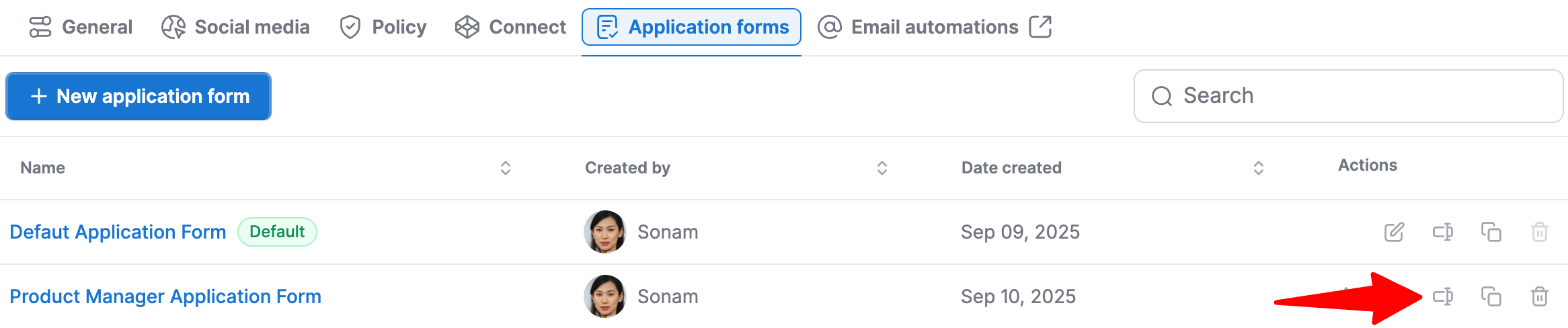
-
Rename the form and click "Save".
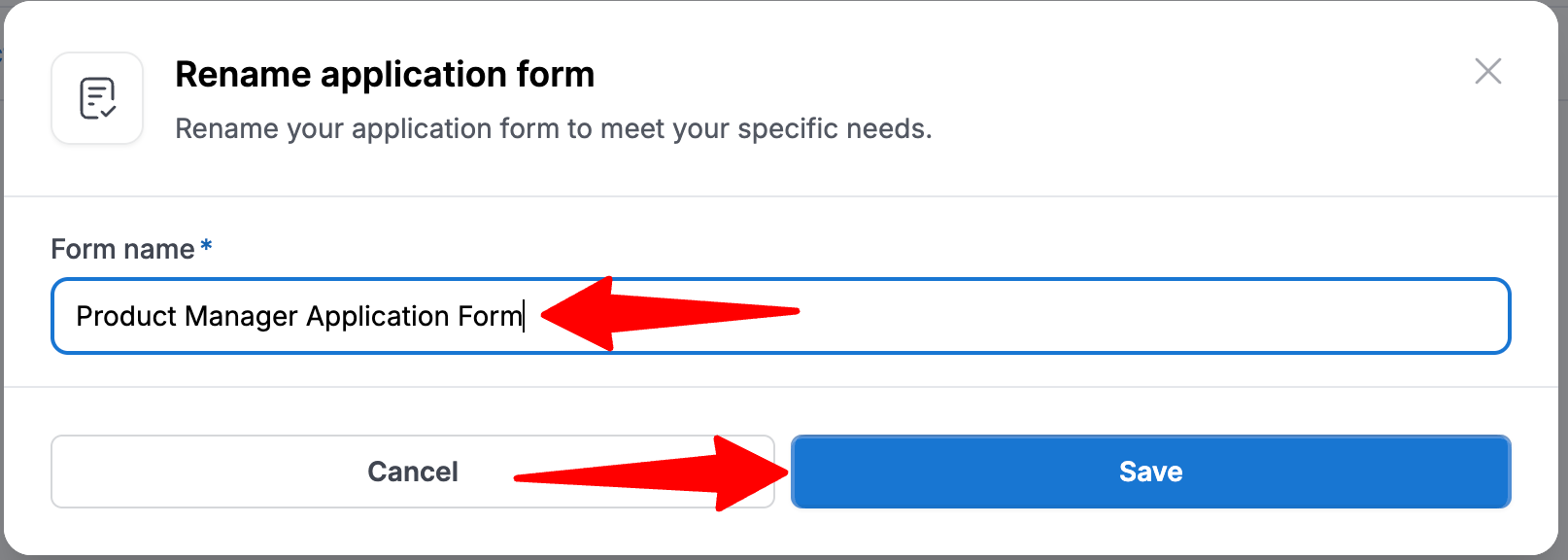
Duplicate an Application Form
- Head to the following page. Alternatively, click on "Career page settings" from your side menu and then open the "Applications forms" tab.


-
Click on the duplicate icon next to the application you want to duplicate.

-
Fill in the name for the duplicate and click "Duplicate".
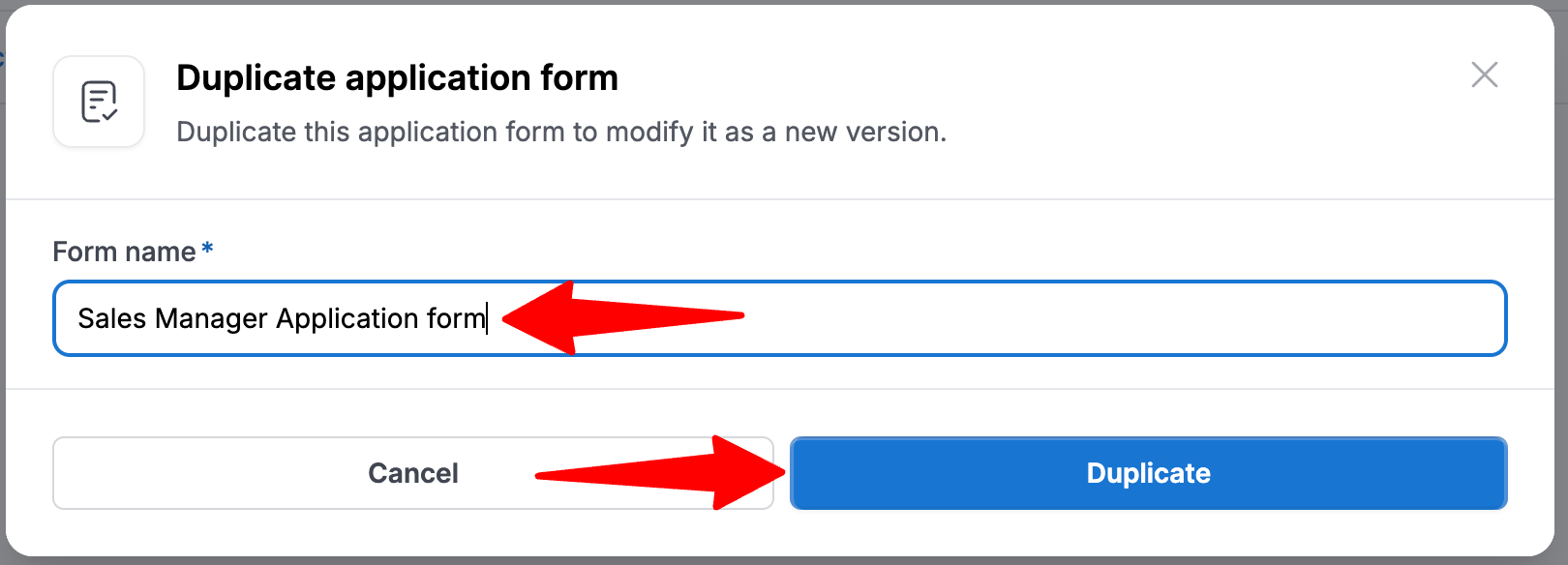
Delete an Application Form
The Default form cannot be deleted.
- Head to the following page. Alternatively, click on "Career page settings" from your side menu and then open the "Applications Forms" tab.


-
Click on the trash icon next to the application you want to delete.
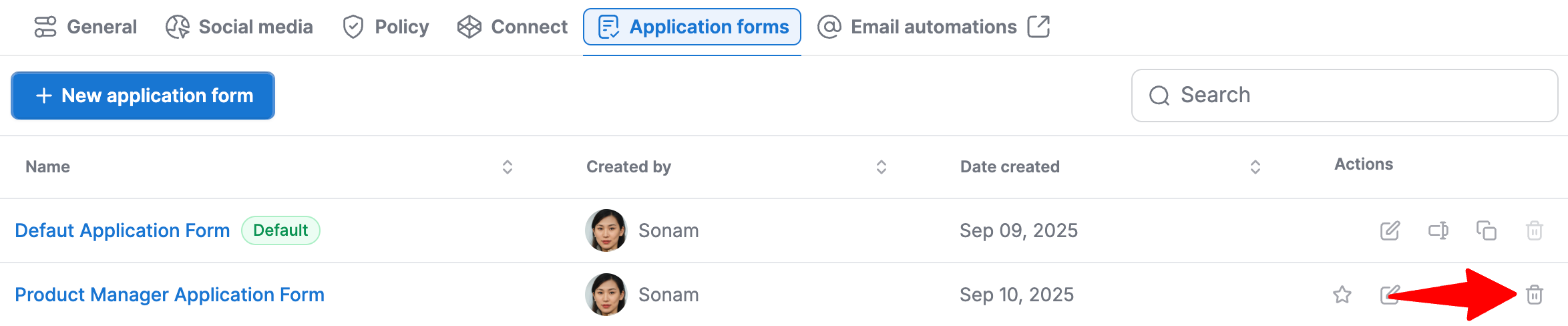
-
Click on "Delete".
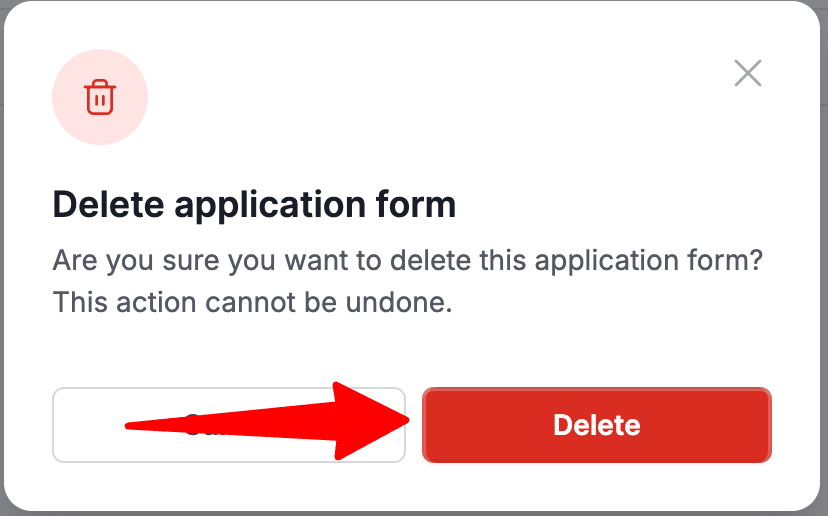
Modify the Application Form of a Job
Manatal allows you to change the application forms candidates get to fill when applying to each job.
To modify the application form of a job, please first activate the career page feature by following these instructions and publish that job to your career page.
-
From any job's summary page in Manatal, click on the "Sourcing" tab.
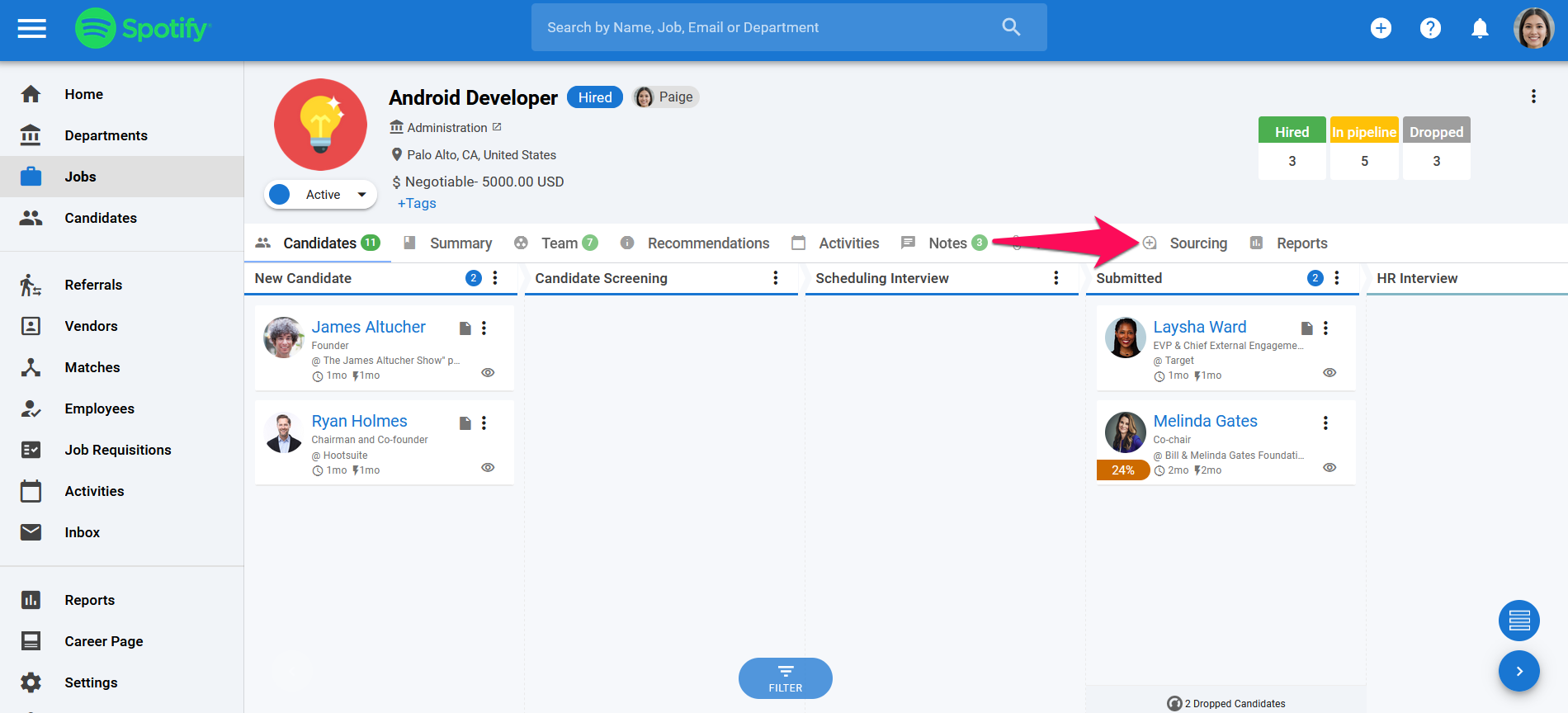
-
Click on "Career Page".
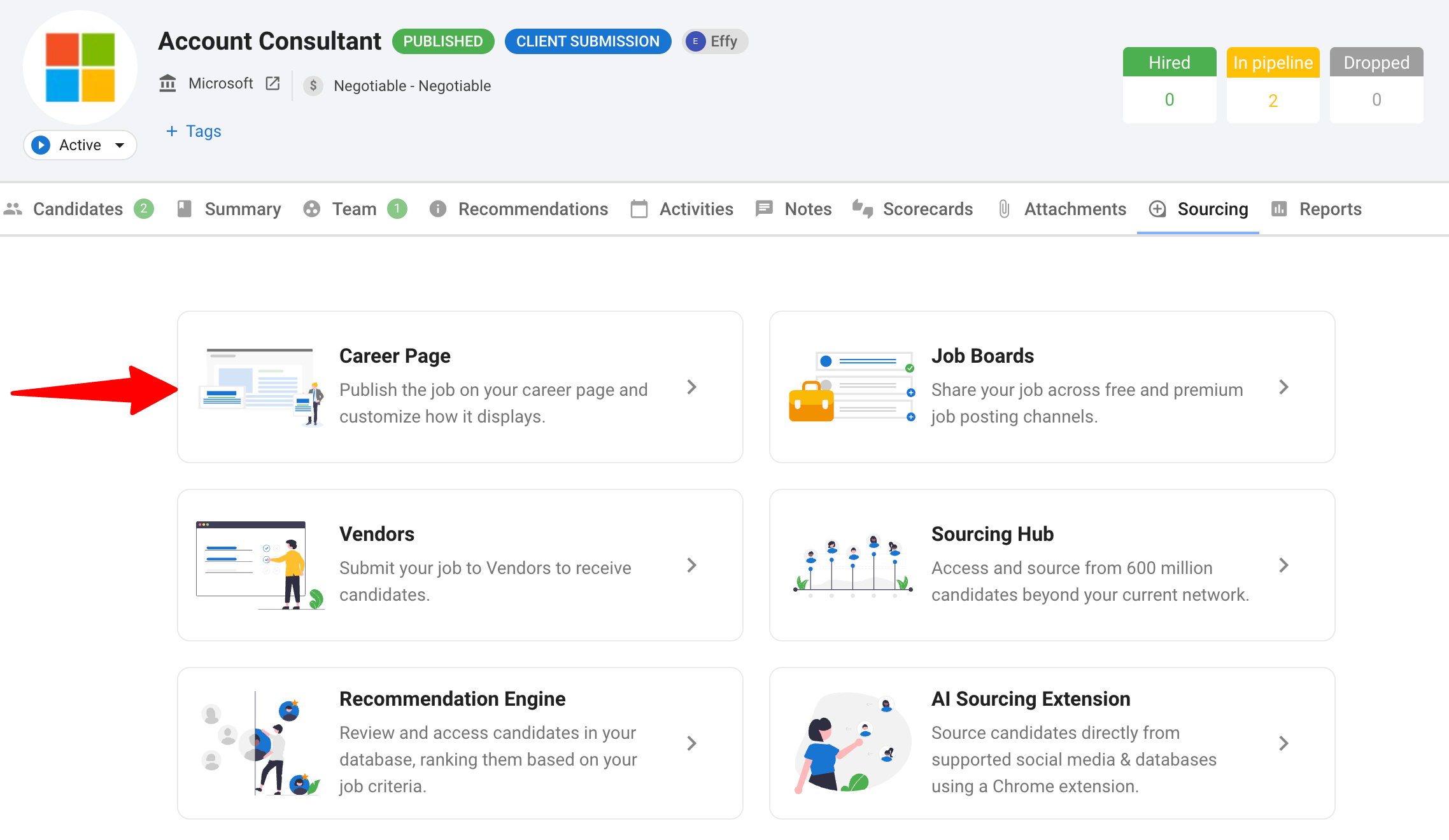
-
Click on "Application Form".
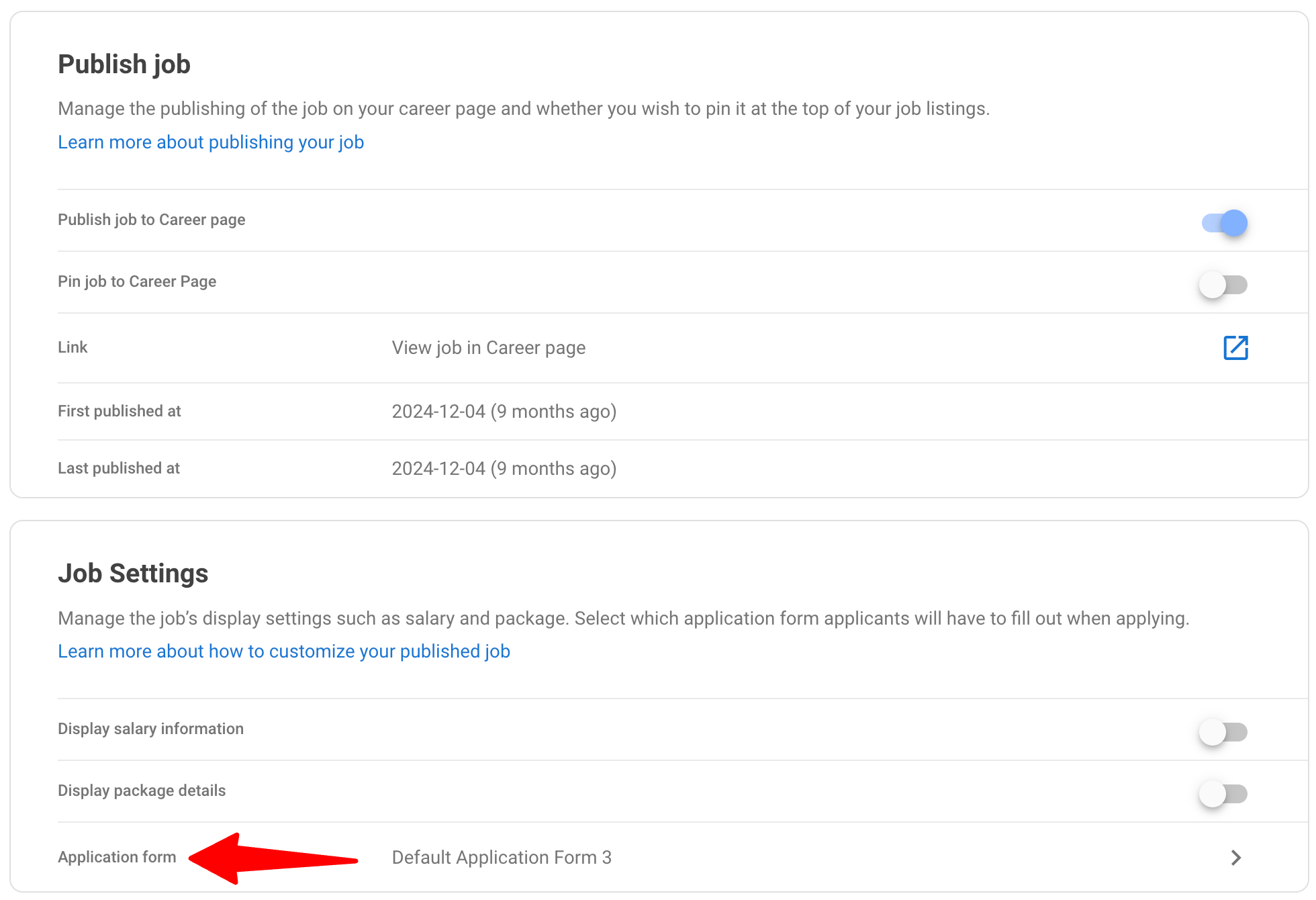
-
Select an application form from the dropdown menu and click "Save". The application form you have selected will now be available for candidates to fill when applying to that specific job.
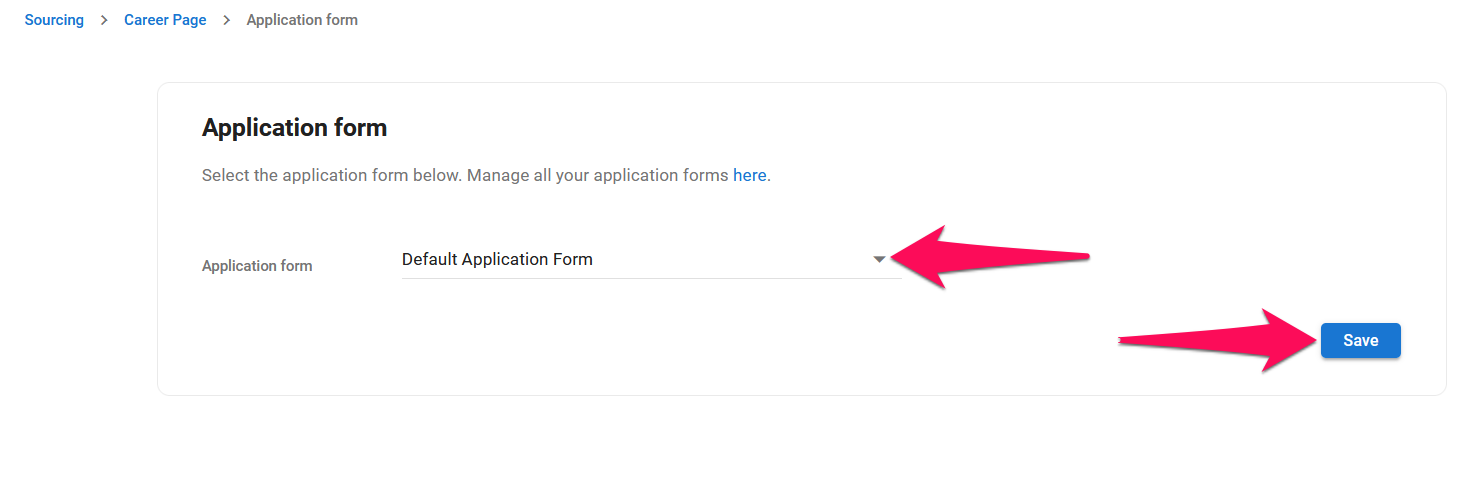
-
Alternatively, you can head to the Job posts page in your Advanced career page portal.
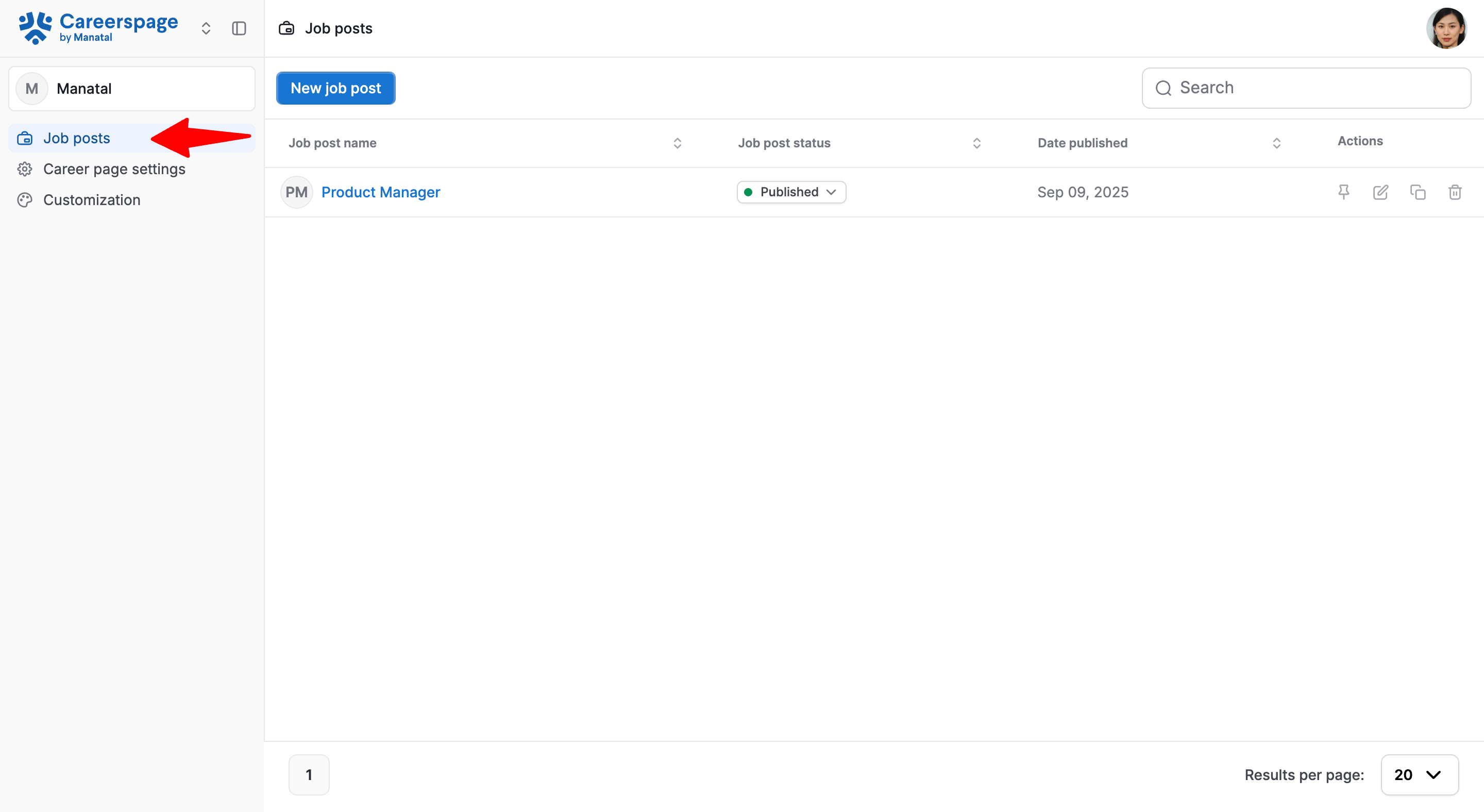
-
Click on the edit icon next to the job.
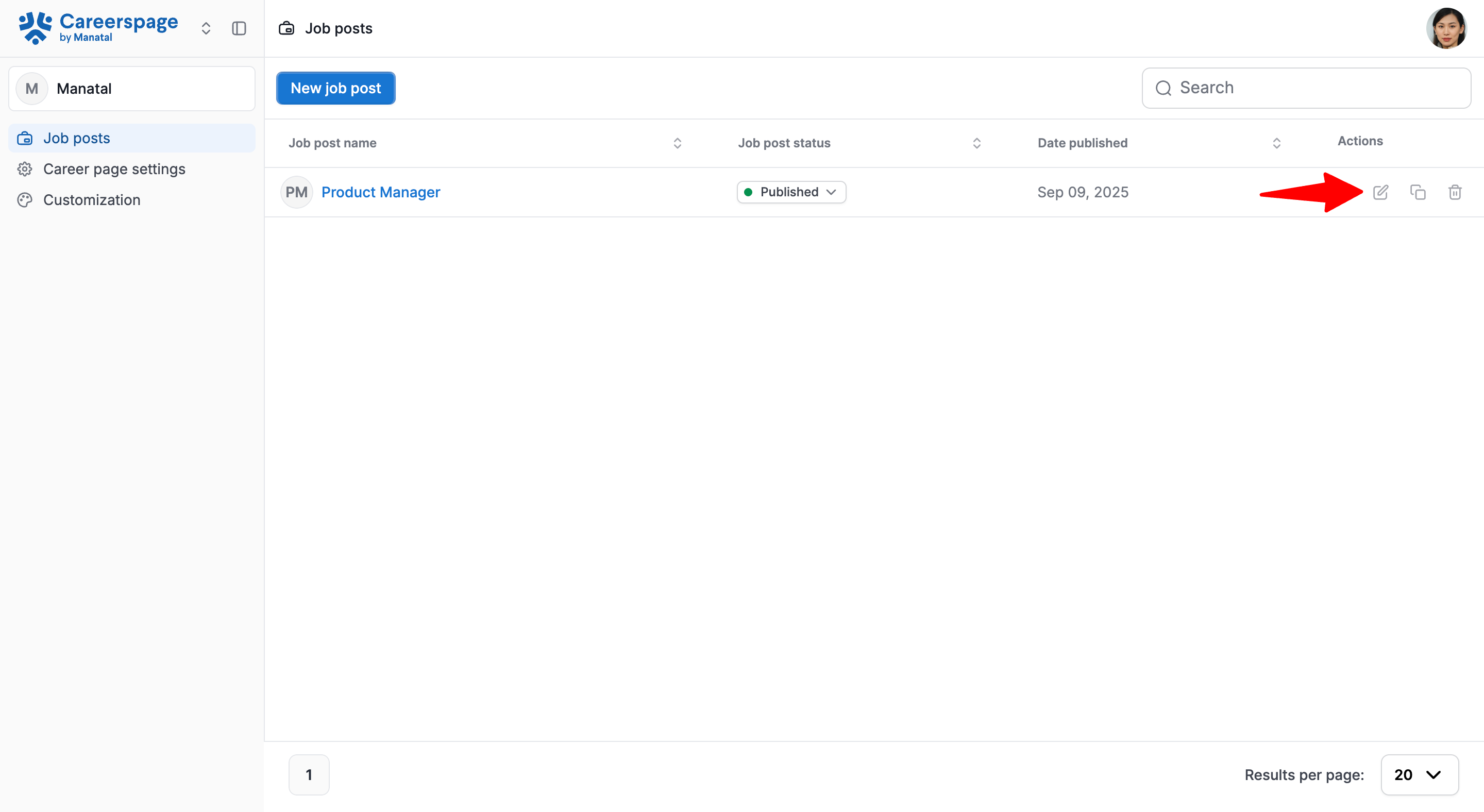
-
Select an application form from the dropdown menu and click "Save".
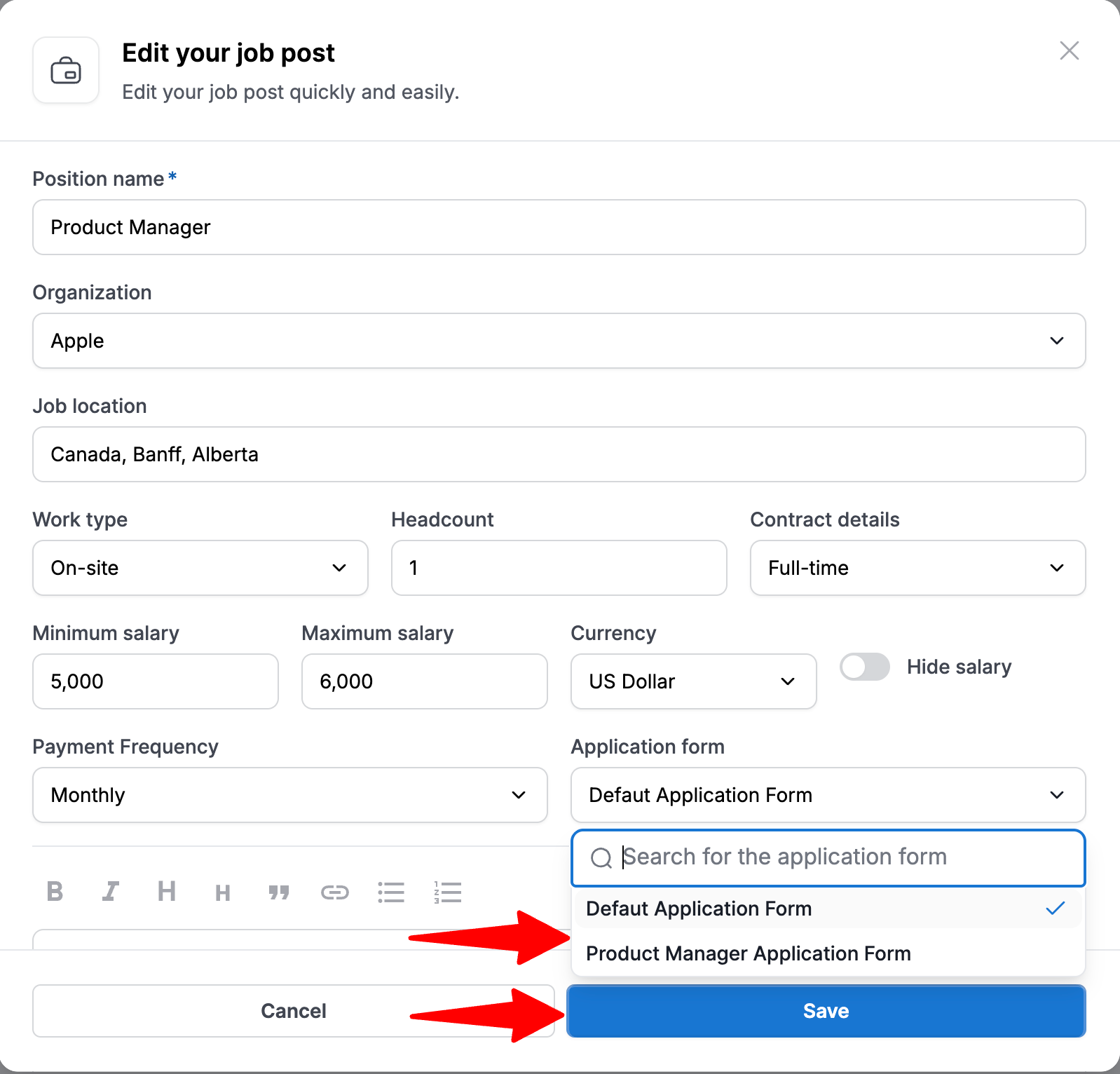
Access Application Forms Responses
You can access the application form responses in two ways:
- From Manatal
- From the Career Page
From Manatal
- Open a candidate profile and go to the candidate summary section.
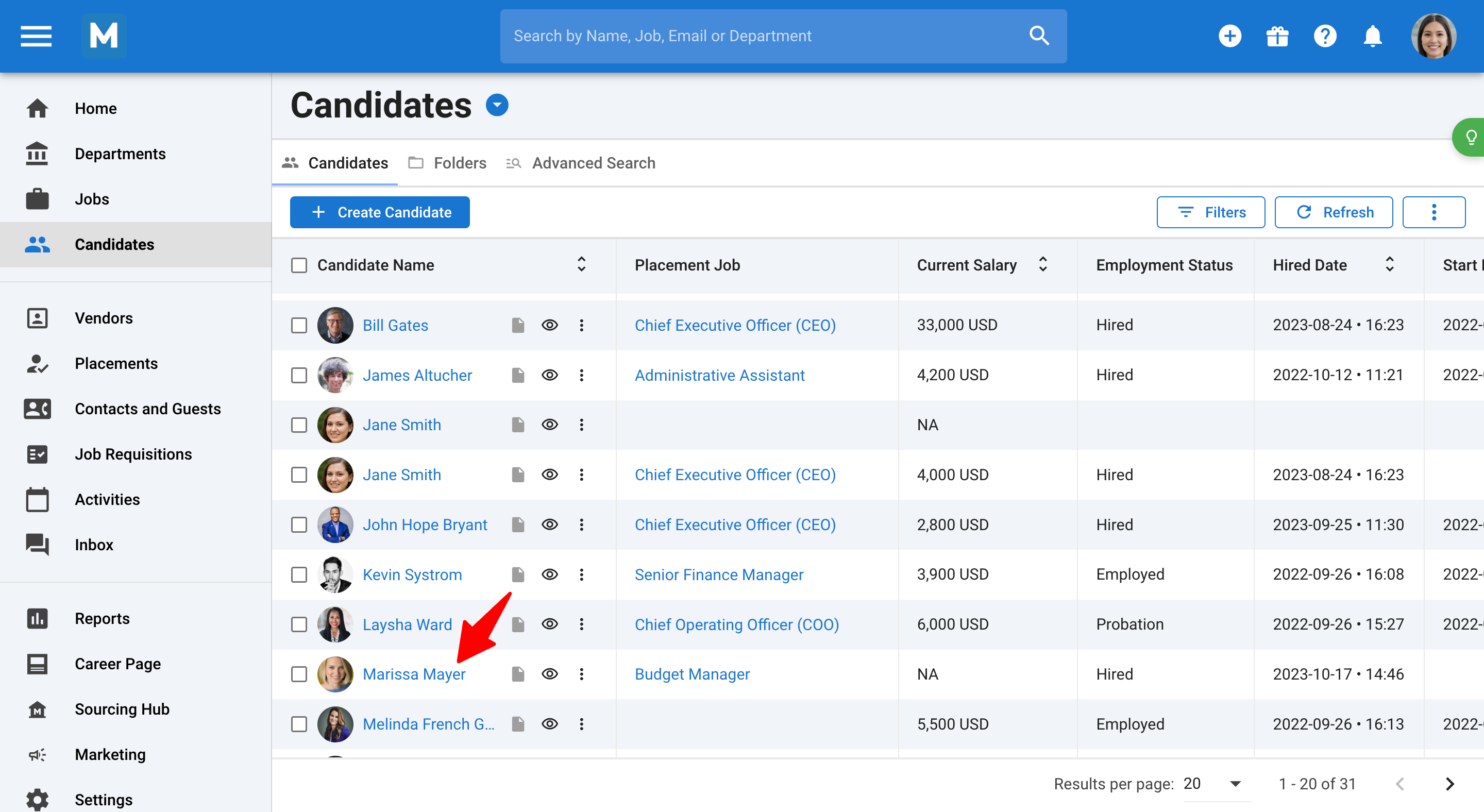
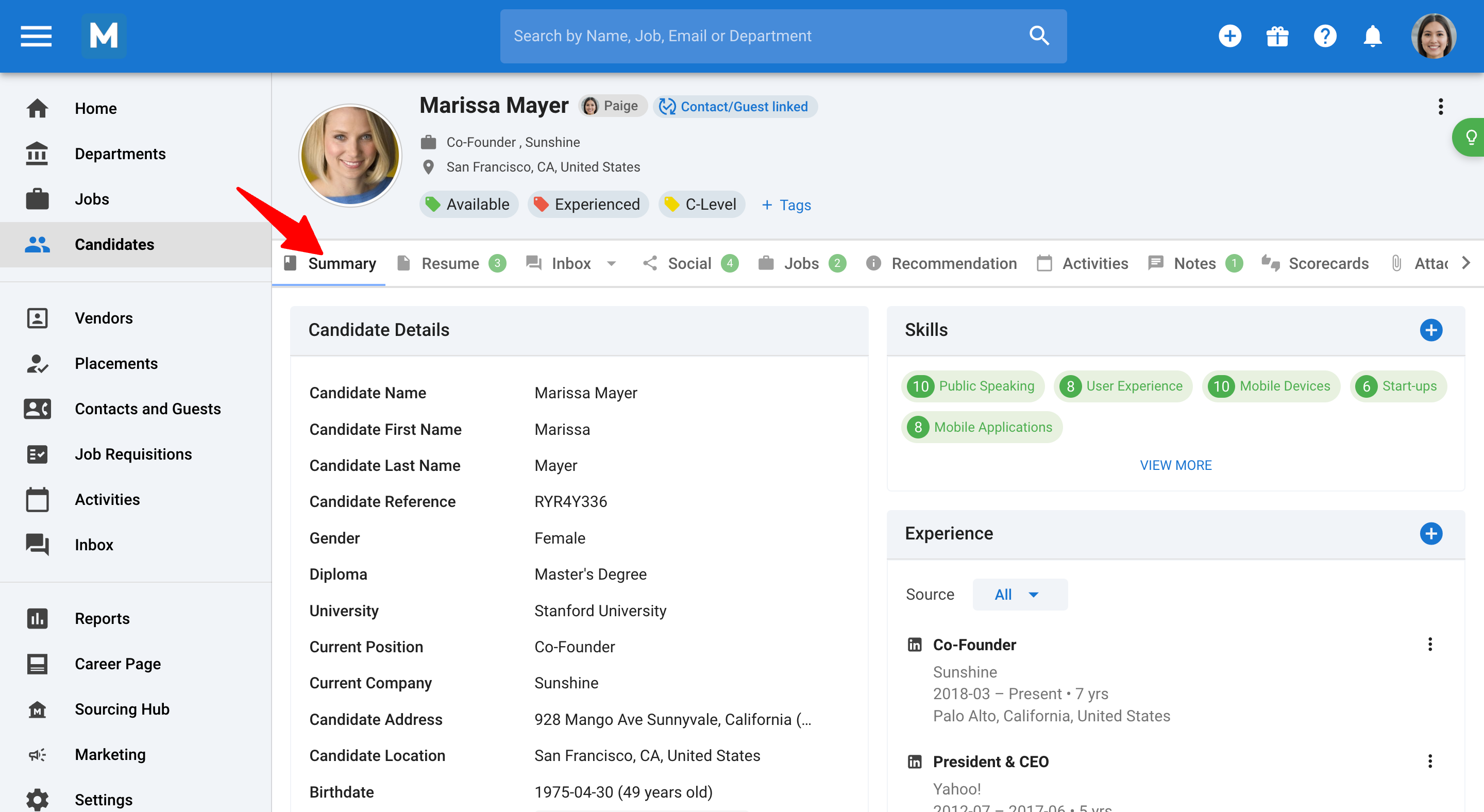
-
Navigate to the Jobs section to view the candidate’s job applications.
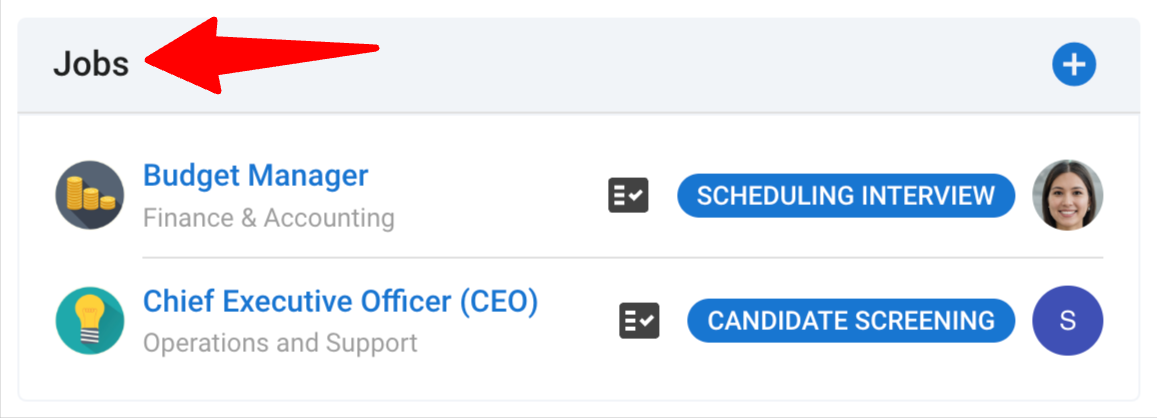
-
Click on a job application icon to expand its details.

-
Open the Match Information tab to review the applicant’s submitted form responses, which include all details from the application forms for the selected job(s).
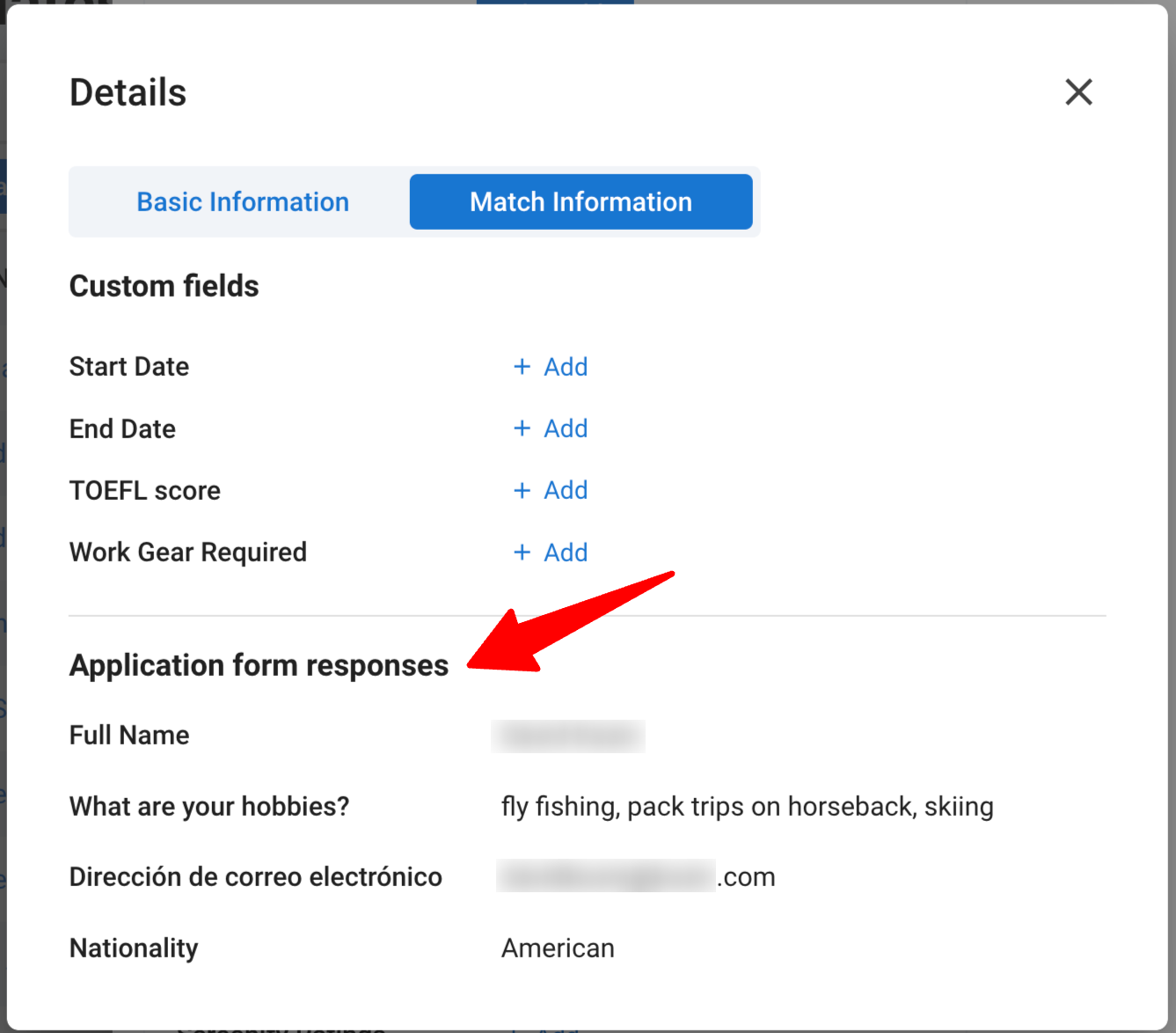
From the Career Page
-
Open a job post and click on the Applications tab.
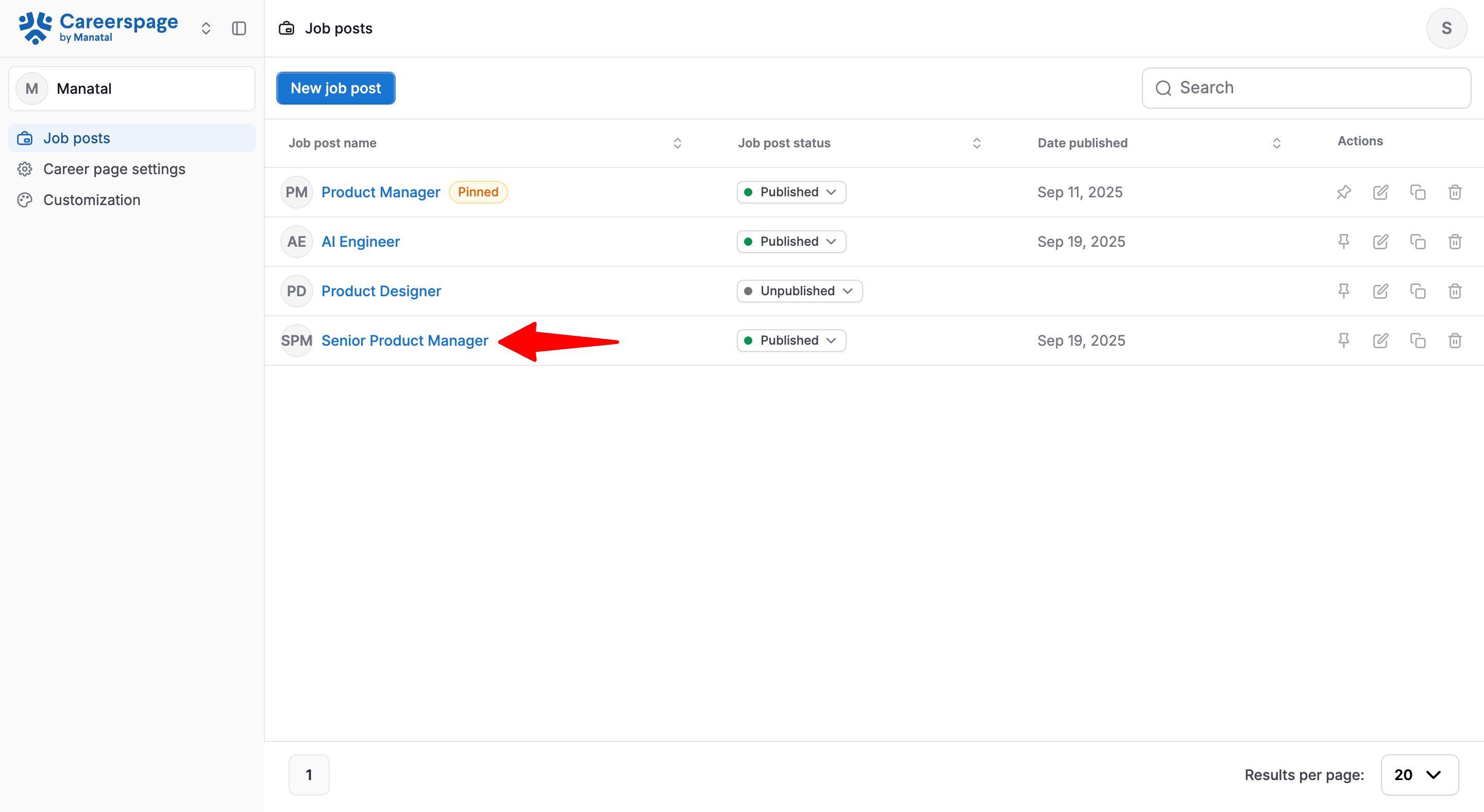
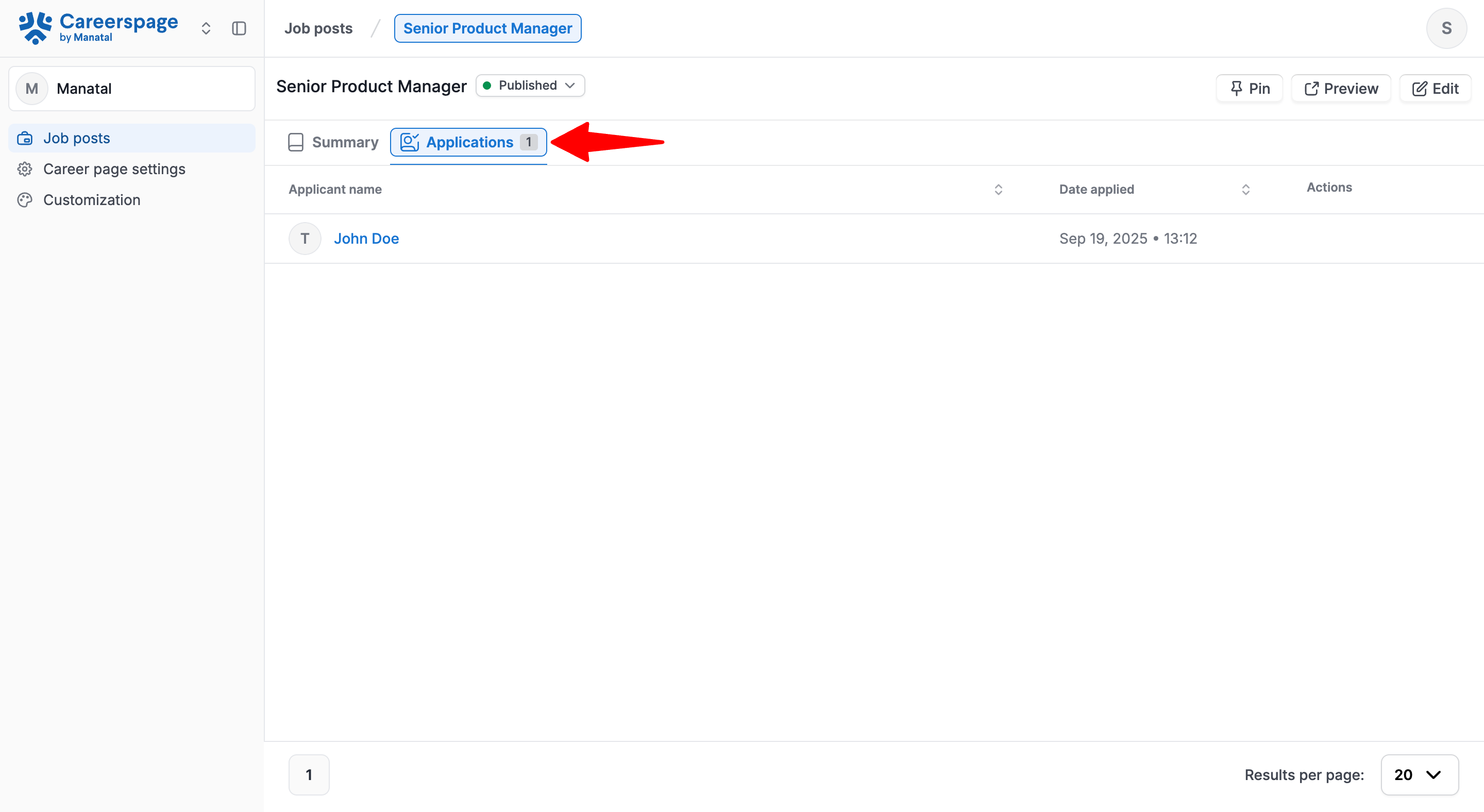
-
Click on the Applicant's name.
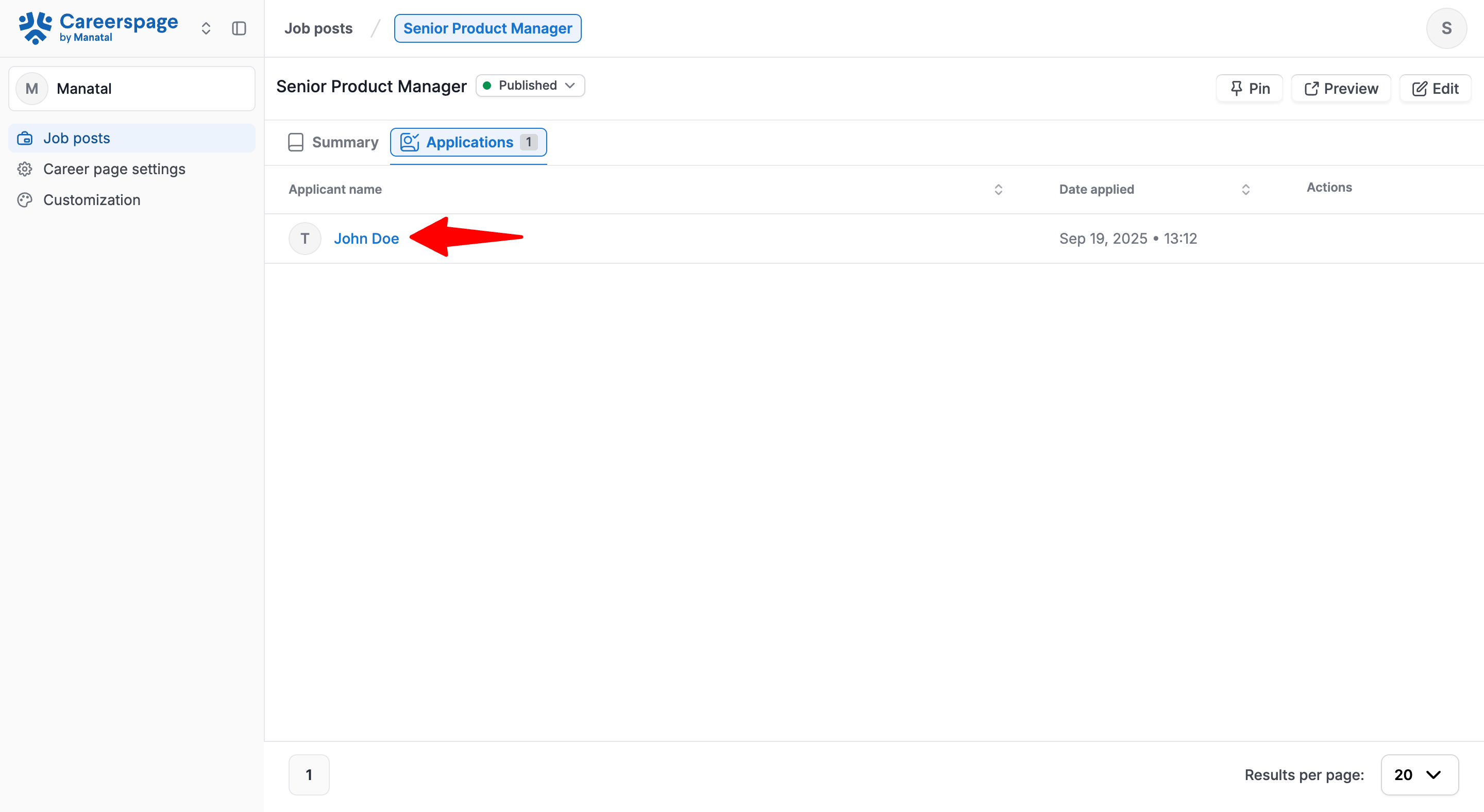
-
This page shows all the details from the application form for the selected job post.