Active Methods:
- Drag & Drop resume
- LinkedIn Chrome extension
- Import candidates using a CSV or JSON file and map the fields
- Forward an e-mail with the candidate's CV attached
- Forward an e-mail with the candidate's CV attached for a specific job
- Candidate creation via forms
- Create multiple candidates by resume import
Passive Methods:
To ensure the best experience for all customers, Manatal applies a fair usage cap on certain tools and features. If you have reached these limits due to your specific needs, please contact our support team to discuss increasing your usage allowance.
1. Drag & Drop resume
-
Click on the "+" icon at the top right of your screen. Then choose "Create Candidate" from the dropdown menu.
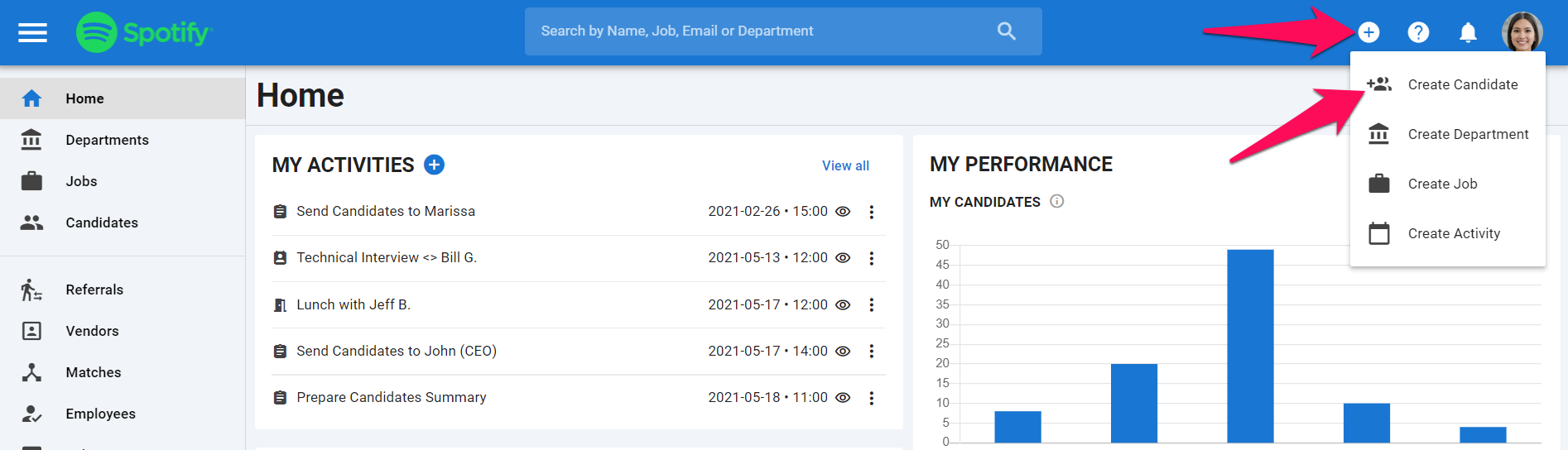
-
Click on "Upload a Resume".
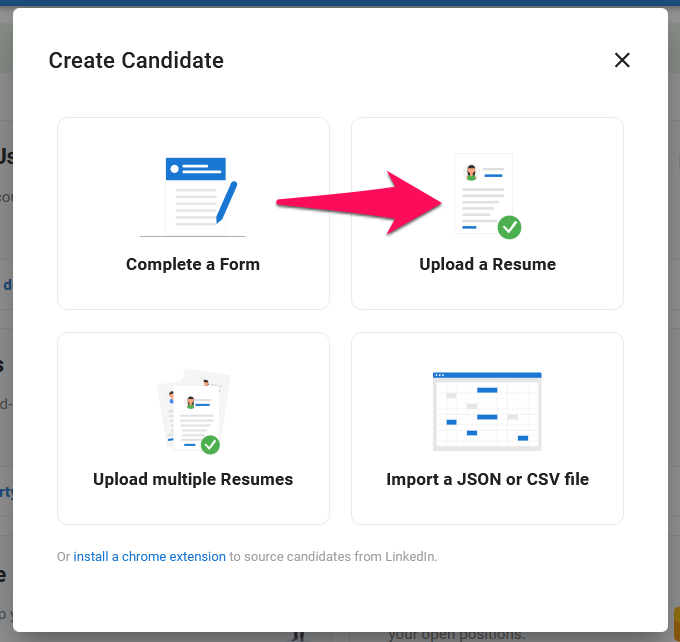
-
Drop your candidate's resume in the window. That's it you have created the candidate.
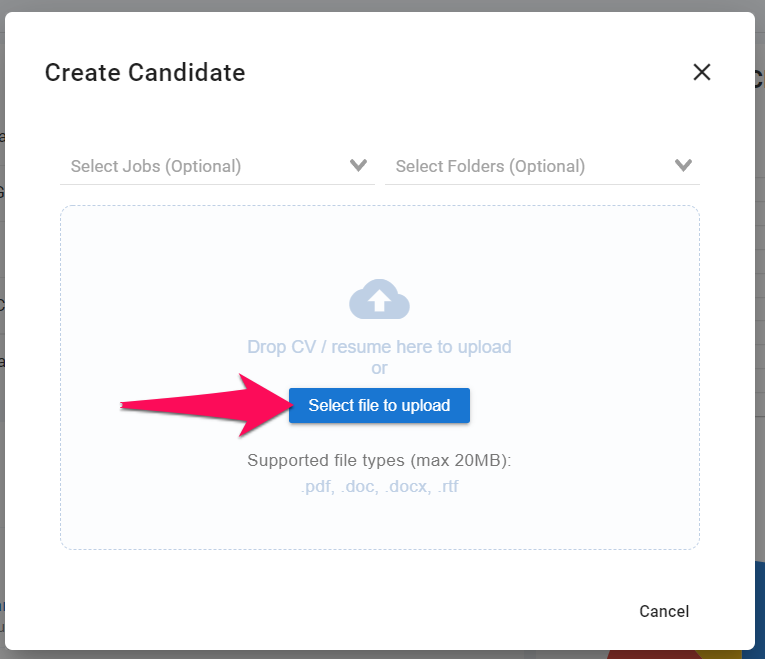
2. People-Match AI Chrome Extension
i. LinkedIn and LinkedIn Recruiter
The following steps applies to regular LinkedIn accounts and LinkedIn Recruiter accounts.
-
The first step to adding candidates via LinkedIn is to install a Chrome extension. To find out how you can install the extension, please refer to this article.
-
In LinkedIn, go to the profile of the candidate you wish to add to your Manatal database. Once on their profile page, click on the extension's icon. A window will pop out of the icon.
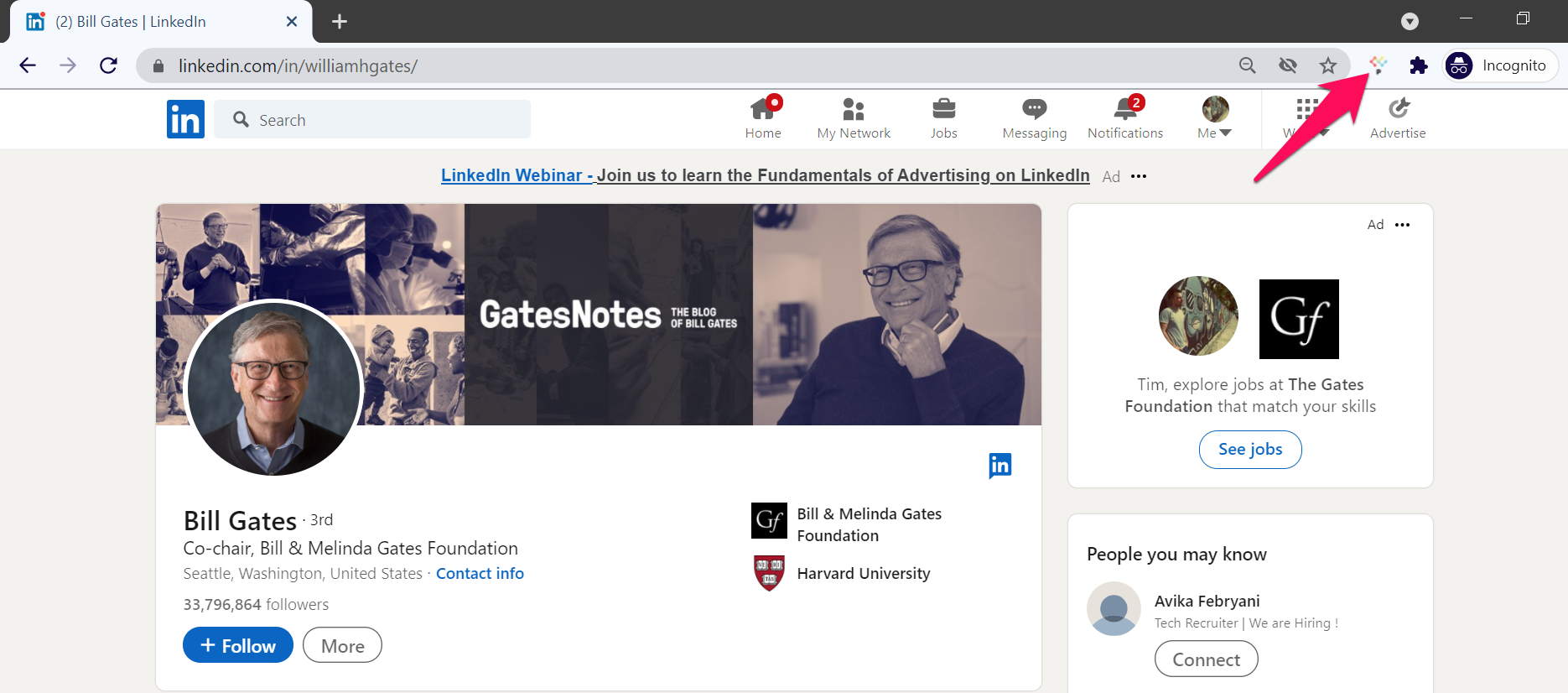
-
In the new window, make sure you are on the click on "Candidate" tab, then click "Create Candidate" to create the profile. Under "Advanced Options", you have the choice to directly add the candidate to a specific job or folder. Finally, anything added in the Notes field will be added to the Notes tab of that candidate's profile in Manatal.
ii. Quick Parse
When Quick Parse is enabled, saving a profile to Manatal is faster, but it only captures key candidate information. Sections like experiences, education, and others that require clicking "See more" on the LinkedIn profile will not be saved. To capture these additional details, please disable Quick Parse.

After clicking on "Create Candidate", do not close your browser or change tabs until you receive confirmation that the candidate has been created as the next screenshot displays. Otherwise, the candidate creation will not finalized.

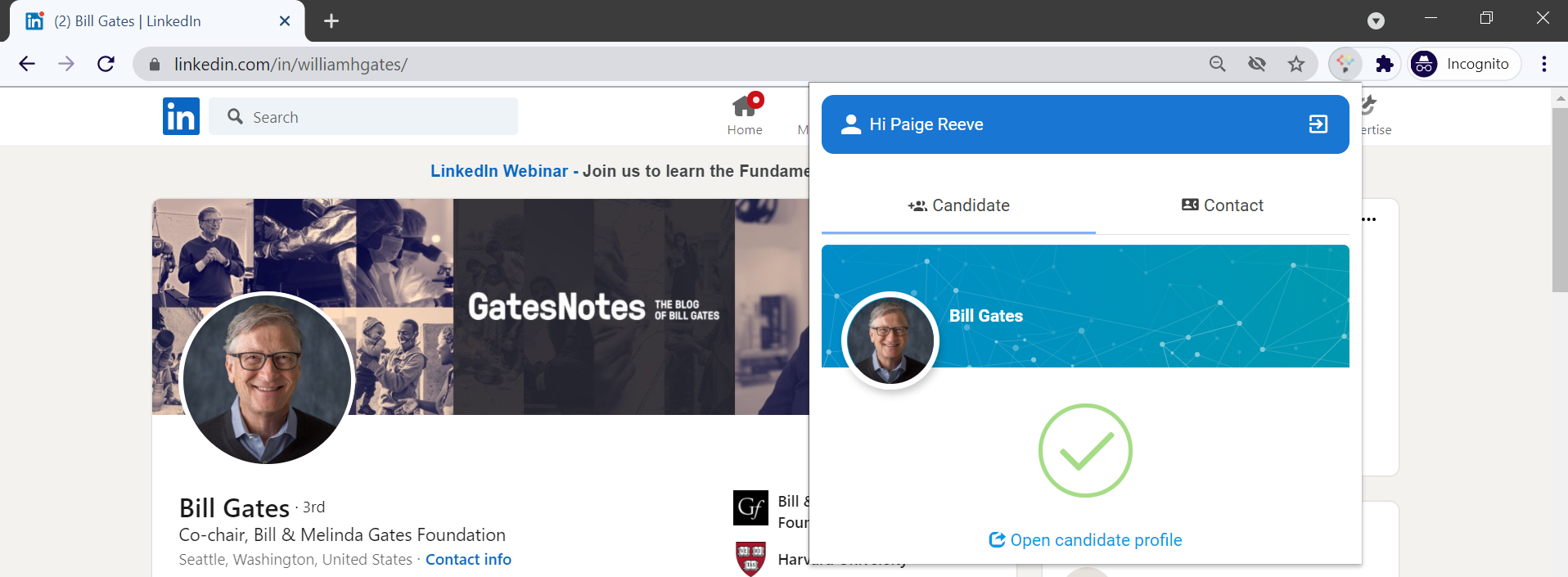
iii. Additional Platforms (currently in beta)
The following steps apply to the following platforms supported (currently in beta):
- Github, SEEK, Naukri, XING, Monster, Dice, SeekOut, HireEZ, Apollo.io, and Handshake
-
The first step to adding candidates via one of the supported platforms is to install a Chrome extension. To find out how you can install the extension, please refer to this article.
-
On a supported platform, go to the profile page of the candidate you wish to add to your Manatal database. Once on their profile page, click on the People-Match AI icon in your Chrome toolbar. A window will pop up from the icon.
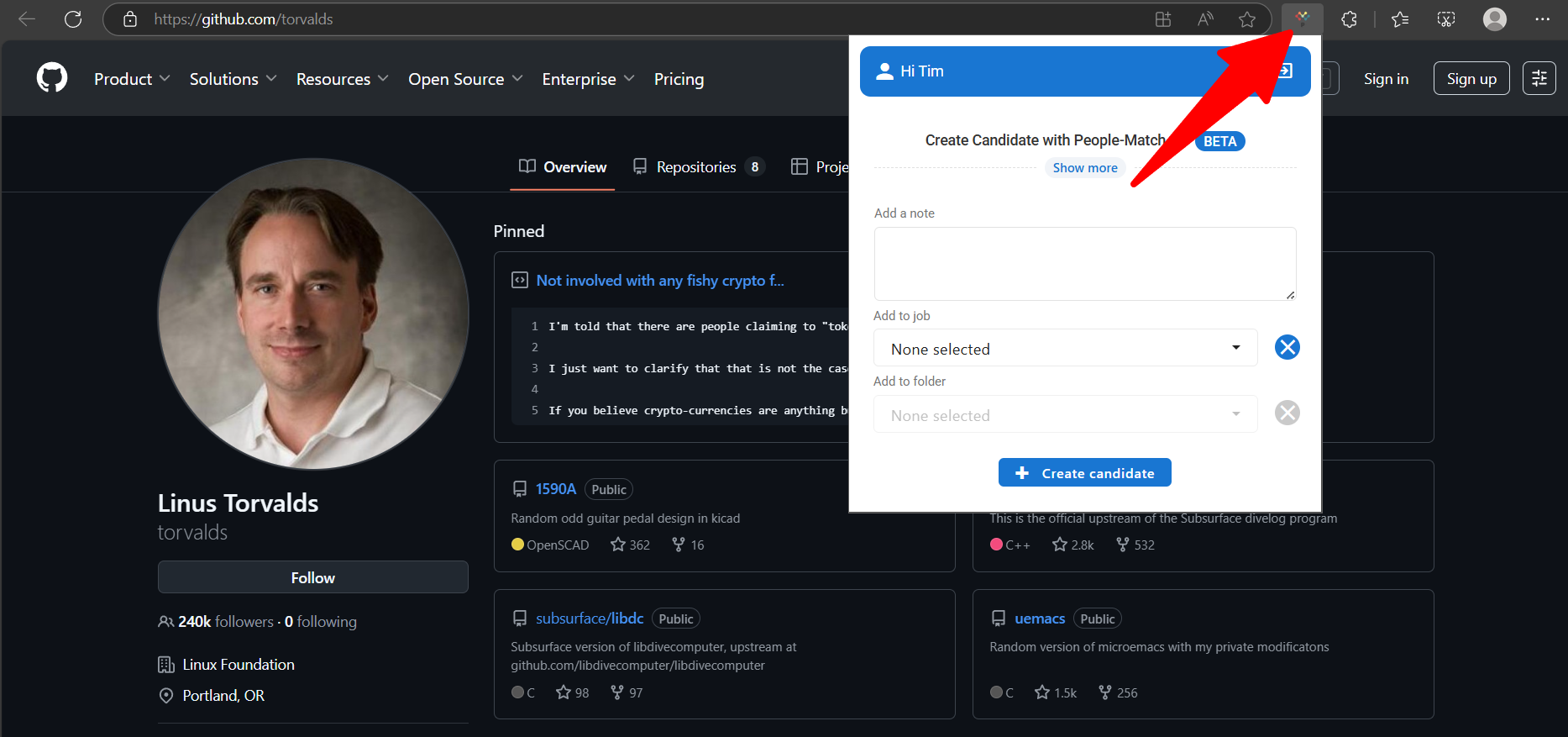
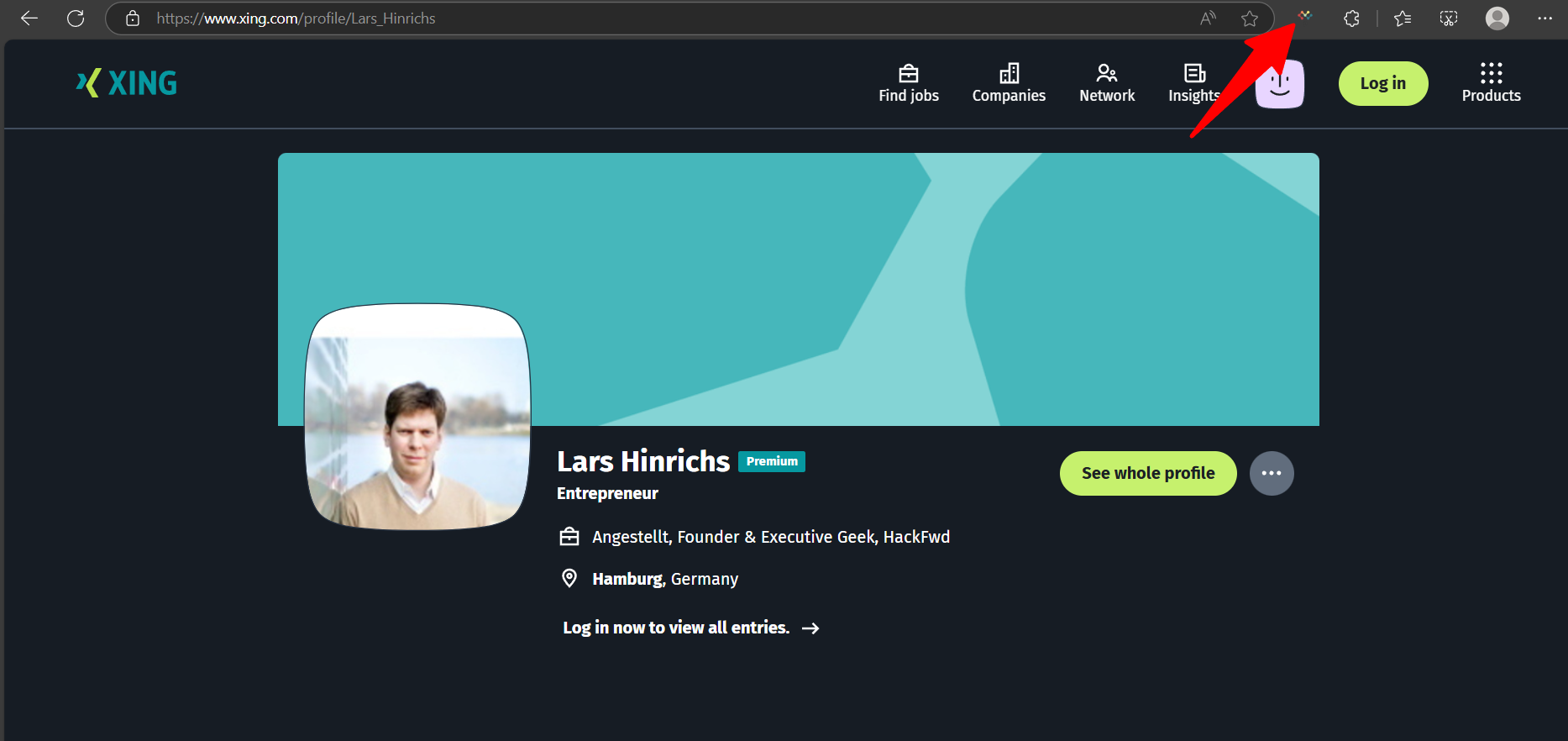
- In the new window, click on “+ Create candidate” to create the profile. You also have the option to:
- Assign the candidate to a specific job or folder directly.
- Add internal notes, which will be saved in the candidate’s Notes tab inside Manatal
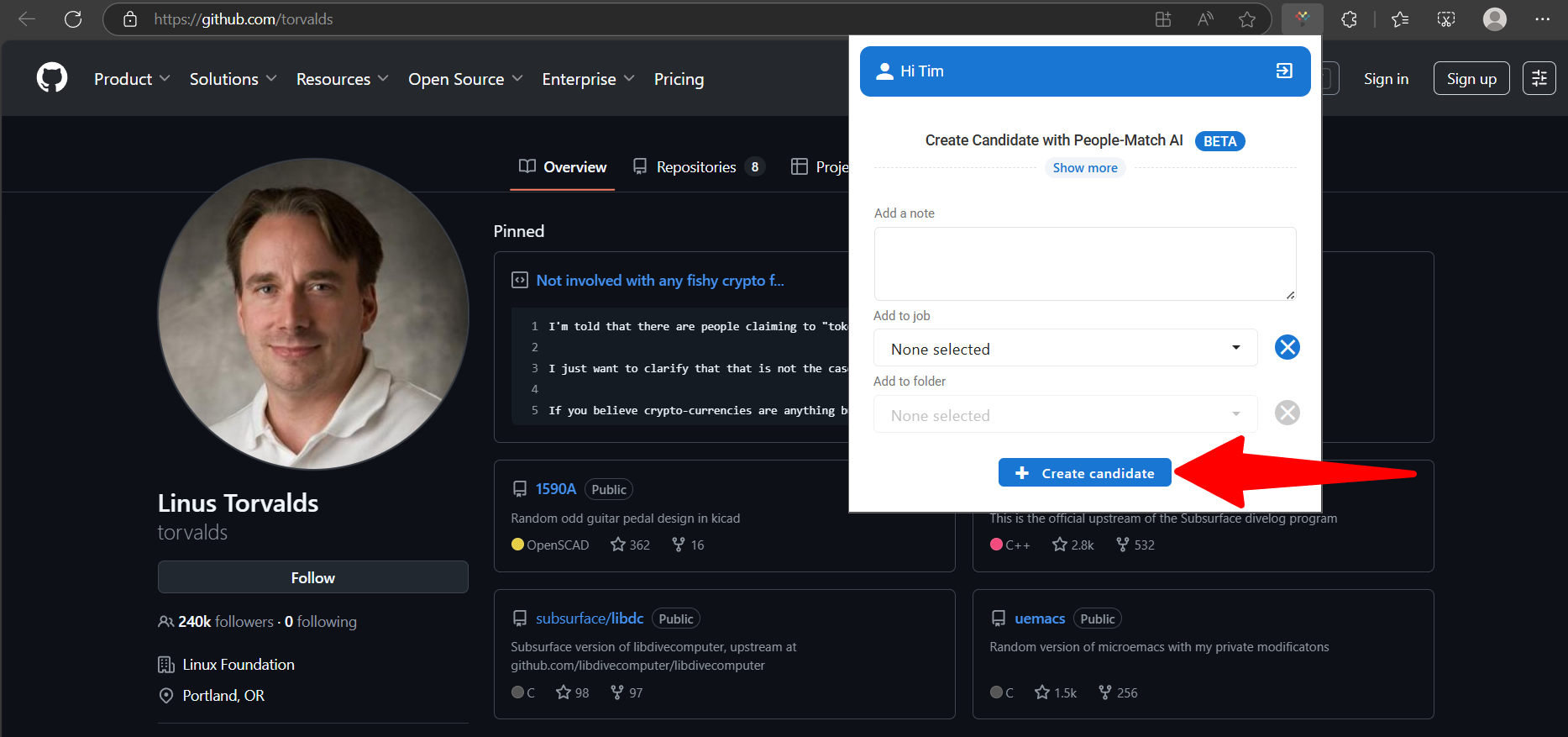
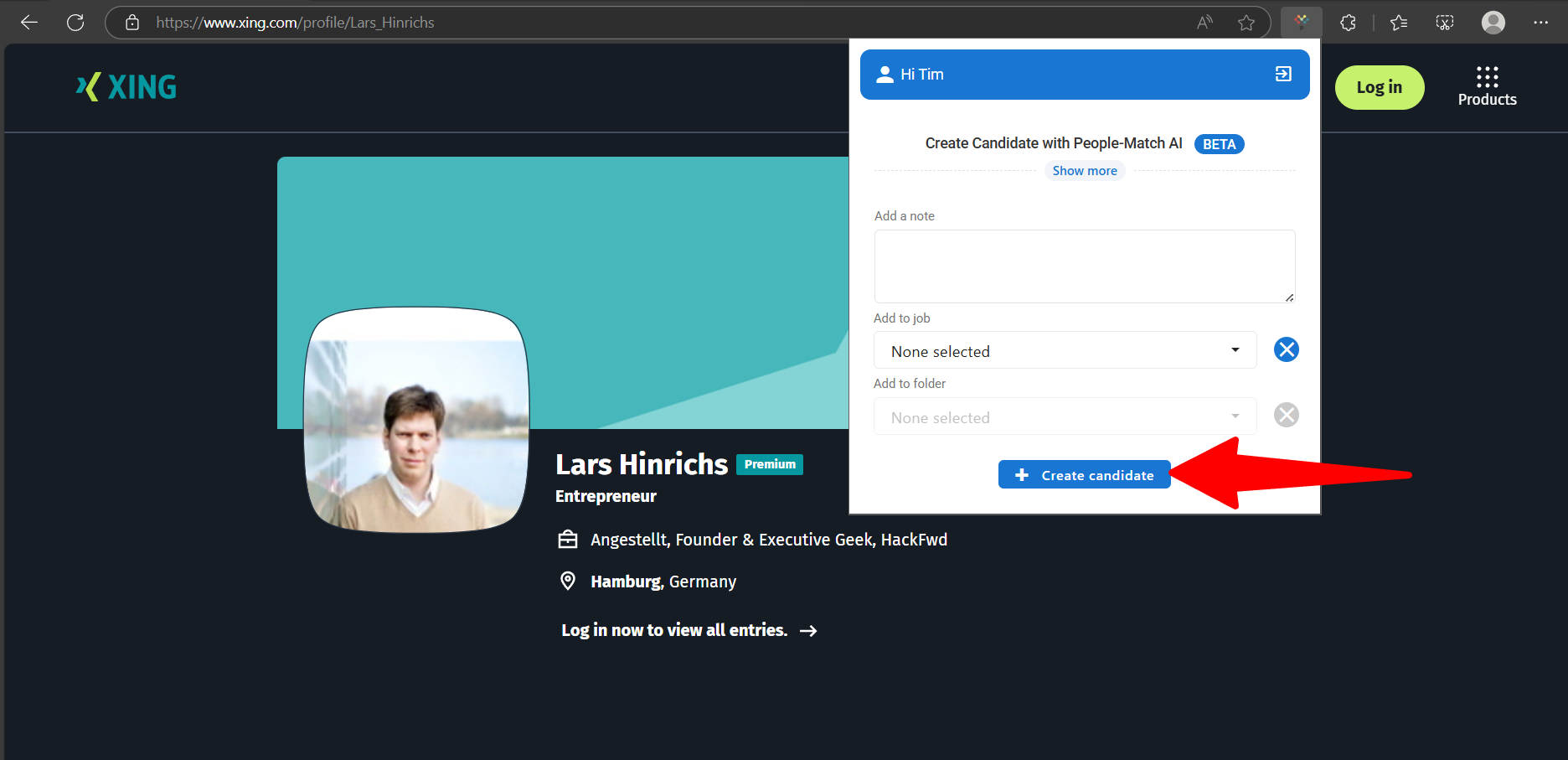
3. Import candidates using a CSV or JSON file and map the fields
This can only be done by an Admin.
To import candidates through a CSV or JSON file, please follow these instructions.
4. Forward an e-mail with the candidate's CV attached
To create a candidate by forwarding an email with a resume attached, go to your inbox and forward the email to the address Manatal generated for you.
Where to find these email addresses?
The custom email address is automatically generated with the company name the Admin provided during the sign up stage. The format is companyname+candidate@mail.manatal.com.
How do I edit these email addresses?
- Head to the following page. Alternatively, click on your photo at the top right-hand side of the screen, then "Settings" from the dropdown menu and finally click on "Email Settings".

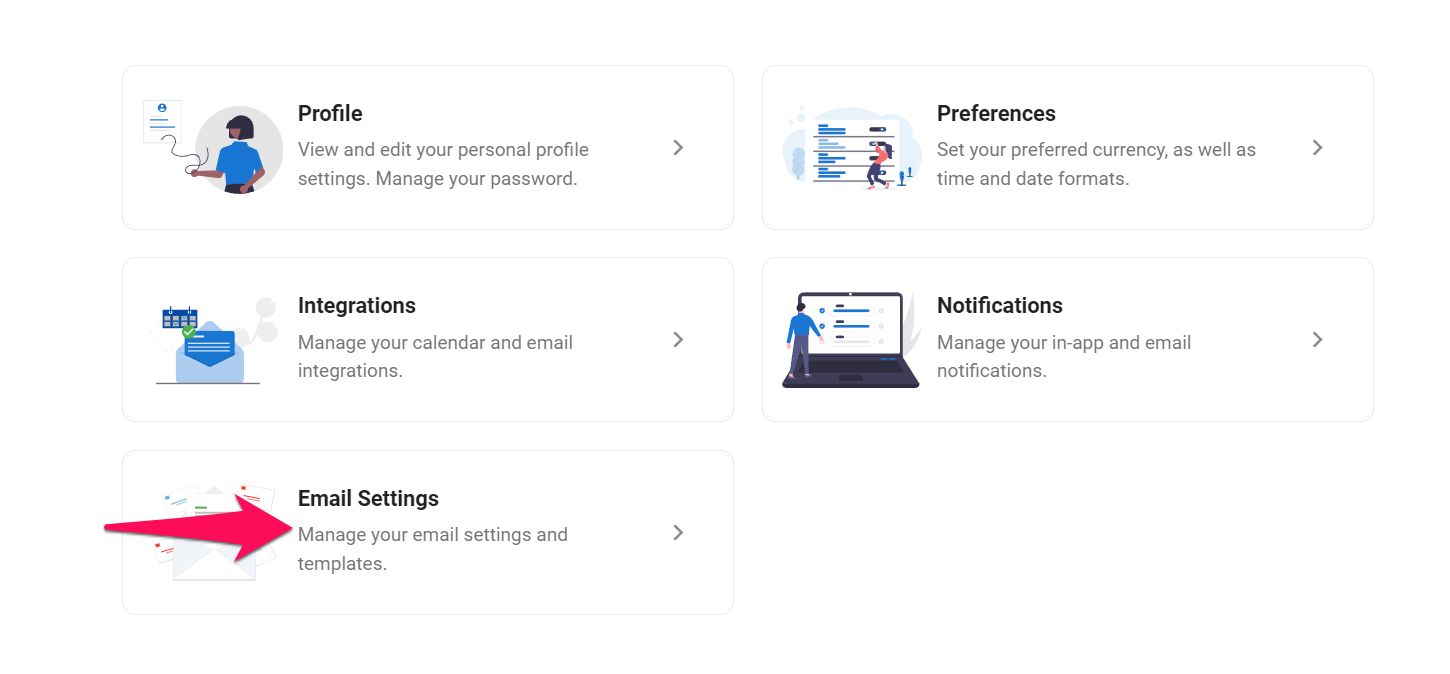
-
Click on "Create a candidate".
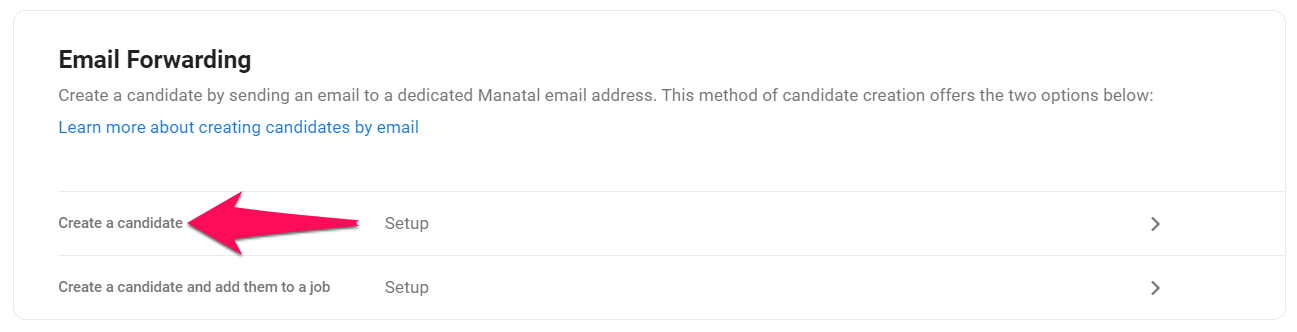
-
Follow the steps in order to create a candidate via email.
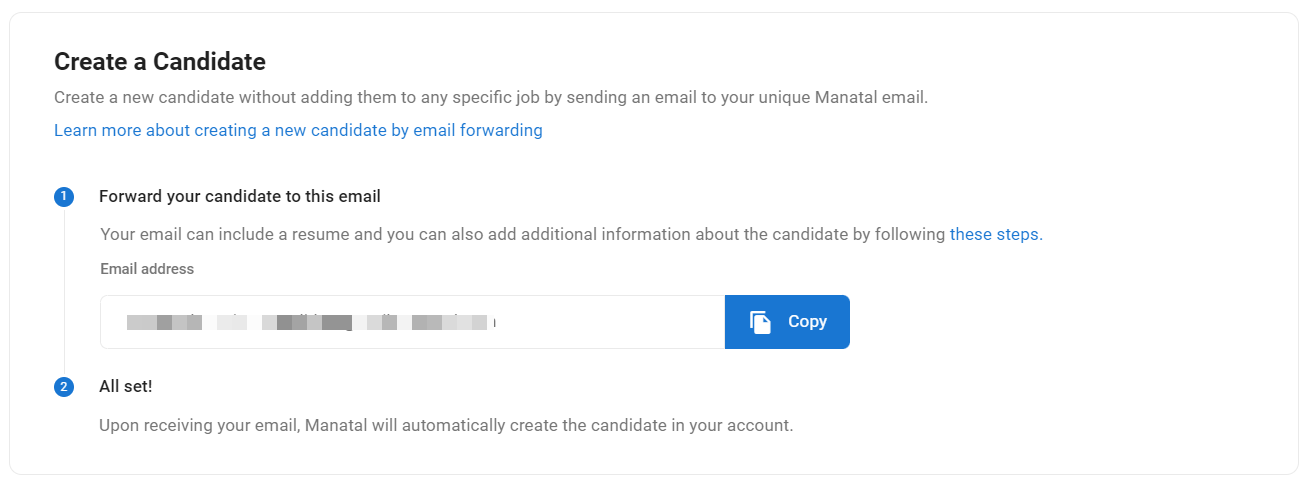
General Guidelines For The Best Results
To ensure the successful creation of new candidates via email, try to provide as much information about the candidate as possible.
You may attach a resume, which will be parsed and used to enrich the candidate's profile. Please ensure that the attached resume has a clear file name, ideally containing the words “resume” or “cv”. Accepted file extensions include pdf, doc, and docx.
You may also attach an image file, which will be automatically added as the candidate’s profile photo. Please make sure that the file name of the attached image contains any of the following keywords: “photo”, “picture”, “avatar”.
Any remaining attached files will be directly saved as "attachments" to the candidate’s profile on Manatal.
If you wish to provide additional information about the candidate, you may do so in the body of the email, which will be saved by default as a note on the candidate’s profile or to the job to which they’ve been added. You may also use the body of the email to populate specific fields of the candidate’s profile.
Please make sure to break these fields into separate lines using the following format:
Full Name: John Smith
Current Position: Engineer
Currently accepted fields for the email body include:
- Full Name
- Phone Number
- Current Company
- Current Position
- Current Salary (requires the following format: value + ISO currency code, for example "3000 USD")
- Expected Salary (requires the following format: value + ISO currency code, for example "3000 USD")
- Years of Experience
- Nationality
- Location
- Country
- City
- Latest Degree
- Latest University
Any fields specified in the body of the email take priority over those extracted from the candidate’s resume.
Who Can Use Forwarding Emails?
- All Manatal registered users can add candidates to the database. If the email is sent from someone who is not a registered user, the candidate will not be created and the sender will receive a delivery error email in response. This is done in order to protect your account and ensure its security.
- You can also automate the creation of candidates from your website forms, simply reach out to our support team to whitelist your domain.
5. Forward an E-mail with the Candidate's CV Attached for a Specific Job.
-
When on a job page, click on the "Sourcing" tab and then "Job Boards".
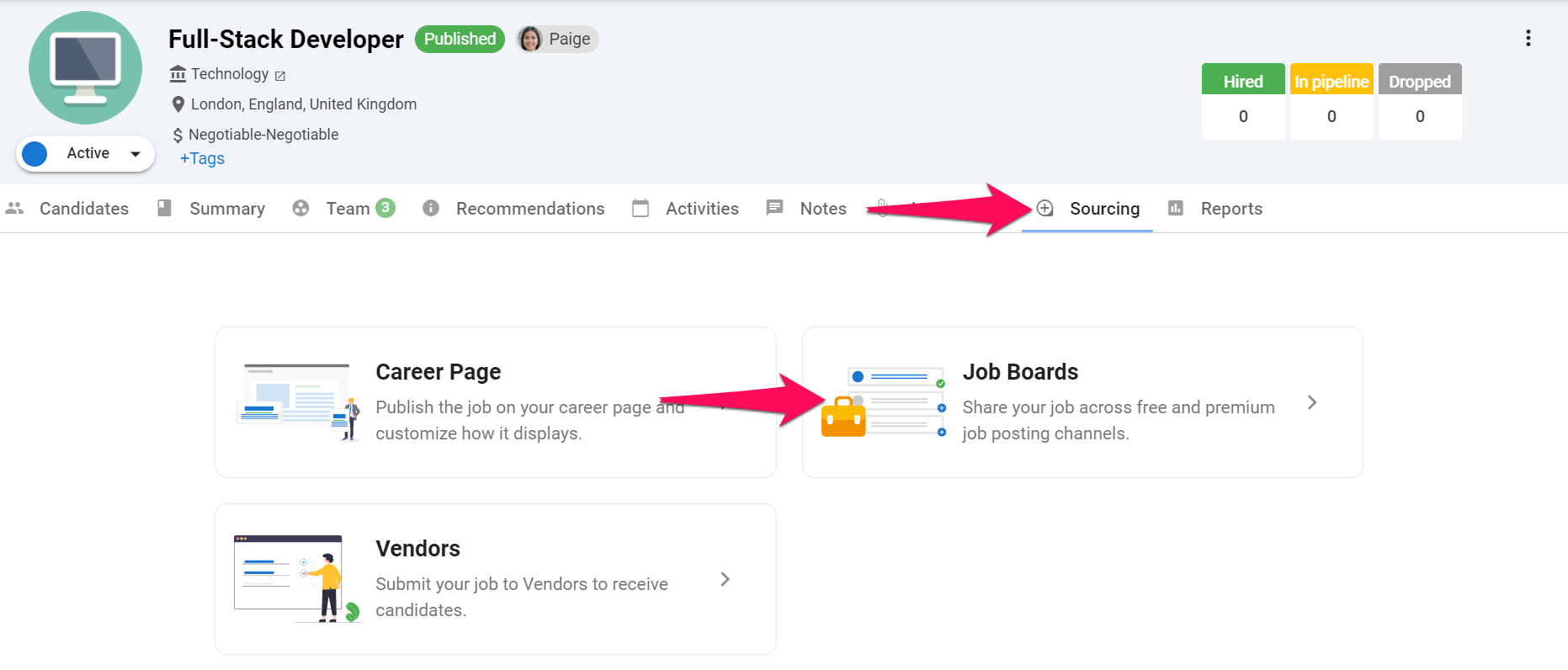
-
Click on "Job Board Connect".
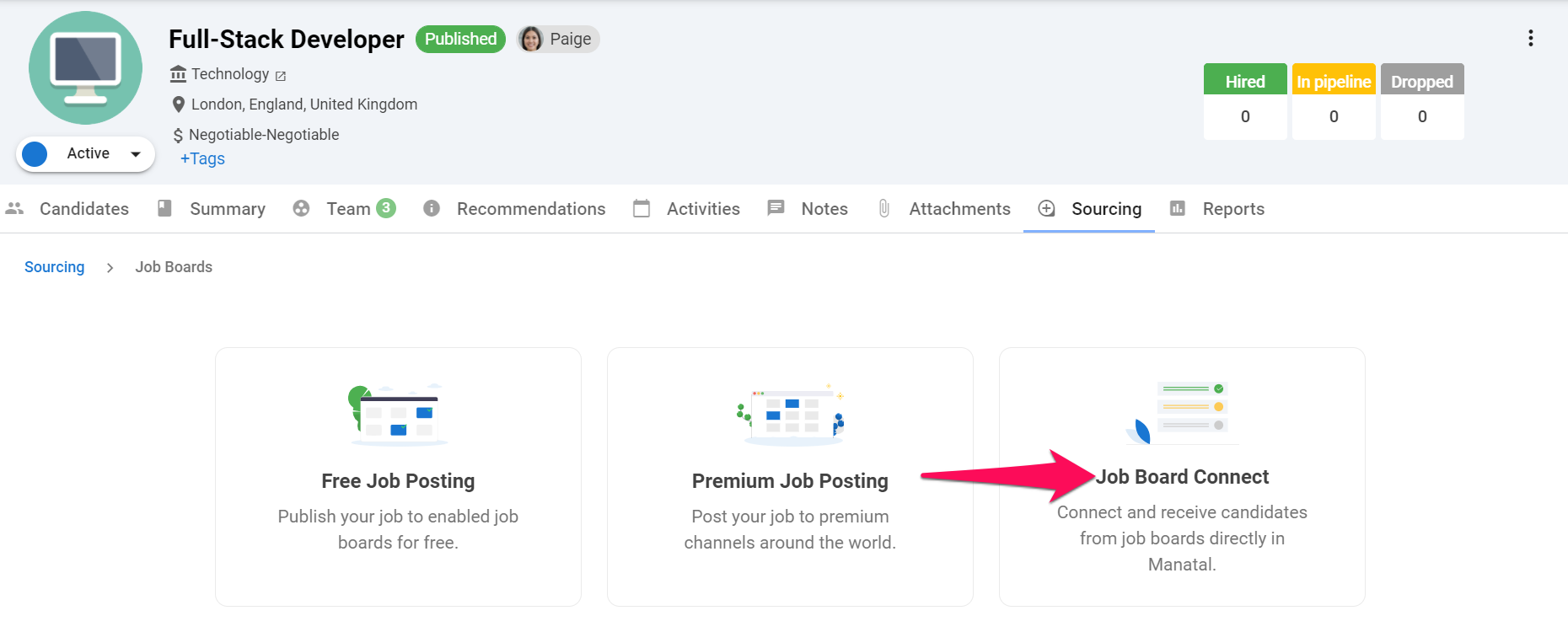
-
Click on "Create Candidates via Email".
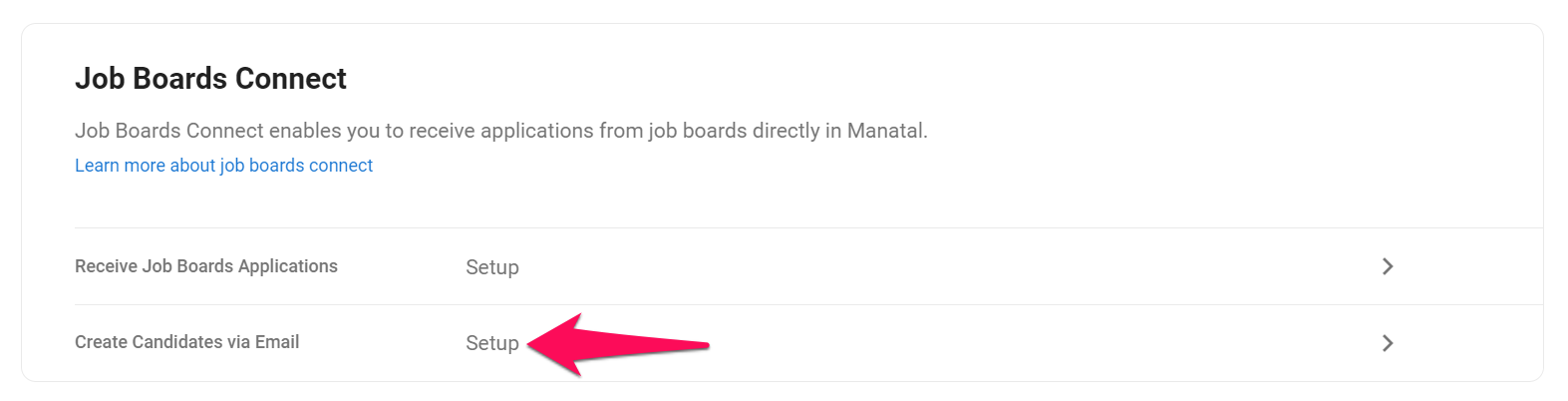
-
Email your candidate's resume to the displayed email address. This address is unique to this specific job so candidate profiles emailed to this address will automatically be added and their resume parsed.
You can only create one candidate at a time. If you attach several resumes to an email, Manatal will only create one candidate.
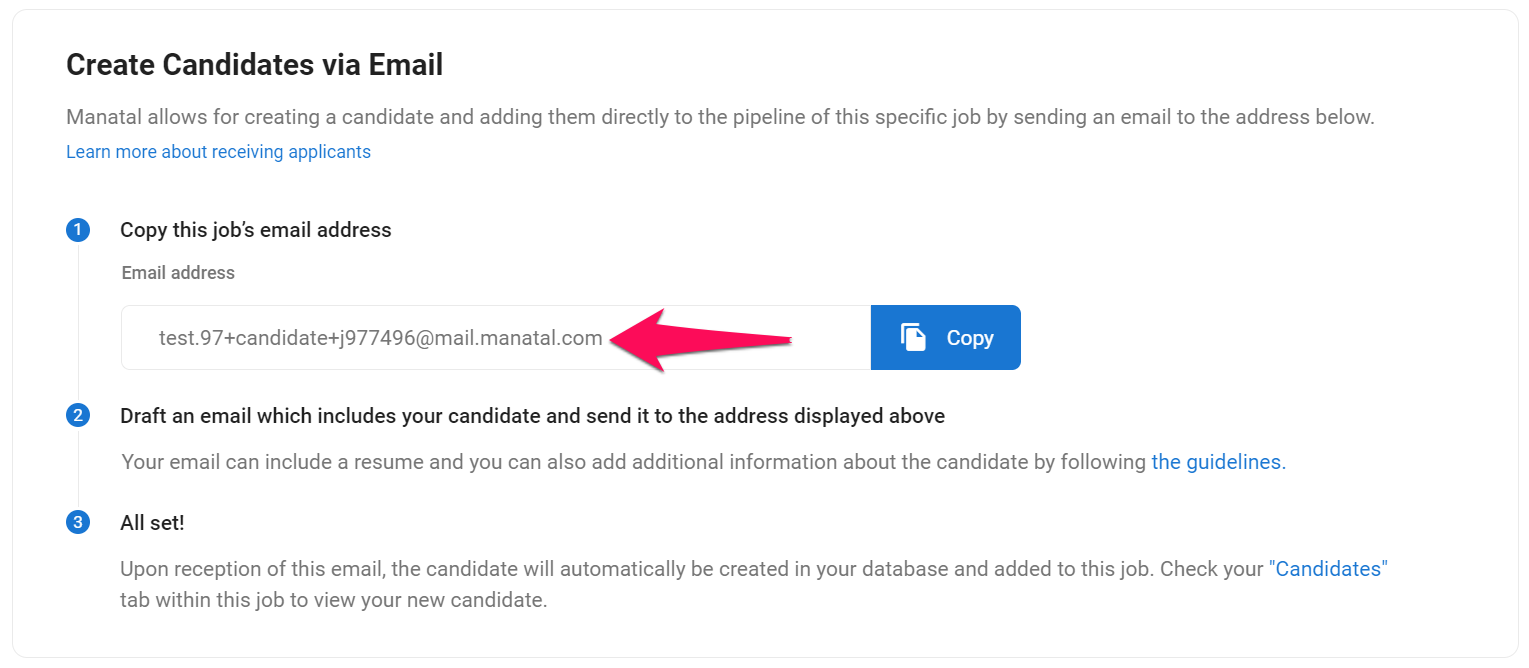
General Guidelines For The Best Results
To ensure the successful creation of new candidates via email, try to provide as much information about the candidate as possible.
You may attach a resume, which will be parsed and used to enrich the candidate's profile. Please ensure that the attached resume has a clear file name, ideally containing the words “resume” or “cv”. Accepted file extensions include pdf, doc, and docx.
You may also attach an image file, which will be automatically added as the candidate’s profile photo. Please make sure that the file name of the attached image contains any of the following keywords: “photo”, “picture”, “avatar”.
Any remaining attached files will be directly saved as "attachments" to the candidate’s profile on Manatal.
If you wish to provide additional information about the candidate, you may do so in the body of the email, which will be saved by default as a note on the candidate’s profile or to the job to which they’ve been added. You may also use the body of the email to populate specific fields of the candidate’s profile.
Please make sure to break these fields into separate lines using the following format:
Full Name: John Smith
Current Position: Engineer
Currently accepted fields for the email body include:
- Full Name
- Phone Number
- Current Company
- Current Position
- Current Salary (requires the following format: value + ISO currency code, for example "3000 USD")
- Expected Salary (requires the following format: value + ISO currency code, for example "3000 USD")
- Years of Experience
- Nationality
- Location
- Country
- City
- Latest Degree
- Latest University
Any fields specified in the body of the email take priority over those extracted from the candidate’s resume.
Who Can Use Forwarding Emails?
All Manatal registered users can add candidates to the database. If the email is sent from someone who is not a registered user, the candidate will not be created and the sender will receive a delivery error email in response. This is done in order to protect your account and ensure its security.
6. Candidate Creation via Forms
Manatal provides users the ability to create candidates by filling out forms.
-
Click on the "+" icon at the top right of your screen. Then choose "Create Candidate" from the drop down menu.
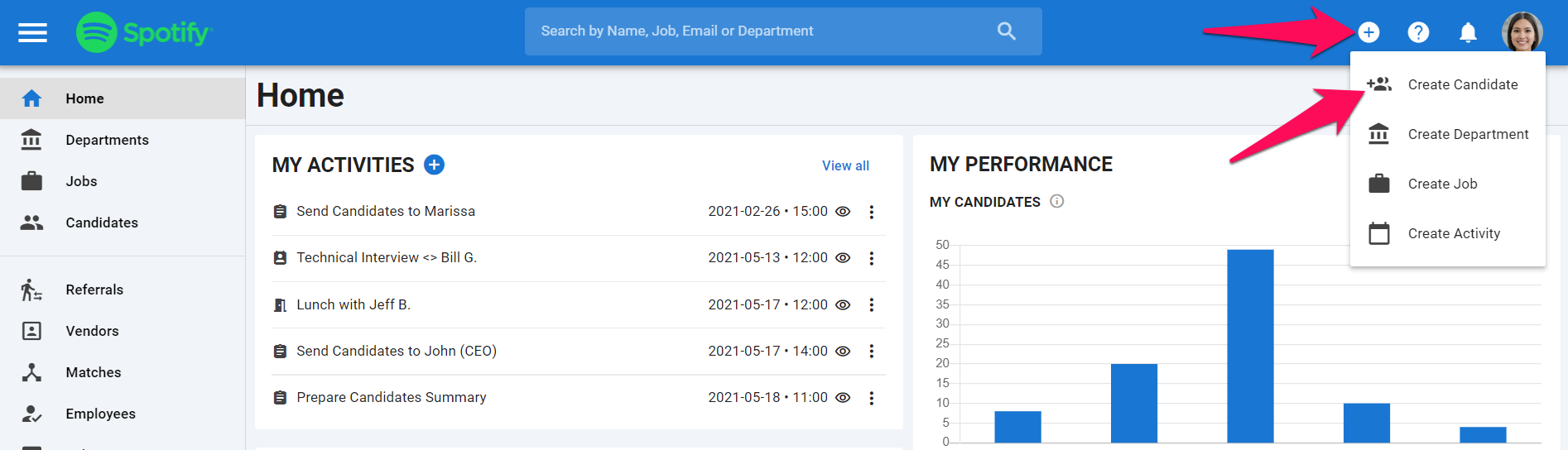
-
Click on "Complete a Form".
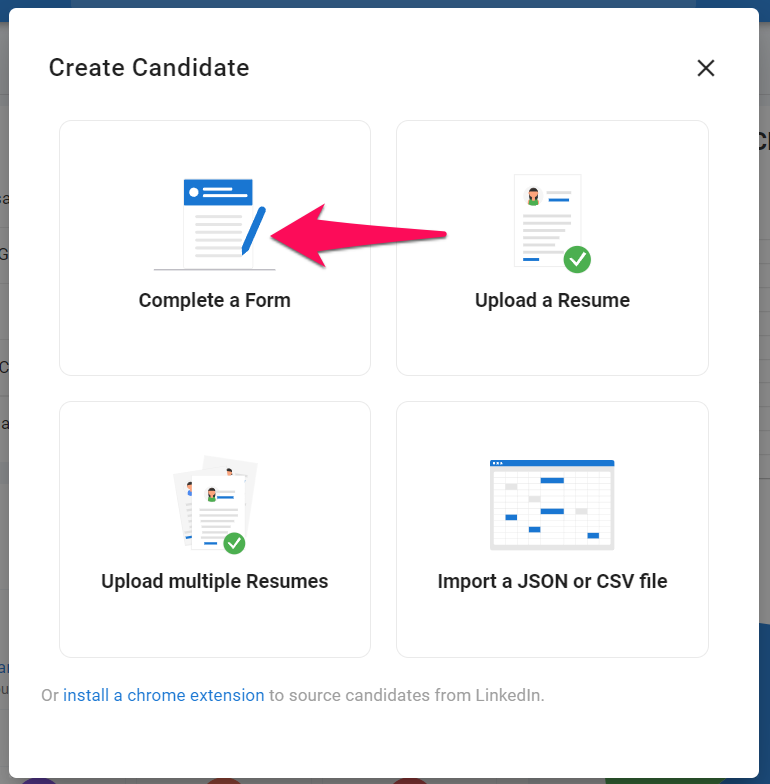
-
Fill in the form, then click "Continue". Once completed, you will be taken to that candidate's profile.
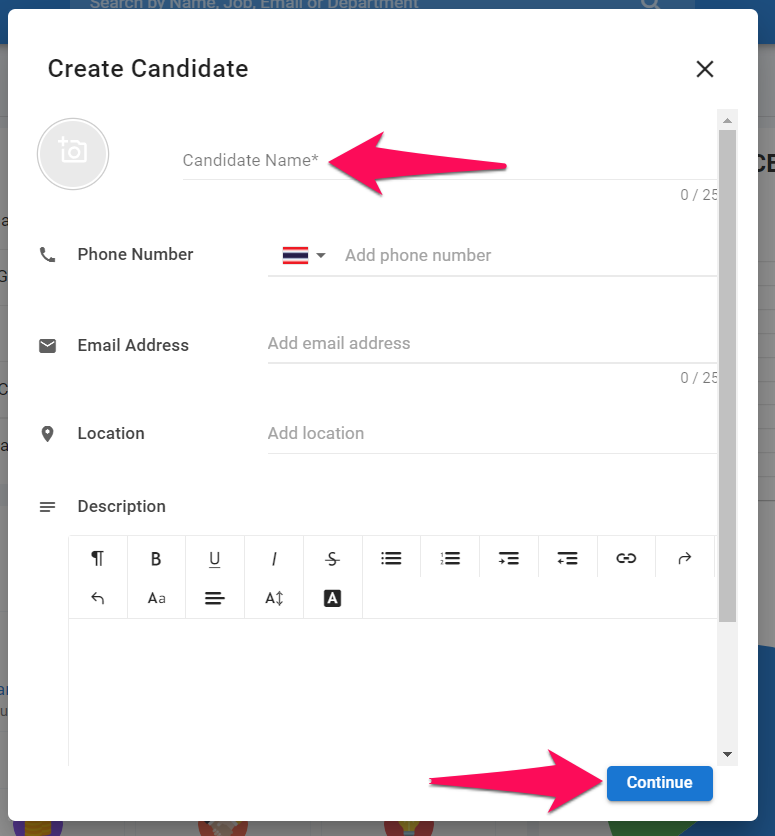
7. Create Multiple Candidates by Mass Resume Upload
- Head to the following page. Alternatively, click on the "+" icon at the top right of your screen. Then choose "Create Candidate" from the dropdown menu and then "Upload multiple resumes" from the pop-up menu.
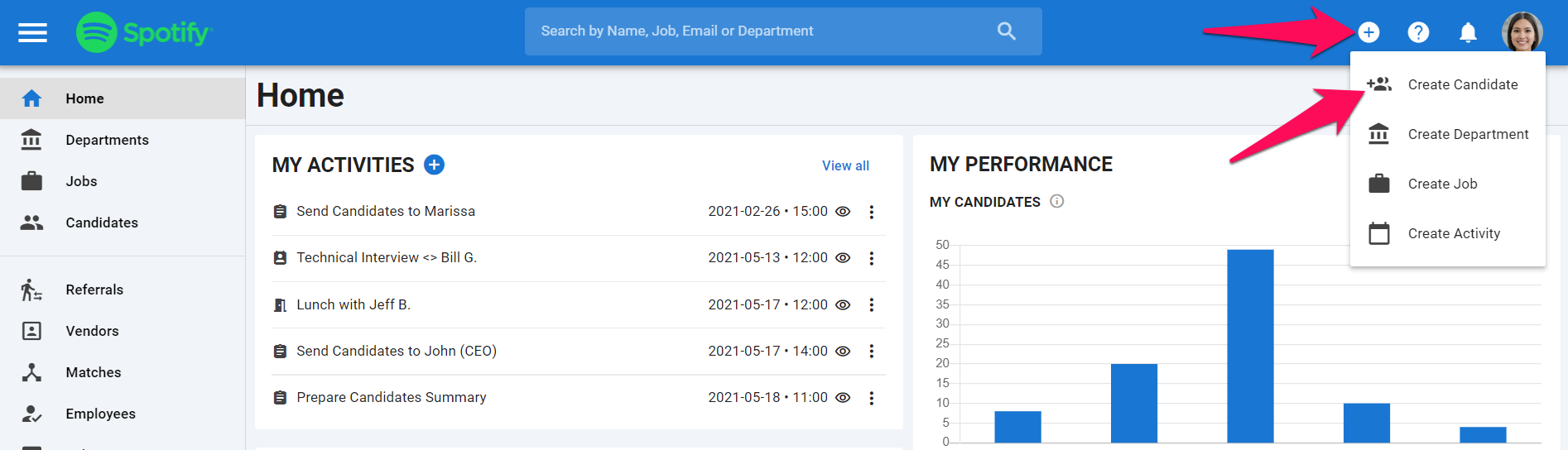
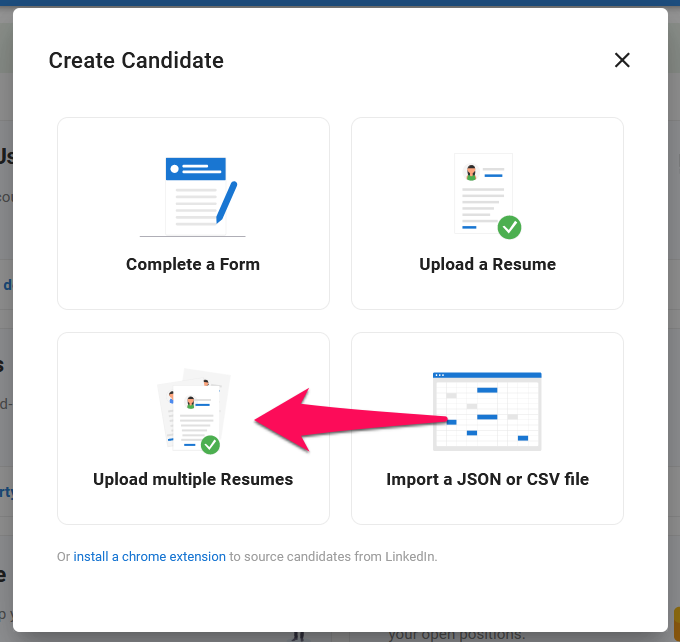
-
Click on "Select Files to Upload" and choose the resumes to upload.
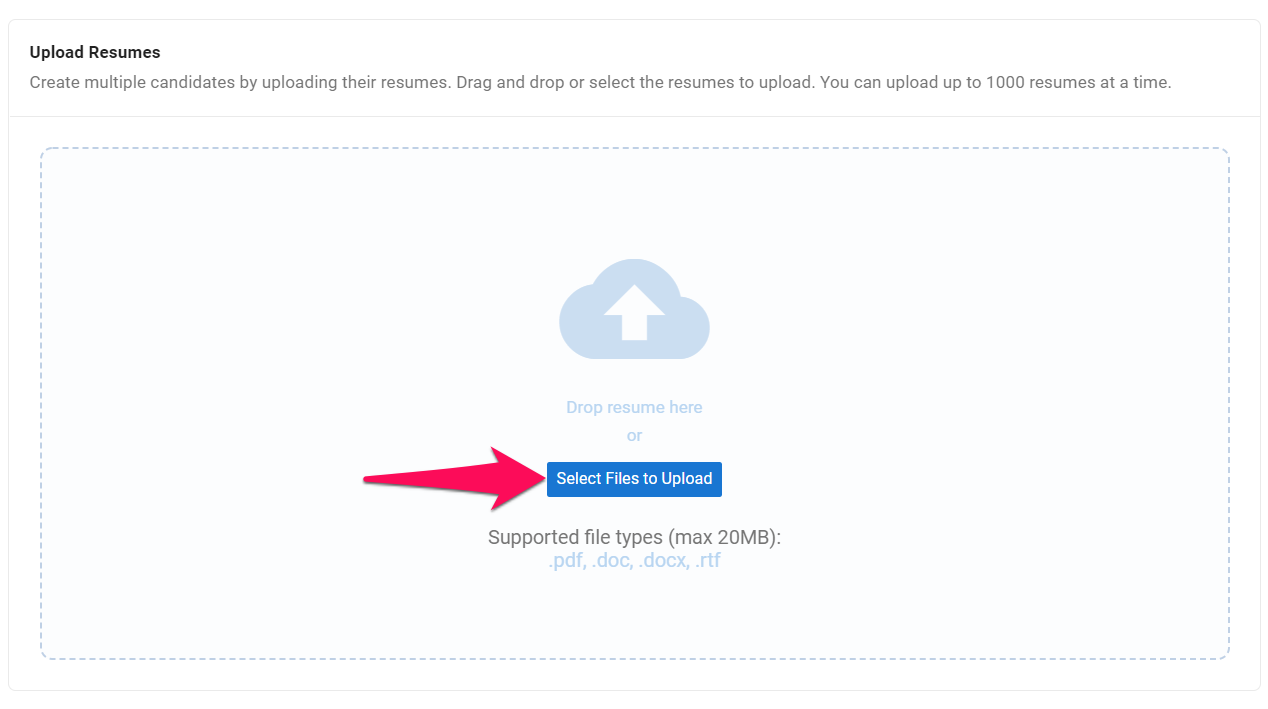
-
You can select a specific job or a folder in which you want to add the new candidates. Click on "Upload" once all the resume have been selected.
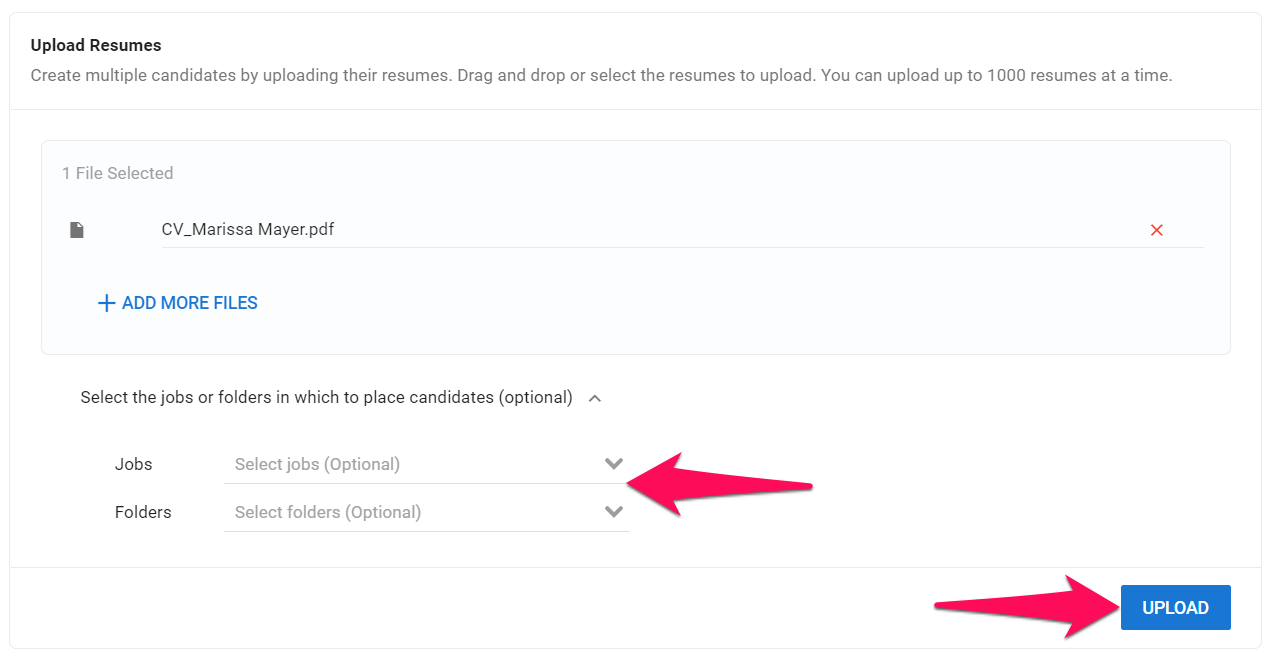
-
Once uploaded, Manatal will parse all the resumes in the background, allowing you to resume your work as usual.
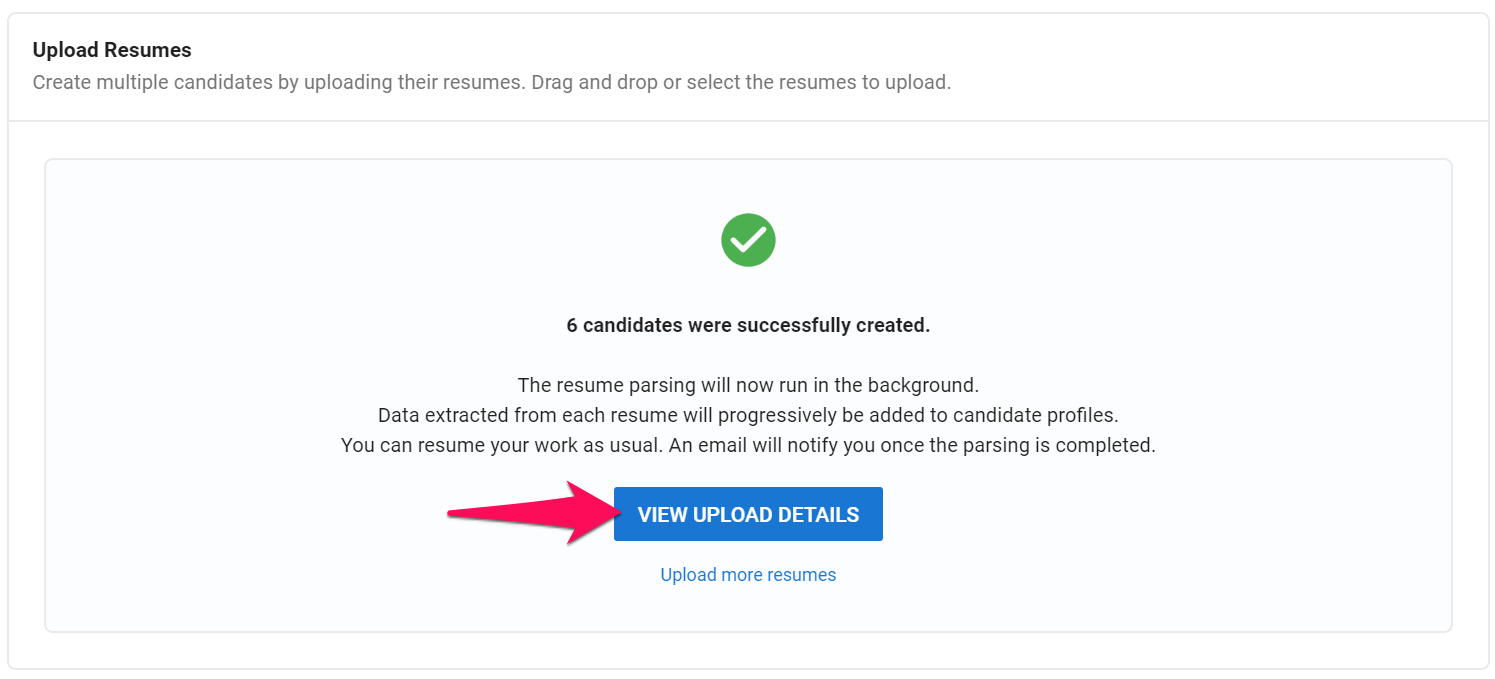
-
An email will be sent to your email once the parsing is completed and all the candidate profiles created.
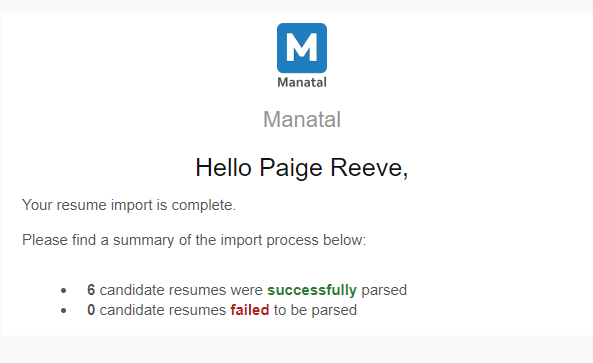
-
To view a summary of the import, head to the following page. Alternatively, click on the "+" icon at the top right of your screen. Then choose "Create Candidate" from the dropdown menu, then "Upload multiple resumes" from the pop-up menu and finally click on the "History" tab.
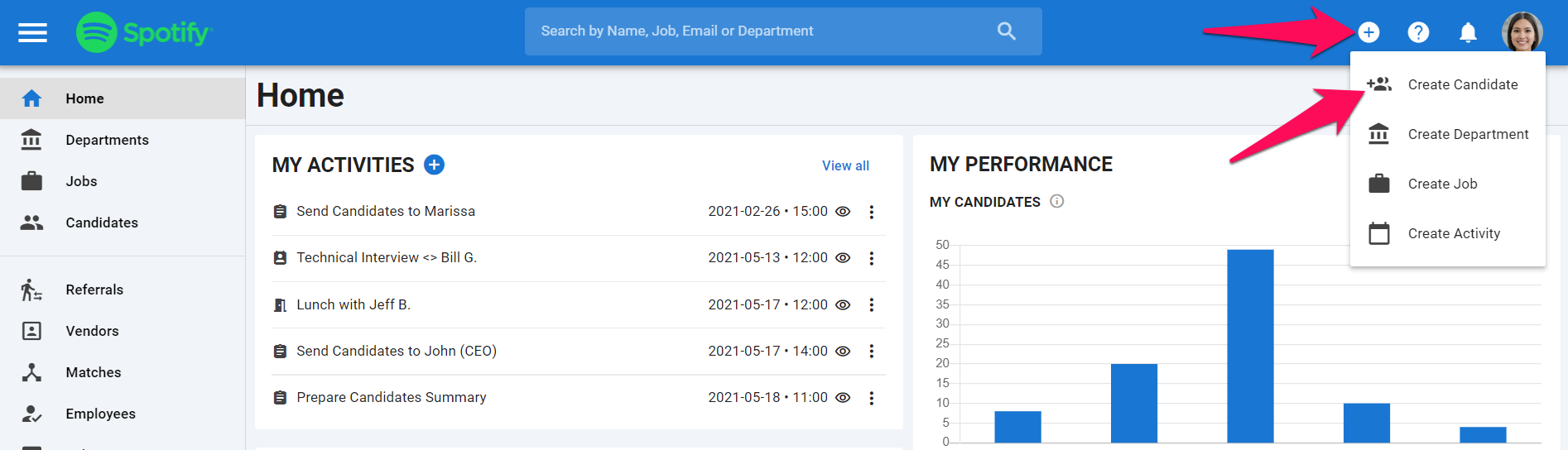
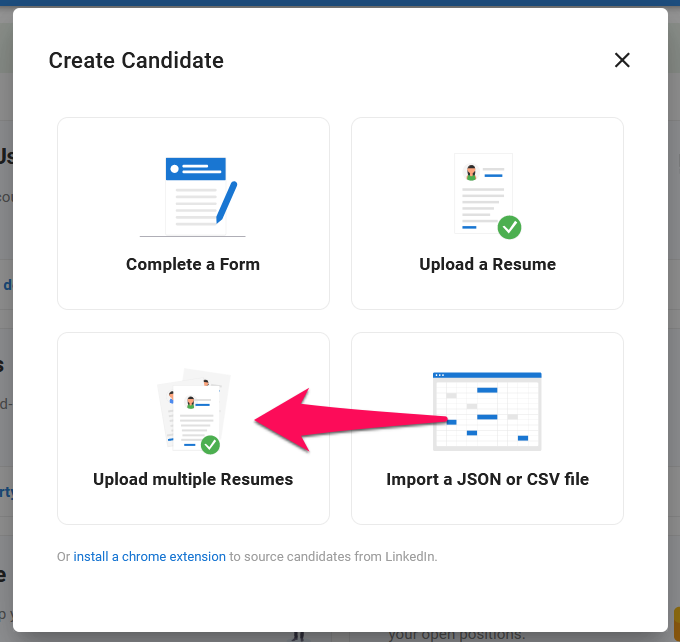

-
Click on your import.

-
Here you will see all the candidates that have been created. To modify the name of a candidate, click on the pencil icon next to the candidate's name. To view or modify a candidate's profile, click on the eye logo next to the candidate's name.
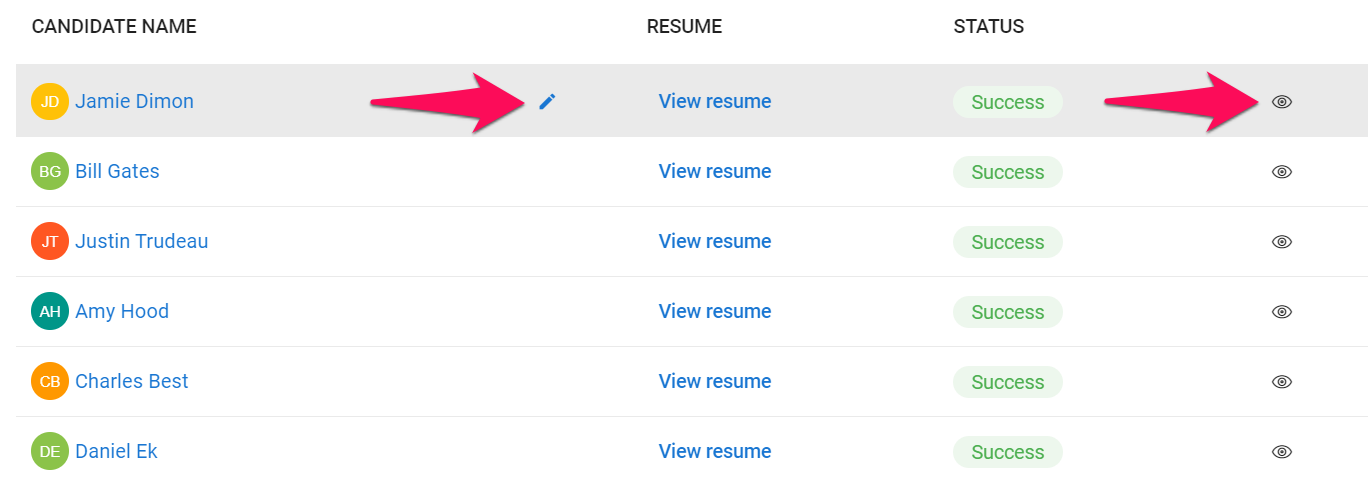
8. Career Page
Candidates that apply to a position on your career page will automatically be added to your database under the job they have applied to, their resume will be parsed and their profiles enriched.
To set up your Career Page please refer to this article.
9. Job Boards
Candidates that apply to a position through job boards linked to Manatal will automatically be added to your database under the job they have applied to, their resume will be parsed and their profiles enriched.
Read more about publishing your jobs on job boards in this article, and how to receive candidates from job boards directly in Manatal in this article.