Candidate deletion in Manatal is a two-step process. Each of those steps can be performed on individual candidates or in bulk:
- Archive a candidate: Archived candidates are "hidden" from all users under an account. They can be restored or permanently deleted by an Admin through a dedicated menu in the Administration. Archived candidates count towards the total number of candidates under an account.
- Permanently delete the archived candidate: The candidate and all its associated data will be permanently removed. Deleted candidates do not count towards the total number of candidates under an account.
Who can archive candidates:
- Admins can archive any candidate in the database.
- Anyone can archive the candidates they own. Read more about candidate ownership in this article.
1. Archiving Candidates
Archive a candidate
-
From any candidate profile, click on the 3-dots icon and then "Archive".
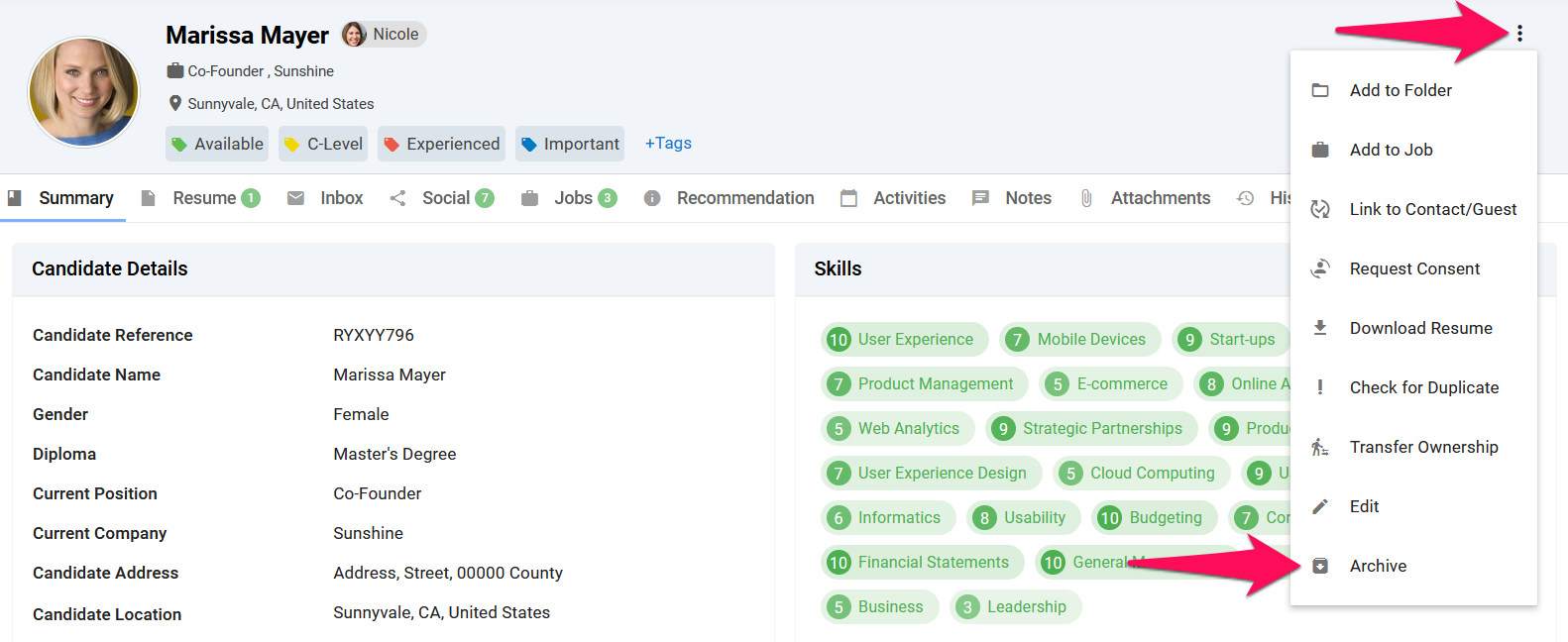
-
Click "Continue" to confirm and the candidate will be archived.
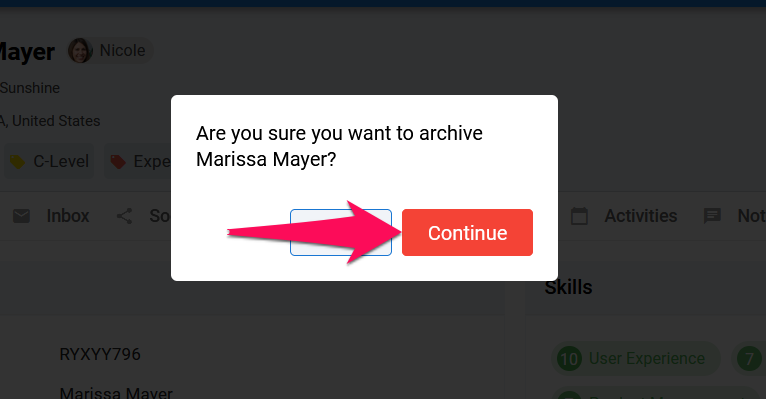
Bulk archive candidates
-
Head to the following page. Alternatively, click on "Candidates" from your side menu.
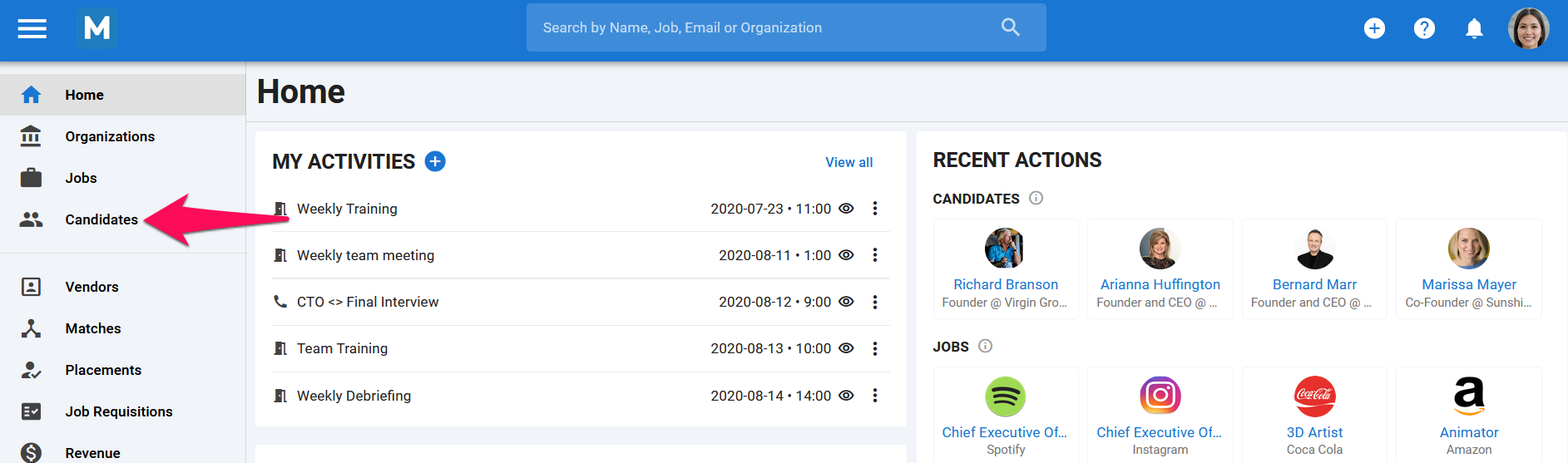
-
Select the candidates to be archived. It is possible to filter candidates displayed using the Filters function.
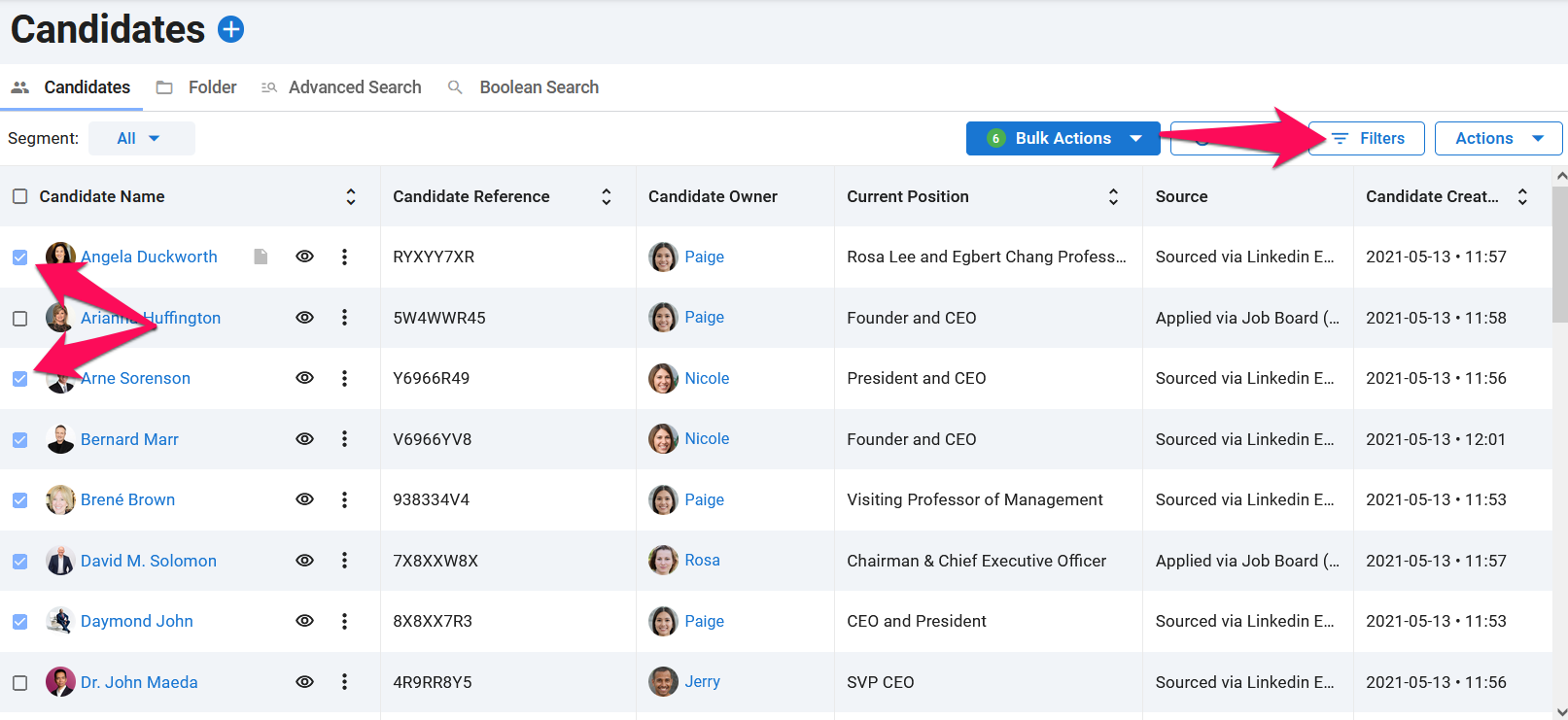
-
Once the candidates to be archived have been selected. Click on "Bulk Actions" and then "Archive" from the dropdown menu.
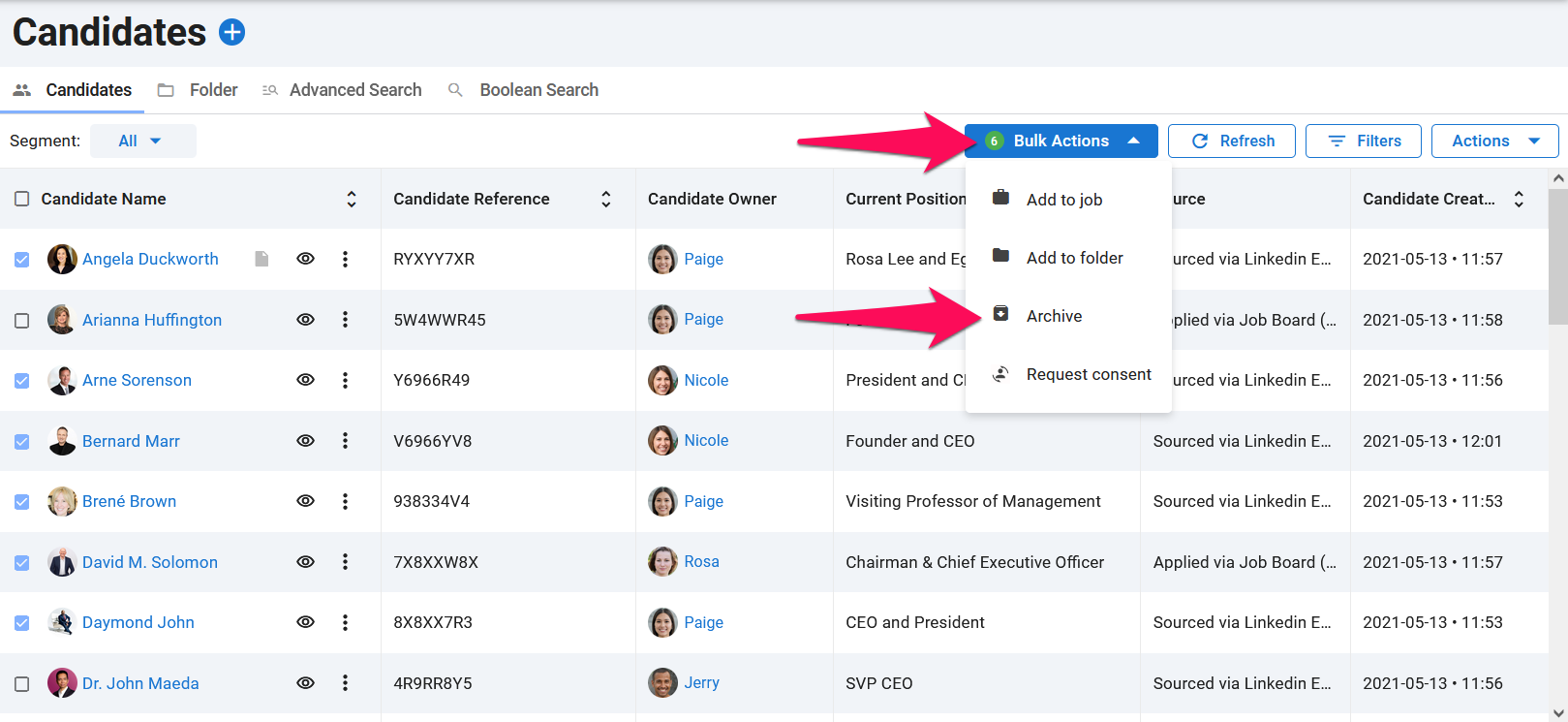
-
Click "Continue" to confirm and the candidates will be archived.
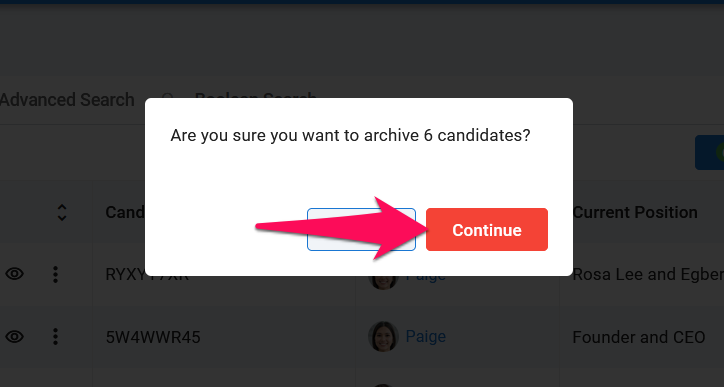
2. Permanently Deleting Archived Candidates
This can only be done by an Admin.
- Head to the following page. Alternatively, click on "Administration" from your side menu, open the "Data Management" category and then "Archive Data".


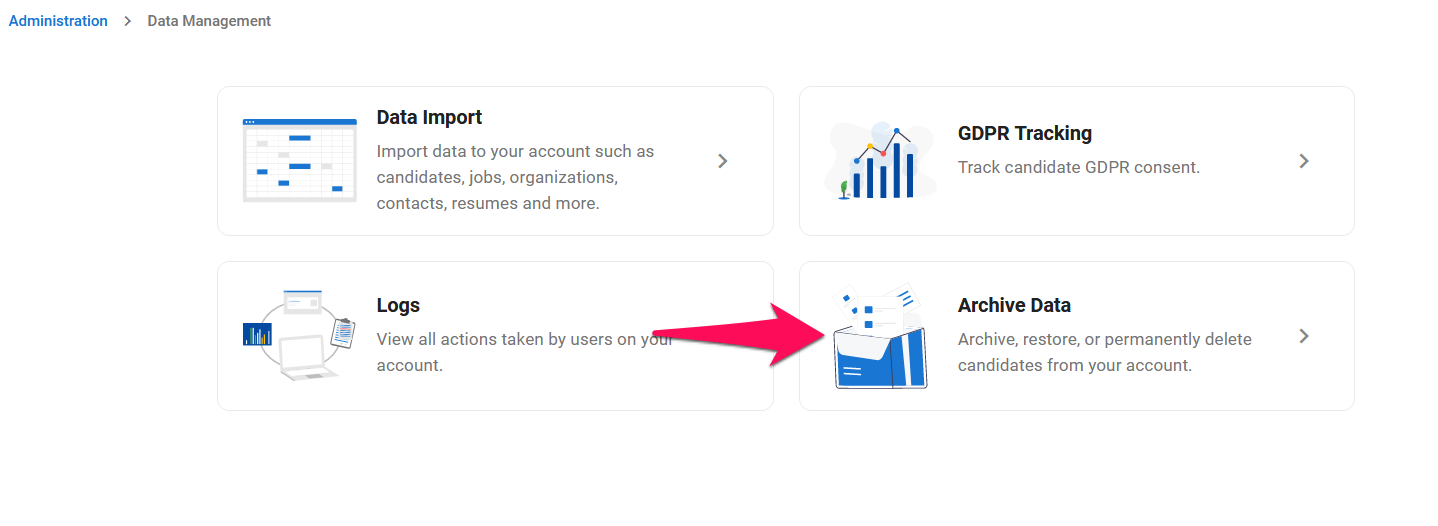
-
Click on "Candidates".
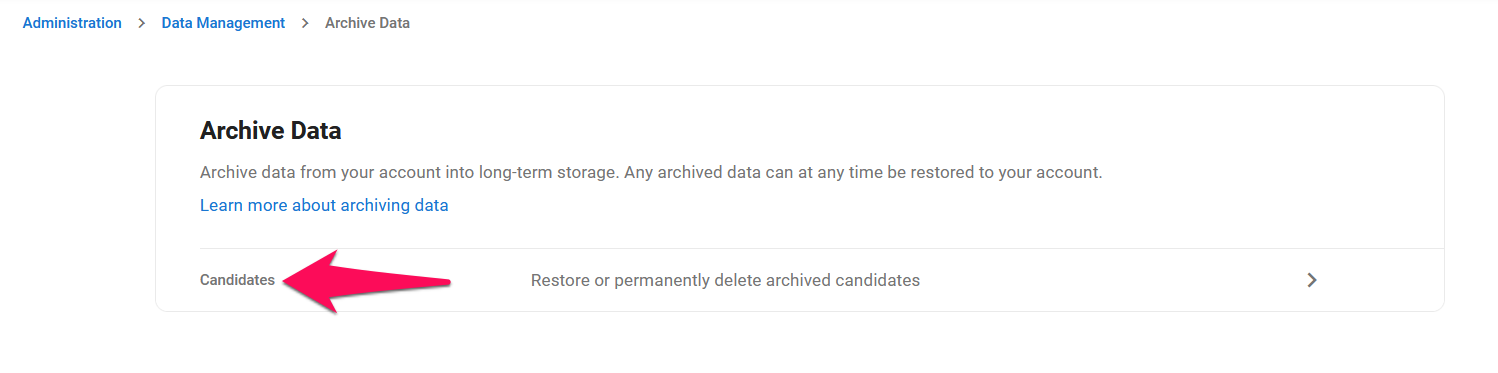
-
Click on the delete icon next to a candidate to permanently delete that candidate. Alternatively, select the candidates to delete and then click on "Delete permanently" from the "Bulk Actions" dropdown menu to delete multiple candidates at once.
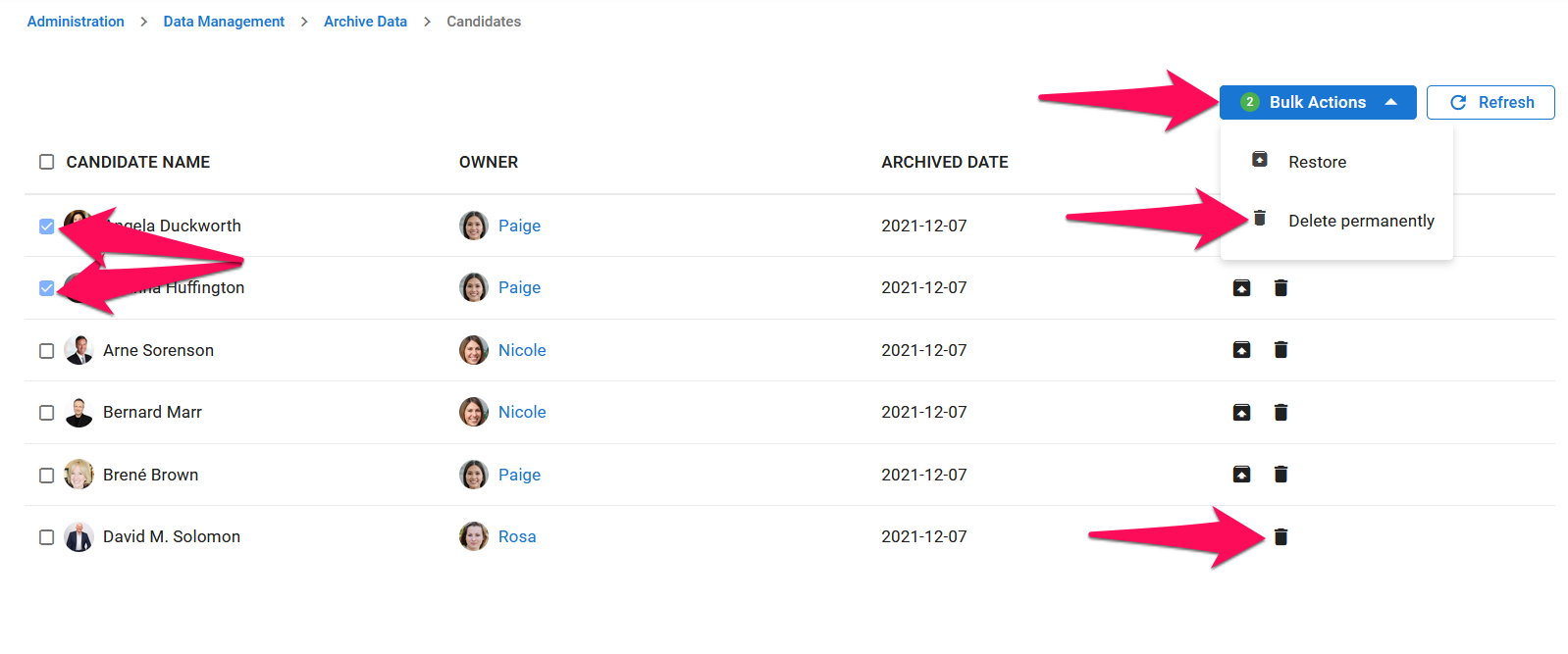
-
Permanently deleting one or more candidates cannot be undone and will lead to any associated data such as Matches to be permanently deleted as well. Tick the boxes to confirm that this is acknowledged, and confirm the deletion by clicking on "Continue". Once permanently deleted, candidates will not count anymore towards the total number of candidates under your account.
