Manatal provides Admins with a set of activity reports for each user, easily accessible from your Administration menu.
-
Navigate to any page, click on your photo at the top right corner of your screen and select "Administration".

-
In the "User" tab, click on a user. The user report is split in two parts, "Candidates" and "Jobs".
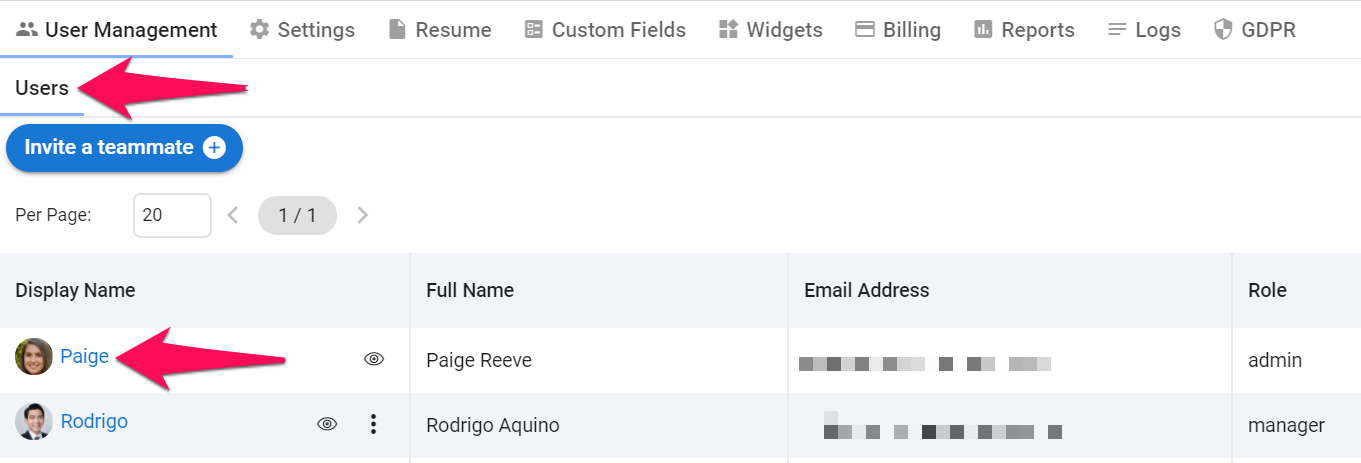
Candidates
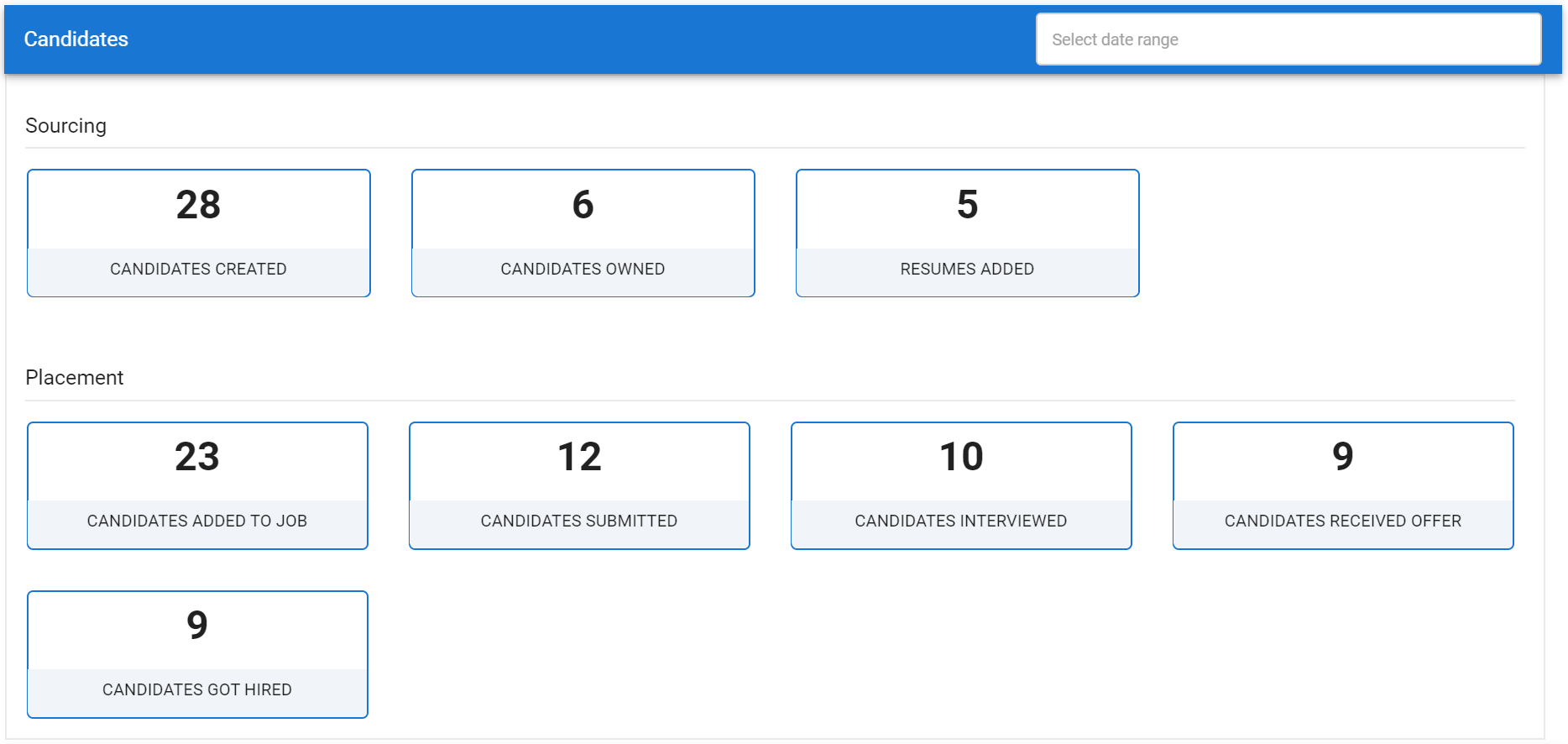
Sourcing
- CANDIDATES CREATED: # of candidates added to the database by the user
- CANDIDATES OWNED: # of candidates owned by the user. Refer to this article for more information about candidate ownership.
- RESUMES ADDED: # of resumes added to candidates
Placement
Info
The five indicators in this section refer to the key-stages used in each candidate match. These key-stages can be modified if required, by following the instructions in this article.
- CANDIDATES ADDED TO JOB: # of candidates added by a recruiter to a job during the selected date range
- CANDIDATES SUBMITTED: # of candidates moved to or past the stage that is considered as "submitted to hiring manager" during the selected date range
- CANDIDATES INTERVIEWED: # of candidates moved to or past the stage that is considered as "selected for an interview" during the selected date range
- CANDIDATES RECEIVED OFFER: # of candidates moved to or past the stage that is considered as "offer received "during the selected date range
- CANDIDATES GOT HIRED: # of candidates moved to or past the stage that is considered as "hired" during the selected date range
Jobs
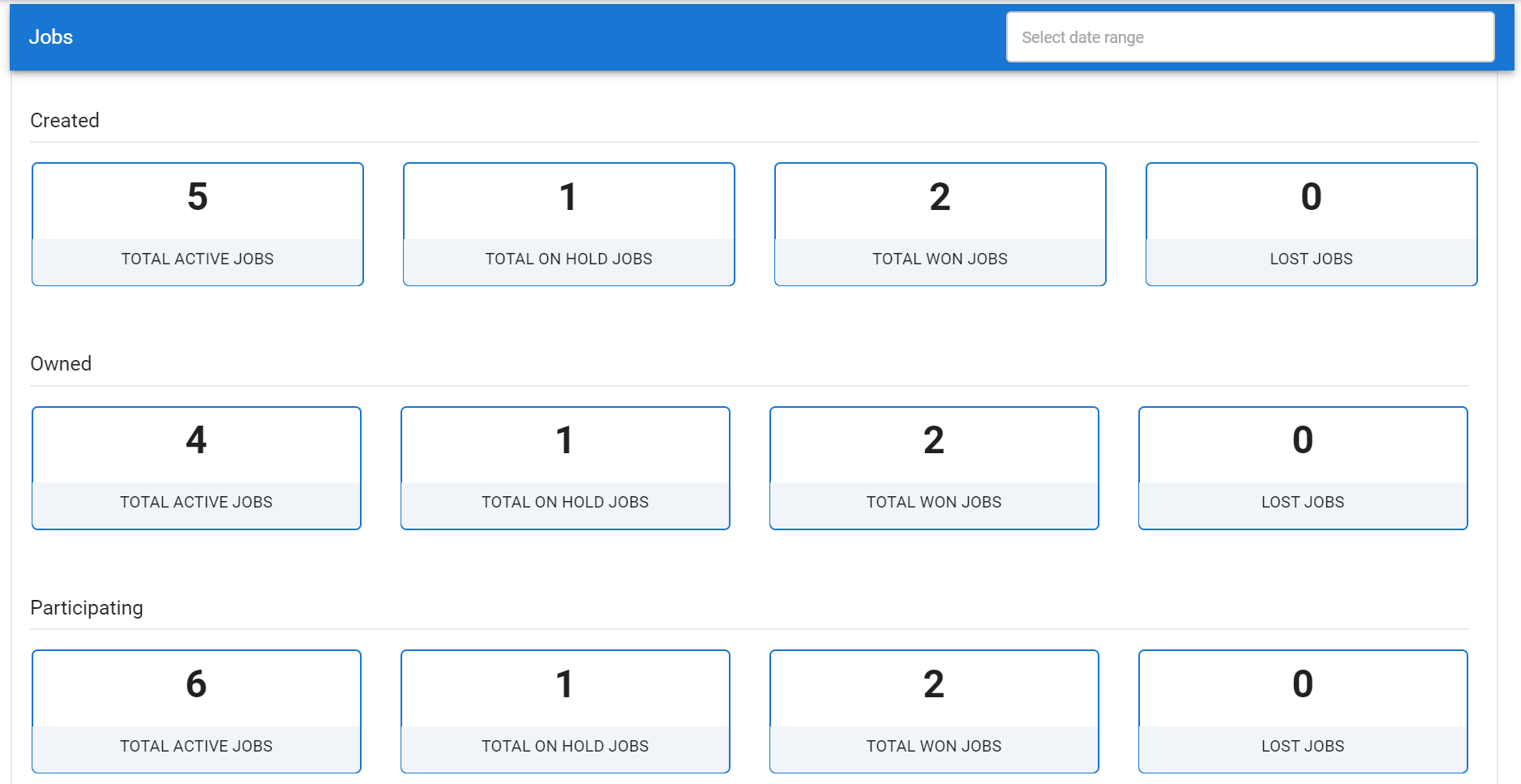
Created
Info
This section refers to jobs that have been created by the user.
- TOTAL ACTIVE JOBS: # of active jobs created by the user during the selected date range
- TOTAL ON HOLD JOBS: # of jobs on hold created by the user during the selected date range
- TOTAL WON JOBS: # of jobs won created by the user during the selected date range
- LOST JOBS: # of lost jobs created by the user during the selected date range
Owned
Info
This section refers to jobs that are currently owned by the user.
- TOTAL ACTIVE JOBS: # of active jobs owned by the user during the selected date range
- TOTAL ON HOLD JOBS: # of jobs on hold owned by the user during the selected date range
- TOTAL WON JOBS: # of jobs won owned by the user during the selected date range
- LOST JOBS: # of lost jobs owned by the user during the selected date range
Participating
Info
This section refers to jobs of which the user is part of the team.
- TOTAL ACTIVE JOBS: # of active jobs of which the user is part of the team during the selected date range
- TOTAL ON HOLD JOBS: # of jobs on hold of which the user is part of the team during the selected date range
- TOTAL WON JOBS: # of jobs won of which the user is part of the team during the selected date range
- LOST JOBS: # of lost jobs of which the user is part of the team during the selected date range