What is the Xobin Integration
The Xobin integration with Manatal enables recruiters to automate the assessment process, monitor candidate progress, and access detailed reports without leaving Manatal. Learn more about Xobin on their website.
Enable the Xobin Integration
- This integration requires Manatal's Open API feature.
- This integration requires active accounts on both Xobin and Manatal.
- This can only be done by an Admin.
Configure Job Stages
- Head to the following page. Alternatively, click on "Administration" from your side menu, open the "Customization" category and then the "Jobs" category then click on "Customize pipeline stages".

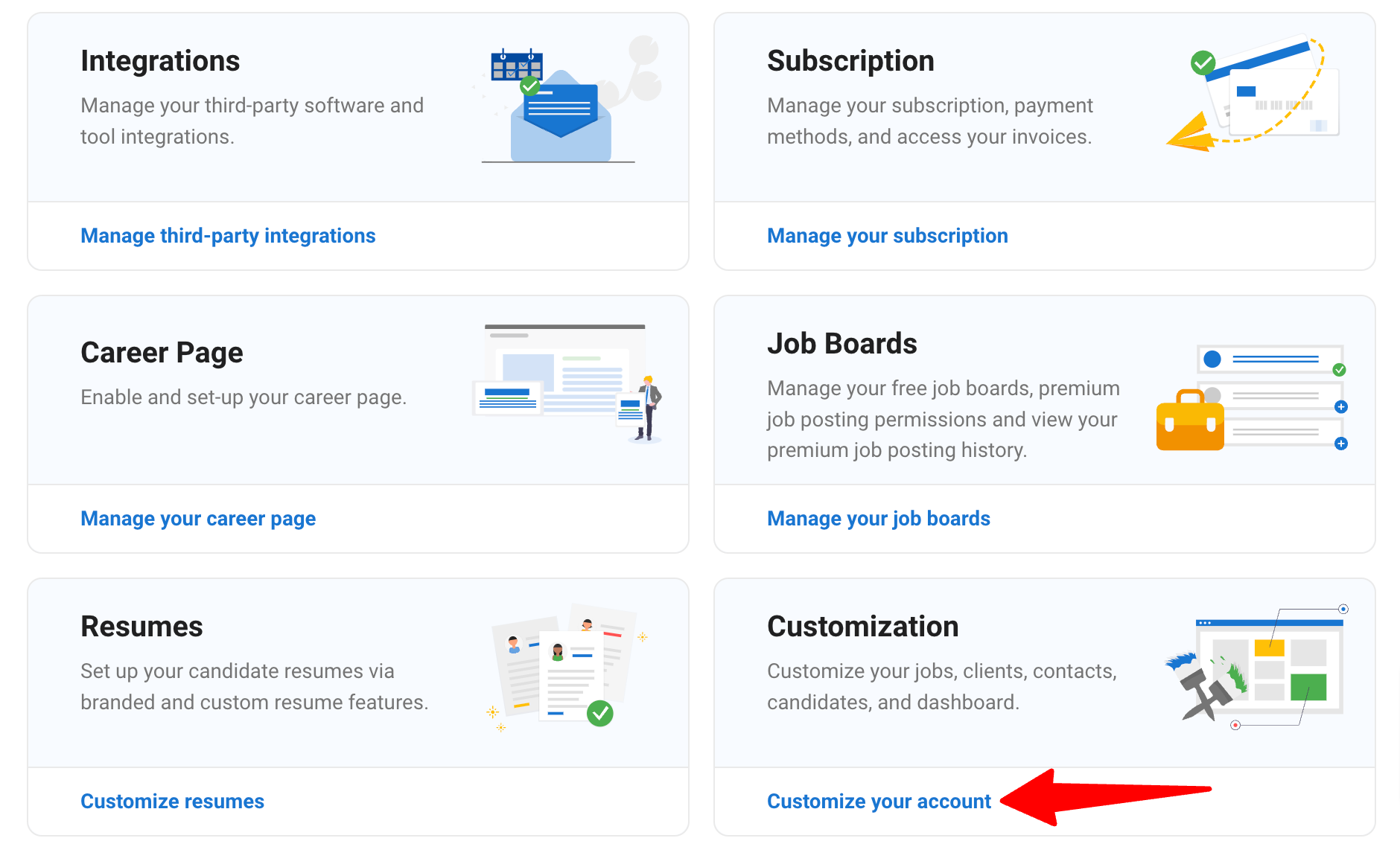
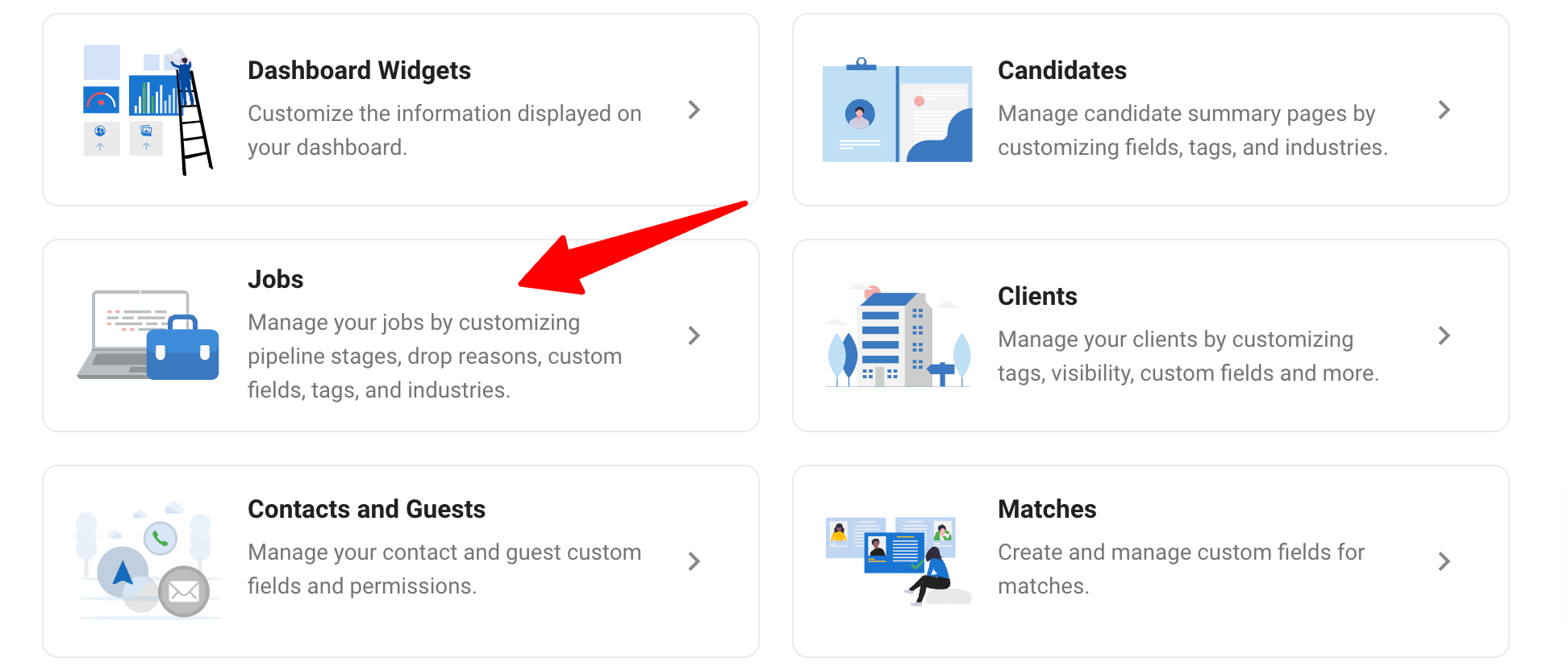
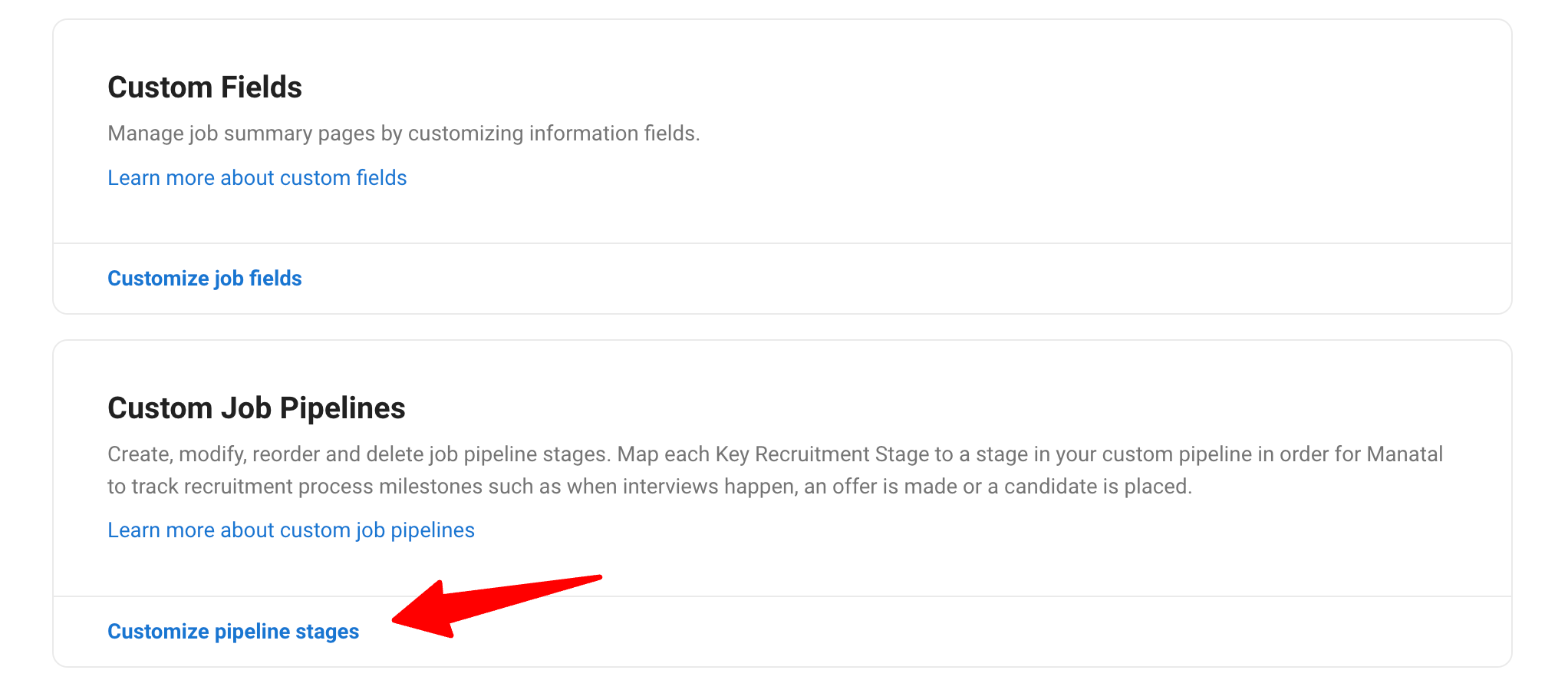
-
Click on "Configure Pipeline" for the job pipeline you want to set up the integration for. Add the following two custom pipeline stages, and make sure the stage names match the ones given below:
- Send Xobin Assessment: Stage at which candidates are sent the assessment.
- Xobin Assessment Completed: Stage indicating completion of the assessment.
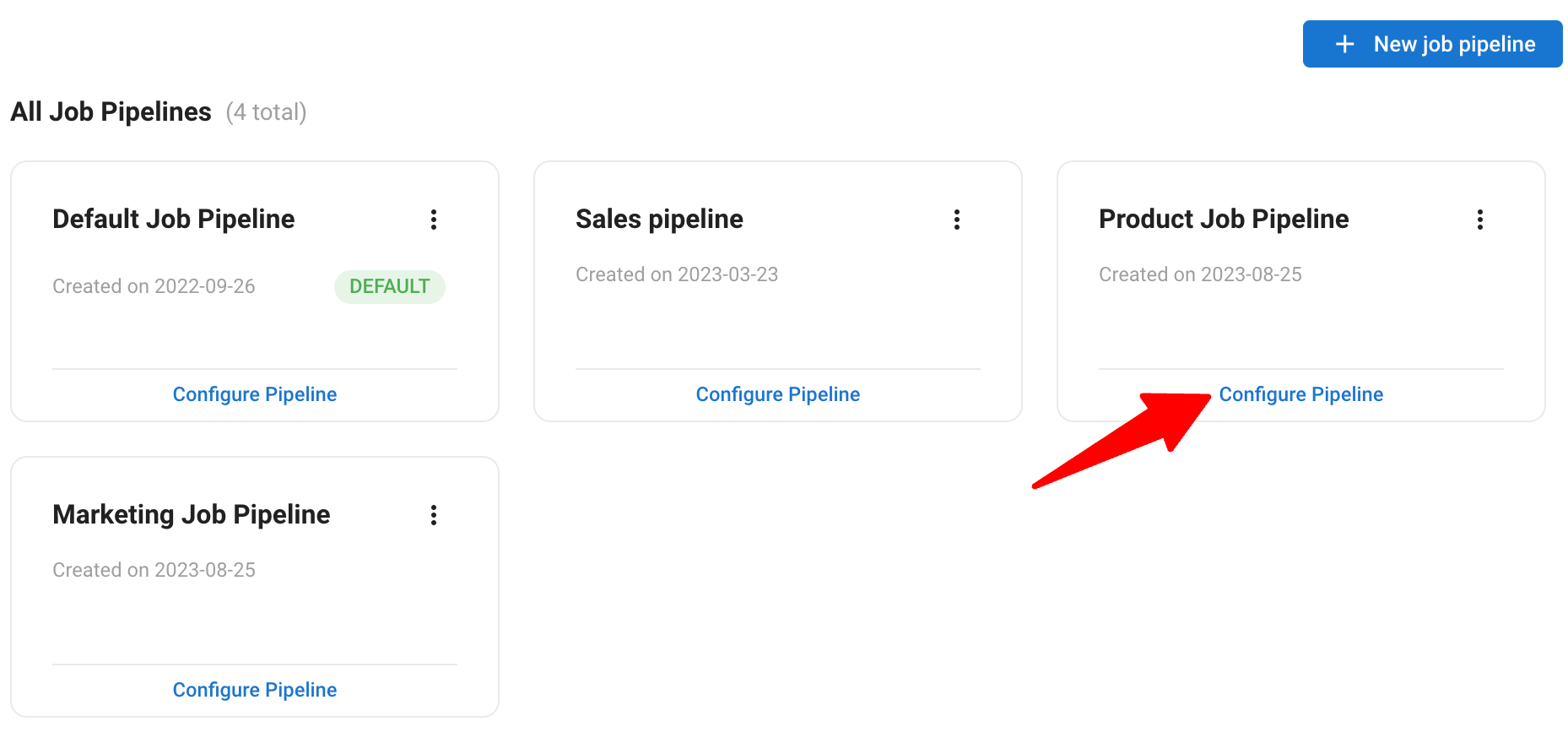
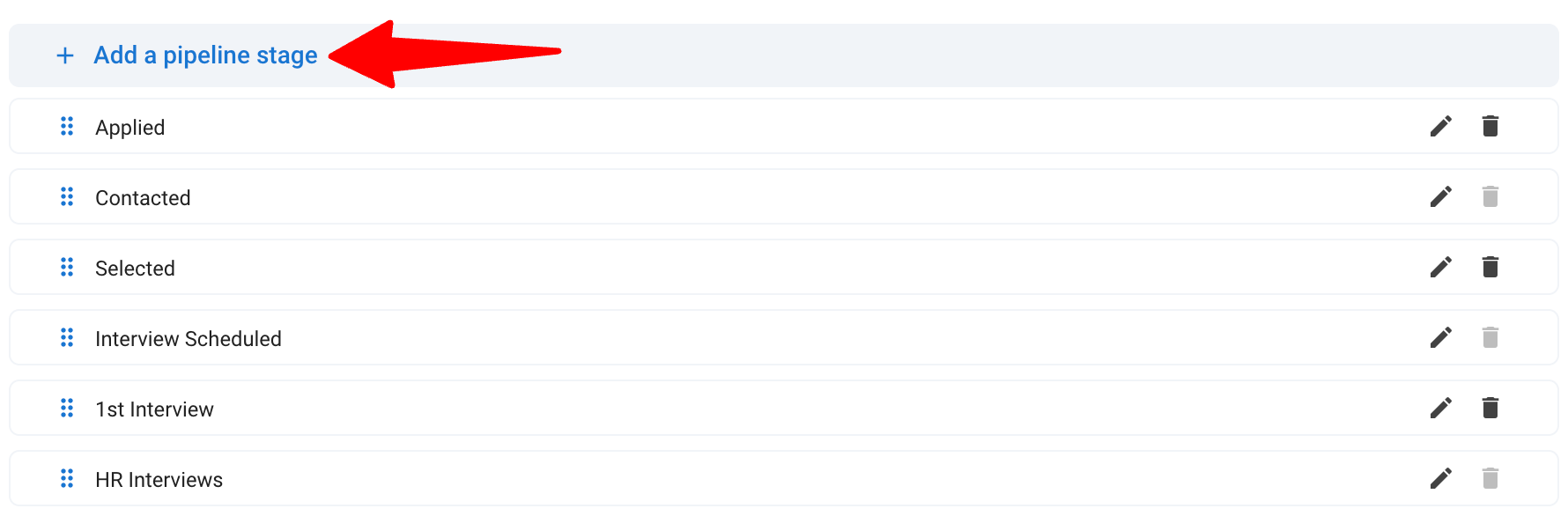
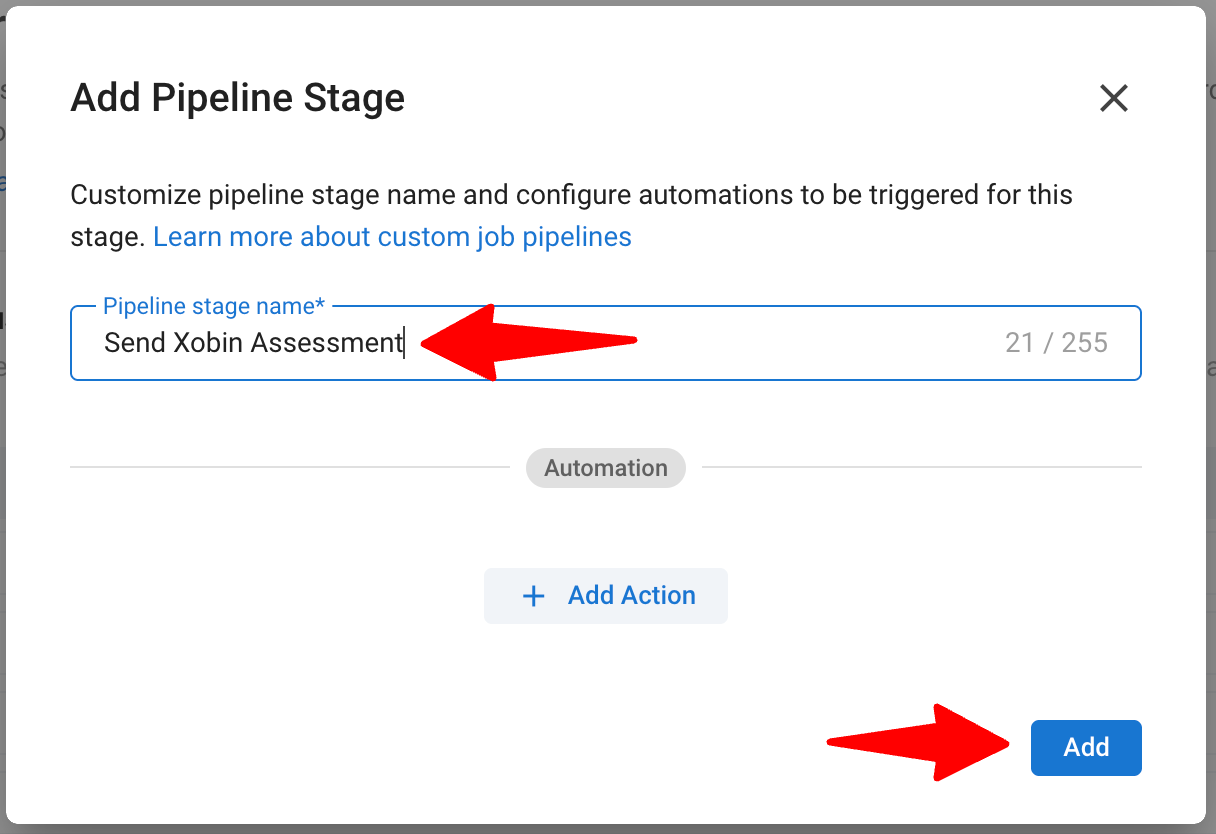
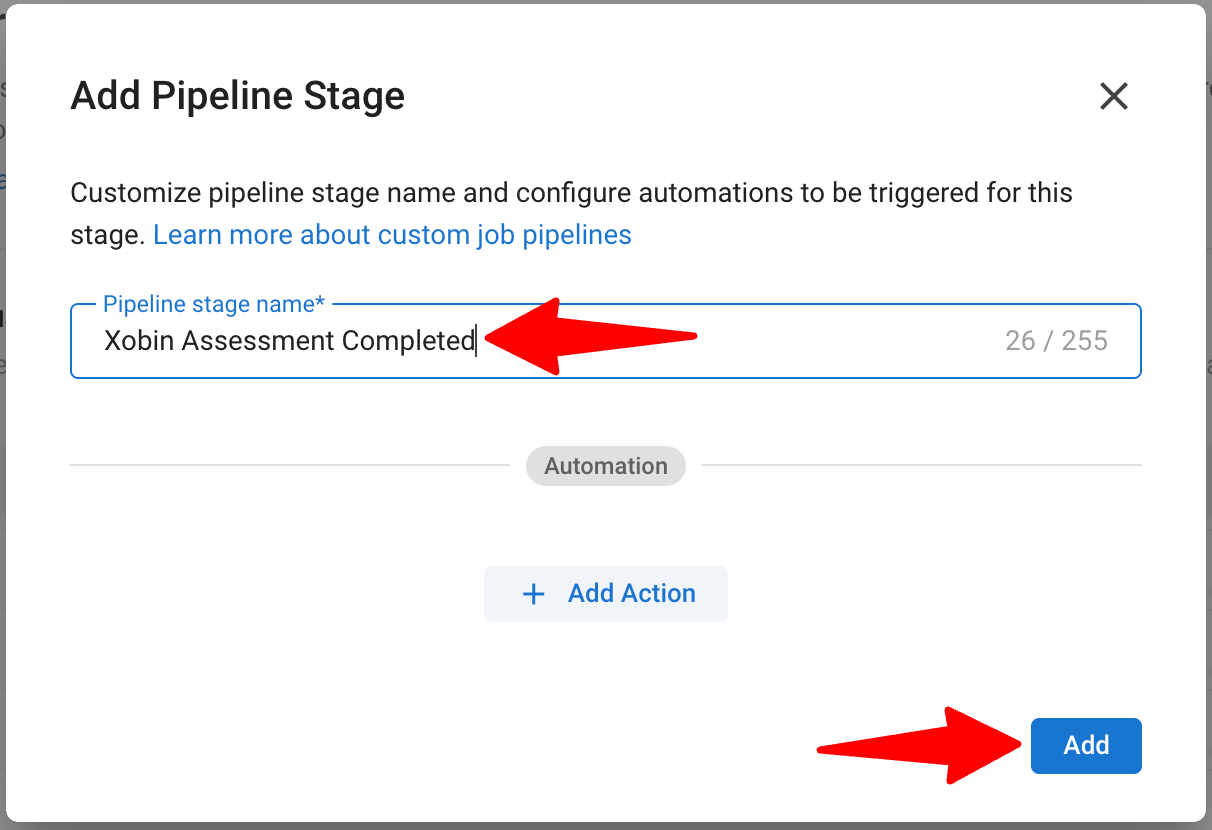
-
Reorder the stages appropriately:
- Ensure the Send Xobin Assessment is placed right above the Xobin Assessment Completed.
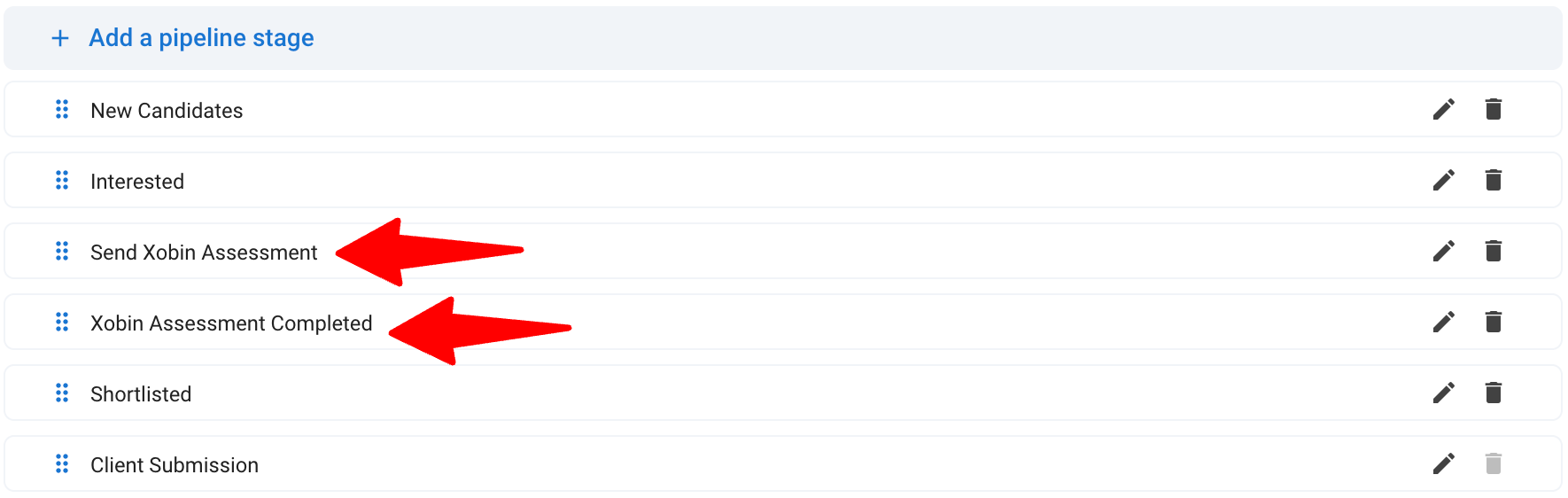
To learn more about customizing job pipeline stages, refer this article.
You can add the two custom pipeline stages to as many job pipelines as you want.
Retrieve Your Manatal API Key
- Head to the following page. Alternatively, click on "Administration" from your side menu and open the "Features" category.

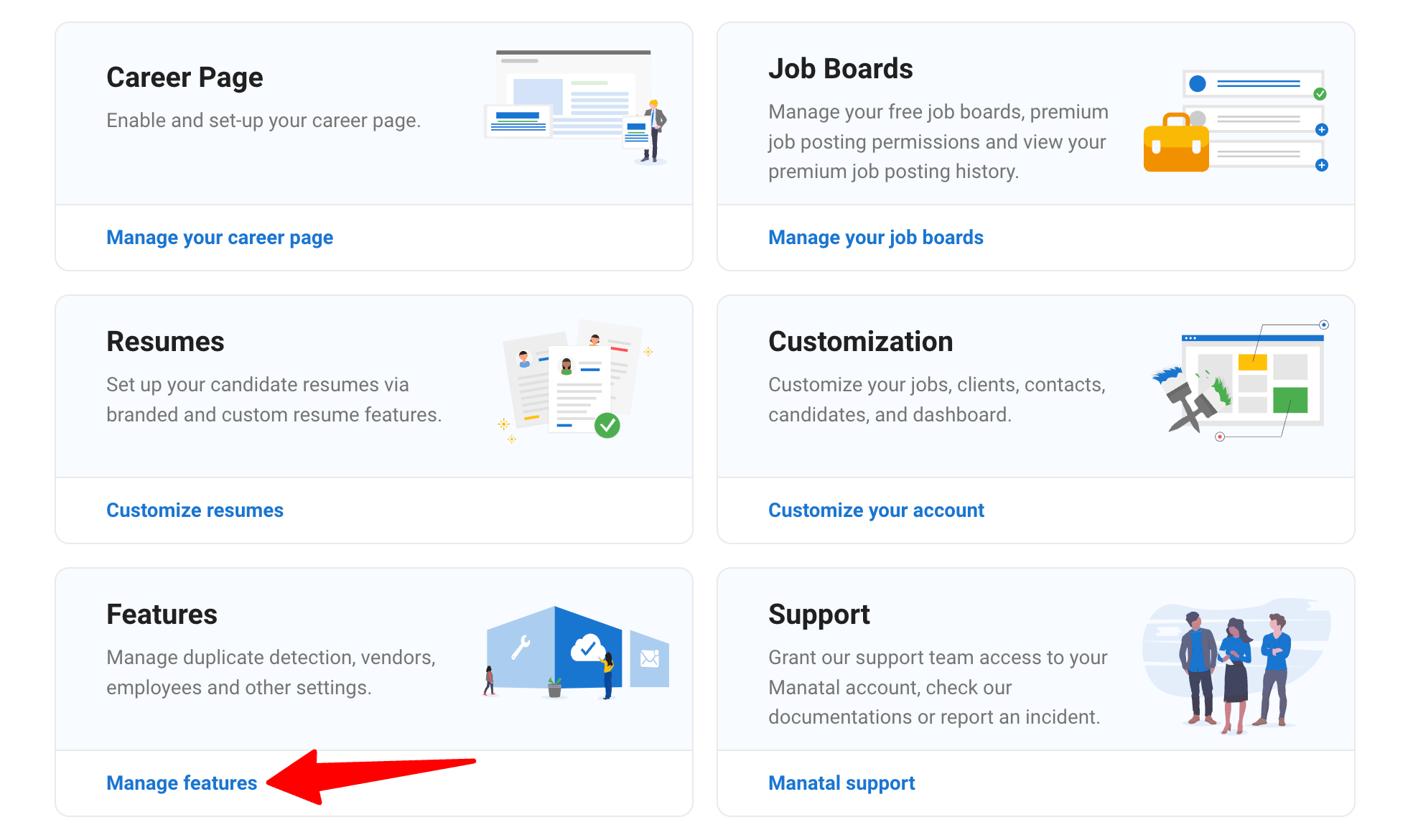
-
Click on "Open API".
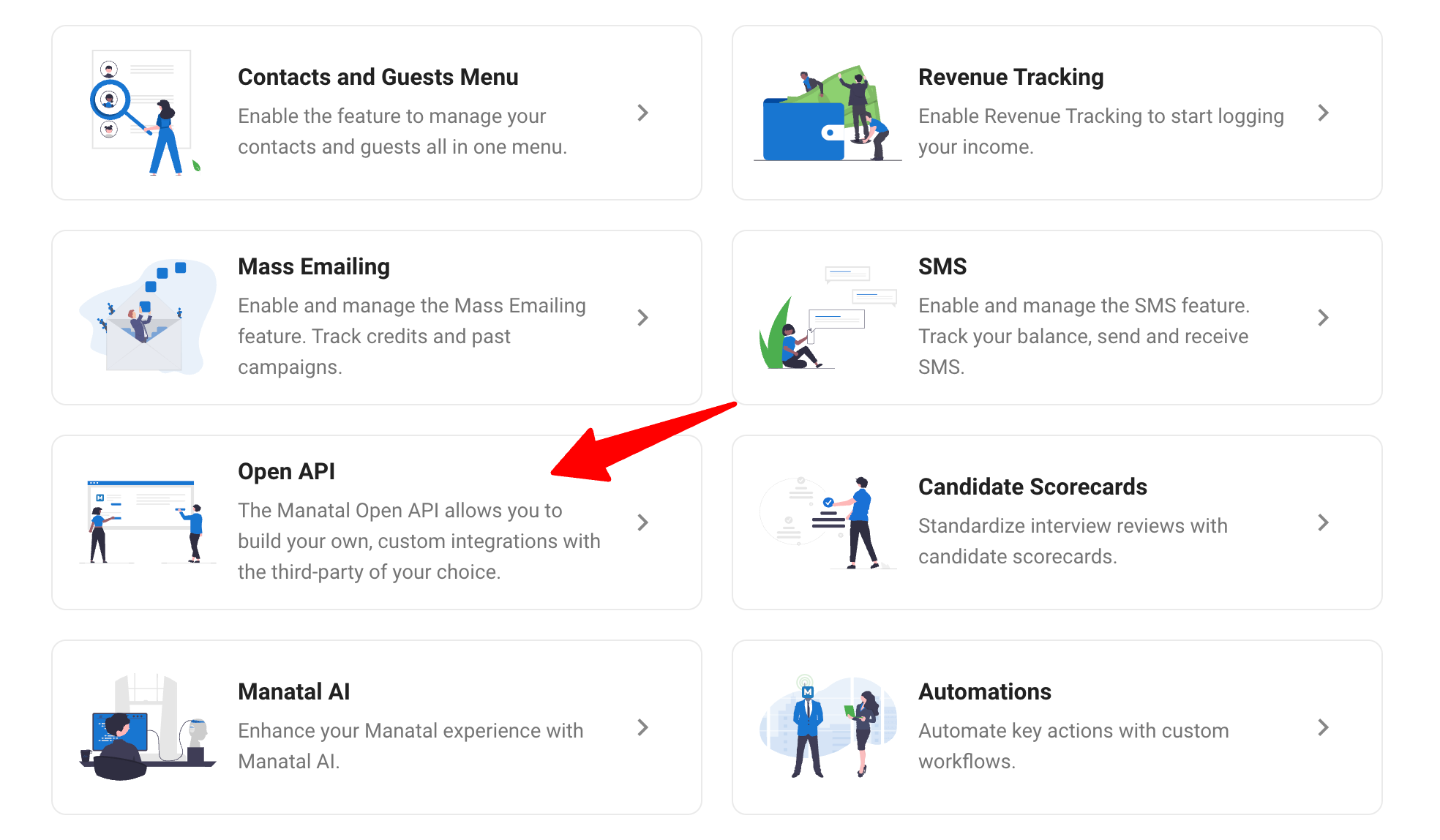
-
Click on "Generate new token".
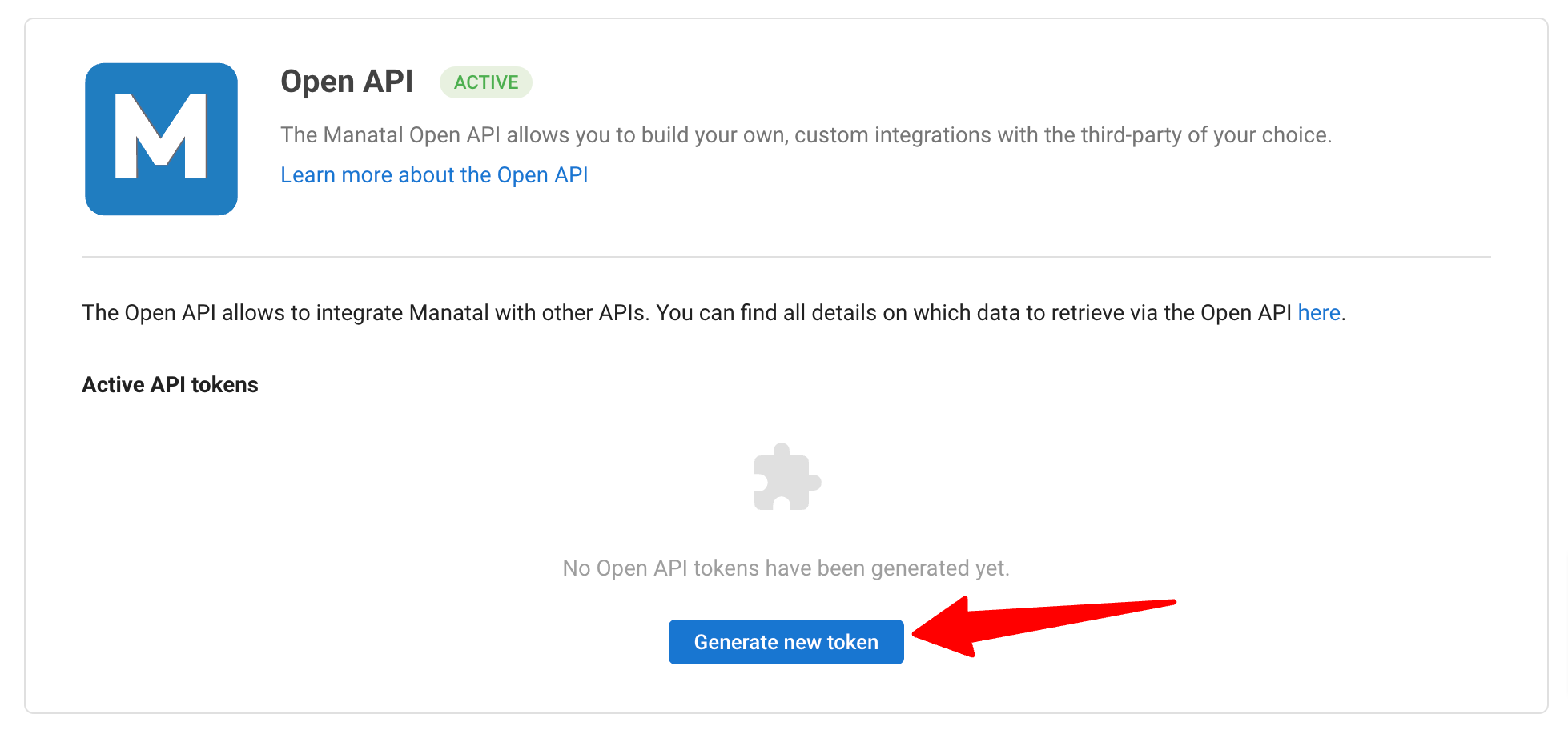
-
Fill in the API token name and click on "Generate".
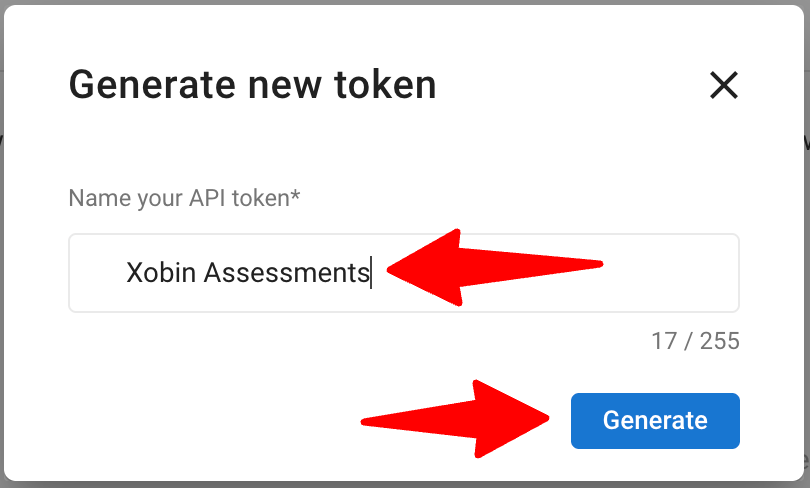
-
Copy the generated API key.
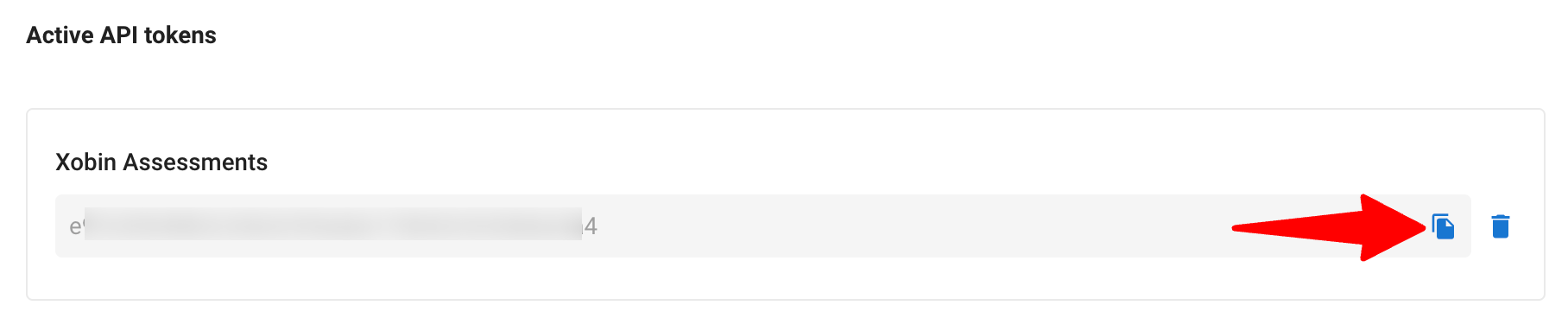
-
Login to your Xobin account. Look for Manatal in the Integrations and click "Edit". Then, copy and paste your Manatal API key and click "Save" to complete the integration.
Sending Xobin Assessments to Candidates
To proceed, you will need to create the assessments on Xobin. You can refer to our FAQ section for helpful guides on how to set them up.
Matching Jobs to Assessments on Xobin
- Click on "Link Manatal Jobs to Assessments" and a pop up window will appear.
- In the dropdown on the left, select the Manatal job you want to connect.
- In the dropdown on the right, choose the corresponding Xobin assessment.
- To add more mappings, click "Add Another Job" and repeat steps 2–3.
- When you’ve linked all desired jobs, click "Save Mapping".
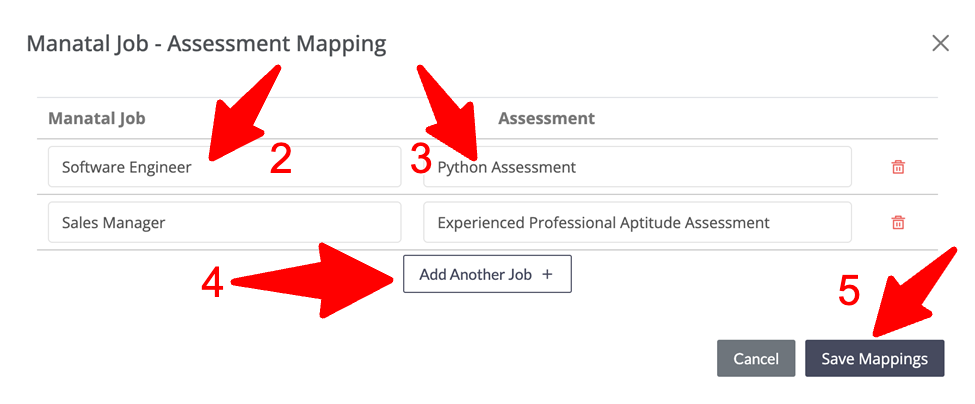
Sending the Assessments to Candidates
-
Move a candidate to the Send Xobin Assessment stage. This automatically triggers an email with assessment to the candidate.
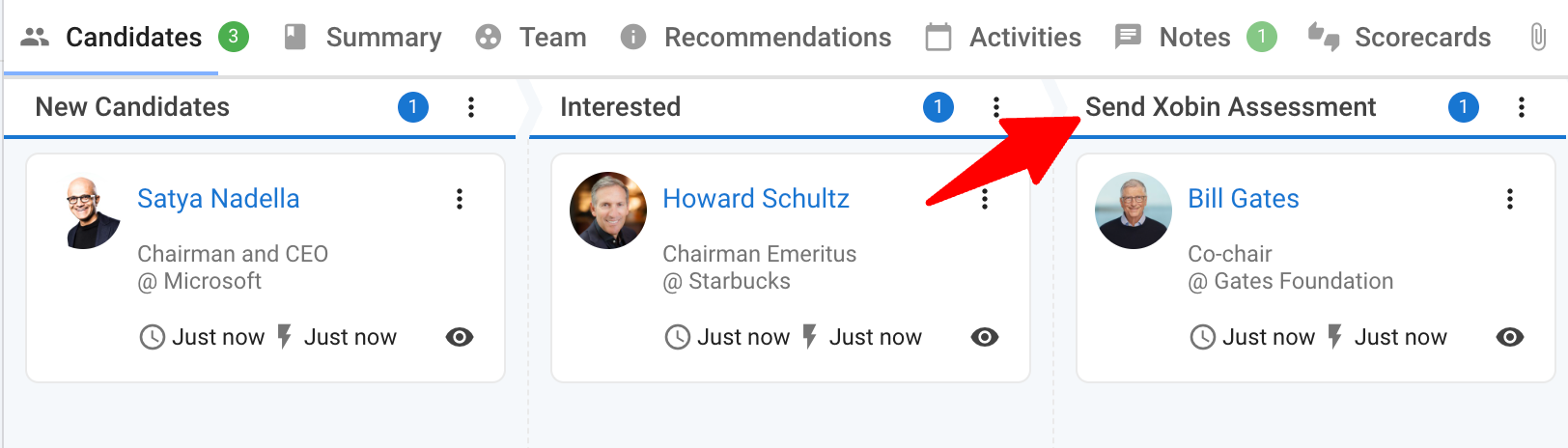
-
Once a candidate completes their Xobin assessment, the candidate will automatically be moved into the Xobin Assessment Completed stage, signaling that their assessment is ready for review.
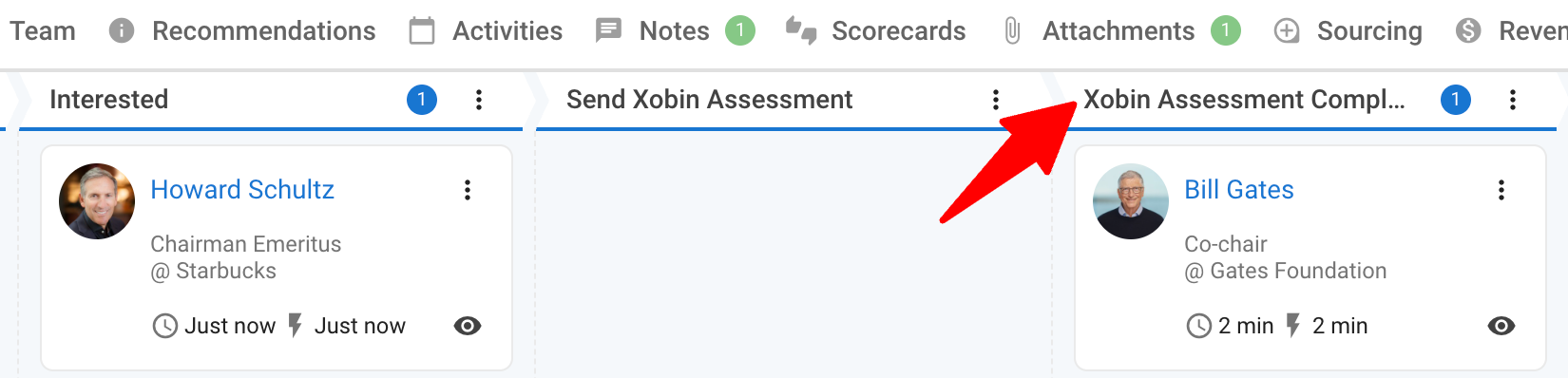
View Candidate Responses in Manatal
- To review the assessment response:
-
Open the candidate's profile by clicking on the eye icon.
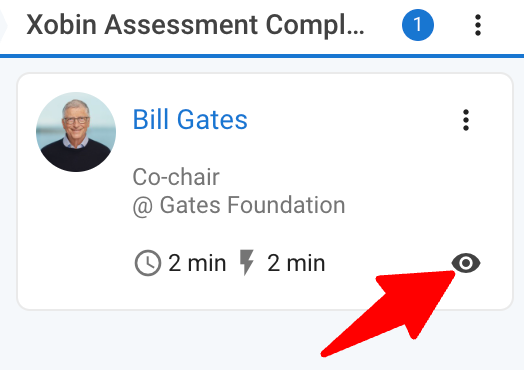
-
Click on "Notes".
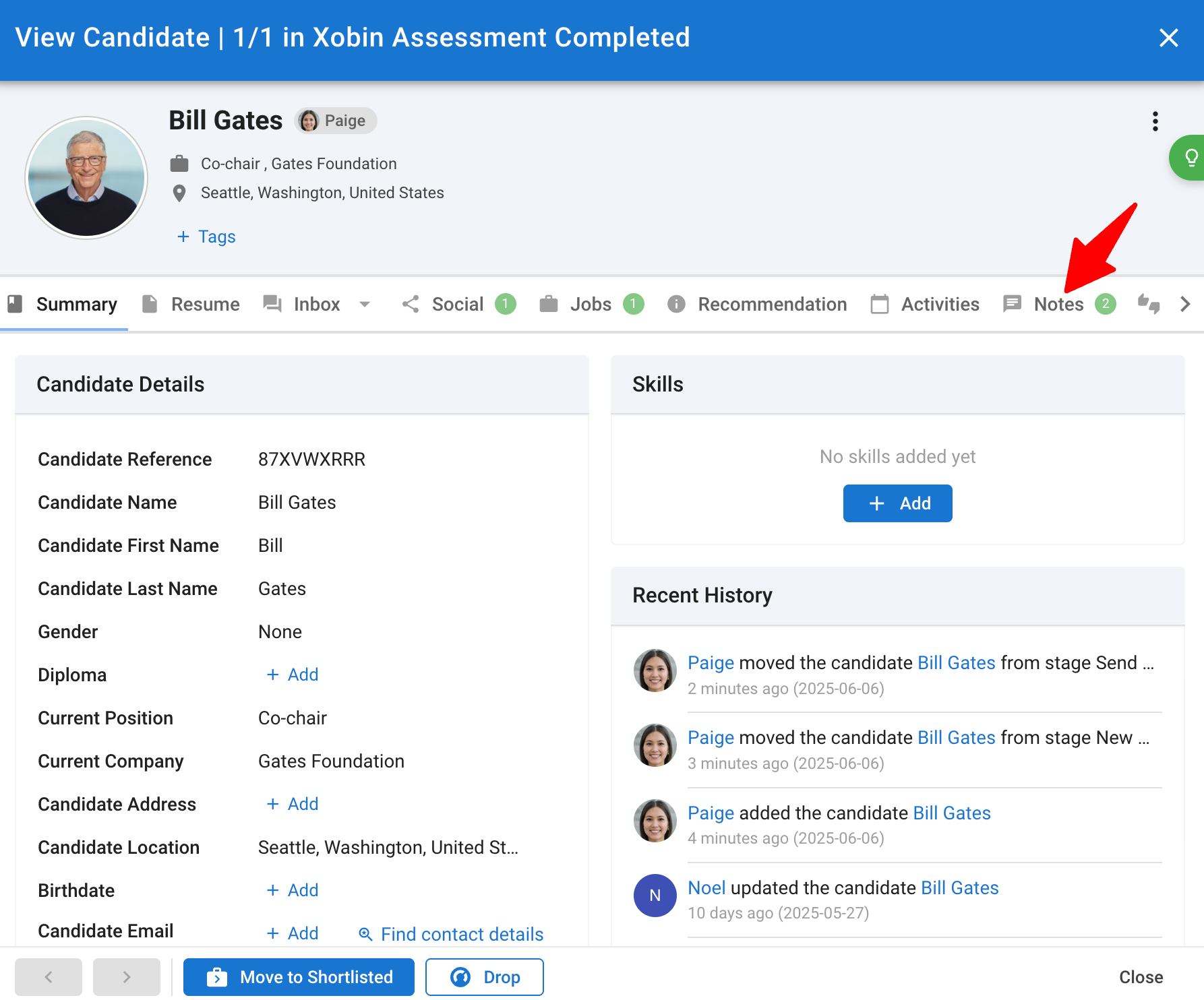
-
Locate the assessment result. Follow the link to access detailed assessment information in the Xobin interface.The note will contain:
- Assessment score
- Qualification status (e.g., “Passed” or “Failed”)
- A link to the full detailed report
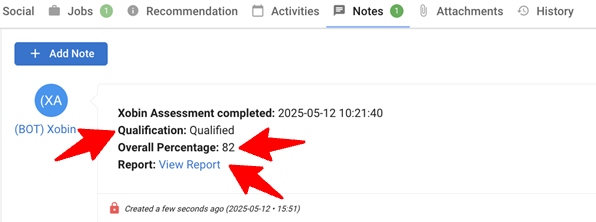
-
FAQ
Q1. What should I do if the API key integration fails?
- Make sure the API key you copied from Manatal is correct and has been entered exactly into Xobin.
- Verify that your Xobin integration settings and user permissions allow API access.
- If the problem continues, contact Manatal Support at support@manatal.com or Xobin Support at integrations@xobin.com.
Q2. Why isn’t the candidate receiving the assessment invite?
- Confirm that the Manatal job is correctly linked to a Xobin assessment.
- Ensure the candidate was moved into the Send Xobin Assessment stage.
- Verify the API key is still valid and active.
- If all settings look correct but invites still aren’t sending, reach out to support@manatal.com.
Q3. How do I edit an existing assessment in Xobin?
- Log in to Xobin and go to Assessments → My Assessments.
- Click the assessment you want to change, then select Edit.
- Update questions, timing, or other settings as needed.
- For a step-by-step guide, see:
How to edit an assessment in Xobin Online Assessment Platform
Q4. How do I add a psychometric test to my Assessment Dashboard?
- In Xobin, navigate to Assessments → Library, then filter by “Psychometric.”
- Click Add to Dashboard for the psychometric test you want.
- Customize settings as needed, then link it to the appropriate Manatal job.
- For detailed instructions, see:
How to add a Psychometric test to my Assessment Dashboard
Q5. How do I create my own questions in a new Xobin assessment?
- In Xobin, select Assessments → Create New Assessment, then choose Custom Questions.
- Build your question set (e.g., multiple choice, coding challenge, or open-ended).
- Save the assessment and link it to your Manatal job.
- For a walkthrough, see:
How to add my own questions into a new assessment
Q6. How do I add assessments from Xobin’s pre-built test library?
- Go to Assessments → Library in Xobin.
- Browse or search for the pre-built test you need (e.g., “Java Developer,” “Sales Aptitude”).
- Click Use Template, customize if desired, and save.
- Finally, link this assessment to your Manatal job as described in Step 4.
- For more details, see:
How to add assessments from a pre-built test library