What is the Alpharun Integration
This integration streamlines candidate screening by connecting Manatal and Alpharun. When a candidate's status in Manatal reaches a specific stage, the system automatically emails them a unique AI interview link from Alpharun. Once they complete the assessment, you'll receive an email notification with the results, which are also accessible on the Alpharun platform. This automation requires a one-time setup of a custom field, an email template, and a pipeline rule in Manatal. Learn more about Alpharun on their website.
Enable the Integration
- This integration requires active accounts on both Alpharun and Manatal.
- This can only be done by an Admin.
Step 1: Create a Custom Field
-
Head to the following page. Alternatively, click on "Administration" from your side menu, open the "Customization" category and then the "Jobs" category then click on "Customize job fields".

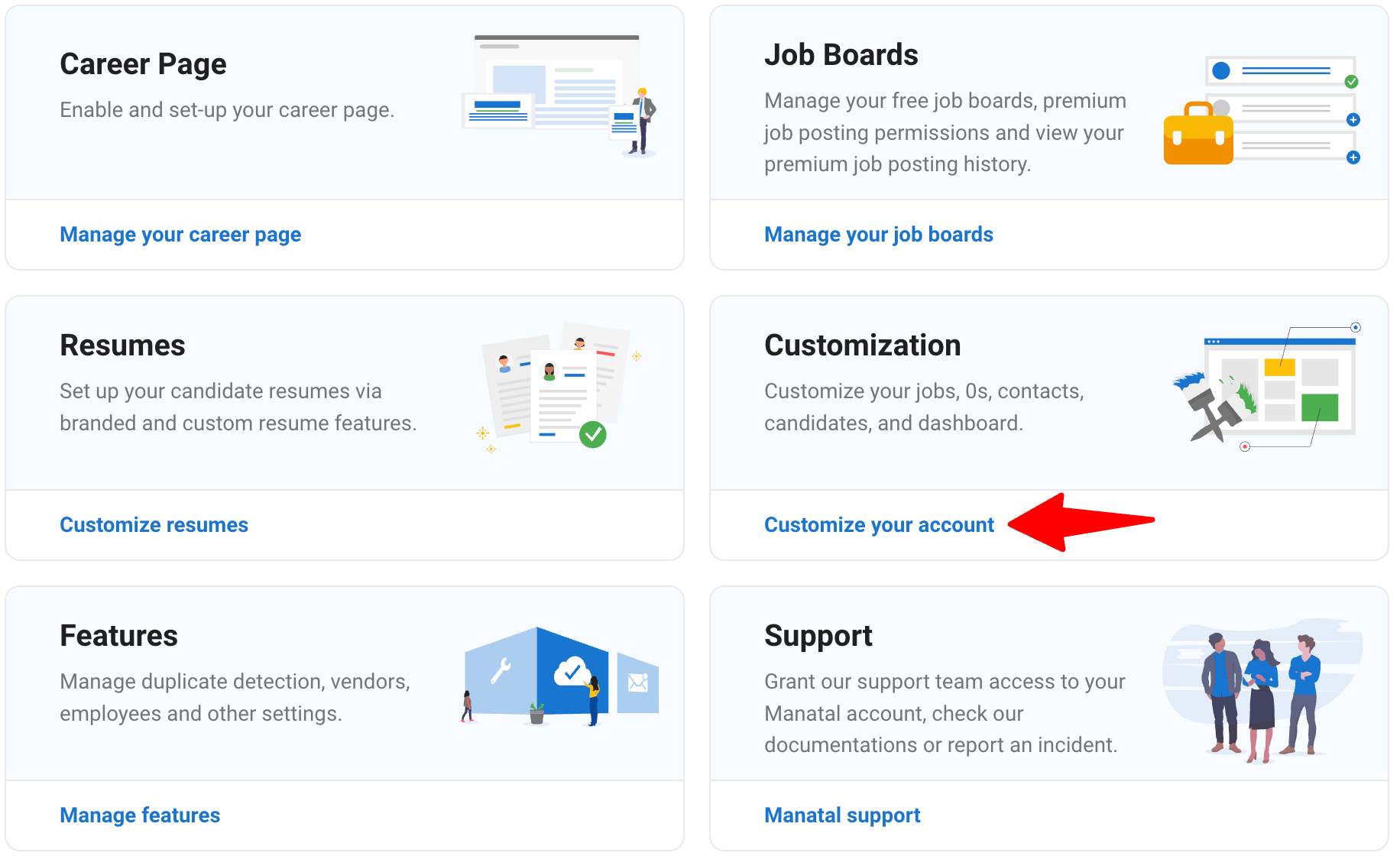
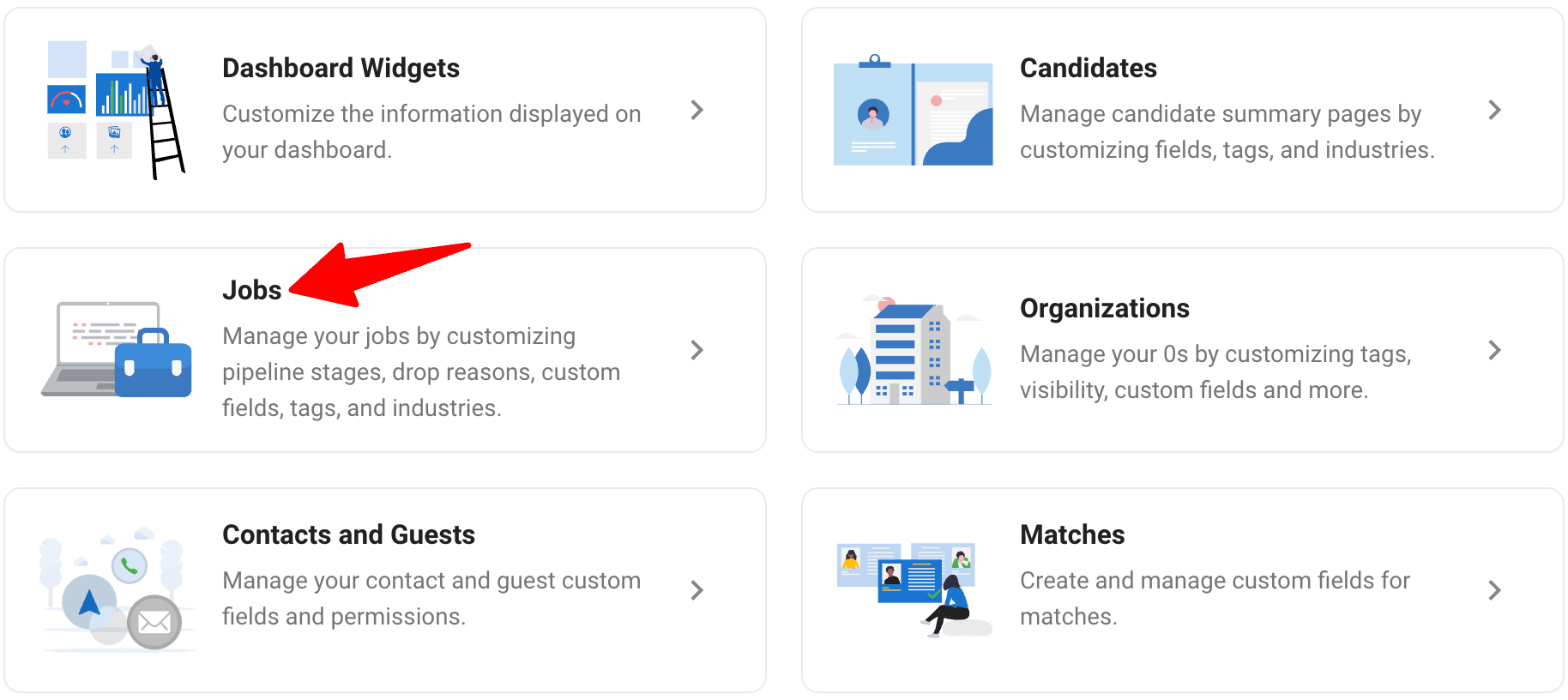
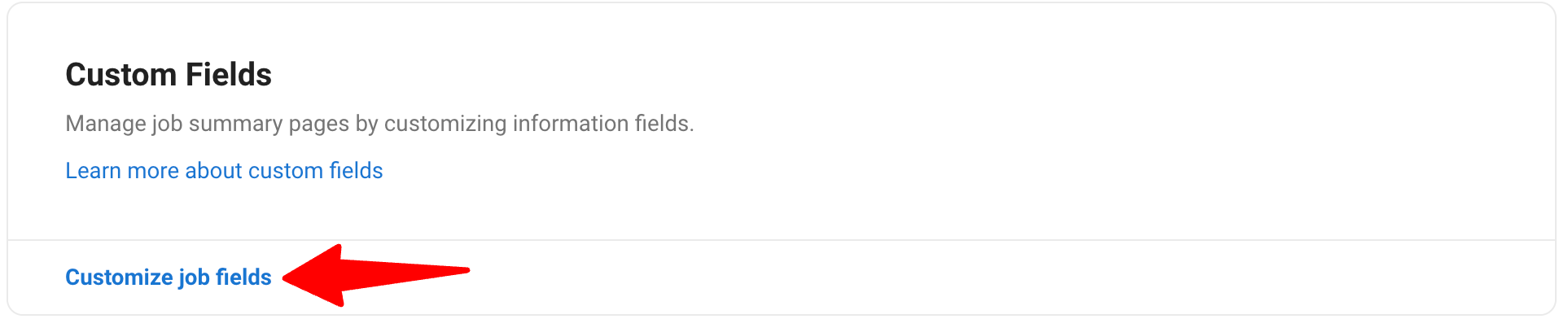
-
Click on "Add new category". Name it "Alpharun" and click "Save".
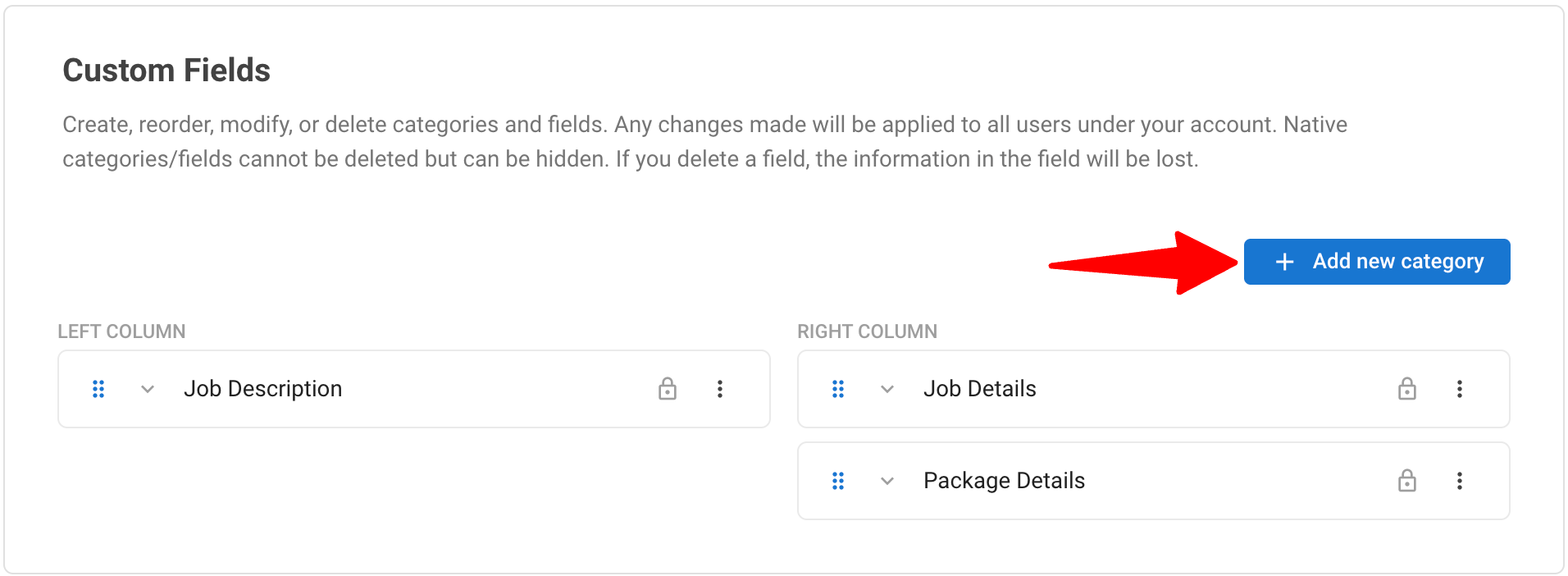
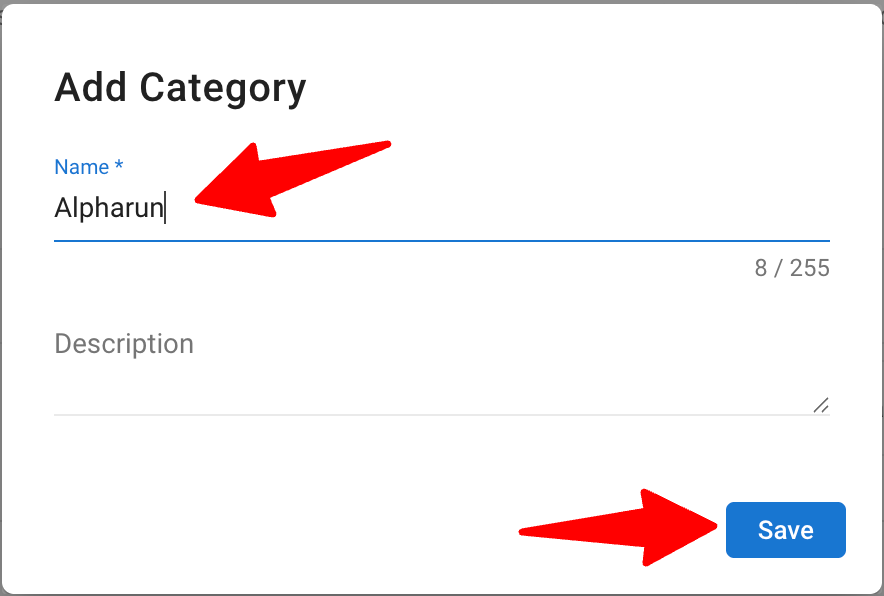
-
Click "Add Field" under this category. Ensure the name and type match the details below.
- Name: Alpharun AI Interview Link
- Type of Field: Text
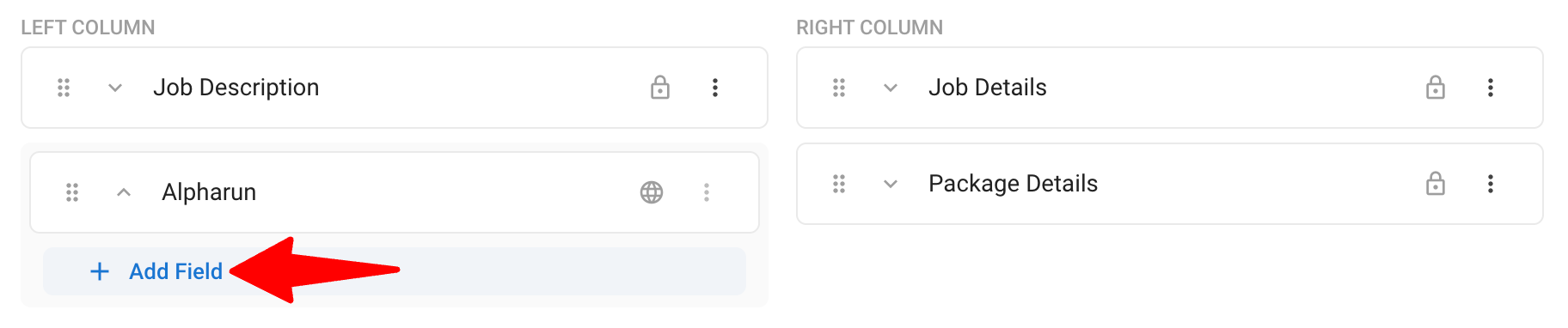
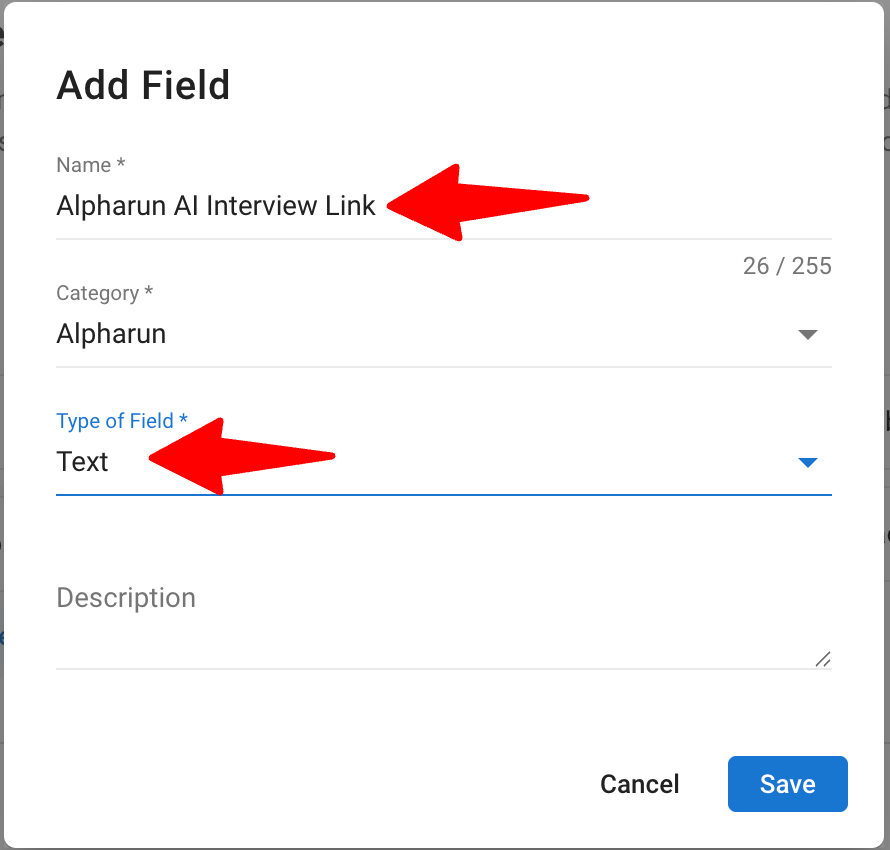
-
Click "Save".
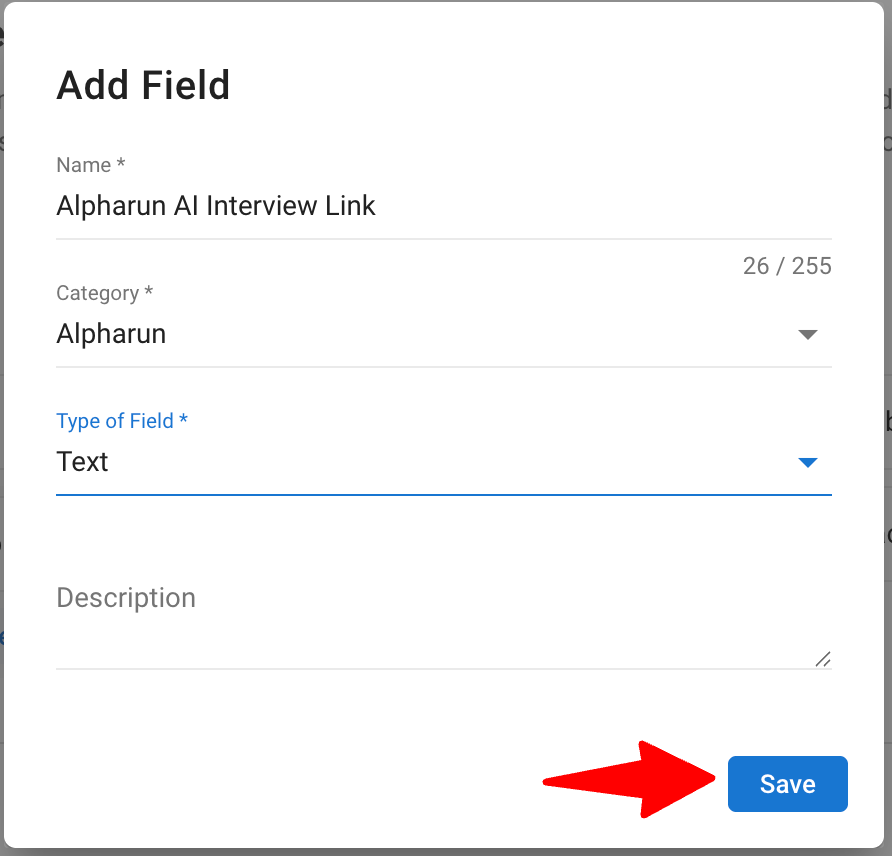
To learn more about creating custom job fields, refer this article.
Step 2: Create a New Email Template
-
Head to the following page. Alternatively, click on "Settings" from your side menu, click on "Email Settings" and then "Manage your email templates".
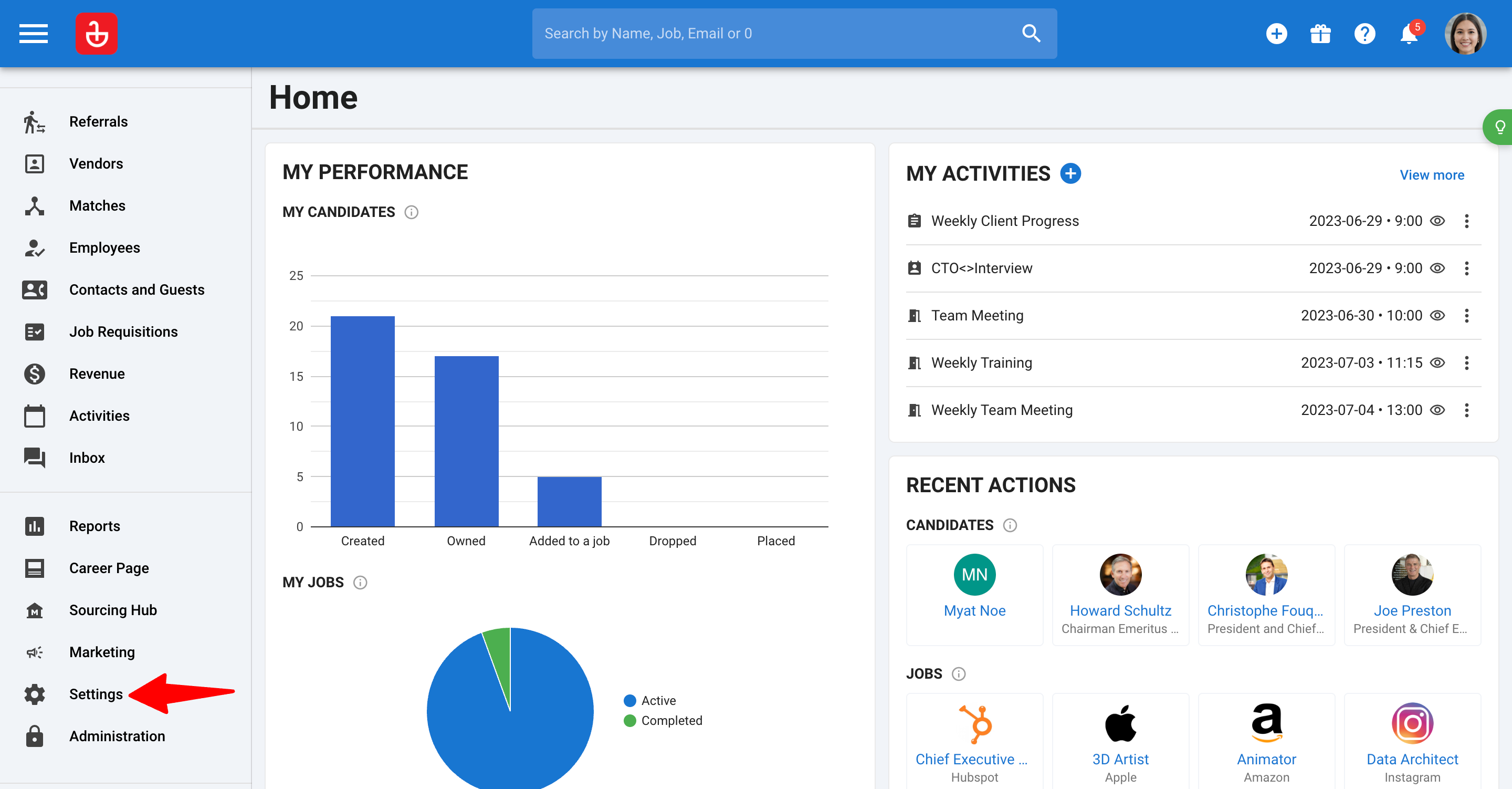
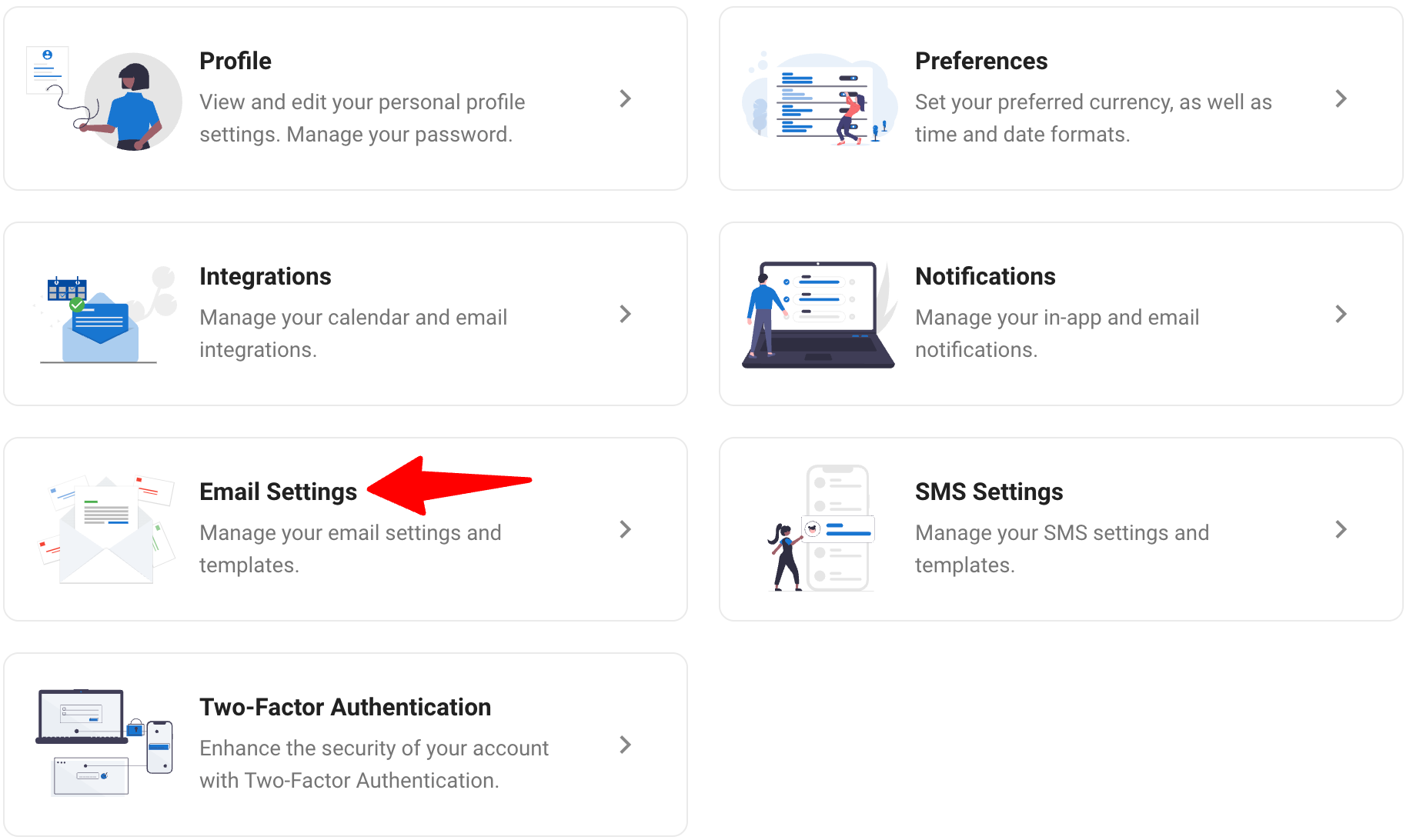
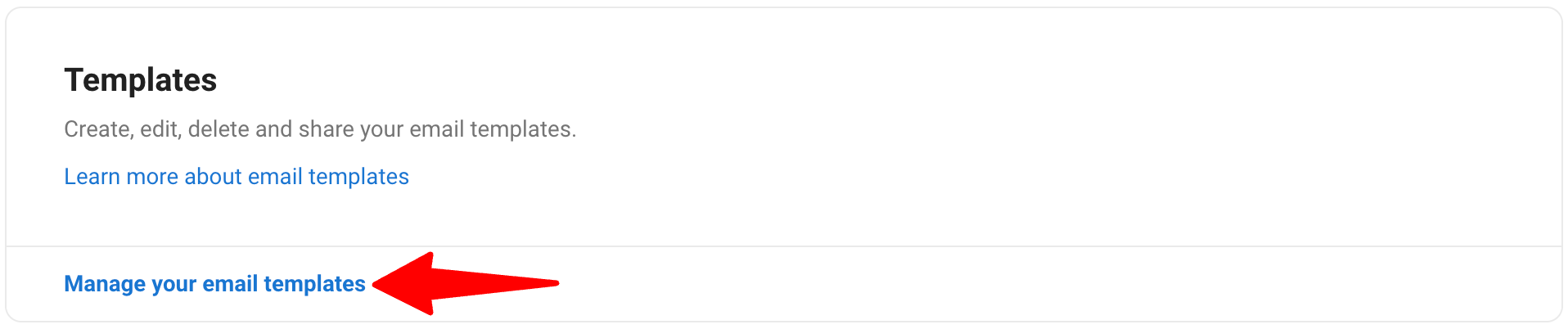
-
Click "Add template".
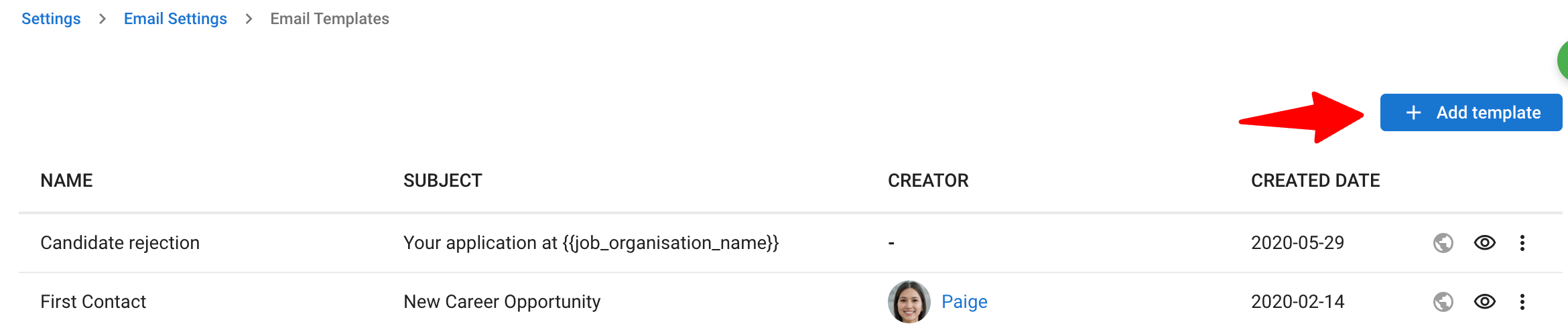
-
Fill in the name (e.g., Alpharun Interview Invitation) and subject of the template (e.g., Interview Invitation). Then, fill in the email body. This email template will be used to send your Alpharun interview links to candidates by email.
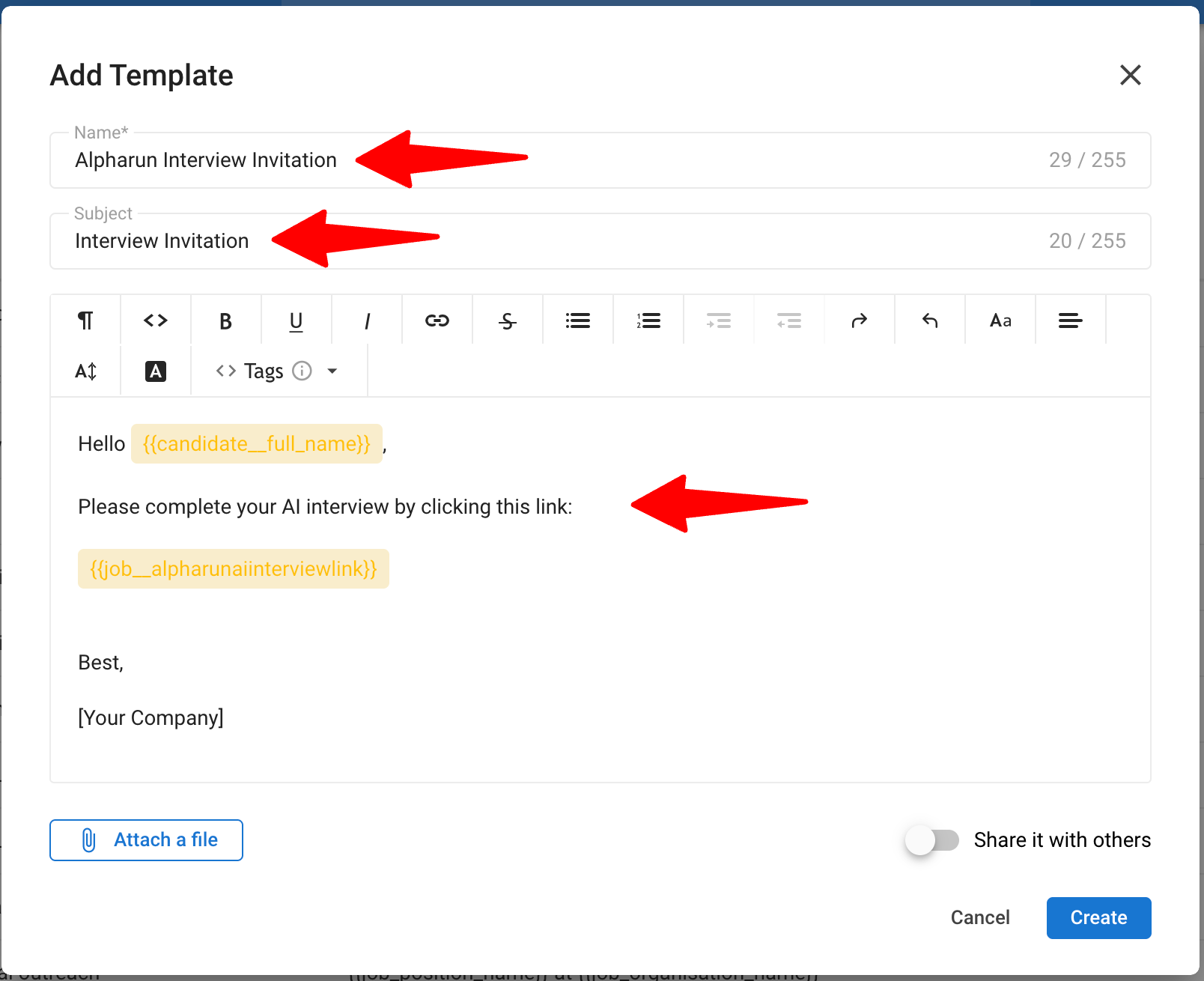
-
Ensure to include the custom field you created. You can do this using the "Tags" dropdown menu.
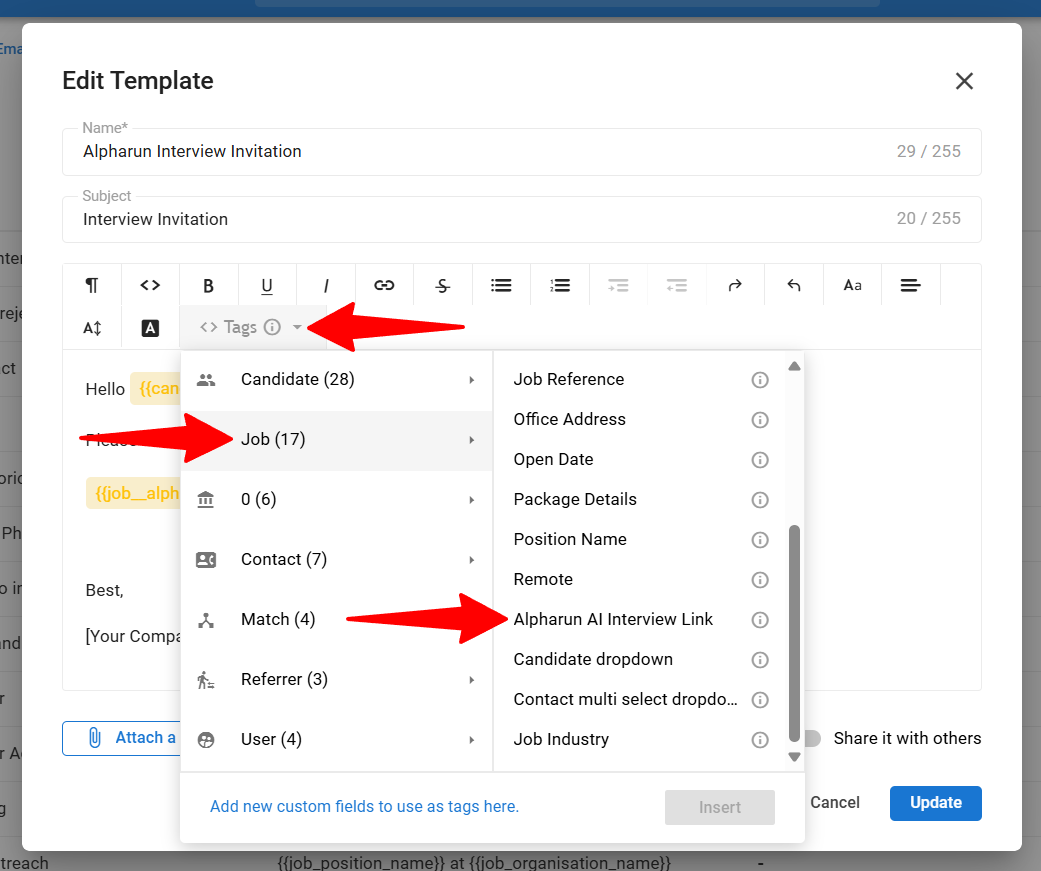
-
Click "Create" when you are done.
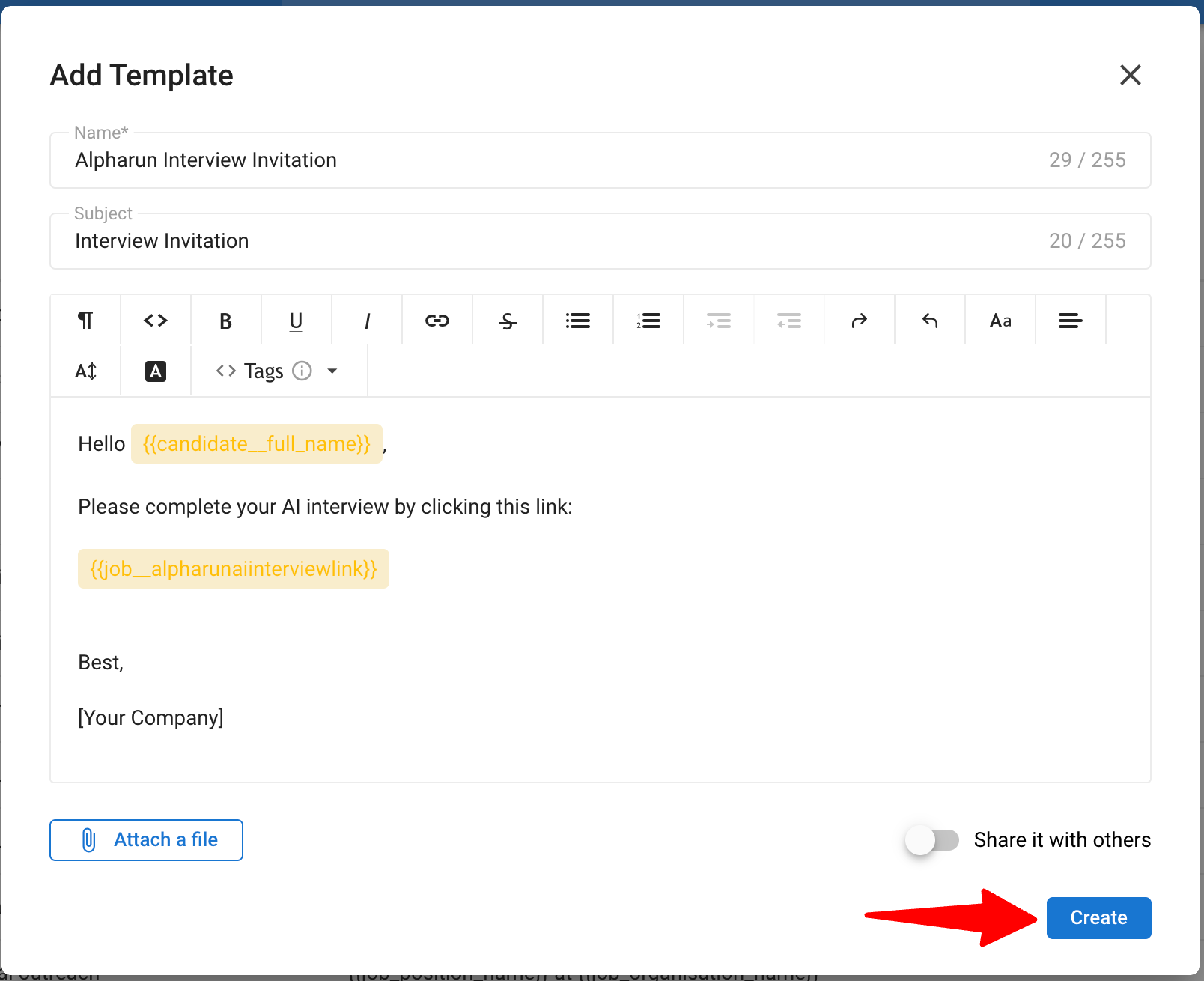
To learn more about email templates, please refer this article.
Step 3: Configure Job Stages
- Head to the following page. Alternatively, click on "Administration" from your side menu, open the "Customization" category and then the "Jobs" category then click on "Customize pipeline stages".

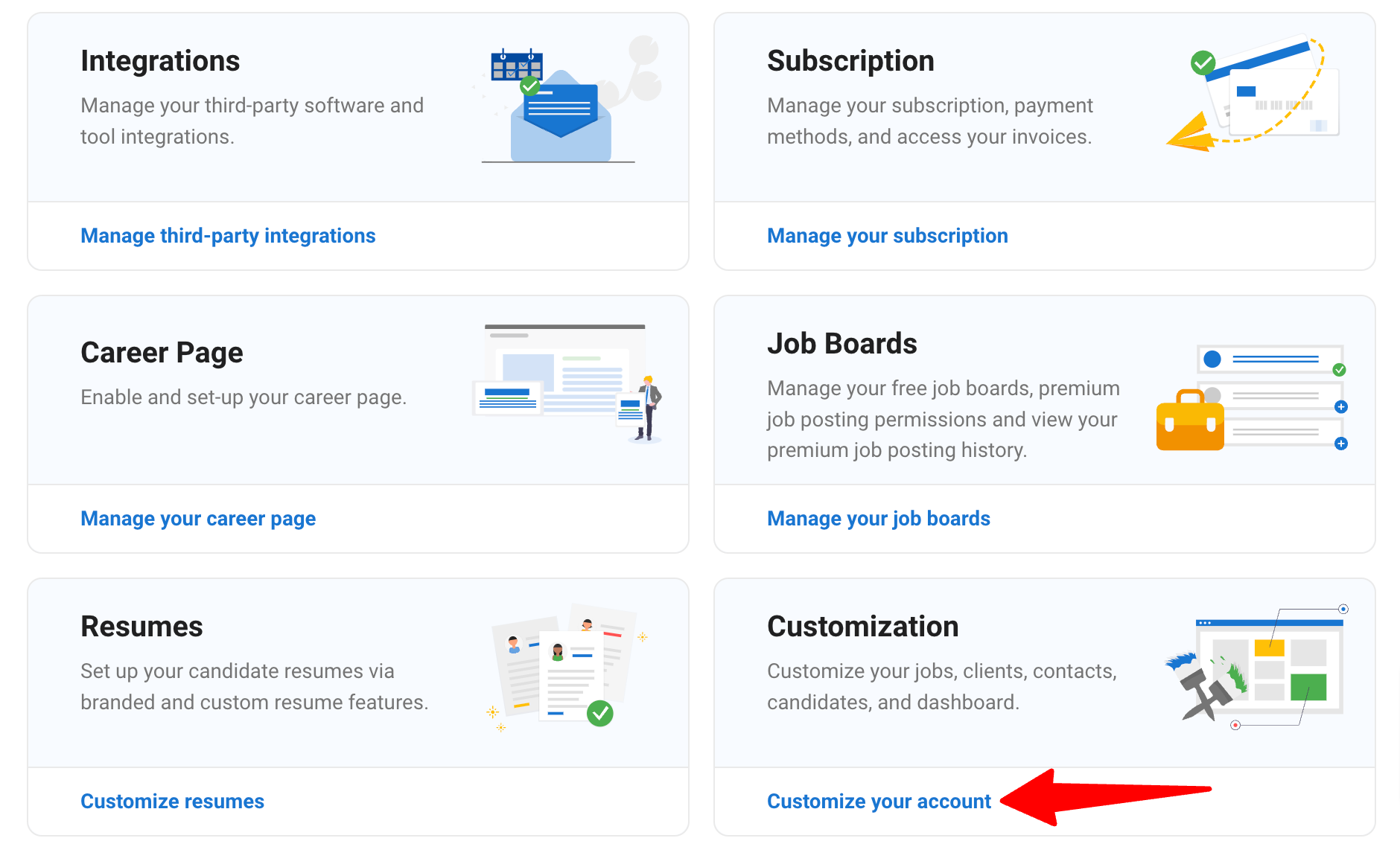
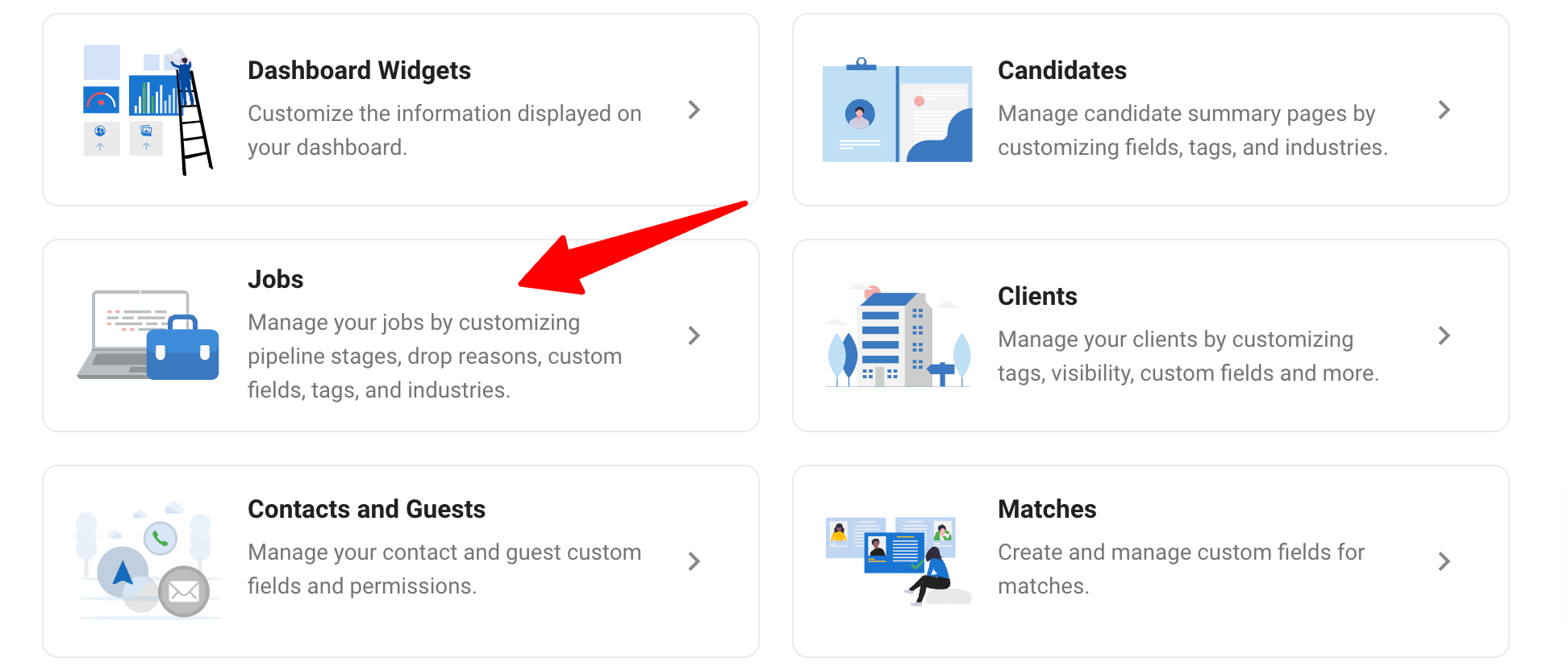
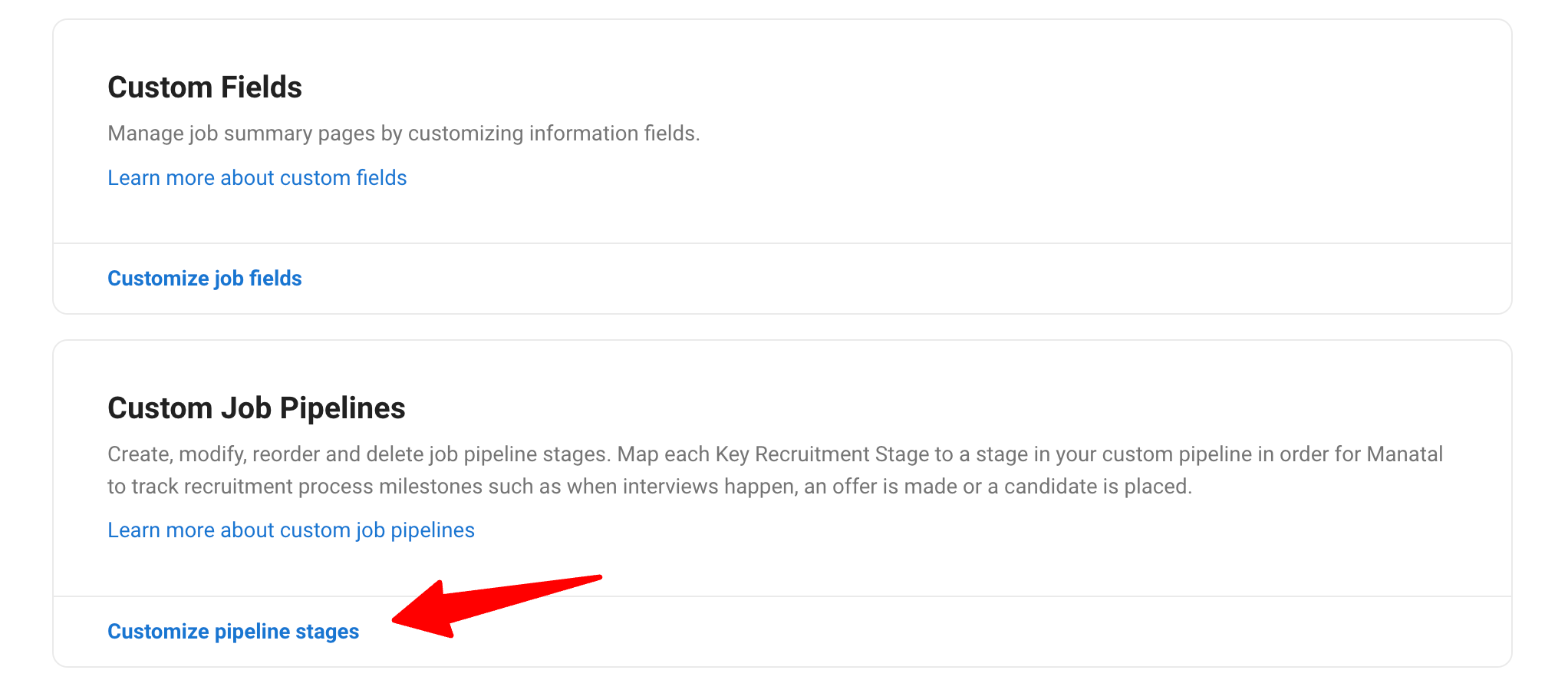
- Click on "Configure Pipeline" for the job pipeline you want to set up the integration for and click "Add a pipeline stage".
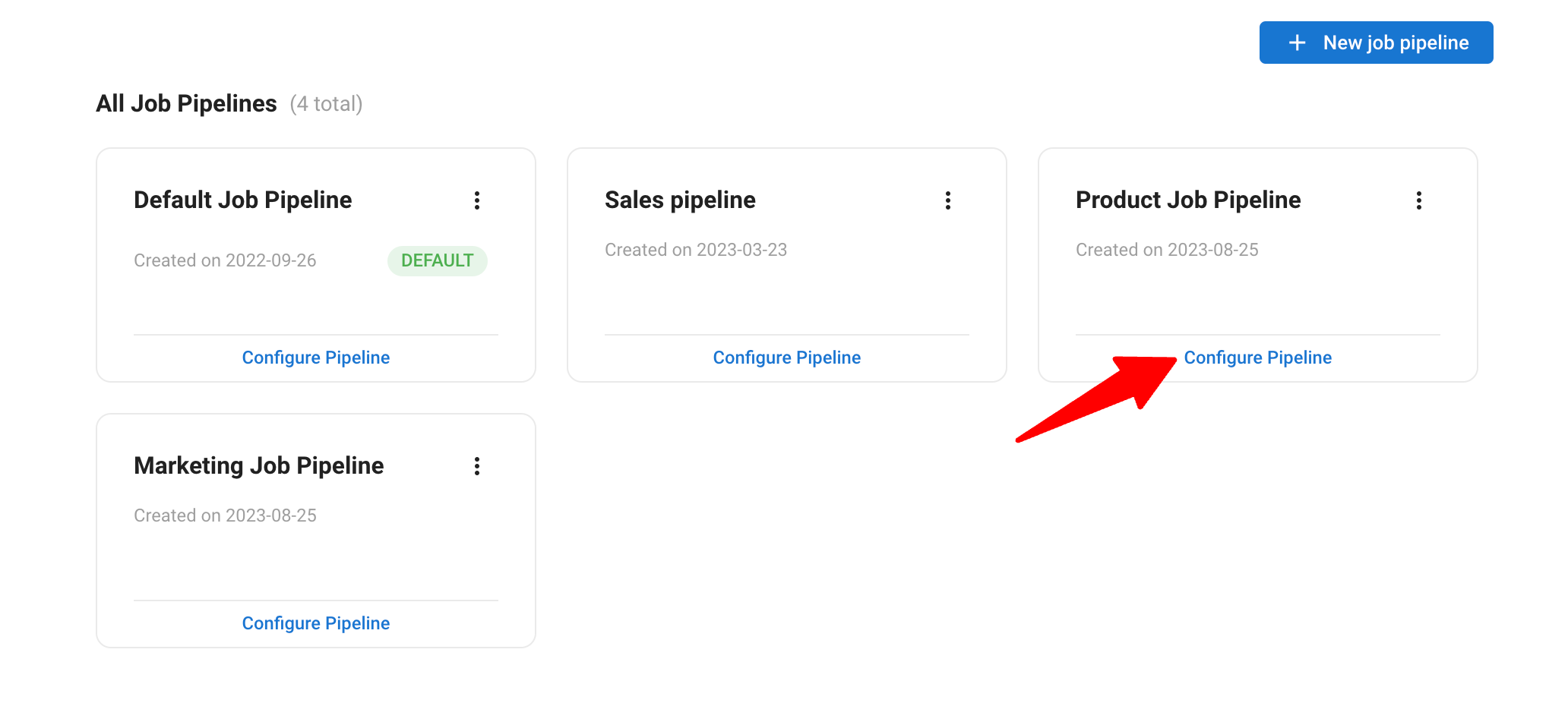
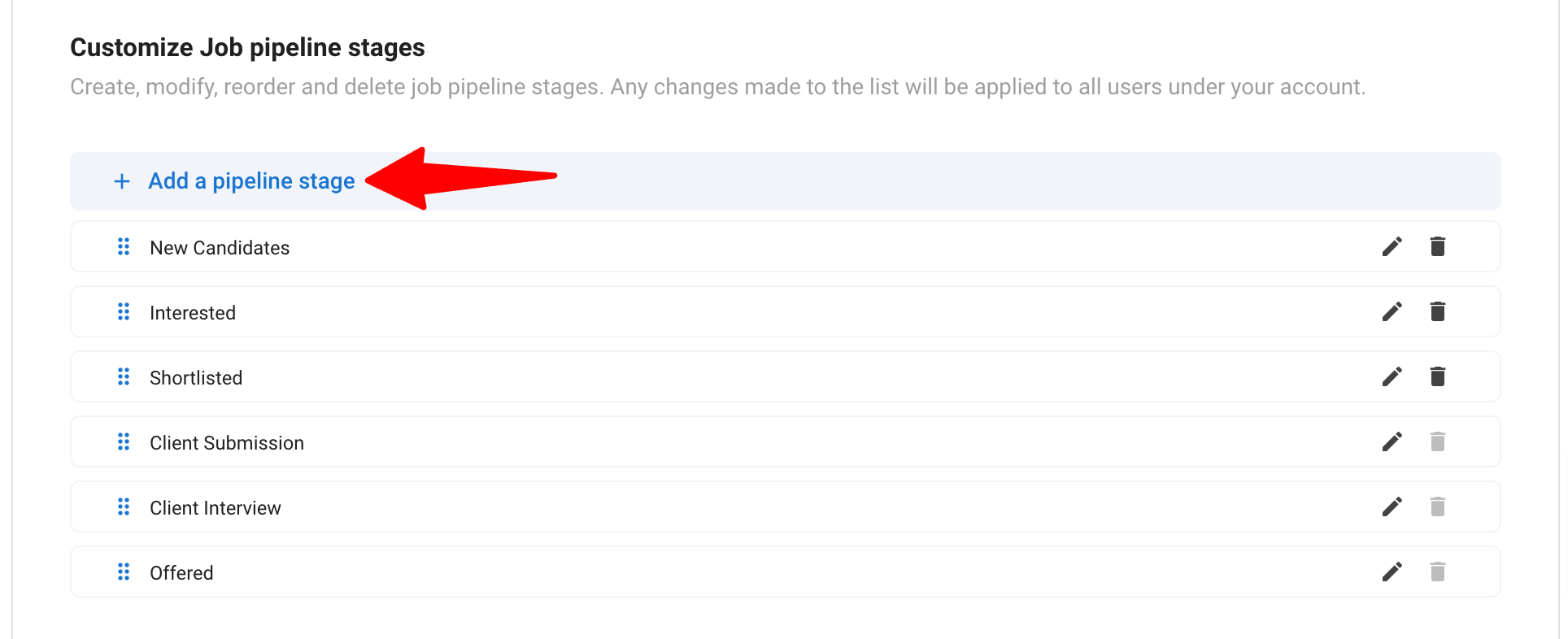
-
Name the stage "AI Interview".
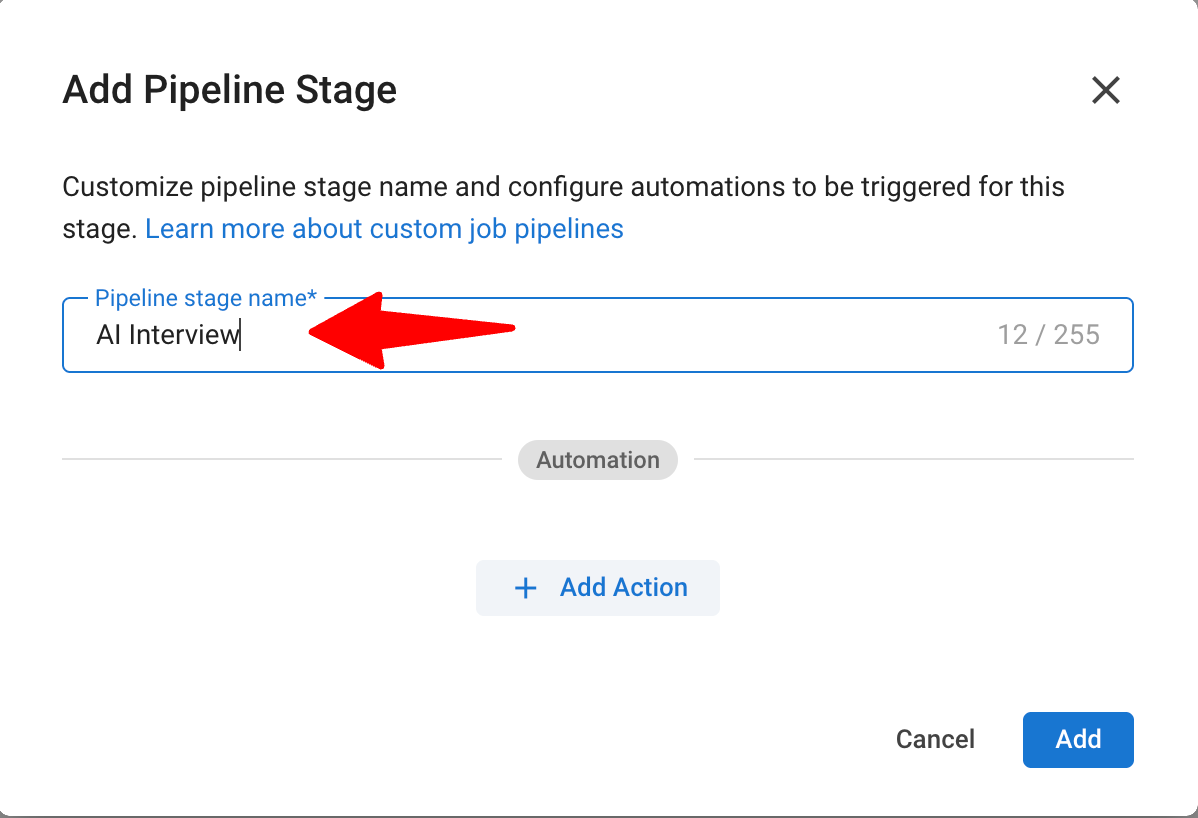
-
Click "Add Action" under the Automation section.
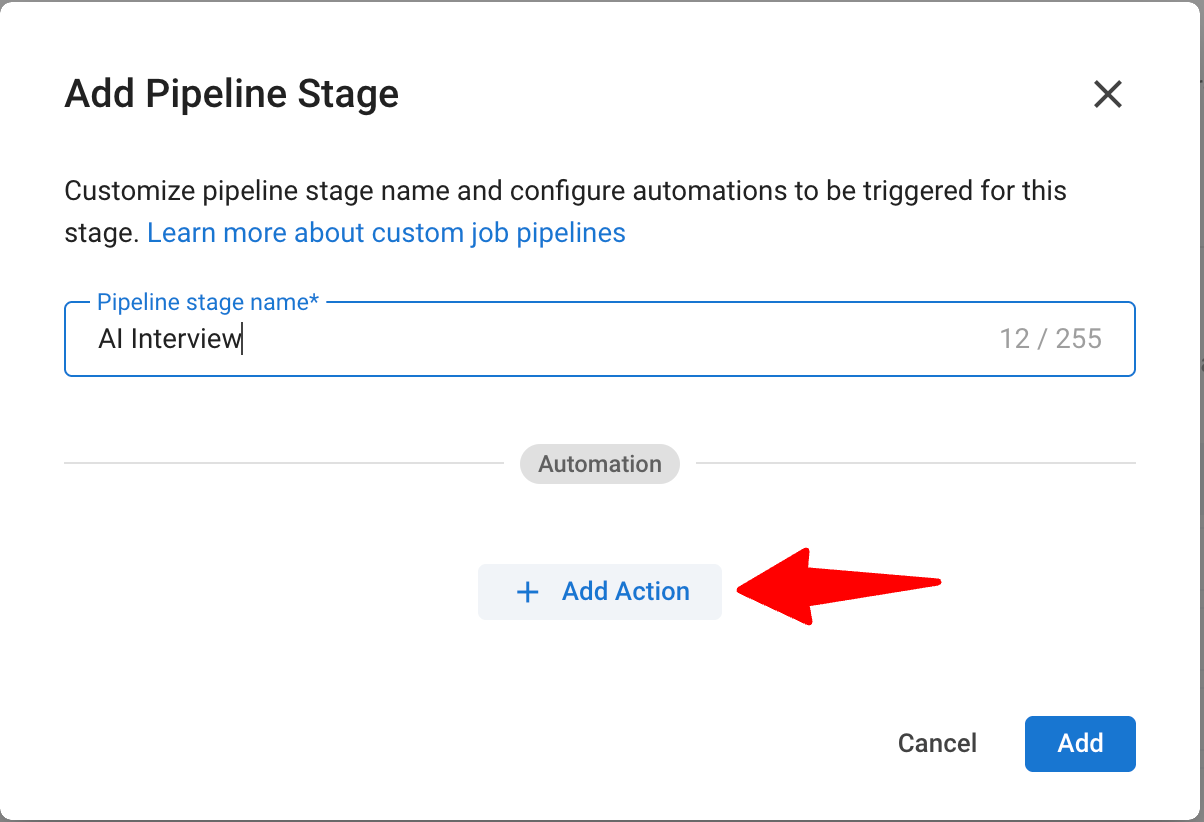
-
Set up the automation with the following details:
- Automation Name: Fill in "Send Alpharun Interview Link"
- Trigger on: Select "Move To"
- Action: Select "Send an Email"
- From: You can select the sender you prefer (e.g., Job Owner)
- To: Select "Candidate’s email"
- Email Template: Select the template you created (e.g., Alpharun Interview Invitation)
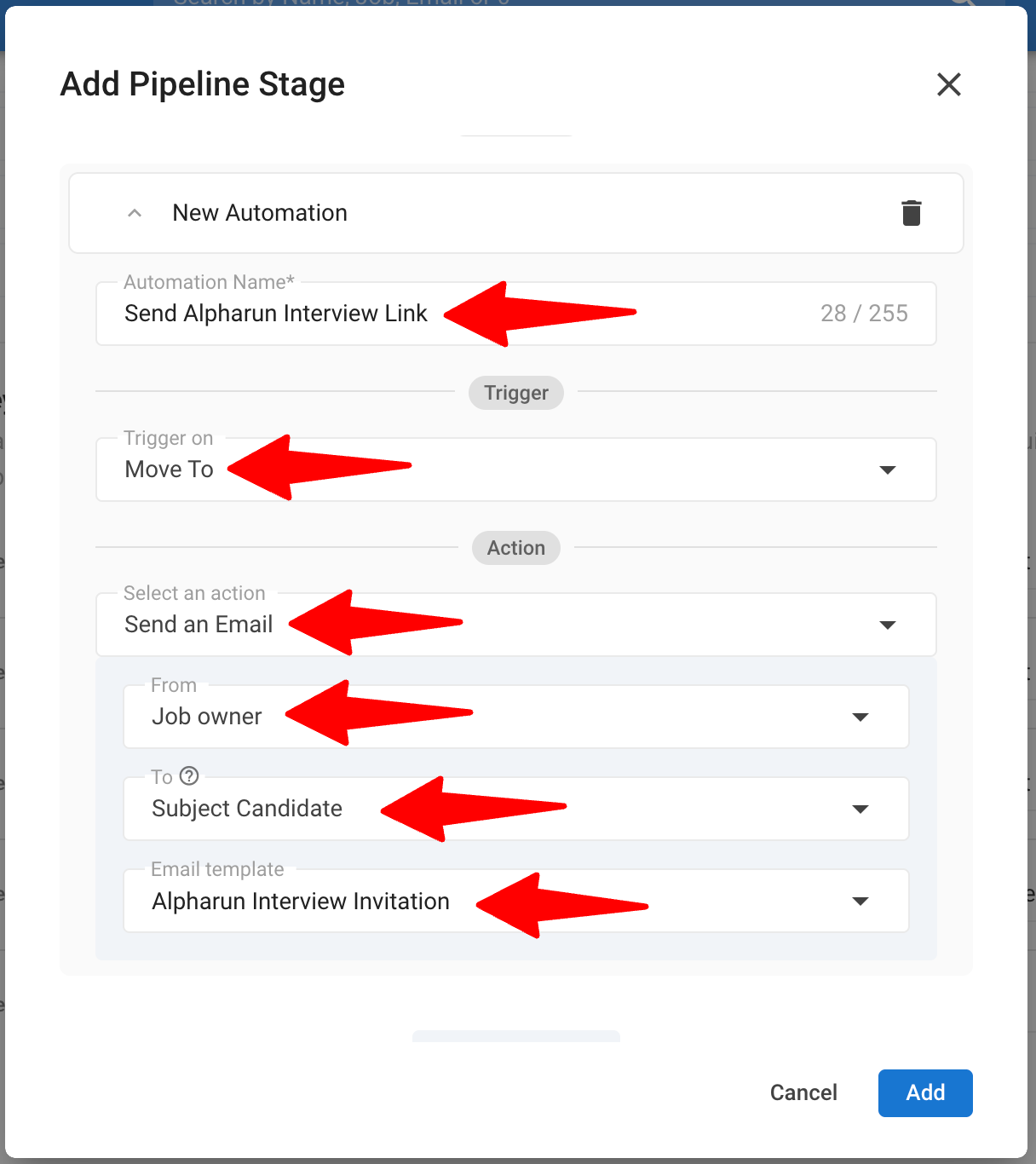
-
Click "Add".
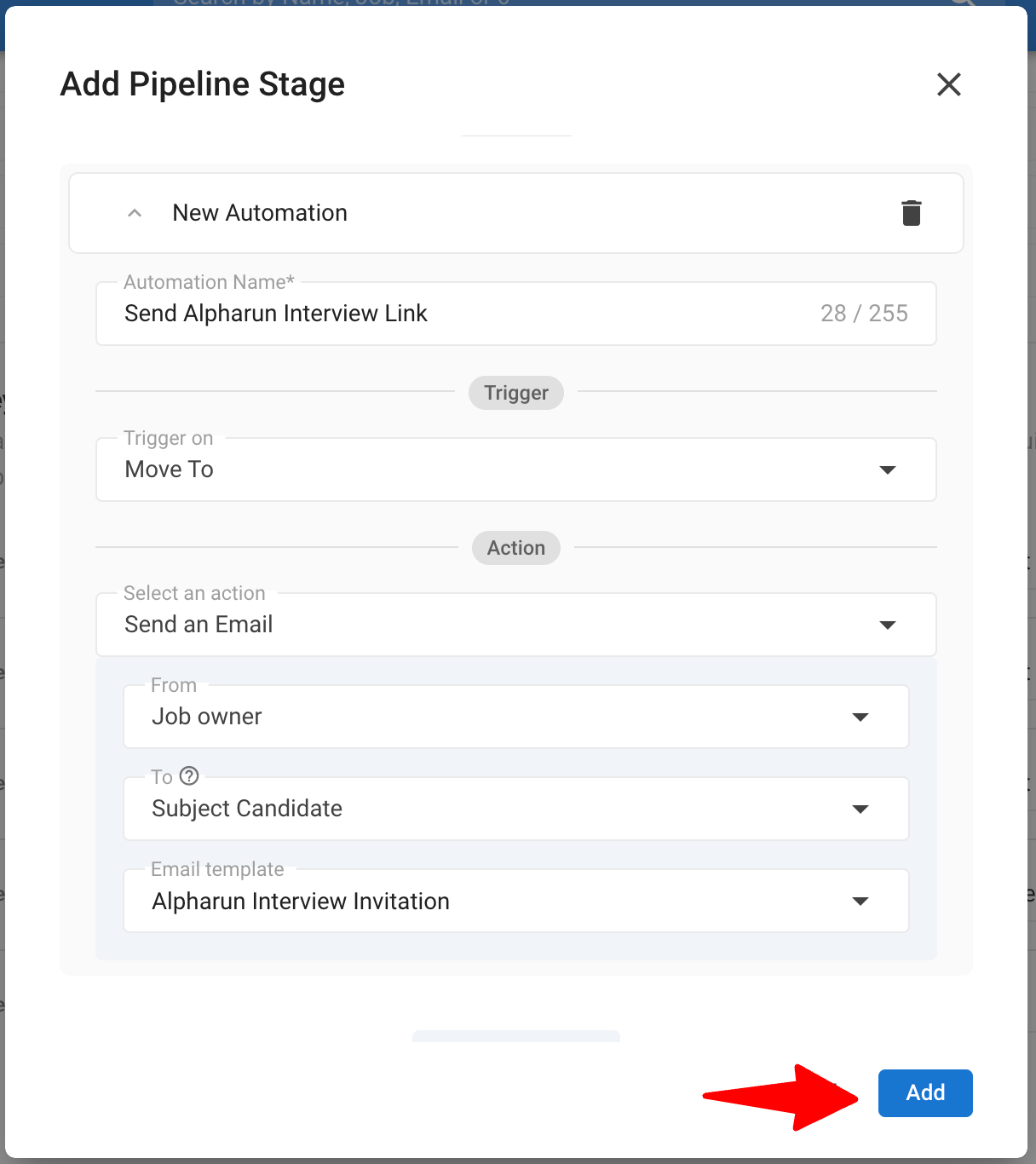
-
Reorder the stage appropriately in the pipeline.
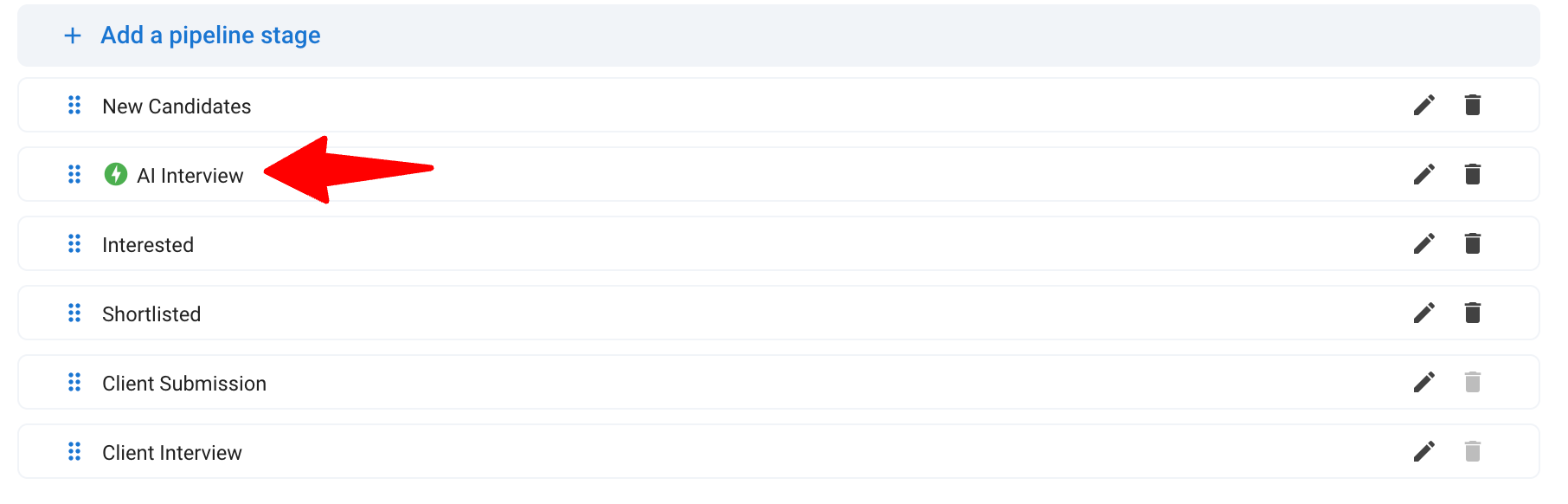
-
Click "Save".
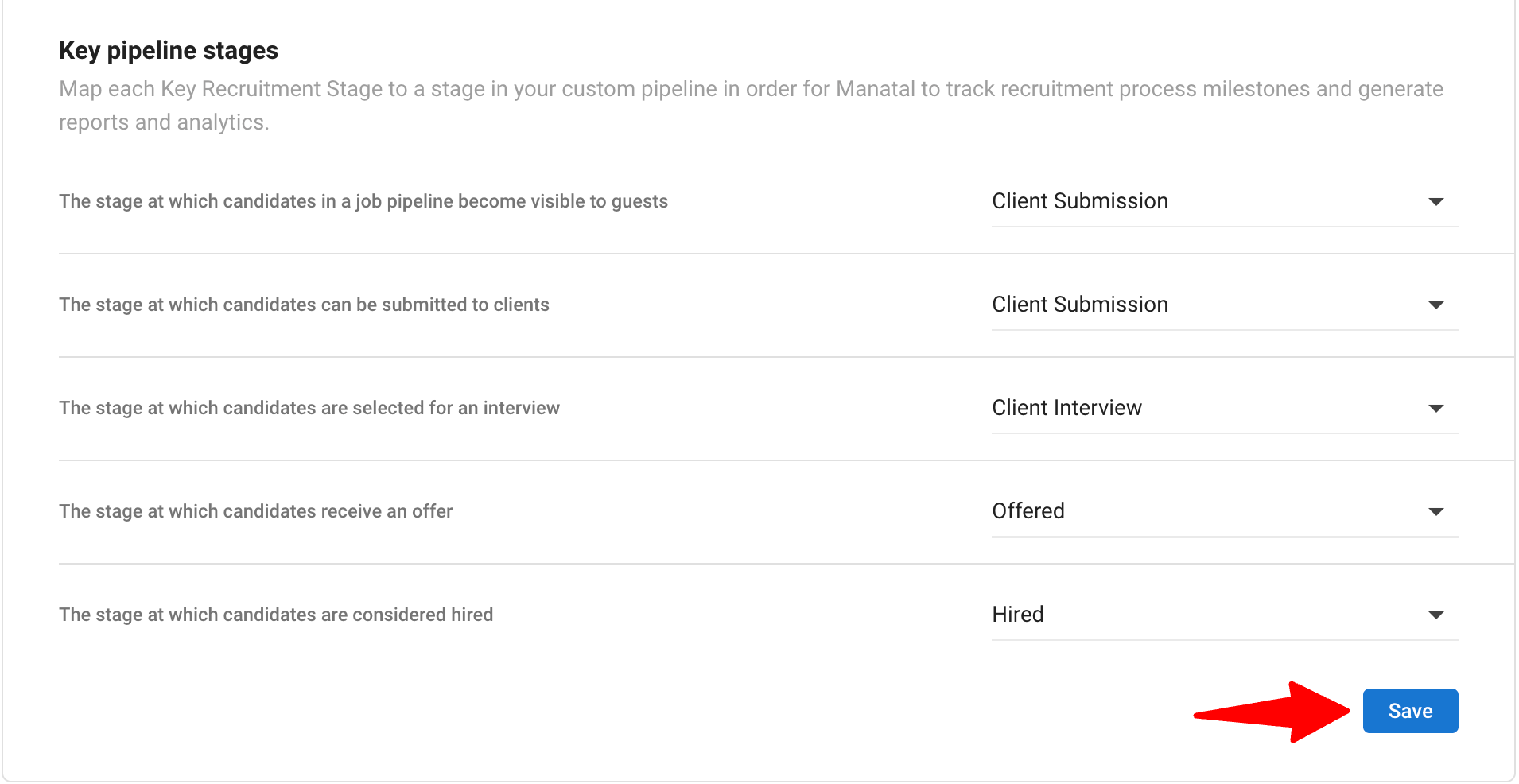
- To learn more about customizing job pipeline stages, refer this article.
- You can add this custom pipeline stage to as many job pipelines as you want.
Step 4: Retrieve the Interview Link from Alpharun
On Alpharun, you must create a new job opening and retrieve the Interview Link for that job. You can find the details in our FAQ.
Step 5: Paste the Interview Link in Manatal
-
On Manatal, open the relevant job opening.
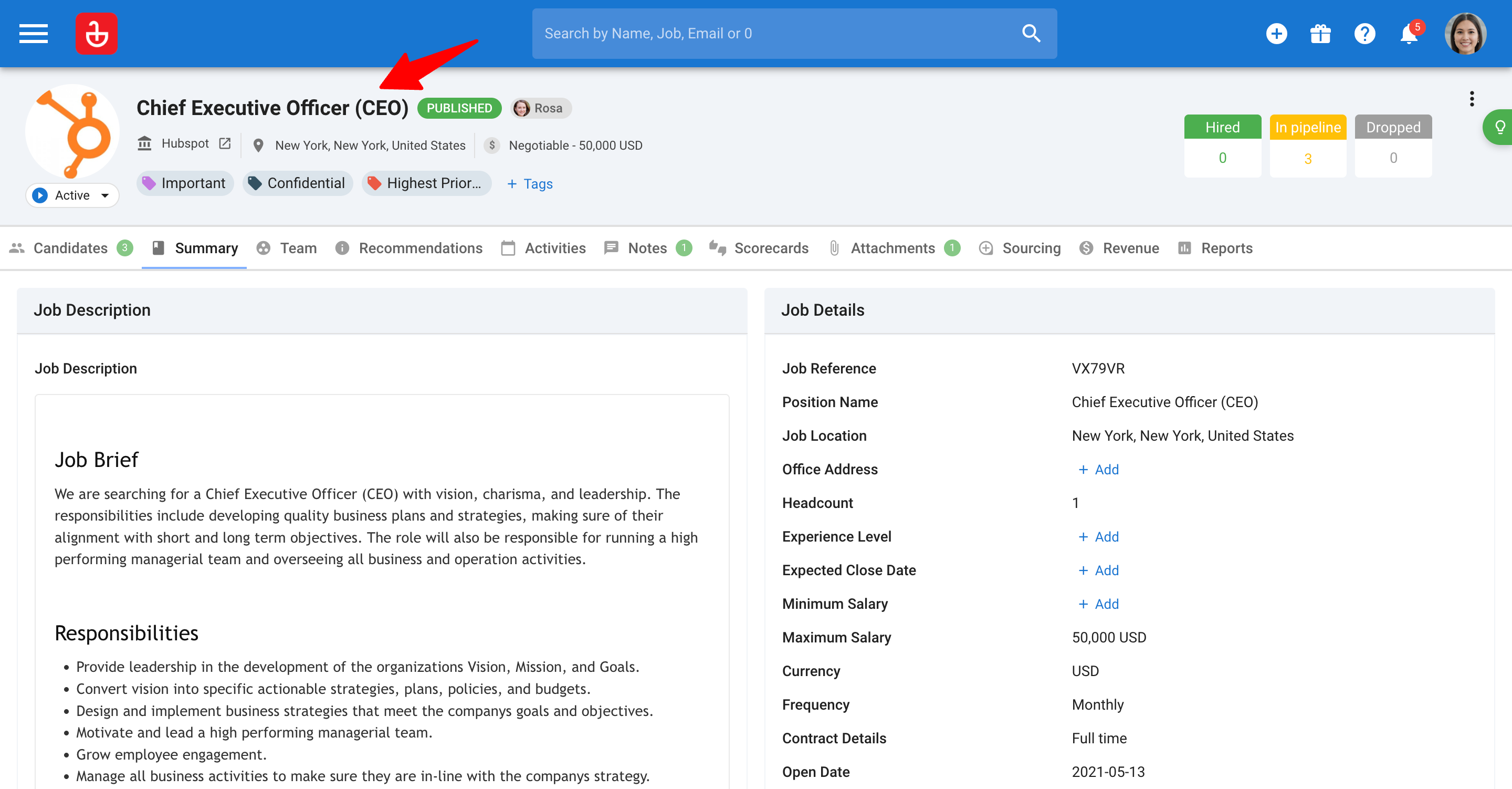
-
Find the Alpharun AI Interview Link custom field you created previously.

-
Paste the copied Interview link from Alpharun into that field and save it to complete the integration.

Sending the Assessments to Candidates
-
Move the candidate to the AI Interview stage. This automatically triggers an email with the Alpharun assessment link to the candidate. Candidates can complete their interview in Alpharun on their own schedule.
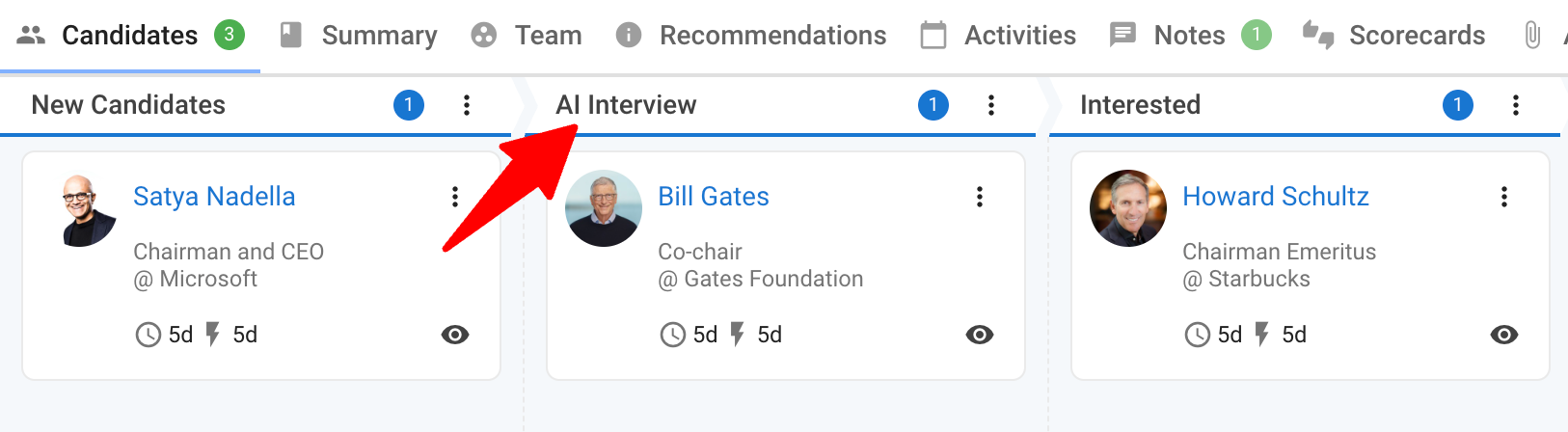
-
Once a candidate completes their interview, Alpharun will notify you by email with the candidate’s results.
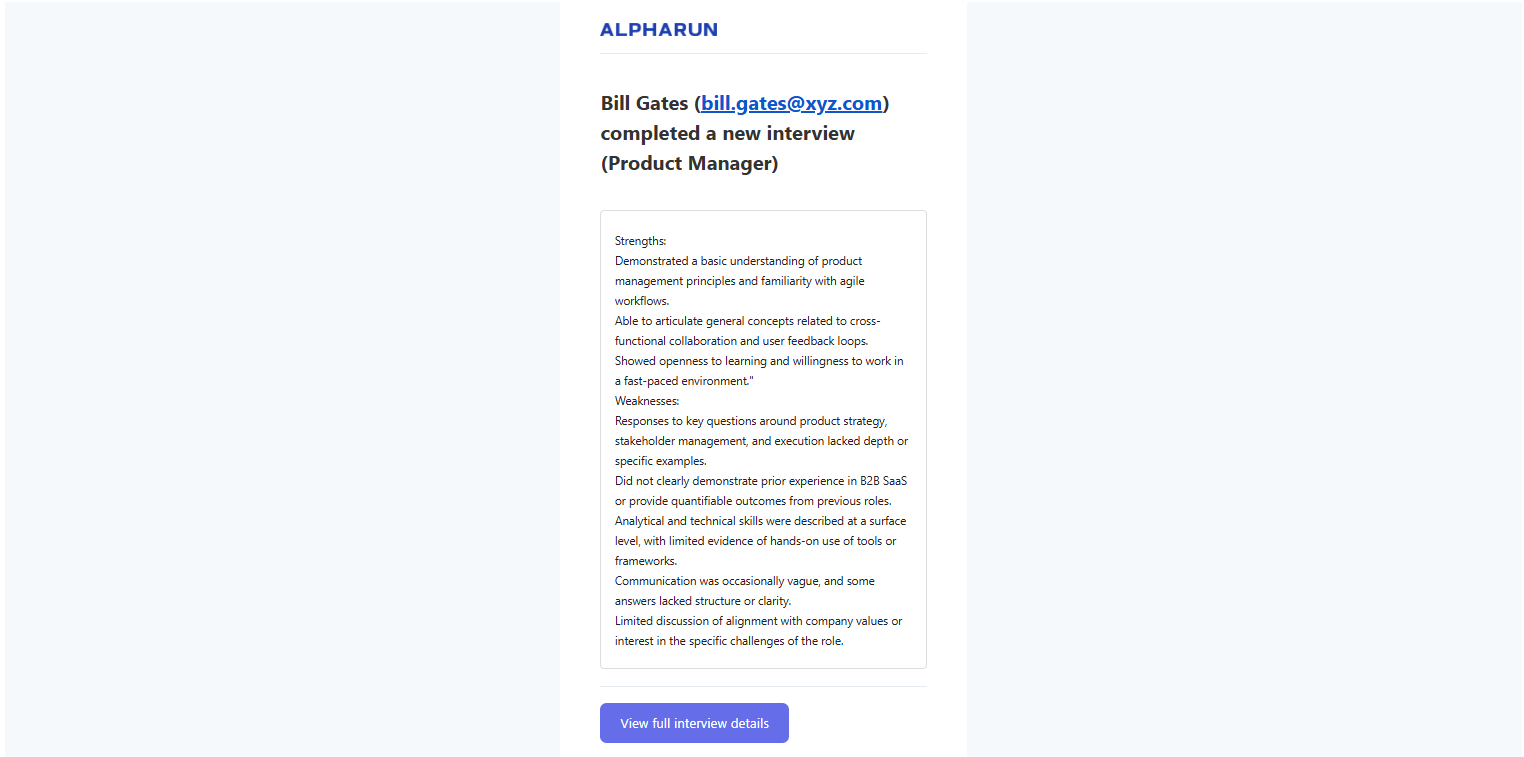
FAQ
Q1: How do I create a job opening on Alpharun?
- Sign into your Alpharun account and navigate to Home → Create job opening or Import job postings
- Enter the job title, description, and other details matching your Manatal opening.
- Choose Import via URL if your job is published on your careers page, or Manual Entry to paste title/description.
- Click Save, then copy the Interview Link for Manatal.
- For full details, see the Alpharun job setup guide.
Q2: How do I create my own questions in an Alpharun Interview?
- In Alpharun go to your job opening and access the Configuration tab.
- Navigate to the Job Qualifications or AI Interview sections.
- Here you can view and edit Job qualifications and interview questions alpharun has generated based on the Job Description.
- Drag to reorder questions and click Save changes.
- For further guidance, see Designing the interview.
Q3: Can I test the workflow before sending to real candidates?
- Yes. Create a dummy job in both Alpharun and Manatal, set up the custom field and pipeline stage, then move a test candidate through to verify link delivery and functionality.
Q4: Where can I view completed interviews?
- Email Notification: By default, once a candidate completes their interview, Alpharun emails the job owner with the interview results. (recipient email addresses can be customized).
- Slack Notification: Enable the Slack integration in Alpharun to receive summaries and transcripts directly in a channel. Learn more in the Alpharun Slack guide.
Q5: What if I want to view results and have candidates automatically moved after assessment completion?
- Use Zapier or a webhook service to catch Alpharun’s “Interview Complete” event and update your candidate’s stage in Manatal.
Setting up Zapier is outside the scope of this guide; refer to alpharun’s Zapier guide or reach out to support@manatal.com if you need help.
Q6: Why isn’t the candidate receiving the interview invite?
Ensure the following:
- Confirm the AI Interview stage exists in your job pipeline and is correctly named.
- Verify the candidate has been moved into that trigger stage.
- Ensure the Alpharun AI Interview Link custom field on the job in Manatal is populated with a valid interview link from Alpharun.
- Check your email template includes the Alpharun interview link custom field.
- If everything looks right but they still didn’t get it, ask them to check spam or reach out to support@manatal.com.
Q7: Who do I contact for support or troubleshooting?
- For Mantatal issues: please refer to our support page or email support@manatal.com.
- For Alpharun-specific questions: consult the Alpharun Help Center or email support@alpharun.com.