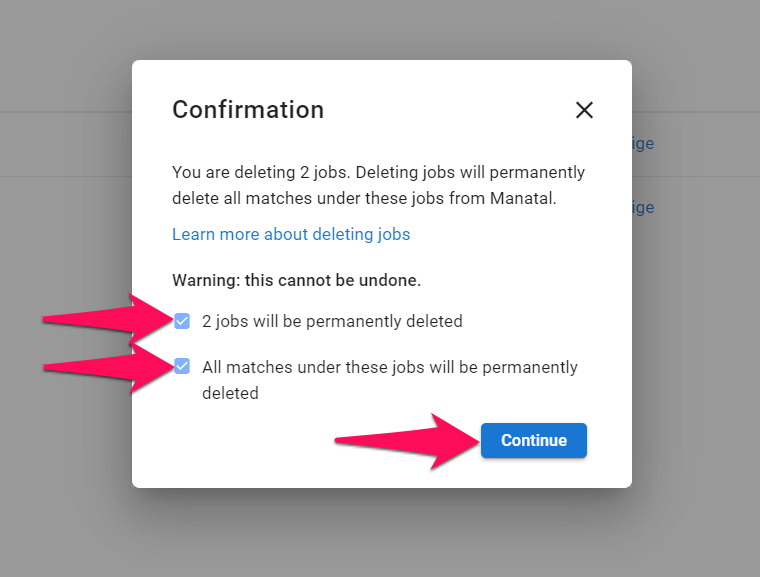Job deletion in Manatal is a two-step process. Each of those steps can be performed on individual jobs or in bulk:
- Archive a job: Archived jobs are "hidden" from all users under an account. They can be restored or permanently deleted by an Admin through a dedicated menu in the Administration. Archived jobs count towards the total number of jobs under an account.
- Permanently delete the archived job: The job and all its associated data will be permanently removed. Deleted jobs do not count towards the total number of jobs under an account.
Who can archive jobs:
- Admins can archive any job in the database.
- Anyone can archive the jobs they own. Read more about job ownership in this article.
1. Archiving Jobs
Archive a job
-
From within any job, click on the 3-dots icon and then "Archive".
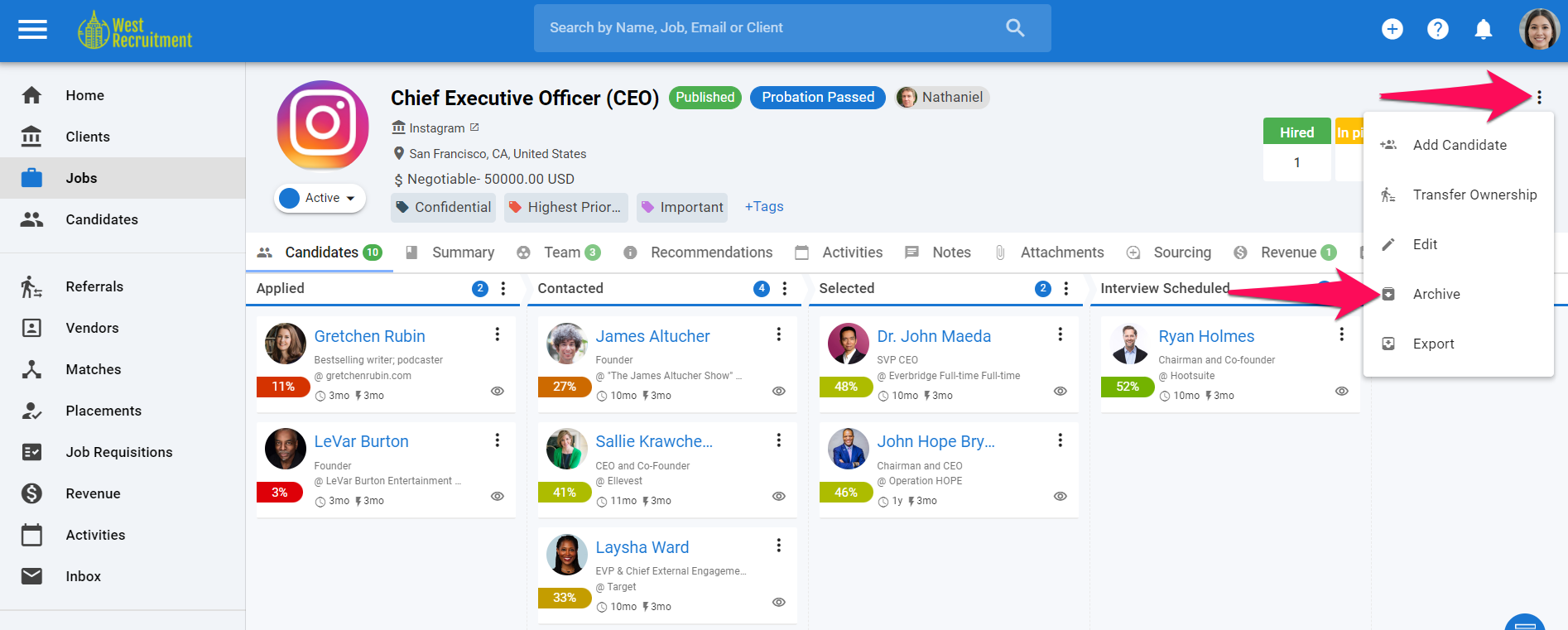
-
Click "Continue" to confirm and the job will be archived.
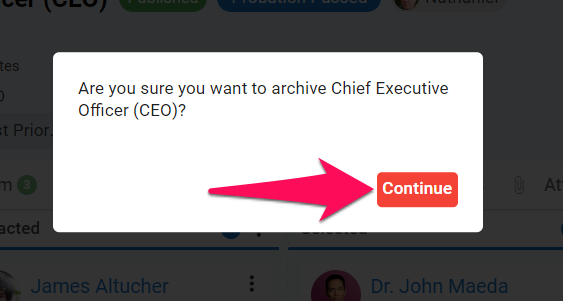
Bulk archive jobs
-
Head to the following page. Alternatively, click on "Jobs" from your side menu.
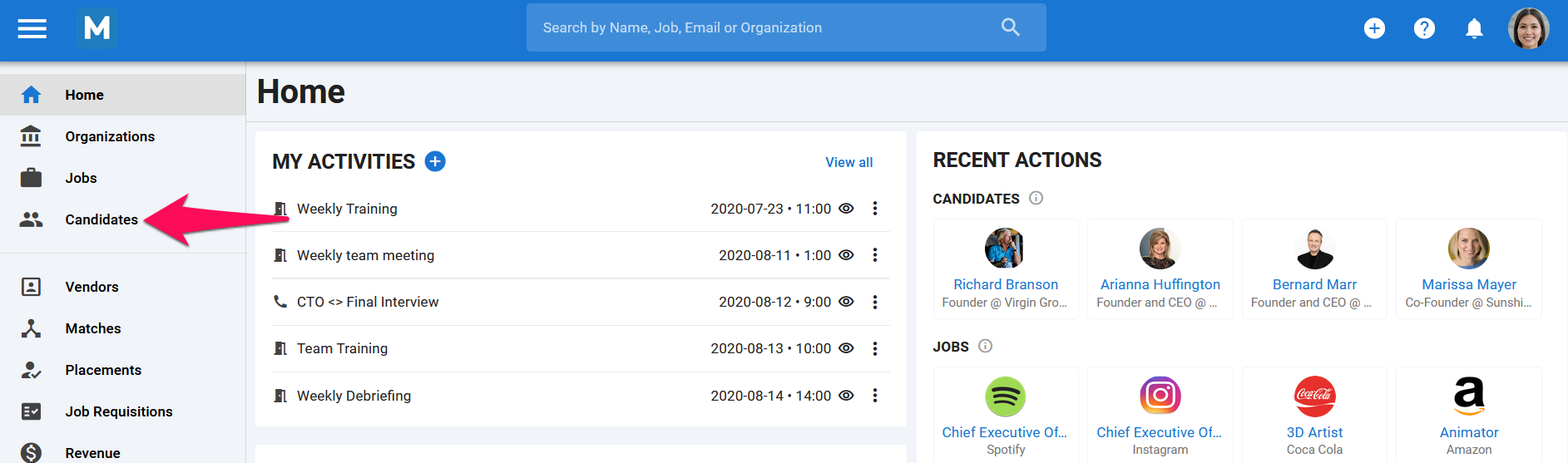
-
Select the jobs to be archived. It is possible to filter jobs displayed using the Filters function.
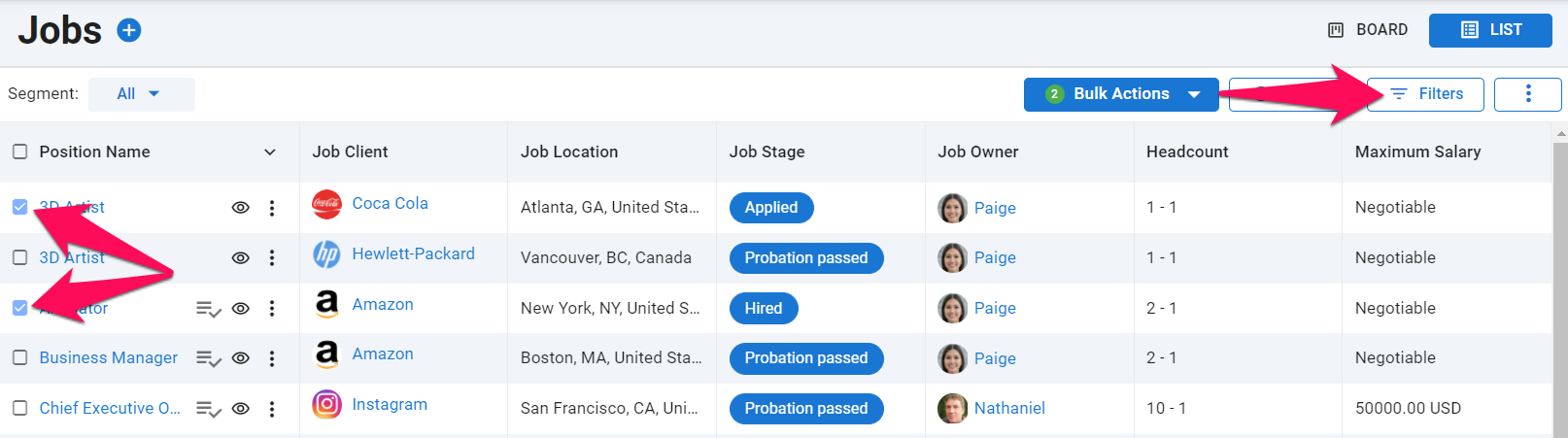
-
Once the jobs to be archived have been selected. Click on "Bulk Actions" and then "Archive" from the dropdown menu.
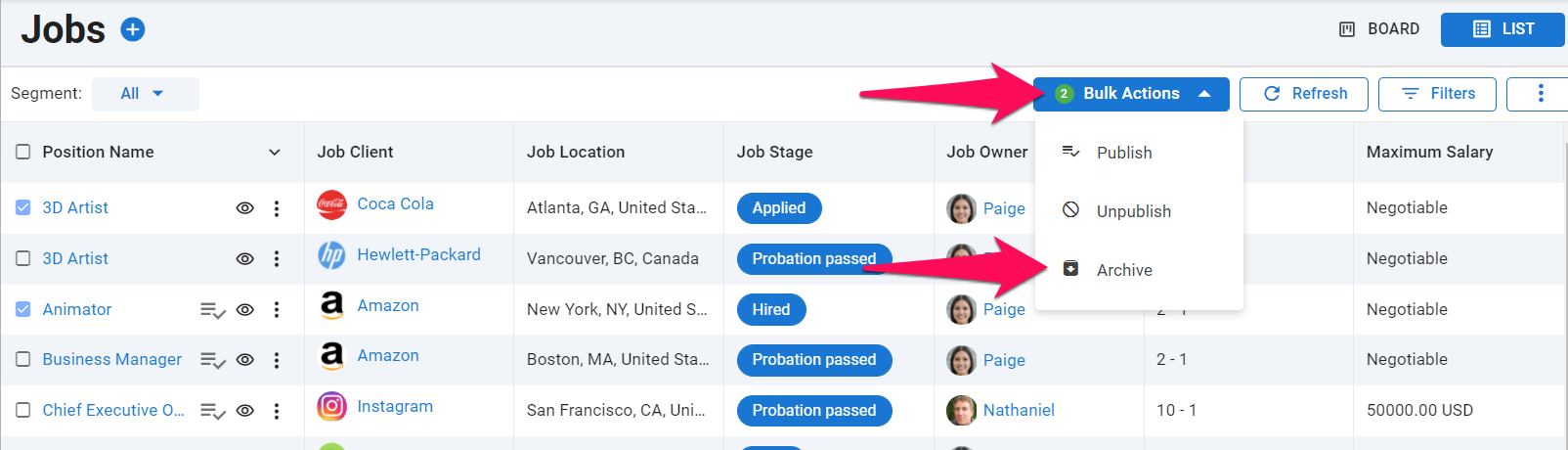
-
Click "Continue" to confirm and the jobs will be archived in the background.
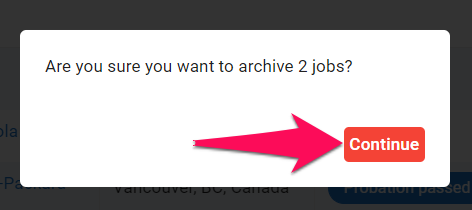
2. Permanently Deleting Archived Jobs
This can only be done by an Admin.
- Head to the following page. Alternatively, click on "Administration" from your side menu, open the "Data Management" category and then "Archive Data".


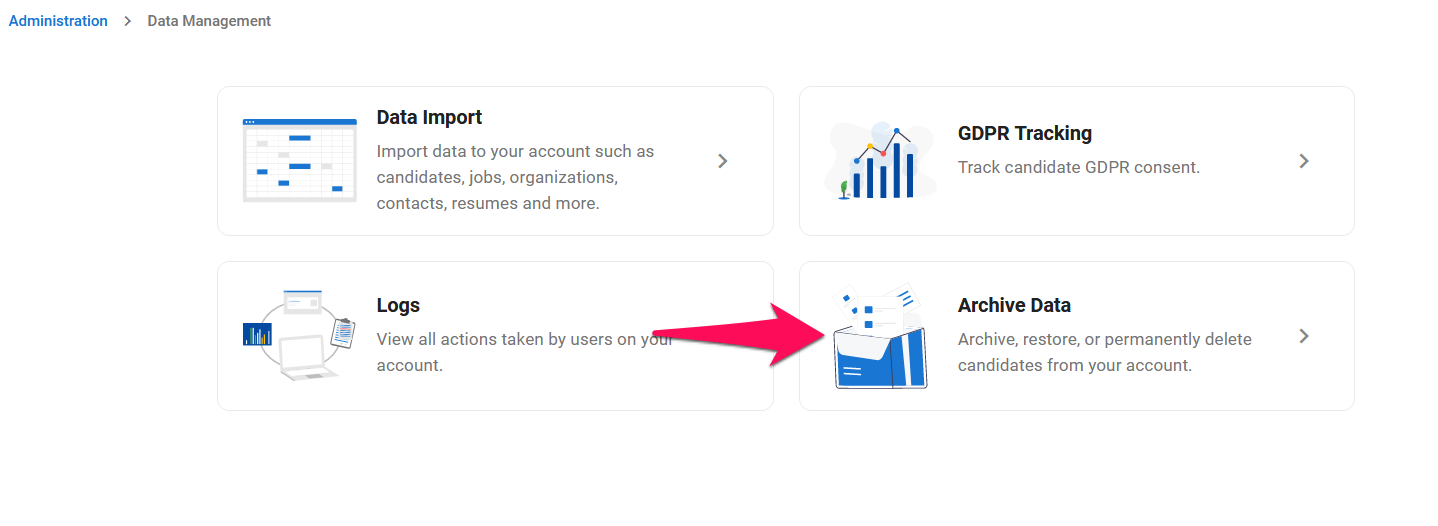
-
Click on "Jobs".
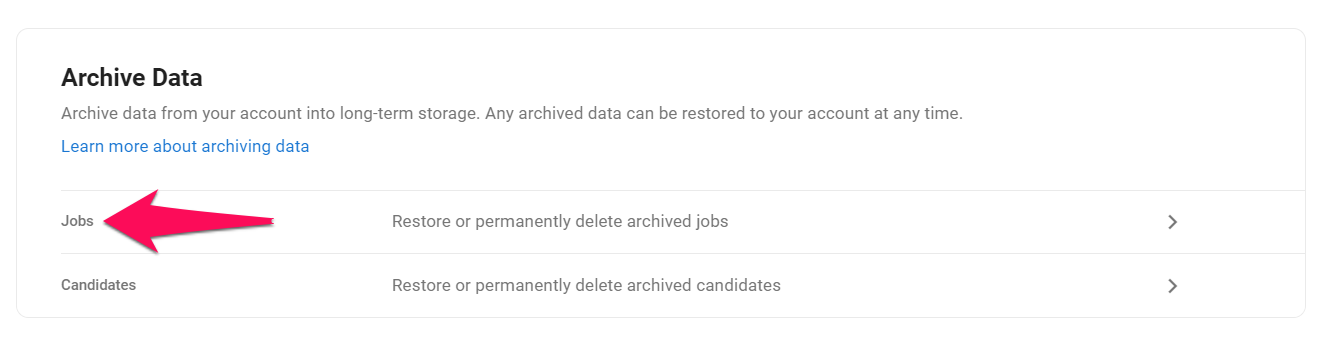
-
Click on the delete icon next to a job to permanently delete that job. Alternatively, select the jobs to delete and then click on "Delete permanently" from the "Bulk Actions" dropdown menu to delete multiple jobs at once.
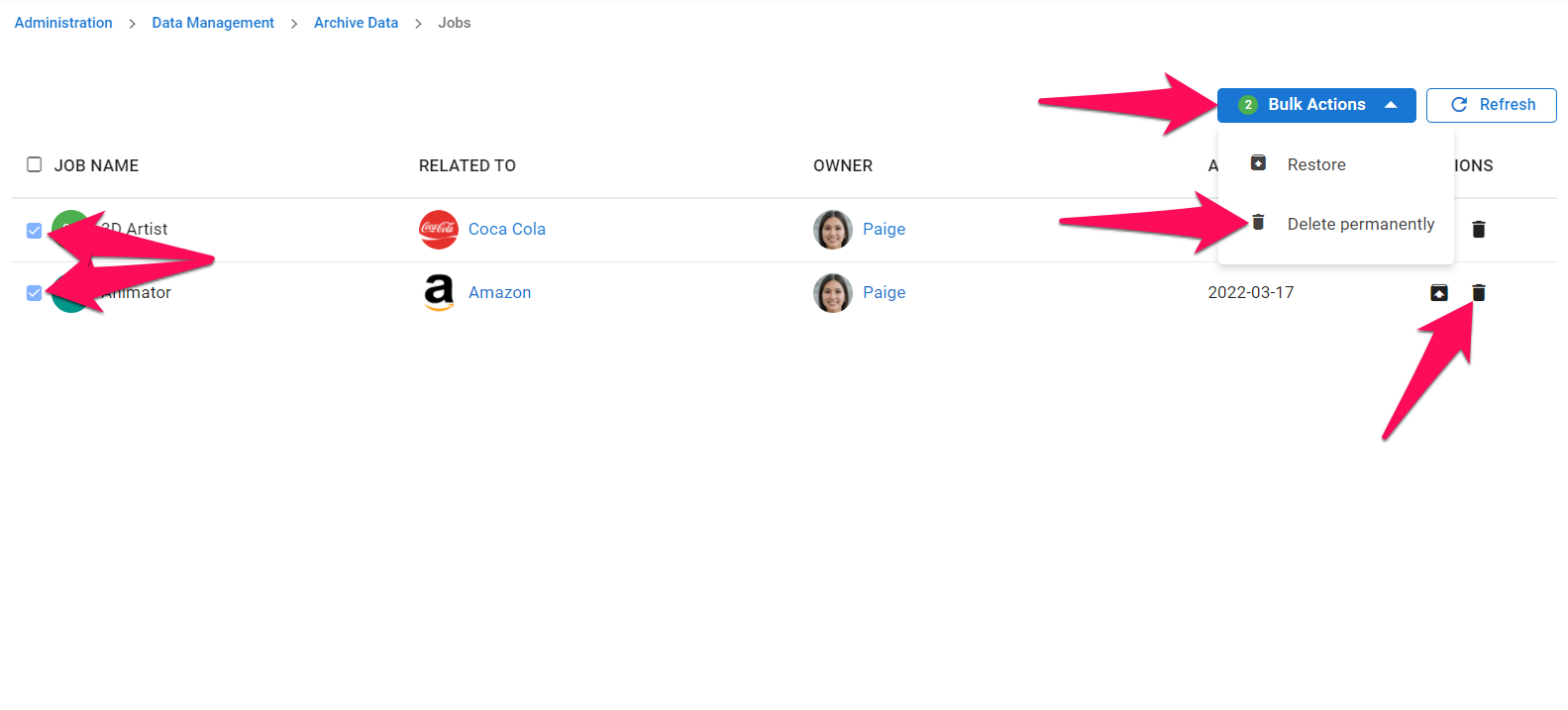
-
Permanently deleting one or more jobs cannot be undone and will lead to any associated data such as Matches to be permanently deleted as well. Tick the boxes to confirm that this is acknowledged, and confirm the deletion by clicking on "Continue". Once permanently deleted, jobs will not count anymore towards the total number of jobs under your account.