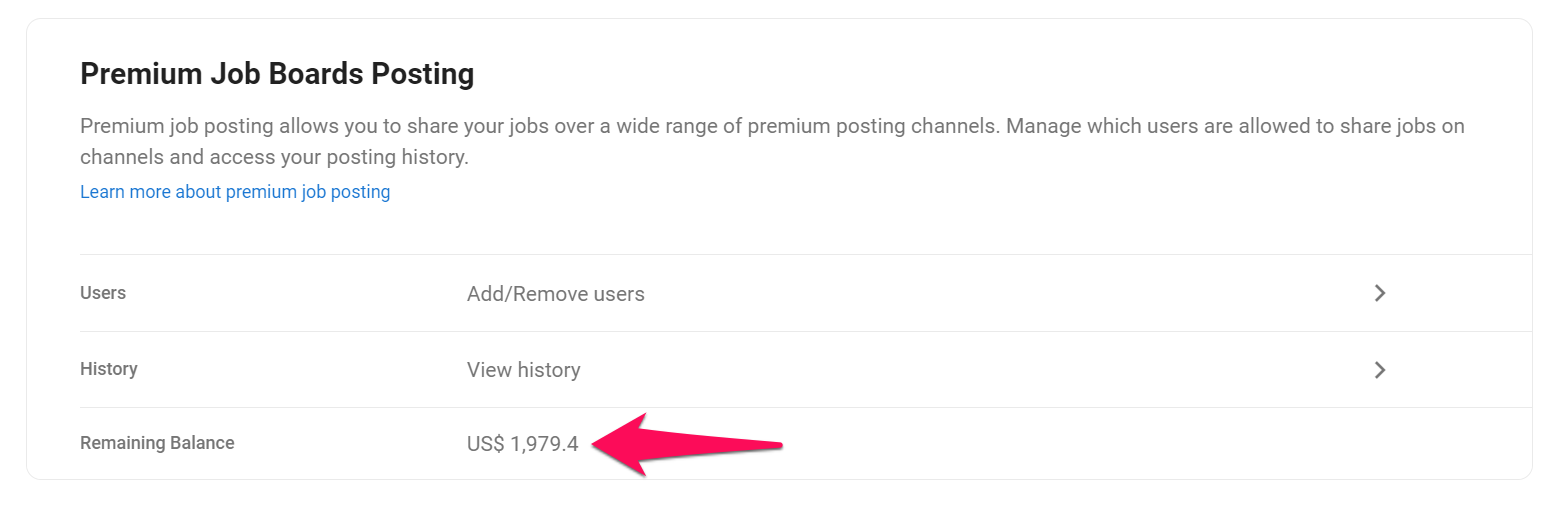Publishing jobs on job boards is available only to subscribers and not accessible to free trial accounts. Refer to this article for more information on how to subscribe.
This can only be done by an Admin.
- In order to publish jobs on job boards directly from Manatal, your career page must be enabled. Refer to this article to learn more about enabling and disabling your career page.
- Job portal posting relies on Manatal's T&Cs and whether or not it adheres to the terms and conditions of each job board (anti-discrimination laws, working hours needing to be clearly specified, ...).
Premium job posting allows you to share your jobs over a wide range of premium posting channels directly from Manatal. Within the Administration, Admins can manage which users are allowed to share jobs on channels, access the posting history under their account, and view their remaining balance.
Manage Premium Posting User Access
By default, only Admins are allowed to post job ads on premium channels but if needed, the right to post can be granted to users with lower access rights (Managers, Consultants or Recruiters).
- Head to the following page. Alternatively, click on "Administration" from your side menu, open the "Job Boards" category and click on "Add/Remove users".

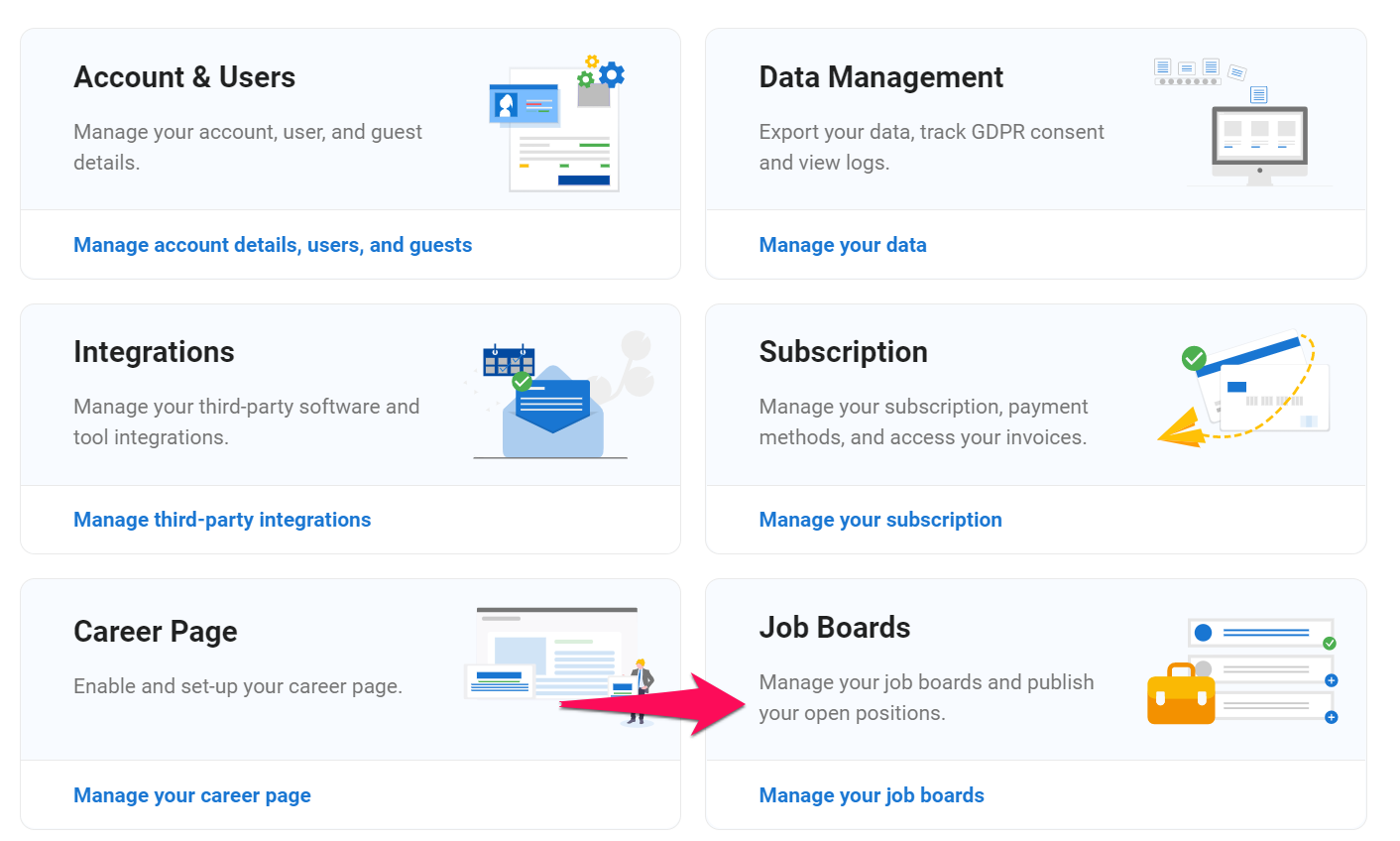
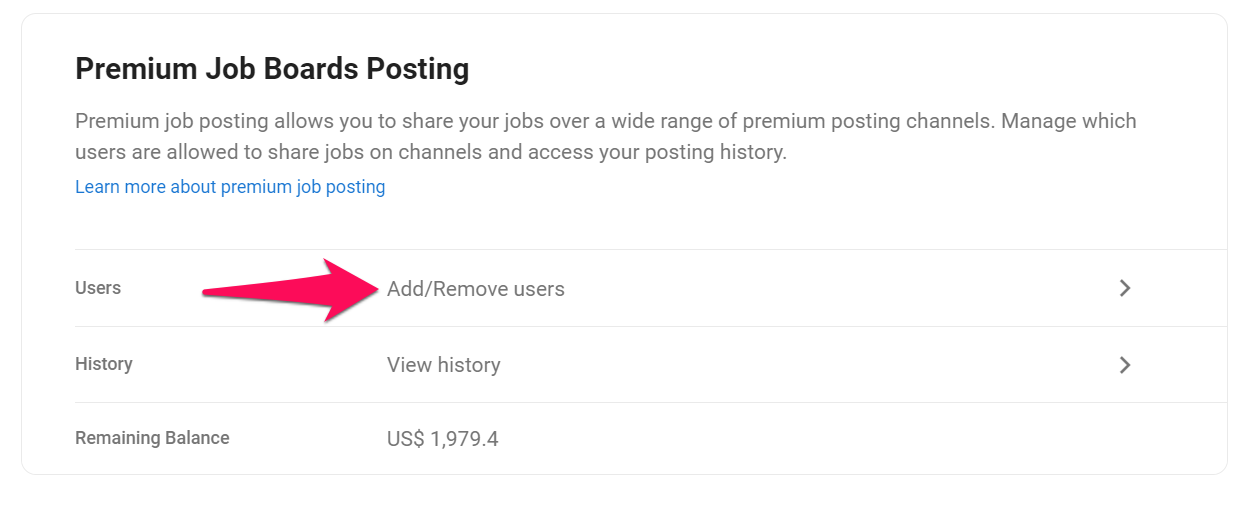
-
Click on "Add users".
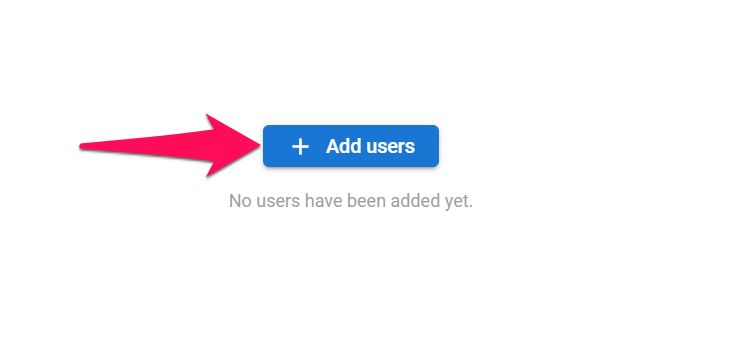
-
Select the users to who you want to grant the right to post on premium channels, and then close the pop-up window.
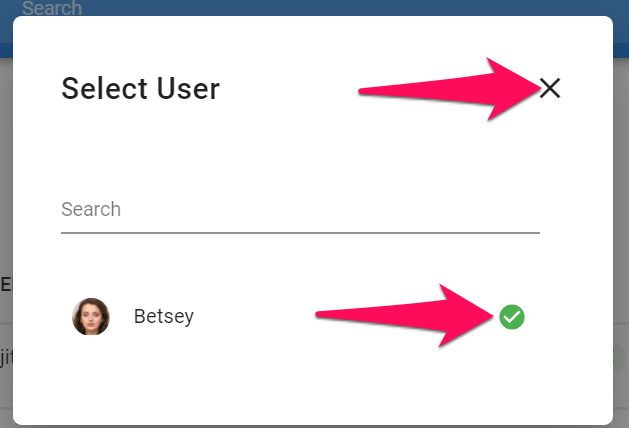
-
Selected users with the right to post job ads on premium channels will now be displayed on screen. To revoke the right to post on a premium channel from a user, simply click on the "-" icon next to his name and confirm by clicking "Remove" from the pop-up window.

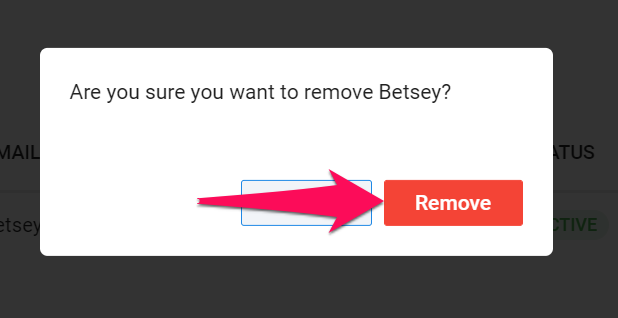
View Premium Posting History
- Head to the following page. Alternatively, click on "Administration" from your side menu, open the "Job Boards" category and click on "View history".

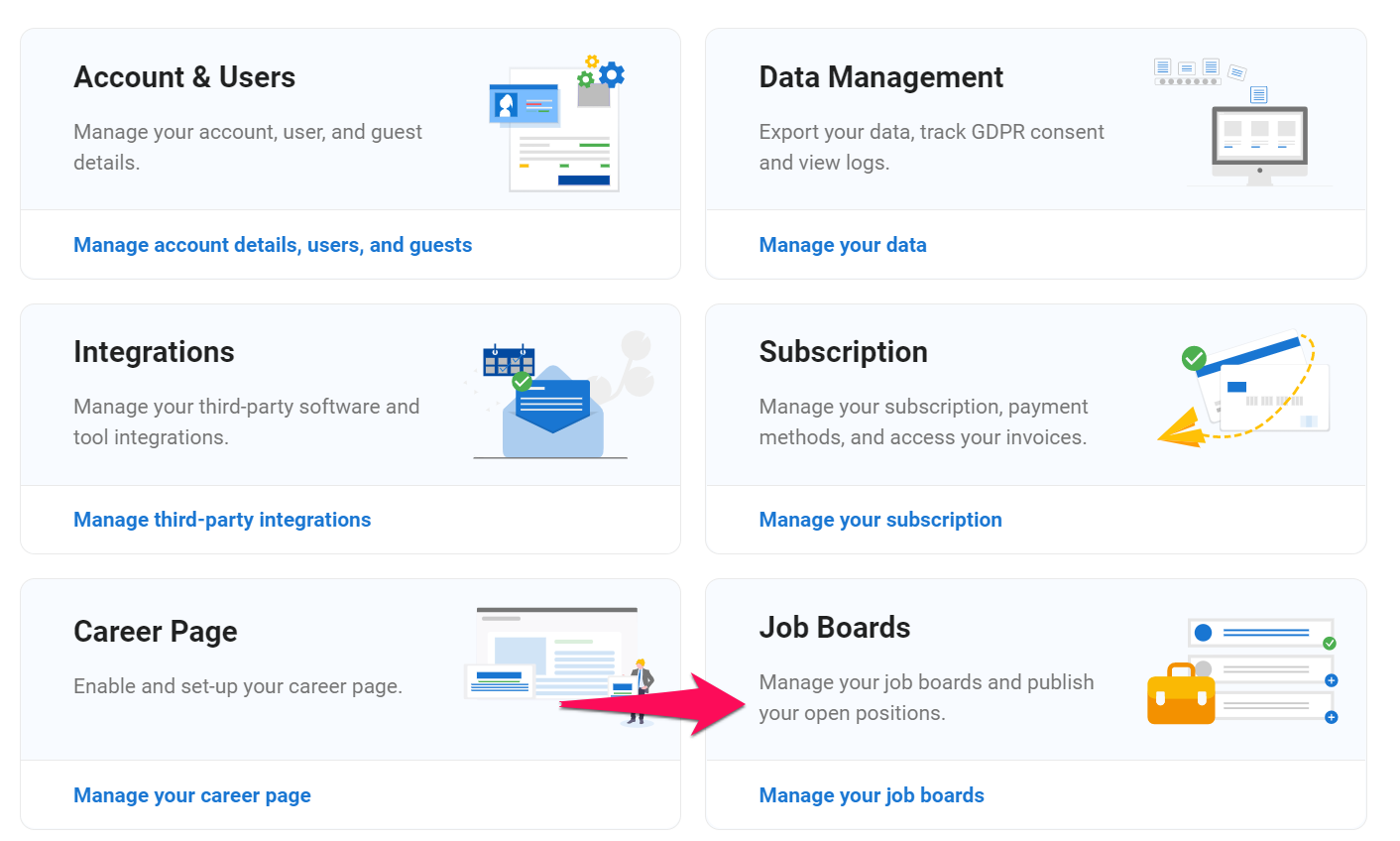
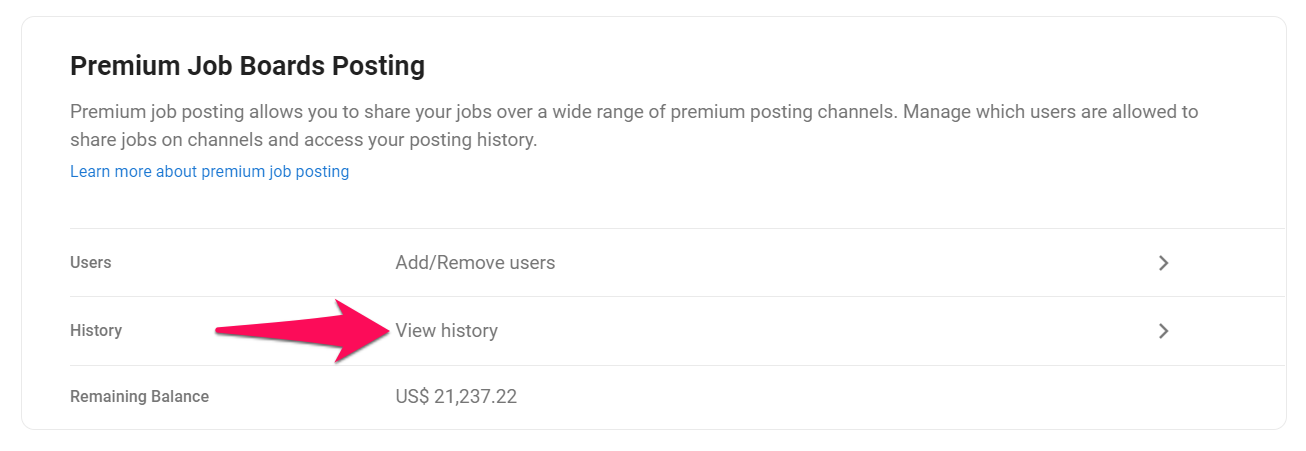
-
This screen displays all campaigns under your account and their status. Click on a campaign ID for more details about the campaign.

-
This displays all the channels and their details included in the campaign.
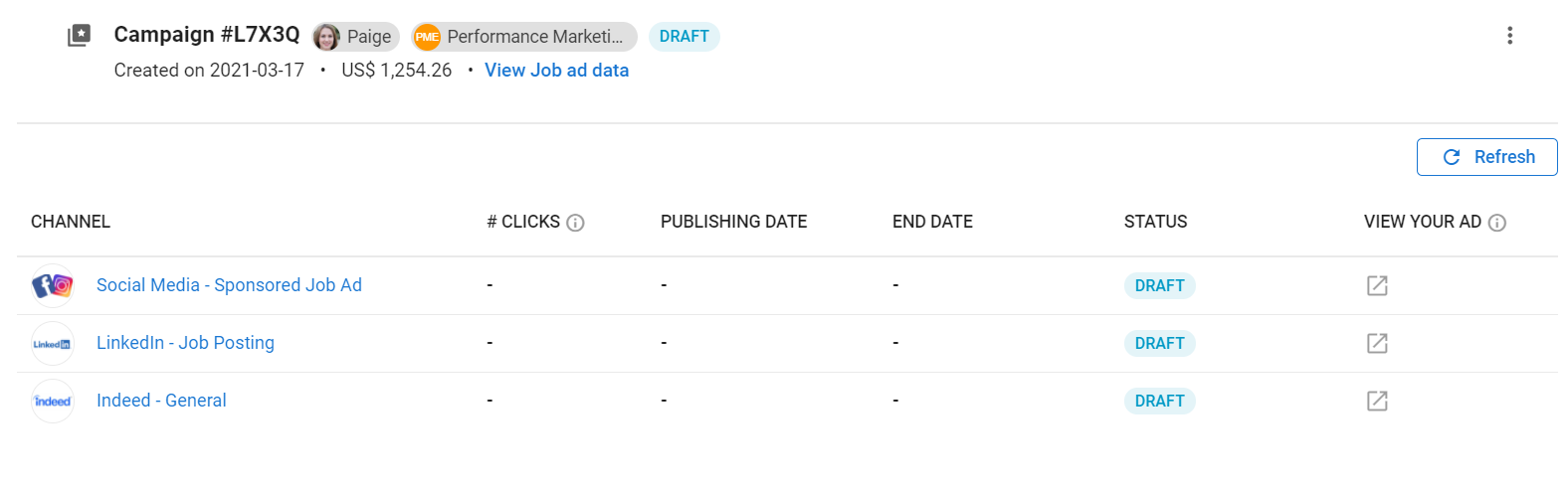
-
To edit and launch a campaign in Draft status, click on the "3-dots" icon and then "Edit campaign" from the drop-down menu. From there simply follow these steps.
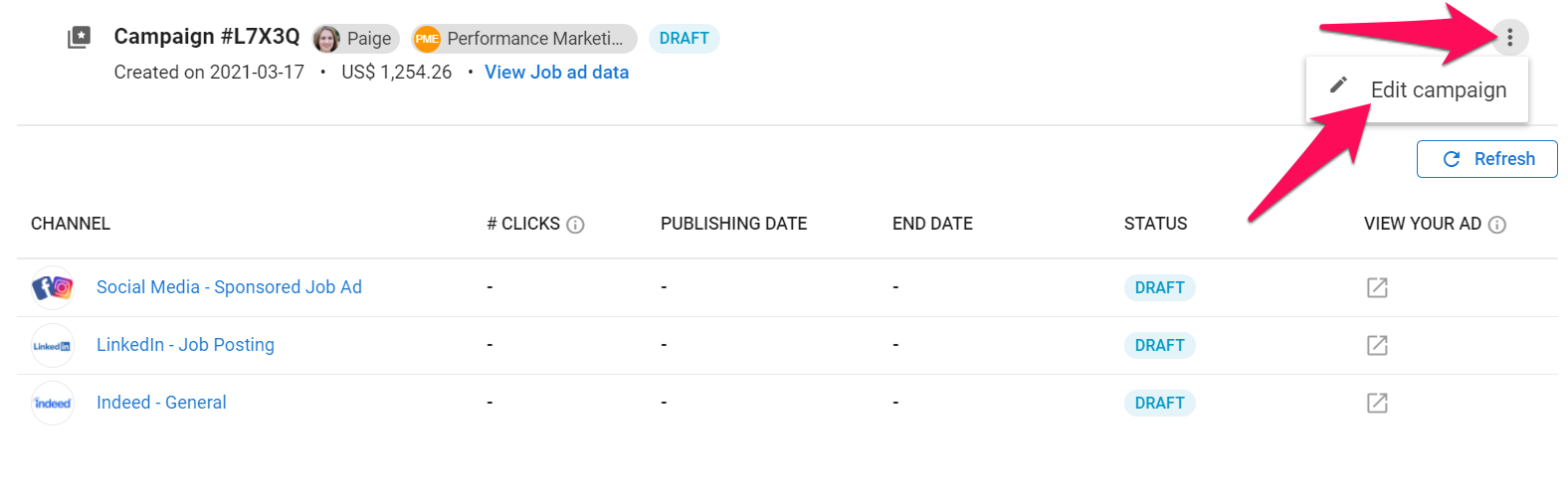
-
To view the data that has been sent to each channel once the campaign has been launched, click on "View Job ad data".
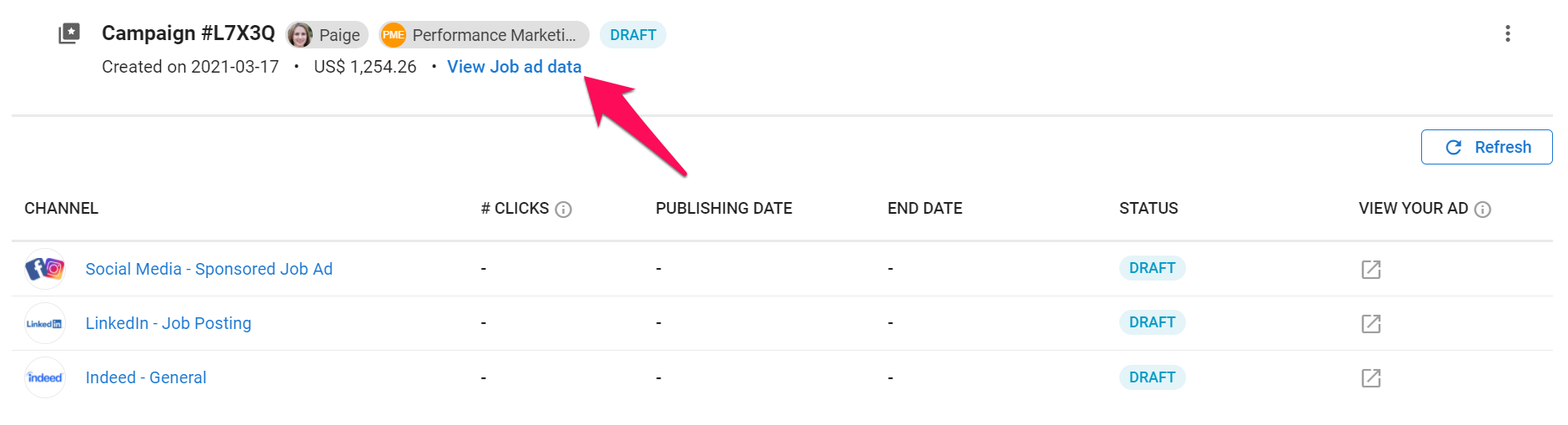
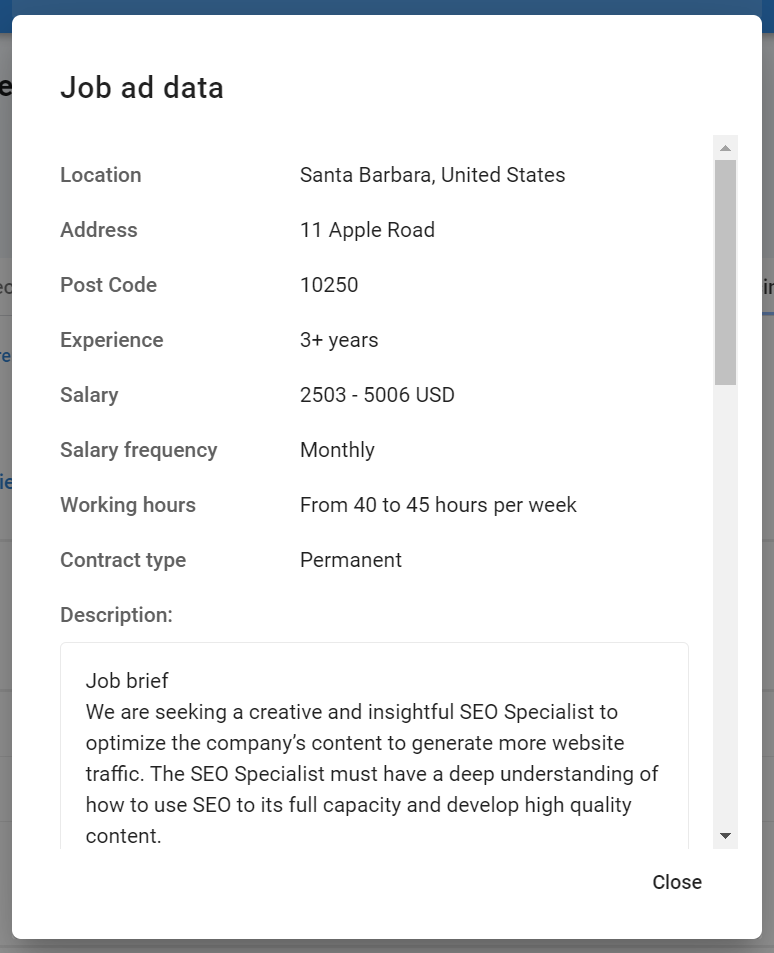
View Remaining Balance
Currently, premium job posting is only accessible through offline payments. Credit your account by contacting us at support@manatal.com. Once your account has been credited, you can check your balance by following the steps below.
- Head to the following page. Alternatively, click on "Administration" from your side menu and then open the "Job Boards" category.

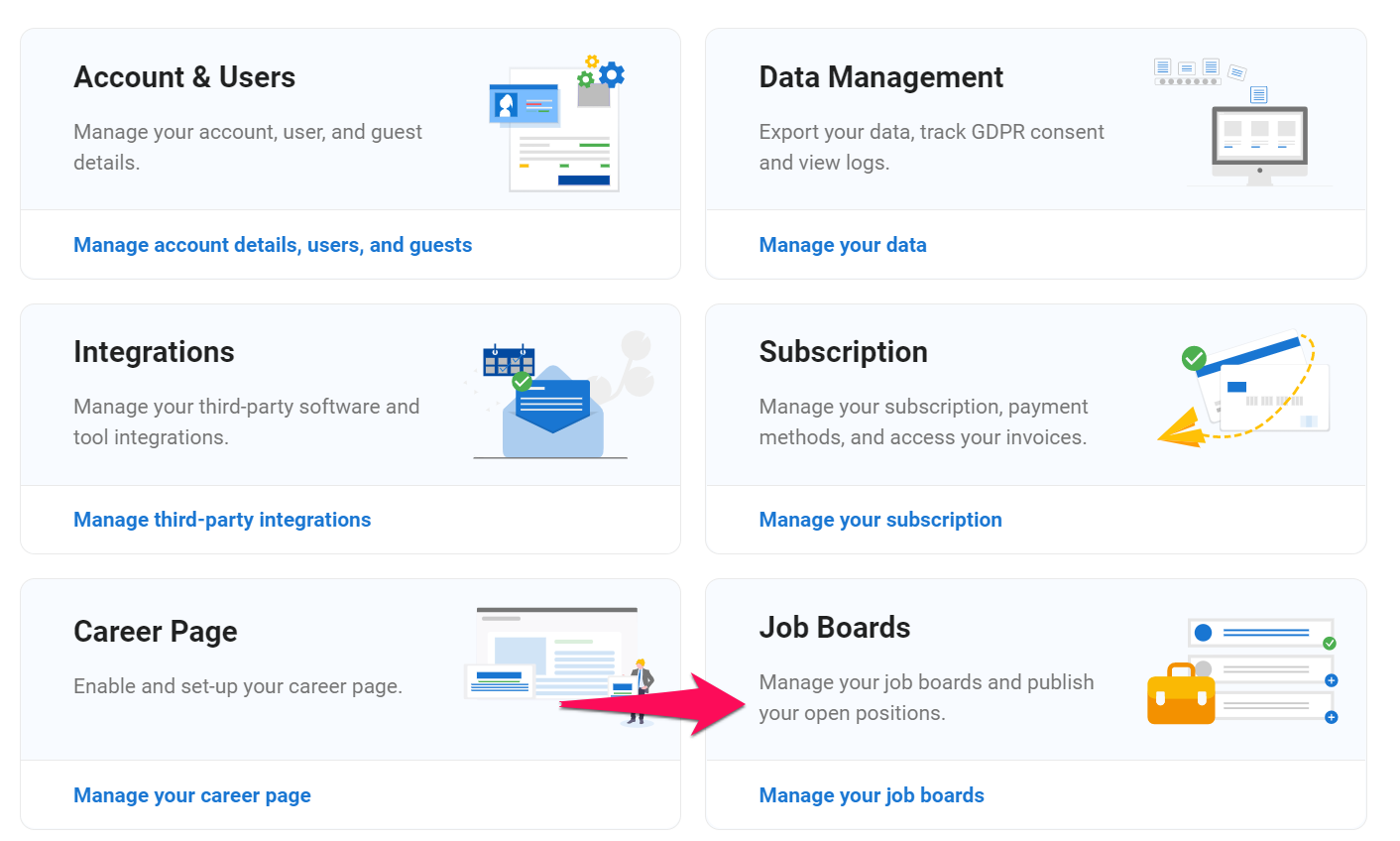
- View your remaining balance. This is the amount that can be used to run premium job ad campaigns using the offline payment method.