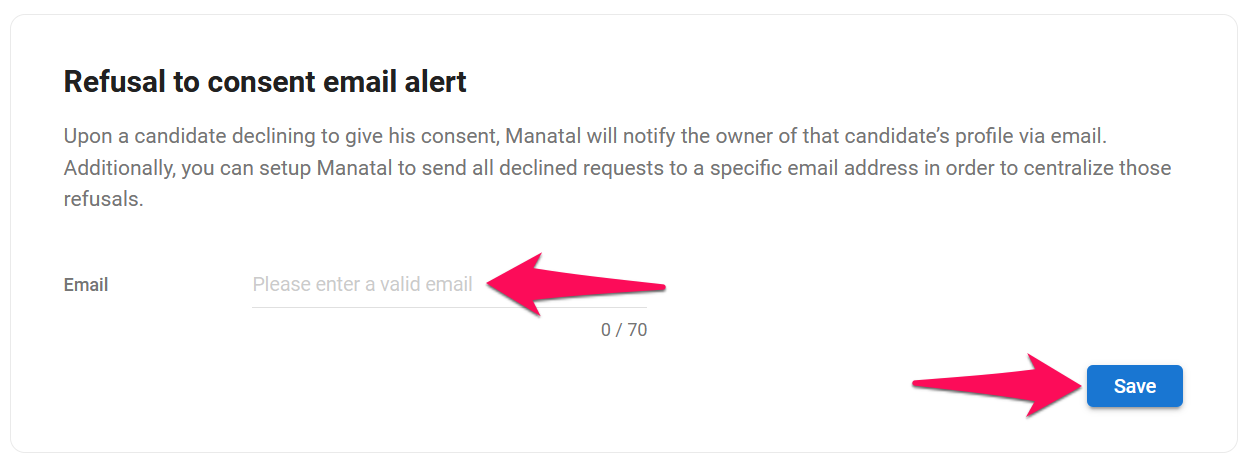This can only be done by an Admin.
The Consent Request Tool requires GDPR Tracking to be enabled. To enable GDPR Tracking, please follow these instructions.
The consent request tool allows you to request data processing consent from candidates directly within Manatal. Once enable, follow these instructions to request data processing consent from candidates.
Enable the Consent Request Tool
- Head to the following page. Alternatively, click on "Administration" from your side menu, open the "Data Management" category and then the "GDPR Tracking" category then click on "Status" in the Consent Request Tool section.


![]()
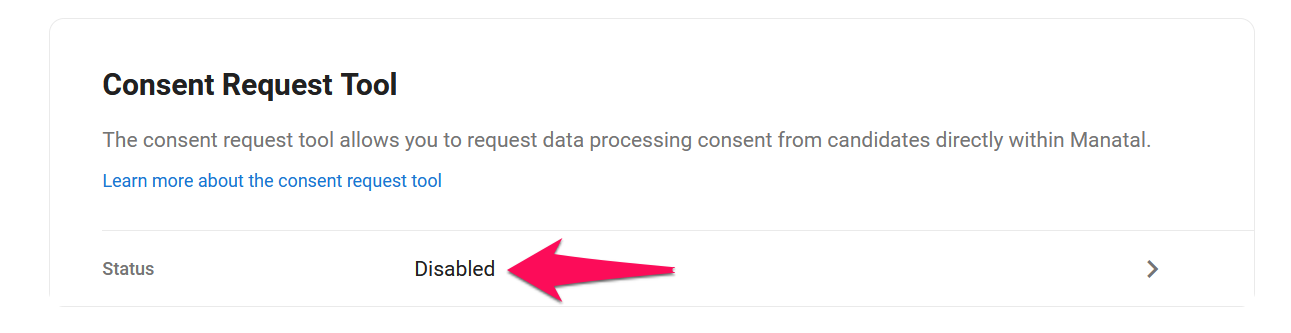
- Enable the Consent Request Tool.
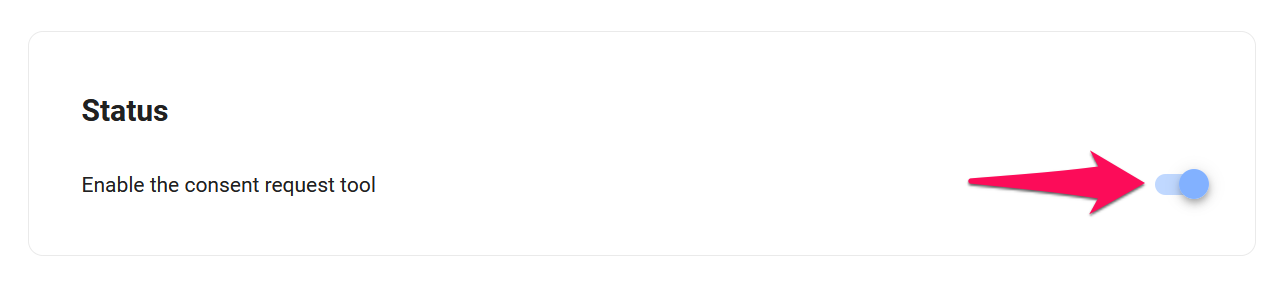
Enable Automatic Requests
With the automatic request enabled, Manatal will automatically send out emails to newly created candidates who have yet to give their consent. This does not apply to candidates created via mass resume import, multiple resumes upload, CSV or JSON file import or added through a LinkedIn extension.
- Head to the following page. Alternatively, click on "Administration" from your side menu, open the "Data Management" category and then the "GDPR Tracking" category then click on "Automatic request" in the Consent Request Tool section.


![]()
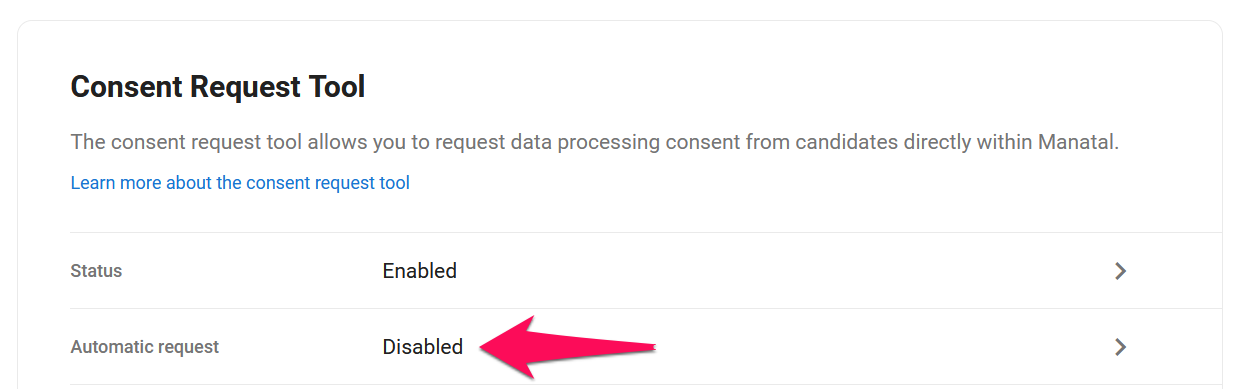
- Enable Automatic Requests.
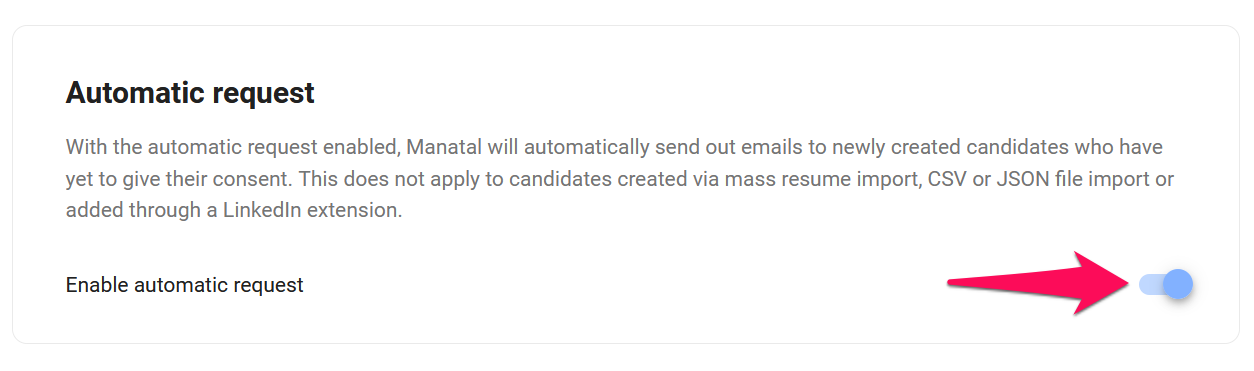
Manage the Consent Request Email
This allows you to select the email from which to send data processing consent requests.
It is required to have an email selected for data consent requests to be sent out to candidates.
- Head to the following page. Alternatively, click on "Administration" from your side menu, open the "Data Management" category and then the "GDPR Tracking" category then click on "Consent Request Email" in the Consent Request Tool section.


![]()
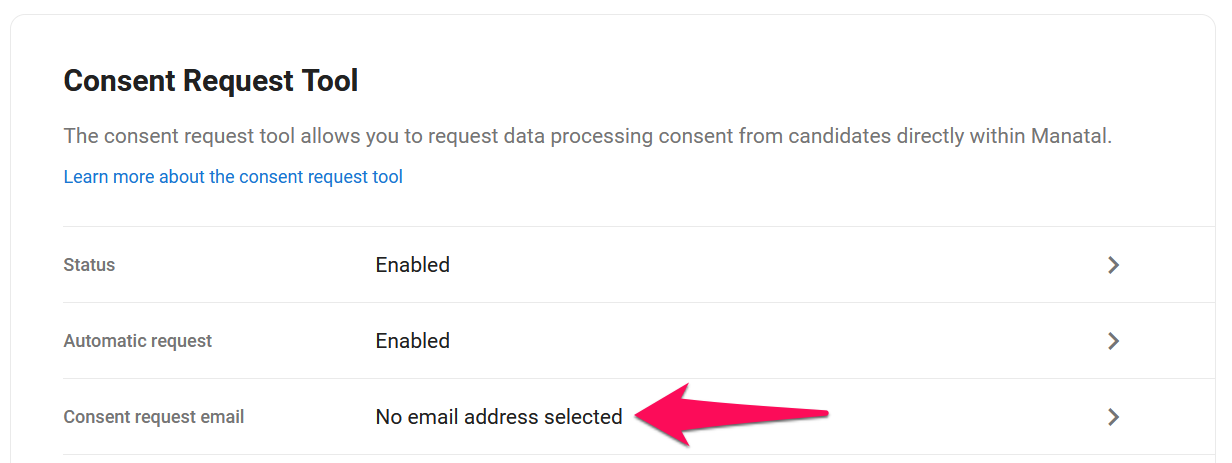
- Select the email address of one of your users from the dropdown menu and click "Save".
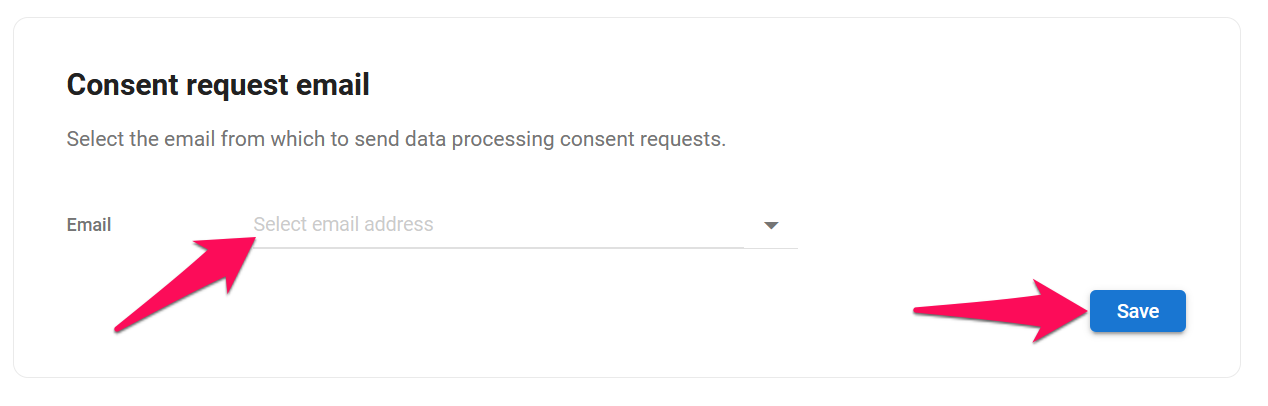
Manage the Consent Request Page Content
Edit the message displayed on the data processing consent request page. This is the page from which candidates are invited to share their data processing preferences. They will be able to give or withhold their consent.
Consent request pages are unique to each candidate and linked to that specific candidate's profile in Manatal. As such any change in data processing preferences on a consent request page will be reflected in the candidate's Manatal profile and vice-versa, a change in data processing preferences in the candidate's profile will be reflected on the consent request page.
- Head to the following page. Alternatively, click on "Administration" from your side menu, open the "Data Management" category and then the "GDPR Tracking" category then click on "Consent Request Page Content" in the Consent Request Tool section.


![]()
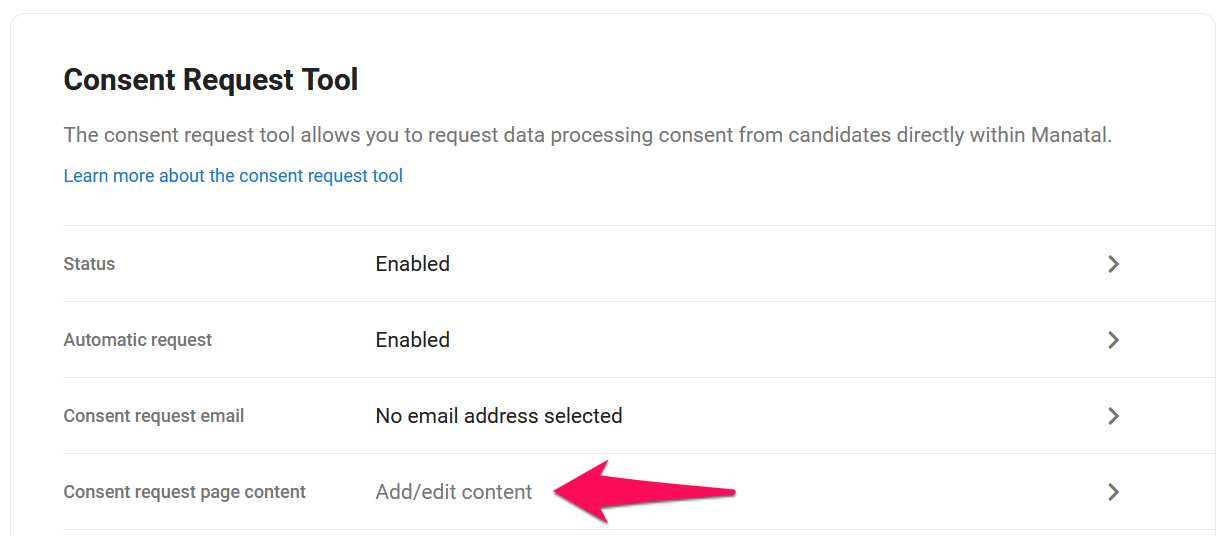
- Modify the Consent Request Page content and click "Save".
In the page's content, the " {{candidate_full_name}} " tag will automatically be replaced by the name of the candidate from which consent is being requested.
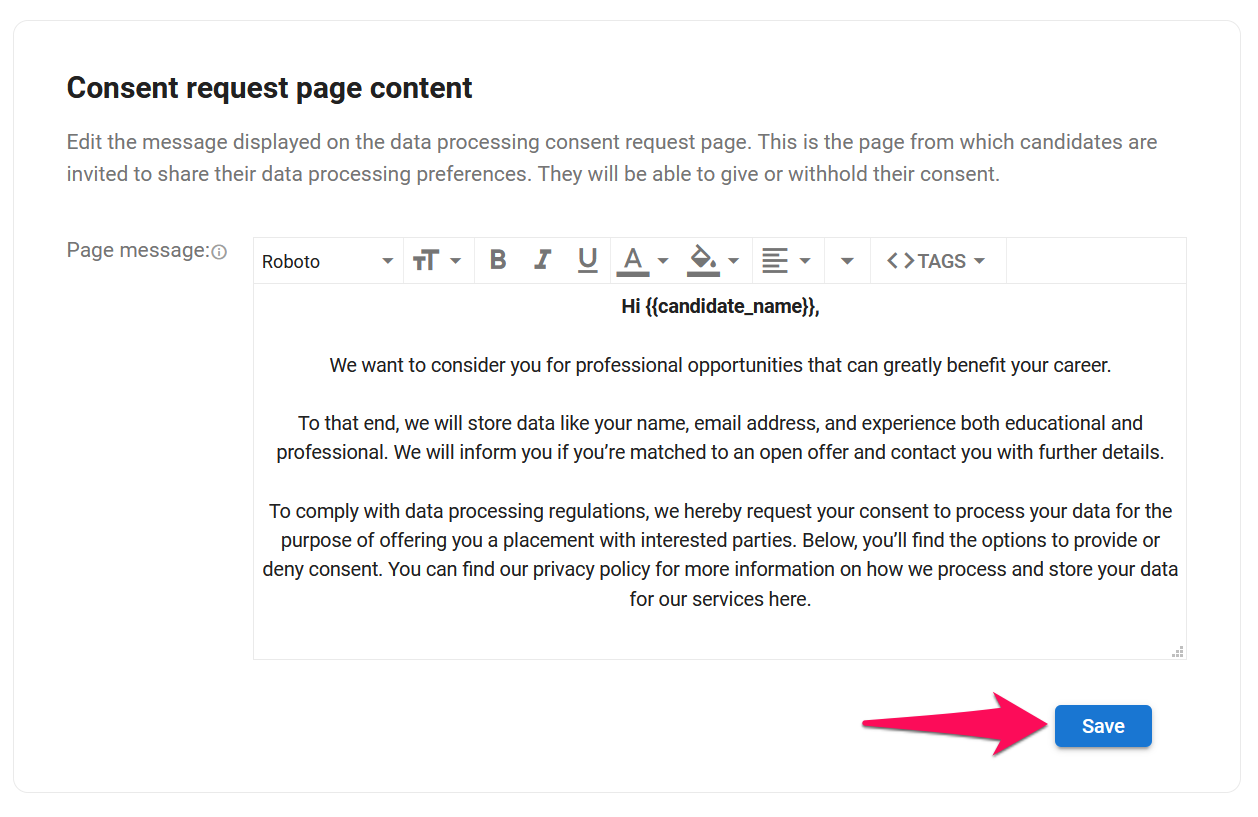
Manage the Consent Request Email Content
This allows you to edit the email sent to candidates to request their consent for data processing.
- Head to the following page. Alternatively, click on "Administration" from your side menu, open the "Data Management" category and then the "GDPR Tracking" category then click on "Consent Request Email Content" in the Consent Request Tool section.


![]()
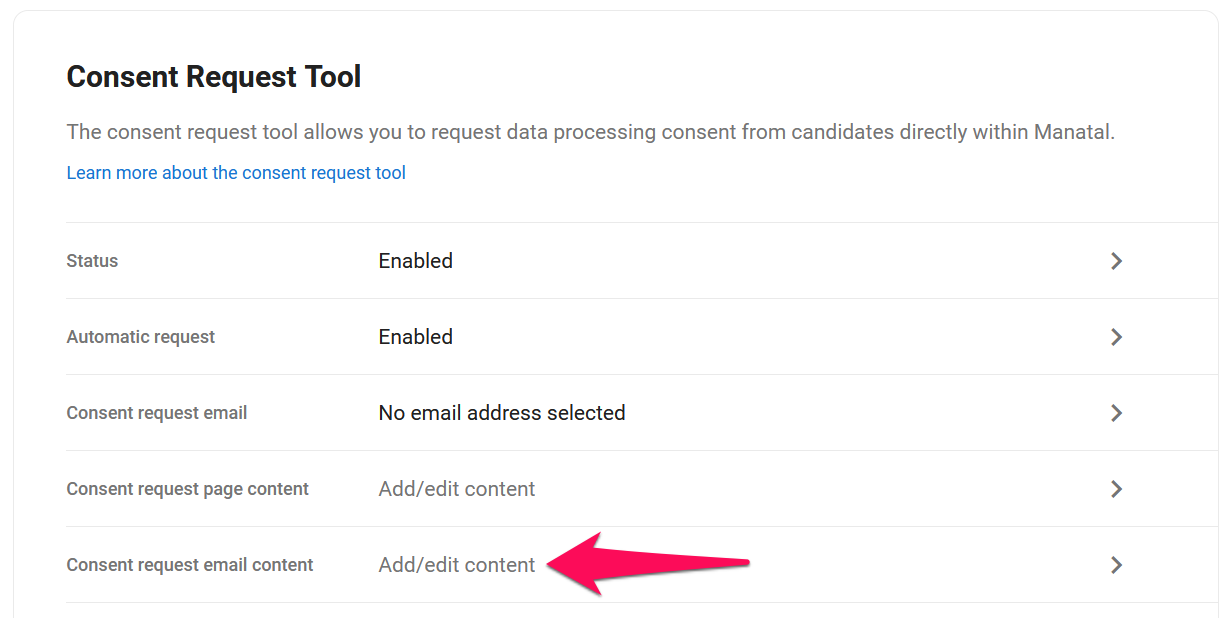
- Modify the Consent Request Email content and click "Save".
In the email's body, the " {{candidate_full_name}} " tag will automatically be replaced by the name of the candidate from which consent is being requested.
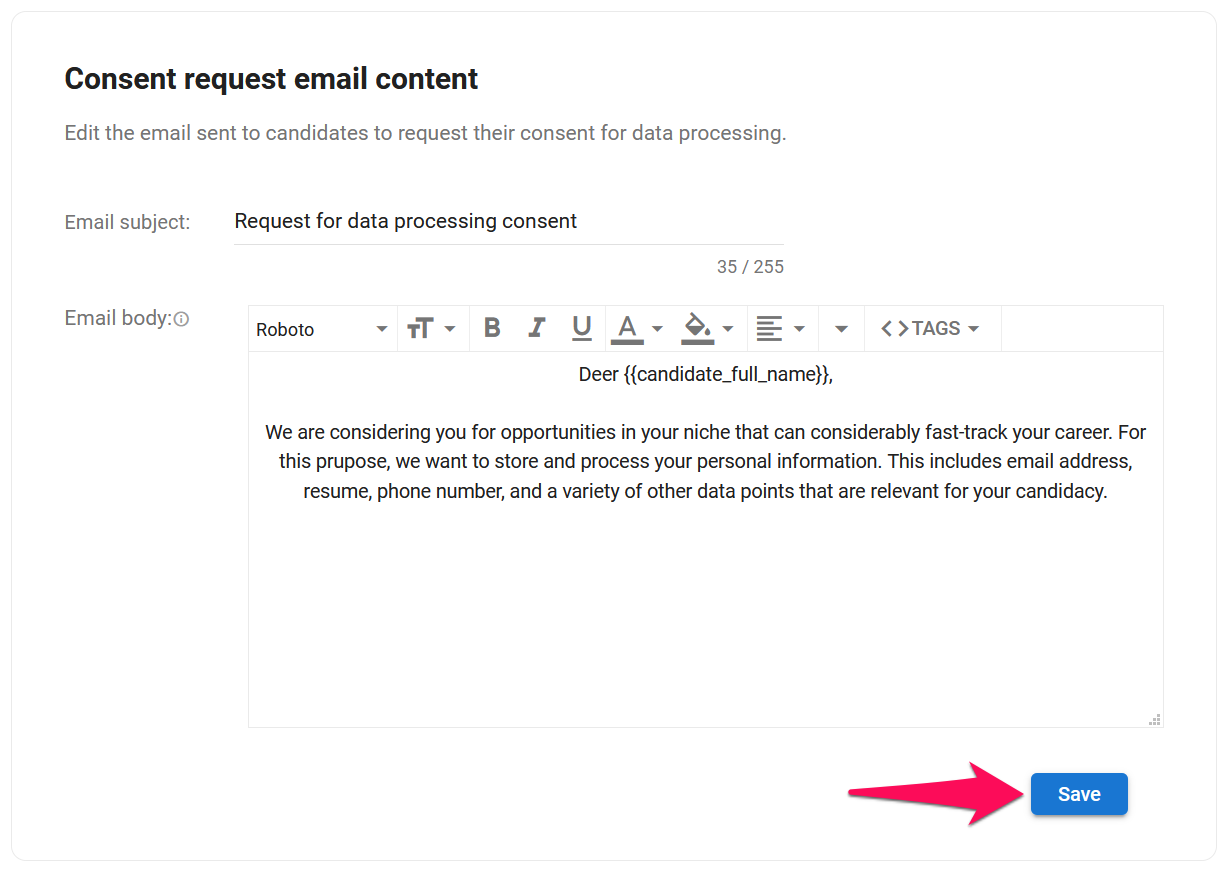
Manage the Refusal to Consent Email Alert
Upon a candidate declining to give his consent, Manatal will notify the owner of that candidate’s profile via email and in-app notification (if enabled in the user's settings). Additionally, you can setup Manatal to send all declined requests to a specific email address in order to centralize those refusals.
- Head to the following page. Alternatively, click on "Administration" from your side menu, open the "Data Management" category and then the "GDPR Tracking" category then click on "Refusal to Consent Email Alert" in the Consent Request Tool section.


![]()
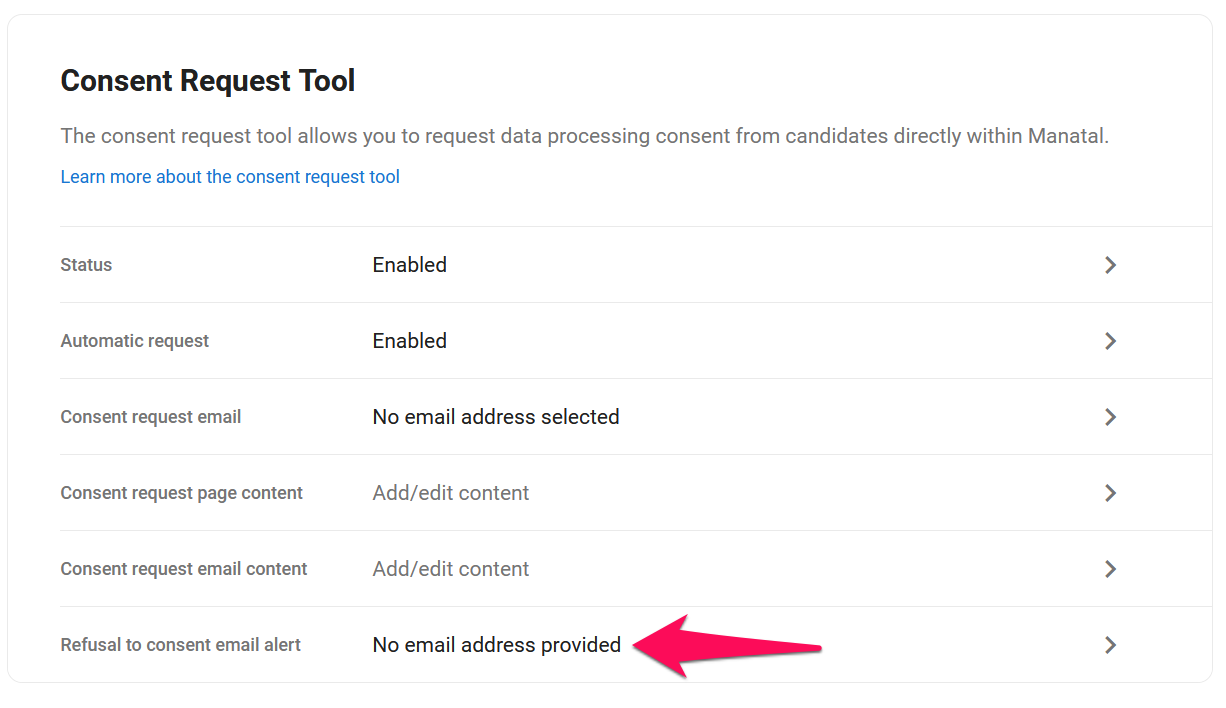
- Add an email address and click "Save".