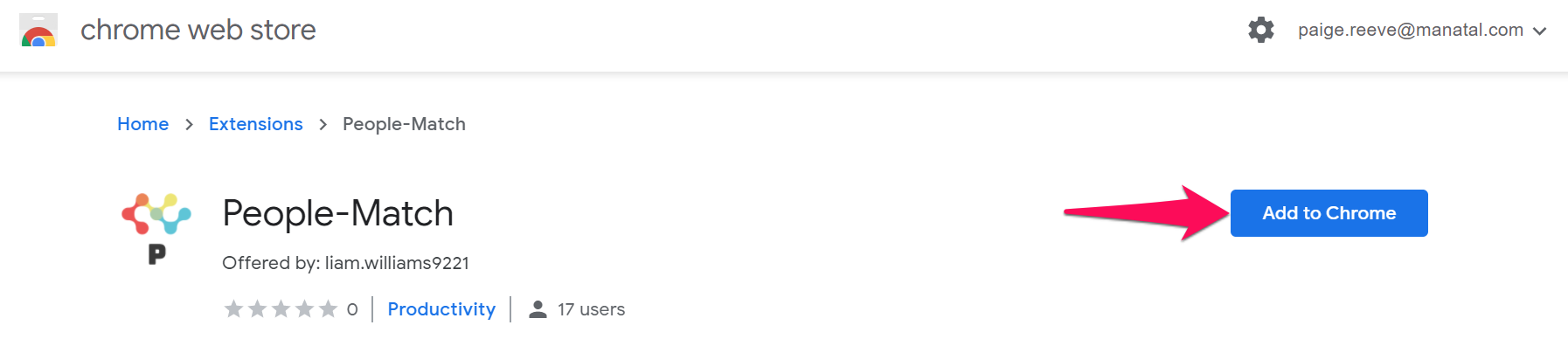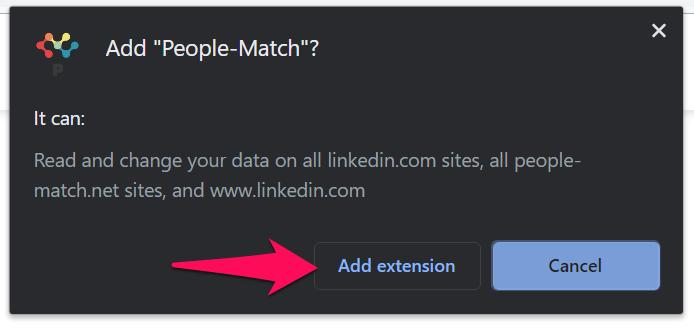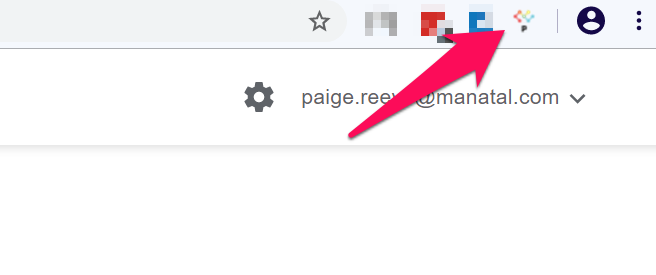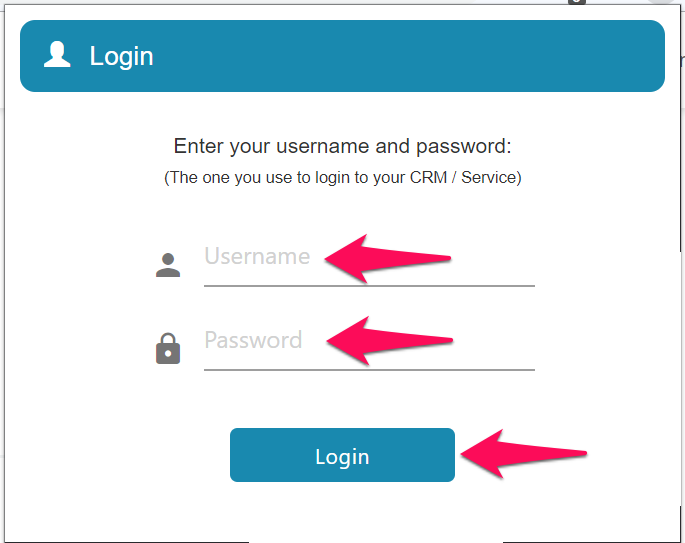The Linkedin extension will allow you to:
Here are the steps you need to follow in order to install a Linkedin Chrome extension:
-
Head to the Chrome Web Store and click on "Add to Chrome".
-
Click on "Add Extension".
-
Click on the extension's icon at the top right of your Chrome browser (Your Chrome extension icons).
-
Enter your Manatal login information (email and password) then click "Login". Once completed, you are ready to add new candidates using the Chrome extension.
-
Read this article to know more about using the extension to add new qualified candidates from LinkedIn.
Troubleshooting Login Issues
If you're unable to log in to the Chrome extension using your Manatal credentials, try the following steps:
-
Uninstall and reinstall the Chrome extension from the Chrome Web Store.
-
Ensure you're using Google Chrome, as the extension is not available on other browsers.
-
Copy and paste your Manatal password from Google Password Manager to avoid any input errors.
-
Click on the 3 dots in your Chrome browser. Then hover over "Passwords and autofill" and select "Google Password Manager".
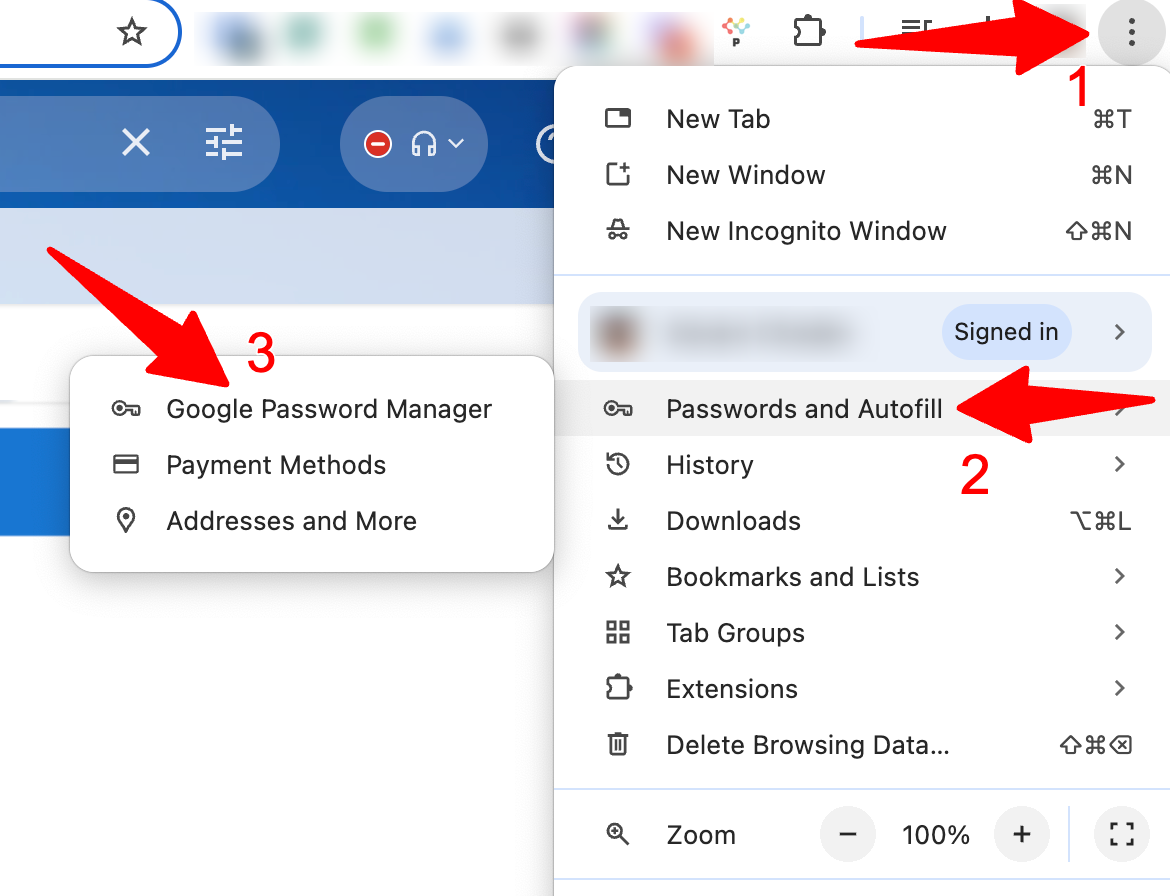
-
Copy the password for your Manatal account from the Google Password Manager.
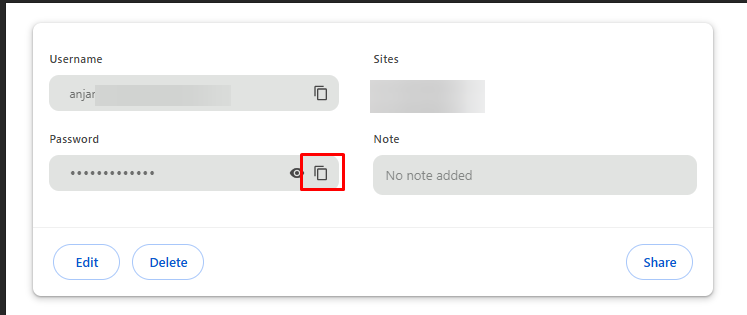
-
Paste it in the Chrome extension.
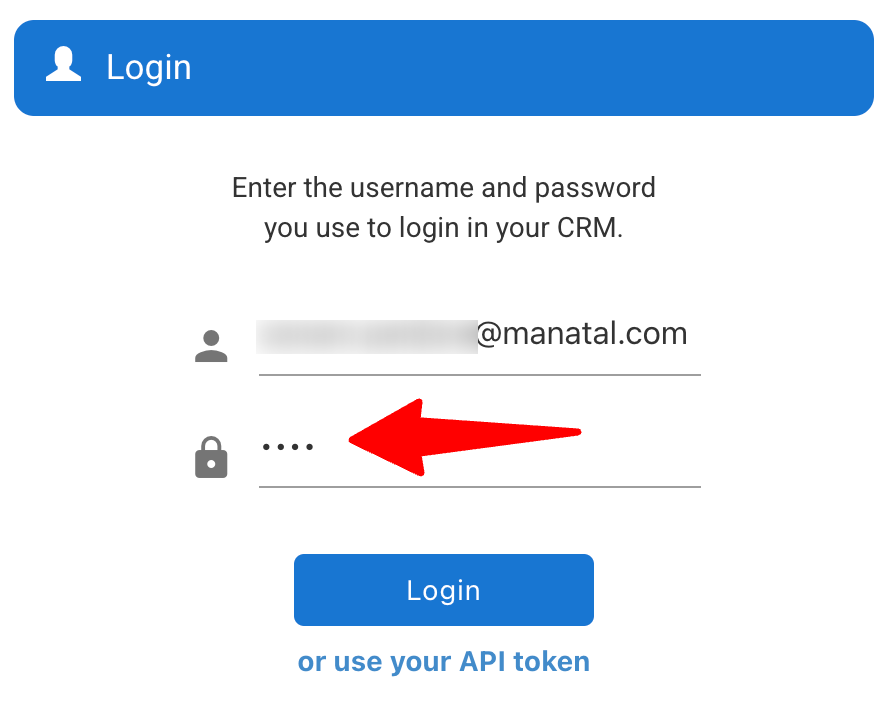
-
-
If the issue persists, please contact us:
- Email support: support@manatal.com
- In-app Live Chat
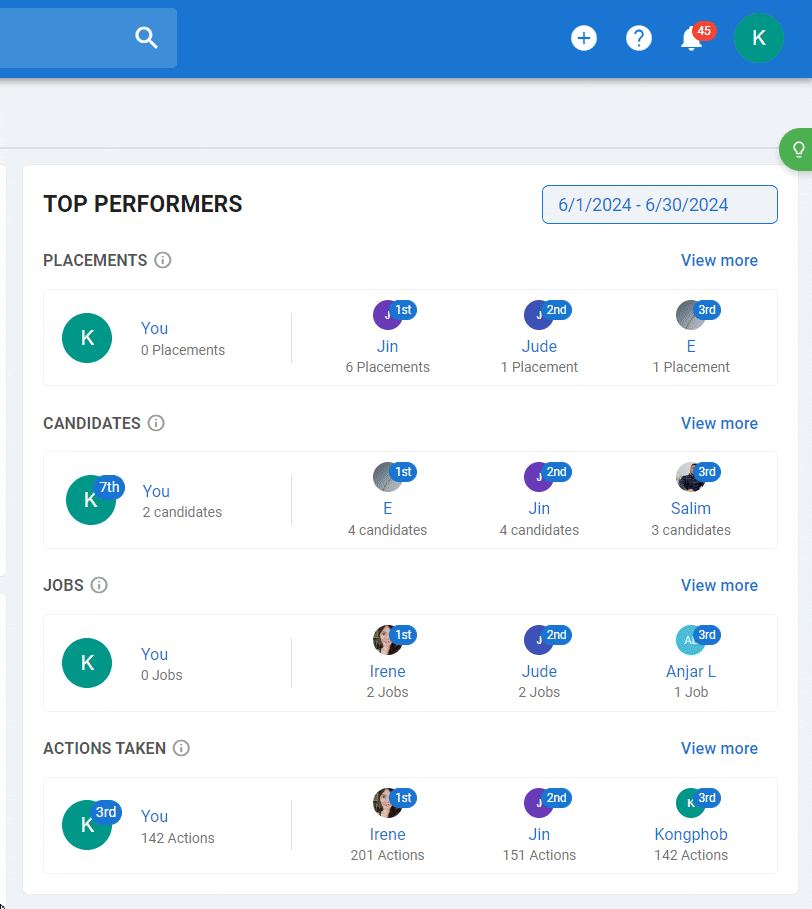
Frequently Asked Questions
Q1. Can I use the People Match Extension if my account isn't verified ?
- Yes, you can use the People Match Extension even if your account hasn't been verified.