Welcome to your step-by-step guide to creating your first job in Manatal. By following these instructions, you'll be equipped to add candidates to the job and manage them through various recruitment pipeline stages, among other functionalities.
Remember, in Manatal, you must first set up a department or client under which to create the job. Don't worry if you haven't done this yet, just follow the steps outlined below. If you've already set up a department or client, feel free to skip ahead by clicking here.
Creating a Department or Client
-
From any page in Manatal (open Manatal by clicking here), click the "+" icon at the top-right corner of your screen. Choose either "Create a client" or "Create a department", depending on your account settings.

-
Input all the necessary information for the department or client you're setting up, then hit "Continue".
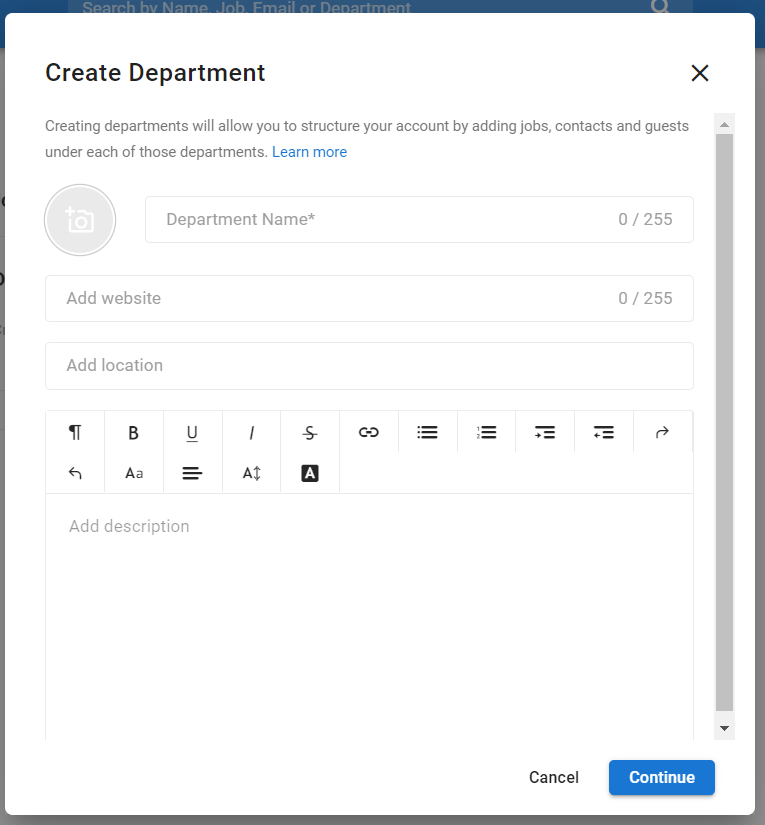
Creating a Job
-
Again, from any page, select the "+" icon and choose "Create a Job" from the dropdown menu.
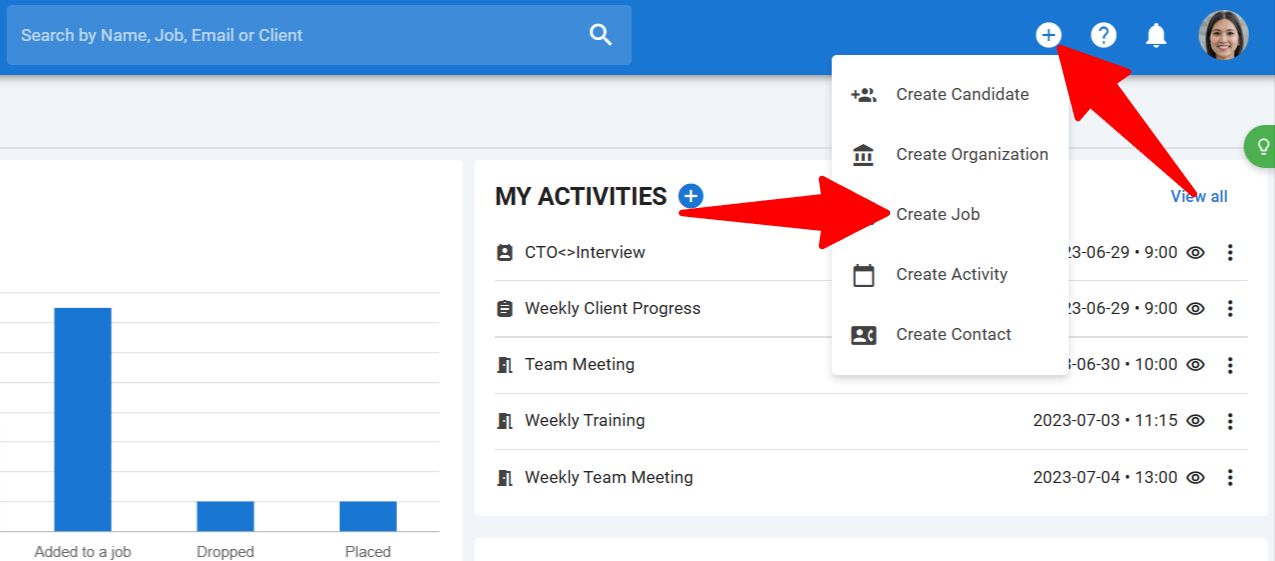
-
Click "Complete a Form".
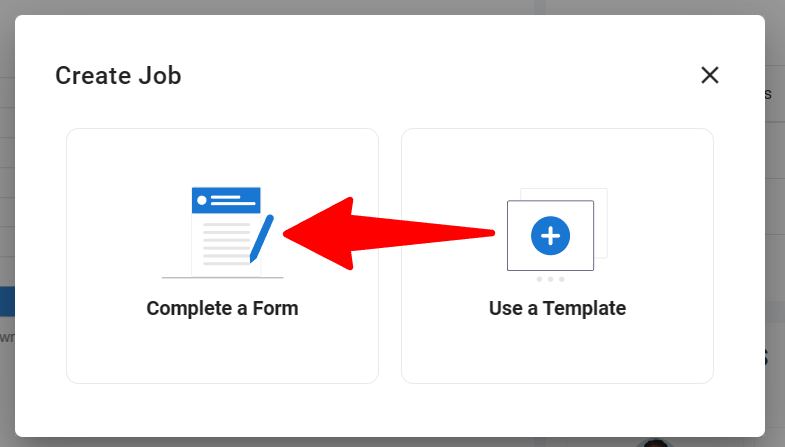
-
Enter the job title and select the organization under which this job should be created.
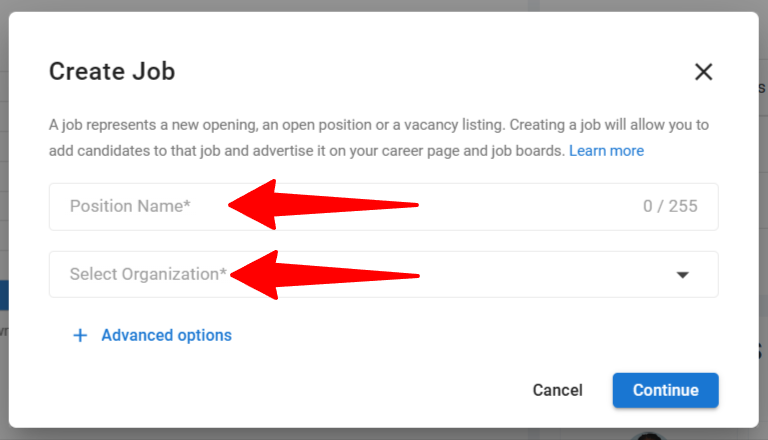
-
Click "Continue" to finalize the job creation (from here, you can move directly to the last step of this guide), or select "Advanced options" to add more details such as a job description, salary budget, and more.
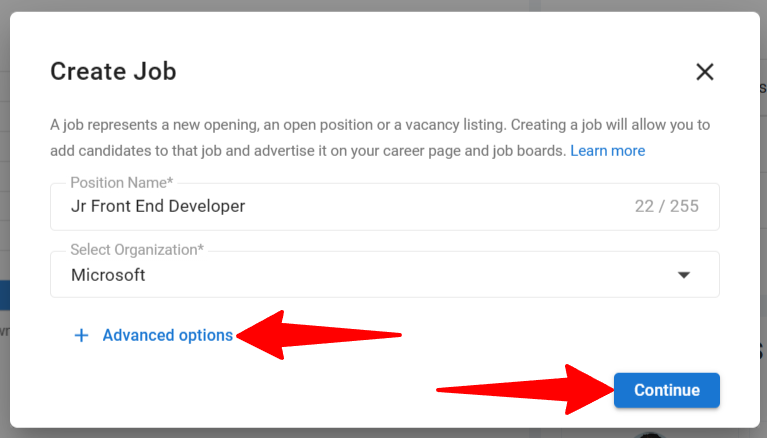
-
Fill out any additional fields as needed. The job pipeline feature lets you assign a custom pipeline to each job. Keep in mind, you can update the assigned pipeline when editing a job. Visit this article for further details on creating and managing custom job pipelines.
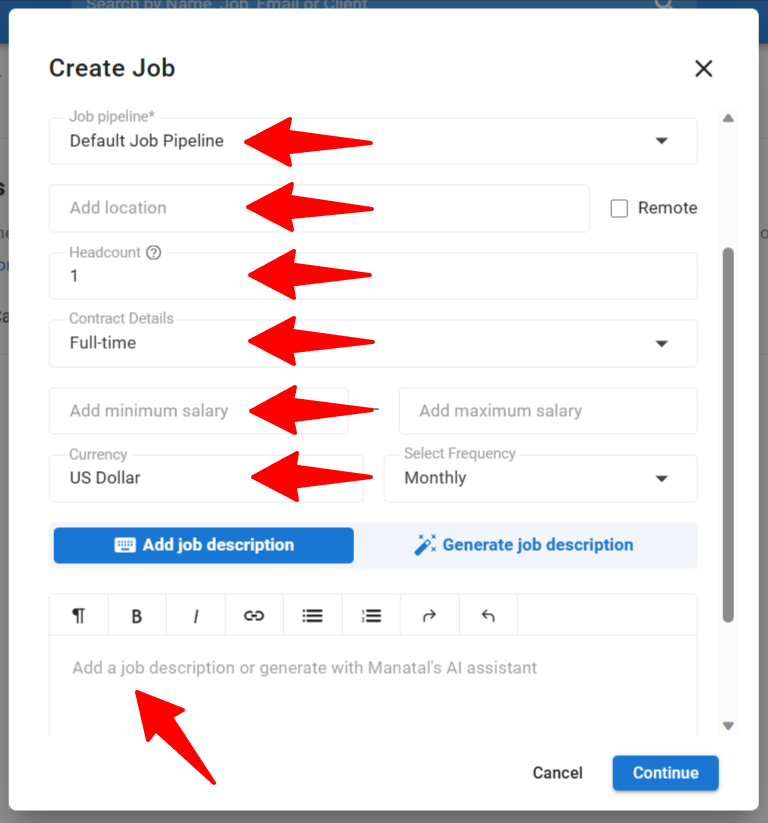
-
If you have Manatal's AI feature enabled (find out how here), you can use it to automatically generate a job description from the details you have entered above. Just click "Generate job description".
- The AI job description generator in Manatal is exclusively available to users once they've made their initial subscription payment.
- The AI job description generator in Manatal can only create English job descriptions.
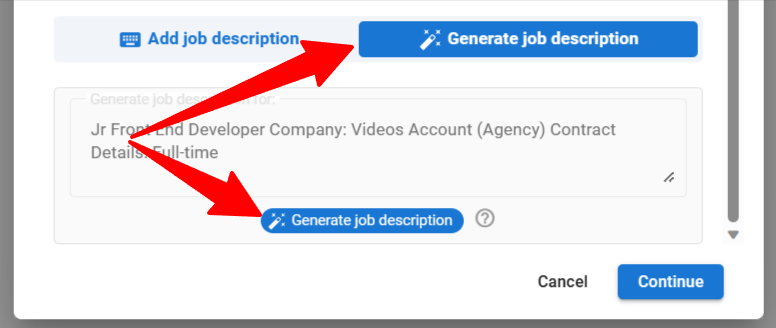
-
You can generate a new version by clicking "Try again", or edit the generated description by clicking "Edit the result". To finish the job creation process, click "Continue".
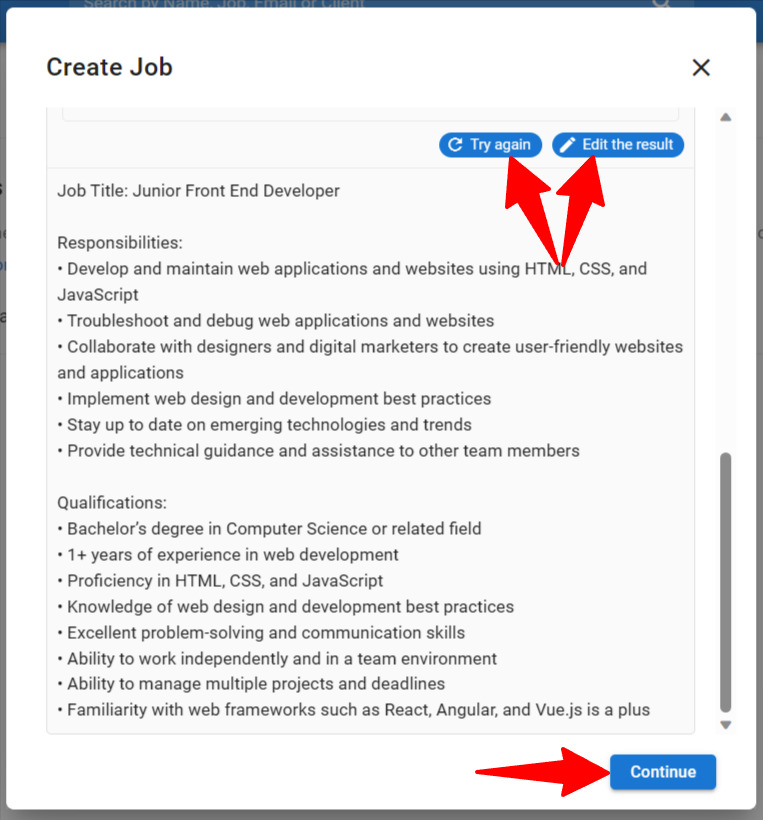
-
Once done, you'll be redirected to the page of the job you just created. From here, you can readily: