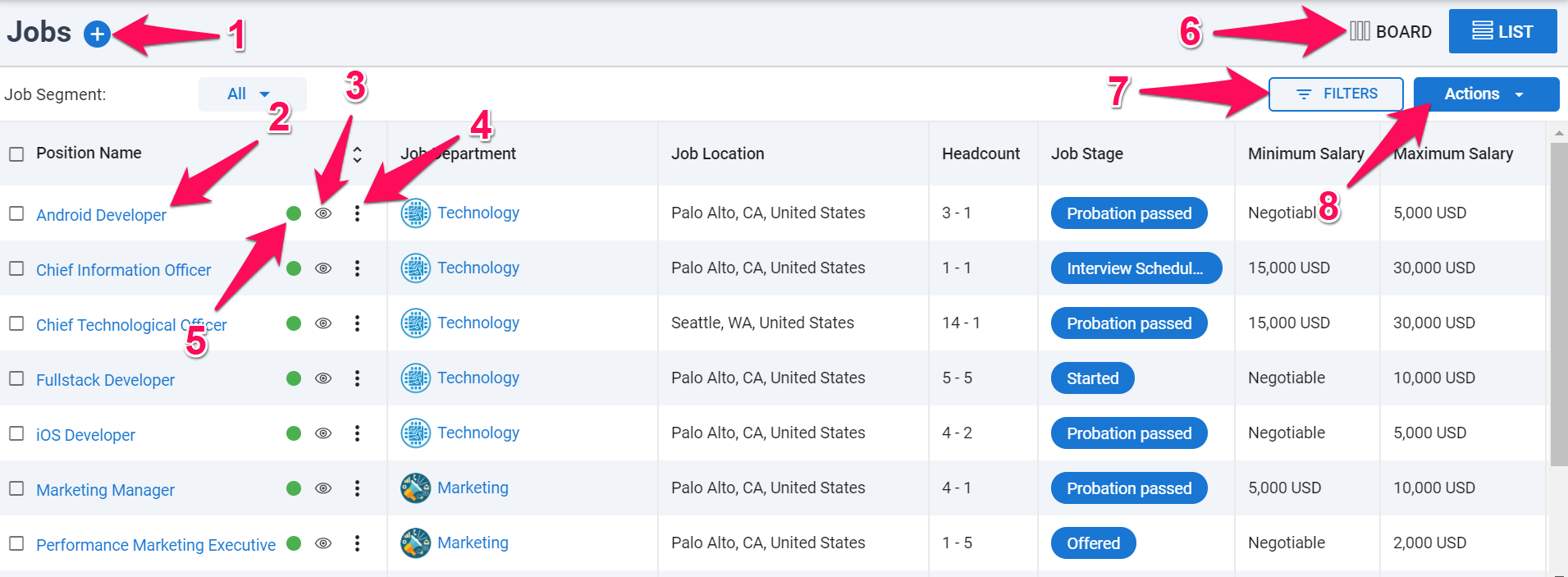What is a Job
In Manatal, a 'Job' represents an open position or vacancy in a company. For Recruitment Agencies, the creation of a new job entails the acquisition of a new position description and recruitment request from a client. Conversely, for Company/Corporate entities, a job signifies an unfilled role within the organization.
To ensure the best experience for all customers, Manatal applies a fair usage cap on certain tools and features. If you have reached these limits due to your specific needs, please contact our support team to discuss increasing your usage allowance.
How to Create a Job
-
Access any page in Manatal (click here to open Manatal), click the "+" icon and select "Create Job" from the dropdown menu.
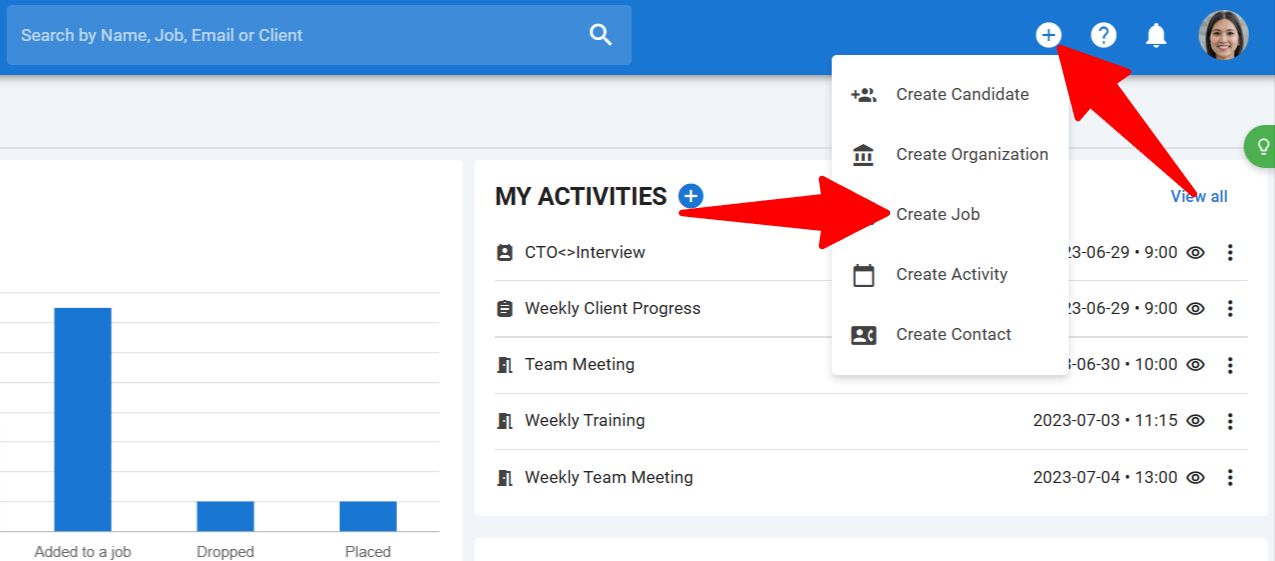
-
Select "Complete a Form".
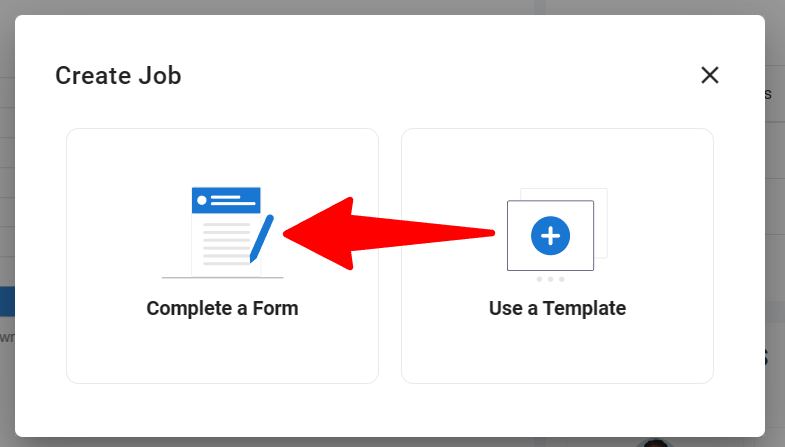
-
Input the job title and choose the organization under which the job should be listed.
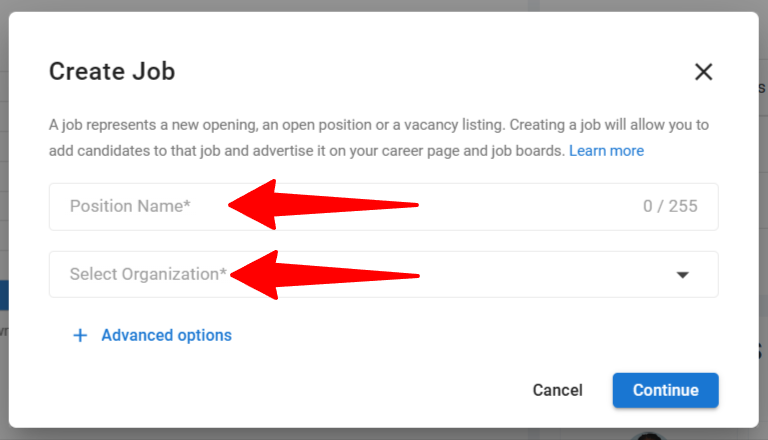
-
Click "Continue" to finalize the job creation (from here, you can move directly to step 8), or select "Advanced options" to add more details such as a job description, salary budget, and more.
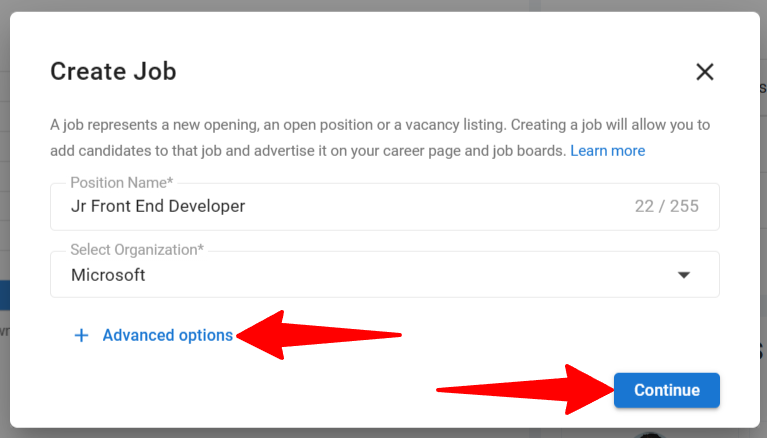
-
Fill out any additional fields as needed. The job pipeline feature lets you assign a custom pipeline to each job. Keep in mind, you can update the assigned pipeline when editing a job. Visit this article for further details on creating and managing custom job pipelines.
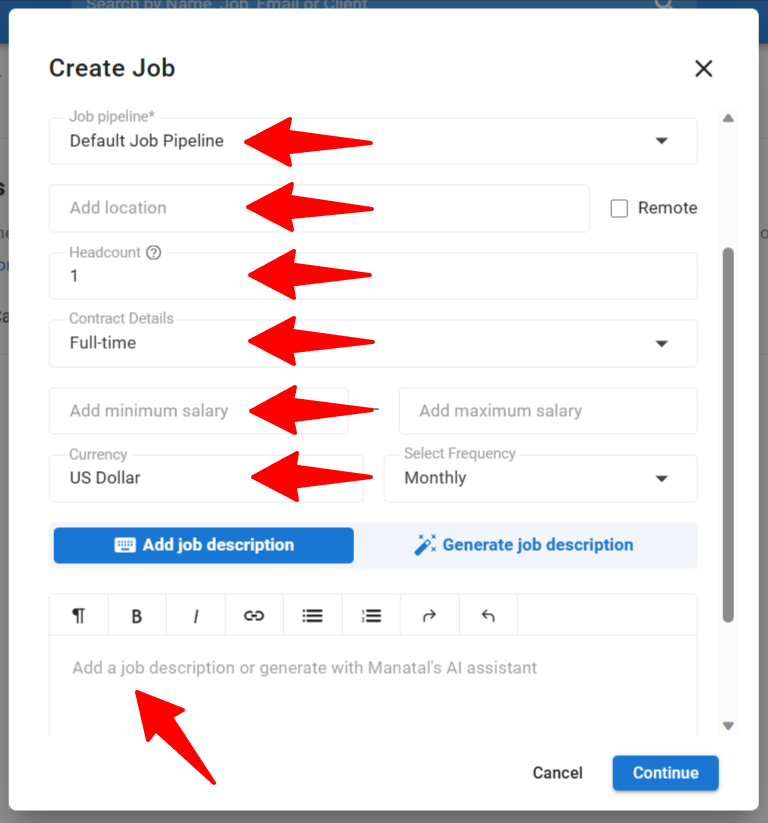
-
If you have Manatal's AI feature enabled (find out how here), you can use it to automatically generate a job description from the details you have entered above. Just click "Generate job description".
- The AI job description generator in Manatal is exclusively available to users once they've made their initial subscription payment.
- The AI job description generator in Manatal can only create English job descriptions.
- The AI job description is limited to 200 generations per month per account.
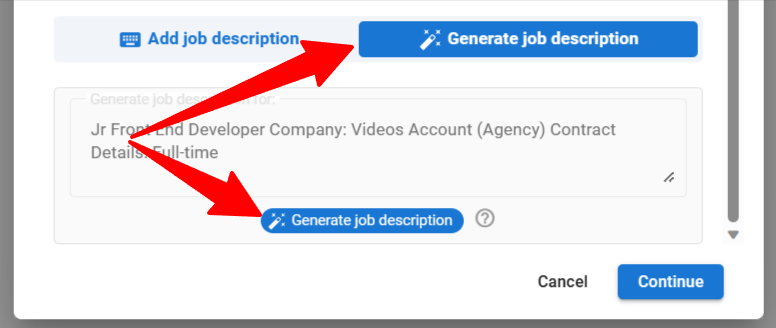
-
Additionally, you can also click on the prompt text box to manually edit the prompt text to further refine the generated job description content or add your own personal flair. Once you have made your desired changes to the prompt, just click “Generate job description”. By clicking on "Reset Prompt", you will revert any text changes you made and return the prompt text to its original state.
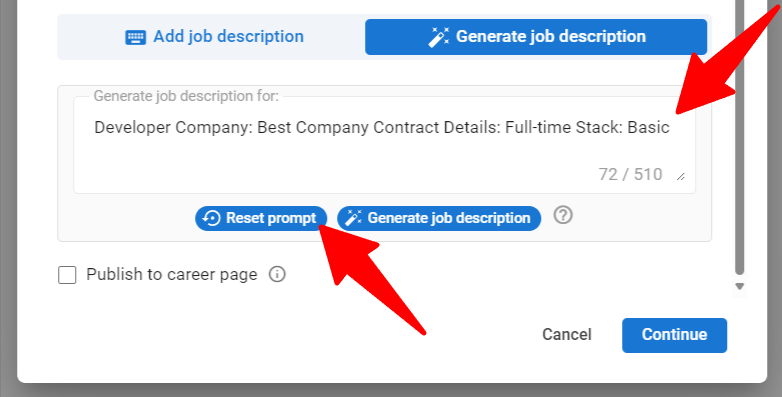
-
You can generate a new version by clicking "Try again", or edit the generated description by clicking "Edit the result". To finish the job creation process, click "Continue".
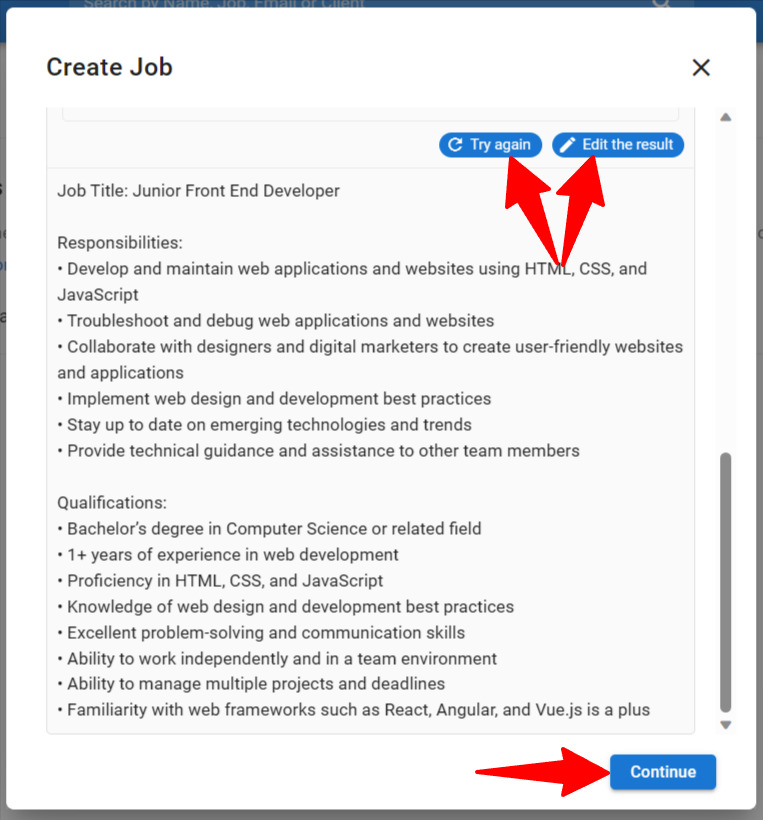
-
Once done, you'll be redirected to the page of the job you just created. From here, you can readily:
Navigating the Jobs Overview Page
- Click on "Jobs" in the side menu to access the Jobs Overview page.
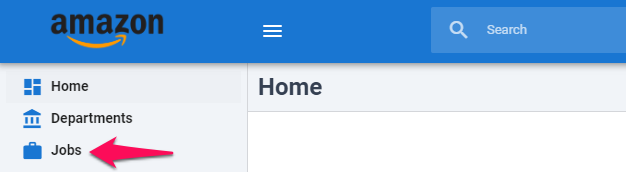
This page gives you an overview of all the jobs you can access. This includes jobs owned by you and those where you're a team member. Refer to this article for more details on job ownership and team settings.
If you have Admin access level, you can view all jobs created under your company's account.
Features of the Jobs Overview Page
The Jobs Overview page offers a multitude of functions/options:
- Create a new Job: An alternate way to create a job opening.
- Job Title: Click to navigate to the dedicated page for the job.
- Quick Preview: Open a compact quick view of the job.
- Three-Dots: Access options to edit or archive the job. This can only be used by the job owner or an admin. If you're using Manatal's career page, you can also publish or unpublish the job.
- Job Status: Indicates whether the job is published on your career page: red = not published & green = published.
- View Switch: Alternate between Board view and List view. The Board view helps visualize the progress of your jobs in the pipeline stages. Read this article for more details on the Job Board view.
- Filters: Filter Jobs by name, Organization (Client/Department), stage, owner, etc.
- Actions: Edit the columns or export matches.